Samsung Array Bruksanvisning
Samsung
Smartphone
Array
Läs nedan 📖 manual på svenska för Samsung Array (120 sidor) i kategorin Smartphone. Denna guide var användbar för 15 personer och betygsatt med 4.5 stjärnor i genomsnitt av 2 användare
Sida 1/120

©2012 Samsung. All rights reserved. BOOST and BOOSTMOBILE and Logo are
trademarks of Boost. Other marks are the property of their respective owners.
8/31/12
www.boostmobile.com
Online User Guide
Samsung Array

Boost_SPH-M390_UG_LF1_LH_083112_F3
Consejo: Para encontrar esta guía para usuarios en español,
por favor visita a www.boostmobile.com y haz clic
en Support.
To find this user guide in Spanish, please visit
www.boostmobile.com and click Support.
Important Privacy Message – Boost’s policies often do not
apply to third-party applications. Third-party applications may
access your personal information or require Boost to disclose
your customer information to the third-party application
provider. To find out how a third-party application will collect,
access, use, or disclose your personal information, check the
application provider’s policies, which can usually be found on
their website. If you aren’t comfortable with the third-party
application’s policies, don’t use the application.

Table of Contents
Introduction . . . . . . . . . . . . . . . . . . . . . . . . . . . . . . . i
Your Phone’s Menu . . . . . . . . . . . . . . . . . . . . . . . . i
Section 1: Getting Started . . . . . . . . . . . . . . . . . 1
1A. Setting Up Service . . . . . . . . . . . . . . . . . . . 2
Setting Up Your Phone . . . . . . . . . . . . . . . . . . . . . . 2
Activating Your Phone . . . . . . . . . . . . . . . . . . . . . . . 3
Setting Up Your Voicemail . . . . . . . . . . . . . . . . . . . 4
Boost Account Passwords . . . . . . . . . . . . . . . . . . . 4
Getting Help . . . . . . . . . . . . . . . . . . . . . . . . . . . . . . . 5
Section 2: Your Phone . . . . . . . . . . . . . . . . . . . . 7
2A. Phone Basics . . . . . . . . . . . . . . . . . . . . . . . . 8
Your Phone . . . . . . . . . . . . . . . . . . . . . . . . . . . . . . . . 9
Viewing the Display Screen . . . . . . . . . . . . . . . . . 10
Turning Your Phone On and Off . . . . . . . . . . . . . 14
Battery and Charger . . . . . . . . . . . . . . . . . . . . . . . 14
Navigating Through the Menus . . . . . . . . . . . . . . 15
Displaying Your Phone Number . . . . . . . . . . . . . 16
Making and Answering Calls . . . . . . . . . . . . . . . 17
Entering Text Using the Keypad . . . . . . . . . . . . . 22
Entering Text Using the Samsung QWERTY Keyboard
24
2B. Settings . . . . . . . . . . . . . . . . . . . . . . . . . . . . 28
Display Settings . . . . . . . . . . . . . . . . . . . . . . . . . . . 28
Volume Settings . . . . . . . . . . . . . . . . . . . . . . . . . . 30
Location Settings . . . . . . . . . . . . . . . . . . . . . . . . . . 33
Messaging Settings . . . . . . . . . . . . . . . . . . . . . . . 34
Airplane Mode . . . . . . . . . . . . . . . . . . . . . . . . . . . . 35
TTY Use With Boost Service . . . . . . . . . . . . . . . . 36
Phone Setup Options . . . . . . . . . . . . . . . . . . . . . . 37
Security Settings . . . . . . . . . . . . . . . . . . . . . . . . . . 38
2C. History . . . . . . . . . . . . . . . . . . . . . . . . . . . . . 41
Viewing History . . . . . . . . . . . . . . . . . . . . . . . . . . . 41
History Options . . . . . . . . . . . . . . . . . . . . . . . . . . . 41
Making a Call From History . . . . . . . . . . . . . . . . . 42
Saving a Number From History . . . . . . . . . . . . . 42
Prepending a Number From History . . . . . . . . . 43
Erasing History . . . . . . . . . . . . . . . . . . . . . . . . . . . . 43
Tip: Looking for something? If you don’t see it in the headings
listed here, try the Index on page 107.
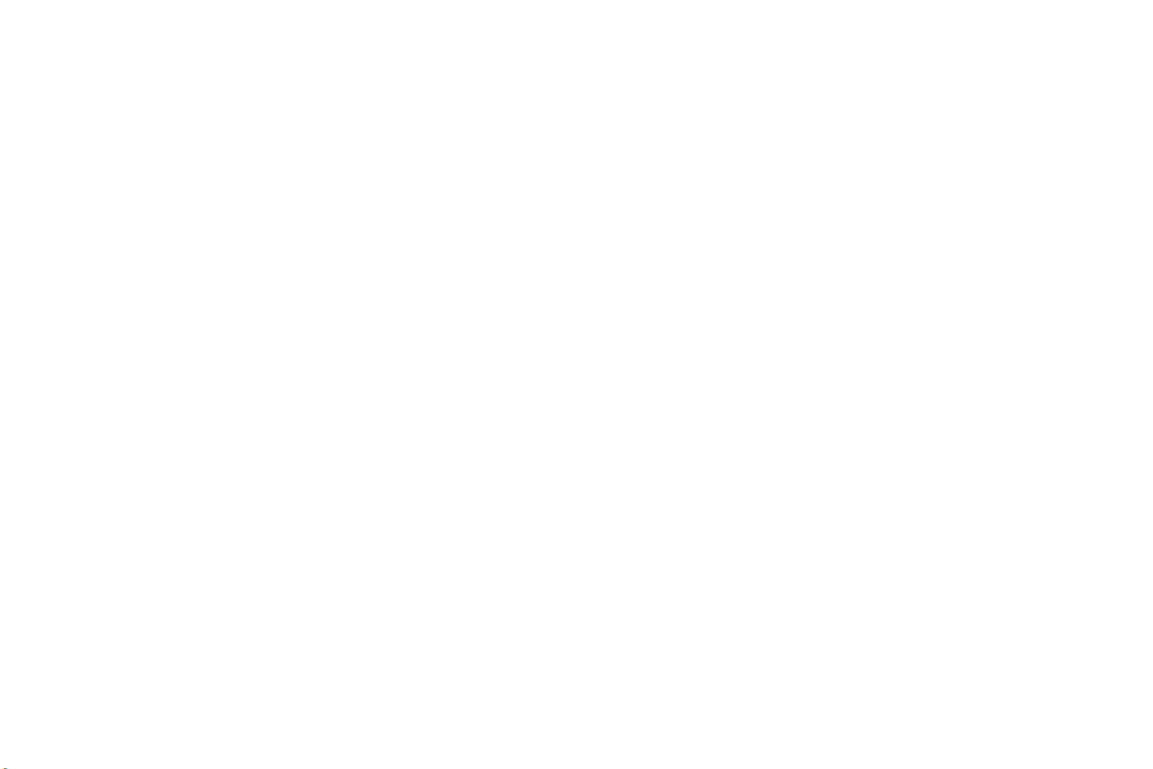
Making a 3-Way Call . . . . . . . . . . . . . . . . . . . . . . . 78
Call Forwarding . . . . . . . . . . . . . . . . . . . . . . . . . . . 78
3B. Web and Data Services . . . . . . . . . . . . . . 79
Getting Started With Data Services . . . . . . . . . . 79
Browser Menu . . . . . . . . . . . . . . . . . . . . . . . . . . . . 82
Downloading Games, Ringtones, and More . . . 83
Applications . . . . . . . . . . . . . . . . . . . . . . . . . . . . . . 86
Data Services FAQs . . . . . . . . . . . . . . . . . . . . . . . . 86
Section 4: Safety and Warranty Information 89
4A. Important Safety Information . . . . . . . . . 90
General Precautions . . . . . . . . . . . . . . . . . . . . . . . 90
Maintaining Safe Use of and Access to Your Phone
91
Using Your Phone With a Hearing Aid Device . 93
Caring for the Battery . . . . . . . . . . . . . . . . . . . . . . 94
Radio Frequency (RF) Energy . . . . . . . . . . . . . . . 95
Commercial Mobile Alerting System (CMAS) . 97
Owner’s Record . . . . . . . . . . . . . . . . . . . . . . . . . . . 97
User Guide Proprietary Notice . . . . . . . . . . . . . . . 97
4B. Manufacturer’s Warranty . . . . . . . . . . . . 98
Manufacturer’s Warranty . . . . . . . . . . . . . . . . . . . . 98
Index. . . . . . . . . . . . . . . . . . . . . . . . . . . . . . . . . . . 107


i
Introduction
This User Guide introduces you to Boost
TM service and
all the features of your new phone. It’s divided into four
sections:
⽧Section 1: Getting Started
⽧Section 2: Using Your Phone
⽧Section 3: Boost Service Features
⽧Section 4: Safety and Warranty Information
Your Phone’s Menu
The following table outlines your phone’s main menu
structure.
WARNING: Please refer to the Important Safety Information
section on page 90 to learn about information
that will help you safely use your phone. Failure to
read and follow the Important Safety Information
in this phone guide may result in serious bodily
injury, death, or property damage.
Contacts
Messaging
1: Voicemail
1: Call Voicemail 2: Clear Envelope
2: Send Message
1: Go to Contacts
3: Messages
4: Email
5: Settings
1: Notification 2: Callback Number
3: Preset Messages 4: Signature
5: Reset Envelope 6: Auto Combination
7: Emergency Alerts

ii
My Stuff
1: Application Manager
2: Games
1: Get New Games 2: My Stuff Manager Games
3: Bubble Bash 2 4: Family Feud 2
5: PAC-MAN Championship edition-demo
6: Tetris
3: Social Networking
1: Facebook 2: Twitter
4: Ringtones
1: Get New Ringtones 2: My Stuff Manager Ringtones
5: Wallpaper
1: Get New Wallpaper
2: My Stuff Manager Wallpaper
6: Applications
1: Get New Applications
2: My Stuff Manager Applications
3: TeleNav GPS Navigator
Re-Boost
Missed Alerts
Get Stuff
Music
Photos & Videos
1: Camera 2: Camcorder
3: My Photos & Videos 4: Settings
History
Web
Navigation
Settings & Tools
1: Settings
1: Display
1: Wallpaper 2: Foreground
3: Font Size 4: Picture ID
5: Backlight Control 6: Brightness
7: PowerSave Mode
2: Volume
1: Incoming Ringtone Volume
2: Playback Volume 3: Key Beeps
3: Ringtones
1: Incoming Calls 2: Voicemail
3: Messages 4: Alarm/Calendar
5: Power Up/Down 6: Battery Alert

iii
4: Auto Key Guard
5: Text Entry
1: Auto-Capital 2: Auto-Space
3: Predictive Language
4: Personal Dictionary
5: Word Choice List 6: Word Prediction
7: Word Completion 8: Use My Words
9: Help
6: Phone Information
1: Phone Number/User ID
2: Memory Status 3: Icon Glossary
4: Version 5: Advanced
6: My Account
7: Lock Phone
8: Location
9: Parental Controls
1: On/Off
2: Change Parental Control Code
3: Restrictions
10: Reset/Delete
1: Reset Settings 2: Reset Phone
3: Delete Stuff 4: Change Lock Code
11: Others
1: Abbreviated Dialing
2: Call Answer 3: Accessibility
4: Airplane Mode 5: Data
6: Contact Match 7: Language
8: Contacts 9: TTY Options
10: Navigation Keys
2: Tools
1: Alarm
2: Calendar
1: Today 2: Scheduler
3: Task List 4: Countdown
3: Bluetooth
1: On/Off 2: Visibility
3: Add New 4: Trusted Devices
5: My Bluetooth Info
4: Update Phone
1: Update Firmware 2: Update PRL
5: Mass Storage
1: Connect to PC 2: File Manager
3: Format Memory Card
4: Memory Info
6: Voice Service
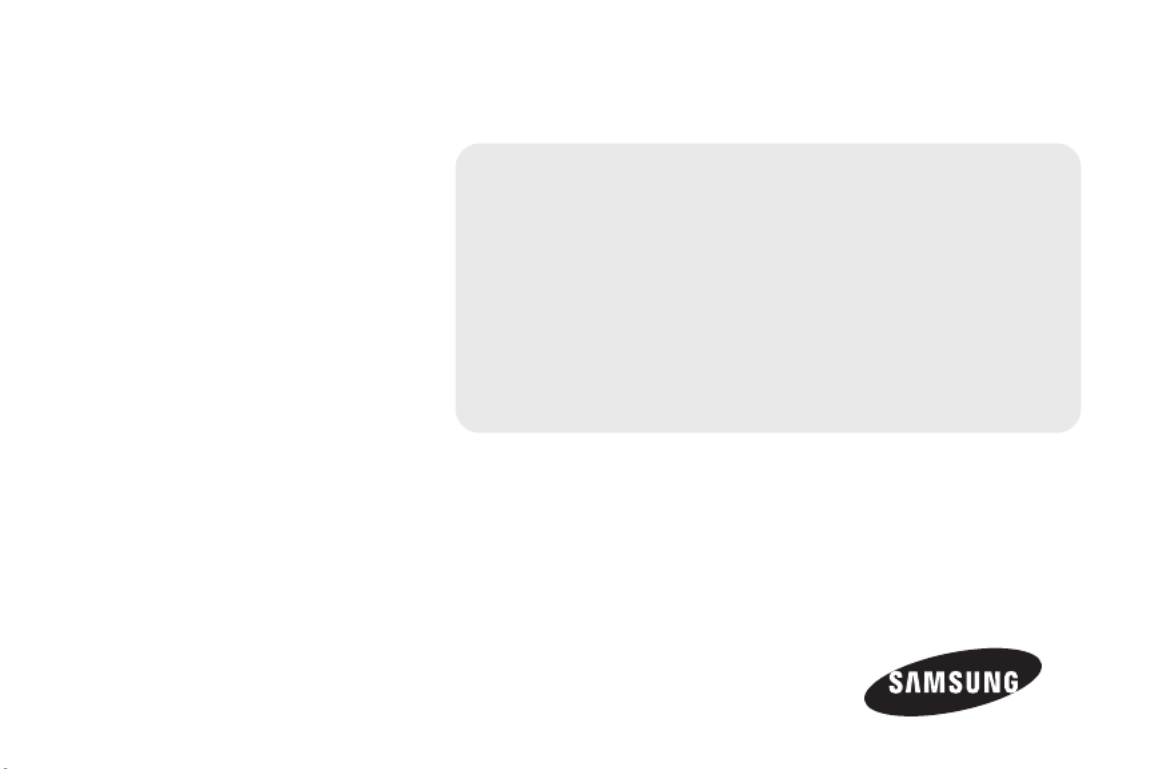
Section 1
Getting Started

1A. Setting Up Service 3
Setting Up Service
4. Install the battery.
䡲Insert the battery into the opening on the back of
the phone, making sure the connectors align (1).
Gently press down to secure the battery (2).
䡲Position the battery cover (3) and firmly press it
down until you hear a click (4).
5. Press to turn the phone on.
6. Make your first call.
䡲Use your keypad to enter a phone number.
䡲Press .
Activating Your Phone
To activate your new phone, please refer to the “Activation Kit”
documentation included in your original device packaging.
For additional support information visit us at:
www.boostmobile.com
– or –
Call Boost Customer Care at 1-888-BOOST-4U
(1-888-266-7848).
Note: Your phone’s battery should have enough charge for
your phone to turn on and find a signal, set up your
voicemail, and make a call. You should fully charge
your battery as soon as possible. See “Charging the
Battery” on page 15 for details.

1A. Setting Up Service 5
Setting Up Service
Getting Help
Managing Your Account
Online: www.boostmobile.com
䢇Access your account information.
䢇Check your minutes used (depending on your Boost
service plan).
䢇View and add money to your account.
䢇Enroll in Auto Re-Boost to make automatic
payments.
䢇Purchase accessories.
䢇Shop for the latest Boost phones.
䢇View available Boost service plans and options.
䢇Learn more about data services and other products
like games, ringtones, wallpapers, and more.
From Any Other Phone
䢇1-888-BOOST-4U (1-888-266-7848).
Boost 411
Boost 411 gives you access to a variety of services and
information, including residential, business, and
government listings; movie listings or showtimes;
driving directions, restaurant reservations, and major
local event information.
You can get up to three pieces of information per call,
and the operator can automatically connect your call at
no additional charge. A per-call charge plus standard
airtime rates may apply to use Boost 411. Please see
the terms of your plan for additional details.
䊳Press .
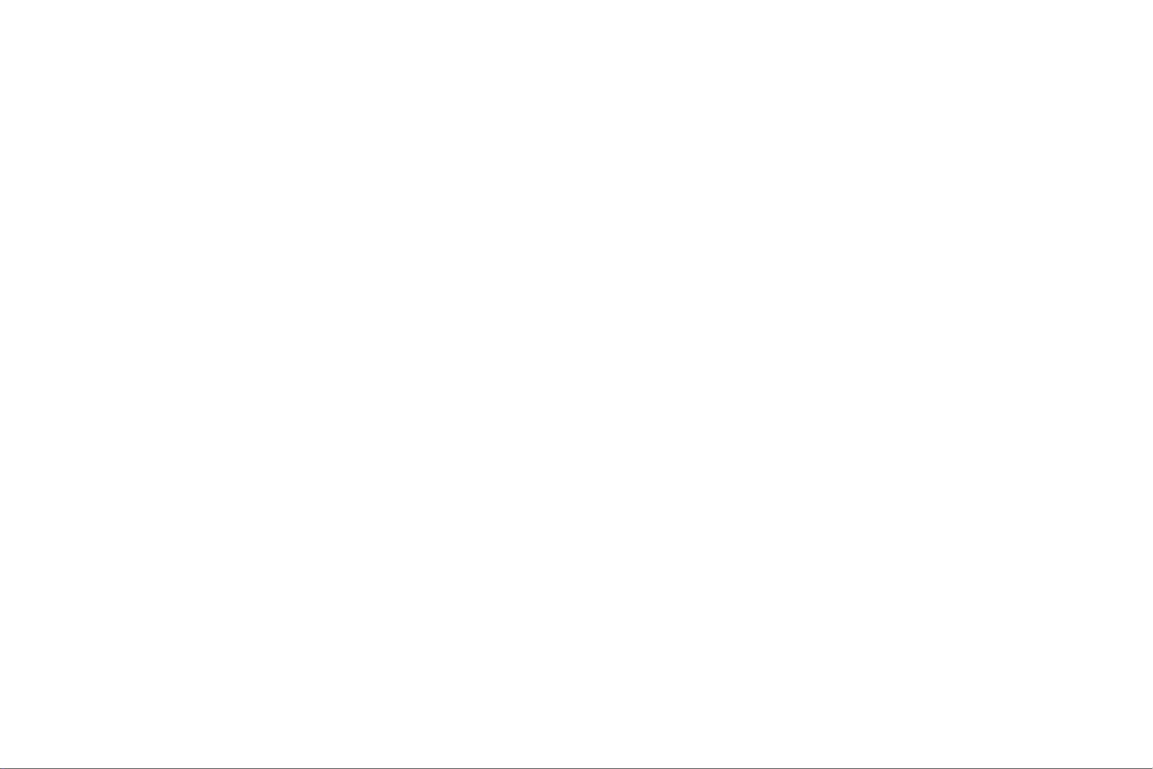
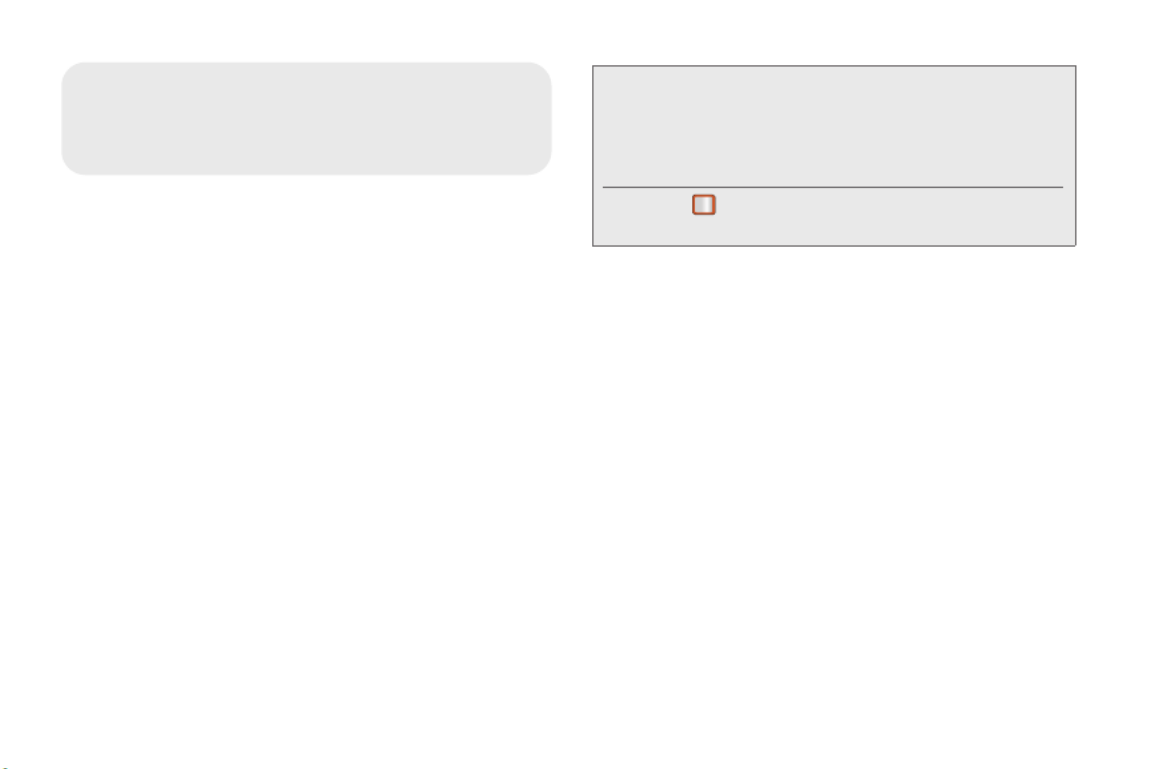
8 2A. Phone Basics
⽧Your Phone (page 9)
⽧Viewing the Display Screen (page 10)
⽧Turning Your Phone On and Off (page 14)
⽧Battery and Charger (page 14)
⽧Navigating Through the Menus (page 15)
⽧Displaying Your Phone Number (page 16)
⽧Making and Answering Calls (page 17)
⽧Entering Text Using the Keypad (page 22)
⽧Entering Text Using the Samsung QWERTY Keyboard
(page 24)
2A. Phone Basics
Tip: Phone Software Upgrades – Updates to your phone’s
software may become available from time to time.
Boost will automatically upload critical updates to your
phone. You can also use the menu to check for and
download updates.
Press > Settings & Tools > Tools > Update Phone
to search for and download available updates.

2A. Phone Basics 9
Phone Basics
Your Phone
Key Functions
䢇Status Bar Icons provide information about your
phone’s status and options, such as signal strength,
ringtone setting, messaging, and battery charge.
䢇Display displays all the information needed to
operate your phone, such as the call status, the
Contacts list, the date and time, and the greeting.
䢇Navigation Key scrolls through the phone’s menu
options and acts as a shortcut key from standby
mode.
䢇Option Key (left) lets you select softkey actions or
menu items corresponding to the bottom left and
bottom right lines on the Display Screen.
䢇TALK Key allows you to place or receive calls, answer
Call Waiting, use 3-Way Calling, or activate Voice
Dial.
䢇Speaker Key to route the phone’s audio through the
speaker or through the earpiece.
䢇Voicemail Key lets you access your voicemail by
pressing and holding this button.
䢇MENU/OK lets you access the phone’s menus and
selects the highlighted choice when navigating
through a menu.
䢇Option Key (right) lets you select softkey actions or
menu items corresponding to the bottom right and
bottom right lines on the Display Screen.
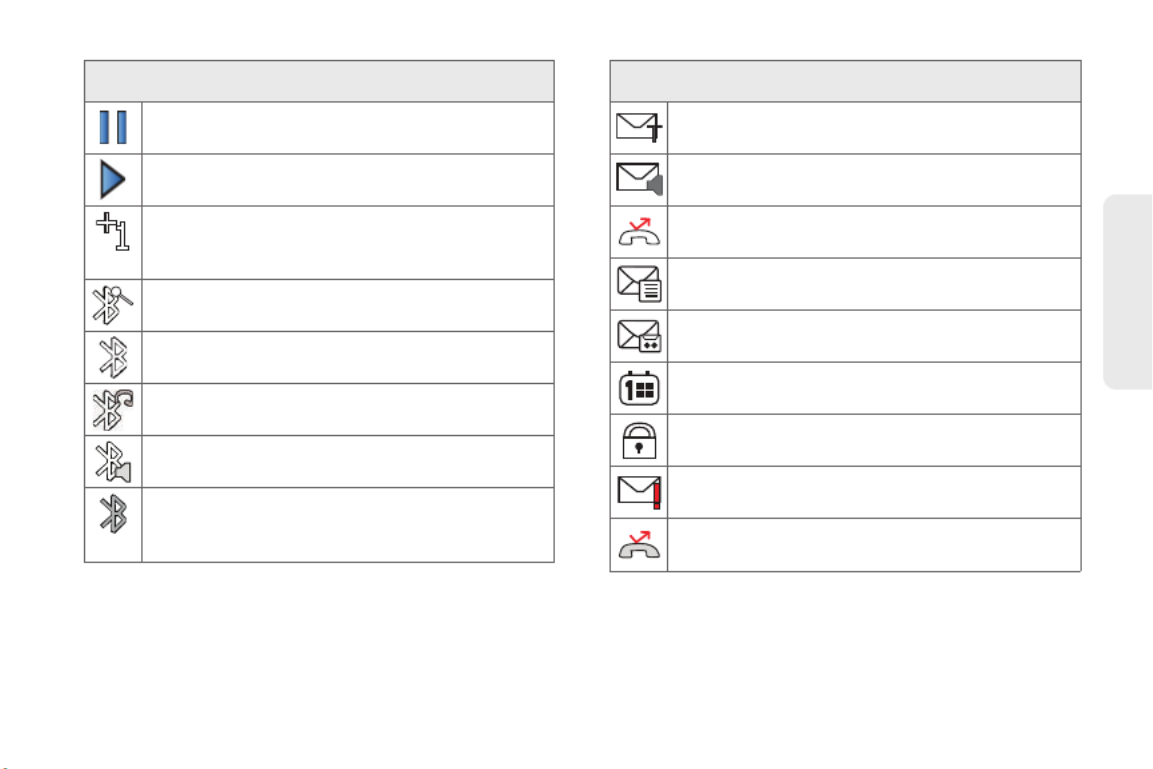
2A. Phone Basics 13
Phone Basics
Pause – A voice memo is paused.
Play – A voice memo is playing.
BG application + 1 – Indicates that more than
one application is currently running and one has
been minimized and placed in the background.
Bluetooth Enable – The Bluetooth technology is
active and enabled.
Device Connected– The Bluetooth device is
connected.
BT Headset Connected– The Bluetooth Headset
is connected and visible.
BT Stereo Connected– The Bluetooth stereo
device is connected and visible.
Bluetooth Hidden– The device is hidden to other
Bluetooth devices and not transmitting its
information.
Status Bar – Status Icons Status Bar – Messaging Icons
Text Message – You have new text messages.
Voicemail – You have new voicemail messages.
Missed Call – You have missed an incoming
call.
Missed Text Message – You have new unread
text or email messages.
Missed Voicemail – You have new unheard
voicemail messages.
Missed Scheduler – You have missed a
scheduled event.
Locked Message – You have new text messages
that must be unlocked using your PIN code.
Urgent Message – You have new messages
marked as Urgent.
Missed Call Alert – You have missed a call alert.

2A. Phone Basics 15
Phone Basics
2. Press the battery release latch up and remove the
battery from the phone.
Battery Capacity
Your phone is equipped with a Lithium Ion (Li-Ion)
battery. It allows you to recharge your battery before it is
fully drained. The battery provides up to 4.45 hours of
continuous digital talk time and 300 hours of standby
time.
When the battery reaches 5% of its capacity, the battery
icon blinks. When there are approximately two minutes
of talk time left, the phone sounds an audible alert and
then turns off.
Charging the Battery
Keeping track of your battery’s charge is important. If
your battery level becomes too low, your phone
automatically turns off, and you will lose any
information you were just working on.
Always use a Boost-approved or Samsung-approved
desktop charger, travel charger, or vehicle power
adapter to charge your battery.
䊳Plug the flat end of the charger into the phone’s
charger jack and the other end into an electrical
outlet.
With the Boost-approved Li-Ion battery, you can
recharge the battery before it becomes completely run
down.
Navigating Through the Menus
The navigation key on your phone lets you scroll
through onscreen items. Many menus feature a scroll
bar on the right to help you keep track of your position
in the menu.
WARNING: Do not handle a damaged or leaking Li-Ion
battery as you can be burned.
Note: Long backlight settings, searching for service, vibrate
mode, browser use, and other variables may reduce
the battery’s talk and standby times.
Tip: Watch your phone’s battery level indicator and charge the
battery before it runs out of power.

16 2A. Phone Basics
To navigate through a menu, press the navigation key
up or down. If you are in a first-level menu, such as
Settings, you may also navigate to the next or previous
first-level menu by pressing the navigation key left or
right.
For a diagram of your phone’s menu, please see “Your
Phone’s Menu” on page i.
Selecting Menu Items
As you navigate through the menu, menu options are
highlighted. Select any option by highlighting it and
pressing . If the option is numbered, you can select
it by pressing the corresponding number on the
phone’s keypad.
For example, to view your text messages:
1. From standby mode, press to access the main
menu.
2. Select Messaging by highlighting it and
pressing .
3. Select Messages on the next screen by highlighting
it and pressing .
4. Select a message by highlighting it and pressing
. (If you have any text messages, they are
displayed.)
For the purposes of this guide, the above steps
condense into:
䊳Press > Messaging > Messages.
Backing Up Within a Menu
To go to the previous menu:
䊳Press .
To return to standby mode:
䊳Press .
Displaying Your Phone Number
䊳Press > Settings & Tools > Settings > Phone
Information > Phone Number/ User ID. (Your phone
number and other information about your phone
and account will be displayed.)

20 2A. Phone Basics
In-Call Options
Pressing OPTIONS (right softkey) during a call displays
a list of available in-call features. Pressing MUTE/
UNMUTE (left softkey) silences and unsilences the
speaker.
To select an option, press the corresponding keypad
number or highlight the option and press . The
following options may be available through the Options
menu:
䢇Speaker Key ( ) to route the phone’s audio
through the speaker or through the earpiece.
䢇Save to add the incoming caller’s number to an
existing contact or save it as a new one.
䢇3-Way Call to initiate a 3-way call.
䢇Contacts to display your Contacts list.
䢇Voice Memo to record the current call.
䢇Phone Info to display your phone information.
䢇Key Mute to silence the key tones.
䢇Messages to display your current messages
(Voicemail, text messages, etc.).
䢇Recent History to view your call histories.
䢇Tools to access the Tools menu.
End-of-Call Options
After you receive a call from or make a call to a phone
number that is not in your Contacts, the phone displays
the phone number and the duration of the call. Press
OPTIONS (right softkey) > Save to add the new number
to your Contacts. (See “Saving a Phone Number” on
page 21.)
You can also send a text message to the recent caller.
Press SEND MSG (left softkey). The caller’s phone
number or saved contact name automatically displays
in the recipient field. (See “Entering Text Using the
Keypad” on page 22.)
Note: After selecting this option, the menu item changes to
Key Unmute. Select this option to unmute the keys.
Note: The End-of-Call options are not displayed for calls
identified as No ID or Restricted.
Produktspecifikationer
| Varumärke: | Samsung |
| Kategori: | Smartphone |
| Modell: | Array |
Behöver du hjälp?
Om du behöver hjälp med Samsung Array ställ en fråga nedan och andra användare kommer att svara dig
Smartphone Samsung Manualer

7 Januari 2025

7 Januari 2025

20 December 2024

14 Oktober 2024

9 Oktober 2024

2 Oktober 2024

2 Oktober 2024

1 Oktober 2024

26 September 2024

22 September 2024
Smartphone Manualer
- Smartphone Sony
- Smartphone Xiaomi
- Smartphone LG
- Smartphone Huawei
- Smartphone Brondi
- Smartphone HP
- Smartphone Philips
- Smartphone Panasonic
- Smartphone Garmin
- Smartphone Gigaset
- Smartphone Motorola
- Smartphone Medion
- Smartphone Nokia
- Smartphone Toshiba
- Smartphone Wiko
- Smartphone Yarvik
- Smartphone Acer
- Smartphone Aiwa
- Smartphone Alcatel
- Smartphone Alecto
- Smartphone Aligator
- Smartphone Allview
- Smartphone Apple
- Smartphone Amazon
- Smartphone Amplicomms
- Smartphone Amplicom
- Smartphone Archos
- Smartphone Prestigio
- Smartphone Google
- Smartphone Lexibook
- Smartphone Sharp
- Smartphone Telefunken
- Smartphone Silvercrest
- Smartphone Nedis
- Smartphone Thomson
- Smartphone Manta
- Smartphone Asus
- Smartphone OK
- Smartphone Hisense
- Smartphone Hyundai
- Smartphone Sony Ericsson
- Smartphone Micromax
- Smartphone Kodak
- Smartphone Bush
- Smartphone RCA
- Smartphone Sonim
- Smartphone Sencor
- Smartphone Overmax
- Smartphone Blaupunkt
- Smartphone TP Link
- Smartphone Lenovo
- Smartphone Energy Sistem
- Smartphone Polaroid
- Smartphone Doro
- Smartphone Sagem
- Smartphone Lava
- Smartphone Blu
- Smartphone Easypix
- Smartphone Denver
- Smartphone Intex
- Smartphone ZTE
- Smartphone Sanyo
- Smartphone Konrow
- Smartphone Brigmton
- Smartphone Sunstech
- Smartphone TCL
- Smartphone Gigabyte
- Smartphone Mitsubishi
- Smartphone Aspera
- Smartphone Microsoft
- Smartphone Nec
- Smartphone Sunny
- Smartphone Nordmende
- Smartphone Haier
- Smartphone Krüger And Matz
- Smartphone Binatone
- Smartphone Blackberry
- Smartphone HTC
- Smartphone Vivo
- Smartphone Olympia
- Smartphone Razer
- Smartphone Mio
- Smartphone Wolder
- Smartphone Audioline
- Smartphone NGM
- Smartphone Goclever
- Smartphone Profoon
- Smartphone Vodafone
- Smartphone NGS
- Smartphone Dell
- Smartphone Hammer
- Smartphone Switel
- Smartphone InFocus
- Smartphone GreatCall
- Smartphone XD
- Smartphone Pantech
- Smartphone Honor
- Smartphone RugGear
- Smartphone Umidigi
- Smartphone CAT
- Smartphone Intermec
- Smartphone AT&T
- Smartphone Mpman
- Smartphone Trevi
- Smartphone Tesla
- Smartphone Bury
- Smartphone Logicom
- Smartphone Karbonn
- Smartphone Vivax
- Smartphone Emporia
- Smartphone Hannspree
- Smartphone Phicomm
- Smartphone Nevir
- Smartphone Kyocera
- Smartphone Crosscall
- Smartphone Plum
- Smartphone Infinix
- Smartphone OnePlus
- Smartphone Keneksi
- Smartphone Klipad
- Smartphone Iget
- Smartphone T-Mobile
- Smartphone JCB
- Smartphone CRUX
- Smartphone Geemarc
- Smartphone Unnecto
- Smartphone Wileyfox
- Smartphone ITT
- Smartphone MyPhone
- Smartphone Avus
- Smartphone Wolfgang
- Smartphone Oppo
- Smartphone BQ
- Smartphone ORA
- Smartphone Echo
- Smartphone Primux
- Smartphone Tiptel
- Smartphone UTStarcom
- Smartphone Zipy
- Smartphone Mediacom
- Smartphone Beafon
- Smartphone SPC
- Smartphone Billow
- Smartphone Telstra
- Smartphone Ulefone
- Smartphone ToughGear
- Smartphone Benefon
- Smartphone Doogee
- Smartphone Energizer
- Smartphone Realme
- Smartphone Kurio
- Smartphone Coolpad
- Smartphone TAG Heuer
- Smartphone Mobistel
- Smartphone Itel
- Smartphone Garmin-Asus
- Smartphone Handheld
- Smartphone Fero
- Smartphone AT Telecom
- Smartphone Xtreamer
- Smartphone O2
- Smartphone General Mobile
- Smartphone Mustang
- Smartphone Syco
- Smartphone Kogan
- Smartphone Maxcom
- Smartphone I.safe Mobile
- Smartphone Pharos
- Smartphone Storex
- Smartphone Fairphone
- Smartphone Freeman
- Smartphone HomTom
- Smartphone EVOLVEO
- Smartphone Auro
- Smartphone Maxx
- Smartphone ITTM
- Smartphone Verykool
- Smartphone Cyrus
- Smartphone Posh Mobile
- Smartphone THL
- Smartphone NGM-Mobile
- Smartphone Media-tech
- Smartphone Nothing
- Smartphone Oukitel
- Smartphone Lark
- Smartphone NUU Mobile
- Smartphone Senifone
- Smartphone Tecno
- Smartphone Telme
- Smartphone UMi
- Smartphone Olitech
- Smartphone Mobiola
- Smartphone Meizu
- Smartphone Neffos
- Smartphone Gionee
- Smartphone TIM
- Smartphone Cubot
- Smartphone Leotec
- Smartphone Leagoo
- Smartphone NTech
- Smartphone Majestic
- Smartphone Nubia
- Smartphone LeEco
- Smartphone Best Buy
- Smartphone GSmart
- Smartphone Bea-fon
- Smartphone EStar
- Smartphone Saiet
- Smartphone Facom
- Smartphone Bluebird
- Smartphone Jitterbug
- Smartphone Custom
- Smartphone CSL
- Smartphone POCO
- Smartphone Tecdesk
- Smartphone Aplic
- Smartphone HMD
- Smartphone Opis
- Smartphone Volla
- Smartphone Nothing Tech
- Smartphone Maxwest
- Smartphone Krüger&Matz
- Smartphone Kalley
Nyaste Smartphone Manualer

10 Mars 2025

26 Februari 2025

26 Februari 2025

26 Februari 2025

26 Februari 2025

26 Februari 2025

26 Februari 2025

26 Februari 2025

25 Februari 2025

25 Februari 2025