Samsung SMX-F54SN Bruksanvisning
Samsung
Videokamera
SMX-F54SN
Läs nedan 📖 manual på svenska för Samsung SMX-F54SN (127 sidor) i kategorin Videokamera. Denna guide var användbar för 23 personer och betygsatt med 4.5 stjärnor i genomsnitt av 2 användare
Sida 1/127

User Manual
SMX-F50BN/SMX-F50RN/SMX-F50SN/SMX-F50UN
SMX-F53BN/SMX-F53RN/SMX-F53SN/SMX-F53UN
SMX-F54BN/SMX-F54RN/SMX-F54SN/SMX-F54UN
SMX-F500BN/SMX-F500RN/SMX-F500SN/SMX-F500UN
SMX-F530BN/SMX-F530RN/SMX-F530SN/SMX-F530UN
Memory Camcorder
www.samsung.com/register

SAFETY WARNINGS
What the icons and signs in this user manual mean;
WARNING There is a potential risk of death or serious injury.
CAUTION
There is a potential risk of personal injury or damage
to the product.
To reduce the risk of fire, explosion, electric shock,
or personal injury when using your camcorder, follow
these basic safety precautions.
Here are hints or page number references you will
find helpful when you operate the camcorder.
Settings required before using a function.
These warning signs are here to prevent injury to you and others.
Please follow them explicitly. After reading this section, keep it in a
safe place for future reference.
PRECAUTIONS
Warning!
When using the AC power adapter with your camcorder, connect the
adapter to an outlet with protective grounding.
Do not expose the camcorder battery to direct sunlight, heaters,
radiators, fire, or any source of excessive heat.
•
•
Caution
If you replace the battery with the wrong battery, you can cause an
explosion. Replace only with the same battery or an equivalent type.
If you plug the AC adapter into a 240V AC outlet, be sure to use a suitable
plug adapter.
Thank you for purchasing this Samsung Camcorder. Please read
this user manual carefully before you use the camcorder and keep
it handy for future reference. Should your camcorder fail to operate
correctly, refer to Troubleshooting.
This User Manual covers models SMX-F50, SMX-F53,
SMX-F54, SMX-F500 and SMX-F530.
The SMX-F50, SMX-F500 and SMX-F530 do not have built-in
flash memory and uses memory cards. Although some features
of the SMX-F50, SMX-F53, SMX-F54, SMX-F500 and SMX-F530
models are different, they operate in the same way.
Illustrations of model SMX-F50 are used in this user manual.
The displays in this user manual may not be exactly the same
as those you see on the LCD screen.
Designs and specifications of the camcorder and other
accessories are subject to change without any notice.
In this user manual’s function description tables, the icon
shown in the on-screen display column will appear on the
screen when you set the corresponding function.
Ex) TV Super Fine - "Video Resolution" Submenu item
page 47
Item Use On-screen
display
"TV Super
Fine"
Videos recorded in 720x480 (60i) resolution at
super-fine image quality.
•
•
•
•
•
•
IMPORTANT INFORMATION ON USE
Before reading this user manual
About this user manual
iiii
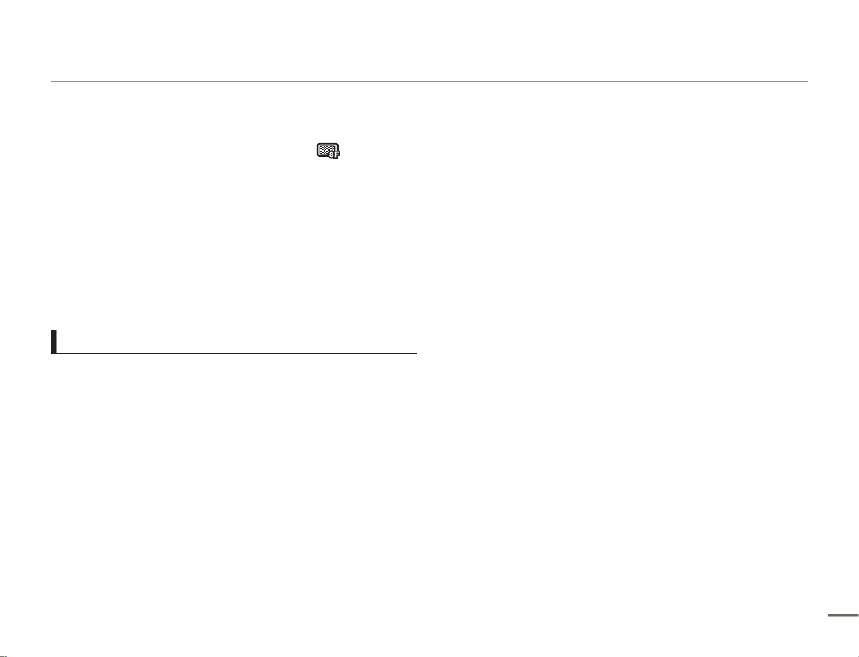
If you set TV Super Fine, the corresponding icon ( ) will appear
on the screen.
Descriptions of the “built-in memory” in this user manual apply
only to the following models: SMX-F53 (8GB), SMX-F54 (16GB).
The
following terms are used in t
his manual:
‘Scene’ refers to the point where you press the Record Start/
Stop button to start recording until you press again to pause the
recording.
The terms ‘photo’ and ‘still image’ are used interchangeably with
the same meaning.
Before using this camcorder
This camcorder records video in H.264 (MPEG4 part10/AVC)
format and in Standard Definition Video (SD-VIDEO).
You can play back and edit the video recorded by the
camcorder on a personal computer using the internal
software of this camcorder.
Please note that this camcorder is not compatible with other
digital video formats.
Before recording important video, make a trial recording.
Play back your trial recording to make sure the video and audio
have been recorded properly.
Recorded contents may be lost due to a mistake when handling
this camcorder or memory card, etc. Samsung will not provide
compensation for damages due to the loss of recorded contents.
•
•
•
•
•
•
•
•
Make a backup of important recorded data.
Protect your important recorded data by copying the files to
a PC. We also recommend you copy it from your PC to other
recording media for storage. Refer to the software installation and
USB connection guide.
Copyrights: Please note that this camcorder is intended for
individual use only.
Data recorded on the storage media in this camcorder using
other digital/analog media or devices is protected by the
Copyright Act and cannot be used without permission of the
owner of the copyright, except for personal enjoyment. Even if
you record an event such as a show, performance, or exhibition
for personal enjoyment, we strongly recommend that you obtain
permission beforehand.
For Open Source licences information, refer to the
“Opensource-F50.pdf” in the provided CD-ROM
•
•
•
Before reading this user manual
iiiiii
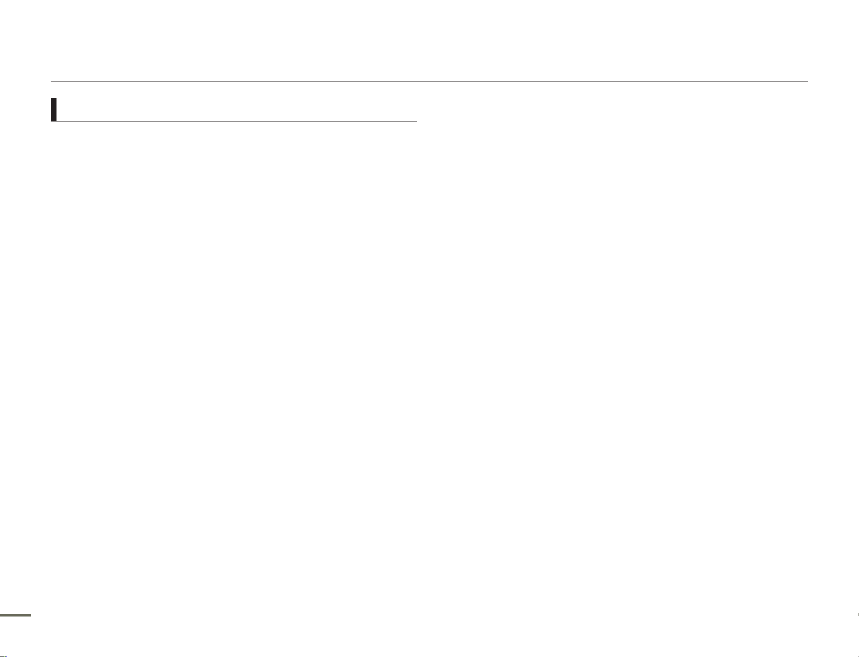
Notes regarding trademarks
All the trade names and registered trademarks mentioned in this
manual or other documentation provided with your Samsung
product are trademarks or registered trademarks of their
respective holders.
The SD logo is a trademark. The SDHC logo is a trademark.
Microsoft®, Windows®, Windows Vista® and DirectX® are either
registered trademarks or trademarks of the Microsoft Corporation
in the United States and/or other countries.
Intel®, Core™, and Pentium
® are the registered trademarks or
trademarks of the Intel Corporation in the United States and other
countries.
Macintosh, Mac OS are either registered trademarks or
trademarks of Apple Inc. in the United States and/or other
countries.
YouTube is a trademark of Google Inc.
Flickr™ is a trademark of Yahoo.
Facebook is a trademark of Facebook Inc.
Twitter is a trademark of Twitter Inc.
Picasa is a trademark of Google Inc.
Adobe, the Adobe logo, and Adobe Acrobat are either registered
trademarks or trademarks of Adobe Systems Incorporated in the
United States and/or other countries.
All the other product names mentioned here in may be
the trademark or registered trademarks of their respective
companies. Furthermore, “TM” and “®” are not mentioned in
each case in this manual.
•
•
•
•
•
•
•
•
•
•
•
•
Before reading this user manual
iv

Warning
To Reduce The Risk Of Fire Or Electric Shock, Do Not Expose This Apparatus To Rain Or Moisture.
Caution
Apparatus shall not be exposed to dripping or splashing and no objects filled with liquids, such as vases, shall be placed on the apparatus.
To disconnect the apparatus from the mains, the plug must be pulled out from the mains socket, therefore the mains plug shall be readily operable.
CAUTION: TO REDUCE THE RISK OF ELECTRIC SHOCK,
DO NOT REMOVE COVER (OR BACK).
NO USER-SERVICEABLE PARTS INSIDE
REFER SERVICING TO QUALIFIED SERVICE PERSONNEL.
This symbol indicates that dangerous voltage consisting a
risk of electric shock is present within this unit.
This symbol indicates that there are important operating
and maintenance instructions in the literature accompanying
this unit.
CAUTION
RISK OF ELECTRIC SHOCK
DO NOT OPEN
1. Read these instructions.
2. Keep these instructions.
3. Heed all warnings.
4. Follow all instructions.
5. Do not use this apparatus near water.
6. Clean only with dry cloth.
7. Do not block any ventilation openings. Install in accordance with the
manufacturer’s instructions.
8.
Do not install near any heat sources such as radiators, heat registers,
stoves, or other apparatus (including amplifiers) that produce heat.
9. Do not defeat the safety purpose of the polarized or grounding-type
plug. A polarized plug has two blades with one wider than the other.
A grounding type plug has two blades and a third grounding prong.
The wide blade or the third prong are provided for your safety. If the
provided plug does not fit into your outlet, consult an electrician for
replacement of the obsolete outlet.
10. Protect the power cord from being walked on or pinched particularly
at plugs, convenience receptacles, and the point where they exit from
the apparatus.
11. Only use attachment/accessories specified by the manufacturer.
12.
Use only with the cart, stand, tripod, bracket, or
table specified by the manufacturer, or sold with the
apparatus. When a cart
is used, use caution when
moving the cart/apparatus combination to avoid
injury fromtip-over.
13. Unplug this apparatus during lightning storms or
when unused for long periods of time.
14. Refer all servicing to qualified service personnel. Servicing is required
when the apparatus has been damaged in any way, such as power-
supply cord or plug is damaged, liquid has been spilled or objects
have fallen into the apparatus, the apparatus has been exposed to
rain or moisture, does not operate normally, or has been dropped.
15. Apparatus shall not be exposed to dripping or splashing and no
objects filled with liquids, such as vases, shall be placed on the
apparatus.
16. VENTILATION:
Slots and openings in the cabinet are provided for ventilation to
ensure reliable operation of the CAMCORDER and to protect it from
overheating. These openings must not be blocked or covered. Never
place your CAMCORDER on a bed, sofa, rug, or other similar surface:
on or near a radiator or heat register. This CAMCORDER should not
be placed in a built-in installation such as a bookcase or rack unless
proper ventilation is provided or the manufacturer’s instructions have
been adhered to.
Important safety instructions
v

Important safety instructions
vii
27. REPLACEMENT PARTS:
When replacement parts are required, be sure the service technician
has used replacement parts specified by the manufacturer and
having the same characteristics as the original part. Unauthorized
substitutions may result in fire, electric shock or other hazards.
28. SAFETY CHECK:
Upon completion of any service or repairs to this CAMCORDER, ask
the service technician to perform safety checks to determine that the
CAMCORDER is in safe operating order.
29. To prevent damage which may result in fire or shock hazard, do not
expose this appliance to rain or moisture.
30. If this power supply is used at 240V ac, a suitable plug adaptor
should be used.
USER INSTALLER CAUTION:
Your authority to operate this FCC certified equipment could be voided if
you make changes or modifications not expressly approved by this party
responsible for compliance to part 15 FCC rules.
NOTE:
Hg LAMP(S) INSIDE THIS PRODUCT CONTAIN MERCURY AND MUST
BE RECYCLED OR DISPOSED OF ACCORDING TO LOCAL, STATE
OR FEDERAL LAWS. For details see lamprecycle.org, eiae.org, or
call 1-800-Samsung (7267864)
CALIFORNIA USA ONLY
This Perchlorate warning applies only to
primary CR (Manganese Dioxide) Lithium coin
cells in the product sold or distributed ONLY
in California USA
“ Perchlorate Material - special handling may
apply, See www.dtsc.ca.gov/hazardouswaste/
perchlorate.”
NOTE:
This equipment has been tested and found to comply with the
limits for a Class B digital device, pursuant to part 15 of the FCC
Rules. These limits are designed to provide reasonable protection
against harmful interference in a residential installation. This
equipment generates, uses and can radiate radio frequency energy
and, if not installed and used in accordance with the instructions,
may cause harmful interference to radio communications. However,
there is no guarantee that interference will not occur in a particular
installation. If this equipment does cause harmful interference to
radio or television reception, which can be determined by turning
the equipment off and on, the user is encouraged to try to correct
the interference by one or more of the following measures:
- Reorient or relocate the receiving antenna.
- Increase the separation between the equipment and receiver.
- Connect the equipment into an outlet on a circuit different from
that to which the receiver is connected.
- Consult the dealer or an experienced radio/TV technician for
help and for additional suggestions. The user may find the
following booklet prepared by the Federal Communications
Commission helpful: “How to Identify and Resolve Radio-TV
Interference Problems.” This Booklet is available from the U.S.
Government Printing Office, Washington, D.C. 20402, Stock
No. 004-000-00345-4.
FCC Warning
The user is cautioned that changes or modifications not expressly
approved by the manufacturer could void the user’s authority to
operate the equipment.
This device complies with Part 15 of FCC Rules.
Operation is subject to the following two conditions;
(1) This device may not cause harmful interference, and
(2) This device must accept any interference received, including
interference that may cause undesired operation.
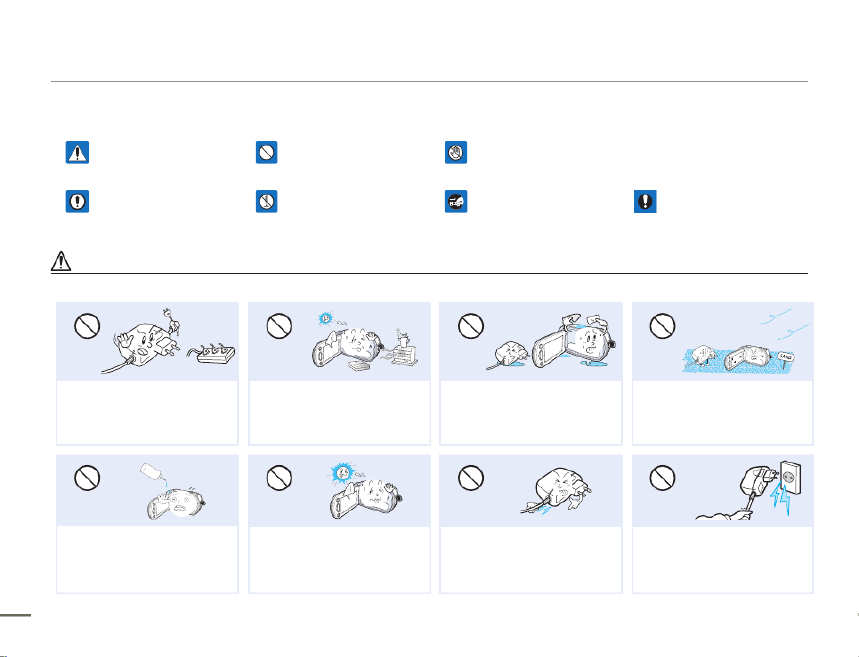
The safety precautions illustrated below are to prevent personal injury or material damages. Heed all instructions carefully.
WARNING
Means that there is a potential
risk of serious personal injury.
Prohibited action. Do not touch the product.
CAUTION
Means that there is a potential
risk of personal injury or damage
to the product.
Do not disassemble the product. Unplug from the power supply. This precaution must be
followed.
WARNING
W
4
W
4
Do not overload outlets or extension
cords as this may result in abnormal
heat or fire.
Using the camcorder at temperatures
over 60℃(140 ℉) may result in
fire. Keeping the battery at a high
temperature may cause an explosion.
Do not allow water or metal and
inflammable matter to enter the
camcorder or AC power adaptor.
Doing so may pose a fire hazard.
No sand or dust! Fine sand or dust
entering the camcorder or AC power
adaptor could cause malfunctions or
defects.
LIO
W
4
No oil! Oil entering the camcorder
or AC power adaptor could cause
electric shock, malfunctions or
defects.
Do not aim the camcorder directly
into the sun. Doing so could cause
eye injuries, as well as lead to
malfunctioning of internal parts of the
product.
Do not bend the power cord or
damage the AC power adaptor by
pressing on it with a heavy object.
There may be a risk of fire or electric
shock.
Do not disconnect the AC adaptor
by pulling on its power-cord, as this
could damage the power-cord.
Safety information
viiiviii
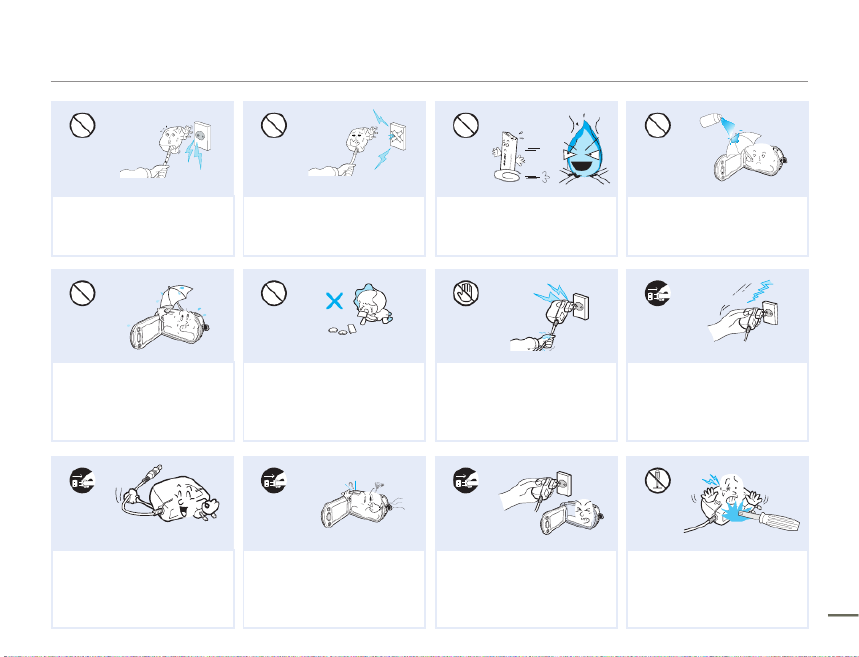
Safety information
diulf gninaelc
Do not use the AC adaptor if it has
damaged, split or broken cords or
wires. Doing so may cause fire or
electric shock.
Do not connect the AC adaptor
unless the plug can be fully inserted
with no part of the blades exposed.
Do not dispose of battery in a fire as it
may explode.
Never use cleaning fluid or similar
chemicals to clean the camcorder.
Do not spray cleaners directly on the
camcorder.
W
4
Keep the camcorder away from water
when using it near the beach or pool
or when it rains. There is a risk of
malfunction or electric shock.
Keep the used lithium battery or
memory card out of the reach
of children. If the lithium battery
or memory card is swallowed
by a child, consult physician
immediately.
Do not plug or unplug the power cord
with wet hands. There is a risk of
electric shock.
Keep the power-cord unplugged
when not in use or during lightning
storms. There is a risk of fire.
W
4
W
4
When cleaning the AC adaptor,
unplug the power-cord. There is a
risk of malfunction or electric shock.
If the camcorder emits an abnormal
sound or smell, or smokes, unplug
the power-cord immediately and
request service from a Samsung
service center. There is a risk of fire or
personal injury.
If the camcorder malfunctions,
immediately detach the AC adaptor
or battery from the camcorder.
There is a risk of fire or injury.
Do not attempt to disassemble,
repair, or modify the camcorder or
the AC adaptor to avoid a risk of fire
or electric shock. ixix

CAUTION
W
4
v
W
4
4
Do not press the surface of the LCD
with force, or hit it with a sharp object.
If you push the LCD surface, display
unevenness may occur.
Do not drop or expose the camcorder,
battery, AC adaptor or other accessories
to severe vibrations or impact. This may
cause a malfunction or injury.
Do not use the camcorder on a tripod
(not supplied) in a place where it is
subject to severe vibrations or impact.
Do not use the camcorder near direct
sunlight or heating equipment. This may
cause a malfunction or injury.
EDICITCESNI
Do not leave the camcorder in a closed
vehicle for a long time where the
temperature is very high.
Do not expose the camcorder to soot
or steam. Thick soot or steam could
damage the camcorder case or cause a
malfunction.
Do not use the camcorder near dense
exhaust gas generated by gasoline
or diesel engines, or corrosive gas
such as hydrogen sulphide. Doing so
may corrode the external or internal
terminals, disabling normal operation.
Do not expose the camcorder to
insecticide. Insecticide entering the
camcorder could cause the product
to fail to operate normally. Turn the
camcorder off and cover it with vinyl
sheet, etc. before using insecticide.
W
4
W
4
Do not expose the camcorder to sudden
changes in temperature or high humidity.
There is also a risk of defect or electric
shock when using outdoors during
lightning storms.
Do not place the camcorder down on
the open LCD screen.
Do not wipe the camcorder body with
benzene or thinner. The exterior coating
could peel off or the case surface could
deteriorate.
Do not leave the LCD screen open
when not using the camcorder.
Safety information
x

W
4
4
W
W
4
4
w
T
T
Do not hold the camcorder by the
LCD screen when lifting it. The
LCD screen could detach and the
camcorder may fall.
Do not use the camcorder near a
TV or radio. Interference from the
camcordercould cause noise on the
TV or in the radio broadcast.
Do not use the camcorder near
sources of strong radio waves or
magnetic fields such as speakers
and large motors. Noise from these
sources could distort the video or
audio you are recording.
Use Samsung-approved accessories
only. Using products from other
manufacturers may cause overheating,
fire, explosion, electric shock or personal
injuries caused by abnormal operation.
W
4
w
T
T
w
Place the camcorder on a stable
surface that is well ventilated.
Keep important data separately.
Samsung is not responsible for data
loss.
Only plug the adaptor plug into a
socket that is easily accessible. If any
problem occurs with the product, you
must pull the plug out of the socket
to disconnect the power completely.
Turning off the power button on the
product does not completely.
Other manufacturers of optional
accessories compatible with this
camcorder are responsible for their own
products. Use the optional accessories
according to the safety instructions.
Samsung is not responsible for
any malfunction, risk of fire, electric
shock, or damages caused by using
unauthorized accessories.
Safety information
xi

Quick start guide ........................................... 05
You can record videos in H.264 format! ....................................... 05
Getting to know the camcorder ...................... 09
What's included with your camcorder .......................................... 09
Location of controls ..................................................................... 10
Identifying the screen displays ..................................................... 12
Attaching the strap ...................................................................... 17
Adjusting the LCD screen ............................................................ 17
Using the battery ......................................................................... 18
Charging the battery .................................................................... 19
Checking the battery state ........................................................... 20
Basic operation of the camcorder ................... 23
Turning your camcorder on/off .................................................... 23
Switching to the power saving mode ........................................... 23
Setting the operation modes ........................................................ 24
Using the display( ) button ...................................................... 24
Using the back light button .......................................................... 25
Using the Continuous Recording function .................................... 25
Shortcut menu (OK guide) ........................................................... 26
Using the Smart BGM Function ................................................... 26
Shortcut function using the control buttons ................................. 27
Setting the time zone and date/time for the first time ................... 28
Selecting the languages ............................................................... 29
About the storage media ................................ 30
Selecting the storage media (SMX-F53/F54 only) ......................... 30
Inserting and ejecting a memory card (not supplied) .................... 31
Selecting a suitable memory card (not supplied) .......................... 32
Recordable time and capacity ..................................................... 34
Basic recording ............................................. 35
Recording videos ......................................................................... 35
Recording photos ........................................................................ 36
Quick view function in the record mode ....................................... 37
Recording with ease for beginners (SMART AUTO) ...................... 38
Zooming ...................................................................................... 39
Basic playback .............................................. 40
Changing the playback mode ...................................................... 40
Playing videos ............................................................................. 41
Viewing photos ............................................................................ 43
Recording options ......................................... 44
Changing the menu settings ........................................................ 44
Menu items.................................................................................. 45
iSCENE ....................................................................................... 46
Video Resolution .......................................................................... 47
Photo Resolution ......................................................................... 48
16:9 Wide .................................................................................... 48
White Balance ............................................................................. 49
Aperture ...................................................................................... 51
Shutter Speed ............................................................................. 52
EV (Exposure Value) .................................................................... 54
C.Nite .......................................................................................... 55
Focus .......................................................................................... 56
Contents
22
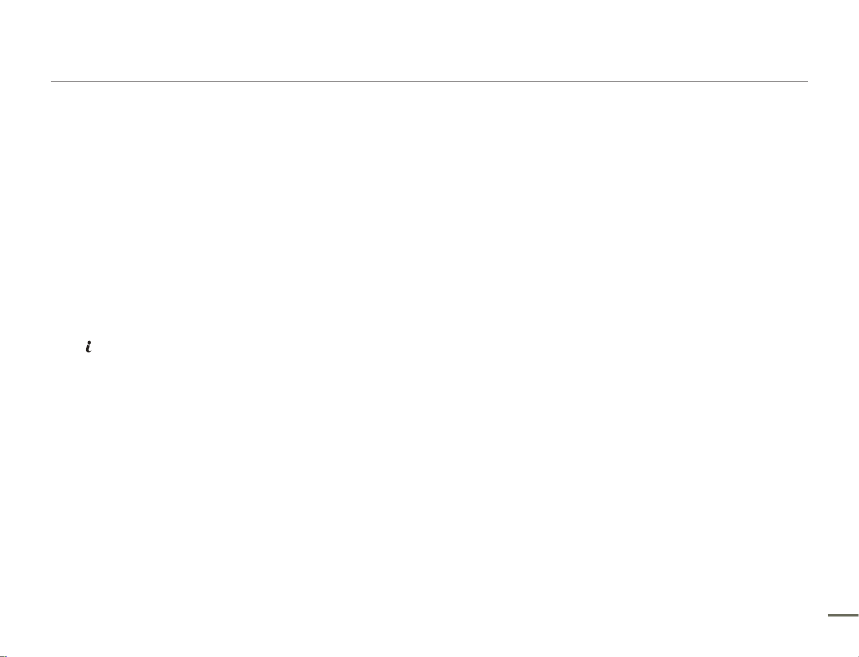
Anti-Shake(HDIS) ......................................................................... 58
Digital Effect ................................................................................ 59
Fader ........................................................................................... 60
Wind Cut ..................................................................................... 61
Zoom Type .................................................................................. 62
Time Lapse REC ......................................................................... 63
Guideline ..................................................................................... 65
Playback options ........................................... 66
Menu items.................................................................................. 66
Multi View Option......................................................................... 67
Play Option .................................................................................. 68
Smart BGM Option ...................................................................... 68
Delete .......................................................................................... 69
Protect ........................................................................................ 70
Story-Board Print ......................................................................... 71
Using VIEW ............................................................................... 72
Copy (SMX-F53/F54 only) ............................................................ 73
Edit (Divide) ................................................................................. 74
Edit (Combine) ............................................................................. 75
Slide Show .................................................................................. 76
Slide Show Option ....................................................................... 77
File Info ........................................................................................ 77
System setting .............................................. 78
Menu items.................................................................................. 78
Storage Type (SMX-F53/F54 only) ............................................... 79
Storage Info ................................................................................. 79
Format ......................................................................................... 80
File No. ........................................................................................ 81
Time Zone .................................................................................. 82
Date/Time Set ............................................................................. 83
Date Type .................................................................................... 83
Time Type ................................................................................... 84
Date/Time Display ....................................................................... 84
LCD Brightness ........................................................................... 85
LCD Color ................................................................................... 85
LCD Enhancer ............................................................................. 86
Auto LCD Off ............................................................................... 86
Menu Design ............................................................................... 87
Transparency .............................................................................. 87
Beep Sound ................................................................................ 88
Shutter Sound ............................................................................. 88
Auto Power Off ............................................................................ 89
PC Software ................................................................................ 89
TV Display ................................................................................... 90
Default Set ................................................................................... 90
Version ........................................................................................ 90
Language .................................................................................... 90
Demo .......................................................................................... 91
Connecting to a TV ........................................ 92
Connecting to a TV (16:9/4:3) ...................................................... 92
Viewing on a TV screen ............................................................... 93
Dubbing Videos ............................................. 94
Dubbing to VCR or DVD/HDD recorders ...................................... 94
Contents
33
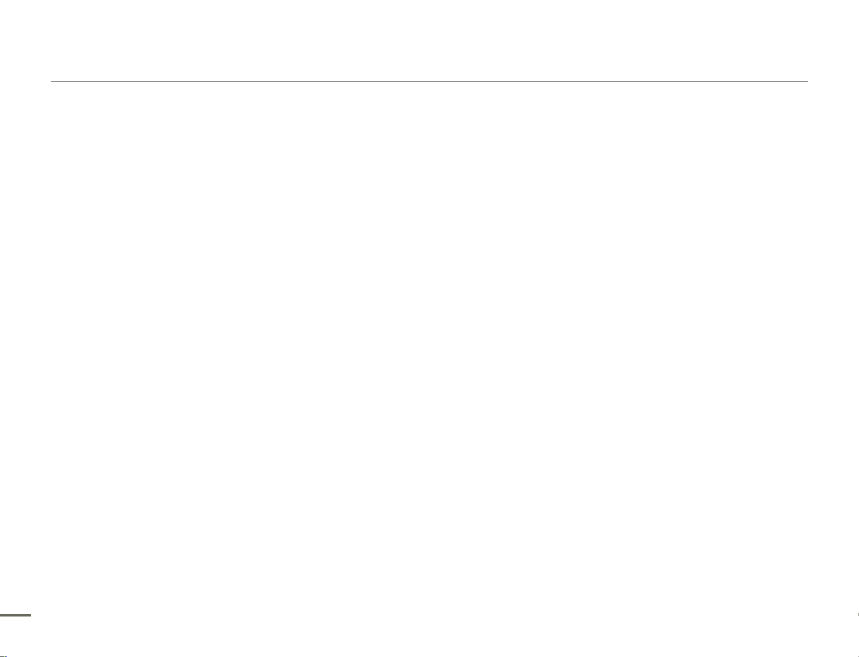
Using with a windows computer ..................... 95
Checking your computer type ...................................................... 95
What you can do with a Windows computer ................................ 96
Using the intelli-studio program ................................................... 97
Using as a removable storage device......................................... 101
Troubleshooting ........................................... 103
Troubleshooting ......................................................................... 103
Maintenance & additional information ............ 112
Maintenance .............................................................................. 112
Using your camcorder abroad ................................................... 113
Glossary .................................................................................... 114
Specifications .............................................. 115
Contents
4

5
This quick start guide introduces the basic operation and features of your camcorder. See the reference pages for more information.
You can record videos in H.264 format!
You can record videos in H.264 format that is convenient to email and share with your friends and family.
You can also take photos with your camcorder.
STEP 1: Get ready
1 Insert the battery into the battery slot. page 18
Insert the battery into the battery slot until it softly clicks.
2 Charge the battery fully.
The battery is fully charged when the CHG (charging)
indicator turns green. Page 20
STEP 2: Record with your camcorder
•
•
3 Insert a memory card. page 31
You can use commercially available SDHC (SD High
Capacity) or SD memory cards with this camcorder.
Set the appropriate storage media. page 30 (SMX-F53/F54
only)
•
•
Quick start guide
LCD screen
Power ( ) button
Recording start/stop button
Recording start/stop button
Zoom lever
MODE indicator
MODE button
PHOTO button
5
CARD
CARD

6
Recording videos
Your camcorder uses advanced H.264 compression technology to
give you the clearest video quality.
1. Open the LCD screen and press the ( ) button to turn Power
on the camcorder.
Set the lens cover open/close switch to open ( ). page 11
2. Press the button.Recording start/stop
To stop recording, press the button.Recording start/stop
•
•
Recording photos
Your camcorder can record high quality photos with a 4:3 or 16:9
aspect ratio.
1. Open the LCD screen and press the ( ) button to turn Power
on the camcorder.
Set the lens cover open/close switch to open ( ). page 11
2. Fully press the button when the subject is in focus.PHOTO
•
You can record videos in SD (standard definition) quality. The default setting is “TV Fine 720x480(60i).” page 47
You cannot take photos while you are recording videos.
•
•
Quick start guide
0:00:00 [475Min]

7
STEP 3: Play back videos or photos
Viewing videos or photos on the LCD screen
You can find recordings quickly by using the thumbnail index view.
1 Press the button to select the Play mode.MODE
The thumbnail index view appears. The thumbnail of the latest created or played file is
highlighted.
2. Select the Video or Photo thumbnail index view screen.
You can easily switch between video and photo thumbnail view using the zoom lever.
3. Use the button to select a desired video or photo, and then press Control (Up/Down/Left/Right)
the button.Control (OK)
Viewing on a TV
You can enjoy detailed, brilliant quality videos on a connected TV.
pages 92~93
•
•
CAR
D
STEP 4: Save recorded videos / photos
Simple and fun! Use the built-in Intelli-studio program with your
Windows computer to edit and share your videos and photos.
Using the Intelli-studio program built in to your camcorder, you can import videos and photos into
your computer and edit or share the videos and photos with your friends and family. For details, see
pages 97~100.
Quick start guide
Normal View
Photo Move Play

8
Importing and viewing videos/photos from the camcorder to your PC
1. Launch the Intelli-studio program by connecting the camcorder to your PC with
a USB cable.
A new file saving screen appears with the Intelli-studio main window. Click
“Yes”, and the uploading procedure starts.
2. The new files are saved to your PC and registered to “Contents Manager”
on the Intelli-studio program.
You can arrange the files by different options such as Face, Date, Location, etc.
3. Double-click on the file you would like to playback.
Sharing the videos/photos onto YouTube/Flickr/Facebook
Share your contents with the world by uploading photos and videos directly to a
web site with a single click.
Click the “Share” “Upload” tab on the browser. page 100
Intelli-studio runs automatically when you connect the camcorder to a
Windows computer (if you have set “ ”). PC Software: On page 89
•
•
STEP 5: Delete videos or photos
If the camcorder’s storage media is full, you cannot record new videos or photos. Delete videos or photos you have saved to your
computer from the camcorder’s storage media. Then you can record new videos or photos on newly freed up space.
Press the MODE button to switch to Play mode, then MENU button "Delete." page 69
Quick start guide
Saved files into your PCContents Manager
Folders directory on your PC

9
WHAT'S INCLUDED WITH YOUR
CAMCORDER
Your new camcorder comes with the following accessories. If any
of these items is missing from your box, call Samsung’s Customer
Care Center.
Model name Color Built-in
memory
Memory
card slot
LCD
screen Lens
SMX-F50BN
Black
-
Yes
Color
52x (Optical),
65x (Intelli),
2200x (Digital)
SMX-F50RN
Red
SMX-F50SN
Silver
SMX-F50UN
Blue
SMX-F53BN
Black
8GB
SMX-F53RN
Red
SMX-F53SN
Silver
SMX-F53UN
Blue
SMX-F54BN
Black
16GB
SMX-F54RN
Red
SMX-F54SN
Silver
SMX-F54UN
Blue
SMX-F500BN
Black
-
SMX-F500RN
Red
SMX-F500SN
Silver
SMX-F500UN
Blue
SMX-F530BN
Black
SMX-F530RN
Red
SMX-F530SN
Silver
SMX-F530UN
Blue
Although some features of the models are different, they operate in the
same way.
Checking your accessories
Battery
IA-BP105R:SMX-F50/F500/F530
(AD43-00201A)
IA-BP210R:SMX-F53/F54
(AD43-00200A)
AC power adaptor
(AA-MA9 type)
(AD44-00151A)
Audio/Video cable
(AD39-00184A)
USB cable
(AD39-00169A)
User manual CD
(AD46-00369A)
Quick start guide
(AD68-05837A)
Carrying case
(AD69-00929A)
Memory card
External battery charger
(IA-BC9UA4)
Optional accessories
The exact appearance of each item may vary by model.
The contents may vary depending on the sales region.
Parts and accessories are available for purchase at your local
Samsung dealer. SAMSUNG is not responsible for reduced
battery life time or malfunctions caused by any unauthorized use of
accessories such as the AC adaptor or the batteries.
You can purchase additional batteries(IA-BP210E/IA-BP420E) from
Samsung authorized service center.
A memory card is not included. See page 32 for memory cards
compatible with your camcorder.
Your camcorder includes a user manual CD and a quick start guide (printed).
•
•
•
•
•
•
Getting to know the camcorder
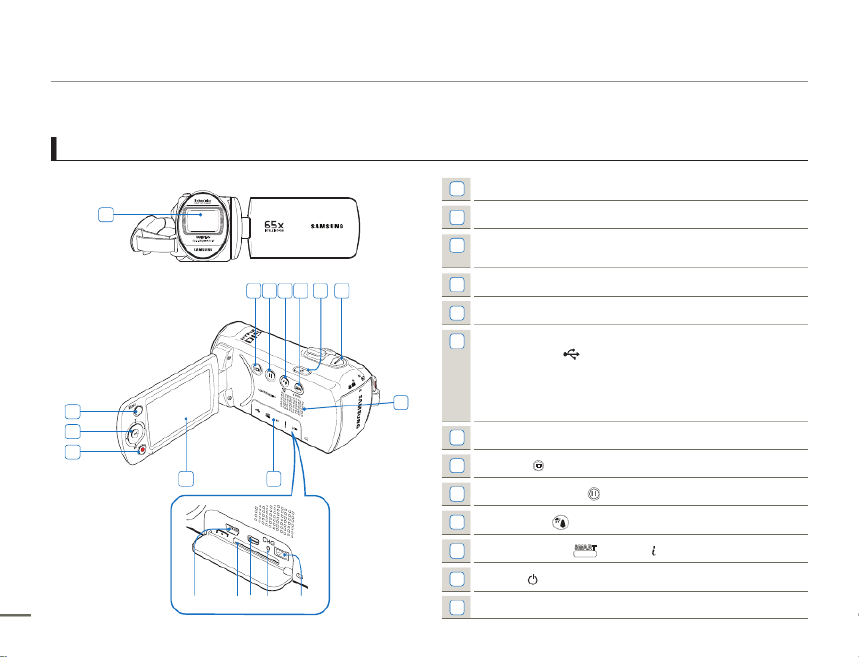
Getting to know the camcorder
10
LOCATION OF CONTROLS
Front & Left
1Lens
2MENU button
3Control (Up/Down/Left/Right/OK) Zoom (T/W) button,
button
4Recording start/stop button
5LCD screen
6Memory card/Jack cover
ⓐ USB jack ( )
ⓑ Memory card slot
ⓒ AV jack (AV)
ⓓ CHG (charging) indicator
ⓔ DC IN jack (DC IN)
7Built-in speaker
8Display ( ) button
9Continuous REC. ( ) button
10 Back Light / Smart BGM( ) button button
11 SMART AUTO (
S A T
AUTO
) button / buttonVIEW
12 Power ( ) button
13 MODE button
2
3
4
5 6
7
8 9 10 11 12 13
1
ⓑ
CARD
ⓓⓒ
ⓐ ⓔ
ⓑ

Getting to know the camcorder
11
Right Top & Bottom
1Zoom lever (T/W)
2PHOTO button
3Strap
4Strap hook
5Lens cover open ( )/close ( ) switch
6Internal microphone
7Battery release switch ( )BATT.
8Tripod receptacle
Be careful not to cover the internal microphone and lens during
recording.
Rear
1Mode indicator
: Record mode (Video/Photo)
: Play mode
2Recording start/stop button
3Battery slot
6
5
3 4
1
2
7
81
2
3

Getting to know the camcorder
12
0:00:00 [475Min]STBY
JAN/01/2011 12:00 AM
Time Lapse Recording
9999
+0.3
1Sec / 24Hr
F1.8
1.6M
The on-screen indicators are based on an 16GB
SDHC memory card capacity.
The settings for functions marked with * are not
retained when the camcorder is turned off and
on again.
For enhanced performance, the display
indications and the order are subject to change
without prior notice.
This camcorder provides one combined video
and photo record mode. You can easily record
videos or photos in the same mode without
having to change it.
The total number of recordable photos is based
on the available space on the storage media.
The maximum number the photo counter can
display is 9,999.
•
•
•
•
•
•
Left of the LCD screen
Indicator Meaning
/ Record mode (Video/Photo)
STBY / Operating mode (standby/
recording)
00:00:00 [475Min] Time counter (Video recording
time: remaining recordable time)
/
SMART
AUTO
SCENE / Smart Auto
Time Lapse REC *
White Balance
, Manual Focus*, Face Detection*
F1.8 /
1/60 /
1/30
Manual Aperture* /
Manual Shutter Speed */ C.nite *
+ 0.3 EV (Exposure Value)*
Zoom (Optical Zoom / Intelli-
Zoom / Digital Zoom)
Digital Effect
Time Zone
JAN/01/2011 12:00 AM Date/Time Display
Right of the LCD screen
Indicator Meaning
/ Storage media (Memory card or
built-in memory (SMX-F53/F54 only)
Battery info.
(Remaining battery level)
1.6M
/ Photo Resolution / Video Resolution
Anti-Shake (HDIS)
LCD Enhancer *
Back Light
Wind Cut
Fader *
IDENTIFIYING THE SCREEN DISPLAYS
The available functions vary depending on the selected operation mode. Different indicators appear depending on the setting values.
The On Screen Display (OSD) below only appears when the camcorder is in Record ( ) mode.
Press the button to select the Record (MODE ) mode. page 24
•
•
Video and Photo record mode
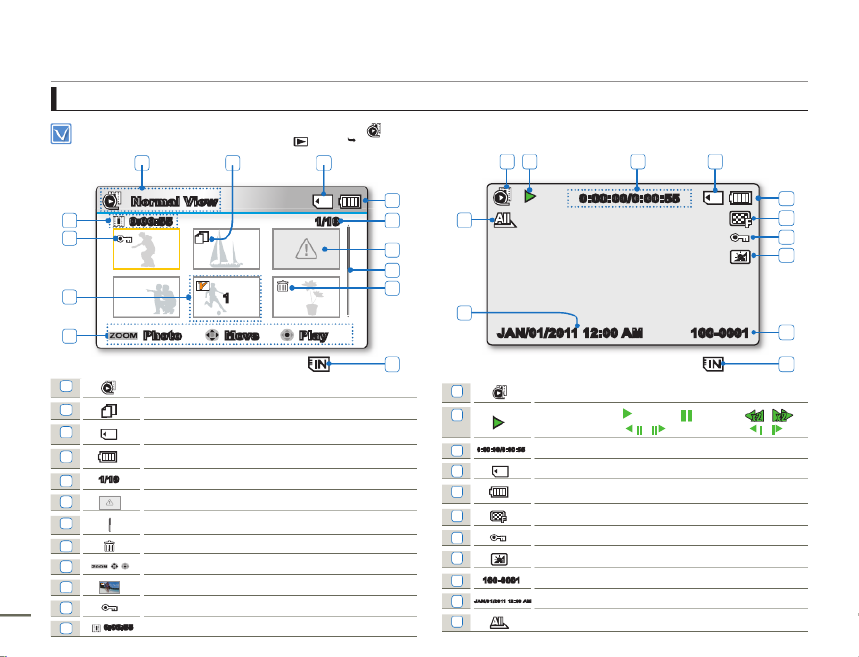
Getting to know the camcorder
14
Video Play mode
The On Screen Display (OSD) below appears in Video play ( ) mode only.
Press the button to select the Play (MODE ) mode. page 24
•
•
Video Play mode : Thumbnail View
1Video Play mode
2Copy Selected (SMX-F53/F54 only)
3
Storage media (Memory card or built-in memory - SMX-F53/F54 only)
4Battery info (Remaining battery level)
51/10 Now / Total file number
6Error File
7Scroll bar
8Delete Selected
9Button Guide
10
1
Edit (Combine)
11 Protection
12 0:00:55 Recorded time
Video Play mode : Single View
1Video Play mode
2Play Status ( Play ( ) / Pause (
❙
❙
) / Search ( / ) /
Frame-by-frame ( / ) / Slow motion ( / ))
3
0:00 :00/0:00:55
Time code (Elapsed time / Recorded time)
4
Storage media (Memory card or built-in memory (SMX-F53/F54 only)
5Battery info (Remaining battery level)
6Video Resolution
7Protection
8LCD Enhancer
9
100 -00 01
File Name (File number)
10
JAN/0 1/2011 1 2:00 AM
Date/Time Display
11 Play Option
1 3
3 4
100-0001JAN/01/2011 12:00 AM
0:00:00/0:00:55
1 2 3 4
5
6
7
8
9
11
10
2
Normal View
1/100:00:55
Move PlayPhoto
4
5
6
7
12
11
9
10
1
8

Getting to know the camcorder
15
Video Play mode : Shortcut menu (OK Guide)
1Forward playback search page 42
(Skip/Search/Slow motion/Frame-by-frame)
2Volume Down
3Play ( ) / Pause (
❙
❙
)
4Reverse playback search page 42
(Skip/Search/Slow motion/Frame-by-frame)
5Volume Up
Video Play mode : Single (Volume)
1Volume Bar
2
JAN/0 1/2011 1 2:00 AM
Date/Time Display
100-0001
0:00:00/0:00:55
Multi View
5
4
3
2 1
0:00:00/0:00:55
100-0001JAN/01/2011 12:00 AM
1
2

Getting to know the camcorder
16
Photo play mode
This On Screen Display (OSD) below appears in Photo Play ( ) mode only
Press the button to select the Play (MODE ) mode. page 24
•
•
Photo Play mode : Thumbnail View
1Photo Play mode
2Protection
3
Storage media (Memory card or built-in memory - SMX-F53/F54 only)
4Battery info (Remaining battery level)
51/10 Now / Total file number
6Error File
7Scroll bar
8Delete Selected
9Button Guide
10 Copy Selected (SMX-F53/F54 only)
11
100 -00 01
File Name (File number)
Photo Play mode : Single View
1Photo Play mode
2Slide Show
31/10 Image counter (Current image / total number of recorded
images)
4
Storage media (Memory card or built-in memory (SMX-F53/F54 only)
5Battery info (Remaining battery level)
6
1.6M
Photo Resolution
7Protection
8LCD Enhancer
9
100 -00 01
File Name (File number)
10 OK Guide (Next image)
11 Shortcut menu (OK Guide) / Return
12 OK Guide (Previous image)
100-0001
1/10
Multi View
1.6M
1 2 3 4
5
6
7
8
9
12
11
10 4
4
1/10
Normal View
Move Full ViewVideo
100-0001
1 3
4
5
6
7
11
9
2
10
8
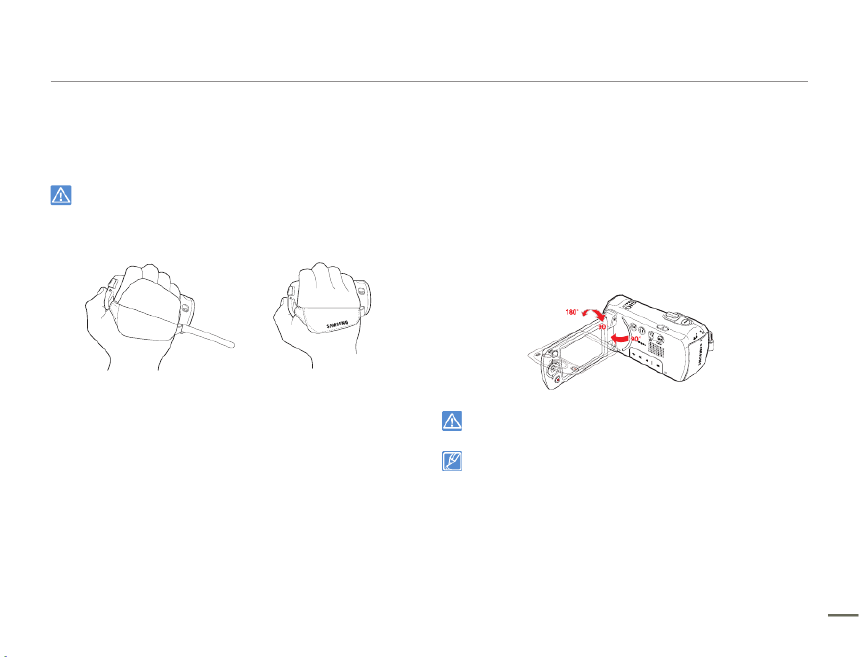
Getting to know the camcorder
17
ATTACHING THE STRAP
Adjust the length of Strap so that the camcorder is stable when you
press the Recording start/stop button with your thumb.
Please note: If the hand strap is adjusted too tightly and you
use excessive force to insert your hand, the hand strap hook
of the camcorder may be damaged.
ADJUSTING THE LCD SCREEN
The wide LCD screen on your camcorder offers high quality image
viewing.
1. Open the LCD screen with your finger.
The screen opens up to 90°.
2. Rotate the LCD screen towards the lens.
You can rotate it up to 180° towards the lens and up to
90° backwards. To view recordings more conveniently, rotate
the screen by 180° towards the lens, then fold it back to the
body.
Excessive rotation may damage the connective hinge
between the screen and the camcorder.
When the LCD screen is rotated by 180°, the left and right sides
of the subject are shown in reverse, which produces a horizontally
flipped image.
Remove fingerprints or dust on the screen with a soft cloth.
To adjust the LCD brightness and color, refer to the page 85.
Samsung’s super fine LCD technology activates about 99.99%
pixels on the LCD screen. Although one or two black dots or bright
dots (red, blue, white) could appear on the screen, this is not a
malfunction and does not affect the recorded image.
•
•
•
•
•
•

Getting to know the camcorder
19
CHARGING THE BATTERY
Charge the battery before using the camcorder.
Use only the provided battery and AC adaptor.
•
•
1. Press the ( ) button to turn off the camcorder. Power
page 23
2. Insert the battery into the camcorder. page 18
3. Open the connector cover of the unit.
4. Charge the battery using the .AC power adaptor or USB cable
The CHG (charge) lamp lights up and charging starts. When
the battery is fully charged, the charging (CHG) lamp turns
green. page 20
Using the
AC power
adaptor
Connect the AC power adaptor to the camcorder properly,
and then plug the AC power adaptor into the wall outlet.
Using the
USB cable
Connect the USB cable to the camcorder properly, and then
connect the other end to a USB port of a PC.
•
Charging the battery at low temperature may take longer or the
battery may not charge fully (green indicator will not turn on).
Please make sure that there are no foreign substances on the plug
or in the socket when you connect the AC power supply to the
camcorder.
When using the AC power supply, place it close to the wall outlet. If
you experience a malfunction while using the camcorder, separate
the AC power supply immediately from the wall outlet.
Do not use the AC power supply in a tight space, such as between
furnishings.
•
•
•
•
When recording indoors with a wall outlet available, it is convenient to use
the AC power supply instead of the battery.
We recommend you charge the battery in a place with an ambient
temperature between 10°C ~ 30°C (50˚F and 86˚F).
When charging, if both the USB cable and AC power adaptor are
connected, the AC power adaptor will override the USB.
If the camcorder is turned on, the battery will still charge, but more
charging time will be needed. We recommend you keep the camcorder
turned off while it charges.
•
•
•
•
Connecting the USB cable
ARD
C
RD
ARD
CARD
Connecting the AC power adaptor
CARD

Getting to know the camcorder
20
CHECKING THE BATTERY STATE
You can check the charging state and remaining battery capacity.
To check the charging state
The color of the CHG lamp indicates the power or charging state.
Charging (CHG) lamp
The color of the charging indicator shows the charging state.
Charging
state
Charge
Charging Fully Charged Error
LED color (Orange) (Green)
(Orange Blink)
Battery level display
The battery level display shows the amount of battery power
remaining in the battery.
Battery Level
Indicator State Message
Fully charged (100%~75%) -
75%~50% -
50%~25% -
25%~5% -
less than 5% -
Exhausted (fl ickers): The device will soon turn off.
Change the battery as soon as possible. -
-(fl ickers): The device will be forced to turn off after
3 seconds.
"Low
battery"
Above figures are based on a fully charged battery at normal
temperature. Low ambient temperature may affect the use time.
CARD
0:00:00 [475Min]STBY
9999

Getting to know the camcorder
21
Available charging and running time for the battery
Battery Type IA-BP105R
(SMX-F50/F500/F530)
IA-BP210R
(SMX-F53/54)
Charging time
Using the AC power
adaptor approx. 110 min. approx. 240 min.
Using the USB cable approx. 190 min. approx. 350 min.
Video Resolution SD
Continuous recording time approx. 120 min. approx. 240 min.
Playback time approx. 135 min. approx. 270 min.
(Unit: minutes.)
Charging time: Approximate time in minutes required to fully
charge a completely exhausted battery.
Recording/Playback time: Approximate time available when you
have fully charged the battery.
‘HD’ stands for high definition image quality and ‘SD’ stands for
standard image quality.
The time is only for reference. Times shown above are measured
under Samsung’s test conditions. Your times may differ,
depending on your usage and conditions.
The recording and playback times will be shorter when you use
your camcorder in low temperatures.
•
•
•
•
Continuous Recording (without zoom)
The continuous recording time shows the available recording time
when you record without using any other function after recording
starts.
The battery may discharge 2-3 times faster than this reference if you
use the record start/stop, the zoom, and the play functions. Prepare
additional batteries with the expectation that the actual recording
time is about 1/3 to 1/2 of the times listed above.
Using an AC power source
We recommend that you use the AC power adaptor to power the
camcorder from a household AC outlet when recording and playing
the camcorder indoors. The connection is the same as that for
battery charging. page 19
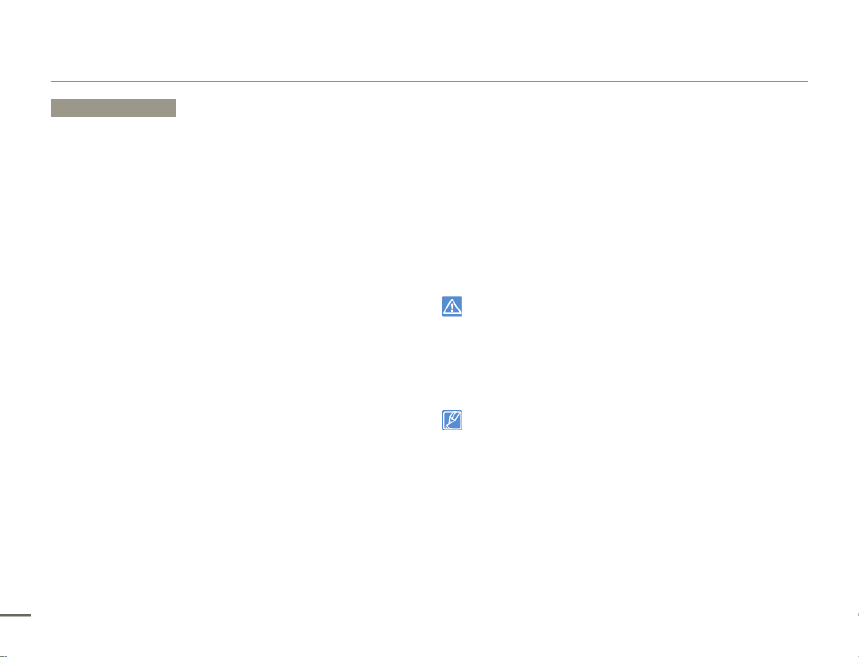
Getting to know the camcorder
22
About the battery
Battery Properties
A lithium-ion battery is small-sized and has a high capacity. Low
ambient temperature (below 10ºC (50ºF)) may shorten its usage
time and affect its function. Before recording in low temperatures,
put the battery into your pocket to warm it, then install it in the
camcorder.
Make sure to store the battery separately after use.
- A small amount of battery power is consumed when the
battery is stored in the camcorder even if the camcorder
power is off.
- The battery may be completely discharged, if it has been
installed and left in the camcorder for a long period of time.
If this occurs, the battery may not fully operate even if you
charge it.
- If the battery is not used for a long time, fully charge the
battery and then, using your camcorder, drain the charge
completely. Do this once every 3 months to keep the battery
functioning properly. To store the battery, remove it from your
camcorder and put it in a cool, dry place.
Charge an extra battery before using the camcorder
outdoors in cold temperatures.
- The cold temperature may shorten the length of time you can
use the battery before needing to recharge it.
- Carry the supplied AC power adaptor to charge the battery
while travelling.
Check whether the battery terminal is damaged if the battery
falls or is dropped.
- If you install a battery with the damaged terminal into the
camcorder, you can damage the camcorder.
Remove the battery and the memory card from the
camcorder and disconnect the AC power adaptor after use.
- Store the battery in a stable, cool and dry place.
(Recommended temperature : 15ºC ~ 25ºC (59ºF ~ 77ºF),
recommended humidity: 40%~ 60%)
•
•
•
•
•
- Temperatures that are too high or too low shorten the battery
lifetime.
- The battery terminals can become rusty or malfunction if the
battery is stored in a smoky or dusty location.
Recycle or dispose of your dead batteries properly.
The battery lifetime is limited.
- Battery capacity decreases over time and through repeated
use. If decreased usage time between charges becomes
significant, it is probably time to replace the battery with a new
one.
- Each battery’s life is affected by storage, and operating and
environmental conditions.
Make sure to turn off the camcorder before disconnecting the AC
power adaptor. Otherwise, you can damage the storage media or
data.
Use a nearby wall outlet when using the AC power adaptor.
Disconnect the AC power adaptor from the wall outlet immediately if
any malfunction occurs while using your camcorder.
Do not place the AC Adaptor in a confined space when you use it,
such as between a wall and a piece of furniture.
•
•
•
Be sure to use the included AC power adaptor to power the
camcorder. Using other AC power adaptors could cause electric
shock or result in fire.
You can use the AC power adaptor around the world. An AC plug
adaptor is required in some foreign countries. If you need one,
purchase it from your distributor.
The charging time will vary depending on the charge remaining in the
battery.
The battery is charged over 95% after about 2 hours, and the
indicator color changes to green. It takes about 2 hours and 40
minutes for the battery to charge 100%.
•
•
•
•
•
•
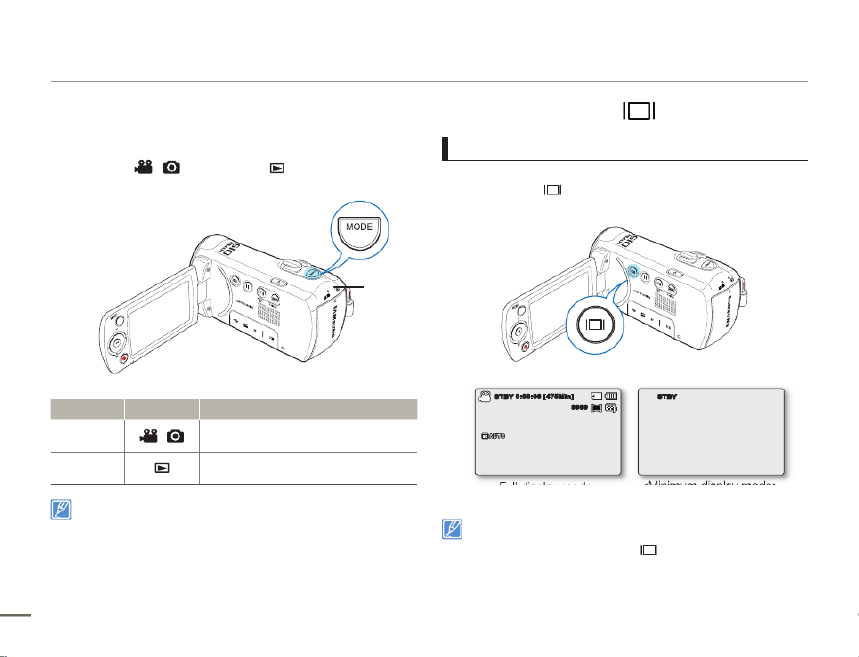
Basic operation of the camcorder
24
SETTING THE OPERATION MODES
You can switch the operating mode in the following order each time
you press the button. MODE
Record mode ( / ) Play mode ( )
Each time the operation mode changes, the respective mode
indicator light turns on.
Mode Icon Functions
Record mode / To record videos or photos.
Play mode To play videos or photos, or edit them.
This camcorder provides one record mode for both video and photo
recordings. You can easily record videos or photos in the same mode
without having to switch modes.
•
USING THE DISPLAY( ) BUTTON
Switching the information display mode
You can switch the on-screen information display mode.
Press the Display( ) button.
The full and minimum display modes will alternate.
Warning indicators and messages may appear depending on the
recording conditions.
In the menu screen, the Display ( ) button will be deactivated.
•
•
•
MODE
indicator
<Minimum display mode>
STBY
<Full display mode>
0:00:00 [475Min]STBY
1.6M
9999

Basic operation of the camcorder
25
USING THE BACK LIGHT BUTTON
When a subject is lit from behind, this function compensates for
lighting so that the subject is not too dark.
Press the (Back Light ) button to display the ( ) icon on the
screen. To cancel, press the (Back Light ) button again.
Back lighting influences recording when the subject is darker
than the background:
The subject is in front of a window.
The subject is against a snowy background.
The subject is outdoors and the background is overcast.
The light sources are too bright.
The person to be recorded is wearing white or shiny clothes and
is placed against a bright background:
The person’s face is too dark to distinguish his/her features.
•
•
•
•
•
USING THE CONTINUOUS RECORDING
FUNCTION
Using the Continuous Recording function when recording video, you
can combine desired scenes into one video file, and avoid recordiing
unwanted scenes.
1. Press the button.Recording start/stop
The recording ( ) indicator appears, and recording starts.
2. Press Continuous REC button. The recording pauses and the
( ) indicator appears.
To continue the recording, press button. Continuous REC
Your camcorder can record and save files no larger than 1.8GB.
If you are using Continuous Record and you resume recording, and
the recorded file exceeds 1.8GB, the camcorder will automatically
record to a new file.
If you connect your camcorder to a PC using a USB cable when
recording is paused, the camcorder will connect to the PC after it
saves the video it has recorded up to the pause.
If you remove the memory card when the camcorder is in Pause
mode, it will stop recording and will not save any of the video it has
recorded.
•
•
•
•
•
<Backlight off> <Backlight on>
1.6M
9999
0:01:24 [475Min]
Continuous Rec. Stop

About the storage media
30
SELECTING THE STORAGE MEDIA
(SMX-F53/F54 only)
You can record on the built-in memory or a memory card, so
you need to select the desired storage media before starting
recording or playback.
You can use SD and SDHC cards on your camcorder. (Some
cards are not compatible depending on the memory card
manufacturer and memory card type.)
Before inserting or ejecting a memory card, turn the camcorder
off.
1. Press the button MENU
Control (Left/Right) button “
Settings.”
2. Press the Control (Up/Down)
button to select “ ,” Storage Type
and then press the button.OK
3. Press the Control (Up/Down) button
to select
“ ” or “ ,” and then Int. Memory Card
press the OK button.
“Int. Memory” : When using the
built-in memory.
“Card” : When using a memory card.
4. Press the button to exit.MENU
•
•
•
•
•
Never format the built-in memory or memory card using a PC.
If you insert a memory card when the camcorder is on, the pop-up
message will automatically prompt you to select the storage type.
(SMX-F53/F54 only)
If there is no memory card inserted, only the built-in memory will be
available. (SMX-F53/F54 only)
Do not eject a memory card while it is being used in the camcorder.
The memory card and its data may be damaged.
Do not remove the power (battery or AC power adaptor) when
using storage media to recording, playback, format, delete, etc. The
storage media and its data may be damaged.
•
•
•
•
•
Settings
Format
Storage Type
Storage Info
Exit
:
STBY 0:00:00 [475Min]
Select
Settings
Format
Storage Type
Storage Info
SCENE
Int. Memory
Card
STBY 0:00:00 [475Min]
Exit Move Select
SCENE
Produktspecifikationer
| Varumärke: | Samsung |
| Kategori: | Videokamera |
| Modell: | SMX-F54SN |
Behöver du hjälp?
Om du behöver hjälp med Samsung SMX-F54SN ställ en fråga nedan och andra användare kommer att svara dig
Videokamera Samsung Manualer

24 Februari 2025

12 Oktober 2024

21 September 2024

17 September 2024

13 September 2024

7 September 2024

4 September 2024

31 Augusti 2024

29 Augusti 2024

27 Augusti 2024
Videokamera Manualer
- Videokamera Sony
- Videokamera Xiaomi
- Videokamera Braun
- Videokamera HP
- Videokamera Philips
- Videokamera Panasonic
- Videokamera Garmin
- Videokamera JVC
- Videokamera Kenwood
- Videokamera Medion
- Videokamera Nikon
- Videokamera Olympus
- Videokamera Toshiba
- Videokamera Canon
- Videokamera Agfaphoto
- Videokamera Agfa
- Videokamera AEE
- Videokamera Airis
- Videokamera ATN
- Videokamera Prestigio
- Videokamera Activeon
- Videokamera BenQ
- Videokamera Lexibook
- Videokamera Sharp
- Videokamera Leica
- Videokamera Silvercrest
- Videokamera Hitachi
- Videokamera Nedis
- Videokamera Gembird
- Videokamera Lenco
- Videokamera GoPro
- Videokamera Pyle
- Videokamera OK
- Videokamera Hyundai
- Videokamera Renkforce
- Videokamera Kodak
- Videokamera Bushnell
- Videokamera RCA
- Videokamera Sencor
- Videokamera Overmax
- Videokamera Logitech
- Videokamera Energy Sistem
- Videokamera Polaroid
- Videokamera Trust
- Videokamera Milwaukee
- Videokamera Extech
- Videokamera Salora
- Videokamera Easypix
- Videokamera Denver
- Videokamera DataVideo
- Videokamera Hazet
- Videokamera Sanyo
- Videokamera Vitek
- Videokamera Nilox
- Videokamera Hama
- Videokamera Soundmaster
- Videokamera Voltcraft
- Videokamera Maginon
- Videokamera Midland
- Videokamera Konica Minolta
- Videokamera Easymaxx
- Videokamera Cisco
- Videokamera Magellan
- Videokamera Flir
- Videokamera Coby
- Videokamera Envivo
- Videokamera Genius
- Videokamera Mio
- Videokamera DJI
- Videokamera Linksys
- Videokamera Lamax
- Videokamera Uniden
- Videokamera Ion
- Videokamera Insignia
- Videokamera Rollei
- Videokamera Macally
- Videokamera Transcend
- Videokamera Goclever
- Videokamera Trotec
- Videokamera Ricoh
- Videokamera Cobra
- Videokamera Marshall
- Videokamera Xblitz
- Videokamera Naxa
- Videokamera TomTom
- Videokamera Navitel
- Videokamera Mamiya
- Videokamera Konig
- Videokamera Tronje
- Videokamera Mpman
- Videokamera Trevi
- Videokamera Viewsonic
- Videokamera Nikkei
- Videokamera T'nB
- Videokamera Ematic
- Videokamera Tracer
- Videokamera Kyocera
- Videokamera Minox
- Videokamera Minolta
- Videokamera Zagg
- Videokamera Zoom
- Videokamera Veho
- Videokamera Creative
- Videokamera Vivitar
- Videokamera Steinberg
- Videokamera Blackmagic Design
- Videokamera SJCAM
- Videokamera Contour
- Videokamera Laserliner
- Videokamera Iget
- Videokamera RunCam
- Videokamera Drift
- Videokamera SeaLife
- Videokamera Jobo
- Videokamera Intenso
- Videokamera Dragon Touch
- Videokamera Kreator
- Videokamera ARRI
- Videokamera Traveler
- Videokamera Contour Design
- Videokamera Kaiser Baas
- Videokamera Bluetech
- Videokamera Elmo
- Videokamera Oregon Scientific
- Videokamera Braun Phototechnik
- Videokamera Spypoint
- Videokamera Kitvision
- Videokamera Praktica
- Videokamera MMTC
- Videokamera Thinkware
- Videokamera Flip
- Videokamera Vimar
- Videokamera Kogan
- Videokamera Speco Technologies
- Videokamera BlackVue
- Videokamera Jay-tech
- Videokamera Brinno
- Videokamera DXG
- Videokamera Storex
- Videokamera Insta360
- Videokamera MD 80
- Videokamera Berger & Schröter
- Videokamera Vupoint Solutions
- Videokamera EVOLVEO
- Videokamera Skytronic
- Videokamera Whistler
- Videokamera Curve
- Videokamera PCE Instruments
- Videokamera DOD
- Videokamera CamOne
- Videokamera Mobius
- Videokamera Klein Tools
- Videokamera ISAW
- Videokamera Beaulieu
- Videokamera Revier Manager
- Videokamera Kobian
- Videokamera FHD 1080P
- Videokamera RSC
- Videokamera Stealth Cam
- Videokamera Aqua-Vu
- Videokamera Hamlet
- Videokamera Qoltec
- Videokamera Leotec
- Videokamera Replay
- Videokamera Akaso
- Videokamera Hamilton Buhl
- Videokamera Aida
- Videokamera Best Buy
- Videokamera National Geographic
- Videokamera Rexing
- Videokamera IOPLEE
- Videokamera Moultrie
- Videokamera Bolex
- Videokamera Microtek
- Videokamera Teslong
- Videokamera Izzo
Nyaste Videokamera Manualer

30 Mars 2025

30 Mars 2025

30 Mars 2025

30 Mars 2025

28 Mars 2025

28 Mars 2025

28 Mars 2025

28 Mars 2025

14 Mars 2025

13 Mars 2025