Samsung UE49N5300AU Bruksanvisning
Läs nedan 📖 manual på svenska för Samsung UE49N5300AU (137 sidor) i kategorin Tv. Denna guide var användbar för 6 personer och betygsatt med 4.5 stjärnor i genomsnitt av 2 användare
Sida 1/137

E-MANUAL
Thank you for purchasing this Samsung product.
To receive more complete service, please register
your product at
www.samsung.com
Model__________________ Serial No.__________________
To directly go to the page that provides instructions
on how to use the manual for visually impaired
users, select the Menu Learning Screen link below.
“Menu Learning Screen” Link
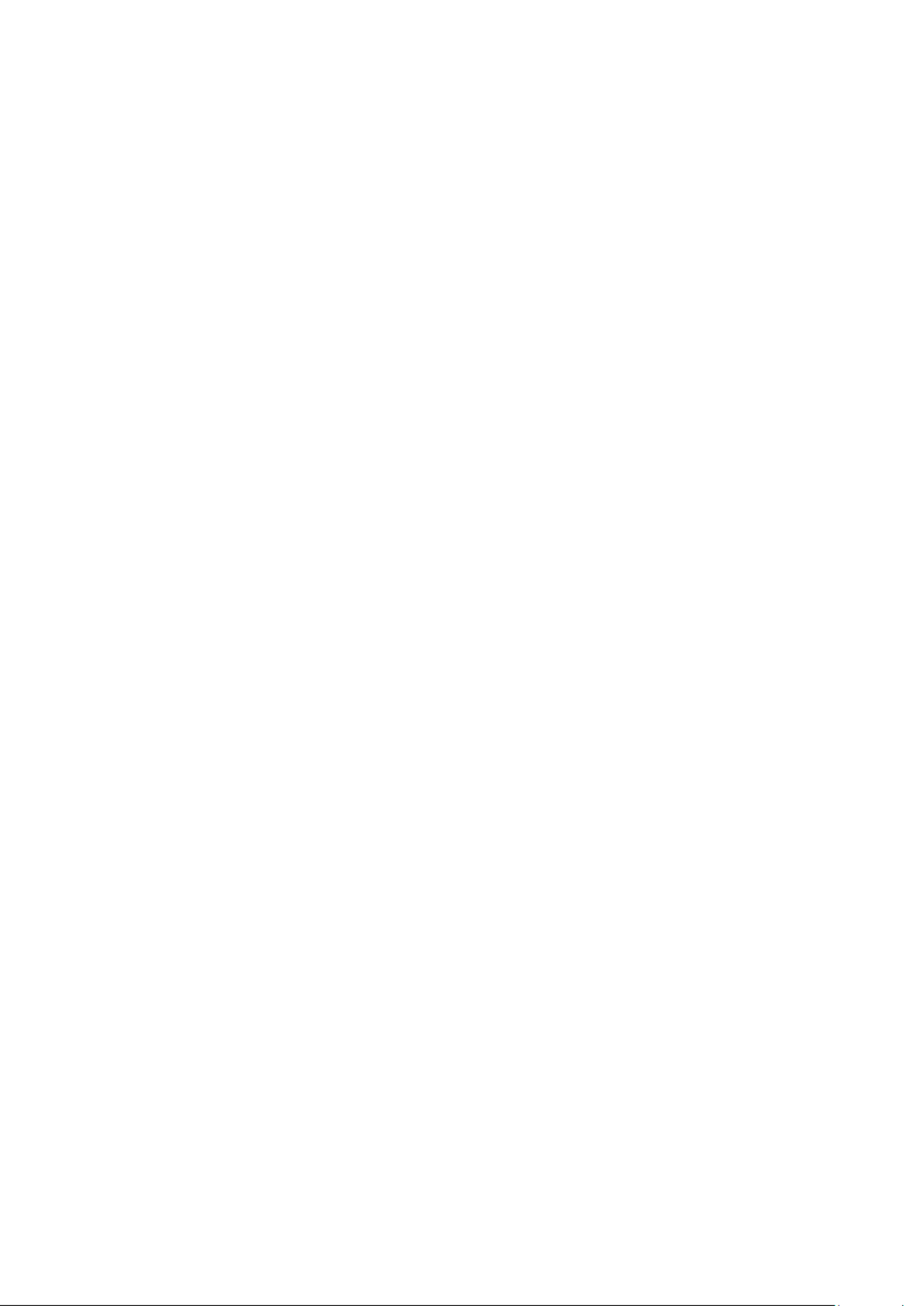
Connecting Video Devices
19 HDMIConnecting with an cable
19 componentConnecting with a cable
20 Connecting with a composite (A/V) cable
21 Connecting with a component cable (Only for models with
COMPONENT IN / AV IN)
22 Connecting with a composite cable (Only for models with
COMPONENT IN / AV IN)
Audio Input and Output Connections
23 Connecting with an HDMI ( ) cableARC
23 Connecting with a digital audio (optical) cable
23 Connecting through a wireless network
Connecting a Computer
24 Connecting through the HDMI port ― Screen Sharing (HDMI)
Connecting Your Mobile Device
25 Connecting to the TV via the SmartThings app
26 Bidirectionally mirroring your TV and mobile device using the
SmartThings app
26 Managing a Mobile Device
Switching between external devices connected to the TV
27 Changing the input signal
27 Editing the name and icon of an external device
28 Using additional functions
Connection Notes
28 Connection notes for HDMI
29 Connection notes for audio devices
30 Connection notes for computers
30 Connection notes for mobile devices
Quick Guides
Using Smart Hub
Updating the TV’s Software
9 Updating the TV’s software to the latest version
9 Updating the TV automatically
Getting Support
10 Remote ManagementGetting support through
11 Finding the contact information for service
11 Requesting service
Connections
Connection Guide
Connecting an Antenna (Aerial)
Connecting to the Internet
14 Connecting to your Internet network
16 Checking the Internet connection status
16 Resetting Your Network
16 Turning on the TV with a Mobile Device
16 Connecting an IP control device to the TV
17 Setting up an Internet connection over IPv6
17 Changing the name of the TV on a network
Troubleshooting Internet Connectivity Issues
17 Troubleshooting Internet connectivity issues
Contents

Using the Gallery App
Using the Universal Guide App
Using the SmartThings App
Using the e-Manual
51 e-ManualLaunching the
52 e-ManualUsing the buttons in the
Using the Internet
Playing pictures/video/music
54 Playing media content
TV Viewing
Viewing Digital Broadcast Information at a Glance
55 Using the guide
Setting Up a Schedule Viewing
56 Setting up a schedule viewing for a channel
57 Editing a schedule viewing
Using the Channel List
Editing channels
59 Removing registered channels
59 Editing registered channels
Creating a Personal Favourites List
60 Registering channels as favourites
61 Viewing and selecting channels on Favourites lists only
Editing a Favourites List
61 Adding channels to favourites list
61 Removing channels from a favourites list
61 Rearranging a favourites list
61 Renaming a favourites list
Peripherals
Using Anynet+ (HDMI-CEC)
31 Connecting an external device through Anynet+ and using
their menus
Controlling the TV with a Keyboard or Mouse
32 Connecting a USB keyboard or mouse
32 Using the keyboard and mouse
33 Setting up the input devices
Entering Text using the On-Screen Virtual Keyboard
Smart Features
Smart Hub
36 Home ScreenDisplaying the
40 Launching Smart Hub automatically
40 Launching the last used app automatically
40 Testing Smart Hub connections
40 Resetting Smart Hub
Using a Samsung account
41 Creating and managing your Samsung account
42 Signing in to a Samsung account
Using the Apps Service
45 Installing and running an app
46 Managing purchased or installed apps
47 Rating apps
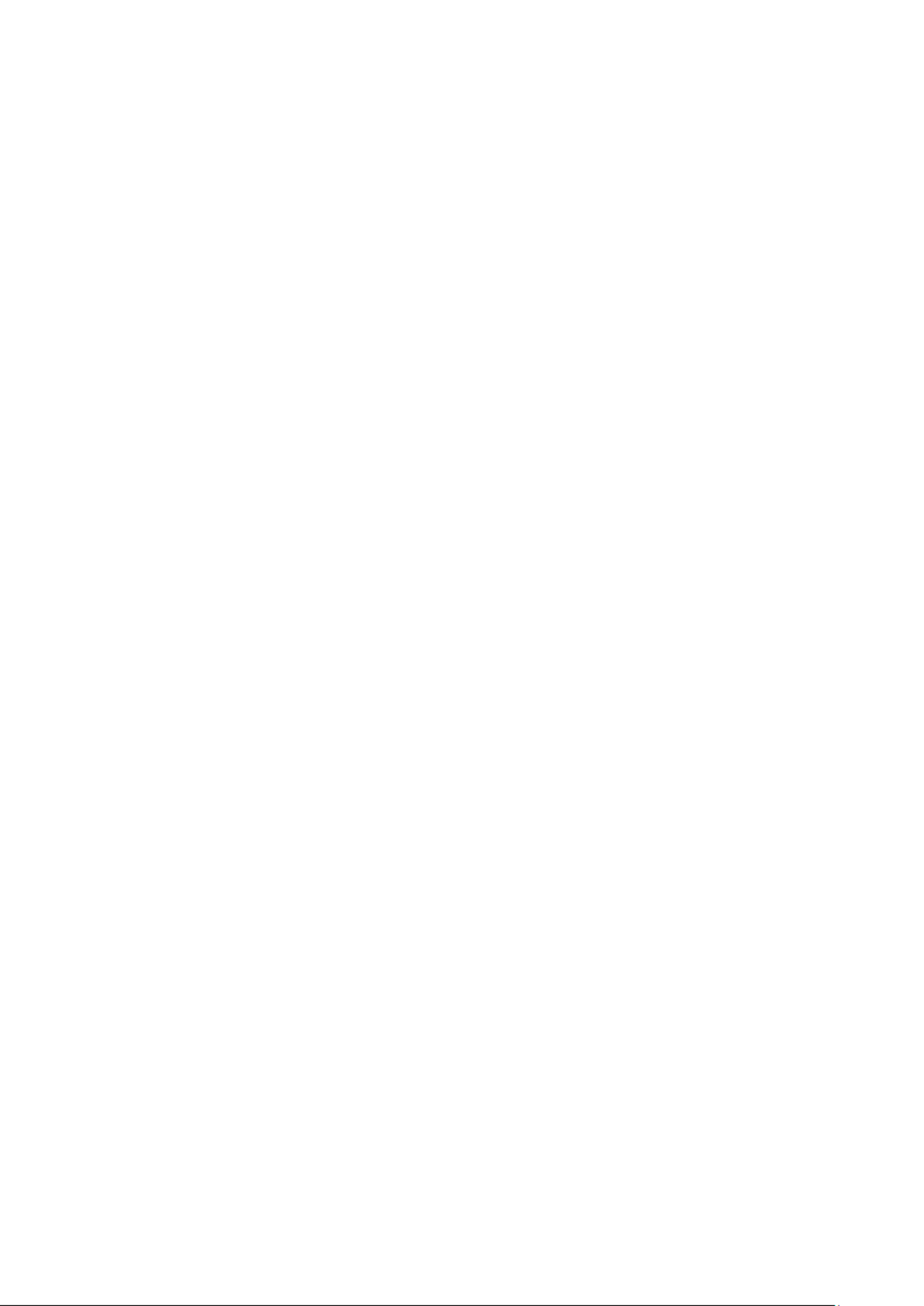
Using a TV Viewing Card (“CI or CI+ Card”)
86 Connecting the “CI or CI+ Card” via COMMON INTERFACE slot
with the CI CARD Adapter
87 Connecting the “CI or CI+ Card” via COMMON INTERFACE slot
87 Using the “CI or CI+ Card”
Teletext Feature
90 Typical Teletext page
Troubleshooting
Getting Support
91 Getting support through Remote Management
92 Finding the contact information for service
92 Requesting service
Diagnosing TV operational issues
There Is a Problem with the Picture
93 Testing the picture
I Can't Hear the Sound Clearly
96 Testing the sound
There Is a Problem with the Broadcast
My Computer Won't Connect
The TV Won't Connect to the Internet
Anynet+ (HDMI-CEC) Isn't Working
I Have Trouble Launching/Using Apps
My File Won't Play
I Want to Reset the TV
Other Issues
System and Support
Using the Time Functions and the Timers
76 Setting the current time
77 Using the timers
Using the Auto Protection Time and Energy Saving Functions
78 Auto Protection TimeSetting the
78 Reducing the energy consumption of the TV
Updating the TV’s Software
79 Updating the TV’s software to the latest version
79 Updating the TV automatically
Protecting the TV from Hacking and Malicious Code
80 Scanning the TV and connected storage for malicious code
Using Other Functions
80 Running the accessibility functions
80 Running Accessibility Shortcuts
81 Enabling voice guides for the visually impaired
81 Audio Description
82 White text on black background (high contrast)
82 Enlarging the font (for the visually impaired)
82 Learning about the remote control (for the visually impaired)
82 Learning about the TV menu
83 Watching TV broadcasts with subtitles
83 Configuring advanced system settings
84 Restoring the TV to the factory settings
HbbTV

- 7 -
Quick Guides
You can learn quickly how to run and use the frequently used functions.
Using Smart Hub
Connect to Smart Hub for apps, games, movies, and more.
Enjoy the multiple functions provided by simultaneously on a single screen.Smart Hub
Sources
TV HDMI 2 USB 2HDMI 1 USB 1 Connection
Guide
Source
"The image on your TV may differ from the image above depending on the model and geographical area.
When you press the button on your remote control, you can use the following functions and features.
1 Notification
You can view a list of notifications for all events that occur on your TV. A notification appears on the screen when it is
time to broadcast a scheduled programme or when an event occurs on a registered device.
"For more information, refer to "Displaying the Home Screen".
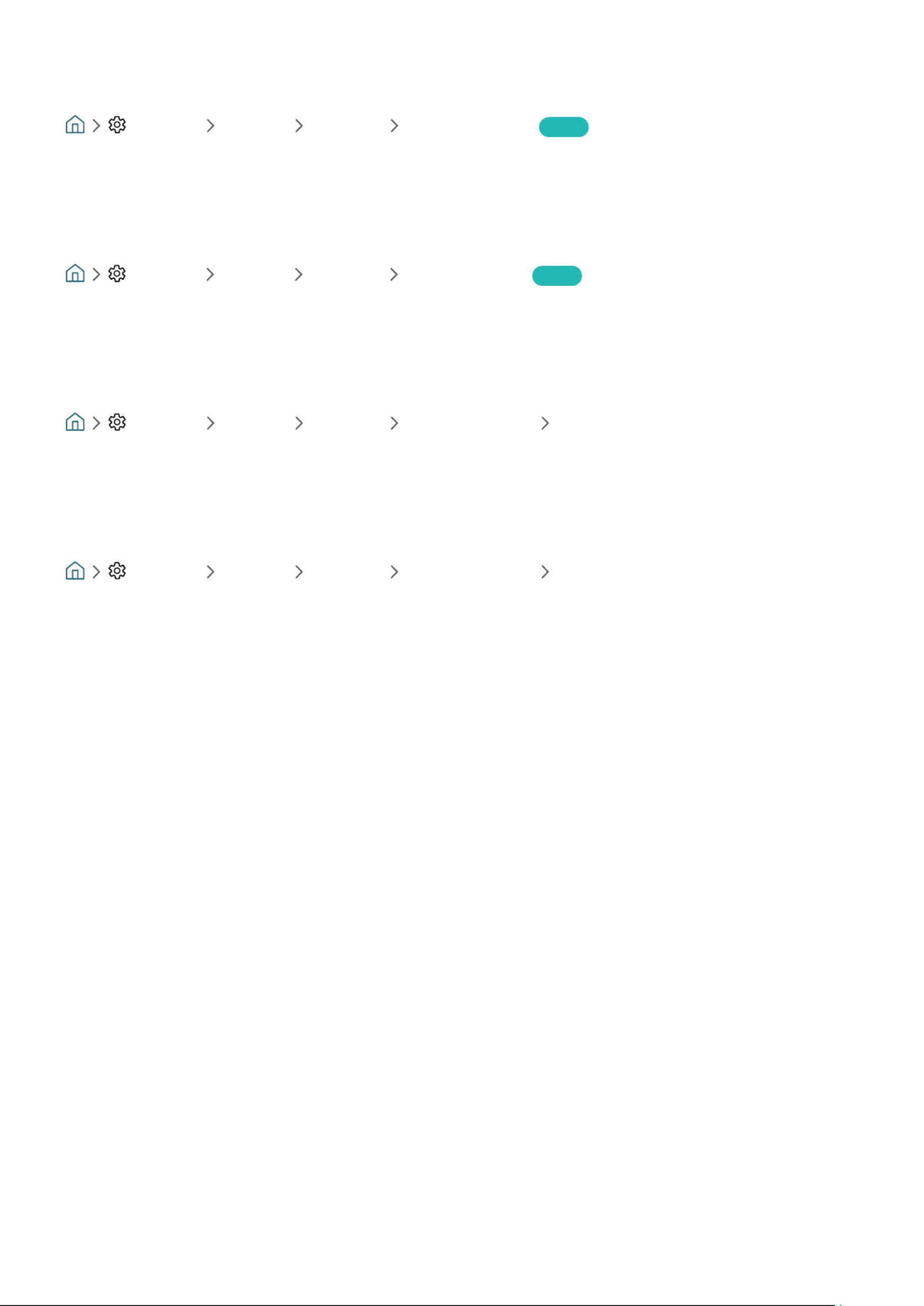
- 16 -
Checking the Internet connection status
Settings General Network Network Status Try Now
View the current network and Internet status.
Resetting Your Network
Settings General Network Reset Network Try Now
Restore the network settings to the factory defaults.
Turning on the TV with a Mobile Device
Settings General Network Expert Settings Power On with Mobile
You can turn on the TV with your mobile device when both of them are connected to the same network.
Connecting an IP control device to the TV
Settings General Network Expert Settings IP Remote
You can connect an IP control device to the TV remotely to manage your IP device.
"To use this function, Power On with Mobile must be turned on.
"Turning this feature on may allow other IP control devices to control your TV. We recommend turning this feature on only
if an authorised third-party custom controller is installed and configured specifically for a Samsung TV and if your Wi-Fi
network is password protected.
"This function may not be supported depending on the model or geographical area.
Produktspecifikationer
| Varumärke: | Samsung |
| Kategori: | Tv |
| Modell: | UE49N5300AU |
Behöver du hjälp?
Om du behöver hjälp med Samsung UE49N5300AU ställ en fråga nedan och andra användare kommer att svara dig
Tv Samsung Manualer

5 April 2025

5 April 2025

5 April 2025

5 April 2025

5 April 2025

5 April 2025

5 April 2025

5 April 2025

5 April 2025

5 April 2025
Tv Manualer
- Tv Sony
- Tv Xiaomi
- Tv Casio
- Tv LG
- Tv AEG
- Tv Philips
- Tv Panasonic
- Tv BEKO
- Tv Daewoo
- Tv Grundig
- Tv JVC
- Tv Medion
- Tv Nokia
- Tv Pioneer
- Tv Siemens
- Tv Toshiba
- Tv Abus
- Tv Ag Neovo
- Tv Acer
- Tv Aiwa
- Tv AOC
- Tv Akai
- Tv Alden
- Tv Alphatronics
- Tv Aldi
- Tv Allview
- Tv Airis
- Tv Arcelik
- Tv Aristona
- Tv Apex
- Tv Ziggo
- Tv Strong
- Tv Icy Box
- Tv BenQ
- Tv Lexibook
- Tv Sharp
- Tv Techwood
- Tv Loewe
- Tv Brandt
- Tv Telefunken
- Tv Palsonic
- Tv Silvercrest
- Tv Walker
- Tv Funai
- Tv Hitachi
- Tv Nedis
- Tv Thomson
- Tv Saba
- Tv Antarion
- Tv Lenco
- Tv Pyle
- Tv Kernau
- Tv Manta
- Tv Tevion
- Tv SereneLife
- Tv OK
- Tv Hisense
- Tv Hyundai
- Tv Vox
- Tv Proscan
- Tv Westinghouse
- Tv Vestel
- Tv ECG
- Tv Bush
- Tv RCA
- Tv Clatronic
- Tv Tucson
- Tv Sencor
- Tv GPX
- Tv Blaupunkt
- Tv Megasat
- Tv Lenovo
- Tv Manhattan
- Tv Svan
- Tv Logik
- Tv Polaroid
- Tv Sagem
- Tv Salora
- Tv Denver
- Tv Optoma
- Tv Finlux
- Tv Citizen
- Tv Schneider
- Tv Sanyo
- Tv Soundmaster
- Tv Sunstech
- Tv Bang And Olufsen
- Tv Philco
- Tv TCL
- Tv Nabo
- Tv Infiniton
- Tv Sylvania
- Tv Mitsubishi
- Tv Aspes
- Tv Schaub Lorenz
- Tv Nec
- Tv Emerson
- Tv Sunny
- Tv Technisat
- Tv GoGEN
- Tv Marquant
- Tv Orima
- Tv Luxor
- Tv Nordmende
- Tv AudioAffairs
- Tv Magnum
- Tv Haier
- Tv Krüger And Matz
- Tv Iiyama
- Tv Oki
- Tv Audiosonic
- Tv Proline
- Tv Coby
- Tv Muse
- Tv Marantz
- Tv Seg
- Tv Metz
- Tv Vivo
- Tv Element
- Tv Qilive
- Tv Kuppersbusch
- Tv Continental Edison
- Tv Uniden
- Tv Insignia
- Tv Daitsu
- Tv Peerless-AV
- Tv Dual
- Tv Terris
- Tv AYA
- Tv Dell
- Tv Changhong
- Tv Planar
- Tv Alba
- Tv Naxa
- Tv Technika
- Tv Chiq
- Tv Star-Light
- Tv Fantec
- Tv Nextbase
- Tv Zenith
- Tv Teac
- Tv Mpman
- Tv Sweex
- Tv Trevi
- Tv Vizio
- Tv Tesla
- Tv Cello
- Tv Sogo
- Tv Mx Onda
- Tv Orion
- Tv Wharfedale
- Tv Viewsonic
- Tv Nikkei
- Tv Peaq
- Tv Vivax
- Tv Hannspree
- Tv Nevir
- Tv Yasin
- Tv Jensen
- Tv Roadstar
- Tv Humax
- Tv Newstar
- Tv XD Enjoy
- Tv MT Logic
- Tv Superior
- Tv Kunft
- Tv ITT
- Tv Grunkel
- Tv ILive
- Tv Oppo
- Tv Intenso
- Tv Inovia
- Tv Odys
- Tv NPG
- Tv Furrion
- Tv Cecotec
- Tv Bluesky
- Tv Videocon
- Tv Xoro
- Tv Durabase
- Tv HKC
- Tv Edenwood
- Tv Monster
- Tv Woxter
- Tv Premier
- Tv Onn
- Tv Teleco
- Tv Packard Bell
- Tv Opera
- Tv LTC
- Tv JTC
- Tv Zalman
- Tv Orava
- Tv Horizon
- Tv Ferguson
- Tv Reflexion
- Tv Viewpia
- Tv XS4ALL
- Tv JGC
- Tv Online
- Tv Dyon
- Tv DirecTV
- Tv Tele 2
- Tv Graetz
- Tv Kogan
- Tv Telesystem
- Tv Kemo
- Tv Jay-tech
- Tv Doffler
- Tv EKO
- Tv E-motion
- Tv Mitsai
- Tv Selfsat
- Tv High One
- Tv V7
- Tv Tve
- Tv ISymphony
- Tv Pantel
- Tv Magnavox
- Tv ATYME
- Tv HCI
- Tv Inno-Hit
- Tv Lin
- Tv Engel
- Tv Bang Olufsen
- Tv TechLine
- Tv Elements
- Tv Digihome
- Tv Englaon
- Tv Time
- Tv Reflex
- Tv Astar
- Tv Visco
- Tv Tivax
- Tv H&B
- Tv Norcent
- Tv TELE System
- Tv United
- Tv TIM
- Tv Oyster
- Tv Belson
- Tv Vision Plus
- Tv Sbr
- Tv Bauhn
- Tv Voxx
- Tv Rm 2000
- Tv Hoher
- Tv Majestic
- Tv Felson
- Tv SEIKI
- Tv Mach Power
- Tv Elbe
- Tv MBM
- Tv Axing
- Tv FFalcon
- Tv CGV
- Tv Smart Tech
- Tv SunBriteTV
- Tv Séura
- Tv Mitzu
- Tv Caratec
- Tv JTC24
- Tv Coocaa
- Tv SYLVOX
- Tv Kivi
- Tv Smart Brand
- Tv RevolutionHD
- Tv Voxicon
- Tv QBell Technology
- Tv Aconatic
- Tv Mitchell & Brown
- Tv FOX Electronics
- Tv Mystery
- Tv Linsar
Nyaste Tv Manualer

9 April 2025

9 April 2025

9 April 2025

9 April 2025

9 April 2025

9 April 2025

9 April 2025

9 April 2025

9 April 2025

9 April 2025