Sangean HDR-1 Bruksanvisning
Läs nedan 📖 manual på svenska för Sangean HDR-1 (25 sidor) i kategorin Radio. Denna guide var användbar för 7 personer och betygsatt med 4.5 stjärnor i genomsnitt av 2 användare
Sida 1/25

HDR-1
Version 1
GB

HD Radio™ Technology Manufactured Under License From iBiquity Digital Corporation.
iBiquity Digital and the HD Radio and HD logos are registered trademarks of iBiquity Digital
Corporation. HD RadioTM is a trademark of iBiquity Digital Corporation. U.S. and Foreign Patents.

2
Important Safety Instructions
1. Read these instructions.
2. Keep these instructions.
3. Heed all warnings
4. Follow all instructions.
5. Do not use this apparatus near water.
6. Clean only with dry cloth.
7. Do not block any ventilation openings. Install in accordance with the
manufacturer’s instructions.
8. Do not install near any heat sources such as radiators, heat
registers, stoves, or other apparatus (including amplifiers) that
produce heat.
9. Protect the power cord from being walked on or pinched particularly
at plugs, convenience receptacles, and the point where they exit
from the apparatus.
10. Only use attachments/accessories specified by the manufacturer.
11. Use only with the cart, stand, tripod, bracket or table specified by
the manufacturer or sold with the apparatus. When a cart is used,
use caution when moving the cart/apparatus combination to avoid
injury from tip-over.
12. Unplug this apparatus during lightning storms or when unused for
long periods of time.
13. Refer all servicing to qualified service personnel. Servicing is
required when the apparatus has been damaged in any way,
such as power-supply cord or plug is damaged, liquid has been
spilled or objects have fallen into the apparatus, the apparatus has
been exposed to rain or moisture, does not operate normally,
or has been dropped.
14. To reduce the Risk of Fire or Electric Shock. Do not expose this
appliance to rain or moisture.
15. The Shock Hazard marking and Associated Graphical Symbol is
provided on the rear panel of unit.
16. Apparatus shall not be exposed to dripping or splashing and no
objects filled with liquids, shall not be placed on the apparatus.

3
Unit Controls
(Front)
1.
2.
LCD display
Standby LED indicator
Remote Control Sensor
Power and Control knob
3.
4.

4
Unit Controls
(Rear)
5.
6.
7.
FM Telescopic Antenna
AC power cord socket
Music and News selection switch
Headphone socket
Aux In socket
External AM Loop antenna socket
8.
9.
10.

5
Remote Control
Power
Information button
ATS and Setup button
Band selection
Mute button
Number buttons
Audio Equalizer selection
Last station recall
HD Radio Seek button
Tuning Control
Volume Control
Execution button
1.
2.
3.
4.
5.
6.
7.
8.
9.
10.
11.
12.

6
Accessories
Detachable power Cord x 1
FM Dipole Antenna x 1
AM Loop antenna x 1
Remote control unit x 1
Instruction manual x 1
Warranty card x 1
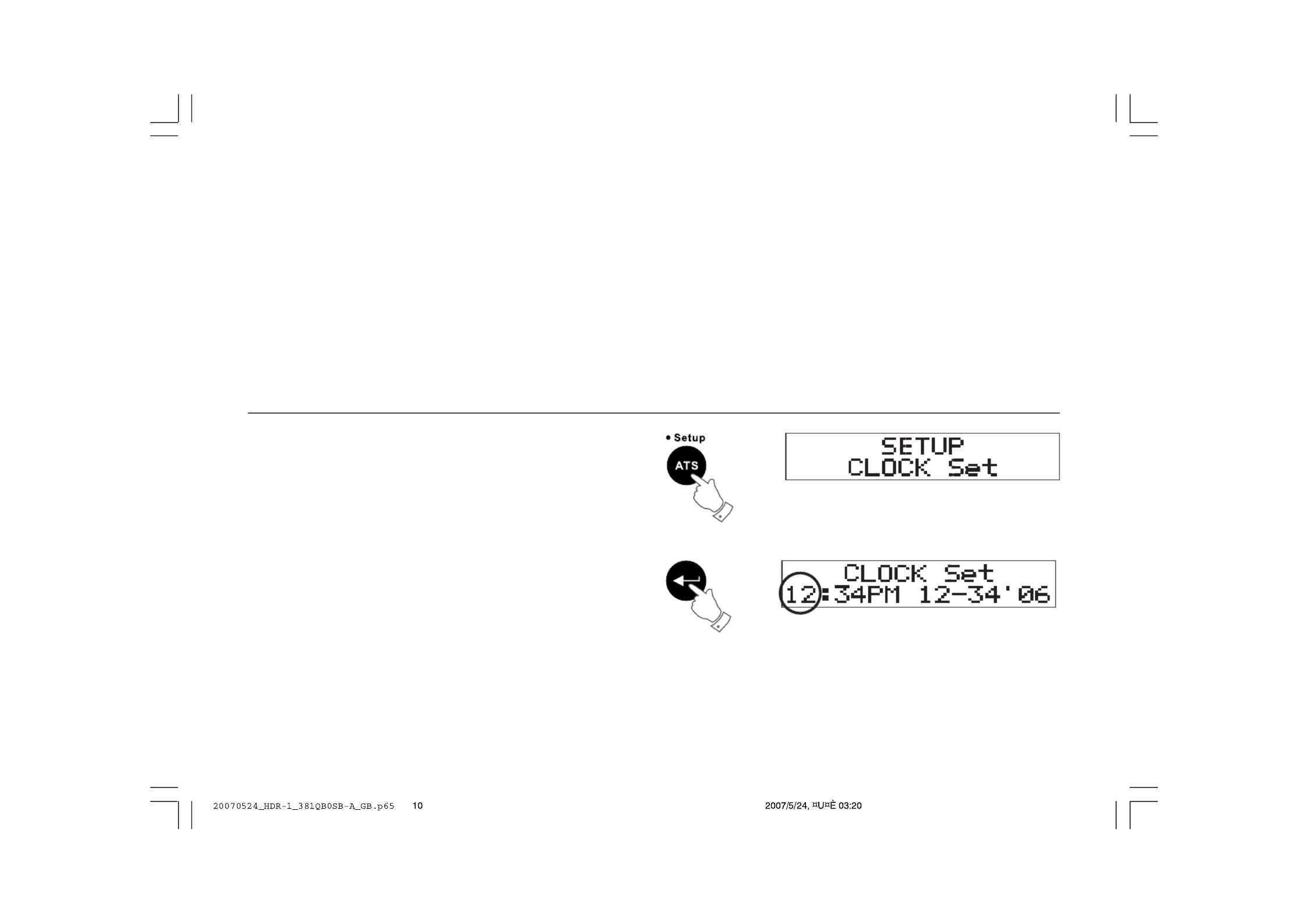
7
Getting started
First find a location for your new HD radio,
1. The FM telescopic antenna is already installed. Dipole Antenna and
installing tool are in cluded for better reseption.
2. Connect the AM loop antenna into external AM loop antenna terminal
on the back of the unit.
3. Plug the AC power cord into the socket located on the back of the
unit. Please ensure that the plug is pushed fully into the socket.
4. Plug the other hand of the AC power cord into a wall socket and
switch on the wall socket if needed. (NOTE: You may hear a loud
“POP” when power is connected. Do not be alarmed.)
Important:
1. The AM loop antenna should be located at least 50 cm away
from the receiver to avoid possible interference.
2. Do not touch Power/Control knob on the radio while plug in
AC power.
Setting the clock
Clock setting can be done when the receiver is on or in Standby Mode
(power off).
1. Press “Enter” or “Power /Control knob” button. The display should
not read “Setup Clock Set”.
2. Press “Enter” or “Power /Control knob” button again. Display should
read “Clock Set” and the hour should begin blinking.
3. Press “Tuning” Up/Down or rotate “Power /Control knob” to select
Hour then press “Enter” or “Power /Control knob” button again to
complete hour setting.
4. Use same procedures to complete minute, AM or PM, date,
month and year. Press “Enter” or “Power /Control knob” button
to complete Clock Set.

8
Radio Controls
1. To turn the radio on press the “Power” button on the remote control
or hold “Power /Control knob” on the unit for 2 seconds.
2. To turn the radio off press the “Power” button on the remote control
or hold “Power /Control knob” on the unit for 2 seconds. (NOTE: In
standby mode, the tuner will display the time, dim the backlight
(in 12 seconds) and standby LED will be on.
3. To access or select the menu option press and release the
Power/ Control knob on the unit or “Enter” button on the remote.
4. To navigate through the menu options rotate the “Power/Control knob”
or press “Tuning” Up/Down button.
5. During normal operation (not in the menu tree) the “Power/Control
knob” will control volume.
Selecting the radio band/Auxiliary Input
Using the remote, press the “BAND” button. (Note: When you
switch from one band to another, the radio will return to the last
tuned station used in the band.)
Using the Unit:
1. Press “Power/Control knob” and cycle through the menu options
by rotating the “Power/Control knob” until you are at “Band”
menu option.
2. Press “Power/Control knob to select. Repeat until desired band
is reached.
Note:
When AUX IN socket behind the unit is connected, Display will cycle
through AM FM AUX IN AM …………
Manual Tuning
Using Remote:
1. Press the Tuning rocker switch UP or DOWN on the remote control
to select a radio station. Tuning step per press for AM is 10 kHz
and 100 kHz for FM band.
Using the Unit:
1. Press “Power/Control knob” and cycle through the menu options by
rotating the “Power/Control knob” until you are at “Tune” menu option.
2. Press “Power/Control knob to select.
3. Rotate “Power/Control knob” until you reach desired station
frequency.

9
Volume Control
Using the Remote:
1. Press “Volume” Up/Down button until you reach desired volume.
Using the Unit:
1. Rotate the “Power/Control knob” unit desired volume is reached.
Mute
Using the Remote:
1. Press MUTE button on the remote control to mute the radio.
Press the MUTE button again to turn on the volume.
Using the Unit:
1. Rotate “Power/Control knob” until volume is muted.
Audio Equalizer (EQ)
Using the Remote:
1. Press the “EQ” button until desired EQ setting is reached.
Using the Unit:
1. Press “Power/Control knob” and cycle through the menu options by
rotating the “Power/Control knob” until you are at “EQ” menu option.
2. Press “Power/Control knob” to select.
3. Rotate “Power/Control knob” until you reach desired preset
EQ option.
Custom “BASS” and “TREBLE” Settings
Using the Remote:
1. Press “EQ” button until “Bass” or “Treble” options are chosen.
2. Press “Enter” button to select.
3. Press “Tuning” Up/Down button until desired level is reached.
4. Press “Enter” button to save setting.
5. Repeat as necessary.
Using the Unit:
1. Press “Power/Control knob” and cycle through the menu options by
rotating the “Power/Control knob” until you are at “EQ” menu option.
2. Press “Power/Control knob” to select.
3. Rotate “Power/Control knob” until you reach “Bass” or “Treble”
EQ option.
4. Press “Power/Control knob” to select.
5. Rotate “Power/Control knob” until desired levels are reached.
6. Press “Power/Control knob” to select settings.
7. Repeat as necessary.
Music/News selection switch
Music/News selection switch is located on the back of the unit. Switch
Music/News selection to Music position when you wish to use “EQ”
settings. Switch it to News position when you listen to news programs.
Note:
The EQ setting can’t be used when the Music/News selection is in
News position.
HD SEEK function
Using the Remote:
1. Press the “HD SEEK” Up/Down button to seek the next frequency
broadcasting in a usable HD Radio signal.
Using the Unit:
1. Press “Power/Control knob” and cycle through the menu options
by rotating the “Power/Control knob” until you are at “HD SEEK”
menu option.
2. Press “Power/Control knob” to select.
3. Rotate “Power/Control knob” to select “Up” or “Down” direction.
4. Press “Power/Control knob” to select.

10
Listening to HD Radio
When HD Radio station is found, display will show,
1. Station call sign.
2. The number of the multicasting program (1= main program).
3. The total number of HD Radio program services and HD Radio mark.
4. The preset number of this program.
5. The radio band.
Receiving & Tuning Multicast Stations
When the radio is tuned to an HD compatible station and it determines
that one or more Multicast station are available the station call letter
will be followed by a number designator indicating the number of
available Multicast stations.
Using the Remote:
1. Press “Tuning” Up/Down button to navigate through the multicast
stations.
Using the Unit:
1. Press “Power/Control knob” and cycle through the menu options by
rotating the “Power/Control knob” until you are at “Tune” menu option.
2. Press “Power/Control knob” to select.
3. Rotate “Power/Control knob” to navigate to the next multicast signal.
NOTE:
When navigating to a different frequency, wait for the HD signal to lock
before navigating through the additional multicast signals. The lock will
be achieved when the HD signal is no longer blinking and the station
call letters will have a number following it, i.e. KROQ-1 2 HD FM.

11
Display Modes (INFO)
There are several display modes. Please refer to the HDR-1 Menu
Structure Table for a complete listing and description of these
display modes.
Using the Remote:
1. Press “Info” button.
2. Continually press “Info” button or press “Tune” Up/Down button to
navigate through available display modes.
Using the Unit:
1. Press “Power/Control knob” and cycle through the menu options by
rotating the “Power/Control knob” until you are at “Info” menu option.
2. Press “Power/Control knob” to select.
3. Rotate “Power/Control knob” to navigate through the available
display modes.
4. Press “Power/Control knob” to select display mode.

12
Advanced Information
There are several Advanced Display modes. Please refer to the HDR-1
Menu Structure Table for a complete listing and description of these
display modes.
Using the Remote:
1. Press and hold “Info” button.
2. Continually press “Info” button to navigate through available
display modes.
Using the Unit:
1. Press “Power/Control knob” and cycle through the menu options
by rotating the “Power/Control knob” until you are at “Ad. Info”
menu option.
2. Press “Power/Control knob” to select.
3. Rotate “Power/Control knob” to navigate through the available
display modes.
4. Press “Power/Control knob” to select display mode.

13
Hybrid Seek
Using the Remote:
1. Press the “SEEK” Up/Down button to seek the next frequency
broadcasting in a usable radio signal.
Using the Unit:
1. Press “Power/Control knob” and cycle through the menu options
by rotating the “Power/Control knob” until you are at “SEEK”
menu option.
2. Press “Power/Control knob” to select.
3. Rotate “Power/Control knob” to select “Up” or “Down” direction.
4. Press “Power/Control knob” to select.

14
ATS – Auto Tuning System
The ATS function will scan through the selected band frequency
for all usable signals. It will create an easily navigated table for all
detected signals.
Using the Remote:
1. Press and hold “ATS” button to activate menu.
2. Press “Enter” button to activate frequency scanning.
3. Allow radio to finish scanning. Once completed you can navigate
through the available stations using the “Tune” Up/Down buttons.
To navigate to the multicast stations using ATS function press the
“Enter” button.
4. To recall ATS table navigation press “ATS” button.
Using the Unit:
1. Press “Power/Control knob” and cycle through the menu options
by rotating the “Power/Control knob” until you are at “SETUP”
menu option.
2. Press “Power/Control knob” to select.
3. Rotate “Power/Control knob” to cycle through the menu options until
you reach the “ATS SCAN” menu option.
4. Press “Power/Control knob” to select.
5. Allow radio to finish scanning. Once completed you can navigate
through the available stations by rotating the “Power/Control knob”.
To navigate to the multicast stations using ATS function press the
“Enter” button.
6. To recall the ATS Table press “Power/Control knob” and cycle
through the menu options until you reach the “ATS Table’
menu option.
7. Press “Power/Control knob” to select.
8. You can begin navigating as described above.
NOTE:
While using the ATS Table, the “Power/Control knob” will no longer
control volume. You must wait until the unit returns to normal control
function, indicated by displaying the previously selected display mode.

15
Setting and Recalling Memory Presets
Preset stations
There are 10 preset stations each for AM and FM.
Setting Memory Presets
Using the Remote:
1. Press “Band” button to select desired band.
2. Hold corresponding numbered button for 2 seconds to store. i.e.
to store 93.1 into memory position 2 press and hold the “#2” button
on the remote.
Using the Unit:
1. Press “Power/Control knob” and cycle through the menu options
by rotating the “Power/Control knob” until you are at “SET PRESET”
menu option.
2. Press “Power/Control knob” to select.
3. Rotate “Power/Control knob” to cycle through the preset options until
you reach the desired location.
4. Press “Power/Control knob” to select.
Recalling Memory Presets
Using the Remote:
1. Press corresponding numbered button to the memory location. i.e.
to recall 93.1 stored in preset number 2 press and release the
“#2” button.
Using the Unit
1. Press “Power/Control knob” and cycle through the menu options by
rotating the “Power/Control knob” until you are at “GO-TO PRESET”
menu option.
2. Press “Power/Control knob” to select.
3. Rotate “Power/Control knob” to cycle through the preset options until
you reach the desired location.
4. Press “Power/Control knob” to select.
Note:
If preset stations are full, display will appear Preset Full. Press another
2 seconds will replace previous memory station. Display will show
“P-X stored”. To give up the preset, simply release the number button
when Preset Full appears, display will return to frequency status.

16
Last Recall Station
Using Remote:
1. Press LAST RECALL button on the remote control to recall last
listening station.
Using the Unit:
1. Press “Power/Control knob” and cycle through the menu options
by rotating the “Power/Control knob” until you are at “RECALL”
menu option.
2. Press “Power/Control knob” to select.
Setting Sleep timer
This unit comes with an adjustable sleep timer. This function can only
be activated when the unit is on.
Using the Remote:
1. Press and hold “ATS/Setup” button to activate menu.
2. Continue to press “ATS” button or “Tune” Up/Down button to reach
“SLEEP” menu option.
3. Press “Enter” to select.
4. Press “Tune” Up/Down button to set the desired sleep time.
Using the Unit:
1. Press “Power/Control knob” and cycle through the menu options
by rotating the “Power/Control knob” until you are at “SETUP”
menu option.
2. Press “Power/Control knob” to select.
3. Rotate the “Power/Control knob” until you are at “SLEEP”
menu option.
4. Press “Power/Control knob” to select.
5. Rotate the “Power/Control knob” to set desired sleep time.
6. Press “Power/Control knob” to save setting.

17
Auto clock function
If the FM station you are listening to providing RDS service and has
Auto clock time setting feature ( CT ). You can set the clock to be Auto
clock, the clock will be automatically adjusted by the station RDS – CT
service.
Note:
Before you set the Auto clock function, please make sure the
FM station you tune to providing auto clock time setting service.
The Auto clock function can be set only when radio Power is on.
1. Press ATS/SET UP button for more than 2 seconds until display
appears SET UP and flashing ATS.
2. Press and release ATS/SET UP button to get AUTO CLOCK.
3. Press and release Execution button to confirm
AUTO CLOCK setting.
4. The clock time will be auto setting by the FM RDS station
which supports Auto Clock setting ( CT ).
Produktspecifikationer
| Varumärke: | Sangean |
| Kategori: | Radio |
| Modell: | HDR-1 |
Behöver du hjälp?
Om du behöver hjälp med Sangean HDR-1 ställ en fråga nedan och andra användare kommer att svara dig
Radio Sangean Manualer

7 Februari 2025

17 Oktober 2024

17 Oktober 2024

14 Oktober 2024

13 Oktober 2024

5 Oktober 2024

5 Oktober 2024

5 Oktober 2024

5 Oktober 2024

29 September 2024
Radio Manualer
- Radio Sony
- Radio Xiaomi
- Radio Bosch
- Radio AEG
- Radio Philips
- Radio Panasonic
- Radio Daewoo
- Radio DeWalt
- Radio Garmin
- Radio Grundig
- Radio JVC
- Radio JBL
- Radio Kenwood
- Radio Karcher
- Radio Motorola
- Radio Medion
- Radio Pioneer
- Radio Quigg
- Radio Topcom
- Radio Toshiba
- Radio Yamaha
- Radio Adler
- Radio Aiwa
- Radio Albrecht
- Radio Alecto
- Radio Akai
- Radio Acoustic Energy
- Radio Alpine
- Radio Aluratek
- Radio Argon
- Radio Icy Box
- Radio Brennenstuhl
- Radio OneConcept
- Radio Lexibook
- Radio Ozito
- Radio Sharp
- Radio Telefunken
- Radio Silvercrest
- Radio Makita
- Radio Hitachi
- Radio Nedis
- Radio Thomson
- Radio Black And Decker
- Radio Tristar
- Radio Lenco
- Radio Pyle
- Radio Vonroc
- Radio Audizio
- Radio Stanley
- Radio Manta
- Radio Tevion
- Radio GPO
- Radio Caliber
- Radio Timex
- Radio OK
- Radio Hyundai
- Radio Sonoro
- Radio Matsui
- Radio Hilti
- Radio Renkforce
- Radio ECG
- Radio Moulinex
- Radio Ryobi
- Radio Bush
- Radio Swan
- Radio RCA
- Radio Clatronic
- Radio Lowrance
- Radio Sencor
- Radio GPX
- Radio Festool
- Radio Blaupunkt
- Radio Metabo
- Radio Logitech
- Radio Manhattan
- Radio Exibel
- Radio Logik
- Radio Audio-Technica
- Radio Milwaukee
- Radio Hikoki
- Radio Telestar
- Radio EMOS
- Radio Salora
- Radio Denver
- Radio Imperial
- Radio Schneider
- Radio Sanyo
- Radio Vitek
- Radio Einhell
- Radio Hama
- Radio Soundmaster
- Radio Brigmton
- Radio Denon
- Radio Sunstech
- Radio Sennheiser
- Radio Maginon
- Radio Midland
- Radio Emerson
- Radio GlobalTronics
- Radio Technisat
- Radio La Crosse Technology
- Radio GoGEN
- Radio Rockford Fosgate
- Radio Marquant
- Radio Technics
- Radio Nordmende
- Radio AudioAffairs
- Radio Krüger And Matz
- Radio Binatone
- Radio Steren
- Radio Kicker
- Radio Bose
- Radio Audiosonic
- Radio Clarion
- Radio Proline
- Radio Coby
- Radio Crosley
- Radio Envivo
- Radio Muse
- Radio Teufel
- Radio Mac Audio
- Radio Bigben Interactive
- Radio Craftsman
- Radio Kathrein
- Radio Olympia
- Radio Pure
- Radio Powerplus
- Radio Porter-Cable
- Radio Uniden
- Radio Audiovox
- Radio Ion
- Radio Cotech
- Radio Roberts
- Radio Yaesu
- Radio Tesco
- Radio Artsound
- Radio Dual
- Radio Boss
- Radio Terris
- Radio Oricom
- Radio Camry
- Radio Cobra
- Radio MB Quart
- Radio NGS
- Radio Switel
- Radio Bigben
- Radio Auna
- Radio Sunwind
- Radio Laser
- Radio Alba
- Radio Clas Ohlson
- Radio Naxa
- Radio Viper
- Radio Lexon
- Radio Sven
- Radio Ricatech
- Radio Konig
- Radio Delta
- Radio Boston Acoustics
- Radio Icom
- Radio Mpman
- Radio Sweex
- Radio Ices
- Radio Trevi
- Radio Sogo
- Radio JL Audio
- Radio Zebra
- Radio Technaxx
- Radio Nikkei
- Radio PerfectPro
- Radio Peaq
- Radio Audac
- Radio Nevir
- Radio Freecom
- Radio Navman
- Radio Hertz
- Radio Jensen
- Radio Omnitronic
- Radio Roadstar
- Radio Gira
- Radio Scott
- Radio Jung
- Radio Tronic
- Radio Basetech
- Radio Dnt
- Radio Balance
- Radio MT Logic
- Radio Audio Pro
- Radio Kunft
- Radio Cambridge
- Radio Difrnce
- Radio HQ
- Radio Be Cool
- Radio Noveen
- Radio Irradio
- Radio Karcher Audio
- Radio Easy Home
- Radio CRUX
- Radio Fusion
- Radio PAC
- Radio Terratec
- Radio IHome
- Radio August
- Radio Infinity
- Radio AIC
- Radio Ruarkaudio
- Radio Tivoli Audio
- Radio Go Green
- Radio ILive
- Radio Wolfgang
- Radio Victrola
- Radio Revo
- Radio Linn
- Radio Numan
- Radio Elta
- Radio Iluv
- Radio Monitor Audio
- Radio TELEX
- Radio Multiplex
- Radio Tangent
- Radio Furrion
- Radio SPC
- Radio Stabo
- Radio Clint
- Radio Soundstream
- Radio Xoro
- Radio Zolid
- Radio Sagemcom
- Radio Block
- Radio Power Dynamics
- Radio Berker
- Radio Woxter
- Radio Xhdata
- Radio Dreamgear
- Radio View Quest
- Radio Monacor
- Radio Noxon
- Radio Orava
- Radio Geneva
- Radio Ferguson
- Radio Wet Sounds
- Radio Eissound
- Radio DAP Audio
- Radio Dcybel
- Radio Oregon Scientific
- Radio Tecsun
- Radio Reflexion
- Radio JGC
- Radio Duronic
- Radio Scansonic
- Radio TFA Dostmann
- Radio Audisse
- Radio Tivoli
- Radio ETON
- Radio Kruger Matz
- Radio Vimar
- Radio Lenoxx
- Radio H-Tronic
- Radio Equity
- Radio Intertechno
- Radio Schwaiger
- Radio EKO
- Radio Pinell
- Radio Videologic
- Radio Mtx Audio
- Radio Aquatic AV
- Radio Roswell
- Radio Intek
- Radio Digitalbox
- Radio Whistler
- Radio Xact
- Radio Ruark Audio
- Radio Magnavox
- Radio Digitech
- Radio GME
- Radio NUVO
- Radio Graphite
- Radio Narex
- Radio Tiny Audio
- Radio Sirius
- Radio R-MUSIC
- Radio Klein Tools
- Radio E-bench
- Radio Konig Electronic
- Radio Peha
- Radio SiriusXM
- Radio Sanwa
- Radio SW-Stahl
- Radio Sailor
- Radio SSV Works
- Radio Microlab
- Radio QFX
- Radio Voxx
- Radio SACK It
- Radio BasicXL
- Radio Roth
- Radio Majestic
- Radio Ices Electronics
- Radio AmpliVox
- Radio Memphis Audio
- Radio AMX
- Radio Elbe
- Radio GBS Elettronica
- Radio Sang
- Radio Gewiss
- Radio Lutron
- Radio Axxess
- Radio Majority
- Radio Retekess
- Radio Wintal
- Radio Acoustic Solutions
- Radio Atlantis Land
- Radio Ranger
- Radio BLUEPALM
- Radio MAAS
- Radio Weather X
- Radio Data-Tronix
- Radio Aconatic
- Radio Mebby
- Radio Yamazen
- Radio Blonder Tongue
- Radio MOOOV
- Radio RoadKing
Nyaste Radio Manualer

2 April 2025

2 April 2025

2 April 2025

1 April 2025

1 April 2025

31 Mars 2025

29 Mars 2025

26 Mars 2025

24 Mars 2025

14 Mars 2025