Sony RM-AV2000T Bruksanvisning
Läs nedan 📖 manual på svenska för Sony RM-AV2000T (88 sidor) i kategorin Tillbehör. Denna guide var användbar för 14 personer och betygsatt med 4.5 stjärnor i genomsnitt av 2 användare
Sida 1/88

Sony Corporation Printed in Japan
Index
A
Aanleerfunctie 12
Automatisch uitschakelen
van de afstandsbediening 32
van de schermverlichting 33
B
Batterijen 5
Blokkeren van de toetsen 30
C, D, E, F
Codenummers 7
COMMANDER OFF uitschakeltoets 6
Component-keuzetoetsen
toevoegen van een extra functie 23
toewijzen van andere apparatuur 26
G
Geluiddempingstoets (¤) 6, 18
Geluidssterkte regelen 6, 17
Geluidssterktetoetsen (Á +/–) 6, 17
H, I, J, K
Hold beveiliging 30
Inschakelcommando
SYSTEM CONTROL toetsen 18
Toevoegen aan de component-
keuzetoetsen 23
L, M, N, O
LCD scherm
automatische uitschakeltijd 33
helderheid 33
P, Q, R
Preset Lock beveiliging 31
PROGRAM zenderkeuzetoets 6
S
Schermverlichting
batterijen voor 5
bijregelen 33
Schermverlichtingstoets ( ) 6, 33
SYSTEM CONTROL toetsen
bedieningsreeksen 18
programmeren voor vaak gebruikte
functies 28
T, U
Toewijzen van andere apparatuur aan de
component-keuzetoetsen 26
Uitschakelcommando
Zie “Systeem-uitschakelfunctie” 19
V
Verhelpen van storingen 35
Vooringestelde componenten 7
W, X, Y, Z
Wijzigen/wissen
aangeleerde signalen 15, 25, 29
bedieningsreeks (SYSTEM CONTROL)
21
Wissen
Zie “Wijzigen/wissen”.
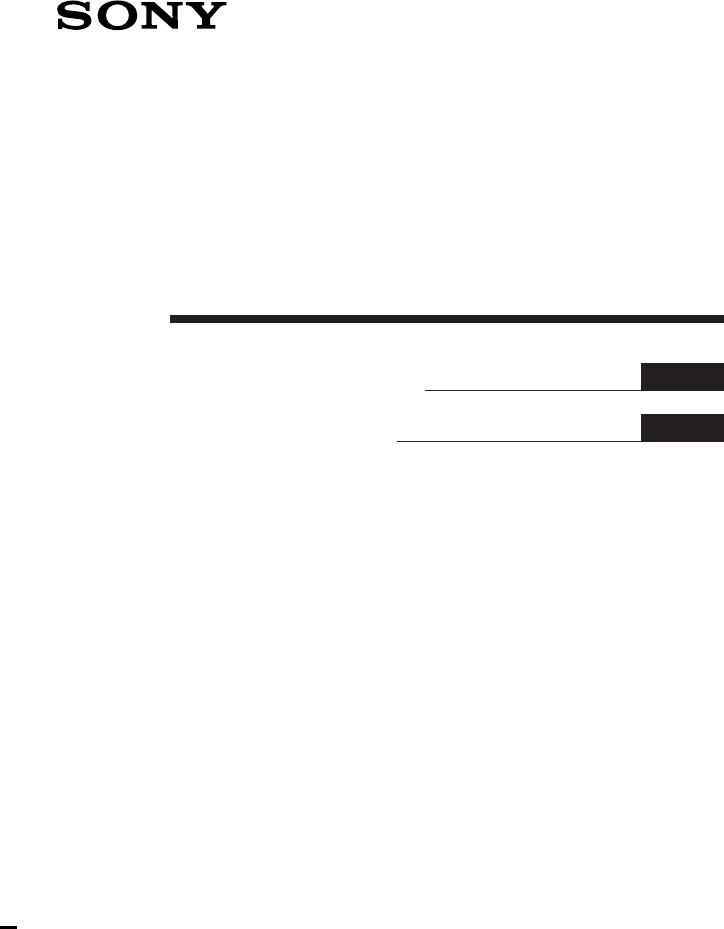
3-862-793-11(1)
Integrated Remote
Commander
© 1998 by Sony Corporation
RM-AV2000T
Operating Instructions
Gebruiksaanwijzing NL
EN

2EN
Welcome!
The RM-AV2000T Remote Commander provides centralized control of all your AV
components from a single remote commander and saves the trouble of operating
different AV components with different remote control devices. The following are its
main features.
Centralized control of Sony AV components with this one remote commander
This Commander is preset at the factory to operate Sony brand components, so you can
use it out of the box as a control center for your Sony AV components.
Remote control signals for non-Sony components are also preset
This Commander is preset for most major brands components including Sony. You can
remote control your components by setting their code numbers.
Learning function for programming other remote control signals you need
This Commander has a learning function, to learn remote control signals to operate
non-preset components or functions. In addition, the Commander can learn remote
control signals (infrared signals only) of non-Audio Visual components such as air-
conditioners, lights, etc. (some specific appliances or functions may not be available).
Reassigning new components
You can assign Component Select Buttons to freely operate other components. This is
useful when you have more than two of the same kind of AV components.
System Control function allows one-touch operation to execute a series of
commands
You can program up to 16 consecutive operation steps to execute a series of operations
by pressing a single button.
Easy-to-operate touch key LCD with blue back light
This Commander has a touch key LCD that changes the key display according to the
selected component. The Commander is easy to operate as only the keys necessary to
operate the selected component are displayed. The display backlight allows operation
even in the dark.
The CE mark on the unit is valid only for products marketed in the European
Union.
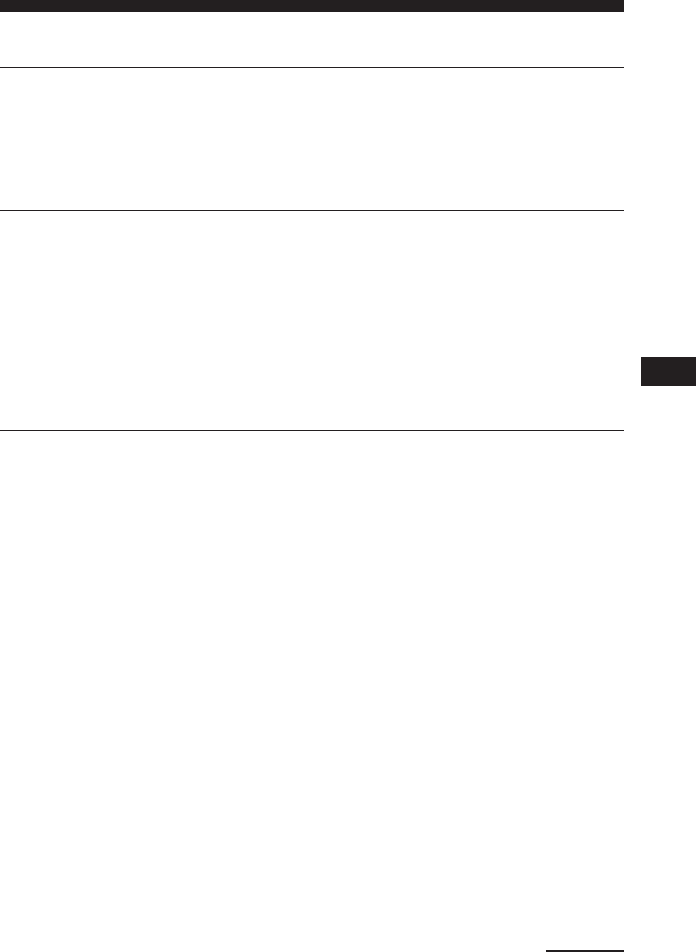
3EN
Table of Contents
Getting Started
Installing the Batteries ......................................................................................................... 5
When to replace the batteries.............................................................................................. 5
Location and Function of Controls ....................................................................................... 6
Basic Operations
Setting the Code for Preset Audio and Visual Components ................................................. 7
Setting a Component Code ................................................................................................. 8
Checking if the code number works.................................................................................. 9
Operating Your Components with the Remote Commander .............................................. 10
Using Non-Preset Remote Control Operations — Learning Function ................................ 12
Changing or erasing the function of a learned key or button...................................... 15
Advanced Features
Controlling the Volume of Visual Components Connected to an Audio System................. 17
Executing a Series of Commands — System Control Function .......................................... 18
Programming a series of commands to the SYSTEM CONTROL buttons ................ 19
Executing the programmed commands .......................................................................... 20
Changing the programmed commands .......................................................................... 21
Adding an Extra Function to the Component Select Buttons............................................. 23
Programming the Power-On Command of the Selected Component (for Sony
Components only) ........................................................................................................... 23
Adding a Command that is Required when Selecting a Component ........................ 24
Turning Off the Power of All Components by a Single Button Operation
— System Power-Off Function (for Sony Components only) ........................................... 25
Assigning Other Components to the Component Select Buttons ...................................... 26
Programming a Frequently Used Key Operation to SYSTEM CONTROL Buttons ................ 28
Continued
EN

5EN
Getting Started
Installing the Batteries
Slide open the battery compartment lid
and insert six R6 (size AA) batteries (not
supplied). Be sure to line up the + and –
on the batteries with the + and – on the
battery compartment.
When to replace the batteries
Batteries for remote control
operation (Four R6 (size AA)
batteries)
Under normal conditions, batteries will
last up to six months. If the Commander
does not operate properly, batteries
might be worn out and i is displayed
on the LCD touch panel. When the
display dims, replace the batteries with
new ones.
Note
Do not take more than one hour to replace the
batteries; otherwise, your setting of the code
numbers (page 7) and learned remote control
signals (page 12) will be erased.
Batteries for backlight (Two R6
(size AA) batteries)
When the backlight for the touch keys
grows dim, replace its batteries.
Notes on batteries
•Do not mix old batteries with new ones or
mix different types of batteries together.
•If the electrolyte inside the battery should
leak, wipe the contaminated area of the
battery compartment with a cloth and replace
the old batteries with new ones. To prevent
the electrolyte from leaking, remove the
batteries when you plan not to use the
Commander for a long period of time.
(for backlight) (for remote control
operation)
}
}]
}
]
}
]
]
}
]
}
]

6EN
5COMMANDER OFF button
Turns the power of the Commander
off.
6Component Select buttons
Selects the component to control.
7Á +/– buttons*
Adjust the volume.
8¤ button*
Mutes the volume.
9PROGRAM + +/ – = buttons
Select the programme.
* The Commander controls or mutes the TV’s
volume when you select a visual component.
The Commander controls or mutes the
amplifier’s volume when you select an audio
component.
You can change this setting also (page 17).
Note on the power on and off of the
Remote Commander
To turn on the power, press any button except
the COMMANDER OFF button.
To turn off, press COMMANDER OFF, or if
you don’t use the Commander, it automatically
turns off after 10 minutes. This interval can
also be changed (page 32).
To turn off the key touch
confirmation beep
Press the ≥ key. “OFF” is displayed and the
Commander no longer makes the key touch
confirmation beep. To switch the key touch
confirmation beep back on, press the ≥ key
again.
Location and Function
of Controls
1Component display area
Displays the name of the component
selected.
2LCD touch key display
The keys used for operating each
component are displayed.
Note
Do not press the touch keys using sharp
objects such as pins or ball-point pens.
3SYSTEM CONTROL buttons
(page 18)
You can program up to 16 consecutive
key operations to each of the three
SYSTEM CONTROL buttons . You
can automatically carry out the entire
program by pressing one button.
4 button
Used to light up the LCD display in
the dark. Press the button once to
turn on the light, and once again to
turn it off. You can also set the
backlight to go off automatically after
a certain period of time (page 33).
SYSTEM CONTROL COMMANDER
OFF
e
TV VCR1 VCR2 VCR3 DVD SAT/CBL
AMP CD MD/DAT DECK B/A TUNER DSP
PROGRAM
Á
–
+
–
+
=
+
123
¤
1
2
3
4
5
6
7
8
9

7EN
Basic Operations
Setting the Code for
Preset Audio and Visual
Components
The Commander is preset at the factory
to operate Sony brand AV components
(see the table below). If you are using the
Commander with factory-set Sony
components, skip the following
procedures.
You can use the Commander with other
preset AV components also. To use with
other AV components, you need to follow
the procedures to set the correct codes for
each component.
* Analog audio compact cassette deck
Component
Select
Button
TV
VCR1
VCR2
VCR3
DVD
SAT/CBL
AMP
CD
MD/DAT
DECK B/A
TUNER
DSP
Factory setting
Sony TV
Sony Beta VCR
(VTR1)
Sony 8mm VCR
(VTR2)
Sony VHS VCR
(VTR3)
Sony DVD
player
Sony satellite
tuner
Sony amplifier
Sony CD player
Sony MD deck
Sony cassette
deck
Sony FM/AM
tuner
Sony digital
surround
processor
Preset
component(s)
TV
VCR
VCR
VCR
DVD player
(DVD)/LD
player (VD)
Satellite tuner
(SAT)/Cable
box (CBL)
Amplifier
CD player
MD deck/DAT
deck
Cassette deck*
FM/AM tuner
Surround
processor
See “Table of Preset Functions” (page 37)
for the functions of keys and buttons as
for each component.
Continued

8EN
3Press the Component Select
button* for the desired
component.
The selected component remains
displayed, and the 0 – 9, ENTER and
DISPLAY keys flash.
* When you set the component code of the
DVD or SAT/CBL button, press
repeatedly until the desired component is
displayed.
4Press the double digit component
code number followed by the
ENTER key on the touch-key
display.
A beep sounds, and the code numbers
and “ENTER” appear twice.
TV
TV
123
456
78
0
9
ENTER
DISPLAY
123
456
78
0
9
ENTER
1
m
1
m
ENTER
Example: To set up a Philips’ TV
1See the tables in the supplied
“Component Code Numbers”,
and find the double digit code
number for the desired
component.
If more than one code number is
listed, use the number that is listed
first.
For example, to set up a Philips’ TV,
you would use the code number 11.
2While pressing COMMANDER
OFF, press ¤.
All the component names in the
display flash.
COMMANDER
OFF +
¤
TV VCR123 SAT DECK
AB
CD FM/AM DSPMD CBLAMP DVD
Setting a Component Code
Setting the Code for Preset Audio
and Visual Components
(continued)
SYSTEM CONTROL COMMANDER
OFF
e
TV VCR1 VCR2 VCR3 DVD SAT/CBL
AMP CD MD/DAT DECK B/A TUNER DSP
CHANNEL
Á
–
+
–
+
=
+
123
¤
TV
123
456
78
0
9
ENTER
DISPLAY
4
32
6

9EN
5If you want to set a code for
another component, repeat Steps
3 and 4.
6Press COMMANDER OFF.
Notes
•If you press a component code number that is
not on the table in the supplied “Component
Code Numbers”, the Commander beeps and
“NG” flashes after you press the ENTER key.
If this happens,check the component code
number, and try setting again.
•If you don’t input anything into the
Commander for over two minutes between
each step, the setup procedure will be
canceled. To set the code, you must again
press ¤ while pressing COMMANDER OFF.
To check which code number is
set
Press the DISPLAY key. The code
number and “ENTER” appear twice.
COMMANDER
OFF
Checking if the code number
works
1Press the corresponding
Component Select button for the
component you have set up.
The Commander turns on and the
touch-keys appear on the display.
2Power on the component with its
power switch.
3Aim the Commander at the
component and press the u key
in the touch-key display.
When the remote control signal is
sent, is displayed on the display.
The component should power off.
TV
u
Continued
TV
123
456
78
0
9
-/--
1
-
RED
YELLOW
TELETEXT
BLUE
INPUT
u
GREEN
TV

10EN
Example: To play a CD player
1Press the desired Component
Select button.
The Commander comes on and the
keys for operating the selected
component are displayed.
Operating Your
Components with the
Remote Commander
When you operate a non-Sony
component, make sure you set the
component code first (page 7).
CD
CD
123
456
78
0
9
ENTER
-/--
1
-
D.SKIP
SHUFFLE
REPEAT
CONTINUE
CLEAR
u
PGM
Setting the Code for Preset Audio
and Visual Components
(continued)
4If you have succeeded, check that
the Commander is operating the
other functions of your
component, such as channel and
volume control.
See “Operating Your Components
with the Remote Commander” for
details.
If the Commander does not seem to
be working...
Try repeating these setup procedures on page 7
using the other codes listed for your
components in the tables in the supplied
“Component Code Numbers”.
Notes on keys which have
“learned” a remote control
signal already
If another signal has already been
programmed on that key or button by the
learning function (page 12), that
“learned” signal will work even after you
set the component code number. To use
it as a preset component key or button,
first erase its learned signal.
Note on the touch-key display
When you set a component code number,
only the keys that have been preset with
the signals for the desired component
will be displayed. Preset signal of each
key varies according to the brand.
By using the learning function, you can
program remote control signals to both
the displayed keys and keys that are not
displayed (see page 12).
SYSTEM CONTROL COMMANDER
OFF
e
TV VCR1 VCR2 VCR3 DVD SAT/CBL
AMP CD MD/DAT DECK B/A TUNER DSP
PROGRAM Á
–
+
–
+
=
+
123
¤
CD
123
456
78
0
9
ENTER
-/--
1
-
D.SKIP
SHUFFLE
REPEAT
CONTINUE
CLEAR
u
ON OFF
PGM
2
1

11EN
Continued
2Press the desired key in the touch
key display.
When the remote control signal is
sent, is displayed on the display.
You may also use the Á +/– buttons,
the ¤ button and the PROGRAM +/–
buttons if necessary.
3When you are done using the
Commander, press
COMMANDER OFF to power off
the Commander.
Note
The remote control signals may be different for
some components or functions. In this case,
program the remote control signals with the
learning function (see page 12). Note, however,
that components and functions that do not
support the remote control of infrared signals
will not work with this Commander.
To control the volume
Press the Á +/– buttons to control the
volume, and the ¤ button to mute.
When you select a visual component, the
TV’s volume will be controlled, and
when you select an audio component, the
amplifier’s volume will be controlled.
You can change this setting also
(page 17).
COMMANDER
OFF
When you operate a Sony VCR
Select the VCR1, 2, or 3 button to match
the VTR1, 2 or 3 switch on your VCR. If
your VCR does not have a VTR1, 2, or 3
switch, select VCR1, 2, or 3 according to
the type of VCR as follows.
Betamax VCR1
8mm VCR2
VHS VCR3
When you operate a VCR REC
(record) key
In order to avoid recording by mistake,
the REC key does not work by itself. To
record, you must press the ( key while
pressing the REC key.
When you operate a double
cassette deck
You need to select deck A or B before
operating. To select the deck, press
DECK B/A to switch the display between
“DECK A” and “DECK B”.
If the remote control for your cassette
deck has only one set of operating
buttons and has an A/B button for
selecting a deck, press the D.SKIP key in
the touch-key display instead.

12EN
Using Non-Preset
Remote Control
Operations
— Learning Function
To operate non-preset components or
functions, use the following “learning”
procedure to “teach” any of the
programmable buttons and keys to
operate the functions of another remote
control. You can also use the learning
function to change the signal of
individual keys and buttons after setting
the component code number (page 7).
It is useful if you make a memo of the
learned key functions in the supplied
“LCD Touch Key Display Table”.
Note
Some specific remote control signals may not
be learned.
Operating Your Components with
the Remote Commander
(continued)
About the input select of a TV
It is also possible to select directly as
follows when you are connecting more
than two VCRs.
“INPUT” + “0” : TV tuner
“INPUT” + “1” : VIDEO1
“INPUT” + “2” : VIDEO2
“INPUT” + “3” : VIDEO3
“INPUT” + “4” : VIDEO4
“INPUT” + “5” : VIDEO5
“INPUT” + “6” : VIDEO6
When you use a Sony TV, the above
commands are preset. For other brands, it
is possible to “teach” the above double-
key operations using the learning
function (see next page).
SYSTEM CONTROL COMMANDER
OFF
e
TV VCR1 VCR2 VCR3 DVD SAT/CBL
AMP CD MD/DAT DECK B/A TUNER DSP
PROGRAM
Á
–
+
–
+
=
+
123
¤
P
+
P
–
V
+
V
–
MU
VCR1
RESET
123
456
78
0
9
2
-
-/--
1
-
RED
YELLOW
RETURN
ANT SW
BLUE
INPUT
u
EXECUTE
GREEN
TV
REC
MENU
LEARNNG
3
2
6

13EN
Continued
Example: To program the (
(Play) signal of your component
to the VCR1 ( (Play) key of the
Commander
1Place the RM-AV2000T head to
head with your component’s
remote control.
2While pressing COMMANDER
OFF, press the Component Select
button for the component whose
signals are to be learned.
All the learnable keys flash.
Display for PROGRAM, Á and ¤ buttons
The “P+ P– V+ V– MU” display
indicates if PROGRAM +/–, Á +/–
and ¤ buttons are learnable or not.
Note on the flashing display
The keys or buttons that are already preset
for that component flash twice while those
that are not preset flash once.
about 5 – 10 cm
(2 – 4 inches)
away RM-AV2000T
Remote control for
your component
COMMANDER
OFF
+
VCR1
P
+
P
–
V
+
V
–
MU
VCR1
RESET
123
456
78
0
9
2
-
-/--
1
-
ANT SW
INPUT
u
REC
LEARNNG
3Press the key or button on the
Commander you want to “teach”.
“LEARN” flashes and the only
pressed key remains on the display.
To teach on the PROGRAM +/–,
Á +/– or ¤ buttons
Press the corresponding button. “LEARN”
flashes, “P+”, “P–”, “V+”, “V–”, or “MU”
remains on the display.
4Press and hold down the button
of your component’s remote
control until you hear a beep.
“LEARN” stops flashing and stays lit.
When the signal has been learned
successfully, the learned keys stay lit
and the other learnable keys flash.
If you hear beeps and “NG”
flashes on the display
Learning did not succeed. Try Steps 3 and
4 again.
Certain signals may require the learning
procedure more than once to complete
learning. In this case, try Step 4 again if
“NG” appears after Step 4.
VCR1
LEARNNG

14EN
For accurate learning
•Do not move the remote units during
the learning procedure.
•Be sure to keep holding down the
button of your component’s remote
control until you hear the confirmation
beep.
•Use fresh battery in both remote units.
•Avoid learning in places under direct
sunlight or a strong fluorescent light.
•The remote control detector area may
differ depending on each remote unit. If
learning does not work, try changing
the positions of the two remote control
units.
IMPORTANT
Be sure to place the Commander out
of the reach of small children or pets.
Components such as air-conditioners,
heaters, electric appliances, and
electric shutters or curtains receiving
an infrared signal can be dangerous if
misused.
When you teach the signals for a
double cassette deck
Press DECK B/A to select deck A or B.
When you teach the REC (record)
signal for VCR1, 2, or 3
In Step 3, while pressing the REC key,
press the ( key to display both keys,
then follow Steps 4 to 6. The Commander
can not learn the remote control signal
with just the REC key lit up.
When you teach signals on the
Á or ¤ buttons
For components other than TV or AMP,
be sure to read the notes on pages 17 and
18.
5Repeat Steps 3 and 4 to teach
functions to other keys or
buttons.
To learn another component’s
remote control signal
After positioning the two remote
commanders as in Step 1 on page 13, press
the corresponding Component Select
button, and then follow Steps 3 and 4 on
page 13 to perform learning.
6Press COMMANDER OFF.
Notes
•If you do not perform learning steps within
two minutes, learning mode ends.
•If you do not perform Step 4 within 10
seconds after Step 3, the display turns back to
the display in Step 2. (All the learnable keys
flash.) In this case, perform Step 3 again
while the display is flashing,
•If “NG” appears while learning, the memory
is full. To free memory, clear learned
functions from keys that you do not use often
(page 15). Then continue the learning steps.
•If you touch a key by mistake, while pressing
“RESET” key, press the mistaken key. Then
repeat from Step 2 to continue learning.
If the Commander does not seem to
be working
If the learned key or button does not operate
properly, teach once again. (For example, if the
volume becomes very loud after pressing the
Á + button only once, noise may have
interfered during the learning procedure.)
Using Non-Preset Remote Control
Operations — Learning Function
(continued)
COMMANDER
OFF

15EN
To display only the frequently
used keys
You can hide keys you do not use. This
makes operations even easier to
understand, when the components have
many keys.
After Step 2 on page 13, while pressing
the RESET key, press the key you want to
hide (flashing). The pressed key changes
to slower flashing and will no longer be
displayed during remote control
operations.
To display it again, perform the same
procedure again.
Note
You can not hide a key which has “learned”
any signal.
Continued
Changing or erasing the
function of a learned key or
button
To change the learned function, clear it
first and perform learning again.
To clear the learned function of a
single key or button
RESET
1After Step 2 on page 13, while
pressing the RESET key, press the
key or button you want to erase.
The cleared key flashes together with
other learnable keys.
+
RESET
P+P–V+V–
MU
VCR1
RESET
123
456
78
0
9
2
-
-/--
1
-
ANT SW
INPUT
u
REC
LEARNNG

16EN
Using Non-Preset Remote Control
Operations — Learning Function
(continued)
To clear all signals learned for a
specific component
COMMANDER
OFF
+CD
+
RESET
CD
1While pressing COMMANDER
OFF, press the corresponding
Component Select button.
When you want to clear signals
learned for DECK B/A
Press DECKB/A to display “DECK A”or
“DECK B”. You can not clear both decks at
the same time.
2While pressing the RESET key,
press that Component Select
button again. The Commander
beeps, and the learned contents
are cleared. The keys for the
component return to their
original states before learning.
Note
If you perform the steps above when no signal
is “learned”, the component code setting
(page 7) will be reset to the factory setting.
Note that for DECK B/A, if you reset either
deck (A or B), the component code for both A
and B will be reset to the factory setting.
SYSTEM CONTROL COMMANDER
OFF
e
TV VCR1 VCR2 VCR3 DVD SAT/CBL
AMP CD MD/DAT DECK B/A TUNER DSP
PROGRAM
Á
–
+
–
+
=
+
123
¤
P
+
P
–
V
+
V
–
MU
VCR1
RESET
123
456
78
0
9
2
-
-/--
1
-
RED
YELLOW
RETURN
ANT SW
BLUE
INPUT
u
EXECUTE
GREEN
TV
REC
MENU
LEARNNG
2
1

17EN
Component
Select button
TV
VCR1,2,3
SAT/CBL
DVD
AMP
CD
MD/DAT
DECK B/A
TUNER
DSP
Controls the volume of
TV
TV
TV
TV
amplifier
amplifier
amplifier
amplifier
amplifier
amplifier
Advanced Features
Controlling the Volume
of Visual Components
Connected to an Audio
System
The Commander is factory preset based
on the assumption that you hear the
sound of your visual components from
your TV speakers, and that you hear the
sound of your audio components from
the loudspeakers connected to your
amplifier.
The following table shows the factory
setting of which volume would be
controlled for each component.
This feature enables you to control the
volume of your TV or amplifier without
having to select TV or AMP each time
you want to control the volume.
For example, to control the volume while
using a VCR, you don’t need to press the
TV button to control the TV volume.
Notes
•If you have programmed any signal on the
Á or ¤ buttons by learning (page 12) for
certain components, that signal will be
transmitted instead of controlling the volume
of TV or amplifier when you select that
component.
•When the Á or ¤ buttons of TV or AMP
have “learned” any signal, that signal will be
transmitted only when you select TV or AMP.
When you select other components, the
original signals preset for TV or AMP will be
transmitted.
To change the Factory Preset of
the Volume Control
However, if your visual components are
connected to an audio system, you
probably hear TV or VCR sound from the
loudspeakers via your amplifier, not
from your TV speakers. In this case, you
need to change the factory preset so that
you can control the volume of your
visual components without first having
to switch to the amplifier.
Continued
P
+
P
–
V
+
V
–
SC1 SC2 SC3 MU
TV VCR123 SAT DECK
AB
CD FM/AM DSPMD CBLAMP DVD
OFF
RESET
123
456
78
0
9
ENTER
2
-
-/--
1
-
RED
YELLOW
AUDIO
VIDEO1 VIDEO2 VIDEO3 VDP/AUX TV
TAPE DAT/MD
CD
PHONO
D.SKIP
RETURN
GENRE
SHIFT
MODE
SHUFFLE
REPEAT
CONTINUE
DVD MENU
ANT SW
TELETEXT
T.TONE
BLUE
CLEAR
BAND
INPUT
u
EXECUTE
ON OFF
ANGLE
DISPLAY
TUNER
PGM
GREEN
TV
REC
MENU
FIELD
SUBTITLE
ON/OFF
SUBTITLE
TITLE
SOUND
CENTER REAR SUB
WOOFER
LEARNNG
1
SYSTEM CONTROL COMMANDER
OFF
e
TV VCR1 VCR2 VCR3 DVD SAT/CBL
AMP CD MD/DAT DECK B/A TUNER DSP
PROGRAM
Á
–
+
–
+
=
+
123
¤

18EN
Executing a Series of
Commands
— System Control Function
With the System Control function, you
can program a series of operating
commands, and execute them by
pressing just one button.
For example, when you watch a video, a
series of operations like the ones below
are necessary.
Example:
1Power on the TV.
2Power on the video (VCR 1).
3Power on the amplifier.
4Set the imput selector of the amplifier
to VIDEO 1.
5Set the input mode of the TV to
VIDEO.
6Start video playback.
You can program up to 16 consecutive
operation steps to each of the SYSTEM
CONTROL 1, 2 or 3. At the factory,
SYSTEM CONTROL 1 and 2 are not
programmed yet, but a series of Power-
on Commands for Sony Components is
programmed on the SYSTEM CONTROL
3 button.
1While pressing COMMANDER
OFF, press Á + and Á –.
You hear a beep and the volume
control setting of visual components
(TV, VCR1, 2 and 3, SAT/CBL, and
DVD) changes to the displayed
component.
Notes
•If you have already programmed the Á or
¤ button of each component any signals by
“learning”, the procedure above will not
change the function of the Á and ¤ buttons.
•If you have programmed volume control
signals on Á or ¤ buttons of TV or AMP by
the “learning” function (page 12), you can
only use that signal when you select TV or
AMP. For other component, the preset
volume control signals for TV or AMP
(depending on the above setting procedure)
will be transmitted. To use the new signals,
you need to program each button for each
component by the learning procedure
(page 12).
Controlling the Volume of Visual
Components Connected to an
Audio System (continued)
COMMANDER
OFF
++
+
–
Á
V
+
V
–
MU
AMP
NG
When set to
amplifier volume
When set to
TV volume
TV
AMP
V
+
V
–
MU
V
+
V
–
MU

19EN
Example: To program the
procedure on the left to the
SYSTEM CONTROL 1 button
1While pressing COMMANDER
OFF, press one of the SYSTEM
CONTROL buttons (in this case,
SYSTEM CONTROL 1).
All the component names flash.
If a series of commands is already
programmed on that button
That program will be displayed. (Note
that the SYSTEM CONTROL 3 button
is factory preset with standard Power-
on Command for nearly all Sony
Components.) To program a new
series of operations, clear the program
first (see page 21).
Programming a series of
commands to the SYSTEM
CONTROL buttons
2Press the Component Select
buttton for the component to
operate.
The keys for the selected component
flash.
3Press key(s) or button(s) for the
desired operation.
For example; to turn on the TV, press
one of the numeric keys.
The remote control signal for the
pressed key is transmitted, so you can
check that each component actually
operates the way you want.
Continued
SYSTEM CONTROL COMMANDER
OFF
e
TV VCR1 VCR2 VCR3 DVD SAT/CBL
AMP CD MD/DAT DECK B/A TUNER DSP
PROGRAM
Á
–
+
–
+
=
+
123
¤
3
1
2
5
P
+
P
–
V
+
V
–
SC1 MU
TV
RESET
123
456
78
0
9
2
-
-/--
1
-
RED
YELLOW
TELETEXT
BLUE
INPUT
u
EXECUTE
GREEN
TV
MENU
LEARN
COMMANDER
OFF
+
SYSTEM CONTROL
1
TV VCR123 SAT DECK
AB
CD FM/AM DSPMD CBLAMP DVD
TV
1
P
+
P
–
V
+
V
–
SC1 MU
TV
RESET
123
456
78
0
9
2
-
-/--
1
-
RED
YELLOW
TELETEXT
BLUE
INPUT
u
EXECUTE
GREEN
TV
MENU
LEARN

20EN
Notes
•If you interrupt the procedure at any point
for over two minutes, the setting mode ends
and the series of commands will be
programmed to that point. In this case, clear
the program and start again from Step 1 to
set the entire program from the beginning.
You can not continue from where you let off.
•If a SYSTEM CONTROL button has already
“learned” a remote control signal (see page
28), “NG”flashes and you hear a beep to
inform you that you can not program on this
button. Clear the learned contents first (see
page 29).
•If you change the component code number
(page 7) or program a new signal by learning
(page 12) on a key or button that has been
programmed in the series of commands of
the System Control function, the new signal
will be transmitted when you press the
corresponding SYSTEM CONTROL button.
Tip for programming on SYSTEM
CONTROL button
After the series of input commands is executed,
the Commander displays the touch keys of the
component of the final step. By programming
an often-used component’s command as the
final step, you can save the step of pressing a
Component Select button when you start
operating that component.
Executing the programmed
commands
Press the desired SYSTEM CONTROL
button (1, 2 or 3). The programmed
remote control signals are transmitted in
the programmed order to operate each
component.
At the same time that each remote
control signal is transmitted, the
corresponding key is displayed.
4Repeat Steps 2 and 3 and
program the buttons and keys for
the series of operations.
In this example, press the following
buttons and keys.
5When you have programmed all
the keys, press COMMANDER
OFF.
Executing a Series of Commands
— System Control Function
(continued)
u
u
INPUT
VCR1 m
m
TV m
VIDEO1
AMP m
VCR1 m
m
m
m
COMMANDER
OFF
SYSTEM CONTROL
1 2 3

21EN
Notes on System Control
Operation
•If the remote control detectors of the
components are too far apart, or if
something is blocking them, some of
the components may not operate
consecutively even after you press the
SYSTEM CONTROL button.
•If some of the components did not
operate correctly because of the above
or for any other reason, always set all
the components back to the states they
were in before you pressed the SYSTEM
CONTROL button. Failure to do this
can result in incorrect operation when
you press the SYSTEM CONTROL
button again.
•Some components may not always be
powered on by the System Control
function. This is because the power of
the component gets on and off
alternatively when receiving the power
on/off signal. In this case, check the
operating component’s power on/off
state before using the System Control
function.
•Some of the components may not
accept consecutive remote control
signals. For example, a TV generally
does not react to next signal right after
the Power-on signal. So, a series of
commands such as TV Power-on and
input select may not work properly. In
this case, insert other signals like the
example below;
TV Power-on n VCR Power-on
n VCR play back n TV input select
Continued
Changing the programmed
commands
To clear programmed commands
1While pressing COMMANDER
OFF, press one of the SYSTEM
CONTROL 1, 2, or 3 button.
The key operations programmed for
that button are displayed in order.
2While pressing the RESET key,
press the same SYSTEM
CONTROL button (1, 2, or 3)
again.
The contents of its program are
cleared and all the component names
flash.
When you want to set a new program
to this SYSTEM CONTROL button,
follow the Steps 2 – 5 on pages 19 and
20.
COMMANDER
OFF
+
SYSTEM CONTROL
1
SYSTEM CONTROL
1
RESET
+
SC1
TV VCR123 SAT DECK
AB
CD FM/AM DSPMD CBLAMP DVD
RESET
LEARNNG
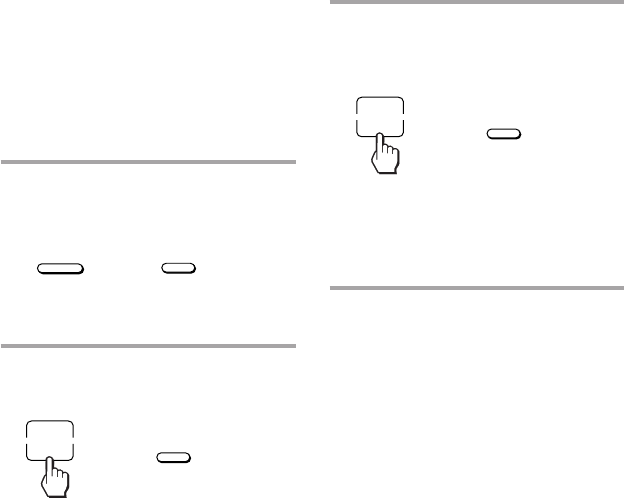
22EN
To set SYSTEM CONTROL 3 back
to the factory setting (Power-on
commands for Sony
components)
1While pressing COMMANDER
OFF, press SYSTEM CONTROL 3.
The programmed key operations are
displayed in order.
2While pressing the RESET key,
press SYSTEM CONTROL 3.
The contents of its program are
cleared and all the components names
flash.
Executing a Series of Commands
— System Control Function
(continued) 3While pressing the RESET key
again, press SYSTEM CONTROL
3 again.
The series of the Power-on commands
for Sony Components are set and the
programmed operations are displayed
in order.
COMMANDER
OFF
+
SYSTEM CONTROL
3
SYSTEM CONTROL
3
RESET
+
SYSTEM CONTROL
3
RESET
+
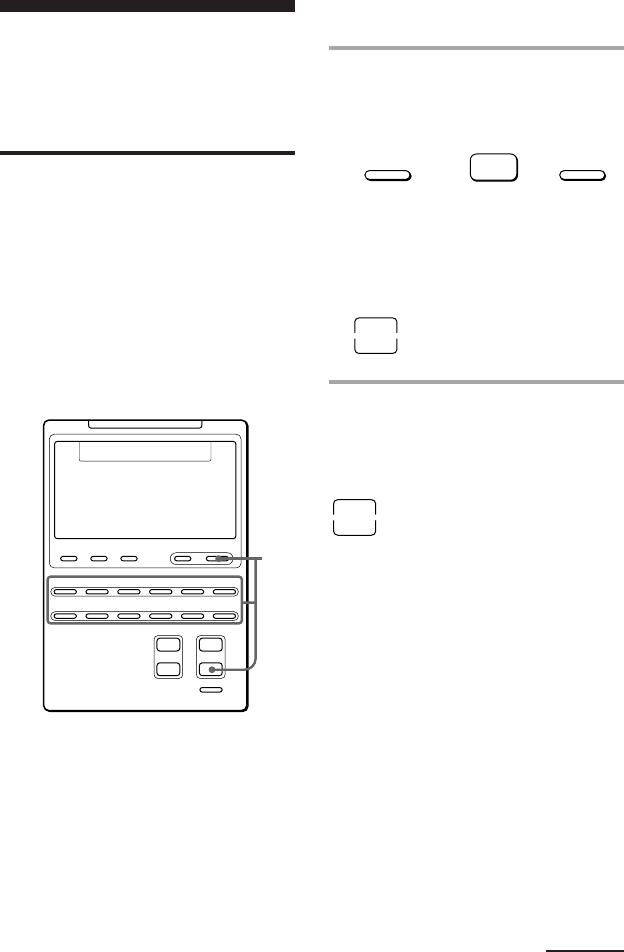
23EN
Example: To program the TV
button
1While pressing COMMANDER
OFF, press Á – and the desired
Component Select button.
When the Power-on command is
programmed, you will hear a beep
and “u ON” appears on the display.
(The display goes off when you
release the buttons.)
To clear the Power-on command
Repeat the procedure above.
You will hear a beep and the following
display appears.
Notes
•When a signal has been already learned for a
Component Select button (see paga 24), the
Power-on command can not be programmed.
•When you program another signal using the
learning function to a Component Select
button (page 24) for which a Power-on
command has been already programmed, the
learned signal overwrites the Power-on
command. If the learned signal is cleared
afterward, the Power-on command will also
be erased and the button will return to its
status before being programmed.
Adding an Extra
Function to the
Component Select
Buttons
Programming the Power-On
Command of the Selected
Component (for Sony
Components only)
When using Sony components, you can
program the Power-on signal for each
component on a Component Select
button. You can select the desired
component and power it on by just
pressing that Component Select button.
Continued
P+P–V+V–
SC1 SC2 SC3 MU
TV VCR123 SAT DECKAB
CD FM/AM DSPMD CBLAMP DVD
OFF
RESET
123
456
78
0
9
ENTER
2
-
-/--
1
-
RED
YELLOW
AUDIO
VIDEO1 VIDEO2 VIDEO3 VDP/AUX TV
TAPE DAT/MD
CD
PHONO
D.SKIP
RETURN
GENRE
SHIFT
MODE
SHUFFLE
REPEAT
CONTINUE
DVD MENU
ANT SW
TELETEXT
T.TONE
BLUE
CLEAR
BAND
INPUT
u
EXECUTE
ON OFF
ANGLE
DISPLAY
TUNER
PGM
GREEN
TV
REC
MENU
FIELD
SUBTITLE
ON/OFF
SUBTITLE
TITLE
SOUND
CENTER REAR SUB
WOOFER
LEARNNG
1
SYSTEM CONTROL COMMANDER
OFF
e
TV VCR1 VCR2 VCR3 DVD SAT/CBL
AMP CD MD/DAT DECK B/A TUNER DSP
PROGRAM Á
–
+
–
+
=
+
123
¤
COMMANDER
OFF
++
TV
–
Á
u
ON
u

24EN
Adding an Extra Function to the
Component Select Buttons
(continued)
Adding a Command that is
Required when Selecting a
Component
In addition to the original function of
selecting the operating keys and buttons
of the desired component, the
Component Select button can have
another remote control signal by
“learning” (see page 12).
For example, if you always have to
change input select of the amplifier to CD
when listening to the CD player, program
the signal of “changing the amplifier’s
input select” to the CD button of this
Commander. Then whenever you press
the CD button, it automatically works as
the original CD Component Select button
and changes also the amplifier input
select to CD.
Example : To program the input
select signal of your amplifier to
the CD button
1Place the RM-AV2000T head to
head with your component’s
remote control.
2While pressing COMMANDER
OFF, press Á + and PROGRAM
+.
“LEARN” appears and all the
component names flash.
3Press the desired Component
Select button.
The selected component name stays
lit and “LEARN” flashes.
about 5 – 10 cm
(2 – 4 inches) away RM-AV2000T
Remote control of
your component
SYSTEM CONTROL COMMANDER
OFF
e
TV VCR1 VCR2 VCR3 DVD SAT/CBL
AMP CD MD/DAT DECK B/A TUNER DSP
PROGRAM
Á
–
+
–
+
=
+
123
¤
3
5
2
SC1 SC2 SC3
TV VCR123 SAT DECK
AB
CD FM/AM DSPMD CBLAMP DVD
LEARNNG
COMMANDER
OFF
++
PROGRAM
+
Á
+
+
CD
CD
LEARNNG

25EN
Turning Off the Power
of All Components by a
Single Button
Operation
— System Power-Off Function (for
Sony Components only)
When the System Power-Off function is
active, you can turn off all Sony
components just by pressing the
COMMANDER OFF button for three
seconds.
To set the System Power-Off
function
1While pressing COMMANDER
OFF, press PROGRAM – and
Á +.
When the System Power-Off function
is set, “u OFF” appears on the
display. (The display goes off when
you release the buttons.)
To cancel the System Power-Off
function
Repeat the procedure above. The
following display appears when the
System Power-Off function is disabled.
4Press and hold down the button
on your component’s remote
control (amplifier in this example)
until you hear a beep.
5Press COMMANDER OFF.
To clear the learned function of
the Component Select button
1While pressing COMMANDER OFF,
press Á + and PROGRAM +.
2While pressing the RESET key, press
the Component Select button which
you want to clear.
Note
Even if that Component Select button has been
programmed with the Power-on command
(page 23), you can program any signal on it by
the procedure above. However, the new signal
overwrites the Power-on command, and even
after you clear this new signal, the Power-on
command will not resume.
INPUT SELECT
CD
COMMANDER
OFF
u
OFF
u
COMMANDER
OFF
++
PROGRAM
–
=
+
Á
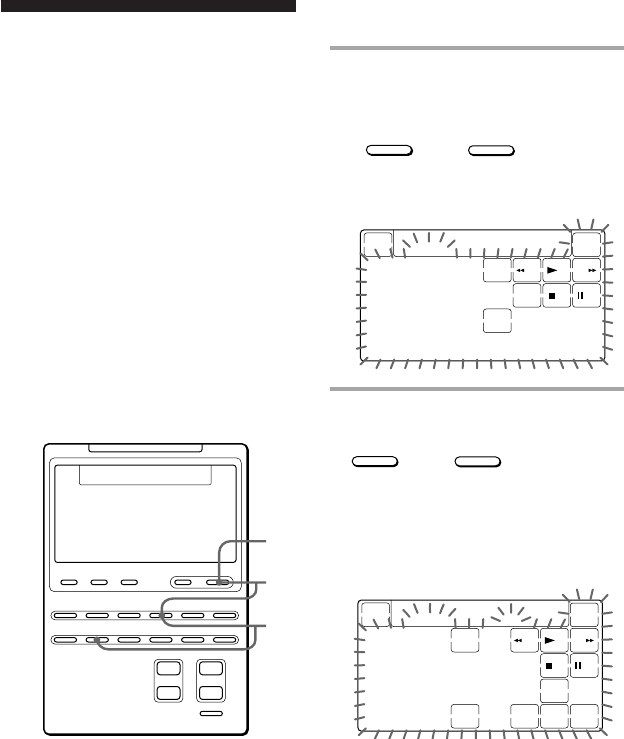
26EN
Assigning Other
Components to the
Component Select
Buttons
You can assign another component to
any empty Component Select button.
For example, if you have two VCRs and
two CD players, you can use the VCR3
button as the Component Select button
for your second CD player.
Note
Once you assign another component to a
Component Select button, the setting of the
component code number will be erased. The
component code number will not return even if
you reset the newly assigned component and
turn back to the original component.
Example: To assign a CD player
to the VCR3 button
1While pressing COMMANDER
OFF, press VCR3.
The keys for that component (VCR3)
flash.
2While pressing VCR3, press CD.
The Commander beeps and the keys
for the new component (CD) flash.
The new component name (CD) flash
and the original component name
(VCR3) stays lit.
+
VCR3 CD
P
+
P
–
V
+
V
–
SC1 SC2 SC3 MU
TV VCR123 SAT DECK
AB
CD FM/AM DSPMD CBLAMP DVD
OFF
RESET
123
456
78
0
9
ENTER
2
-
-/--
1
-
RED
YELLOW
AUDIO
VIDEO1 VIDEO2 VIDEO3 VDP/AUX TV
TAPE DAT/MD
CD
PHONO
D.SKIP
RETURN
GENRE
SHIFT
MODE
SHUFFLE
REPEAT
CONTINUE
DVD MENU
ANT SW
TELETEXT
T.TONE
BLUE
CLEAR
BAND
INPUT
u
EXECUTE
ON OFF
ANGLE
DISPLAY
TUNER
PGM
GREEN
TV
REC
MENU
FIELD
SUBTITLE
ON/OFF
SUBTITLE
TITLE
SOUND
CENTER REAR SUB
WOOFER
LEARNNG
3
1
2
SYSTEM CONTROL COMMANDER
OFF
e
TV VCR1 VCR2 VCR3 DVD SAT/CBL
AMP CD MD/DAT DECK B/A TUNER DSP
PROGRAM
Á
–
+
–
+
=
+
123
¤
+
COMMANDER
OFF VCR3
P
+
P
–
V
+
V
–
MU
VCR 3
RESET
123
456
78
0
9
2
-
-/--
1
-
ANT SW
INPUT
u
REC
LEARNNG
P
+
P
–
V
+
V
–
MU
VCR 3 CD
RESET
123
456
78
0
9
ENTER
2
-
-/--
1
-
D.SKIP
SHUFFLE
REPEAT
CONTINUE
CLEAR
u
PGM
LEARNNG

27EN
To use the Commander after
assigning other components
Press the reassigned Component Select
button. The keys of the new component
are displayed and you can use the
desired component. Note however that
only the original component name is
displayed.
(In this example, the display would be
like the one below.)
To reset a Component Select
button to its original setting
1While pressing COMMANDER OFF,
press the Component Select button
which you want to reset.
2While pressing the RESET key, press
that Component Select button again.
The setting for that Component Select
button returns to the factory setting.
Note
If you have programed some signals on any of
the keys or buttons with the learning function
(see page 12) after you reassigned your
component, the two steps above only clears the
“learned” signals. In this case, perform Step 2
again to reset to the original Component Select
button.
When you assign a cassette deck
(DECK B/A) to another Component
Select button
You cannot assign both decks A and B at a
time to one button.
If the desired deck (A or B) is not displayed,
finish the procedure by pressing
COMMANDER OFF and press DECK B/A
to select the desired deck, and then start
over from Step 1.
3•If the newly assigned
component is a Sony
component, press
COMMANDER OFF to finish
this procedure.
•If you need to set the
component code, follow the
steps on pages 7 – 10.
•If you need to program some
signals by the “learning”
function, follow the Steps 1 and
3 to 6 on pages 13 and 14.
Note
If you hear beeps and “NG” flashes on the
display when you press the Component Select
button at Step 1, you can not assign another
component because some of the keys or
buttons are already programmed with the
learning function (see page 12).
Try the above procedure again after clearing
the learned signals for that component.
To assign an LD player (VD) or
Cable box (CBL) to another
Component Select button
If the desired component (“VD” or
“CBL”) is not displayed, before Step 3,
repeat Step 2 again so that the desired
component (“VD” or “CBL”) flashes on
the display.
Original component
name
keys for operating
a CD player
VCR 3
123
456
78
0
9
2
-
-/--
1
-
D.SKIP
SHUFFLE
REPEAT
CONTINUE
CLEAR
u
PGM

28EN
Programming a
Frequently Used Key
Operation to SYSTEM
CONTROL Buttons
In addition to their original System
Control functions (see page 18), SYSTEM
CONTROL 1, 2 or 3 buttons can be
programmed to “learn” any remote
control signal.
As they operate independently from
other buttons, SYSTEM CONTROL 1, 2
or 3 buttons can work as one-touch
buttons without any preceding operation
such as pressing a Component Select
button to select a component.
This is useful if you prefer having the
SYSTEM CONTROL button as a “one-
touch” button for a single operation
rather than executing a series of
commands.
Example: To store the On/Off
signal of an air-conditioner to
the SYSTEM CONTROL 2 button
1Place the RM-AV2000T head to
head with the remote control of
the air-conditioner.
2While pressing COMMANDER
OFF, press PROGRAM + and
Á +.
“LEARN” appears and the display
that stands for the learnable SYSTEM
CONTROL buttons flash in the
display panel.
If a signal has been learned on that
button, the display stays lit. If you
want to program on that button, clear
the signal first (page 29).
RM-AV2000T
Remote control of
your component
about 5 – 10 cm
(2 – 4 inches) away
P
+
P
–
V
+
V
–
SC1 SC2 SC3 MU
TV VCR123 SAT DECK
AB
CD FM/AM DSPMD CBLAMP DVD
OFF
RESET
123
456
78
0
9
ENTER
2
-
-/--
1
-
RED
YELLOW
AUDIO
VIDEO1 VIDEO2 VIDEO3 VDP/AUX TV
TAPE DAT/MD
CD
PHONO
D.SKIP
RETURN
GENRE
SHIFT
MODE
SHUFFLE
REPEAT
CONTINUE
DVD MENU
ANT SW
TELETEXT
T.TONE
BLUE
CLEAR
BAND
INPUT
u
EXECUTE
ON OFF
ANGLE
DISPLAY
TUNER
PGM
GREEN
TV
REC
MENU
FIELD
SUBTITLE
ON/OFF
SUBTITLE
TITLE
SOUND
CENTER REAR SUB
WOOFER
LEARNNG
5
2
3
SYSTEM CONTROL COMMANDER
OFF
e
TV VCR1 VCR2 VCR3 DVD SAT/CBL
AMP CD MD/DAT DECK B/A TUNER DSP
PROGRAM
Á
–
+
–
+
=
+
123
¤
SC1 SC2 SC3
TV VCR123 SAT DECK
AB
CD FM/AM DSPMD CBLAMP DVD
LEARN
COMMANDER
OFF
++
PROGRAM
+
Á
+
+

29EN
3Press the SYSTEM CONTROL
button you want to teach.
“LEARN” flashes and the display for
the pressed SYSTEM CONTROL
button stays lit.
4Press and hold down the button
of the remote control of the
air-conditioner until you hear a
beep.
“LEARN” display stops flashing and
stays lit.
If you hear beeps and “NG”
flashes on the display
Learning did not succeed. Try Steps 3 and
4 again.
5Press COMMANDER OFF.
To clear the learned remote
control signal
1While pressing COMMANDER OFF,
press PROGRAM + and Á +.
2While pressing the RESET key, press
SYSTEM CONTROL 1, 2, or 3.
SYSTEM CONTROL
2
SC2
LEARNNG
AIR CONDITIONER
ON/OFF
COMMANDER
OFF

30EN
If the ≥ key is not displayed, press any
button except SYSTEM CONTROL or
COMMANDER OFF before you start.
1While pressing the ≥ key, press
COMMANDER OFF.
The Commander beeps and “OFF” is
displayed.
Using Other Functions
Locking the Controls
— Hold Function
To prevent accidental operation, you can
lock all the buttons with the Hold
function.
+
COMMANDER
OFF
1
SYSTEM CONTROL COMMANDER
OFF
e
TV VCR1 VCR2 VCR3 DVD SAT/CBL
AMP CD MD/DAT DECK B/A TUNER DSP
PROGRAM
Á
–
+
–
+
=
+
123
¤
CD
123
456
78
0
9
ENTER
-/--
1
-
D.SKIP
SHUFFLE
REPEAT
CONTINUE
CLEAR
u
PGM
OFF
To unlock the control
While pressing the “OFF” key, press
COMMANDER OFF. “OFF” disappears
from the display.
Produktspecifikationer
| Varumärke: | Sony |
| Kategori: | Tillbehör |
| Modell: | RM-AV2000T |
Behöver du hjälp?
Om du behöver hjälp med Sony RM-AV2000T ställ en fråga nedan och andra användare kommer att svara dig
Tillbehör Sony Manualer

16 Januari 2025

16 Januari 2025

16 Januari 2025

16 Januari 2025

15 Januari 2025

15 Januari 2025

14 Januari 2025

14 Januari 2025

14 Januari 2025

14 Januari 2025
Tillbehör Manualer
Nyaste Tillbehör Manualer

15 Juli 2024

15 Juli 2024

15 Juli 2024

15 Juli 2024

15 Juli 2024

15 Juli 2024

15 Juli 2024

15 Juli 2024

15 Juli 2024