Sony Vaio VGN-NR290 Bruksanvisning
Läs nedan 📖 manual på svenska för Sony Vaio VGN-NR290 (162 sidor) i kategorin Laptop. Denna guide var användbar för 6 personer och betygsatt med 4.5 stjärnor i genomsnitt av 2 användare
Sida 1/162
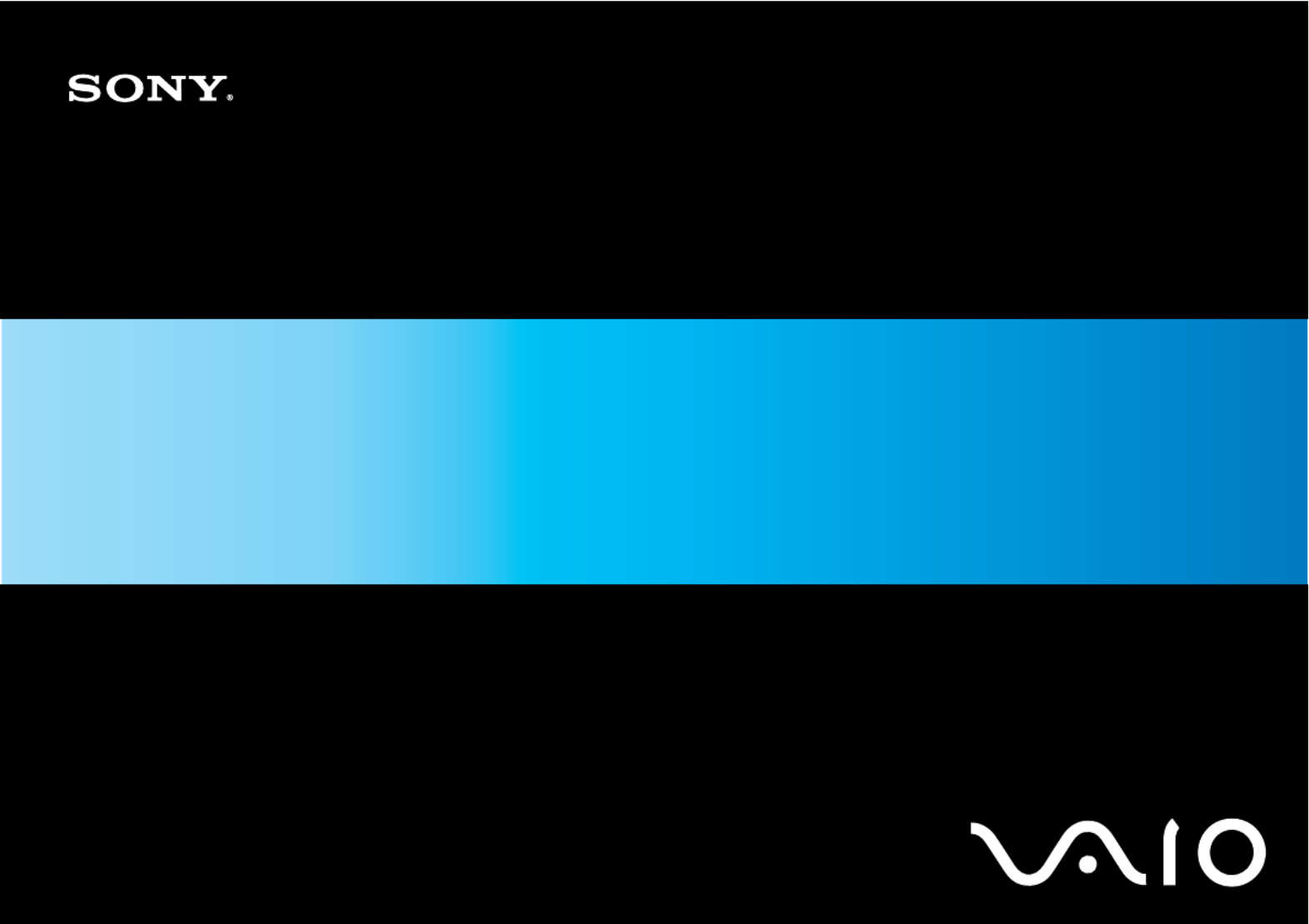
N
User Guide
Personal Computer
V G N - N R S e r i e s

2
n N
Contents
Before Use .........................................................................................................................................................................6
Documentation .............................................................................................................................................................7
Ergonomic Considerations.........................................................................................................................................11
Getting Started .................................................................................................................................................................13
Locating Controls and Ports.......................................................................................................................................14
About the Indicator Lights ..........................................................................................................................................19
Connecting a Power Source ......................................................................................................................................20
Using the Battery Pack ..............................................................................................................................................21
Shutting Down Your Computer Safely .......................................................................................................................25
Using Your VAIO Computer .............................................................................................................................................26
Using the Keyboard ...................................................................................................................................................27
Using the Touch Pad .................................................................................................................................................29
Using Special-function Buttons ..................................................................................................................................30
Using the Optical Disc Drive ......................................................................................................................................31
Using the ExpressCard Module .................................................................................................................................40
Using the Memory Stick Media ..................................................................................................................................43
Using Other Memory Cards .......................................................................................................................................50
Using the Internet.......................................................................................................................................................53
Using Wireless LAN (WLAN) .....................................................................................................................................55
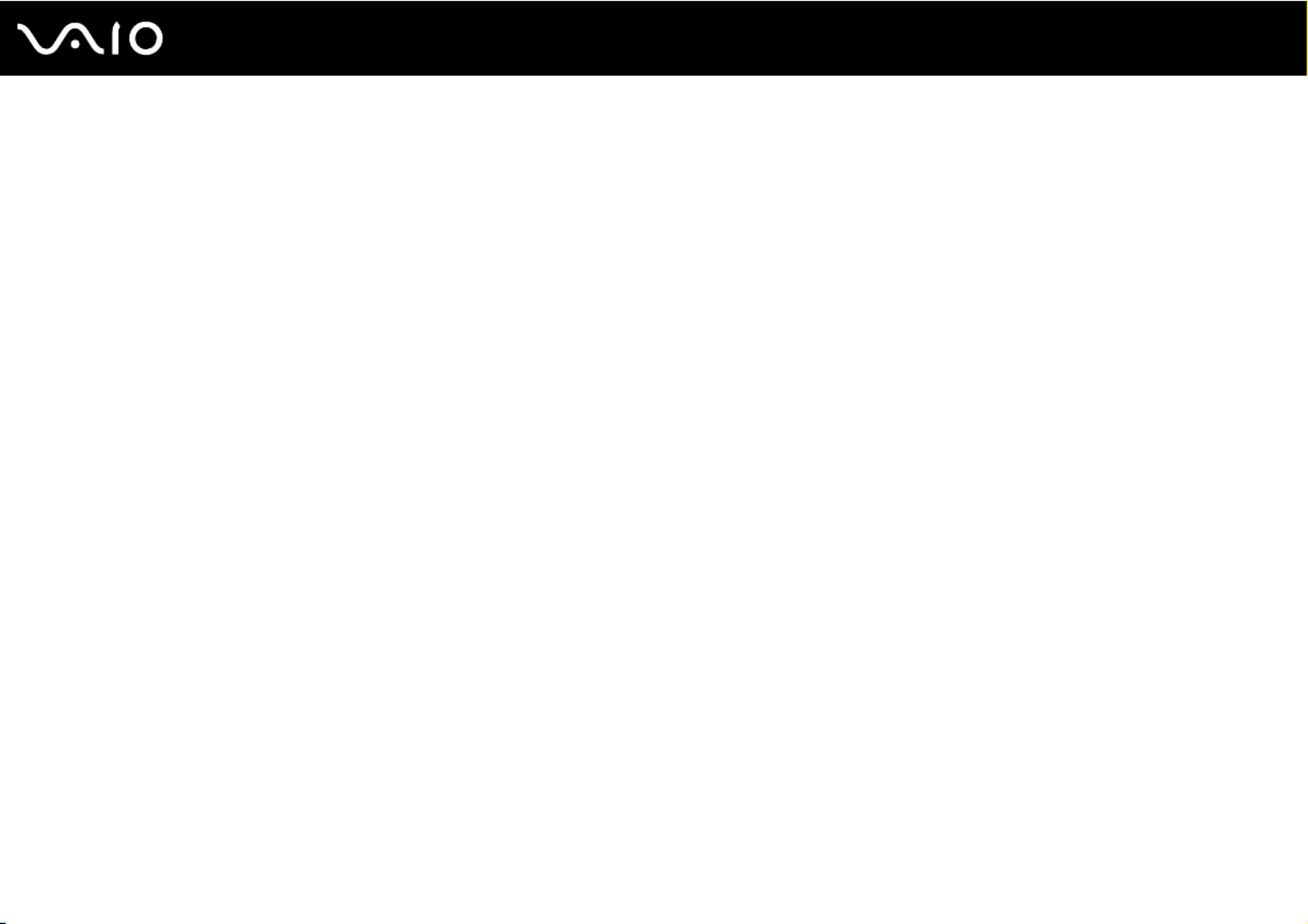
3
n N
Using Peripheral Devices.................................................................................................................................................62
Connecting External Speakers ..................................................................................................................................63
Connecting an External Display.................................................................................................................................64
Selecting Display Modes............................................................................................................................................67
Using the Multiple Monitors Function.........................................................................................................................68
Connecting an External Microphone ..........................................................................................................................70
Connecting a Universal Serial Bus (USB) Device......................................................................................................71
Connecting a Printer ..................................................................................................................................................74
Connecting an i.LINK Device .....................................................................................................................................75
Connecting to a Network (LAN) .................................................................................................................................77
Customizing Your VAIO Computer ..................................................................................................................................78
Setting the Password .................................................................................................................................................79
Setting Up Your Computer with VAIO Control Center................................................................................................82
Using the Power Saving Modes.................................................................................................................................83
Managing Power with VAIO Power Management ......................................................................................................88
Upgrading Your VAIO Computer......................................................................................................................................89
Adding and Removing Memory..................................................................................................................................90
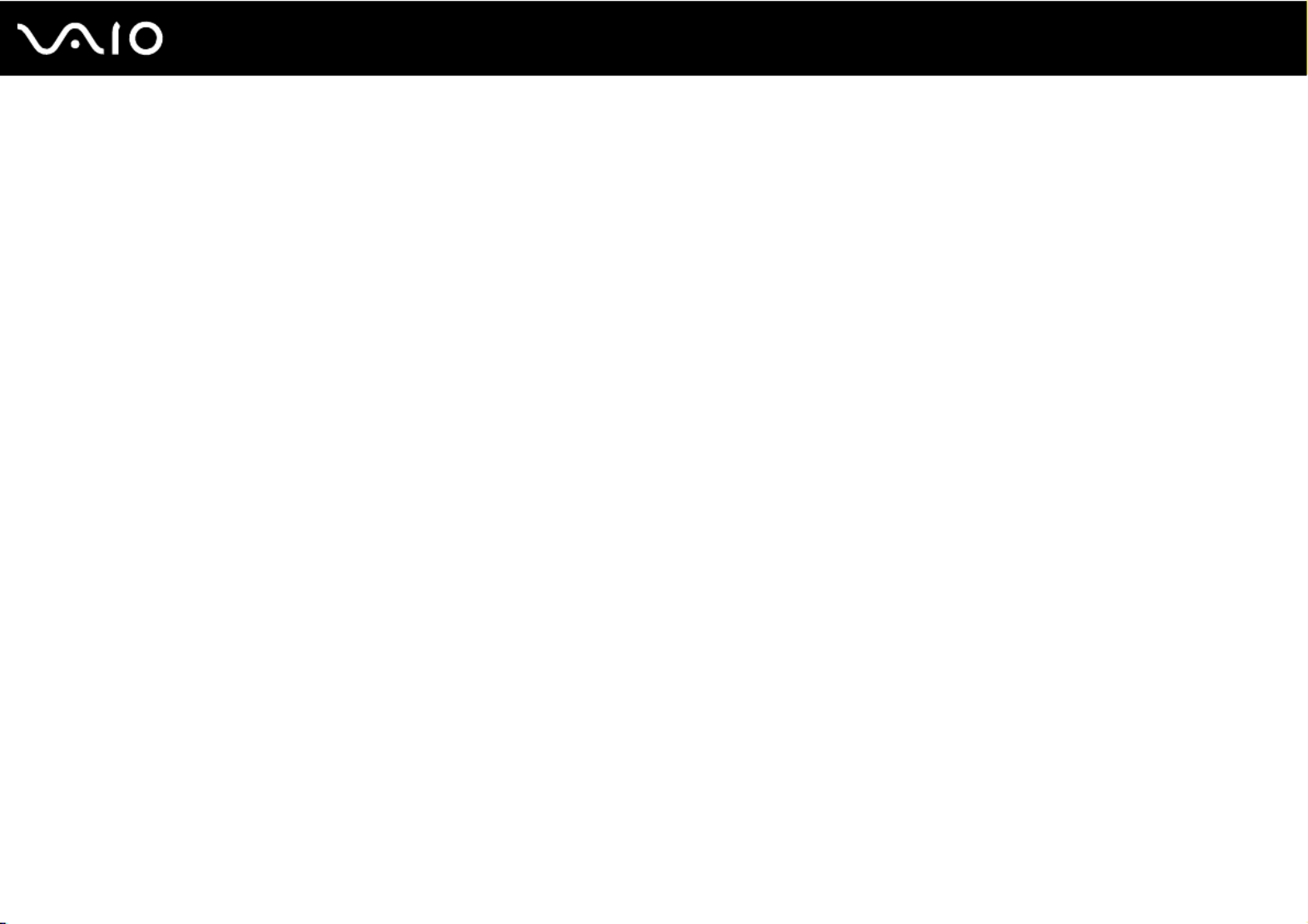
4
n N
Precautions ......................................................................................................................................................................96
On Handling the LCD Screen ....................................................................................................................................97
On Using the Power Source ......................................................................................................................................98
On Handling Your Computer......................................................................................................................................99
On Handling Floppy Disks .......................................................................................................................................101
On Handling Discs ...................................................................................................................................................102
On Using the Battery Pack.......................................................................................................................................103
On Using Headphones.............................................................................................................................................105
On Handling Memory Stick Media............................................................................................................................106
On Handling the Hard Disk ......................................................................................................................................107
On Updating Your Computer ...................................................................................................................................108
Troubleshooting .............................................................................................................................................................109
Computer .................................................................................................................................................................111
System Security .......................................................................................................................................................118
Battery......................................................................................................................................................................120
Internet .....................................................................................................................................................................122
Networking ...............................................................................................................................................................124
Optical Discs ............................................................................................................................................................127
Display .....................................................................................................................................................................131
Printing .....................................................................................................................................................................135
Microphone ..............................................................................................................................................................136
Mouse ......................................................................................................................................................................137
Speakers..................................................................................................................................................................138
Touch Pad................................................................................................................................................................139

5
n N
Keyboard..................................................................................................................................................................140
Floppy Disks ............................................................................................................................................................141
Audio/Video..............................................................................................................................................................142
Memory Stick Media ................................................................................................................................................143
Peripherals...............................................................................................................................................................144
Support Options .............................................................................................................................................................145
Sony Support Information ........................................................................................................................................145
Program Support Information...................................................................................................................................149
Trademarks..............................................................................................................................................................160

6
n N
Before Use
Before Use
Congratulations on your purchase of this Sony VAIO® computer, and welcome to the on-screen User Guide. Sony has
combined leading-edge technology in audio, video, computing, and communications to provide state-of-the-art personal
computing experience.
!
External views illustrated in this manual may look slightly different from those of your computer.

7
n N
Before Use
Documentation
Your documentation includes printed information and user guides to read on your VAIO computer.
Printed Documentation
❑Welcome mat — Contains an overview of components connection, set-up information, etc.
❑Safety Information — Contains safety guidelines and owner information.
Non-printed Documentation
❑User Guide (this manual) — Explains features of your computer. It also includes information about the software programs
included with your computer, as well as information on solving common problems. User Guide is provided in the PDF
format, which you can easily browse through and print out.
✍
To go to Web sites described in this manual by clicking their respective URLs beginning with http://, your computer must be connected to the Internet.
❑Specifications — The online specifications describe the hardware and software configurations of your VAIO computer.
To view the online specifications:
1Connect to the Internet.
2Go to the Sony online support Web site at the following URLs:
http://esupport.sony.com/EN/VAIO/ for customers in USA
http://esupport.sony.com/CA for customers in Canada
http://esupport.sony.com/ES/VAIO/ for customers in Spanish speaking Latin American countries or areas
http://esupport.sony.com/ES/VAIO/BR/ for customers in Brazil

8
n N
Before Use
❑VAIO Recovery Center User Guide — Provides information about restoring individual software programs, software
drivers, and drive partition(s) or your entire hard disk drive to the original factory installed settings.
To access this on-screen guide:
1Click Start and Help and Support.
2Click Manuals & Specifications.
3Click VAIO Recovery Center User Guide.
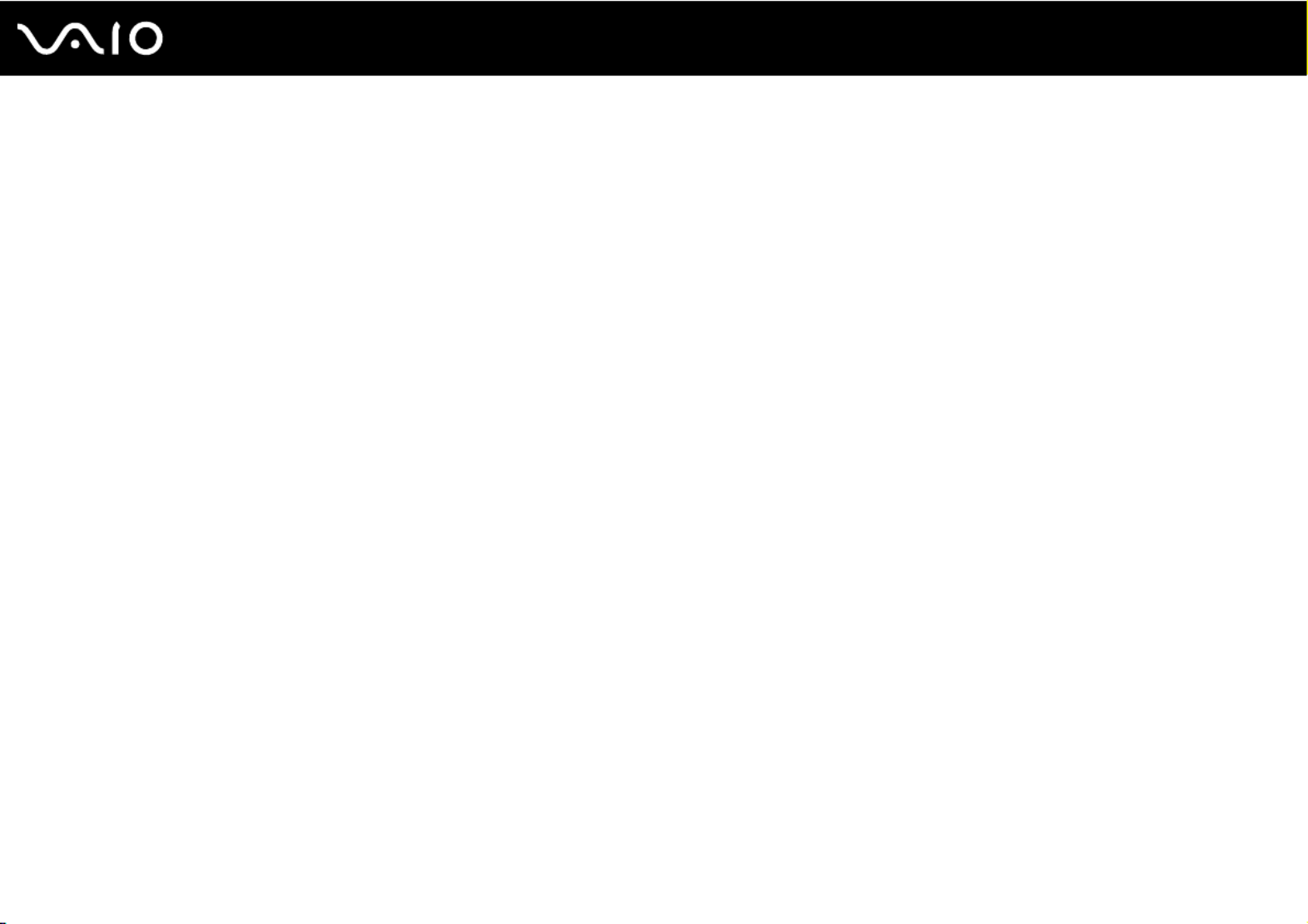
9
n N
Before Use
Help and Support
Help and Support is easy to access and provides a single location for information and technical assistance for your VAIO
computer. Choose from the following categories to find the answers you need.
To access Help and Support, click Start and Help and Support.
❑Manuals & Specifications
Here you will find the on-screen User Guide, warranty information, other VAIO documents, and system and software
information for your computer.
❑VAIO Support
Access interactive help in the form of VAIO tutorials, an escalation page containing support and contact information, and
various links to VAIO online support Web sites.
❑Backup & Recovery
Find information on how to back up and restore your operating system, system software, and your personal data.
❑Wireless & Networking
Learn about wireless connections including Bluetooth Wireless technology and Wireless LAN. Run utilities that include
VAIO Media Setup and Windows Network and Sharing Center, and access to wireless tutorials.
❑Security
Keep your data safe and your computer running efficiently with updates and maintenance programs from Microsoft and
Sony.
❑VAIO Sites
Contains links to other Internet sites you might find interesting and useful.
❑VAIO Tutorials
Sony provides guided help tutorials that help you accomplish a task. It can either perform the task for you or show you
how to do it step by step.

10
n N
Before Use
❑VAIO Registration
Please take a moment to register your VAIO computer to enjoy the following benefits:
❑Your computer will be registered with Sony Product Support.
❑You will receive an e-coupon good for purchase of eligible accessories at SonyStyle.com.
❑Extended Service Plan
Sony VAIO products come with a 1 year Limited Warranty. Protect your investment further by purchasing an optional
Extended Service Plan.
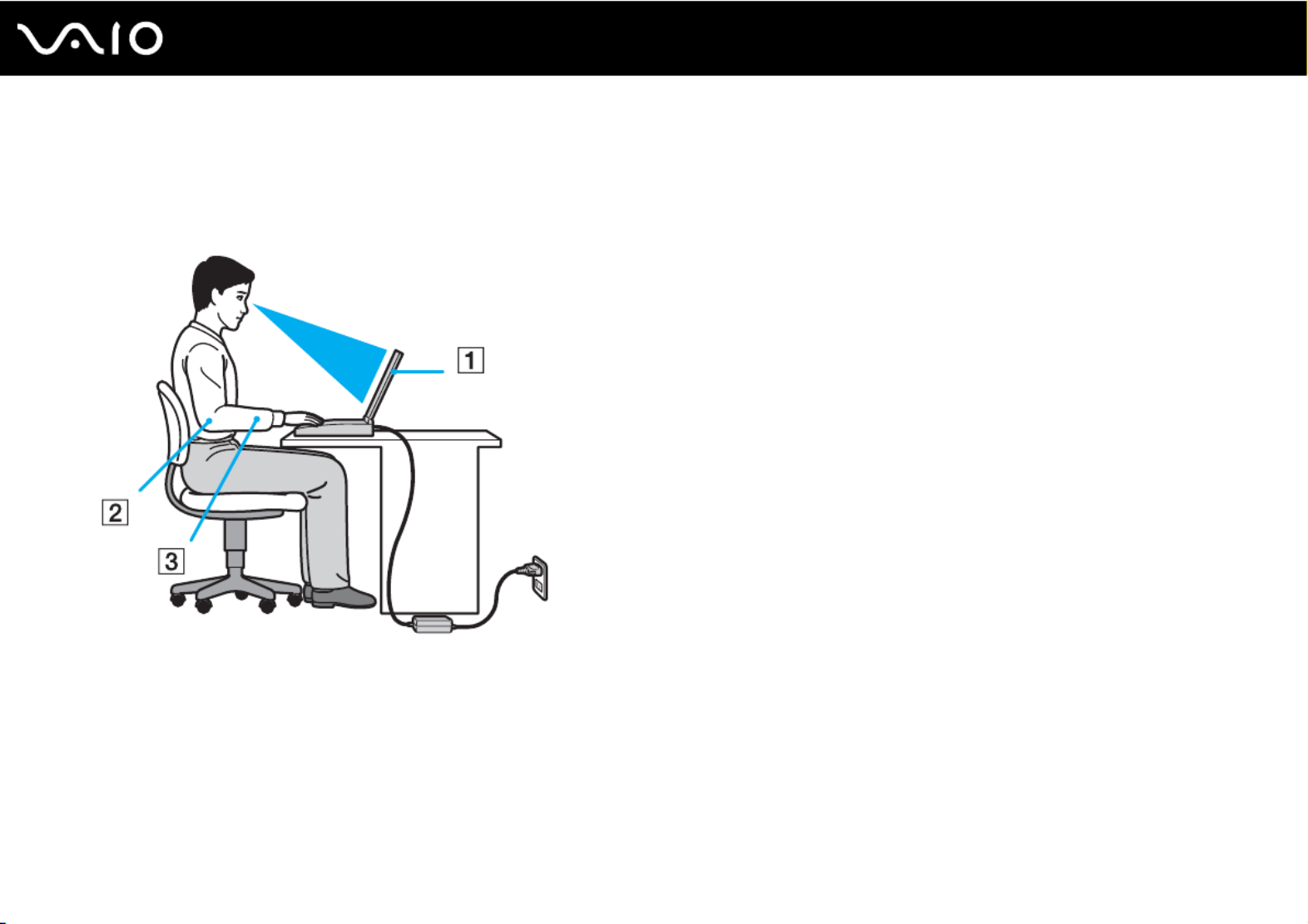
11
n N
Before Use
Ergonomic Considerations
You will be using your computer as a portable device in a variety of environments. Whenever possible, you should attempt
to take account of the following ergonomic considerations for both stationary and portable environments:
❑Position of your computer – Place the computer directly in front of you (1). Keep your forearms horizontal (2), with your
wrists in a neutral, comfortable position (3) while using the keyboard, touch pad, or external mouse. Let your upper arms
hang naturally at your sides. Have breaks during sessions with your computer. Excessive use of the computer may strain
eyes, muscles, or tendons.
❑Furniture and posture – Sit in a chair with good back support. Adjust the level of the chair so your feet are flat on the
floor. A footrest may make you more comfortable. Sit in a relaxed, upright posture and avoid slouching forward or leaning
far backwards.

12
n N
Before Use
❑Viewing angle of the computer's display – Use the display's tilting feature to find the best position. You can reduce eye
strain and muscle fatigue by adjusting the tilt of the display to the proper position. Adjust the brightness level of the display
as well.
❑Lighting – Choose a location where windows and lights do not cause glare and reflection on the display. Use indirect
lighting to avoid bright spots on the display. Proper lighting adds to your comfort and work efficiency.
❑Positioning an external display – When using an external display, set the display at a comfortable viewing distance.
Make sure the display screen is at eye level or slightly lower when you are sitting in front of the monitor.

13
n N
Getting Started
Getting Started
This section describes how to get started using your VAIO computer.
!
Before starting your computer for the first time, do not connect any other hardware that did not originally come with your computer. Be sure to start
up your computer with only the supplied accessories connected and set up your system. Upon completion, connect one device (for example, a printer,
an external hard disk drive, a scanner, and so on) at a time, following the manufacturers' instructions.
❑Locating Controls and Ports (page 14)
❑About the Indicator Lights (page 19)
❑Connecting a Power Source (page 20)
❑Using the Battery Pack (page 21)
❑Shutting Down Your Computer Safely (page 25)

14
n N
Getting Started
Locating Controls and Ports
Take a moment to identify the controls and ports shown on the following pages.
Front
AS1 button (page 30)
BAV MODE button (page 30)
CNum lock indicator (page 19)
DCaps lock indicator (page 19)
EScroll lock indicator (page 19)
FPower button
GLCD screen (page 97)
HBuilt-in speakers (stereo)
IKeyboard (page 27)
JTouch pad (page 29)
KSD memory card slot (page 50)
LMedia Access indicator (page 19)
MMemory Stick slot* (page 45)
NPower indicator (page 19)
OBattery indicator (page 19)
PHard disk drive indicator (page 19)
QWIRELESS LAN (Wireless LAN) indicator (page 19)
RWIRELESS LAN switch (page 55)
* Your computer supports both standard- and Duo-size Memory Stick media.

15
n N
Getting Started
Back
ADC IN port (page 20)
BBattery connector (page 21)
CNetwork (Ethernet) port (page 77)
DModem port (page 53)
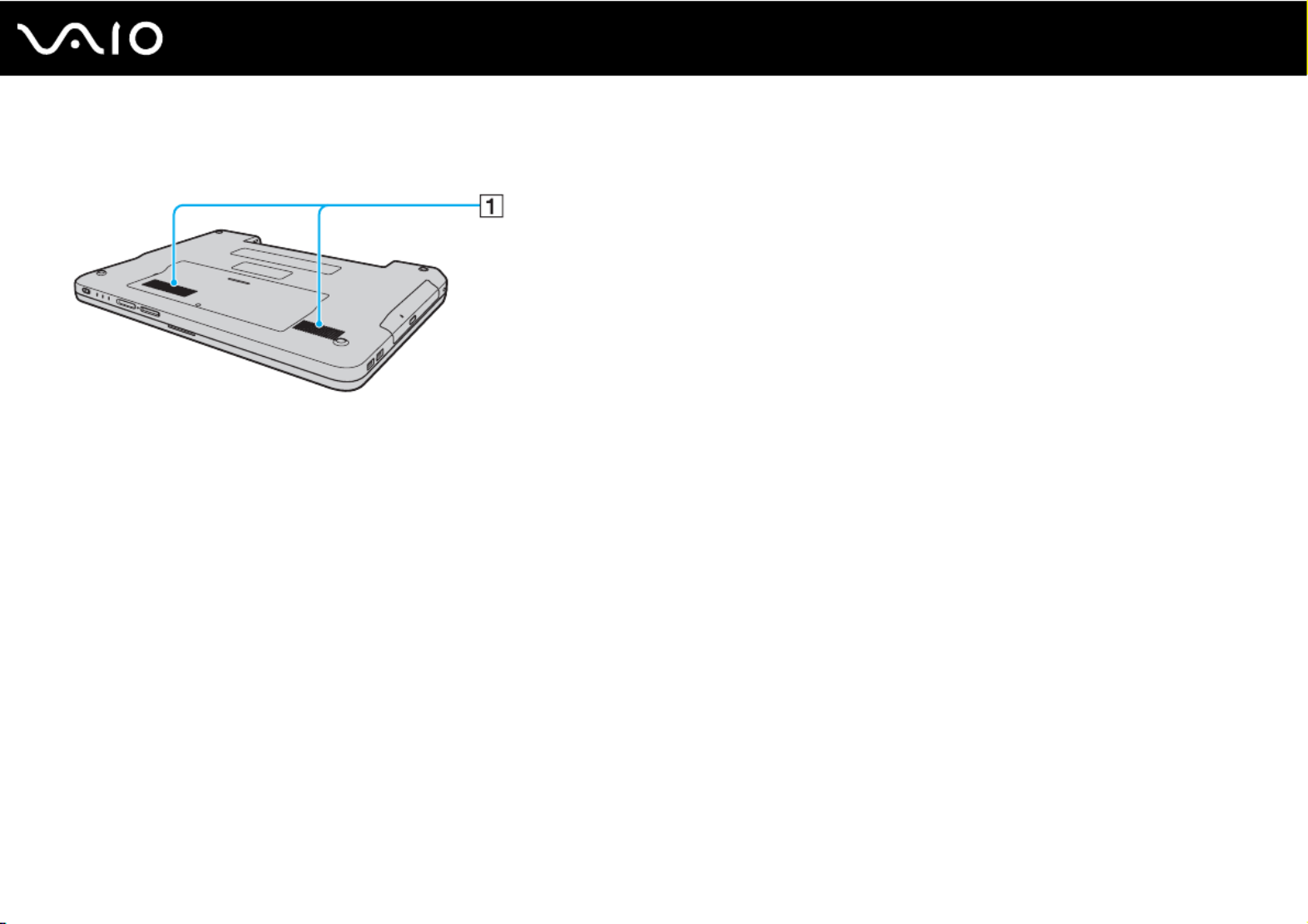
18
n N
Getting Started
Bottom
AAir vents
Produktspecifikationer
| Varumärke: | Sony |
| Kategori: | Laptop |
| Modell: | Vaio VGN-NR290 |
Behöver du hjälp?
Om du behöver hjälp med Sony Vaio VGN-NR290 ställ en fråga nedan och andra användare kommer att svara dig
Laptop Sony Manualer

21 Oktober 2024

18 Oktober 2024

17 Oktober 2024

14 Oktober 2024

13 Oktober 2024

12 Oktober 2024

11 Oktober 2024

6 Oktober 2024

2 Oktober 2024

1 Oktober 2024
Laptop Manualer
- Laptop Samsung
- Laptop Xiaomi
- Laptop LG
- Laptop Huawei
- Laptop HP
- Laptop Panasonic
- Laptop Medion
- Laptop Toshiba
- Laptop Acer
- Laptop Alienware
- Laptop Apple
- Laptop Airis
- Laptop Lexibook
- Laptop Thomson
- Laptop Pyle
- Laptop Emachines
- Laptop Asus
- Laptop Hyundai
- Laptop Micromax
- Laptop Lenovo
- Laptop Hähnel
- Laptop Denver
- Laptop Tripp Lite
- Laptop Schneider
- Laptop Gigabyte
- Laptop Sylvania
- Laptop Microsoft
- Laptop Haier
- Laptop Coby
- Laptop Fujitsu
- Laptop Razer
- Laptop Goclever
- Laptop Fellowes
- Laptop Evga
- Laptop Dell
- Laptop Honor
- Laptop Naxa
- Laptop Mpman
- Laptop Vizio
- Laptop MSI
- Laptop Targa
- Laptop Zebra
- Laptop Viewsonic
- Laptop Peaq
- Laptop Ematic
- Laptop Hannspree
- Laptop ADATA
- Laptop XPG
- Laptop ECS
- Laptop Inovia
- Laptop Odys
- Laptop SPC
- Laptop Ibm
- Laptop Atdec
- Laptop SIIG
- Laptop Hercules
- Laptop Oregon Scientific
- Laptop Kogan
- Laptop Getac
- Laptop Jay-tech
- Laptop Vulcan
- Laptop System76
- Laptop Prixton
- Laptop General Dynamics Itronix
- Laptop CTL
- Laptop Everex
- Laptop Olidata
- Laptop Dynabook
- Laptop Hamilton Buhl
- Laptop AORUS
- Laptop Humanscale
- Laptop TechBite
- Laptop Aplic
- Laptop Schenker
Nyaste Laptop Manualer

28 Mars 2025

28 Mars 2025

26 Mars 2025

5 Mars 2025

11 Februari 2025

11 Februari 2025

11 Februari 2025

2 Februari 2025

2 Februari 2025

2 Februari 2025