SoundTube STNet Switch II Bruksanvisning
Läs nedan 📖 manual på svenska för SoundTube STNet Switch II (2 sidor) i kategorin mottagare. Denna guide var användbar för 2 personer och betygsatt med 4.5 stjärnor i genomsnitt av 2 användare
Sida 1/2

Quick Start GuideLogin from Web Browser
orseethereverseofthispagetologinwithInstallWizard
Connect Switch to PC
Power up the switch and connect it via Ethernet LAN
cable to the Ethernet RJ45 connector on PC.
Check the LED Status
Step 1: Power up the switch and connect it to the
PC using an Ethernet cable.
Step 2: If the port LED is blinking, the switch is
ready.
Set Up IP Address of PC
Step 1: Press WinKey+R and type ”ncpa.cpl” command.
Step 2: Right-click on your local adapter and select Properties
Step 3: In the Local Area Connection Properties window
highlight Internet Protocol Version 4 (TCP/IPv4) then
click the Properties button.
Step 4: Select the radio button Use the following IP
address and enter in the IP for the PC (in between
192.168.1.2 and 192.168.1.254), Subnet Mask (e.g.
255.255.255.0), and Default Gateway that corresponds
with your network setup. Then enter your Preferred and
Alternate DNS server addresses.
Step5: Click OK to change the PC’s IP address.
Login Page
If your PC is configured correctly, you will see the
login page of the switch below.
Enter the Factory Default IP
Run your Web browser on the PC, enter the factory
default IP address, so as to access the switch’s Web
interface.
Default IP 192.168.1.1
Subnet Mask 255.255.255.0
Login to the Switch
Enter the factory default username and
password in login page. Click “Login” to log
into the switch.
Default Username admin
No Factory Default Password
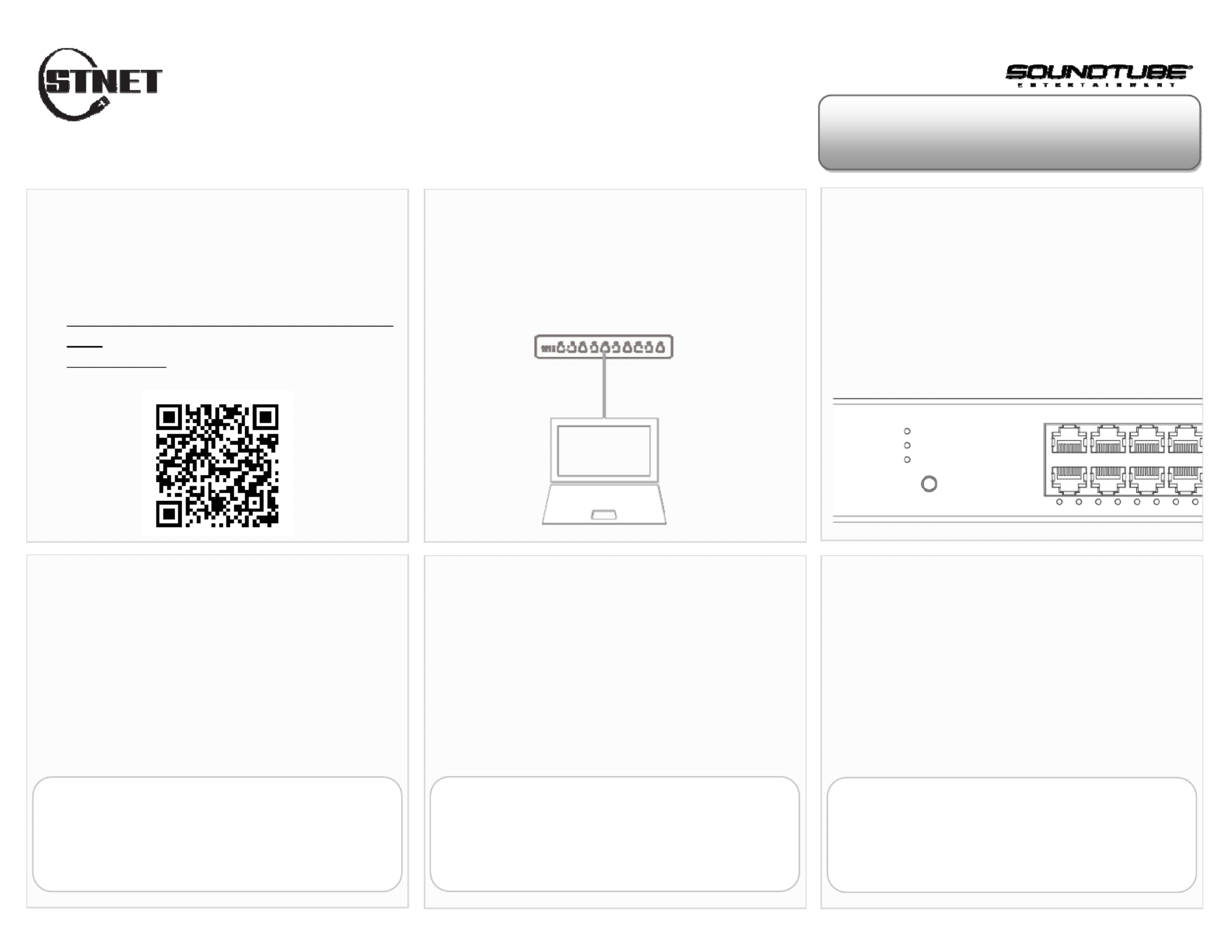
Quick Start GuideLogin with Install Wizard
orseethereverseofthispagetologinfromWebBrowser
Download Install Wizard
Download the Install Wizard via either of the three
following ways:
- http://www.channel-platform.com/INSTALL-WIZ
ARD/
- goo.gl/od0ZKr
- QR code below
Check the LED Status
Step 1: Power up the switch and connect it to the
PC using an Ethernet cable.
Step 2: Check if the port LED is blinking which
means the switch is ready.
Connect Switch to PC
Power up the switch and connect it via Ethernet LAN
cable to the Ethernet RJ45 connector on PC.
Execute Install Wizard
Run the Install Wizard on your PC.
The Install Wizard will auto scan the switches on the
local network once it is executed.
Click Scan
Scan
Scan
Scan Scan Ic
Ic
Ic
IcIcon
on
on
onon to discover other
switches which are just being added
to the network.
Configuration
Step 1: Select a switch you want to configure.
Step 2: Click the Configure Icon and login.
Step 3: Mark the “Management” as “Enable”.
Step 4: Configure basic features thru Install
Wizard (e.g. IP, NTP, Password, etc).
Default Username admin
No Factory Default Password
Step 3 is for Unmanaged+ Switch only.
Login to Web UI
Step 1: Select a switch you want to configure.
Step 2: Click the Configure Icon and login.
Step 3: Mark the “Management” as “Enable”.
Step 4: Click the Web GUI Icon and login.
Default Username admin
No Factory Default Password
Step 3 is for Unmanaged+ Switch only.
Produktspecifikationer
| Varumärke: | SoundTube |
| Kategori: | mottagare |
| Modell: | STNet Switch II |
Behöver du hjälp?
Om du behöver hjälp med SoundTube STNet Switch II ställ en fråga nedan och andra användare kommer att svara dig
mottagare SoundTube Manualer

31 Januari 2025

28 Januari 2025

28 Januari 2025

28 Januari 2025

28 Januari 2025

28 Januari 2025

28 Januari 2025

28 Januari 2025

28 Januari 2025

28 Januari 2025
mottagare Manualer
- mottagare Sony
- mottagare Bosch
- mottagare Brondi
- mottagare Philips
- mottagare Panasonic
- mottagare Garmin
- mottagare JVC
- mottagare JBL
- mottagare Kenwood
- mottagare Motorola
- mottagare Nokia
- mottagare Onkyo
- mottagare Pioneer
- mottagare Yamaha
- mottagare Aiwa
- mottagare Alecto
- mottagare Akg
- mottagare Akai
- mottagare Alpine
- mottagare Advance Acoustic
- mottagare Arcam
- mottagare Ampeg
- mottagare Amplicom
- mottagare American Audio
- mottagare Amiko
- mottagare Alto
- mottagare Strong
- mottagare Hirschmann
- mottagare Audison
- mottagare Palsonic
- mottagare Nedis
- mottagare Pyle
- mottagare Audizio
- mottagare Asus
- mottagare Caliber
- mottagare Vox
- mottagare Hilti
- mottagare Renkforce
- mottagare Bush
- mottagare Sencor
- mottagare Vivanco
- mottagare Blaupunkt
- mottagare Megasat
- mottagare Meliconi
- mottagare Logitech
- mottagare Manhattan
- mottagare Exibel
- mottagare NAD
- mottagare Bowers And Wilkins
- mottagare Harman Kardon
- mottagare Audio-Technica
- mottagare Trust
- mottagare Telestar
- mottagare Crunch
- mottagare EMOS
- mottagare Sagem
- mottagare Salora
- mottagare Denver
- mottagare Tripp Lite
- mottagare Optoma
- mottagare Vision
- mottagare Genie
- mottagare Imperial
- mottagare Stinger
- mottagare Toa
- mottagare Roland
- mottagare DataVideo
- mottagare Optex
- mottagare Axis
- mottagare ART
- mottagare Hama
- mottagare Summit Audio
- mottagare Hifonics
- mottagare Musway
- mottagare Brigmton
- mottagare Denon
- mottagare Sunstech
- mottagare Bang And Olufsen
- mottagare Vonyx
- mottagare Sennheiser
- mottagare AVM
- mottagare Elektrobock
- mottagare Chamberlain
- mottagare Avalon
- mottagare Thorens
- mottagare Velleman
- mottagare Sonance
- mottagare Smartwares
- mottagare LD Systems
- mottagare Technisat
- mottagare GoGEN
- mottagare Redline
- mottagare Rockford Fosgate
- mottagare Marquant
- mottagare Bogen
- mottagare Technics
- mottagare Fenton
- mottagare Cisco
- mottagare Krüger And Matz
- mottagare Salus
- mottagare Matrox
- mottagare Steren
- mottagare Polk
- mottagare Plantronics
- mottagare Kicker
- mottagare Bose
- mottagare IFM
- mottagare Clarion
- mottagare Mackie
- mottagare Teufel
- mottagare Marantz
- mottagare Sandberg
- mottagare Mac Audio
- mottagare Galaxy Audio
- mottagare Rega
- mottagare Pro-Ject
- mottagare Kathrein
- mottagare Belkin
- mottagare Neumann
- mottagare DJI
- mottagare Denson
- mottagare RCF
- mottagare Dahua Technology
- mottagare Klipsch
- mottagare Insignia
- mottagare Renegade
- mottagare Yaesu
- mottagare Artsound
- mottagare Peavey
- mottagare MXL
- mottagare Dual
- mottagare DIO
- mottagare Boss
- mottagare McIntosh
- mottagare Behringer
- mottagare PreSonus
- mottagare Roksan
- mottagare MB Quart
- mottagare Godox
- mottagare Marshall
- mottagare Electro-Voice
- mottagare Valcom
- mottagare Goobay
- mottagare Hager
- mottagare Bresser
- mottagare Tascam
- mottagare Focal
- mottagare Focusrite
- mottagare Auna
- mottagare Jabra
- mottagare Samson
- mottagare Maxview
- mottagare Rupert Neve Designs
- mottagare Rocketfish
- mottagare Naxa
- mottagare Shure
- mottagare Sherwood
- mottagare QTX
- mottagare Futaba
- mottagare Zgemma
- mottagare Konig
- mottagare Reloop
- mottagare Valueline
- mottagare Rotel
- mottagare Icom
- mottagare Chandler
- mottagare Teac
- mottagare Trevi
- mottagare Conrad
- mottagare RDL
- mottagare Zehnder
- mottagare Sogo
- mottagare Mx Onda
- mottagare JL Audio
- mottagare Wharfedale
- mottagare Magnat
- mottagare Chord
- mottagare Fredenstein
- mottagare Metronic
- mottagare Harper
- mottagare Fiio
- mottagare Anthem
- mottagare Dynacord
- mottagare QSC
- mottagare Iriver
- mottagare Audac
- mottagare Marmitek
- mottagare Delta Dore
- mottagare Lanzar
- mottagare Hertz
- mottagare Zoom
- mottagare Marshall Electronics
- mottagare Hartke
- mottagare Simrad
- mottagare Jensen
- mottagare Omnitronic
- mottagare Humax
- mottagare Vaddio
- mottagare Audiolab
- mottagare Golden Age Project
- mottagare Sangean
- mottagare Apart
- mottagare Saramonic
- mottagare Line 6
- mottagare Pinnacle
- mottagare Elac
- mottagare Audio Pro
- mottagare Cambridge
- mottagare Radial Engineering
- mottagare HQ
- mottagare Max
- mottagare Homecast
- mottagare Graupner
- mottagare ATen
- mottagare Bluesound
- mottagare Integra
- mottagare Metra
- mottagare Revox
- mottagare Russound
- mottagare Comica
- mottagare Fusion
- mottagare Audient
- mottagare Geemarc
- mottagare Hegel
- mottagare Gefen
- mottagare Nexa
- mottagare Scosche
- mottagare Vivotek
- mottagare PAC
- mottagare Mooer
- mottagare Terratec
- mottagare August
- mottagare Skytec
- mottagare Luxman
- mottagare Infinity
- mottagare DBX
- mottagare JETI
- mottagare Homematic IP
- mottagare Jamo
- mottagare Kopul
- mottagare Linn
- mottagare Martin Logan
- mottagare Monitor Audio
- mottagare Monoprice
- mottagare Ibiza Sound
- mottagare Yorkville
- mottagare Axton
- mottagare Fostex
- mottagare Proel
- mottagare FBT
- mottagare MIPRO
- mottagare HQ Power
- mottagare Solid State Logic
- mottagare Tangent
- mottagare Edision
- mottagare Neets
- mottagare HiFi ROSE
- mottagare OSD Audio
- mottagare Mark Levinson
- mottagare Blackstar
- mottagare Crestron
- mottagare RME
- mottagare Black Lion Audio
- mottagare Soundstream
- mottagare Xoro
- mottagare DLS
- mottagare Adastra
- mottagare Konig & Meyer
- mottagare Block
- mottagare PSB
- mottagare Power Dynamics
- mottagare Music Hall
- mottagare Aeon Labs
- mottagare Citronic
- mottagare Mercury
- mottagare Definitive Technology
- mottagare Fender
- mottagare Formuler
- mottagare SPL
- mottagare Monacor
- mottagare Warm Audio
- mottagare Deaf Bonce
- mottagare LTC
- mottagare Logilink
- mottagare JB Systems
- mottagare Dreambox
- mottagare Zalman
- mottagare Orava
- mottagare Smart-AVI
- mottagare StarTech.com
- mottagare James
- mottagare HUMANTECHNIK
- mottagare SIIG
- mottagare PSSO
- mottagare Crest Audio
- mottagare Grace Design
- mottagare Primare
- mottagare Sonifex
- mottagare Xantech
- mottagare Kali Audio
- mottagare Audioengine
- mottagare IFi Audio
- mottagare Revel
- mottagare Ferguson
- mottagare Wet Sounds
- mottagare Televés
- mottagare Hughes & Kettner
- mottagare Manley
- mottagare Audix
- mottagare MEE Audio
- mottagare DAP Audio
- mottagare Extron
- mottagare KanexPro
- mottagare Intelix
- mottagare Ibanez
- mottagare Blustream
- mottagare SVS
- mottagare Ashly
- mottagare HEOS
- mottagare Legamaster
- mottagare Madison
- mottagare Ebode
- mottagare Medeli
- mottagare Reely
- mottagare Nubert
- mottagare Match
- mottagare Vocopro
- mottagare Phonocar
- mottagare Xtrend
- mottagare Scansonic
- mottagare Helix
- mottagare Winegard
- mottagare Laney
- mottagare Devialet
- mottagare Universal Audio
- mottagare ETON
- mottagare Xsarius
- mottagare EA
- mottagare DirecTV
- mottagare Octagon
- mottagare Vimar
- mottagare GOgroove
- mottagare Crown
- mottagare Kogan
- mottagare Ocean Matrix
- mottagare Speco Technologies
- mottagare Kemo
- mottagare Morel
- mottagare SRS
- mottagare Avantree
- mottagare LYYT
- mottagare Antelope Audio
- mottagare CE Labs
- mottagare Panduit
- mottagare Raymarine
- mottagare REL Acoustics
- mottagare Pharos
- mottagare Accell
- mottagare Jolida
- mottagare Intertechno
- mottagare Inovonics
- mottagare Ecler
- mottagare Viscount
- mottagare Ashdown Engineering
- mottagare Naim
- mottagare Triax
- mottagare Synq
- mottagare Mtx Audio
- mottagare Ground Zero
- mottagare Aquatic AV
- mottagare Parasound
- mottagare DB Technologies
- mottagare Roswell
- mottagare Velodyne
- mottagare Epcom
- mottagare Kanto
- mottagare Sunfire
- mottagare Selfsat
- mottagare Kramer
- mottagare InLine
- mottagare Skytronic
- mottagare CYP
- mottagare Topp Pro
- mottagare AudioControl
- mottagare Cyrus
- mottagare Whistler
- mottagare Palmer
- mottagare Astell&Kern
- mottagare Karma
- mottagare TV One
- mottagare Dimavery
- mottagare AMS Neve
- mottagare Powersoft
- mottagare Cranborne Audio
- mottagare LinksPoint
- mottagare Lotronic
- mottagare Esoteric
- mottagare Markbass
- mottagare IMG Stage Line
- mottagare Wireless Solution
- mottagare Leviton
- mottagare Atlas Sound
- mottagare Aurel
- mottagare ESX
- mottagare NUVO
- mottagare Phoenix Audio
- mottagare AVPro Edge
- mottagare Comtek
- mottagare Fishman
- mottagare RetroSound
- mottagare Pyramid
- mottagare Lindy
- mottagare LEA
- mottagare Sound Ordnance
- mottagare Canyon
- mottagare FiveO
- mottagare Planet Audio
- mottagare SureCall
- mottagare Ram Audio
- mottagare Elipson
- mottagare Phonic
- mottagare Koda
- mottagare Atlona
- mottagare AVMATRIX
- mottagare Hotone
- mottagare Trace Elliot
- mottagare Bang Olufsen
- mottagare JTS
- mottagare AER
- mottagare Dynavox
- mottagare Modelcraft
- mottagare Fontastic
- mottagare Klark Teknik
- mottagare Lectrosonics
- mottagare Simaudio
- mottagare TIC
- mottagare Niles
- mottagare Knoll
- mottagare Aguilar
- mottagare Creek
- mottagare Mobile Crossing
- mottagare The T.amp
- mottagare Sound Devices
- mottagare FSR
- mottagare DAP
- mottagare Krell
- mottagare Edwards Signaling
- mottagare GigaBlue
- mottagare Vivolink
- mottagare ANKARO
- mottagare Bugera
- mottagare Alfatron
- mottagare Key Digital
- mottagare CAD Audio
- mottagare Polsen
- mottagare Whirlwind
- mottagare Cabasse
- mottagare Musical Fidelity
- mottagare Triangle
- mottagare Lab Gruppen
- mottagare Majestic
- mottagare Phoenix Gold
- mottagare Wavtech
- mottagare AmpliVox
- mottagare Audiofrog
- mottagare Memphis Audio
- mottagare CyberData Systems
- mottagare AMX
- mottagare BZBGear
- mottagare Rolls
- mottagare WyreStorm
- mottagare Williams Sound
- mottagare Rocstor
- mottagare Lyngdorf
- mottagare WesAudio
- mottagare AudioSource
- mottagare Stewart
- mottagare Leema
- mottagare Apantac
- mottagare MuxLab
- mottagare Axing
- mottagare Seco-Larm
- mottagare Camille Bauer
- mottagare Mosconi
- mottagare Crest
- mottagare TechLogix Networx
- mottagare Audibax
- mottagare Classé
- mottagare Meridian
- mottagare AEA
- mottagare Quad
- mottagare Vincent
- mottagare BC Acoustique
- mottagare Gold Note
- mottagare IOTAVX
- mottagare Fosi Audio
- mottagare A-NeuVideo
- mottagare Shinybow
- mottagare S.M.S.L
- mottagare Rexing
- mottagare NuPrime
- mottagare Shanling
- mottagare Inter-M
- mottagare Sinus Live
- mottagare Soundtrack
- mottagare Canor
- mottagare C2G
- mottagare Unison Research
- mottagare Cerwin-Vega
- mottagare Universal Remote Control
- mottagare BMB
- mottagare Inateck
- mottagare Advance
- mottagare Cloud
- mottagare Lumantek
- mottagare Audiotec Fischer
- mottagare Taga Harmony
- mottagare Datapath
- mottagare Antelope
- mottagare PTN-electronics
- mottagare Clare Controls
- mottagare Loxjie
- mottagare Cayin
- mottagare Technical Pro
- mottagare VMV
- mottagare Black Hydra
- mottagare Bellari
- mottagare CSL
- mottagare Evolution
- mottagare GlobalSat
- mottagare Comprehensive
- mottagare Aplic
- mottagare PureLink
- mottagare FoneStar
- mottagare Henry Engineering
- mottagare Glemm
- mottagare ButtKicker
- mottagare Atoll
- mottagare Benchmark
- mottagare VigilLink
- mottagare SmartSystem
- mottagare DARTS
- mottagare Streacom
Nyaste mottagare Manualer

9 April 2025

9 April 2025

5 April 2025

4 April 2025

2 April 2025

2 April 2025

2 April 2025

2 April 2025

30 Mars 2025

30 Mars 2025