Speed-Link Estrado Bruksanvisning
Speed-Link
Headset
Estrado
Läs nedan 📖 manual på svenska för Speed-Link Estrado (2 sidor) i kategorin Headset. Denna guide var användbar för 2 personer och betygsatt med 4.5 stjärnor i genomsnitt av 2 användare
Sida 1/2
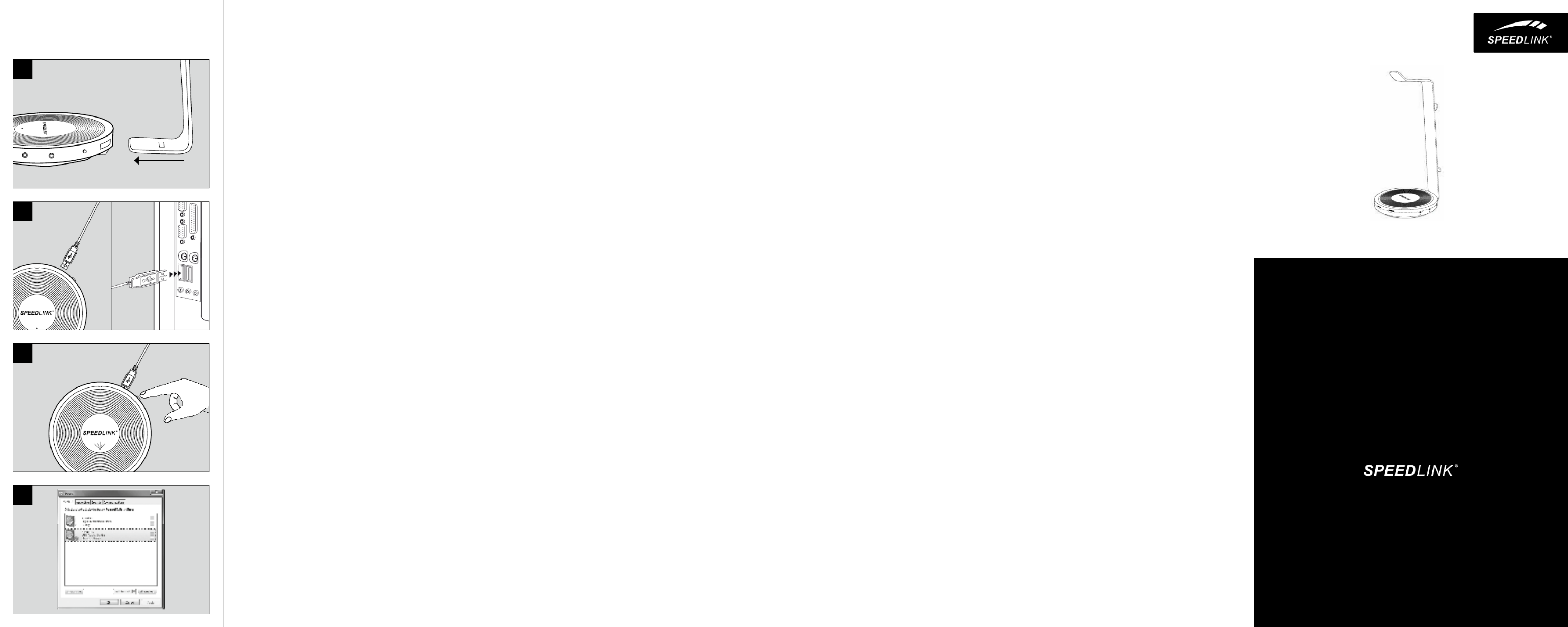
ESTRADO
MULTIFUNCTIONAL HEADSET STAND
QUICK INSTALL GUIDE
VER. 1.1
SL-800102-BK
SL-800102-WE
HU
1. Szerelje össze a headset-állványt az 1. ábra szerint.
2. Csatlakoztassa a készüléket a mellékelt USB-kábellel a
számítógépéhez vagy notebook-jához.
Kérem, vegye figyelembe: Az USB-kábelt csak a jobb hátsó
USB-bemenet-hüvelyhez csatlakoztatáshoz használja és
kizárólag ESTRADO Multifunctional Headset állványok
áramellátására.
3. A készüléket az („ON“/„OFF“) nyomógombbal kapcsolja
be. Az üzemelési LED ezt követően kéken világít.
4. A hangkártya funkcióhoz csatlakoztasson egy headsetet,
egy fülhallgatót és egy mikrofont a megfelelő
3,5mm-es jack dugó aljzathoz. Végül állítsa be az
operációs rendszerben az ESTRADO Multifunctional
Headset állványt a standardkészülékként audió
felvételhez és lejátszáshoz.
EL
1. Συναρολογήστε τη βάση ακουστικών όπως φαίνεται στην
απεικόνιση 1.
2. Συνδέστε τη συσκευή έσω του απεσταλένου καλωδίου
USB ε τον Η/Υ ή το φορητό σας υπολογιστή.
Προσέξτε: Χρησιοποιήστε το καλώδιο USB όνο για
σύνδεση στην πίσω υποδοχή εισόδου USB και αποκλειστικά
για την τροφοδοσία ρεύατος της βάσης ESTRADO
Multifunctional Headset Stand.
3. Ενεργοποιήστε τη συσκευή έσω του διακόπτη πίεσης
(«ON»/«OFF»). Η LED λειτουργίας ανάβει αέσως πλε.
4. Για να χρησιοποιήσετε τη λειτουργία κάρτας ήχου,
συνδέστε ένα σετ ακουστικών, ακουστικά ή ένα ικρόφωνο
στις αντίστοιχες υποδοχές σύνδεσης 3,5χιλ. Στη συνέχεια
πρέπει να ρυθιστεί η βάση ESTRADO Multifunctional
Headset Stand στο λειτουργικό σύστηα ως στάνταρ
συσκευή για αναπαραγωγή και εγγραφή ήχου.
CZ
1. Sestavte headset stojan tak, jak je znázorněno na
obrázku 1.
2. Zapojte zařízení pomocí přiloženého USB kabelu do
Vašeho PC nebo notebooku.
Prosím dodržujte: Použijte USB kabel pouze pro zapojení
do zadního pravého vstupního USB portu a výlučně k
napájení proudem ESTRADO Multifunctional Headset
stojanu.
3. Zapněte zařízení pomocí vypínače („ON“/„OFF“). Provozní
LED se poté rozsvítí modře.
4. Pro použití sound štítku připojte headset, sluchátka nebo
mikrofon. Poté se ESTRADO Multifunctional Headset
stojan musí nastavit v operačním systému jako standardní
zařízení pro audio přehrávání a audio nahrávání.
PT
1. Monte o suporte de auriculares como mostra a figura 1.
2. Ligue o dispositivo com o computador ou portátil
utilizando o cabo USB.
Tenha em conta: Utilize o cabo USB apenas para ligar
no conector de entrada à direita na parte traseira e
exclusivamente para a alimentação de corrente do suporte
de auscultadores multifuncional ESTRADO.
3. Ligue o dispositivo com o interruptor („ON“/“OFF“). O LED
de funcionamento ilumina-se a azul.
4. Para poder utilizar as funções do cartão de som, ligue
um auscultador, um auricular ou um microfone nos
respectivos conectores de 3,5 mm. De seguida, o suporte
de auscultadores multifuncional ESTRADO tem de ser
configurado no sistema como dispositivo padrão para a
reprodução e gravação de áudio.
DK
1. Montér headset-stativet som vist på figur 1.
2. Forbind apparatet med din pc eller notebook ved hjælp af
det vedlagte USB-kabel.
Bemærk: Brug kun USB-kablet til tilslutning til det
bageste højre USB-indgangsstik og udelukkende
til det multifunktionelle ESTRADO-headset-stativs
strømforsyning.
3. Tænd apparatet på trykknappen (»ON« / »OFF«). Drifts-LED
lyser blåt.
4. For at bruge lydkortfunktionen skal du tilslutte et headset,
en hovedtelefon eller en mikrofon til de tilhørende
3,5mm-tilslutninger. Derefter skal det multifunktionelle
ESTRADO-headset-stativ oprettes i operativsystemet som
standardapparat for audio-afspilning og -optagelse.
SE
1. Montera headsetstället som på bild 1.
2. Använd medföljande USB-kabel för att koppla produkten
till din PC eller notebook.
Observera: Anslut bara USB-kabeln till den bakre, högra
USB-ingången och använd den endast för att förse
ESTRADO Multifunctional Headset Stand med ström.
3. Sätt på produkten genom att trycka på knappen
(“ON”/“OFF”). Driftindikatorn börjar lysa blått.
4. För att kunna använda ljudkortsfunktionen ansluter
du ett headset, ett par hörlurar eller en mikrofon till
motsvarande 3,5mm-anslutningar. Därefter måste
ESTRADO Multifunctional Headset Stand läggas in som
standardapparat för uppspelning och inspelning av
audiomaterial i operativsystemet.
FI
1. Asenna kuulokemikrofonin teline kuvassa 1 esitetyllä
tavalla.
2. Liitä laite mukana tulevalla USB-johdolla pöytäkoneeseesi
tai kannettavaasi.
Huomaa: Käytä USB-johtoa ainoastaan takaoikeaan
USB-tuloholkkiin liittämistä varten ja ainoastaan
monitoiminnallisten ESTRADO-kuulokemikrofonitelineiden
virransyöttöön.
3. Kytke laite päälle painekytkimellä (“ON“/“OFF“). Toiminta-
LED palaa sen jälkeen sinisenä.
4. Liitä kuulokemikrofoni, kuulokkeet tai mikrofoni
vastaaviin 3,5mm:n liitäntöihin äänikorttitoiminnon
käyttöä varten. Sitten monitoiminnallinen ESTRADO-
kuulokemikrofoniteline on asetettava käyttöjärjestelmässä
äänentoiston ja -tallennuksen vakiolaitteeksi.
NO
1. Monter headset-stativet som vist på figur 1.
2. Koble apparatet til PC-en eller laptopen din via den
medfølgende USB-kabelen.
Merk: Bruk USB-kabelen bare til tilkobling på den bakre
høyre USB-inngangskontakten, og utelukkende til
strømforsyning for ESTRADO multifunksjonelt
headset-stativ.
3. Slå apparatet på via trykknappen («ON»/«OFF»). Drifts-
LED-en lyser da blått.
4. For å bruke lydkort-funksjonen, må du koble et headset,
hodetelefoner eller en mikrofon til den tilsvarende
3,5mm-kontakten. Deretter må ESTRADO multifunksjonelt
headset-stativ stilles inn som standardenhet for
lydavspilling og -opptak i operativsystemet.
RO
1. Montai suportul pentru căști așa cum se arată în Figura 1.
2. Conectai dispozitivul la PC sau notebook cu ajutorul
cablului USB atașat.
Reinei: Cablul USB servește numai pentru conectarea
la mufa de intrare USB situată în spatele aparatului,
în dreapta și exclusiv pentru alimentarea cu energie a
suportului multifuncional pentru căști ESTRADO.
3. Aprindei dispozitivul cu ajutorul întrerupătorului („ON“/
„OFF“). După aceasta LED-ul care indică funcionarea se
va ilumina în albastru.
4. Pentru a folosi funcia de placă de sunet conectai
niște căști sau un microfon la mufele de 3,5mm
corespunzătoare. În cele din urmă, setai suportul
multifuncional pentru căști ESTRADO în sistem ca
dispozitiv standard pentru redare și înregistrare audio.
1
4
QUICK INSTALL GUIDE
ESTRADO – HEADSET STAND
3
2

GET TO KNOW IT:
© 2016 Jöllenbeck GmbH. All rights reserved. SPEEDLINK, the SPEEDLINK word mark and
the SPEEDLINK swoosh are registered trademarks of Jöllenbeck GmbH. All trademarks are
the property of their respective owner. Jöllenbeck GmbH shall not be made liable for any
errors that may appear in this manual. Information contained herein is subject to change
without prior notice. Please keep this information for later reference.
JÖLLENBECK GmbH, Kreuzberg 2, 27404 Weertzen, GERMANY
TECHNICAL SUPPORT
EN
Having technical problems with this product? Get in touch with our Support team – the
quickest way is via our website: www.speedlink.com
DE
Bei technischen Schwierigkeiten mit diesem Produkt wenden Sie sich bitte an unseren
Support, den Sie am schnellsten über unsere Webseite www.speedlink.com erreichen.
FR
En cas de dicultés techniques concernant ce produit, veuillez vous adresser à notre
service d’assistance technique. Le moyen le plus rapide consiste à le contacter par le
biais de notre site Web www.speedlink.com
EN
1. Assemble the headset stand as shown in figure 1.
2. Using the supplied USB cable, connect the device to your
PC or notebook.
Please note: Only connect the USB cable to the rear
right-hand USB input port. The cable must only be used to
power the ESTRADO Multifunctional Headset Stand.
3. Switch the device on using the ON/OFF push-button
switch. Following that, the status LED will glow blue.
4. To use the sound card function, plug a headset or a set
of headphones and a microphone into the appropriate
3.5mm sockets. Following that, configure the ESTRADO
Multifunctional Headset Stand as the default audio
playback and recording device in your operating system.
DE
1. Montieren Sie den Headset-Stand wie in Abbildung 1
gezeigt.
2. Verbinden Sie das Gerät über das beiliegende USB-Kabel
mit Ihrem PC oder Notebook.
Bitte beachten: Verwenden Sie das USB-Kabel nur zum
Anschluss an die hintere rechte USB-Eingangs-Buchse
und ausschließlich zur Stromversorgung des ESTRADO
Multifunctional Headset Stands.
3. Schalten Sie das Gerät über den Druckschalter („ON“/
„OFF“) ein. Die Betriebs-LED leuchtet daraufhin blau.
4. Um die Soundkarten-Funktion zu nutzen, schließen Sie
ein Headset, einen Kopfhörer oder ein Mikrofon an die
entsprechenden 3,5-mm-Anschlüsse an. Anschließend
muss der ESTRADO Multifunctional Headset Stand im
Betriebssystem als Standardgerät für Audio-Wiedergabe
und -Aufnahme eingerichtet werden.
FR
1. Assemblez le support pour micro-casque comme indiqué
sur l’illustration 1.
2. Reliez l’appareil à votre ordinateur de bureau ou à votre
ordinateur portable à l’aide du câble USB fourni.
Important : n’utilisez le câble USB que pour le
raccordement sur la prise d’entrée USB située à l’arrière
sur la droite et uniquement pour assurer l’alimentation
électrique du support multifonctionnel pour micro-casque
ESTRADO.
3. Allumez l’appareil en actionnant l’interrupteur
(« ON » / « OFF »). Le voyant bleu s’allume.
4. Pour utiliser la fonction de carte son, reliez un micro-
casque, un casque ou un microphone aux prises 3,5 mm
correspondantes. Le support pour micro-casque ESTRADO
doit ensuite être configuré dans le système d’exploitation
comme périphérique par défaut pour la lecture et
l’enregistrement audio.
ES
1. Monta el soporte del headset como muestra la figura 1.
2. Conecta el dispositivo al ordenador o portátil con el cable
USB adjunto.
A tener en cuenta: Utiliza el cable USB sólo para conectar
en el conector de entrada USB derecho posterior y sólo
para la alimentación de corriente del soporte de headset
multifuncional ESTRADO.
3. Activa el dispositivo con el botón encender/apagar
(„ON“/“OFF“). El LED de funcionamiento vuelve a
encenderse en azul.
4. Para hacer uso de las funciones de la tarjeta de sonido,
conecta un headset, un auricular o un micrófono en
el respectivo conector 3,5 mm. A continuación, hay
que configurar el soporte de headset multifuncional
ESTRADO en el sistema como dispositivo estándar para la
reproducción y grabación de audio.
RU
1. Смонтируйте подставку для гарнитуры как показано на
рисунке 1.
2. Соедините устройство с помощью кабеля USB из
комплекта поставки с ПК или ноутбуком.
Нужно помнить о следующем! Используйте кабель
USB только для подключения к заднему правому
входному разъему USB и только для питания ESTRADO
Multifunctional Headset Stand.
3. Включите устройство кнопкой («ON»/«OFF»). После
этого светодиод индикации режима начнет гореть
синим.
4. Чтобы воспользоваться функцией звуковой карты,
подсоедините гарнитуру, наушники или микрофон
к соответствующим разъемам на 3,5мм. После
этого ESTRADO Multifunctional Headset Stand должна
быть выбрана в операционной системе в качестве
стандартного устройства для воспроизведения и
записи звука.
IT
1. Montare il supporto per headset come mostrato
nell‘illustrazione 1.
2. Collegare il dispositivo al PC o al notebook tramite il cavo
USB fornito in dotazione.
Attenzione: Utilizzare il cavo USB solo per il collegamento
alla presa d‘ingresso destra ed esclusivamente per
l‘alimentazione del supporto ESTRADO Multifunctional
Headset.
3. Accendere il dispositivo tramite il pulsante („ON“/“OFF“).
Quindi il LED di funzionamento blu si accende.
4. Per utilizzare la funzione scheda audio collegare un
headset, una cua o un microfono alle rispettive prese
3,5mm. Infine il supporto ESTRADO Multifunctional
Headset deve essere impostato come dispositivo standard
per la riproduzione e la registrazione audio.
NL
1. Monteer de headsetstandaard zoals weergegeven in
afbeelding 1.
2. Sluit het apparaat met de meegeleverde USB-kabel aan op
uw pc of notebook.
Let op: Sluit de USB-kabel alleen aan op de achterste
rechtse USB-ingangspoort en uitsluitend voor voeding van
de ESTRADO multifunctionele headsetstandaard.
3. Schakel het apparaat in met de drukschakelaar („ON“/
„OFF“). De bedrijfs-LED gaat blauw branden.
4. Sluit een headset, hoofdtelefoon of microfoon aan
op de desbetreende 3,5mm-aansluitingen als u de
geluidskaartfunctie wilt gebruiken. Configureer daarna
de ESTRADO multifunctionele headsetstandaard in
het besturingssysteem als standaardapparaat voor
audioweergave en -opname.
PL
1. Zmontuj podstawkę do zestawu słuchawkowego, jak
pokazano na rysunku 1.
2. Podłącz urządzenie dołączonym kablem USB do komputera
PC lub notebooka.
Proszę pamiętać: kabel USB należy stosować tylko do
podłączenia do tylnego prawego złącza wejściowego USB
i tylko do zasilania wielofunkcyjnej podstawki do zestawu
słuchawkowego ESTRADO.
3. Włączyć urządzenie, naciskając przycisk ON/OFF. Dioda
statusu LED świeci w kolorze niebieskim.
4. Aby korzystać z funkcji karty dźwiękowej, należy
podłączyć zestaw słuchawkowy, słuchawki lub mikrofon
do odpowiednich gniazd 3,5mm. Następnie należy
skonfigurować wielofunkcyjną podstawkę do zestawu
słuchawkowego ESTRADO jako standardowe urządzenie
do odtwarzania audio.
TR
1. Kulaklık ayağını, şekil 1‘de gösterildiği gibi monte edin.
2. Cihazı birlikte teslim edilen USB kablo üzerinden
bilgisayarınıza veya notebook‘unuza bağlayın.
Dikkat edilmesi gerekenler: USB kabloyu sadece sağ
arka USB giriş yuvasına bağlantı ve sadece ESTRADOS
Multifunctional Headset Stand‘ının elektrik beslemesi için
kullanın.
3. Cihazı basınç şalteri (“ON“ / “OFF“) üzerinden açın. Bunun
üzerine işletim LED‘i mavi renkte yanar.
4. Ses kartı özelliğini kullanmak için ilgili 3,5mm
bağlantılarına bir headset , bir kulaklık veya bir mikrofon
bağlayın. Ardından ESTRADO Multifunctional Headset
Stand, işletim sisteminde ses oynatma ve kaydı için
standart cihaz olarak düzenlenmelidir.
ESTRADO
SL-800102
MEDUSA STREET XE STEREO HEADSET
Advanced technology, professional build quality and outstanding materials make the
MEDUSA STREET XE a state-of-the-art and accomplished addition to the award-winning
MEDUSA headset lineup. It‘s also a true all-rounder – perfect for use with your laptop,
tablet or smartphone. Utilise all forms of modern communication, plus have your favourite
tunes with you wherever you go – and enjoy all this in incredible comfort thanks to the
headset. Experience stunning MEDUSA sound quality whether on the move, in the oce
or o travelling.
QUICK INSTALL GUIDE
ESTRADO – HEADSET STAND
1
4
3
2
Produktspecifikationer
| Varumärke: | Speed-Link |
| Kategori: | Headset |
| Modell: | Estrado |
Behöver du hjälp?
Om du behöver hjälp med Speed-Link Estrado ställ en fråga nedan och andra användare kommer att svara dig
Headset Speed-Link Manualer

21 Februari 2025

19 Februari 2025

13 December 2024

1 Oktober 2024

26 September 2024

25 September 2024

16 September 2024

12 September 2024

31 Augusti 2024

30 Augusti 2024
Headset Manualer
- Headset Sony
- Headset Samsung
- Headset Xiaomi
- Headset LG
- Headset HP
- Headset Philips
- Headset Panasonic
- Headset Garmin
- Headset JVC
- Headset JBL
- Headset Kenwood
- Headset Motorola
- Headset Medion
- Headset Nokia
- Headset Onkyo
- Headset Pioneer
- Headset VTech
- Headset Yamaha
- Headset Yealink
- Headset Acer
- Headset Aiwa
- Headset Alcatel
- Headset Aftershokz
- Headset Akg
- Headset AOC
- Headset Alienware
- Headset Aluratek
- Headset Amazon
- Headset Amplicomms
- Headset Anker
- Headset A4tech
- Headset Altec Lansing
- Headset American Audio
- Headset Aiaiai
- Headset ACME
- Headset Lexibook
- Headset Silvercrest
- Headset Nedis
- Headset Gembird
- Headset Lenco
- Headset Pyle
- Headset Asus
- Headset Klip Xtreme
- Headset Sony Ericsson
- Headset Sharkoon
- Headset Vivanco
- Headset Meliconi
- Headset Logitech
- Headset Lenovo
- Headset Manhattan
- Headset Exibel
- Headset Logik
- Headset Bowers And Wilkins
- Headset Thermaltake
- Headset Energy Sistem
- Headset Audio-Technica
- Headset Trust
- Headset Cardo
- Headset KEF
- Headset Aukey
- Headset Avaya
- Headset Denver
- Headset Optoma
- Headset Hama
- Headset Kensington
- Headset Brigmton
- Headset Denon
- Headset Bang And Olufsen
- Headset Sennheiser
- Headset TCL
- Headset Midland
- Headset Sylvania
- Headset Microsoft
- Headset Techly
- Headset Trebs
- Headset Technics
- Headset Cisco
- Headset Sena
- Headset Krüger And Matz
- Headset Connect IT
- Headset Blackberry
- Headset Steren
- Headset Engenius
- Headset ProXtend
- Headset Plantronics
- Headset Kicker
- Headset Bose
- Headset Steelseries
- Headset SBS
- Headset HTC
- Headset Muse
- Headset Bigben Interactive
- Headset Jam
- Headset Genius
- Headset Vivo
- Headset Digitus
- Headset Champion
- Headset Razer
- Headset Lamax
- Headset Klipsch
- Headset Ion
- Headset Nacon
- Headset Genesis
- Headset Behringer
- Headset NGS
- Headset Dell
- Headset Astro
- Headset Focal
- Headset LucidSound
- Headset Bigben
- Headset Xblitz
- Headset Jabra
- Headset Naxa
- Headset Sven
- Headset JAZ Audio
- Headset Shure
- Headset AT&T
- Headset Sweex
- Headset Trevi
- Headset Schuberth
- Headset MSI
- Headset Zebra
- Headset Natec
- Headset Cooler Master
- Headset Dynacord
- Headset T'nB
- Headset Tracer
- Headset Nevir
- Headset Corsair
- Headset Creative
- Headset Cellular Line
- Headset Thrustmaster
- Headset Rode
- Headset Mr Handsfree
- Headset Ultimate Ears
- Headset Turtle Beach
- Headset JLab
- Headset Ewent
- Headset Celly
- Headset Conceptronic
- Headset Geemarc
- Headset Adesso
- Headset Paradigm
- Headset Fanvil
- Headset IHome
- Headset Senal
- Headset Jawbone
- Headset Skullcandy
- Headset 4smarts
- Headset ILive
- Headset Beyerdynamic
- Headset Krom
- Headset Iluv
- Headset Vorago
- Headset Monoprice
- Headset TELEX
- Headset Soundcore
- Headset ASTRO Gaming
- Headset AQL
- Headset VXi
- Headset Roccat
- Headset HyperX
- Headset Cougar
- Headset Arctic Cooling
- Headset SPC
- Headset Ozone
- Headset PSB
- Headset Monster
- Headset Empire
- Headset JPL
- Headset SoundBot
- Headset Snom
- Headset Shokz
- Headset Maxell
- Headset Boompods
- Headset Dreamgear
- Headset Grandstream
- Headset Tritton
- Headset Gamdias
- Headset Monacor
- Headset OTL Technologies
- Headset Audeze
- Headset Interphone
- Headset Nocs
- Headset Polycom
- Headset IOGEAR
- Headset MEE Audio
- Headset Kingston
- Headset Koss
- Headset Antec
- Headset Konix
- Headset GetTech
- Headset Etymotic
- Headset Clarity
- Headset ModeCom
- Headset Soul
- Headset FreeVoice
- Headset GOgroove
- Headset Kogan
- Headset Ifrogz
- Headset Avantree
- Headset Venom
- Headset Addasound
- Headset Urbanista
- Headset PDP
- Headset JAYS
- Headset GamesterGear
- Headset SureFire
- Headset Gioteck
- Headset VT
- Headset GMB Audio
- Headset V-Moda
- Headset Strex
- Headset Mtx Audio
- Headset Cabstone
- Headset Promate
- Headset Velodyne
- Headset Hollyland
- Headset V7
- Headset PowerA
- Headset HiFiMAN
- Headset IMG Stage Line
- Headset BlueParrott
- Headset Lindy
- Headset Canyon
- Headset 1More
- Headset Munitio
- Headset EKids
- Headset Bang Olufsen
- Headset LEDWOOD
- Headset Sharper Image
- Headset TooQ
- Headset Kinyo
- Headset GMB Gaming
- Headset Tellur
- Headset 2GO
- Headset Steelplay
- Headset Hamlet
- Headset Equip
- Headset Polsen
- Headset SACK It
- Headset Vultech
- Headset Williams Sound
- Headset 3MK
- Headset Urban Factory
- Headset Deltaco Gaming
- Headset Nutz
- Headset KeepOut
- Headset Elbe
- Headset Nyko
- Headset Homido
- Headset CGV
- Headset Kanex
- Headset Moki
- Headset CoolerMaster
- Headset DOCKIN
- Headset Trainer
- Headset Ailihen
- Headset Acezone
- Headset ESTUFF
- Headset Xtrfy
- Headset Phonix
- Headset Twiins
- Headset Blue Element
- Headset Ausdom
- Headset Enhance
- Headset Wearhaus
- Headset Ooma
- Headset FoneStar
- Headset Greenmouse
- Headset Kinivo
- Headset Moman
- Headset Califone
- Headset Ejeas
- Headset Haylou
- Headset Getttech
- Headset Cyber Acoustics
- Headset STEALTH Gaming
- Headset Havit
Nyaste Headset Manualer

8 April 2025

30 Mars 2025

30 Mars 2025

28 Mars 2025

27 Mars 2025

26 Mars 2025

10 Mars 2025

2 Mars 2025

26 Februari 2025

25 Februari 2025