StarTech.com NETRS232_2 Bruksanvisning
StarTech.com
Nätverkskort/adapter
NETRS232_2
Läs nedan 📖 manual på svenska för StarTech.com NETRS232_2 (16 sidor) i kategorin Nätverkskort/adapter. Denna guide var användbar för 5 personer och betygsatt med 4.5 stjärnor i genomsnitt av 2 användare
Sida 1/16
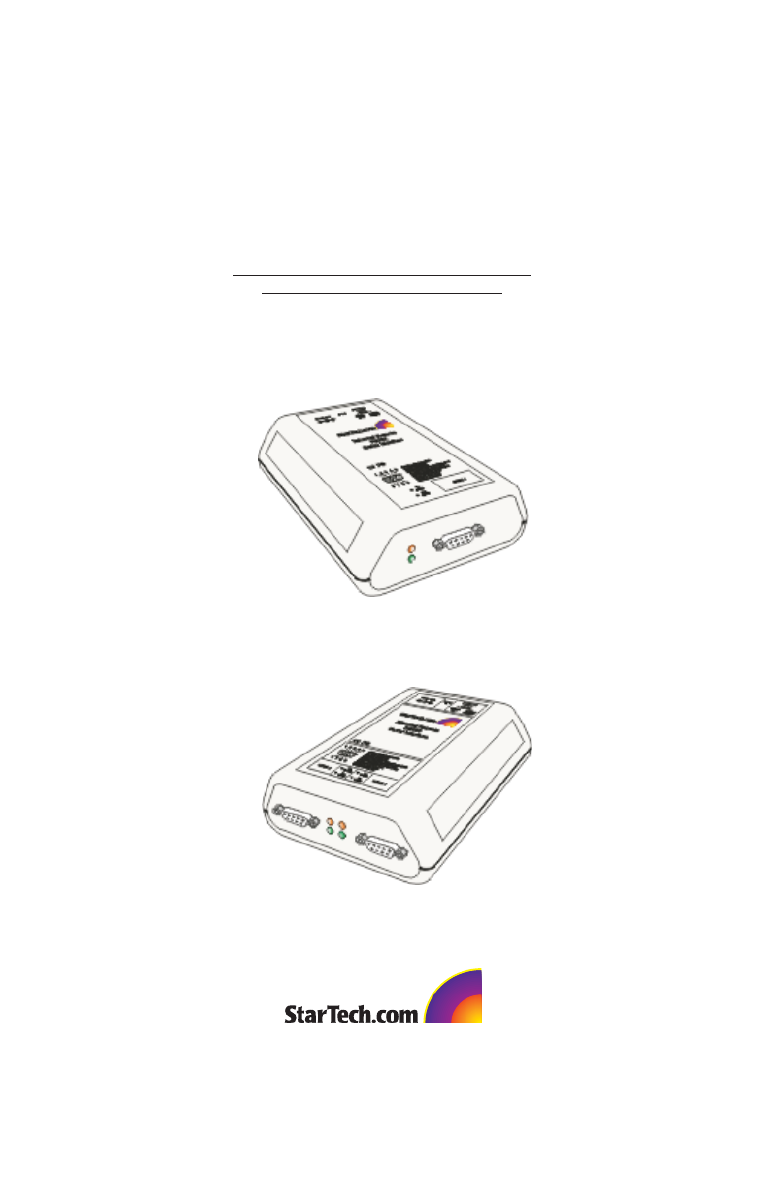
Rev. B05
NETRS232 Series
Quick Install tion & Advanced Features Guidea

Congratulations on your purchase of a StarTech NETRS232. NETRS232s connect serial
devices to Ethernet networks. Any serial device—POS equipment, factory machinery,
monitoring hardware, or security devices, for example—can send its information to the
NETRS232.The NETRS232 places the serial data in a TCP/IP wrapper and sends it out its
Ethernet port.Data moving the other direction,from the Ethernet side of the
NETRS232 to the serial device, undergoes the same process in reverse.StarTech
NETRS232s use industry-standard hardware interfaces and are supported in Windows®
2000,Windows® XP, Linux, and QNX.
• Network serial devices
• Make devices available to multiple users
• Manage multiple serial devices from a single PC
• Eliminate long dedicated serial runs
• Stop using costly PCs as dedicated serial port servers
• Remotely access and control serial devices
• Eliminate long-distance phone-modem charges
With a NETRS232, you can:
Included with your package, you should have the following:
• StarTech NETRS232
• Power supply
• Installation diskette
• Quick Installation Guide
1
Getting Started
Please note! NETRS232 is factory pre-configured with passwords as follows:
Administrative password: admin
Port 1 password: port1
Port 2 password: port2
etc..
Before using NETRS232 you will need to unlock the unit using the
administrative password in order to configure the device's IP address and
other settings. We recommend changing the administrative password to
something other than the factory default for best security.
Port passwords can be removed or altered as needed, provided
administrative access is granted.

2
Hardware Setup
1. Connect the power supply to the NETRS232 and to AC power.
2. The power (red) LED will light to indicate that the unit is receiving power.
3. Connect a network cable to the RJ-45 jack of the NETRS232.The other end of the
network cable can be attached to either:
• an Ethernet hub or switch,using a length of standard Ethernet network cable
• a host PC directly, using an Ethernet cross-over cable.
Network status is indicated by two LEDs on the RJ-45 connector.The left (yellow) LED
indicates network activity. It is on by default, turning off when network activity occurs
at the NETRS232.The right (green) LED indicates a network link. It is off by default, but
lights when a network link exists.
4. Connect a serial device to the NETRS232.
Serial port activity is indicated by two status LEDs per port. The upper (yellow) LED
lights when the serial port is transmitting data.The lower (green) LED lights when the
serial port is receiving data.
Power
connector
Single Port Dual Port
Power
indicator
Network
connector (RJ-45)
Network
Activity and Link
indicators
Serial connector
(DB-9 shown)
Serial Tx
indicator
Serial Rx
indicator Serial 1
connector
(DB-9 shown)
Serial 2
connector
(DB-9 shown)
Serial Tx
indicators
Serial Rx
indicators
Produktspecifikationer
| Varumärke: | StarTech.com |
| Kategori: | Nätverkskort/adapter |
| Modell: | NETRS232_2 |
Behöver du hjälp?
Om du behöver hjälp med StarTech.com NETRS232_2 ställ en fråga nedan och andra användare kommer att svara dig
Nätverkskort/adapter StarTech.com Manualer

15 Januari 2025

14 Januari 2025

30 December 2025

30 December 2025

29 December 2024

29 December 2024

29 December 2024

17 December 2024

23 Oktober 2024

3 Oktober 2024
Nätverkskort/adapter Manualer
- Nätverkskort/adapter Sony
- Nätverkskort/adapter HP
- Nätverkskort/adapter Philips
- Nätverkskort/adapter Pioneer
- Nätverkskort/adapter Toshiba
- Nätverkskort/adapter Yamaha
- Nätverkskort/adapter Canon
- Nätverkskort/adapter Abus
- Nätverkskort/adapter Alcatel
- Nätverkskort/adapter Allnet
- Nätverkskort/adapter Alecto
- Nätverkskort/adapter Apc
- Nätverkskort/adapter Allied Telesis
- Nätverkskort/adapter Aluratek
- Nätverkskort/adapter Airlive
- Nätverkskort/adapter Anker
- Nätverkskort/adapter Akasa
- Nätverkskort/adapter Suunto
- Nätverkskort/adapter Edimax
- Nätverkskort/adapter Strong
- Nätverkskort/adapter Icy Box
- Nätverkskort/adapter Nedis
- Nätverkskort/adapter Gembird
- Nätverkskort/adapter Asus
- Nätverkskort/adapter Eminent
- Nätverkskort/adapter Renkforce
- Nätverkskort/adapter Sharkoon
- Nätverkskort/adapter Targus
- Nätverkskort/adapter Vivanco
- Nätverkskort/adapter Sitecom
- Nätverkskort/adapter TP Link
- Nätverkskort/adapter Lenovo
- Nätverkskort/adapter Manhattan
- Nätverkskort/adapter Black Box
- Nätverkskort/adapter Trust
- Nätverkskort/adapter Aukey
- Nätverkskort/adapter Tripp Lite
- Nätverkskort/adapter Axis
- Nätverkskort/adapter Hama
- Nätverkskort/adapter Kensington
- Nätverkskort/adapter AVM
- Nätverkskort/adapter Gigabyte
- Nätverkskort/adapter Velleman
- Nätverkskort/adapter Nec
- Nätverkskort/adapter Techly
- Nätverkskort/adapter Emerson
- Nätverkskort/adapter Totolink
- Nätverkskort/adapter Cisco
- Nätverkskort/adapter Steren
- Nätverkskort/adapter Engenius
- Nätverkskort/adapter Iiyama
- Nätverkskort/adapter Netis
- Nätverkskort/adapter Teufel
- Nätverkskort/adapter Digitus
- Nätverkskort/adapter Kathrein
- Nätverkskort/adapter Belkin
- Nätverkskort/adapter Devolo
- Nätverkskort/adapter Linksys
- Nätverkskort/adapter Buffalo
- Nätverkskort/adapter Dahua Technology
- Nätverkskort/adapter Klipsch
- Nätverkskort/adapter Supermicro
- Nätverkskort/adapter GeoVision
- Nätverkskort/adapter Netgear
- Nätverkskort/adapter LevelOne
- Nätverkskort/adapter Terris
- Nätverkskort/adapter Sigma
- Nätverkskort/adapter ICIDU
- Nätverkskort/adapter Valcom
- Nätverkskort/adapter Goobay
- Nätverkskort/adapter Mercusys
- Nätverkskort/adapter Asustor
- Nätverkskort/adapter Planet
- Nätverkskort/adapter Simplecom
- Nätverkskort/adapter ZyXEL
- Nätverkskort/adapter Clas Ohlson
- Nätverkskort/adapter Intel
- Nätverkskort/adapter Konig
- Nätverkskort/adapter Sweex
- Nätverkskort/adapter MSI
- Nätverkskort/adapter Viewsonic
- Nätverkskort/adapter D-Link
- Nätverkskort/adapter Tenda
- Nätverkskort/adapter Audac
- Nätverkskort/adapter ESI
- Nätverkskort/adapter Ubiquiti Networks
- Nätverkskort/adapter Eaton
- Nätverkskort/adapter Thrustmaster
- Nätverkskort/adapter Pinnacle
- Nätverkskort/adapter Elac
- Nätverkskort/adapter Trendnet
- Nätverkskort/adapter Mikrotik
- Nätverkskort/adapter ATen
- Nätverkskort/adapter Ipevo
- Nätverkskort/adapter Emtec
- Nätverkskort/adapter Russound
- Nätverkskort/adapter Conceptronic
- Nätverkskort/adapter EverFocus
- Nätverkskort/adapter Paradigm
- Nätverkskort/adapter Vivotek
- Nätverkskort/adapter EQ3
- Nätverkskort/adapter Satechi
- Nätverkskort/adapter Hawking Technologies
- Nätverkskort/adapter Martin Logan
- Nätverkskort/adapter Vantec
- Nätverkskort/adapter SEH
- Nätverkskort/adapter OSD Audio
- Nätverkskort/adapter Arctic Cooling
- Nätverkskort/adapter Crestron
- Nätverkskort/adapter Aeon Labs
- Nätverkskort/adapter OpenVox
- Nätverkskort/adapter Sonnet
- Nätverkskort/adapter UTEPO
- Nätverkskort/adapter Twelve South
- Nätverkskort/adapter Logilink
- Nätverkskort/adapter Moxa
- Nätverkskort/adapter SIIG
- Nätverkskort/adapter Advantech
- Nätverkskort/adapter IOGEAR
- Nätverkskort/adapter Hercules
- Nätverkskort/adapter Ferguson
- Nätverkskort/adapter Hughes & Kettner
- Nätverkskort/adapter Micro Connect
- Nätverkskort/adapter Extron
- Nätverkskort/adapter SVS
- Nätverkskort/adapter Antec
- Nätverkskort/adapter Intellinet
- Nätverkskort/adapter ELO
- Nätverkskort/adapter Lancom
- Nätverkskort/adapter Motu
- Nätverkskort/adapter SMC
- Nätverkskort/adapter Speco Technologies
- Nätverkskort/adapter Star Micronics
- Nätverkskort/adapter CradlePoint
- Nätverkskort/adapter Digium
- Nätverkskort/adapter Riello
- Nätverkskort/adapter Savio
- Nätverkskort/adapter EQ-3
- Nätverkskort/adapter EVOLVEO
- Nätverkskort/adapter AViPAS
- Nätverkskort/adapter Kramer
- Nätverkskort/adapter Iconbit
- Nätverkskort/adapter InLine
- Nätverkskort/adapter 7inova
- Nätverkskort/adapter Media-tech
- Nätverkskort/adapter Microchip
- Nätverkskort/adapter Oehlbach
- Nätverkskort/adapter Perfect Choice
- Nätverkskort/adapter NUVO
- Nätverkskort/adapter AVPro Edge
- Nätverkskort/adapter Cudy
- Nätverkskort/adapter Lindy
- Nätverkskort/adapter Canyon
- Nätverkskort/adapter Joy-it
- Nätverkskort/adapter Rosewill
- Nätverkskort/adapter Digicom
- Nätverkskort/adapter Ernitec
- Nätverkskort/adapter Ugreen
- Nätverkskort/adapter Tycon Systems
- Nätverkskort/adapter Code Corporation
- Nätverkskort/adapter Hamlet
- Nätverkskort/adapter Vivolink
- Nätverkskort/adapter Atto
- Nätverkskort/adapter Raidsonic
- Nätverkskort/adapter Approx
- Nätverkskort/adapter Cambium Networks
- Nätverkskort/adapter Barox
- Nätverkskort/adapter I-Tec
- Nätverkskort/adapter AMX
- Nätverkskort/adapter Rocstor
- Nätverkskort/adapter Raspberry Pi
- Nätverkskort/adapter Mach Power
- Nätverkskort/adapter Panamax
- Nätverkskort/adapter EtherWAN
- Nätverkskort/adapter EXSYS
- Nätverkskort/adapter Altronix
- Nätverkskort/adapter J5 Create
- Nätverkskort/adapter Ditek
- Nätverkskort/adapter Microsemi
- Nätverkskort/adapter Atlantis Land
- Nätverkskort/adapter CLUB3D
- Nätverkskort/adapter IDIS
- Nätverkskort/adapter Xcellon
- Nätverkskort/adapter Luxul
- Nätverkskort/adapter Vigitron
- Nätverkskort/adapter SMK-Link
- Nätverkskort/adapter Louroe Electronics
- Nätverkskort/adapter ScreenBeam
Nyaste Nätverkskort/adapter Manualer

2 April 2025

2 April 2025

1 April 2025

30 Mars 2025

29 Mars 2025

14 Mars 2025

14 Mars 2025

12 Mars 2025

10 Mars 2025

23 Februari 2025