StarTech.com SATSASDUPE11 Bruksanvisning
StarTech.com
Extern hårddisk
SATSASDUPE11
Läs nedan 📖 manual på svenska för StarTech.com SATSASDUPE11 (2 sidor) i kategorin Extern hårddisk. Denna guide var användbar för 15 personer och betygsatt med 4.5 stjärnor i genomsnitt av 2 användare
Sida 1/2
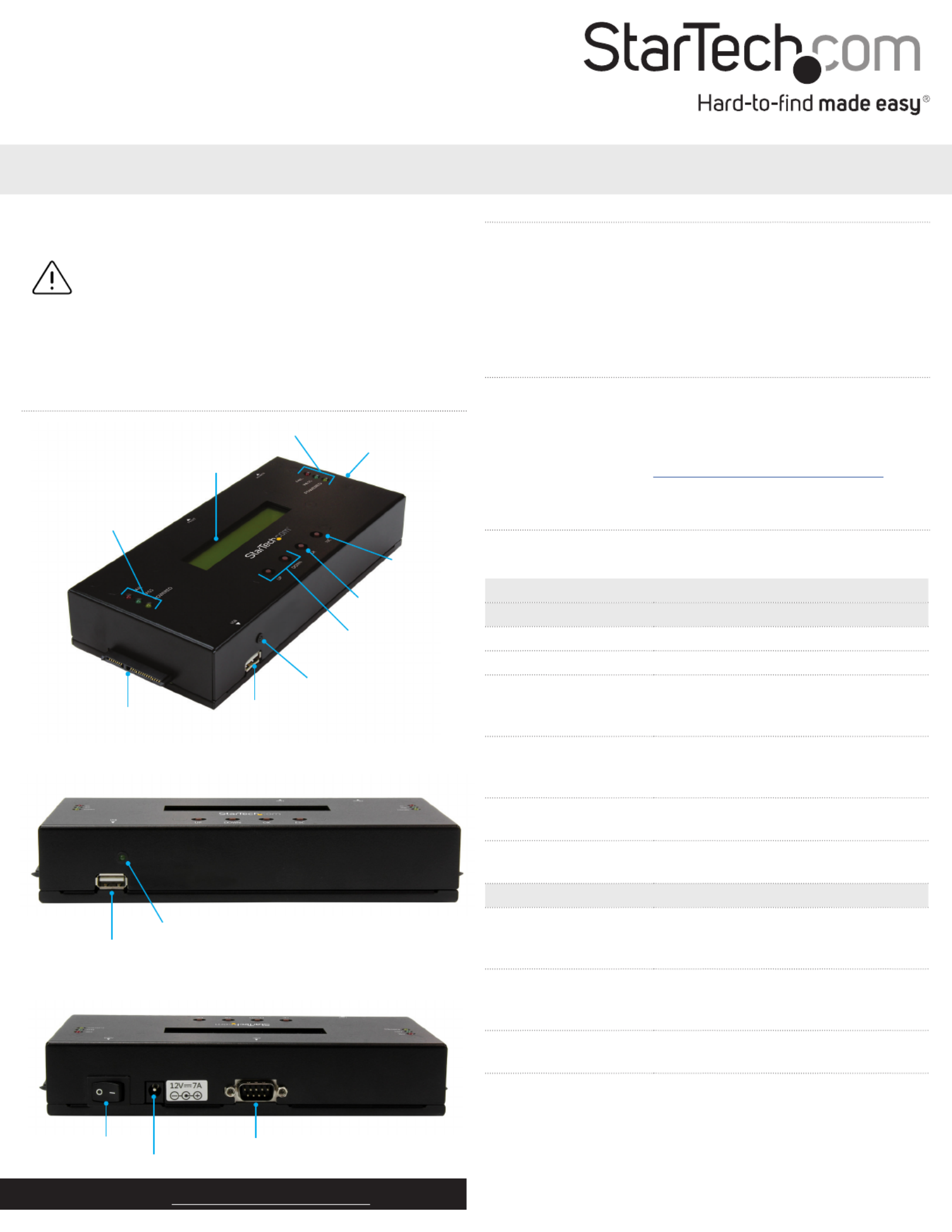
Quick-start guide
Manual Revision: 11/18/2016
For the latest information, technical specications, and support for
this product, please visit www.StarTech.com/SATSASDUPE11.
Package contents
• 1 x SATA/SAS duplicator and eraser
• 1 x universal power adapter (NA/JP, UK, EU, AU)
• 2 x drive-connector cables
• 2 x drive pads
• 1 x quick-start guide
SATSASDUPE11
1:1 Standalone Hard Drive Duplicator and Eraser for 2.5”/3.5” SATA and SAS Drives
*actual product may vary from photos
Read and understand the entire manual before Important:
you use this product, and follow the instructions as they are
outlined in the manual.
Failure to do so might result in property damage or device
failure.
Product diagram
HDD port 1
Menu navigation
buttons
HDD port 1 LEDs
HDD port 2
HDD port 2 LEDs
USB port
USB port LED
LCD display
USB port
USB port LED
Side view
Side view
Power switch
Power jack
RS232 serial-based
printer port
System requirements
This converter is OS independent and doesn’t require any additional
drivers or software.
System requirements are subject to change. For the latest
requirements, please visit www.StarTech.com/SATSASDUPE11.
Erase and copy modes
The SATSASDUPE11 supports six erase modes and four copy modes.
Mode Denition
Erase modes
Quick erase The partition table is quickly erased
Full erase The entire HDD is erased.
3-Pass (DoD 5220.22-M) A multi-pass overwrite based on
DoD 5220.22-M specications
is completed.
DoD erase and compare
(DoD 5220.22-M)
The HDD is erased three times and
compared one time based on
DoD 5220.22-M standards.
Secure erase The HDD is erased according to secure
erase standards.
7-Pass erase
(DoD 5220.22-M)
A multi-pass overwrite based on DoD
5220.22-M is completed.
Copy modes
Copy system and les Only the data area of the source HDD
is copied and the empty space isn’t
copied.
Copy all partitions The partition areas of the HDD are
copied and the non-partition, empty
space isn’t copied.
Copy the whole HDD The entire HDD is copied, including
empty space.
Copy a percentage A specied percentage range of the
HDD is copied.
Enter button
Exit button

FCC Compliance Statement
This equipment has been tested and found to comply with the limits for a Class B digital device,
pursuant to part 15 of the FCC Rules. These limits are designed to provide reasonable protection
against harmful interference in a residential installation. This equipment generates, uses and can
radiate radio frequency energy and, if not installed and used in accordance with the instructions,
may cause harmful interference to radio communications. However, there is no guarantee that
interference will not occur in a particular installation. If this equipment does cause harmful
interference to radio or television reception, which can be determined by turning the equipment
o and on, the user is encouraged to try to correct the interference by one or more of the
following measures:
• Reorient or relocate the receiving antenna.
• Increase the separation between the equipment and receiver.
• Connect the equipment into an outlet on a circuit dierent from that to which the receiver is
connected.
• Consult the dealer or an experienced radio/TV technician for help
This device complies with part 15 of the FCC Rules. Operation is subject to the following two
conditions: (1) This device may not cause harmful interference, and (2) this device must accept
any interference received, including interference that may cause undesired operation. Changes or
modications not expressly approved by StarTech.com could void the user’s authority to operate
the equipment.
Industry Canada Statement
This Class B digital apparatus complies with Canadian ICES-003.
Cet appareil numérique de la classe [B] est conforme à la norme NMB-003 du Canada.
CAN ICES-3 (B)/NMB-3(B)
Technical Support
StarTech.com’s lifetime technical support is an integral part of our commitment to provide
industry-leading solutions. If you ever need help with your product, visit www.startech.com/
support and access our comprehensive selection of online tools, documentation, and downloads.
For the latest drivers/software, please visit www.startech.com/downloads
Use of Trademarks, Registered Trademarks, and other Protected Names
and Symbols
This manual may make reference to trademarks, registered trademarks, and other protected
names and/or symbols of third-party companies not related in any way to
StarTech.com. Where they occur these references are for illustrative purposes only and do not
represent an endorsement of a product or service by StarTech.com, or an endorsement of the
product(s) to which this manual applies by the third-party company in question. Regardless
of any direct acknowledgement elsewhere in the body of this document, StarTech.com hereby
acknowledges that all trademarks, registered trademarks, service marks, and other protected
names and/or symbols contained in this manual and related documents are the property of their
respective holders.
Warranty Information
This product is backed by a two-year warranty.
StarTech.com warrants its products against defects in materials and workmanship for the periods
noted, following the initial date of purchase. During this period, the products may be returned for
repair, or replacement with equivalent products at our discretion. The warranty covers parts and
labor costs only. StarTech.com does not warrant its products from defects or damages arising from
misuse, abuse, alteration, or normal wear and tear.
Limitation of Liability
In no event shall the liability of StarTech.com Ltd. and StarTech.com USA LLP (or their ocers,
directors, employees or agents) for any damages (whether direct or indirect, special, punitive,
incidental, consequential, or otherwise), loss of prots, loss of business, or any pecuniary loss,
arising out of or related to the use of the product exceed the actual price paid for the product.
Some states do not allow the exclusion or limitation of incidental or consequential damages. If
such laws apply, the limitations or exclusions contained in this statement may not apply to you.
Copy a drive
Note: You should avoid plugging drives directly into the
SATSASDUPE11, as it puts undue strain on the device connectors.
1. Connect the universal power adapter to the Power jack on the
back of the SATSASDUPE11, and to a power source.
2. Use the Power switch on the back of the device to turn it on.
3. Connect one of the drive connector cables to and to HDD port 1
your source drive.
4. Connect the other drive connector cable to and to HDD port 2
your destination drive.
5. Place the drives on the included drive pads. Avoid placing drives
directly on a metal surface.
6. Use the on the device to navigate to Menu navigation buttons
the menu, and press the button.Setup Enter
7. Navigate to the Copy Area Enter menu, and press the button.
8. Select a copy mode, and press the Enter button.
9. Use the buttons on the device to navigate Menu navigation
back to the menu, and press the Utility Enter button.
10. Select , and press the button.Copy Enter
Warning! After you begin copying a drive, don’t disconnect either
drive or interrupt the process before it has nished. Doing so might
result in damage to the drive or lost data.
When both of the yellow port LED indicators are no longer
illuminated, the copying process is complete.
Erase a drive
Warning! Before you erase a drive, make sure that you back up any
important data from the drive.
1. Connect the universal power adapter to the Power jack on the
back of the SATSASDUPE11, and to a power source.
2. Use the Power switch on the back of the device to turn it on.
3. Connect one of the drive connector cables to and to HDD port 1
the drive that you want to erase.
4. Place the drives on the included drive pads. Avoid placing drives
directly on a metal surface.
About the LED indicators
The SATSASDUPE11 features seven LED indicators. Consult the table
below for more information about the LEDs.
LED behavior Signicance
USB port LED is illuminated Data is being transferred to or from
the USB port.
HDD port LEDs
Red LED is illuminated An error is occurring. Check the LCD
display for more information.
Green LED is illuminated The operation is complete.
Green LED is ashing The connected drive is currently
being accessed.
Yellow LED is illuminated The connected drive is receiving
power.
5. Use the Menu navigation buttons on the device to navigate to an
erase mode, and press the button.Enter
Warning! After you press the button, don’t disconnect the Enter
drive until the process is complete. Removing the drive before it is
done being erased might result in damage to the drive.
When the yellow port LED indicator is no longer illuminated, the
drive has been erased.
Produktspecifikationer
| Varumärke: | StarTech.com |
| Kategori: | Extern hårddisk |
| Modell: | SATSASDUPE11 |
Behöver du hjälp?
Om du behöver hjälp med StarTech.com SATSASDUPE11 ställ en fråga nedan och andra användare kommer att svara dig
Extern hårddisk StarTech.com Manualer

21 September 2024

21 September 2024

19 September 2024

19 September 2024

19 September 2024

19 September 2024

19 September 2024

19 September 2024

10 September 2024

9 September 2024
Extern hårddisk Manualer
- Extern hårddisk Sony
- Extern hårddisk Samsung
- Extern hårddisk Philips
- Extern hårddisk Medion
- Extern hårddisk Toshiba
- Extern hårddisk Aluratek
- Extern hårddisk Akasa
- Extern hårddisk Act
- Extern hårddisk Icy Box
- Extern hårddisk Silvercrest
- Extern hårddisk Hitachi
- Extern hårddisk Nedis
- Extern hårddisk Asus
- Extern hårddisk SilverStone
- Extern hårddisk Trekstor
- Extern hårddisk Kodak
- Extern hårddisk LC-Power
- Extern hårddisk Lenovo
- Extern hårddisk Manhattan
- Extern hårddisk IStorage
- Extern hårddisk SanDisk
- Extern hårddisk Be Quiet!
- Extern hårddisk Digitus
- Extern hårddisk Kathrein
- Extern hårddisk Buffalo
- Extern hårddisk Transcend
- Extern hårddisk LaCie
- Extern hårddisk Goodram
- Extern hårddisk Western Digital
- Extern hårddisk Fantec
- Extern hårddisk Konig
- Extern hårddisk D-Link
- Extern hårddisk Freecom
- Extern hårddisk Corsair
- Extern hårddisk Seagate
- Extern hårddisk Iomega
- Extern hårddisk IoSafe
- Extern hårddisk ADATA
- Extern hårddisk Emtec
- Extern hårddisk Memup
- Extern hårddisk Conceptronic
- Extern hårddisk Intenso
- Extern hårddisk Vantec
- Extern hårddisk Edge
- Extern hårddisk Maxell
- Extern hårddisk Sonnet
- Extern hårddisk Verbatim
- Extern hårddisk Inter-Tech
- Extern hårddisk Dane Elec
- Extern hårddisk Storex
- Extern hårddisk Apricorn
- Extern hårddisk PNY
- Extern hårddisk Xigmatek
- Extern hårddisk Highpoint
- Extern hårddisk Lindy
- Extern hårddisk Silicon Power
- Extern hårddisk Sabrent
- Extern hårddisk Hamlet
- Extern hårddisk OWC
- Extern hårddisk Lexar
- Extern hårddisk I-Tec
- Extern hårddisk Rocstor
- Extern hårddisk G-Technology
- Extern hårddisk Chieftec
- Extern hårddisk Glyph
- Extern hårddisk Axagon
- Extern hårddisk IODD
- Extern hårddisk Inateck
- Extern hårddisk HGST
- Extern hårddisk Oyen Digital
- Extern hårddisk SecureData
- Extern hårddisk Origin Storage
Nyaste Extern hårddisk Manualer

30 Mars 2025

3 Mars 2025

20 Februari 2025

20 Februari 2025

20 Februari 2025

20 Februari 2025

20 Februari 2025

17 Februari 2025

31 Januari 2025

4 Januari 2025