StarTech.com SV231DPUCA Bruksanvisning
StarTech.com
Växla
SV231DPUCA
Läs nedan 📖 manual på svenska för StarTech.com SV231DPUCA (2 sidor) i kategorin Växla. Denna guide var användbar för 15 personer och betygsatt med 4.5 stjärnor i genomsnitt av 2 användare
Sida 1/2

Quick-Start Guide
To view manuals, FAQs, videos, drivers, downloads, technical drawings, and more, visit www.startech.com/support.
Manual Revision: August 26, 2022 3:35 PM
Product Diagram (SV231DPUCA)
Front
Rear
Component Function
1Console USB HID Port
• Connect a (e.g. Human Interface Device (HID)
Keyboard, Mouse, Trackpad, Number Keypad, or
Drawing Tablet)
• Front (x1) and Rear (x3)
2Console USB Hub Port
• Connect a SuperSpeed USB 5Gbps (USB 3.2
Gen 1) Peripheral Device
• Front (x1) and Rear (x1)
2-Port USB-C DisplayPort Alt Mode KVM Switch
3Port Selection LED
Indicators
• Solid Green : PC1 PC2or (Port not selected and
PC Connected)
• Solid Red : PC1 PC2 or (Port Selected and PC not
Connected)
• Half Green/Half Red: PC1 PC2 or (Port Selected
and PC Connected)
4Port Selection Button • Press the to switch Port Selection Button
between or PC 1 PC 2
5Power Input Port • Connect the supplied Universal Power Adapter
to power the KVM Switch
6Console DisplayPort
Output Port • Connect to a on a DisplayPort Input Display
7Video Mode Switch
• Console DisplayPort Output Port Console and
USB Hub Port data transfer rate options:
• 4K 60Hz (4:4:4) USB 480Mbps with
-- or --
• 4K 30Hz (4:4:4) / 4K 60Hz (4:2:0) USB with
5Gbps
8Console Audio Ports
• Green Audio Device : Connect an (e.g. Speakers
or Headphones)
• Pink Microphone: Connect a
9PC 2 USB-C Host Port
• Connect to a with aComputer USB-C Port
• For full functionality Host Computer USB-C
Port DP-Alt Mode must support
10 PC 1 USB-C Host Port
• Connect to a with a Computer USB-C Port
• For full functionality Host Computer USB-C
Port DP-Alt Mode must support
Product Information
For the latest manuals, product information, technical specications, and declarations of
conformance, please visit: www.StarTech.com/SV231DPUCA
Package Contents
• KVM Switch x 1
• Set of Rubber Feet x 1
• Universal Power Adapter x 1
• Quick-Start Guide x 1
1 2 4
9 10 2
3
5 6 7
1 8
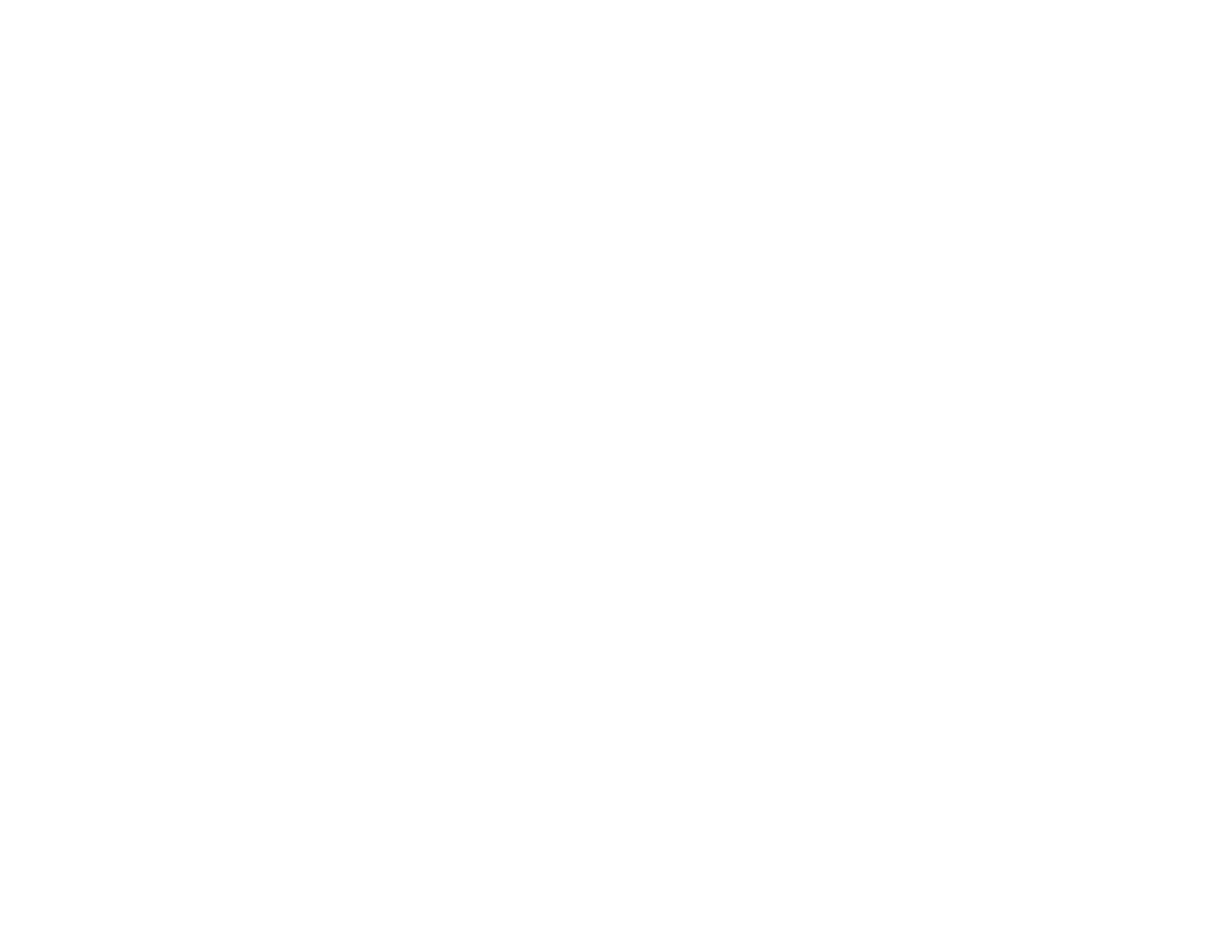
Regulatory Compliance
FCC - Part 15
This equipment has been tested and found to comply with the limits for a Class B digital device, pursuant to part 15 of the FCC
Rules. These limits are designed to provide reasonable protection against harmful interference in a residential installation.
This equipment generates, uses and can radiate radio frequency energy and, if not installed and used in accordance with the
instructions, may cause harmful interference to radio communications. However, there is no guarantee that interference will
not occur in a particular installation. If this equipment does cause harmful interference to radio or television reception, which
can be determined by turning the equipment o and on, the user is encouraged to try to correct the interference by one or
more of the following measures:
• Connect the equipment into an outlet on a circuit dierent from that to which the receiver is connected.
• Consult the dealer or an experienced radio/TV technician for help
This device complies with part 15 of the FCC Rules. Operation is subject to the following two conditions:
(1) This device may not cause harmful interference, and (2) this device must accept any interference received, including
interference that may cause undesired operation. Changes or modications not expressly approved by StarTech.com could
void the user’s authority to operate the equipment.
Industry Canada Statement
This Class B digital apparatus complies with Canadian ICES-003.
Cet appareil numérique de la classe [B] est conforme à la norme NMB-003 du Canada.
CAN ICES-3 (B)/NMB-3(B)
This device complies with Industry Canada licence-exempt RSS standard(s). Operation is subject to the following two
conditions:
(1) This device may not cause interference, and (2) This device must accept any interference, including interference that may
cause undesired operation of the device.
Le présent appareil est conforme aux CNR d’Industrie Canada applicables aux appareils radio exempts de licence. L’exploitation
est autorisée aux deux conditions suivantes:
(1) l’appareil ne doit pas produire de brouillage, et (2) l’utilisateur de l’appareil doit accepter tout brouillage radioélectrique
subi, même si le brouillage est susceptible d’en compromettre le fonctionnement.
Warranty Information
This product is backed by a two-year warranty.
For further information on product warranty terms and conditions, please refer to www.startech.com/warranty.
Limitation of Liability
In no event shall the liability of StarTech.com Ltd. and StarTech.com USA LLP (or their ocers, directors, employees or agents)
for any damages (whether direct or indirect, special, punitive, incidental, consequential, or otherwise), loss of prots, loss
of business, or any pecuniary loss, arising out of or related to the use of the product exceed the actual price paid for the
product. Some states do not allow the exclusion or limitation of incidental or consequential damages. If such laws apply, the
limitations or exclusions contained in this statement may not apply to you.
Safety Measures
If product has an exposed circuit board, do not touch the product under power.
Mesures de sécurité
Si l’un des circuits imprimés du produit est visible, ne pas touchez le produit lorsqu’il est sous tension.
安全対策
製品に露出した状態の回路基盤が含まれる場合、電源が入っている状態で製品に触らないでください。
Misure di sicurezza
Se il prodotto ha un circuito stampato visibile, non toccare il prodotto quando è acceso.
Säkerhetsåtgärder
Rör aldrig vid enheter med oskyddade kretskort när strömmen är påslagen.
FR: startech.com/fr
DE: startech.com/de
ES: startech.com/es
NL: startech.com/nl
IT: startech.com/it
JP: startech.com/jp
StarTech.com
Ltd.
45 Artisans Cres
London, Ontario
N5V 5E9
Canada
StarTech.com Ltd.
Unit B, Pinnacle 15
Gowerton Rd,
Brackmills
Northampton
NN4 7BW
United Kingdom
StarTech.com LLP
4490 South Hamilton
Road
Groveport, Ohio
43125
U.S.A.
StarTech.com Ltd.
Siriusdreef 17-27
2132 WT Hoofddorp
The Netherlands
4. Connect an to the located on the rear of the .Audio Device Console Audio Port, KVM Switch
5. (Optional) Connect up to two SuperSpeed USB 5Gbps (USB 3.2 Gen 1) Peripheral Devices
to the located on the front and rear of the .Console USB Hub Ports, KVM Switch
Note: USB Devices Console USB Hub Ports USB The connected to will only work at
480Mbps KVM Switch 4K@60+USB 2.0 if the is set to
Connect the PCs
1. Connect the (sold separately) from the on the to the USB-C Cable USB-C Port Computer PC
1 USB-C Host Port KVM Switch on the rear of the .
Note: USB-C Cable The needs to support Data, Power Delivery and DisplayPort Alt-mode
for full functionality
2. Repeat step 1 for .PC 2
Operation
Power-On Sequence
1. Connect the from a to the on the Universal Power Adapter Wall Outlet Power Input Port
KVM Switch.
2. Power on all . Peripherals
3. Select by pressing and releasing the until the PC1 Port Selection Button Port Selection LED
Indicator Solid Red Computer
is Power on the corresponding for . PC 1 .
Note: PC 1 Ensure has fully booted to the operating system before proceeding.
4. Repeat step 3 to connect PC 2.
Troubleshooting
No Video is Displayed
If the is not passing-through video to the connected , and the KVM Switch Display Video Mode
Switch 4K@30+USB 3.0is set to , complete the following steps:
1. Disconnect the from the Universal Power Adapter KVM Switch.
2. Disconnect the from the and the . USB-C Host Cables Host Computers KVM Switch
3. Move the to positionVideo Mode Switch 4K@60+USB 2.0 .
4. Reconnect the to the .Universal Power Adapter KVM Switch
5. Reconnect the to the and the USB-C Host Cables Host Computers KVM Switch.
Note: Video Mode Switch If the previous steps resolve the issue, do not revert the back to
4K@30+USB 3.0
Requirements
Source PCs
• Computers x 2
• USB-C DisplayPort Alt-mode enabled
• SuperSpeed USB 5 Gbps (USB 3.2 Gen 1) USB-C Cables x 2
Console
• DisplayPort Display x 1
• DisplayPort Cable x 1
• USB Mouse x 1
• USB Keyboard x 1
• (Optional) Audio Device (e.g. Headphones) x 1
• (Optional) Microphone Device x 1
• (Optional) USB HID Devices x 2
• (Optional) SuperSpeed USB 5Gbps (USB 3.2 Gen 1) Peripheral Devices x 2
Installation
Select Resolution and USB Speed
Warning! Always disconnect the before adjusting the Universal Power Adapter Video Mode
Switch. Video Mode Switch 4K@60+USB 2.0.The default mode of the is
1. Move the to the appropriate and functionality for Video Mode Switch Resolution USB Speed
your setup, see for details.Component 7
2. Connect the to the on the Universal Power Adapter Power Input Port KVM Switch.
Connect the Console
Note: Computers, Displays, PeripheralsPower o all and before completing the following
installation steps.
1. Connect a to the , located on the rear DisplayPort Display Console DisplayPort Output Port
of the using a (sold separately). KVM Switch, DisplayPort Cable
2. Connect a and a to the , located on the USB Mouse USB Keyboard Console USB HID Ports
front and rear of the .KVM Switch
3. (Optional) After connecting the , there are two remainingUSB Mouse/Keyboard Console
USB HID Ports KVM Switch, located on the front and/or rear of the , for connecting up to two
additional .USB HIDs
Produktspecifikationer
| Varumärke: | StarTech.com |
| Kategori: | Växla |
| Modell: | SV231DPUCA |
Behöver du hjälp?
Om du behöver hjälp med StarTech.com SV231DPUCA ställ en fråga nedan och andra användare kommer att svara dig
Växla StarTech.com Manualer

30 December 2025

30 December 2025

30 December 2025

17 December 2024

17 December 2024

17 December 2024

17 December 2024

17 December 2024

16 December 2024

16 December 2024
Växla Manualer
- Växla Bosch
- Växla IKEA
- Växla Huawei
- Växla HP
- Växla Philips
- Växla Panasonic
- Växla Honeywell
- Växla Yamaha
- Växla Abus
- Växla Alcatel
- Växla Alecto
- Växla Apc
- Växla Ansmann
- Växla Airlive
- Växla Edimax
- Växla Intermatic
- Växla Flamingo
- Växla Brennenstuhl
- Växla Hikvision
- Växla Generac
- Växla Silvercrest
- Växla Nedis
- Växla Pyle
- Växla Eminent
- Växla Renkforce
- Växla Vivanco
- Växla TP Link
- Växla Manhattan
- Växla Worx
- Växla Black Box
- Växla Elro
- Växla EMOS
- Växla Victron Energy
- Växla KlikaanKlikuit
- Växla Ei Electronics
- Växla Tripp Lite
- Växla DataVideo
- Växla Schneider
- Växla Hama
- Växla Theben
- Växla Elektrobock
- Växla Chamberlain
- Växla Sylvania
- Växla Velleman
- Växla Tork
- Växla Techly
- Växla Sonance
- Växla Emerson
- Växla Totolink
- Växla Vemer
- Växla Smartwares
- Växla Profile
- Växla Cisco
- Växla Matrox
- Växla Steren
- Växla Perel
- Växla Engenius
- Växla IFM
- Växla Digitus
- Växla Kathrein
- Växla AV:link
- Växla Belkin
- Växla Linksys
- Växla Buffalo
- Växla Dahua Technology
- Växla Audiovox
- Växla Cotech
- Växla Netgear
- Växla LevelOne
- Växla Kaiser
- Växla QNAP
- Växla Trotec
- Växla Boss
- Växla PreSonus
- Växla Shimano
- Växla Merten
- Växla Goobay
- Växla Hager
- Växla Mercusys
- Växla Chacon
- Växla Elation
- Växla Sygonix
- Växla Planet
- Växla ZyXEL
- Växla Rex
- Växla Powerfix
- Växla Konig
- Växla Tesla
- Växla D-Link
- Växla Tenda
- Växla UPM
- Växla One For All
- Växla Finder
- Växla Fantini Cosmi
- Växla Audac
- Växla Marmitek
- Växla Delta Dore
- Växla DoorBird
- Växla Ubiquiti Networks
- Växla EBERLE
- Växla Grasslin
- Växla Omnitronic
- Växla Eaton
- Växla Gira
- Växla Jung
- Växla Vacmaster
- Växla CyberPower
- Växla Basetech
- Växla Trendnet
- Växla Mikrotik
- Växla WHALE
- Växla ATen
- Växla Fibaro
- Växla RGBlink
- Växla Gefen
- Växla Nexa
- Växla PAC
- Växla Wentronic
- Växla Dormakaba
- Växla Adder
- Växla Wago
- Växla Homematic IP
- Växla Monoprice
- Växla Tiptel
- Växla OSD Audio
- Växla SPC
- Växla Crestron
- Växla Unify
- Växla ORNO
- Växla Toolcraft
- Växla Berker
- Växla Electro Harmonix
- Växla Grandstream
- Växla Mercury
- Växla Provision ISR
- Växla Monacor
- Växla PCE
- Växla Logilink
- Växla Smart-AVI
- Växla SIIG
- Växla Advantech
- Växla IOGEAR
- Växla Merlin Gerin
- Växla Micro Connect
- Växla Extron
- Växla KanexPro
- Växla Blustream
- Växla Avocent
- Växla Shelly
- Växla Intellinet
- Växla Ebode
- Växla Lancom
- Växla Robbe
- Växla ICasa
- Växla B-tech
- Växla Speaka
- Växla Kopp
- Växla Vimar
- Växla Kemo
- Växla GAO
- Växla H-Tronic
- Växla Legrand
- Växla Kraus & Naimer
- Växla Noble
- Växla Intertechno
- Växla Ecler
- Växla Inverto
- Växla Triax
- Växla Rule
- Växla Kramer
- Växla CYP
- Växla Suevia
- Växla Phoenix Contact
- Växla Seuthe
- Växla Maclean Energy
- Växla SmartAVI
- Växla Leviton
- Växla DEHN
- Växla Cudy
- Växla Brilliant
- Växla Heitronic
- Växla Lindy
- Växla SEC24
- Växla Cooking Performance Group
- Växla Ernitec
- Växla Atlona
- Växla Adviti
- Växla Flic
- Växla HELGI
- Växla IB Connect
- Växla Liberty
- Växla PureTools
- Växla Hamlet
- Växla Paladin
- Växla Equip
- Växla Noark
- Växla Vivolink
- Växla Alfatron
- Växla Cambium Networks
- Växla 2USB
- Växla Roline
- Växla KVM-TEC
- Växla AMX
- Växla BZBGear
- Växla STI
- Växla Epiphan
- Växla Ebara
- Växla Mach Power
- Växla Axing
- Växla Juniper
- Växla Raritan
- Växla ConnectPro
- Växla SunBriteTV
- Växla Atlantis Land
- Växla GEV
- Växla Pizzato Elettrica
- Växla Baco
- Växla SEADA
- Växla Doepke
- Växla Comet
- Växla IPGARD
- Växla CSL
- Växla Setti+
- Växla PureLink
- Växla INOGENI
- Växla Luxul
Nyaste Växla Manualer

9 April 2025

9 April 2025

7 April 2025

5 April 2025

5 April 2025

5 April 2025

5 April 2025

3 April 2025

3 April 2025

2 April 2025