StarTech.com SV431DD2DU3A Bruksanvisning
StarTech.com
Växla
SV431DD2DU3A
Läs nedan 📖 manual på svenska för StarTech.com SV431DD2DU3A (2 sidor) i kategorin Växla. Denna guide var användbar för 9 personer och betygsatt med 4.5 stjärnor i genomsnitt av 2 användare
Sida 1/2

Quick-Start Guide
FR: Guide de l’utilisateur - fr.startech.com
DE: Bedienungsanleitung - de.startech.com
ES: Guía del usuario - es.startech.com
NL: Gebruiksaanwijzing - nl.startech.com
PT: Guia do usuário - pt.startech.com
IT: Guida per l’uso - it.startech.com
JP: - jp.startech.com取扱説明書
Manual Revision: 06/28/2018
For the latest information, technical specications, and support for
this product, please visit www.startech.com/SV431DD2DU3A.
Package Contents
• 1 x KVM Switch
• 4 x Rubber Feet
• 1 x Universal Power Adapter (NA/JP, EU, UK, ANZ)
• 1 x Quick-Start Guide
Requirements
Console
• 2 x DVI Enabled Display Device
• 2 x DVI Cable (Male to Male)
• 1 x USB Keyboard
• 1 x USB Mouse
• (Optional) 1-2 x USB 3.0 Peripheral
• (Optional) 1-2 x USB 3.0 Cable (Type-A Male to Type-B Male)
• (Optional) 1 x Microphone-Enabled Audio Device
• (Optional) 1 x Speaker-Enabled Audio Device (or Headset/
Headphones)
• (Optional) 1-2 x 3.5 mm Audio Cable (Male to Male)
Source Computers
• 4 x Computer (with dual-head DVI capability)
• 8 x DVI Cable (Male to Male)
• 4 x USB 3.0 Cable (Type-A Male to Type-B Male)
• 4 x 2-in-1 Audio Cable (with Stereo Audio & Microphone Audio)
Note: This KVM Switch supports DVI-I. If you are using an analog
display or computer (DVI-A, VGA) ensure all of your PC connections
are also analog.
SV431DD2DU3A
4-Port Dual Monitor DVI KVM Switch with Audio & USB 3.0 Hub
Product Diagram
Front View
Rear View
Connect the Console
1. Turn o your Source Displays and any devices that you intend to
connect (e.g. printers, external hard drives, etc.).
2. (Optional) Connect 1-2 x USB 3.0 Peripheral(s) to the Console Hub
Ports on the KVM Switch.
3. Connect a Display to each of the Console DVI Ports on the KVM
Switch.
4. Connect a USB Keyboard and a USB Mouse to the Console USB 2.0
HID Ports on the KVM Switch.
5. (Optional) Connect a Speaker and Microphone, or a Headset-
Enabled Audio Device to the Console Speaker and Microphone
Ports on the KVM Switch.
Connect the PCs
1. Connect a DVI Cable from each of the DVI Ports on the Computer
to the PC DVI Ports under on the KVM Switch.PC 1
2. Connect a USB A to B Cable (Type-A Male to Type-B Male) from
the USB A Port on the Computer to the PC USB Port (USB 3.0
Type-B) under on the KVM Switch.PC 1
3. (Optional) If you’re using Audio Devices, connect a set of 3.5
mm Audio Cables from the speaker / microphone port on your
computer to the corresponding PC Speaker Input Port / PC
Microphone Input Port under on the KVM Switch.PC 1
4. Repeat steps 1 to 3 for any additional computers under , PC 2 PC
3 PC 4 , and/or on the KVM Switch.
*actual product may vary from photos
*actual product may vary from photos
4 5 678 8 8 89 9 9 910 10 10 10
1. Console USB 2.0 HID Ports (Keyboard and Mouse)
2. Console DVI Ports
3. PC DVI Ports
4. Power Input Port
5. Console Hub Ports (USB 3.0 Type-A)
6. Console Speaker Output Port
7. Console Microphone Input Port
8. PC USB Port (USB 3.0 Type-B)
9. PC Speaker Input Port
10. PC Microphone Input Port
1
2
1. LED Indicators
2. Port Selection Buttons
Power-On Sequence
1. Connect the Universal Power Adapter from a wall outlet to the
Power Input Port on the KVM Switch.
2. Power on all USB 3.0 Peripherals.
3. Select PC 1 and power on the corresponding Computer.
2 3
1
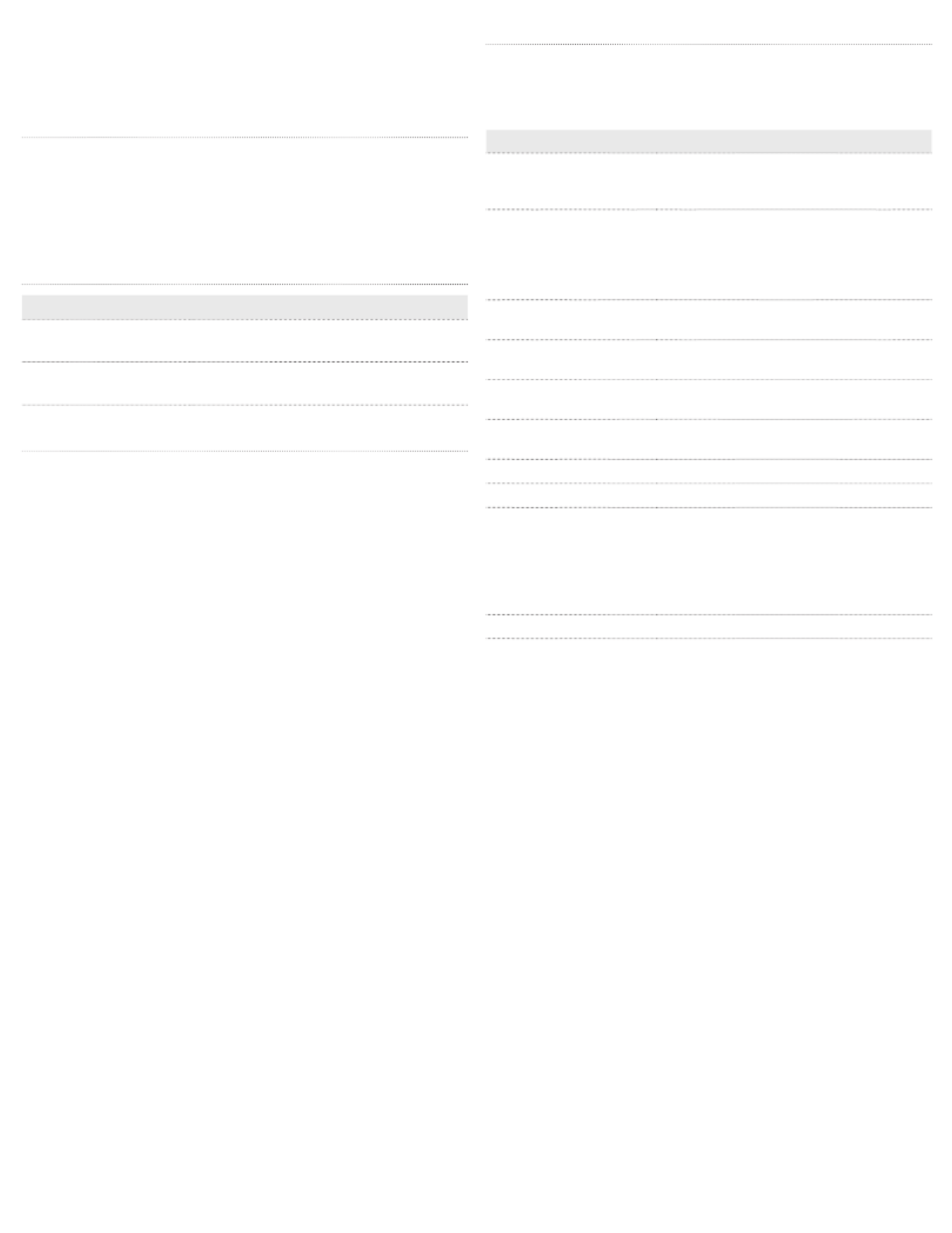
FCC Compliance Statement
This equipment has been tested and found to comply with the limits for a Class B digital device, pursuant to part 15 of the FCC Rules. These limits are designed to provide reasonable protection against
harmful interference in a residential installation. This equipment generates, uses and can radiate radio frequency energy and, if not installed and used in accordance with the instructions, may cause
harmful interference to radio communications. However, there is no guarantee that interference will not occur in a particular installation. If this equipment does cause harmful interference to radio or
television reception, which can be determined by turning the equipment o and on, the user is encouraged to try to correct the interference by one or more of the following measures:
• Reorient or relocate the receiving antenna.
• Increase the separation between the equipment and receiver.
• Connect the equipment into an outlet on a circuit dierent from that to which the receiver is connected.
• Consult the dealer or an experienced radio/TV technician for help
This device complies with part 15 of the FCC Rules. Operation is subject to the following two conditions: (1) This device may not cause harmful interference, and (2) this device must accept any
interference received, including interference that may cause undesired operation. Changes or modications not expressly approved by StarTech.com could void the user’s authority to operate the
equipment.
Industry Canada Statement
This Class B digital apparatus complies with Canadian ICES-003.
Cet appareil numérique de la classe [B] est conforme à la norme NMB-003 du Canada.
CAN ICES-3 (B)/NMB-3(B)
Use of Trademarks, Registered Trademarks, and other Protected Names and Symbols
This manual may make reference to trademarks, registered trademarks, and other protected names and/or symbols of third-party companies not related in any way to
StarTech.com. Where they occur these references are for illustrative purposes only and do not represent an endorsement of a product or service by StarTech.com, or an endorsement of the product(s)
to which this manual applies by the third-party company in question. Regardless of any direct acknowledgement elsewhere in the body of this document, StarTech.com hereby acknowledges that all
trademarks, registered trademarks, service marks, and other protected names and/or symbols contained in this manual and related documents are the property of their respective holders.
Technical Support
StarTech.com’s lifetime technical support is an integral part of our commitment to provide industry-leading solutions. If you ever need help with your product, visit www.startech.com/support and
access our comprehensive selection of online tools, documentation, and downloads.
For the latest drivers/software, please visit www.startech.com/downloads
Warranty Information
This product is backed by a two-year warranty.
StarTech.com warrants its products against defects in materials and workmanship for the periods noted, following the initial date of purchase. During this period, the products may be returned for
repair, or replacement with equivalent products at our discretion. The warranty covers parts and labor costs only. StarTech.com does not warrant its products from defects or damages arising from
misuse, abuse, alteration, or normal wear and tear.
Limitation of Liability
In no event shall the liability of StarTech.com Ltd. and StarTech.com USA LLP (or their ocers, directors, employees or agents) for any damages (whether direct or indirect, special, punitive, incidental,
consequential, or otherwise), loss of prots, loss of business, or any pecuniary loss, arising out of or related to the use of the product exceed the actual price paid for the product. Some states do not
allow the exclusion or limitation of incidental or consequential damages. If such laws apply, the limitations or exclusions contained in this statement may not apply to you.
Select a Port
To select a Port, press one of the numbered Port Selection Buttons
located on the front of the KVM Switch.
You can also use Hotkey Commands to select a Port, turn on
AutoScan, and utilize many other commands from your Keyboard.
About LED Indicators
LED Behavior Signicance
LED is illuminated green PC USB Port is selected and a proper link
has been established
LED is ashing green/
red
PC USB Port is selected but PC is
powered o or disconnected
Troubleshooting
If you experience issues using the KVM Switch and you’re using a PC,
you might need to make the following changes to the BIOS settings
on your computer:
1. Set HALT ON ERROR All but keyboardto .
2. In PNP AND PCI SETUP, do the following:
• Set PNP OS INSTALLED to Yes.
• Set .USB IRQ to Enabled
Note: Dierent manufacturers use dierent naming conventions.
For more information about changing the BIOS settings, contact the
manufacturer of the motherboard or system.
Note: A dual-link DVI video source is required to display at the
maximum video resolution.
Hotkey Commands
A keyboard hotkey sequence consists of at least three specic
keystrokes:
Hotkey sequence = [ScrLk]* + [ScrLk] * + Command key(s)
Hotkey Command
ScrLk + ScrLk + (x)
x = 1~4 for PC port
number
Select PC Port
ScrLk + ScrLk + (Fy)
Fy = F5~F8 (Fy is a function
key)
y = 5~8 for audio & mic
port number
Select Speaker and Microphone Port set
ScrLk + ScrLk + Q Bind PC and Speaker and Microphone Port
set Switching
ScrLk + ScrLk + W Unbind PC and Speaker and Microphone
Port set Switching
ScrLk + ScrLk + (Down
Arrow)
Next PC port
ScrLk + ScrLk +
(Backspace)
Previous PC port
ScrLk + ScrLk + B Beep Sound On/O
ScrLk + ScrLk + S Autoscan
ScrLk + ScrLk + S + (z)
z = 0~9 seconds
1=10 seconds; 2=20
seconds; 3=30 seconds;
4=40 seconds; 5=50
seconds; 6=60 seconds
Autoscan with Programmable Delay Time
Press any button Stop Autoscan
Note: Ensure that the Computer connected to the PC 1 ports has
fully booted to the operating system before proceeding to step 4.
4. Repeat step 3 for the remaining PC KVM Computers (PC 2, PC 3
and PC 4).
Produktspecifikationer
| Varumärke: | StarTech.com |
| Kategori: | Växla |
| Modell: | SV431DD2DU3A |
Behöver du hjälp?
Om du behöver hjälp med StarTech.com SV431DD2DU3A ställ en fråga nedan och andra användare kommer att svara dig
Växla StarTech.com Manualer

30 December 2025

30 December 2025

30 December 2025

17 December 2024

17 December 2024

17 December 2024

17 December 2024

17 December 2024

16 December 2024

16 December 2024
Växla Manualer
- Växla Bosch
- Växla IKEA
- Växla Huawei
- Växla HP
- Växla Philips
- Växla Panasonic
- Växla Honeywell
- Växla Yamaha
- Växla Abus
- Växla Alcatel
- Växla Alecto
- Växla Apc
- Växla Ansmann
- Växla Airlive
- Växla Edimax
- Växla Intermatic
- Växla Flamingo
- Växla Brennenstuhl
- Växla Hikvision
- Växla Generac
- Växla Silvercrest
- Växla Nedis
- Växla Pyle
- Växla Eminent
- Växla Renkforce
- Växla Vivanco
- Växla TP Link
- Växla Manhattan
- Växla Worx
- Växla Black Box
- Växla Elro
- Växla EMOS
- Växla Victron Energy
- Växla KlikaanKlikuit
- Växla Ei Electronics
- Växla Tripp Lite
- Växla DataVideo
- Växla Schneider
- Växla Hama
- Växla Theben
- Växla Elektrobock
- Växla Chamberlain
- Växla Sylvania
- Växla Velleman
- Växla Tork
- Växla Techly
- Växla Sonance
- Växla Emerson
- Växla Totolink
- Växla Vemer
- Växla Smartwares
- Växla Profile
- Växla Cisco
- Växla Matrox
- Växla Steren
- Växla Perel
- Växla Engenius
- Växla IFM
- Växla Digitus
- Växla Kathrein
- Växla AV:link
- Växla Belkin
- Växla Linksys
- Växla Buffalo
- Växla Dahua Technology
- Växla Audiovox
- Växla Cotech
- Växla Netgear
- Växla LevelOne
- Växla Kaiser
- Växla QNAP
- Växla Trotec
- Växla Boss
- Växla PreSonus
- Växla Shimano
- Växla Merten
- Växla Goobay
- Växla Hager
- Växla Mercusys
- Växla Chacon
- Växla Elation
- Växla Sygonix
- Växla Planet
- Växla ZyXEL
- Växla Rex
- Växla Powerfix
- Växla Konig
- Växla Tesla
- Växla D-Link
- Växla Tenda
- Växla UPM
- Växla One For All
- Växla Finder
- Växla Fantini Cosmi
- Växla Audac
- Växla Marmitek
- Växla Delta Dore
- Växla DoorBird
- Växla Ubiquiti Networks
- Växla EBERLE
- Växla Grasslin
- Växla Omnitronic
- Växla Eaton
- Växla Gira
- Växla Jung
- Växla Vacmaster
- Växla CyberPower
- Växla Basetech
- Växla Trendnet
- Växla Mikrotik
- Växla WHALE
- Växla ATen
- Växla Fibaro
- Växla RGBlink
- Växla Gefen
- Växla Nexa
- Växla PAC
- Växla Wentronic
- Växla Dormakaba
- Växla Adder
- Växla Wago
- Växla Homematic IP
- Växla Monoprice
- Växla Tiptel
- Växla OSD Audio
- Växla SPC
- Växla Crestron
- Växla Unify
- Växla ORNO
- Växla Toolcraft
- Växla Berker
- Växla Electro Harmonix
- Växla Grandstream
- Växla Mercury
- Växla Provision ISR
- Växla Monacor
- Växla PCE
- Växla Logilink
- Växla Smart-AVI
- Växla SIIG
- Växla Advantech
- Växla IOGEAR
- Växla Merlin Gerin
- Växla Micro Connect
- Växla Extron
- Växla KanexPro
- Växla Blustream
- Växla Avocent
- Växla Shelly
- Växla Intellinet
- Växla Ebode
- Växla Lancom
- Växla Robbe
- Växla ICasa
- Växla B-tech
- Växla Speaka
- Växla Kopp
- Växla Vimar
- Växla Kemo
- Växla GAO
- Växla H-Tronic
- Växla Legrand
- Växla Kraus & Naimer
- Växla Noble
- Växla Intertechno
- Växla Ecler
- Växla Inverto
- Växla Triax
- Växla Rule
- Växla Kramer
- Växla CYP
- Växla Suevia
- Växla Phoenix Contact
- Växla Seuthe
- Växla Maclean Energy
- Växla SmartAVI
- Växla Leviton
- Växla DEHN
- Växla Cudy
- Växla Brilliant
- Växla Heitronic
- Växla Lindy
- Växla SEC24
- Växla Cooking Performance Group
- Växla Ernitec
- Växla Atlona
- Växla Adviti
- Växla Flic
- Växla HELGI
- Växla IB Connect
- Växla Liberty
- Växla PureTools
- Växla Hamlet
- Växla Paladin
- Växla Equip
- Växla Noark
- Växla Vivolink
- Växla Alfatron
- Växla Cambium Networks
- Växla 2USB
- Växla Roline
- Växla KVM-TEC
- Växla AMX
- Växla BZBGear
- Växla STI
- Växla Epiphan
- Växla Ebara
- Växla Mach Power
- Växla Axing
- Växla Juniper
- Växla Raritan
- Växla ConnectPro
- Växla SunBriteTV
- Växla Atlantis Land
- Växla GEV
- Växla Pizzato Elettrica
- Växla Baco
- Växla SEADA
- Växla Doepke
- Växla Comet
- Växla IPGARD
- Växla CSL
- Växla Setti+
- Växla PureLink
- Växla INOGENI
- Växla Luxul
Nyaste Växla Manualer

9 April 2025

9 April 2025

7 April 2025

5 April 2025

5 April 2025

5 April 2025

5 April 2025

3 April 2025

3 April 2025

2 April 2025