StarTech.com SV431DVGAU2A Bruksanvisning
StarTech.com
Växla
SV431DVGAU2A
Läs nedan 📖 manual på svenska för StarTech.com SV431DVGAU2A (2 sidor) i kategorin Växla. Denna guide var användbar för 13 personer och betygsatt med 4.5 stjärnor i genomsnitt av 2 användare
Sida 1/2
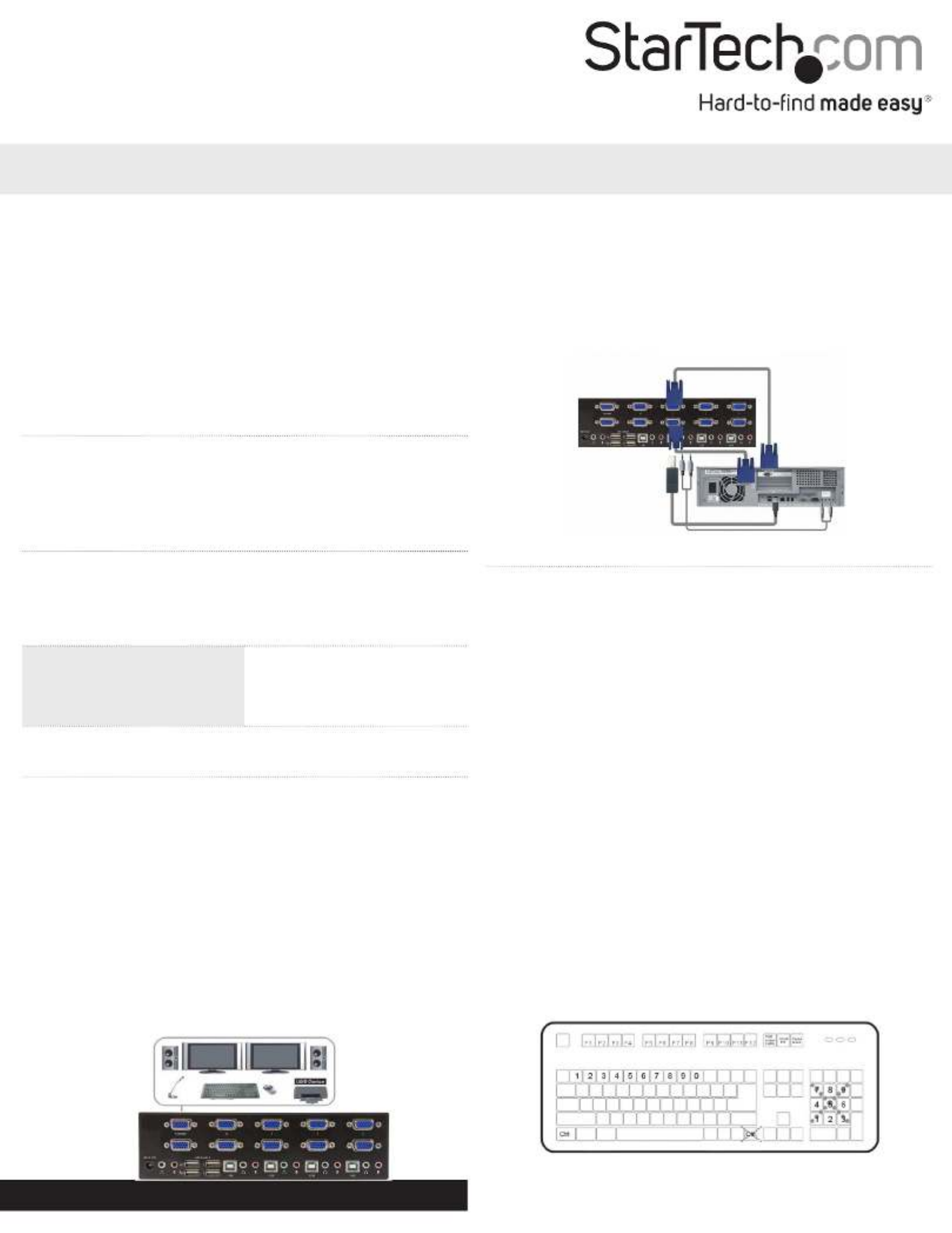
Manual Revision: 12/01/2023
For the most up-to-date information, please visit: www.startech.com
DE: Bedienungsanleitung - de.startech.com
FR: Guide de l'utilisateur - fr.startech.com
ES: Guía del usuario - es.startech.com
IT: Guida per l'uso - it.startech.com
NL: Gebruiksaanwijzing - nl.startech.com
PT: Guia do usuário - pt.startech.com
Quick Start Guide
Packaging Contents
• 1 x dual VGA USB KVM switch
• 1 x universal power adapter (NA/UK/EU/AU)
• 4 x rubber feet
• 1 x instruction manual
System Requirements
• 1 or 2 VGA monitors (monitor, projector, TV, etc.)
• A USB keyboard and mouse
• Microphone and speakers (optional)
SV231DVGAU2A / SV431DVGAU2A
2 / 4 Port Dual VGA USB KVM Switch with Audio & USB Hub
*actual product may vary from photos
Please visit www.startech.com/SV231DVGAU2A or www.startech.com/
SV431DVGAU2A for product specications.
LED Indicators
PC Selection Indicators
Green: Connected PC detected
(powered on)
Red: Active PC
O: No PC detected
Installation
For complete operating instructions / specications, please
visit www.startech.com/SV231DVGAU2A or www.startech.com/
SV431DVGAU2A.
Note: Prior to installation, please power o all devices that will be
connected to this system.
1. Connect 1 or 2 VGA monitors to the console connectors on the
back of the KVM switch.
2. Connect a USB keyboard and mouse into the marked USB ports
on the KVM switch.
3. (Optional) Connect a microphone and set of speakers to the
console audio ports.
4. (Optional) Connect your additional USB peripherals to the USB
hub ports.
Operation
Switching Between Systems
Pushbuttons
For the 2 port (SV231DVGAU2A) version, the front button will toggle
between the two computers when pressed.
For the 4 port (SV431DVGAU2A) version, each button on the front
panel associates with a connected computer for selection.
Hotkeys
A hotkey command is a short keyboard sequence for selecting
a computer, activating a computer scan, etc. A hotkey sequence
starts with two Left Ctrl keystrokes, pressed within and 0.2 seconds
followed by one or two keystrokes to complete the command.
A built-in buzzer generates a high-pitched beep for correct hotkey
commands; otherwise, one low-pitch beep occurs to indicate errors
and the bad key sequence won’t be forwarded to the selected
computer.
Note: To disable hotkey functions, press and hold Left Shift and press
Num Lock twice, then release followed by pressing Shift Left Ctrl
once.
5. Connect a male-to-male VGA cable from the VGA port on your
computer to the PC1 VGA port. Repeat for the secondary display
if needed.
6. Connect a USB A-B cable from an available port on your
computer to the PC1 USB port.
7. (Optional) Connect a 3.5 mm audio cable from your computer to
the PC1 audio ports.
8. Repeat steps 5 to 7 for the other PC connections.
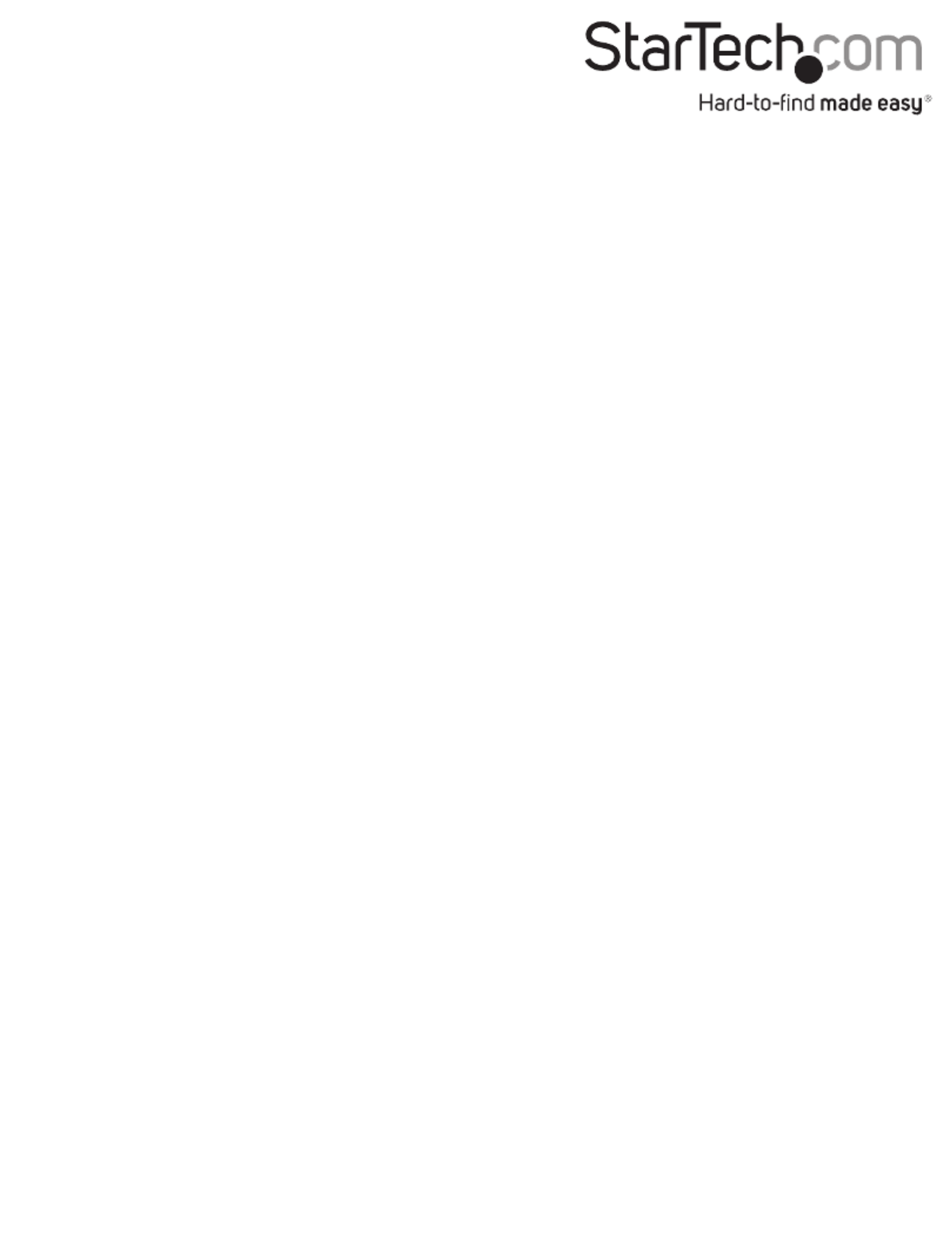
FCC Compliance Statement
This equipment has been tested and found to comply with the limits for a Class A digital device, pursuant to part 15 of the FCC Rules. These limits are designed to provide reasonable protection against
harmful interference in a residential installation. This equipment generates, uses and can radiate radio frequency energy and, if not installed and used in accordance with the instructions, may cause
harmful interference to radio communications. However, there is no guarantee that interference will not occur in a particular installation. If this equipment does cause harmful interference to radio or
television reception, which can be determined by turning the equipment o and on, the user is encouraged to try to correct the interference by one or more of the following measures:
• Reorient or relocate the receiving antenna.
• Increase the separation between the equipment and receiver.
• Connect the equipment into an outlet on a circuit dierent from that to which the receiver is connected.
• Consult the dealer or an experienced radio/TV technician for help.
This device complies with part 15 of the FCC Rules. Operation is subject to the following two conditions:
(1) This device may not cause harmful interference, and (2) this device must accept any interference received, including interference that may cause undesired operation. Changes or modications not
expressly approved by StarTech.com could void the user’s authority to operate the equipment.
Industry Canada Statement
This Class A digital apparatus complies with Canadian ICES-003.
Cet appareil numérique de la classe [A] est conforme à la norme NMB-003 du Canada. CAN ICES-3 (A)/NMB-3(A).
This device complies with Industry Canada licence-exempt RSS standard(s). Operation is subject to the following two conditions:
(1) This device may not cause interference, and (2) This device must accept any interference, including interference that may cause undesired operation of the device.
Le présent appareil est conforme aux CNR d’Industrie Canada applicables aux appareils radio exempts de licence. L’exploitation est autorisée aux deux conditions suivantes:
(1) L’appareil ne doit pas produire de brouillage, et (2) l’utilisateur de l’appareil doit accepter tout brouillage radioélectrique subi, même si le brouillage est susceptible d’en compromettre le
fonctionnement.
Use of Trademarks, Registered Trademarks, and other Protected Names and Symbols
This manual may make reference to trademarks, registered trademarks, and other protected names and/or symbols of third-party companies not related in any way to
StarTech.com. Where they occur these references are for illustrative purposes only and do not represent an endorsement of a product or service by StarTech.com, or an endorsement of the product(s)
to which this manual applies by the third-party company in question. Regardless of any direct acknowledgement elsewhere in the body of this document, StarTech.com hereby acknowledges that all
trademarks, registered trademarks, service marks, and other protected names and/or symbols contained in this manual and related documents are the property of their respective holders.
Technical Support
StarTech.com’s lifetime technical support is an integral part of our commitment to provide industry-leading solutions. If you ever need help with your product, visit www.startech.com/support and
access our comprehensive selection of online tools, documentation, and downloads.
For the latest drivers/software, please visit www.startech.com/downloads
Warranty Information
This product is backed by a two year warranty.
In addition, StarTech.com warrants its products against defects in materials and workmanship for the periods noted, following the initial date of purchase. During this period, the products may be
returned for repair, or replacement with equivalent products at our discretion. The warranty covers parts and labor costs only. StarTech.com does not warrant its products from defects or damages
arising from misuse, abuse, alteration, or normal wear and tear.
Limitation of Liability
In no event shall the liability of StarTech.com Ltd. and StarTech.com USA LLP (or their ocers, directors, employees or agents) for any damages (whether direct or indirect, special, punitive, incidental,
consequential, or otherwise), loss of prots, loss of business, or any pecuniary loss, arising out of or related to the use of the product exceed the actual price paid for the product. Some states do not
allow the exclusion or limitation of incidental or consequential damages. If such laws apply, the limitations or exclusions contained in this statement may not apply to you.
• To select a computer:
(Example: Selects the computer at port 1.)
Press Left Left + Press Ctrl + Press Ctrl 1
(Example: Selects the computer at port 2.)
Press Left Left + Press Ctrl + Press Ctrl 2
Note: Please use the numeric keys across the top row instead of the
numeric keypad on the right of the keyboard.
• To start :Auto Scan
Press Left Left + Press Ctrl + Press Ctrl F1
To stop the mode, press twice.Auto Scan Left Ctrl
When detects any keyboard or mouse activity, it suspends Auto Scan
the scanning until the activity stops; it then resumes with the next
computer in the sequence. The length of the Auto Scan interval (the
scan rate) is adjustable; see below.
• Manual Scan allows you to manually switch back and forth
between computers that are turned on:
Press Left Left + Press Ctrl + Press Ctrl F2
To select the previous or next computer, press the Up Arrow key or
the Down Arrow key in sequence.
To stop , press any other key.Manual Scan
• To adjust , set the duration of scan time before switching Scan Rate
to the next computer:
Press Left + Press Ctrl Left Ctrl F3+ Press
The KVM switch generates 1 to 4 beeps indicating the duration of
the scan time for , , , and seconds respectively.3 8 15 30
Produktspecifikationer
| Varumärke: | StarTech.com |
| Kategori: | Växla |
| Modell: | SV431DVGAU2A |
Behöver du hjälp?
Om du behöver hjälp med StarTech.com SV431DVGAU2A ställ en fråga nedan och andra användare kommer att svara dig
Växla StarTech.com Manualer

30 December 2025

30 December 2025

30 December 2025

17 December 2024

17 December 2024

17 December 2024

17 December 2024

17 December 2024

16 December 2024

16 December 2024
Växla Manualer
- Växla Bosch
- Växla IKEA
- Växla Huawei
- Växla HP
- Växla Philips
- Växla Panasonic
- Växla Honeywell
- Växla Yamaha
- Växla Abus
- Växla Alcatel
- Växla Alecto
- Växla Apc
- Växla Ansmann
- Växla Airlive
- Växla Edimax
- Växla Intermatic
- Växla Flamingo
- Växla Brennenstuhl
- Växla Hikvision
- Växla Generac
- Växla Silvercrest
- Växla Nedis
- Växla Pyle
- Växla Eminent
- Växla Renkforce
- Växla Vivanco
- Växla TP Link
- Växla Manhattan
- Växla Worx
- Växla Black Box
- Växla Elro
- Växla EMOS
- Växla Victron Energy
- Växla KlikaanKlikuit
- Växla Ei Electronics
- Växla Tripp Lite
- Växla DataVideo
- Växla Schneider
- Växla Hama
- Växla Theben
- Växla Elektrobock
- Växla Chamberlain
- Växla Sylvania
- Växla Velleman
- Växla Tork
- Växla Techly
- Växla Sonance
- Växla Emerson
- Växla Totolink
- Växla Vemer
- Växla Smartwares
- Växla Profile
- Växla Cisco
- Växla Matrox
- Växla Steren
- Växla Perel
- Växla Engenius
- Växla IFM
- Växla Digitus
- Växla Kathrein
- Växla AV:link
- Växla Belkin
- Växla Linksys
- Växla Buffalo
- Växla Dahua Technology
- Växla Audiovox
- Växla Cotech
- Växla Netgear
- Växla LevelOne
- Växla Kaiser
- Växla QNAP
- Växla Trotec
- Växla Boss
- Växla PreSonus
- Växla Shimano
- Växla Merten
- Växla Goobay
- Växla Hager
- Växla Mercusys
- Växla Chacon
- Växla Elation
- Växla Sygonix
- Växla Planet
- Växla ZyXEL
- Växla Rex
- Växla Powerfix
- Växla Konig
- Växla Tesla
- Växla D-Link
- Växla Tenda
- Växla UPM
- Växla One For All
- Växla Finder
- Växla Fantini Cosmi
- Växla Audac
- Växla Marmitek
- Växla Delta Dore
- Växla DoorBird
- Växla Ubiquiti Networks
- Växla EBERLE
- Växla Grasslin
- Växla Omnitronic
- Växla Eaton
- Växla Gira
- Växla Jung
- Växla Vacmaster
- Växla CyberPower
- Växla Basetech
- Växla Trendnet
- Växla Mikrotik
- Växla WHALE
- Växla ATen
- Växla Fibaro
- Växla RGBlink
- Växla Gefen
- Växla Nexa
- Växla PAC
- Växla Wentronic
- Växla Dormakaba
- Växla Adder
- Växla Wago
- Växla Homematic IP
- Växla Monoprice
- Växla Tiptel
- Växla OSD Audio
- Växla SPC
- Växla Crestron
- Växla Unify
- Växla ORNO
- Växla Toolcraft
- Växla Berker
- Växla Electro Harmonix
- Växla Grandstream
- Växla Mercury
- Växla Provision ISR
- Växla Monacor
- Växla PCE
- Växla Logilink
- Växla Smart-AVI
- Växla SIIG
- Växla Advantech
- Växla IOGEAR
- Växla Merlin Gerin
- Växla Micro Connect
- Växla Extron
- Växla KanexPro
- Växla Blustream
- Växla Avocent
- Växla Shelly
- Växla Intellinet
- Växla Ebode
- Växla Lancom
- Växla Robbe
- Växla ICasa
- Växla B-tech
- Växla Speaka
- Växla Kopp
- Växla Vimar
- Växla Kemo
- Växla GAO
- Växla H-Tronic
- Växla Legrand
- Växla Kraus & Naimer
- Växla Noble
- Växla Intertechno
- Växla Ecler
- Växla Inverto
- Växla Triax
- Växla Rule
- Växla Kramer
- Växla CYP
- Växla Suevia
- Växla Phoenix Contact
- Växla Seuthe
- Växla Maclean Energy
- Växla SmartAVI
- Växla Leviton
- Växla DEHN
- Växla Cudy
- Växla Brilliant
- Växla Heitronic
- Växla Lindy
- Växla SEC24
- Växla Cooking Performance Group
- Växla Ernitec
- Växla Atlona
- Växla Adviti
- Växla Flic
- Växla HELGI
- Växla IB Connect
- Växla Liberty
- Växla PureTools
- Växla Hamlet
- Växla Paladin
- Växla Equip
- Växla Noark
- Växla Vivolink
- Växla Alfatron
- Växla Cambium Networks
- Växla 2USB
- Växla Roline
- Växla KVM-TEC
- Växla AMX
- Växla BZBGear
- Växla STI
- Växla Epiphan
- Växla Ebara
- Växla Mach Power
- Växla Axing
- Växla Juniper
- Växla Raritan
- Växla ConnectPro
- Växla SunBriteTV
- Växla Atlantis Land
- Växla GEV
- Växla Pizzato Elettrica
- Växla Baco
- Växla SEADA
- Växla Doepke
- Växla Comet
- Växla IPGARD
- Växla CSL
- Växla Setti+
- Växla PureLink
- Växla INOGENI
- Växla Luxul
Nyaste Växla Manualer

9 April 2025

9 April 2025

7 April 2025

5 April 2025

5 April 2025

5 April 2025

5 April 2025

3 April 2025

3 April 2025

2 April 2025