Sunstech TAB717DUAL Bruksanvisning
Läs nedan 📖 manual på svenska för Sunstech TAB717DUAL (162 sidor) i kategorin Tablett. Denna guide var användbar för 11 personer och betygsatt med 4.5 stjärnor i genomsnitt av 2 användare
Sida 1/162

TAB717DUAL
Tablet PC
Android 4.4.2
User Manual
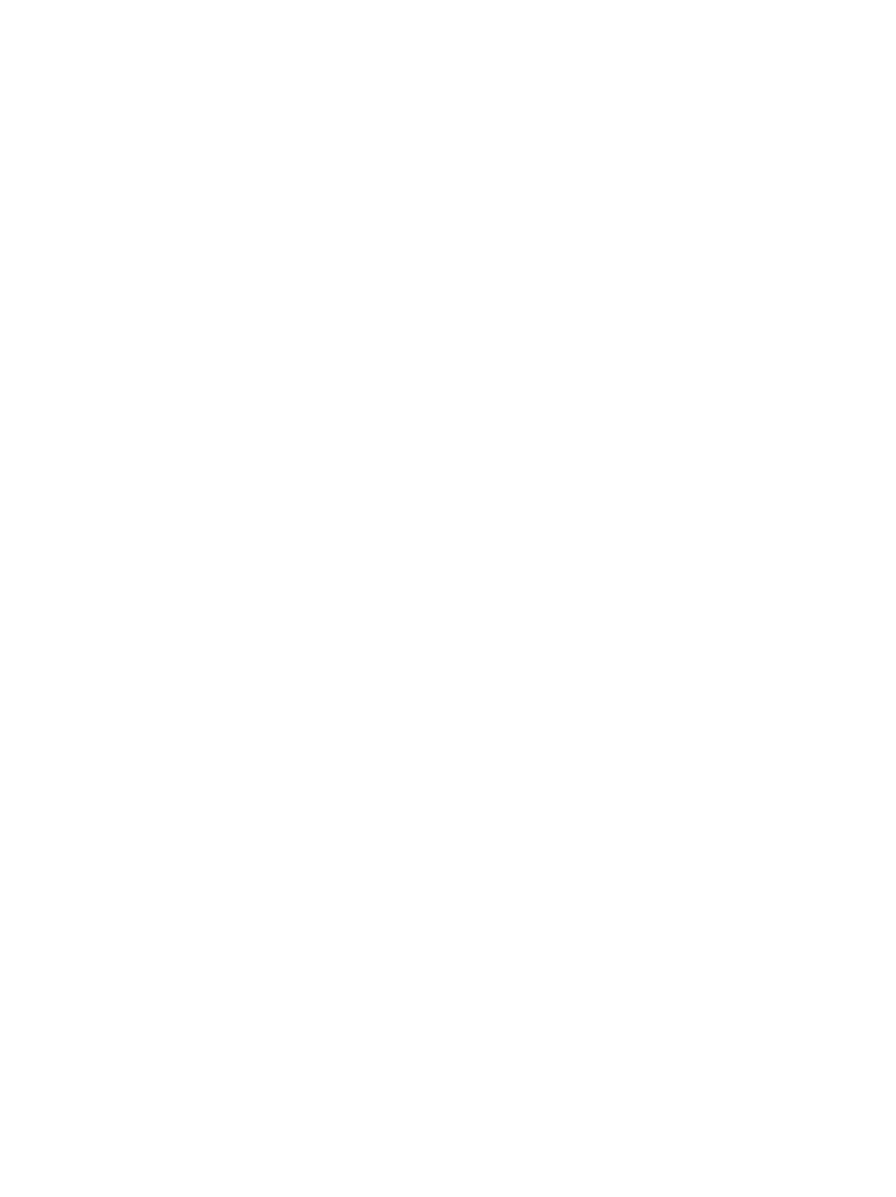
Tablet of Contents
Specifications 1 ............................................................................................................................
Tablet Parts 2 ................................................................................................................................
Getting started 3 .........................................................................................................................
How to use TF card ................................................................................................................7
How to connect with computer .........................................................................................8
Connection to Internet 8 .........................................................................................................
Camera 9 ........................................................................................................................................
Trouble Shooting 10 ..................................................................................................................

Specifications
Display: 7 inch 1024X600 Capacitive multi-touch screen
CPU: A23 Dual-Core A7 1. GHZ 6
RAM: 1GB DDR III
GPU Mali-400@450Mhz
Internal Storage: 8 GB
Expansion Memory: Micro SD card up to 32GB (not supplied)
Built-In Wireless: 802.11b/g/n
Micro USB 2.0 / OTG
Front camera 0,3 Mpixels
Battery : 3000mAh
AC Adapter: DC 5V-2A
Operating System: Android 4.4.2
Made in China
What’s Inside The box
Tablet – 1pc
Power Adapter -1pc
USB Cable-1pc
OTG Cable-1pc
Instruction manual - 1pc
Warranty card 1pc -
1

Tablet Part
2

1 -- Volume downer Press to the the button decrease volume
2------Micro SD input Insert a micro SD card (up to 32GB)
3-- Volume up Press the button to increase the volume
4------USB OTG Port PC connection/peripheral connection through
OTG cable (for example keyboard, USB device)/
battery charge through the supplied adaptor
5-----Earphone jack Connect earphone to this standard 3.5mm jack.
6-----Power Keep pressed to turn on/off the tablet; shortly
press to activate standby
Getti Startedng
Batter Charging y
Th tablet has a built-in rechargeable Li-polymer battery. e
1. To charge con t AC pow adap nect he er t micr on the er to the o USB jack
righ side of the tablet. t
2. T battery ic show t battery statu an charging status he on s he s d
3
7----- Reset press button,Tablet RESET will force to shutdown
Name Function
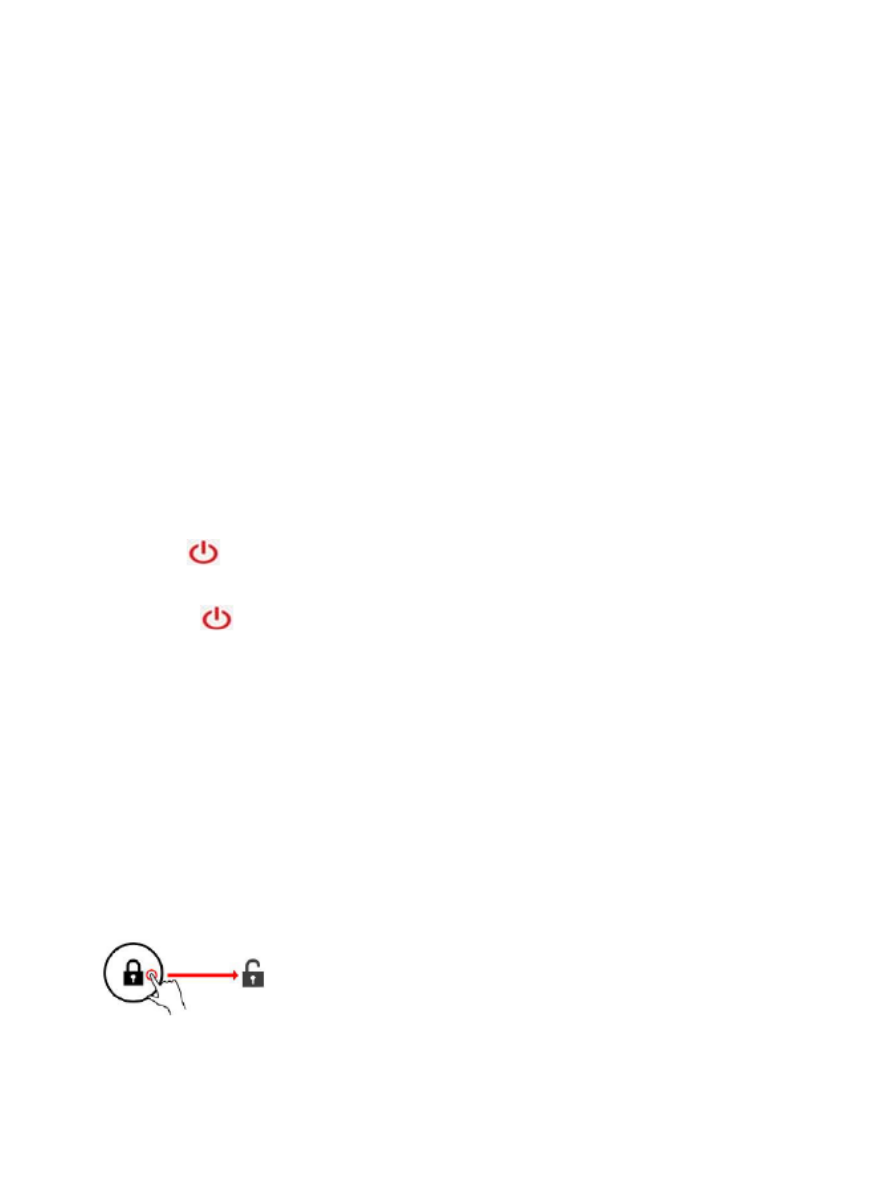
3. The tablet can be used even if the battery is being charged.
the above icons indicate the different level of electricity left in the battery
4. No replacement of battery without authorization, or the explosion hazard
might happen.
5. Recharge it for at least half hour if it has been idle for long time and fails
to start itself.
6. Regularly recharge it at least one time monthly
7. 40°—5° is the optimum temperature for the battery recharging or the
battery performance might deteriorate slightly
Disposal
the battery might contain the polluting material, please give it to the official
recycling-station before disposing the tablet pc, and don’t litter.
Power ON/OFF
ON:
press the button for continuous 5 seconds until the tablet turns “ON”.
OFF:
1.Press the button for continuous 5 seconds and it will appear
2.Select OK to power off the tablet
Screen Lock
This feature locks the screen, at the same time turn OFF the screen’s backlight
after a few seconds.
Screen locks when:
1. System is idle.
2. Manually activated by pressing the Power button once.
Screen unlock :
Home screen
The Home screen will look similar to the picture below. It is actually five
4

screens, each of which can have a different layout of icons. To switch between
screens, simply slide your finger left or right across the display.
The status bar and navigation buttons are always visible, no matter which
Home screen you can currently viewing.
The Desktop contains shortcuts to your most-used applications and widgets
Touch the screen icon to quickly search the World Wide Web using Google.
The icon will launch the Application menu.
The status bar displays system information, such as current time, wireless
connectivity and battery.
Touch to Expand the status bar for more detailed information.
The button moves back one step to the previous menu/page.
The buttons returns immediately to the Android desktop.
The button display a menu of recently opened applications.
5

Th settin allows yo to adjust Tablet system e gs menu u
configuration. To change settings:
1. Touc "Settings" h the menu icon on th Application menu.The e
Settings menu will open.
2. Guide er or your fing up do the leftwn side of en the scre to scroll through
the st e li of availabl categories.
3. Touc category to furth options on righ si of the h a title view er the t de
screen.
Wi-Fi - Connec to /disconnec from wirele networks view connection t t ss ,
status Data En disable mobile data usage - able / , curr usage, set view ent
mobi data le limi (note: this function is available only on devices supplied with t
3G card) Sound - Change en volume, touc sound, screh lock sounds etc
Displa - Chan brightness wallpaper, sl settings, font size etc y ge , eep
Storag Manage NAND and Micr SDe - o card vi av capacit etc , ew ailable y
Battery - Se battery status and powered-on t Apps - Manage applications, e ime
running servic Accoun Ma ac etc es etc ts - nage counts
Apps - Manage applications, running services etc
USERS& PROFILES- TO create a new user and profiles.
Accounts & sync - Switch synchronization on /off, manage accounts etc
Location services - Change approximate location detection, improve search
results
Security - Change screen lock type, encryption, password, credential storage
etc Language in Select language ad & put , d to , edit the dictionary on-
screen keyboard settings voca search, etc , l
Backup rese Backup restore data, perform factory reset, etc & t - &
Date & date, zone time clock format tc time Set - time , , e
Accessibility - larg text auto-rotat screen sp password etc Set up e , e , eak
Developer options Ad functi fo Andr develope - debugging, - vanced ons r oid rs
HDCP etc check
About tabl - Informatio abou your Andr device et n t oid
6
Settings Menu
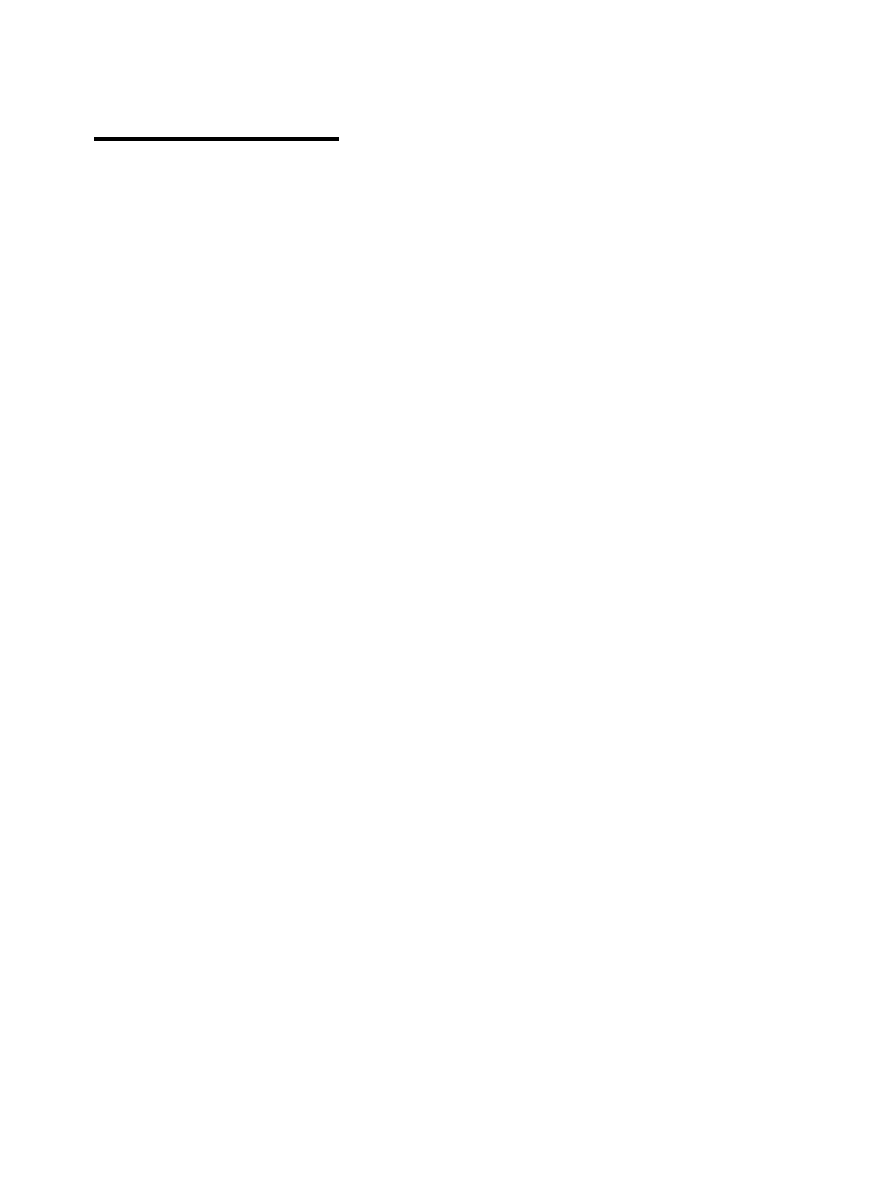
2. A prompt will be seen on the screen saying “ Preparing SD card “
Removing TF card
1. Close all applications and documents which have been opened from the TF
card.
3. Select “Setting” and find “ Storage” then click “Unmount SD card”.
4. A prompt will be seen on the screen saying “ SD card safe to remove”
5. Gently press the TF card to remove and pull out the TF card.
Note: Insert the TF card in correct position, otherwise it will damage the card
and the slot.
Software Keyboard
The tablet has a software keyboard which automatically show up when
you tap the place on screen where text or number are to be entered.
Touch Screen
The touch screen responds to finger touch.
Note: don’t place any object on the touch screen for it may damage or crush
the screen.
Single Click: single click one icon to choose the icon or option you want.
Long Press: press and hold one icon to make appear a menu related to the
executed function (if available).
Drag: drag on the screen and you can move between magic cube sides or
drag the application icons into the shortcut bar.
7
How to Us TF card e
1. Insert the TF card into th TF card slot. e Ge pu TF card unti it ntly sh into slot l
clicks in place. to

2 Press USB connected on the top bar, then click Turn on USB storage, click
OK.
3. Then the USB connection has been successfully.
Connection to Internet
Wireless:
1 Select “ Settings”
2 Select “Wi-Fi” and slide OFF to ON status.
3 All detected wireless networks in the area will be listed, Click to select
desired wireless connection.
4 Enter WEP key or network key if necessary.
5 Once connected to a wireless network, settings will be saved
6 Wireless icon will appear on the taskbar when connected successfully.
Note: when the tablet detects the same wireless network in the future, the
device will connect to the network automatically with same password record.
8
How to connect with computer
Note: Turn on your Tablet before connect the Tablet to PC by USB cable.
1 Use USB cable to connect with the computer. System will notice USB
connected on bottom of screen.
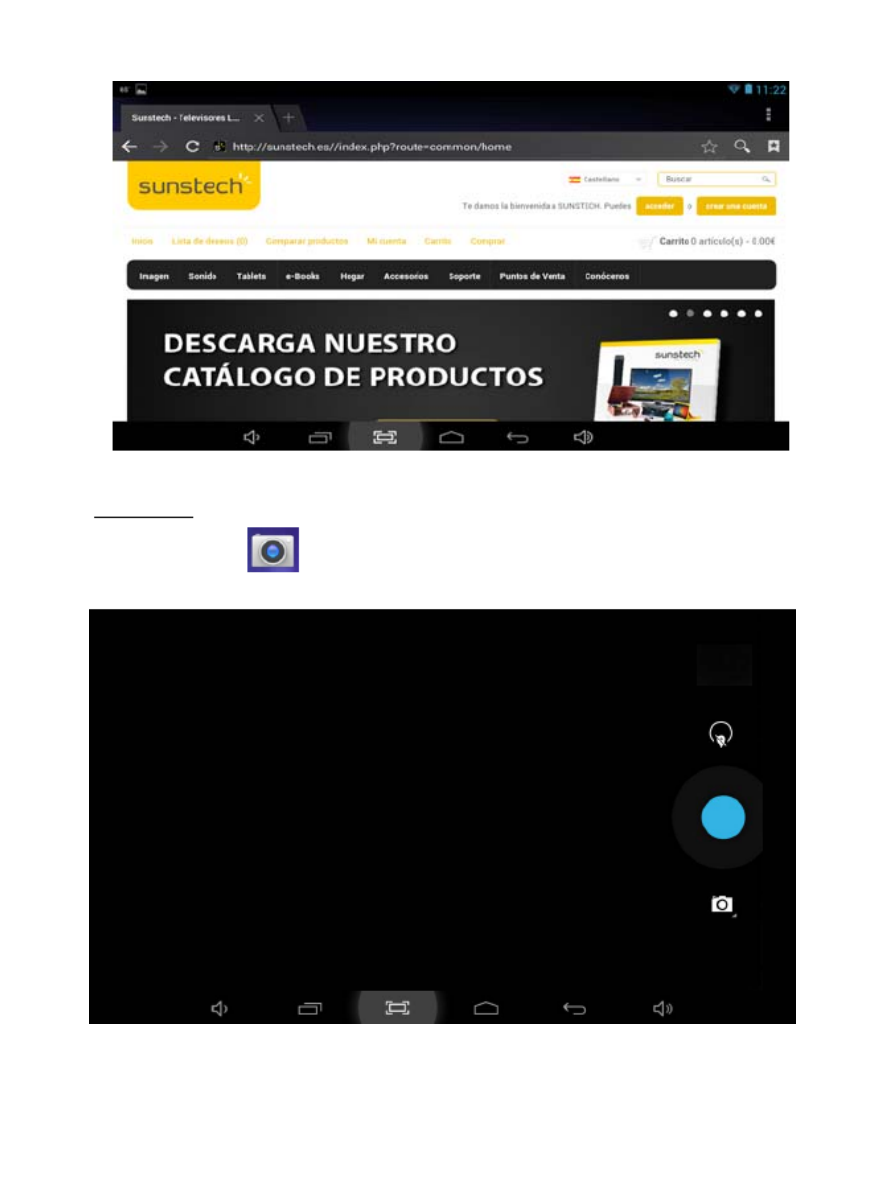
Web Browsing
Connect to the internet and launch the browser.
Camera
Touch the icon to enter camera mode and the interface is shown as
follows:
9

1. Touch the icon in the middle to take photo
2. Move the icon on bottom and you can switch camera mode to
camera recording mode.
3. Touch the icon on the top right to see the previous picture and you
can also delete, share, set it as the wallpaper. Click return button to exit
camera interface.
Trouble Shooting
Close Application
All running applications take up system memory and will slow down
system response. Please shut down all idle applications to release memory
and get the system speed back to normal.
To close the application, click the icon on the shortcut bar to enter
the system configuration interface. Select the Application →Running
services and the interface is shown as follows:
10

Tap the application you want to close. A pop-up window will be displayed.
Tap “Stop” to close that application.
Mandatory Power off
1. Press and hold the power button for 5 seconds and the device will be
powered off.
2. Press the reset button on the back and the device will be forced to be
powered off.
Restore Default Setting
If you want to reset the factory setting and erase all materials, please press
Settings →Backup and Reset → Factory data reset.
** Warning: Factory data reset setting will delete your data and
configuration of system and applications from downloading.
**Please use this function carefully.
Recovery Mode:
How to enter in recovery mode.
Please follow these steps.
11

1-To enter in the recovery mode first you should power off the device,
2-Then long-press the “ON-OFF” key and “VOL + ” Key at the same time
until the Recovery mode has appeared, pls try it.
3-After a new menu will appear and then you must use the touch panel
or volume keys to select “Wipe data/ factory reset” then press “Power”
and then select “Yes delete all user data”
Then press “power” again. The unit will then begin the recovery mode.
(this process may last for a few minutes).
4-When it finishes select “reboot system now” press the “power button”
and the unit will re-start itself. (this process may last for a few minutes)
How to download the software using the unit.
IMPORTANT: When you download the software, all data will be
deleted as photos, videos and Apps that you have been installed.
Do not interrupt this process please make sure the battery is fully charged.
Please, follow these steps.
1- Open browser and search and open this link:
www.sunstech.es/download/
2- Select the model of the tablet that you have and download the
software.(This software is installed In the INTERNAL SD).
3- When it finished the download, select the App " Update " in your unit.
4-Select "Local Update", "Download".
5-Select the software / download and wait until the process is finished.
12

WARRANTY CARD
EUROPEAN WARRANTY
1. General
This warranty is granted without prejudice and in addition to the
recognized rights for the consumer vis-à-vis the seller provided in the
Royal Legislative Decree of 16 November, approving the restated text of
the General Law for the Protection of Consumers and Users and other
complementary legislation. Therefore, the recognized legal rights for the
consumer are not limited or excluded according to the relevant Regional,
National or European legislation.
This warranty shall be valid in all the European Union Member States with
the limitations that legally correspond in the country in which they are
intended to be implemented in accordance with their implementing
legislation.
Notwithstanding the foregoing, SUNSTECH shall respect the rights and
limitations related to the product warranty that legally correspond in each
of the States listed in the Attachment in accordance with their
implementing legislation for any product provided that it is intended for
the EU market and has been purchased or used by the consumer or user
within the EEA.
2. Legal Warranty
This SUSTECH product has a two (2) year warranty counting from the date
of delivery and/or purchase. During the above timeframe, SUNSTECH shall
be held responsible for any lack of conformity of the product in relation to
the contract in accordance with the provisions of the Law for the
Protection of Consumers and Users, that shall entitle the consumer to
request the repair or replacement of the product, unless one of these
options is objectively impossible or disproportionate.
Accordingly, the remedy (i.e. the repair or replacement) shall be deemed
to be disproportionate if it imposes unreasonable costs on the seller. In
order to determine this, the following shall be considered: (i) the value of
the product if there were no lack of conformity; (ii) the relevance of the
lack of conformity; and (iii) if the other form of remedy could be carried
out without major inconvenience to the consumer and user.To determine
13

whether the costs are unreasonable, the costs incurred by one form of
remedy must be significantly higher than the costs corresponding to the
other form of remedy.
In addition, the consumer may choose between requesting a reduction in
the price or terminating the contract, if he is not entitled to demand the
repair or replacement of the product and whenever these actions would
not be completed within a reasonable timeframe and would cause more
inconvenience to the consumer and user. However, the termination shall
not take place where the lack of conformity is minor.
Both the repair and the replacement of the product as result of the
product’s lack of conformity shall be free of charge for the consumer and
user, including labour and materials.
In any case, repairs under warranty shall be carried out by SUNSTECH’s
Official Technical Assistance Service or its authorized distributors.
3. Conditions for the warranty to be exercised
To exercise the legal and commercial warranty, it is necessary to submit
documentary evidence showing the delivery and/or purchase date of the
product, whether the invoice, receipt, delivery slip or sealed and dated
warranty card. Documents which have been tampered with or falsified will
not be accepted.
The consumer shall contact SUNSTECH’s Customer Service Team using the
website (under the support section) and will be informed about what
action to take. At that time, the consumer shall have to provide a clear
description of the malfunction or the lack of conformity of the product
with the contract.
In any case, repairs under the warranty shall be carried out by SUNSTECH’s
Official Technical Assistance Services or its authorized distributors so that
SUNSTECH can be held responsible under the legal and/or commercial
warranty.
1 4

4. Exceptions
The warranty does not foresee or include periodic maintenance or product
installation revisions.
In addition, the product will not be considered as lacking conformity in
relation to the contract and therefore, it will not be covered by the legal or
commercial warranty when:
The lack of conformity corresponds to a discrepancy with the safety
standards or the local or national techniques of a different country to
the one it was originally designed and produced in;
This product or any of its identification features (number of series,
etc.) have been partially or completely opened, assembled,
unassembled, handled and/or repaired by a person not part of
SUNSTECH’s Official Technical Assistance Services team or its
authorized distributors
The lack of conformity is a result of an incorrect installation (except if
the installation has been carried out by one of SUNSTECH’s
authorized sellers or under its responsibility, or by the consumer
following SUNSTECH’s installation instructions) or an abusive or
inadequate use of the product, including but not limited to, a usage
that is not in accordance to the normal purpose of the product or the
directions for use and maintenance, as defined by SUNSTECH;
The lack of conformity has been caused by a computer virus, an
action or a manipulation of passwords, software installation,
manipulation or reinstallation, etc.;
The lack of conformity is due to the use of accessories, chargers or
consumables that are not SUNSTECH originals and therefore are not
designed for that product;
The lack of conformity is due to the use of any third party software or
application that modifies, changes or adapts the software that was
approved and/or included by SUNSTECH in the product;
1 5

•
The lack using of of conformity is a result downloading or third party
multimedia services and/or contents accessible available or through
the product;
•
Damages in or through the are battery, which due to it being
overcharged, are produced;
•
Any of the seals there box or or battery have cells been damaged, is
clear evidence that shows these were handled; and/or
•
The by product damages are caused any unforeseeable or force
majeur circumstances, fire, especially, lightning, water, applying
incorrect that voltage or any other cause is due not to the product
manufacturing or design.
Under no circumstances will SUNSTECH be held responsible for the loss of any data
stored in the product. The consumer will be held responsible for any back-up copies
and the protection of any data from loss, damage or destruction.
None of the warranties included here cover the replacement of parts, due to ware or
rupture of mechanisms, rubber, boxes and/or plastic, as well as any aesthetic damage
resulting from the normal use of the product, for example, if the screen loses its shine
with the use of the product. In the same way, the warranties do not cover any type of
damage produced during the transportation of the product (including but not
limited to aesthetic damage, blows, lines, scratches, stains, dents, etc.) in which case
the applicable provisions under SUNSTECH’s general contract conditions will apply.
For further information go to www.sunstech.es
You can also contact:
AFEX SUNS, S.A.
Pallars, 189-191
08005 BARCELONA
1 6

1 7
SAFETY AND PRECAUTION WARNINGS
www.sar-tick.com
This product can be adjusted to the SAR national limits of 2
W/Kg. The specific SAR maximum values are in the
information section of this guide.
When you hold the product or use it on your body,
maintain a distance of 1.5 cm from your body to ensure the
radiofrequency exposure standards.
This device offers communication and entertainment services that follow
SUNSTECH’s high standards and technological experience.
The content may differ from the final product of the software provided by the
suppliers of services or transmitters and it is subject to alteration without prior
notice.
The elements that come with the device and any available accessory may vary
according to the region or supplier of the services.
The elements provided are designed uniquely for this device and may not be
compatible with other devices.
You may purchase additional accessories at your local SUNSTECH distributor.
Ensure that they are compatible with the device before you purchase them.
Other accessories may not be compatible with the device.
SUNSTECH is not held responsible for problems of insufficient return or any
change to the operating system’s software. Any attempt to personalize the
operating system may cause the device or the applications to function
incorrectly.
Instruction icons
Warning
: Situations that can cause injuries to yourself or
third parties.

1 8
Precaution
: Situations that can cause damages to the device
or other equipment.
Note:
Notes, recommendations of use or additional
information.
Copyright
Copyright 2013 Afex suns, S. A.
This guide is protected by international copyright laws.
Reproduction, distribution, translation or transmission of any part of this guide is
not allowed under any circumstances or through any means, be it electronic or
mechanic. This includes photocopies, records or storage in any information
retrieval and storage systems, without previous written authorization from Afex
Suns, S. A.
Safety information
This section contains safety information for mobile devices. Some of the
content may not apply to your device. In order to avoid injury to yourself or
third parties or damage to the device, read the device’s safety information
before you use it.
Warning
If you do not comply with these safety regulations and warnings, you may
suffer serious injury or even death.
Do not use damaged power cords or connectors or loose sockets.
Unsafe connections may cause an electric discharge or a fire.
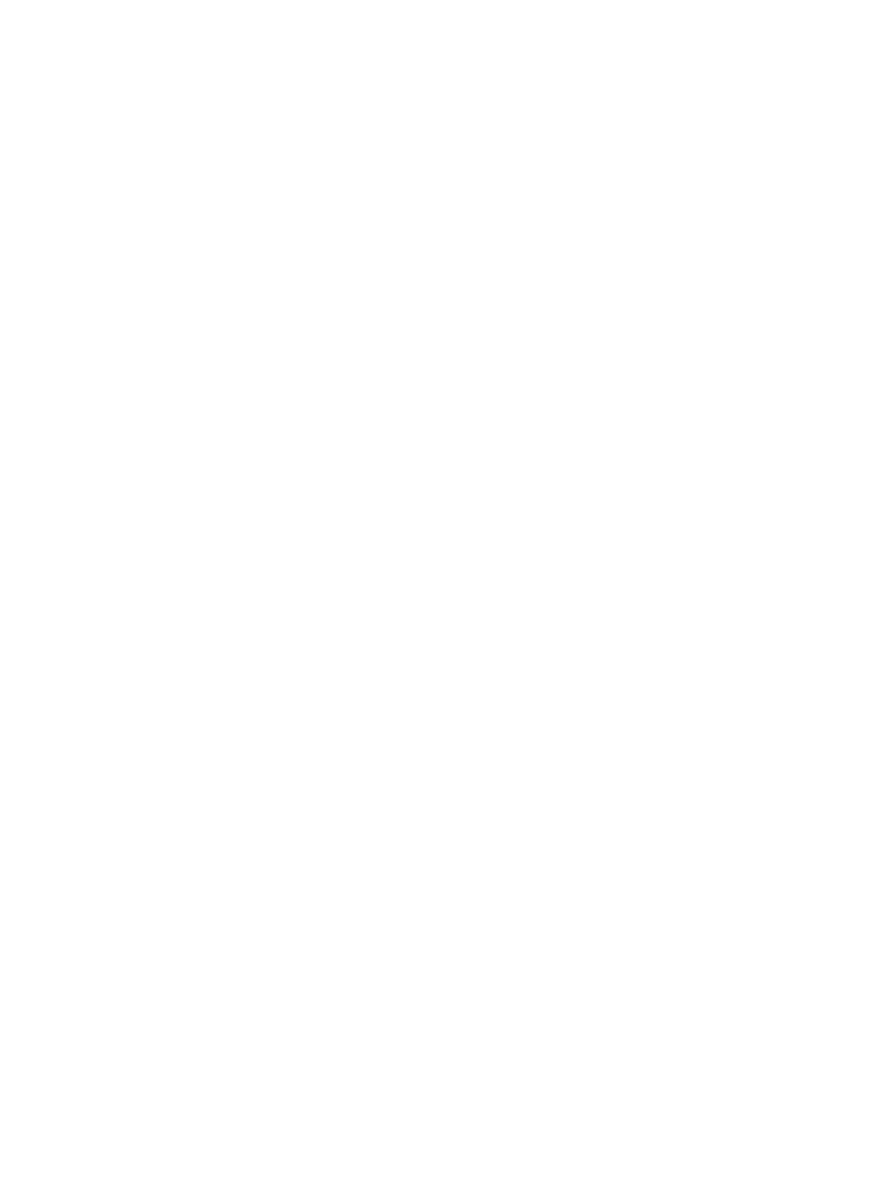
1 9
Do not touch the power cord if your hands are wet and do not pull the cord to
disconnect the charger.
If you do so, you may be electrocuted.
Do not bend or damage the power cord.
If you so do, this may cause an electric discharge.
Do not cause a short-circuit in the charger or the device.
If you do so, this may cause an electric discharge or the device may not function
correctly.
Use batteries, chargers, accessories and supplies that have been approved by
the manufacturer.
The use of generic batteries or chargers may shorten the useful life of
the device or cause incorrect functioning. It may also cause a fire or the
battery may explode.
Only use batteries or chargers that have been approved by SUNSTECH,
specifically designed for the device. Any non compatible batteries and
chargers may cause serious physical injuries or damage the device.
SUNSTECH will not be held responsible for the safety of the user
whenever accessories or supplies that have not been approved by the
brand are used.
Do not cut or drop the charger or the device.
When handling or disposing of the device and charger do so with caution.
Never throw the battery or the device into the fire. Never place the
battery or the device on any sources of heat, such as, ovens, microwaves,
glasshouses or radiators, etc. If it overheats, the device may explode.
Follow all local regulations with regards to disposing of the used battery
or device.
Do not squash the device or make holes in it.
Avoid exposing the device to high pressure because this may cause an
internal short-circuit and overheating.
Protect the device, battery and charger in order to stop them from getting
damaged.
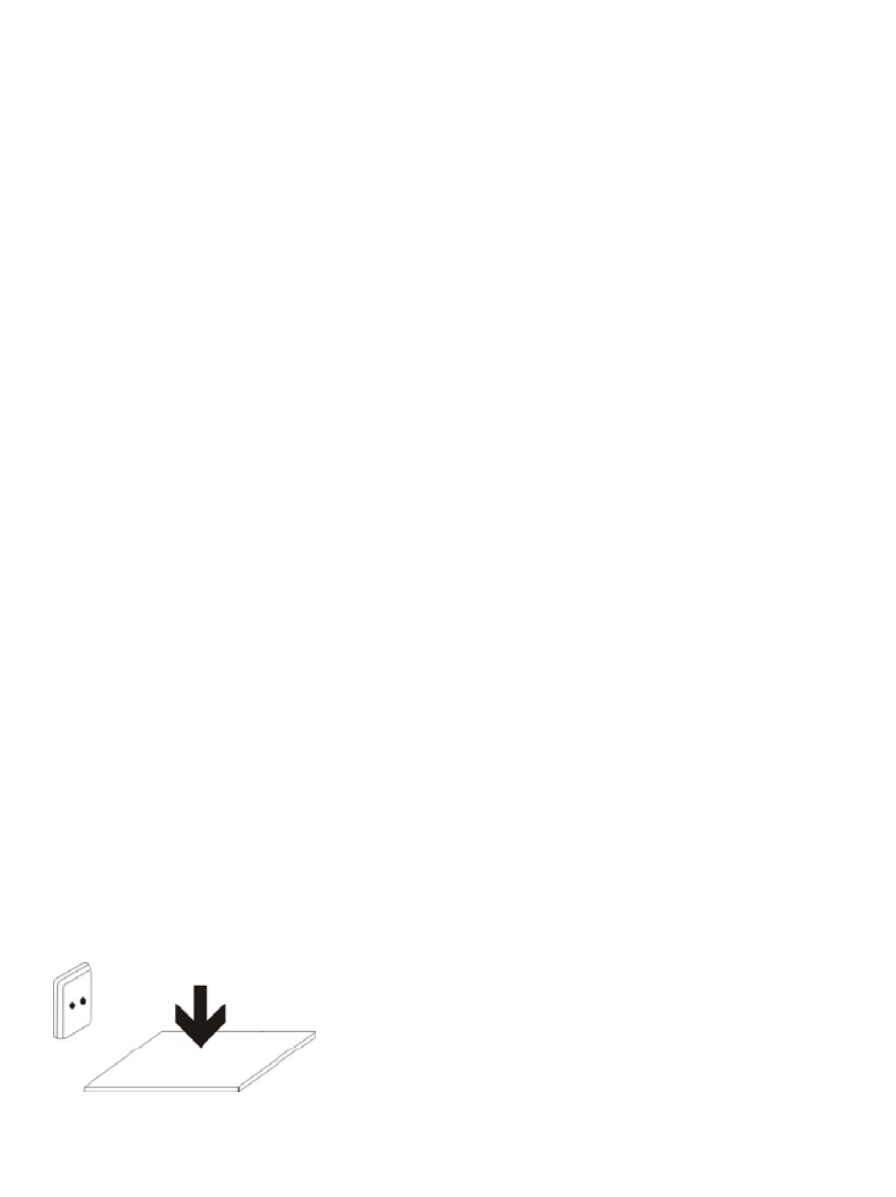
20
Avoid exposing the device and battery to very high or very low
temperatures.
Extreme temperatures may damage the device and reduce the charging
capacity and the duration of the device and battery.
Avoid the battery entering into contact with metal objects because this
may cause a connection between the positive and negative terminals of
the battery and damage it temporarily or permanently.
Never use damaged chargers or batteries.
Do not store the device in or near heaters, microwaves, heated kitchen
equipment or high pressure containers.
The battery may have leakages.
The device may overheat and cause a fire.
Do not use or store the device in places with a lot of dust or material
transported by air.
Dust or foreign materials may cause the device to malfunction and may result in a
fire or an electric discharge.
Safety information
Do not bite or suck the device or the battery.
This may damage the device or cause an explosion or a fire.
Children and animals may choke on small pieces.
When children use the device, ensure that they do so correctly.
Do not insert the device or the accessories provided into your eyes, ears or
mouth.
If you do so, you make choke or suffer serious injuries.
Do not handle damaged lithium-ion batteries or batteries that show evidence
of leakage.
To dispose of lithium-ion batteries safely, contact your closest authorized service
centre.
PLUGGABLE EQUIPMENT: the socket-outlet shall be
installed near the equipment and shall be easily
accessible.
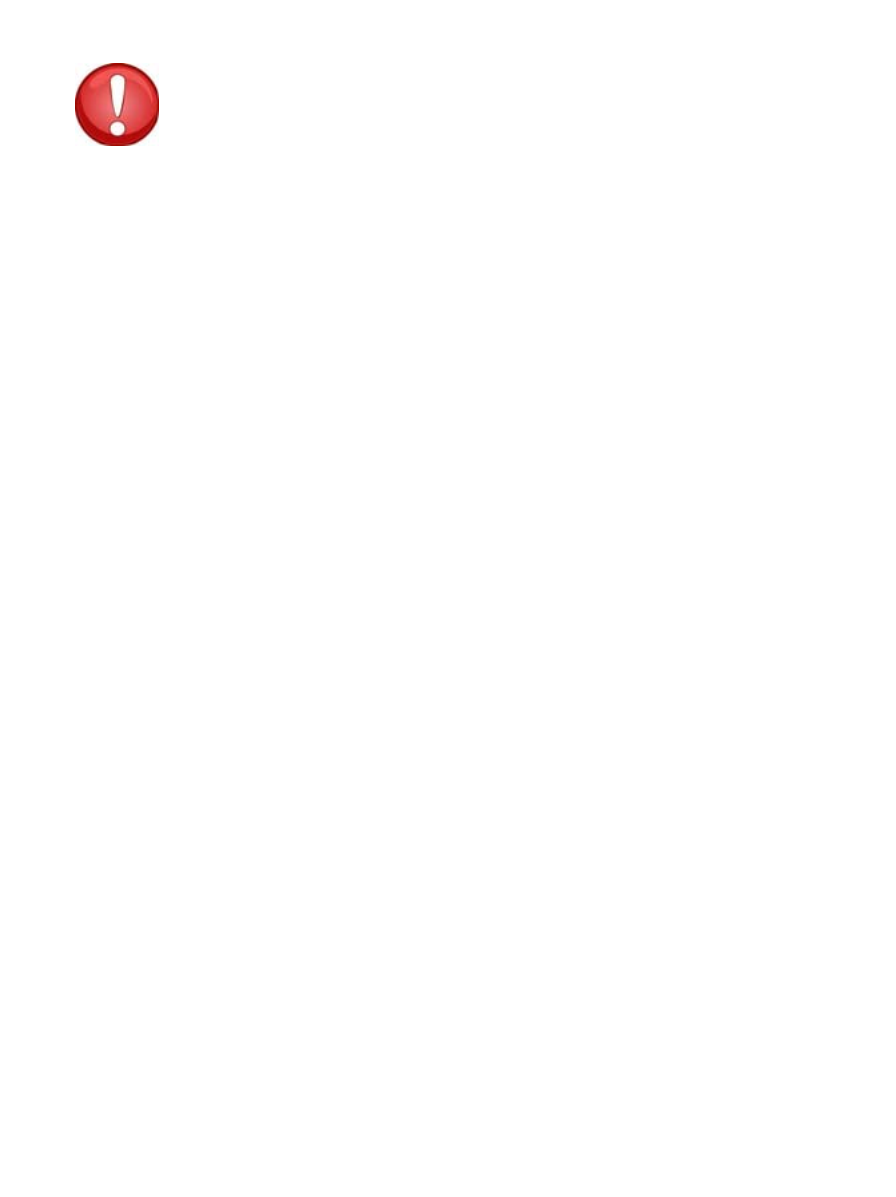
21
Precaution
If you do not comply with these regulations and warnings, you may suffer
injuries or cause material damage.
Do not use the device near other electronic devices.
Most electronic devices use radiofrequency signals. The device may
interfere with other electronic devices.
If you use a LTE data connection, this may cause an interference with
other devices, such as audio equipment and telephones.
Do not use the device in a hospital, plane or car that may be affected by
interference caused by radiofrequency.
If possible, avoid using the device at any distance lower than 15 cm from
a pacemaker, because the device may cause interferences with it.
To minimize any possible interference with a pacemaker, use the device
only on the opposite side of the body in relation to the position of the
pacemaker.
If you use medical equipment, contact the manufacturer of the
equipment before using the device in order to ascertain whether the
equipment will be affected by the radiofrequency emitted by the device.
If electronic devices are used on a plane, these may interfere with the
electronic navigation instruments. Ensure that the device is turned off
during take-off and landing. After take-off you may use the device on
“airplane mode” as long as this is allowed by the cabin crew.
The electronic devices in your car may malfunction due to the radio
interference of the device. Contact the manufacturer for further
information.
Do not expose the device to smoke or strong emanations.
If you do so, you may damage the outside part of the device or cause its
malfunctioning.
If you use hearing devices, contact the manufacturer for further information
about radio interference.
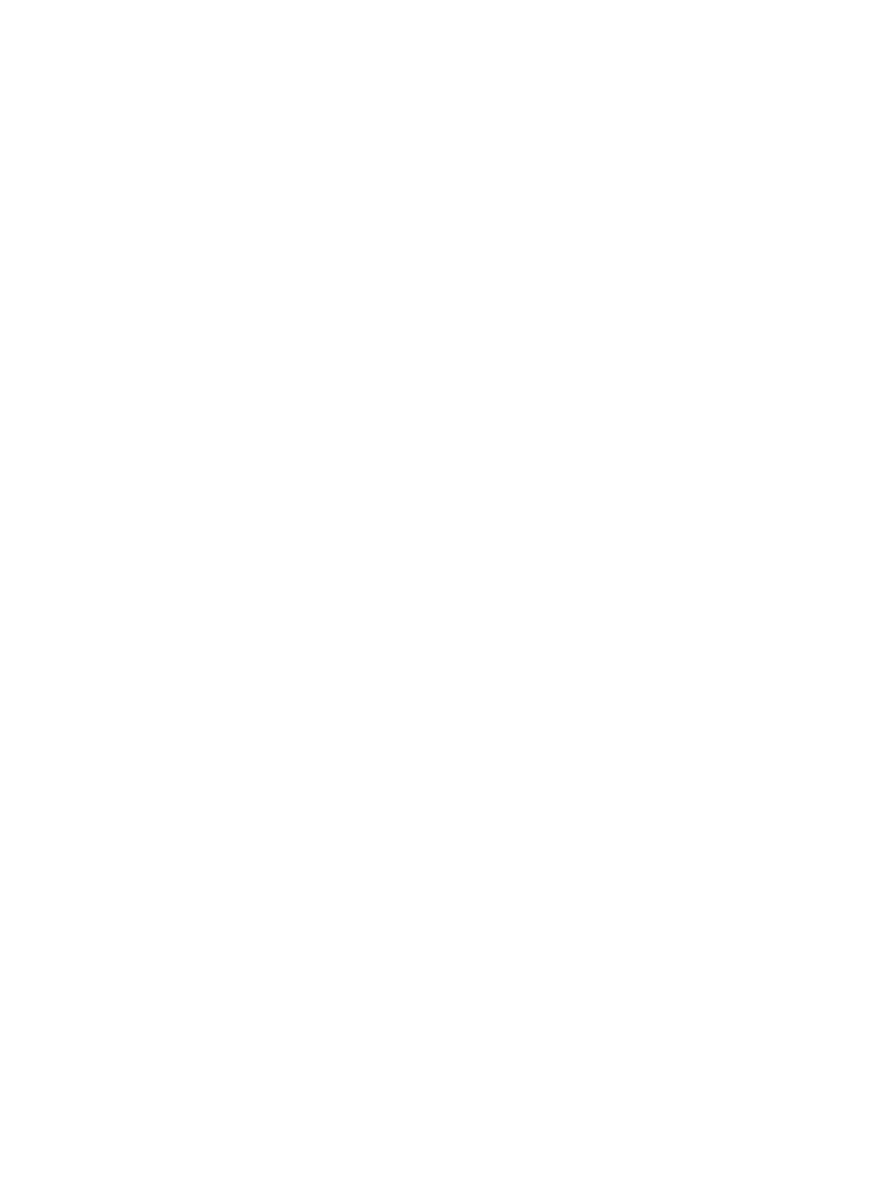
22
The radiofrequency that the device emits may interfere with some hearing devices.
Before using the device, contact the manufacturer in order to ascertain whether the
hearing device will be affected by the radiofrequency emitted by the device.
Do not use the device near other devices or apparatuses that emit
radiofrequency, such as sound systems or radio towers.
Radiofrequency may cause the malfunctioning of the device.
Turn off the device in potentially explosive atmospheres.
Turn off the device instead of removing the battery in potentially
explosive atmospheres.
Always respect the standards, instructions and warning signs in
potentially explosive atmospheres.
Do not use the device in petrol stations or near fuel or chemicals or in
demolition areas.
Do not store or transport flammable liquids, gases or explosive material
in the same compartment in which the device, its parts or accessories
are.
If you become aware of the device or the battery letting off strange odours or
sounds or if you see smoke or liquid coming out of the device or battery, stop
using the device immediately and take it to an authorized service Centre.
If you do not do so, this may cause a fire or an explosion.
Comply with all the safety regulations and warnings related to the use of
mobile devices when driving a vehicle.
When driving, your main responsibility is to control the vehicle safely. If the law
does not allow mobile phone use when driving, do not use the mobile device. For
your and others’ safety use your common sense and remember the following
advice:
Get to know the device and its operating functions, like speed dialling
and recall system. These functions allow the time necessary to make and
receive calls to be reduced.
Put the device in a place where it is easy to reach. Make sure that you
can access the wireless device without taking your eyes off the road. If

24
Store the battery at temperatures between 0º and 45º.
Do not store the device with metal objects, such as coins, keys and necklaces.
The device may get scratches or stop working properly.
If the battery terminals come into contact with metal objects, a fire may
occur.
Do not store the device near magnetic fields.
It is possible for the device to start malfunctioning and for the battery to
lose power due to being exposed to these fields.
Cards with magnetic stripe, such as credit cards, telephone cards, travel
passes may get damaged due to the magnetic fields.
If the device overheats, stop using it and its applications for a while.
Prolonged skin exposure to a hot device may cause symptoms of burning with low
temperature, such as red spots and pigmentation.
Do not use the device if the back cover is not in place.
The battery may come out of the device, which can cause damage or
malfunctioning.
If the device has a lamp or a camera flash, do not use it near people’s or
animal’s eyes.
This may cause a temporary loss of vision or damage the eyes.
Be careful when exposing yourself to intermittent light.
When you use the device, leave some lights turned on in the bedroom
and do not have the screen too close to your eyes.
Convulsions or fainting may occur due to exposure to intermittent light
when looking at videos or playing games with intermittent lights for
prolonged periods of time. If you feel unwell, stop using the device
immediately.
If anyone close to you suffered from convulsions or fainting when using
a similar device, visit a doctor before using the device.

26
Do not take devices in your front pockets or round your waist.
You may get injured or damage the device if it falls.
Do not paint your device or put any stickers on it.
Paint and stickers can obstruct the mobile parts and stop the device
from working properly.
If you are allergic to paint or to the metal parts of the device, you may
get a stingy feeling, eczema or swelling. If this happens, stop using the
device and visit a doctor.
Do not use the device if the screen is cracked or broken.
The broken glass can cause hand and face injuries. Take the device to an authorized
service centre to get it repaired.
Install the mobile devices and the equipment with caution.
Make sure that the whole mobile device or related equipment that is
installed in your vehicle is assembled safely.
Avoid placing the device and the accessories where the airbag is or next
to it. Any wireless equipment installed incorrectly can cause serious
injuries when the airbags inflate quickly.
Do not allow the product to fall or to be subject to strong impacts.
The device may get damaged or malfunction.
If you bend or deform it the device may get damaged and its parts may
malfunction.
Guarantee of the maximum duration of the battery and charger.
Avoid charging the device for over a week, because overcharging can
reduce the battery’s service life.
With time, the device will run out of battery (even when it is not being
used) and you will need to recharge it to use it again.
Disconnect the charger from the power sources when it is not being
used.
Use the battery only for the purpose for which it was designed.
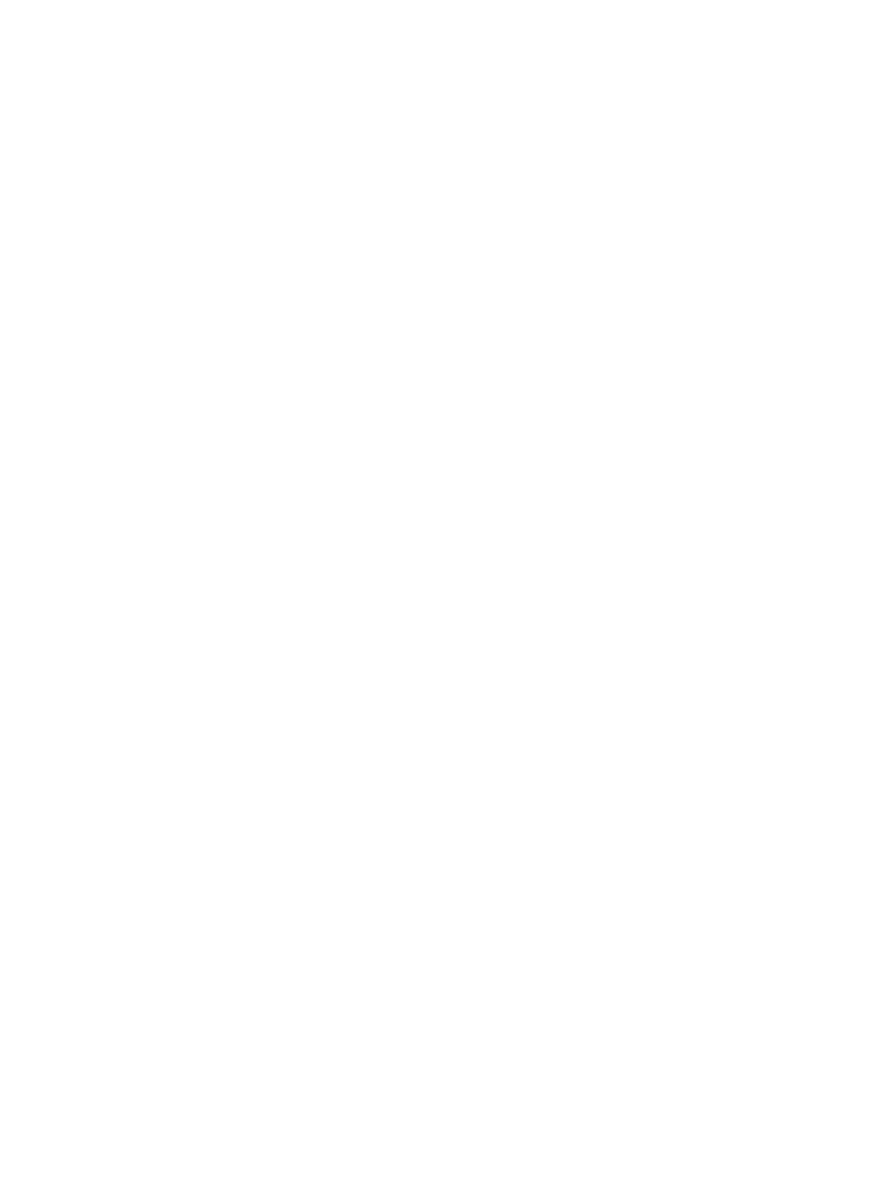
28
When you use the device in public, try not to disturb others.
Only allow qualified professionals to carry out the maintenance of your device.
It is possible for damages to occur and the manufacturer’s warranty is cancelled if
you allow non qualified personnel to carry out the maintenance of the device.
Be careful when handling SIM cards, memory cards or cables.
When inserting a card or connecting a cable to the device, make sure the
card is inserted correctly or that the cable is connected on the right side.
Do not take the card out when the device is transferring information or it
has access to it, because you may lose data and damage the card or the
device.
Protect the cards from strong discharges, static electricity and noise
generated from other electronic devices.
Do not touch the contacts or the gold terminals with your fingers or with
metal objects. If the card is dirty clean it with a soft cloth.
If you insert a card or connect a cable forcefully or incorrectly you may
cause damage to the multifunctional socket or other parts of the device.
Make sure you have access to emergency services.
It i s possible that in some areas o r circumstances you may not be able to make
emergency phone calls. Before travelling to remote areas or developing countries,
plan an alternative form of communicating with the emergency services.
Protect your personal data and avoid confidential information from being
spread or used incorrectly.
When you use the device, make sure you make back-up copies of
important data. SUNSTECH will not be held responsible for any loss of
data.
When you dispose of the device, make a back-up copy of all the data and
after re-establish the device to avoid personal information from being
used inappropriately.
Read the licenses screen carefully when you download applications. Be
especially careful with applications that have access to various functions
or a significant amount of your personal information.

29
Control your accounts frequently to avoid any suspicious or non-
authorized use. If you find any indication of your personal information
not being used appropriately, contact your services supplier to delete or
change the information in your account.
If you lose the device or it is stolen, change the passwords of your
accounts to protect your personal information.
Avoid using applications from unknown sources and block the device
with a pattern, a password or a PIN.
Do not distribute material protected with copyright.
Do not distribute material protected with copyright without the authorization of
the content owners. If you do so, you may violate copyright laws. The manufacturer
will not be held responsible for any legal problem caused by illegal use of material
protected by the user.
Malware and virus
Follow these suggestions to protect the device against malware and virus. If
you do not do so, you may cause damages or loss of data that may not be
covered under the warranty.
Do not download unknown applications.
Do not use unreliable websites.
Delete any suspicious text messages or emails from unknown senders.
Create a password and change it regularly.
Deactivate the wireless functions, such as Bluetooth, when you are not
using them.
If the device behaves strangely, execute an antivirus program to detect a
possible infection.
Execute an antivirus program on the device before starting applications
and files that you just downloaded.
Install anti-virus programs on your computer and execute them
regularly to detect any possible infections.
Do not edit the registration adjustments or change the device’s
operating system.
Information about the certification of the Specific Absorption Rate (SAR).

31
(Electronic device waste)
(This applies in countries where recollection systems happen
separately).
The presence of this symbol on the product, accessories or
information material indicates that neither the product nor its
electronic accessories (such as, the charger, helmets, USB
cable) should be disposed of with other household waste.
To avoid any possible damage to the environment or human health caused by
uncontrolled disposal of waste, separate these products from other waste and
recycle them. This way, you are promoting the sustainable reuse of material
resources.
Individual users can contact the establishment where they purchased the product
or the relevant local authorities to get information about where and when they can
take it in order to submit it to ecological and safe recycling.
Business users can contact their supplier and check the purchase contract
conditions. This product and its electronic accessories should not be disposed of
with other commercial waste.
Correct disposal of this product’s batteries
(This applies in countries where recollection systems happen
separately).
The presence of this mark on the batteries, manual or product
packaging indicates that when the service life of the batteries
has ended they should not be disposed of with other
household waste. The chemical symbols Hg, Cd and Pb indicate
that the battery has mercury, cadmium or lead at levels a lot
higher than the reference values admitted by the 2006/6
Directive of the European Union.
If the batteries are not disposed of correctly, these substances may cause personal
injury or damage the environment.
To protect natural resources and promote recycling, separate the batteries from
other waste and recycle them through the free collection service in your area.
Exemption from responsibility clause

3. La tablet puede usarse incluso cuando se está cargando la batería.
los iconos de arriba indican el nivel de energía que le queda a la batería
4. No sustituir la batería sin autorización. Podría existir riesgo de explosión.
5. Recargue la unidad por lo menos media hora, si ha estado sin usarse
durante un largo período de tiempo y no se enciende.
6. Recargue la batería con regularidad, al menos una vez al mes
7. La temperatura ideal para cargar la batería es de -5º a 40 ºC o el
rendimiento de la batería podría deteriorarse ligeramente
Eliminación
La batería puede contener material contaminante, por favor, entréguela en el
punto reciclaje oficial antes de deshacerse de la tablet pc y no la tire a la
basura.
Interruptor de encendido ON/OFF
ON:
pulse el botón continuamente durante 5 segundos hasta que la tablet se
encienda (“ON”).
OFF (DESACTIVADO):
4

1. Pulse el botón durante 5 segundos y aparecerá
2. Seleccione OK para apagar la tablet
Bloqueo de la pantalla
Esta funcionalidad bloquea la pantalla y, al mismo tiempo, apaga a luz de
fondo de la pantalla después de algunos segundos.
La pantalla se bloquea cuando:
1. El sistema está inactivo.
2. Manualmente activado pulsando el botón de encendido una vez.
Desbloqueo de la pantalla:
Pantalla inicial
La pantalla de inicio será similar a la de la imagen de abajo. En realidad, son
cinco pantallas y cada una de ellas puede tener un diseño distinto de iconos.
Para pasar de una pantalla a otra, basta con deslizar su dedo a la izquierda o a
la derecha a lo largo del visor.
5
Produktspecifikationer
| Varumärke: | Sunstech |
| Kategori: | Tablett |
| Modell: | TAB717DUAL |
Behöver du hjälp?
Om du behöver hjälp med Sunstech TAB717DUAL ställ en fråga nedan och andra användare kommer att svara dig
Tablett Sunstech Manualer

18 September 2024

18 September 2024

18 September 2024

18 September 2024

18 September 2024

18 September 2024

18 September 2024

18 September 2024

18 September 2024

18 September 2024
Tablett Manualer
- Tablett Sony
- Tablett Samsung
- Tablett Xiaomi
- Tablett LG
- Tablett Huawei
- Tablett HP
- Tablett Philips
- Tablett Panasonic
- Tablett Grundig
- Tablett Honeywell
- Tablett Motorola
- Tablett Medion
- Tablett Toshiba
- Tablett VTech
- Tablett Yarvik
- Tablett Acer
- Tablett Aiwa
- Tablett Alcatel
- Tablett AOC
- Tablett Akai
- Tablett Allview
- Tablett Aluratek
- Tablett Apple
- Tablett Amazon
- Tablett Archos
- Tablett Prestigio
- Tablett Google
- Tablett Lexibook
- Tablett Telefunken
- Tablett Thomson
- Tablett Lenco
- Tablett Pyle
- Tablett Manta
- Tablett Asus
- Tablett Pocketbook
- Tablett Hisense
- Tablett Proscan
- Tablett Trekstor
- Tablett ECG
- Tablett Micromax
- Tablett Bush
- Tablett RCA
- Tablett Sencor
- Tablett Overmax
- Tablett Blaupunkt
- Tablett Logitech
- Tablett Lenovo
- Tablett Energy Sistem
- Tablett Polaroid
- Tablett Doro
- Tablett Salora
- Tablett Lava
- Tablett Gemini
- Tablett Easypix
- Tablett Denver
- Tablett ZTE
- Tablett Konrow
- Tablett Cresta
- Tablett Brigmton
- Tablett TCL
- Tablett Gigabyte
- Tablett Sylvania
- Tablett Microsoft
- Tablett GoGEN
- Tablett Haier
- Tablett Krüger And Matz
- Tablett Binatone
- Tablett Blackberry
- Tablett Audiosonic
- Tablett Exagerate
- Tablett Coby
- Tablett Fujitsu
- Tablett Bigben Interactive
- Tablett Adj
- Tablett Razer
- Tablett Wolder
- Tablett Audiovox
- Tablett Insignia
- Tablett Tesco
- Tablett Disgo
- Tablett Goclever
- Tablett Dell
- Tablett Olivetti
- Tablett Wacom
- Tablett Laser
- Tablett Honor
- Tablett Naxa
- Tablett RugGear
- Tablett Navitel
- Tablett Ricatech
- Tablett Hema
- Tablett Arnova
- Tablett Mpman
- Tablett Trevi
- Tablett Vizio
- Tablett MSI
- Tablett Cello
- Tablett Zebra
- Tablett Viewsonic
- Tablett Logicom
- Tablett Ematic
- Tablett Hannspree
- Tablett Nevir
- Tablett Zagg
- Tablett Ingo
- Tablett Plum
- Tablett Vivitar
- Tablett OnePlus
- Tablett Difrnce
- Tablett Iget
- Tablett Nextbook
- Tablett Memup
- Tablett Terratec
- Tablett ECS
- Tablett Kobo
- Tablett BQ
- Tablett Butler
- Tablett Intenso
- Tablett Vorago
- Tablett Rand McNally
- Tablett Odys
- Tablett Dragon Touch
- Tablett Primux
- Tablett DEXP
- Tablett Eken
- Tablett Tom-tec
- Tablett Mediacom
- Tablett SPC
- Tablett Xoro
- Tablett Billow
- Tablett Empire
- Tablett Woxter
- Tablett Maxell
- Tablett Packard Bell
- Tablett Storage Options
- Tablett Realme
- Tablett Advantech
- Tablett Kurio
- Tablett Ferguson
- Tablett Leap Frog
- Tablett Oregon Scientific
- Tablett I-onik
- Tablett ModeCom
- Tablett Microtech
- Tablett Empire Electronix
- Tablett Kogan
- Tablett Getac
- Tablett Vulcan
- Tablett Motion
- Tablett I.safe Mobile
- Tablett Storex
- Tablett Skytex
- Tablett Newland
- Tablett Electrovaya
- Tablett EVOLVEO
- Tablett Durabook
- Tablett Cyrus
- Tablett Mymaga
- Tablett Vinci
- Tablett Media-tech
- Tablett Vizmo
- Tablett General Dynamics Itronix
- Tablett Xplore
- Tablett Lark
- Tablett Bookeen
- Tablett Elements
- Tablett I-Joy
- Tablett Hamlet
- Tablett Approx
- Tablett Leotec
- Tablett Bauhn
- Tablett Logic
- Tablett ADS-TEC
- Tablett Majestic
- Tablett Nabi
- Tablett Barnes And Noble
- Tablett Sungale
- Tablett Aqprox
- Tablett Digiland
- Tablett Best Buy
- Tablett Unitech
- Tablett Fossibot
- Tablett Control4
- Tablett Bluebird
- Tablett TechBite
- Tablett Hip Street
Nyaste Tablett Manualer

9 April 2025

3 April 2025

3 April 2025

2 April 2025

2 April 2025

1 April 2025

1 April 2025

1 April 2025

1 April 2025

31 Mars 2025