Supermicro MBD-X8DTL-6-B Bruksanvisning
Supermicro
moderkort
MBD-X8DTL-6-B
Läs nedan 📖 manual på svenska för Supermicro MBD-X8DTL-6-B (97 sidor) i kategorin moderkort. Denna guide var användbar för 5 personer och betygsatt med 4.5 stjärnor i genomsnitt av 2 användare
Sida 1/97

X8DTL-6
X8DTL-6F
USER’S MANUAL
Revision 1.0a
X8DTL-L
X8DTL-6L

Unless you request and receive written permission from Super Micro Computer, Inc., you may not
copy any part of this document.
Information in this document is subject to change without notice. Other products and companies
referred to herein are trademarks or registered trademarks of their respective companies or mark
holders.
Copyright © 2010 by Super Micro Computer, Inc.
All rights reserved.
Printed in the United States of America
Manual Revision 1.0a
Date: Nov. 17, 2010
The information in this User’s Manual has been carefully reviewed and is believed to be accurate.
The vendor assumes no responsibility for any inaccuracies that may be contained in this document,
makes no commitment to update or to keep current the information in this manual, or to notify any
person or organization of the updates. Please Note: For the most up-to-date version of this
manual, please see our website at www.supermicro.com.
Super Micro Computer, Inc. ("Supermicro") reserves the right to make changes to the product
described in this manual at any time and without notice. This product, including software, if any,
and documentation may not, in whole or in part, be copied, photocopied, reproduced, translated or
reduced to any medium or machine without prior written consent.
IN NO EVENT WILL SUPERMICRO BE LIABLE FOR DIRECT, INDIRECT, SPECIAL, INCIDENTAL,
SPECULATIVE OR CONSEQUENTIAL DAMAGES ARISING FROM THE USE OR INABILITY TO
USE THIS PRODUCT OR DOCUMENTATION, EVEN IF ADVISED OF THE POSSIBILITY OF
SUCH DAMAGES. IN PARTICULAR, SUPERMICRO SHALL NOT HAVE LIABILITY FOR ANY
HARDWARE, SOFTWARE, OR DATA STORED OR USED WITH THE PRODUCT, INCLUDING THE
COSTS OF REPAIRING, REPLACING, INTEGRATING, INSTALLING OR RECOVERING SUCH
HARDWARE, SOFTWARE, OR DATA.
Any disputes arising between manufacturer and customer shall be governed by the laws of Santa
Clara County in the State of California, USA. The State of California, County of Santa Clara shall
be the exclusive venue for the resolution of any such disputes. Super Micro's total liability for all
claims will not exceed the price paid for the hardware product.
FCC Statement: This equipment has been tested and found to comply with the limits for a Class
A digital device pursuant to Part 15 of the FCC Rules. These limits are designed to provide
reasonable protection against harmful interference when the equipment is operated in a commercial
environment. This equipment generates, uses, and can radiate radio frequency energy and, if not
installed and used in accordance with the manufacturer’s instruction manual, may cause harmful
interference with radio communications. Operation of this equipment in a residential area is likely
to cause harmful interference, in which case you will be required to correct the interference at your
own expense.
California Best Management Practices Regulations for Perchlorate Materials: This Perchlorate
warning applies only to products containing CR (Manganese Dioxide) Lithium coin cells. “Perchlorate
Material-special handling may apply. See www.dtsc.ca.gov/hazardouswaste/perchlorate”
WARNING: Handling of lead solder materials used in this
product may expose you to lead, a chemical known to
the State of California to cause birth defects and other
reproductive harm.

Preface
About this Manual
This manual is written for system integrators, PC technicians and knowledgeable PC
users. It provides information for the installation and use of the X8DTL-6/
X8DTL-6F/X8DTL-L/X8DTL-6L motherboard.
About this Motherboard
The X8DTL-6/X8DTL-6F/X8DTL-L/X8DTL-6L supports the Intel®
5500/5600 Series Processor, the fi rst dual-processing platform that supports the
Intel QuickPath Interconnect (QPI) Technology, providing the next generation
point-to-point system interface to replace the current Front Side Bus. With the Intel
5500/5600 Series Processor built in, the X8DTL-6/X8DTL-6F/X8DTL-L/X8DTL-6L
substantially enhances system performance with increased bandwidth and un-
precedented scalability optimized for high-end HCP/Cluster systems and intensive
applications. Please refer to our website (http://www.supermicro.com/products/)
for processor and memory updates. This product is intended to be installed and
serviced by professional technicians.
Manual Organization
Chapter 1 describes the features, specifi cations and performance of the mother-
board and provides detailed information about the chipset.
Chapter 2 provides hardware installation instructions. Read this chapter when in-
stalling the processor, memory modules and other hardware components into the
system. If you encounter any problems, see , which describes trouble-Chapter 3
shooting procedures for video, memory and system setup stored in the CMOS.
Chapter 4 includes an introduction to the BIOS and provides detailed information
on running the CMOS Setup utility.
Appendix A . Appendix Blists BIOS POST Error Codes provides the Software
Installation Instructions.
Conventions Used in the Manual
Special attention should be given to the following symbols for proper installation and
to prevent damage done to the components or injury to yourself:
Danger/Caution: Instructions to be strictly followed to prevent catastrophic
system failure or to avoid bodily injury.
iii
Preface

Warning: Important information given to ensure proper system installation
or to prevent damage to the components.
Note: Additional Information given to differentiate various models or to
ensure correct system setup.
X8DTL-6/X8DTL-6F/X8DTL-L/X8DTL-6L User's Manual
iv
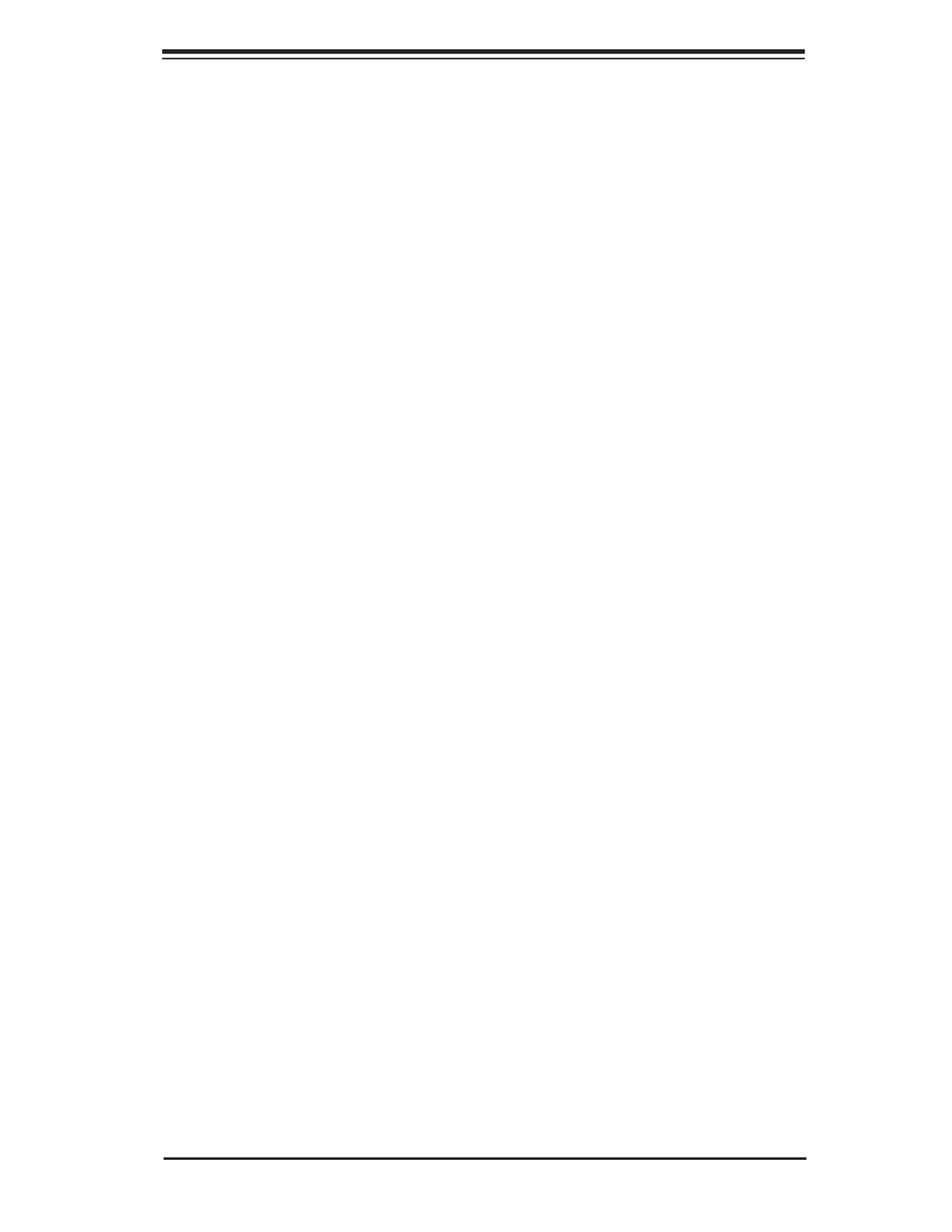
Contacting Supermicro
v
Contacting Supermicro
Headquarters
Address: Super Micro Computer, Inc.
980 Rock Ave.
San Jose, CA 95131 U.S.A.
Tel: +1 (408) 503-8000
Fax: +1 (408) 503-8008
Email: marketing@supermicro.com (General Information)
support@supermicro.com (Technical Support)
Web Site: www.supermicro.com
Europe
Address: Super Micro Computer B.V.
Het Sterrenbeeld 28, 5215 ML
's-Hertogenbosch, The Netherlands
Tel: +31 (0) 73-6400390
Fax: +31 (0) 73-6416525
Email: sales@supermicro.nl (General Information)
support@supermicro.nl (Technical Support)
rma@supermicro.nl (Customer Support)
Asia-Pacifi c
Address: Super Micro Computer, Inc.
4F, No. 232-1, Liancheng Rd.
Chung-Ho 235, Taipei County
Taiwan, R.O.C.
Tel: +886-(2) 8226-3990
Fax: +886-(2) 8226-3991
Web Site: www.supermicro.com.tw
Technical Support:
Email: support@supermicro.com.tw
Tel: 886-2-8228-1366, ext.132 or 139

X8DTL-6/X8DTL-6F/X8DTL-L/X8DTL-6L User's Manual
vi
Table of Contents
Preface
Chapter 1 Introduction
1-1 Overview ......................................................................................................... 1-1
1-3 Chipset Overview ............................................................................................ 1-9
1-4 Special Features ........................................................................................... 1-10
1-5 PC Health Monitoring .................................................................................... 1-10
1-6 ACPI Features ................................................................................................1-11
1-7 Power Supply ................................................................................................ 1-12
1-8 Super I/O ....................................................................................................... 1-12
1-9 Overview of the Winbond WPCM450R Controller (For X8DTL-6F Only) ..... 1-13
Chapter 2 Installation
2-1 Static-Sensitive Devices .................................................................................. 2-1
Precautions ..................................................................................................... 2-1
Unpacking ....................................................................................................... 2-1
2-2 Motherboard Installation .................................................................................. 2-2
Tools Needed .................................................................................................. 2-2
Installation Instructions .................................................................................... 2-2
2-3 Processor and Heatsink Installation................................................................ 2-3
Installing a CPU Heatsink ............................................................................... 2-5
2-4 Installing and Removing the Memory Modules ............................................... 2-7
Installing & Removing DIMMs ......................................................................... 2-7
2-5 Control Panel Connectors/IO Ports................................................................2-11
1. Back Panel Connectors/IO Ports ...............................................................2-11
ATX PS/2 Keyboard and PS/2 Mouse Ports ............................................ 2-12
Universal Serial Bus (USB) ...................................................................... 2-13
Serial Ports ............................................................................................... 2-14
Video Connector ....................................................................................... 2-14
Ethernet Ports .......................................................................................... 2-15
2. Front Control Panel ................................................................................... 2-16
3. Front Control Panel Pin Defi nitions .......................................................... 2-17
NMI Button ............................................................................................... 2-17
Power LED .............................................................................................. 2-17
HDD LED .................................................................................................. 2-18
NIC1/NIC2 LED Indicators ....................................................................... 2-18
Overheat (OH)/Fan Fail/Front UID LED ................................................... 2-19
Power Fail LED ........................................................................................ 2-19
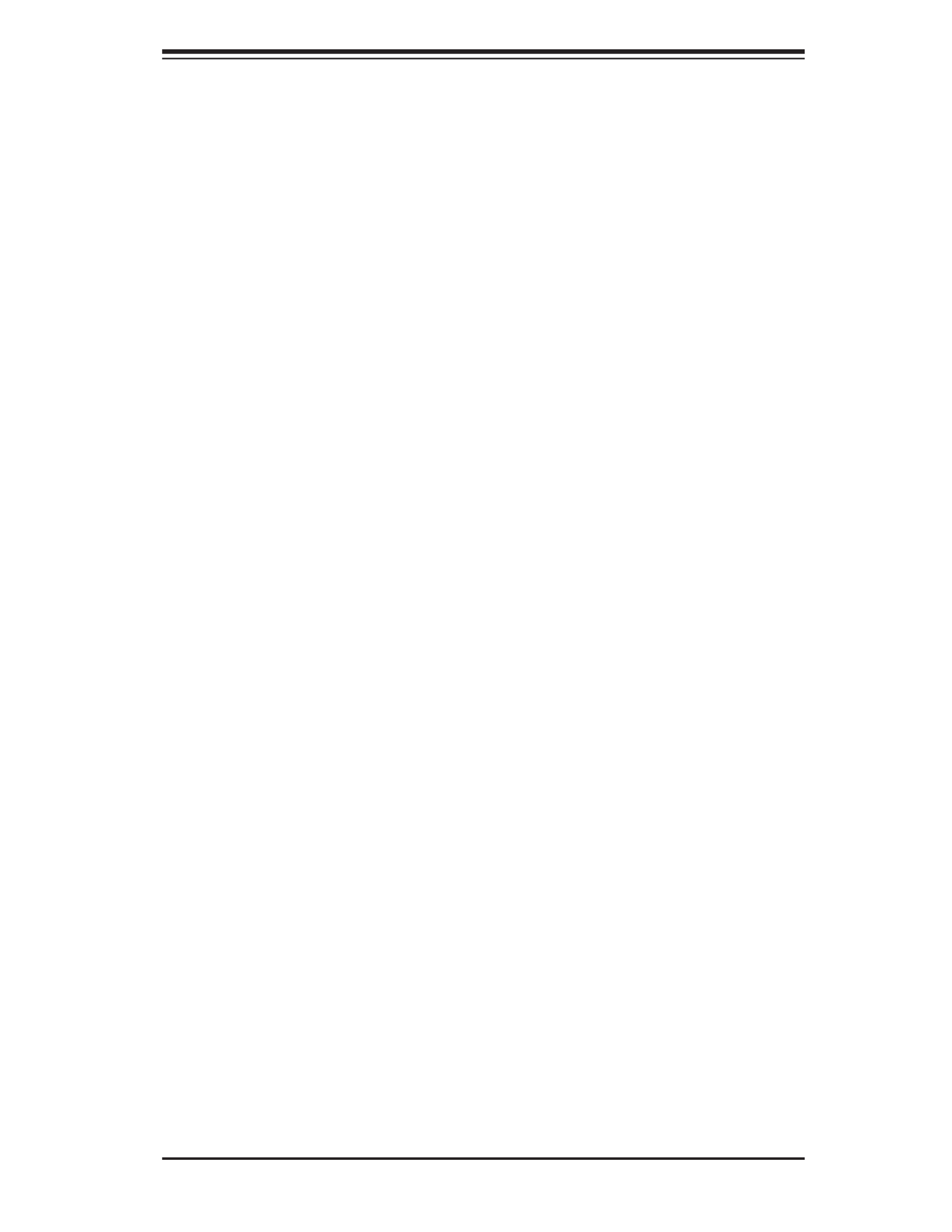
Table of Contents
vii
Reset Button ........................................................................................... 2-20
Power Button ........................................................................................... 2-20
2-6 Connecting Cables ........................................................................................ 2-21
Power Connectors ................................................................................... 2-21
Fan Headers ............................................................................................. 2-22
Chassis Intrusion ..................................................................................... 2-22
Internal Speaker ....................................................................................... 2-23
Power LED/Speaker ................................................................................. 2-23
Wake-On-LAN .......................................................................................... 2-24
Wake-On-Ring .......................................................................................... 2-24
T-SGPIO 1/2 & 3-SGPIO 1/2 Headers ..................................................... 2-25
RAIDKey Header (Optional for X8DTL-6/6F/6L Only) ............................. 2-25
Power SMB (I2C) Connector .................................................................... 2-26
IPMB ......................................................................................................... 2-26
Unit Identifi cation Switch/LEDs ................................................................ 2-27
Overheat LED/Fan Fail (JOH1) ................................................................ 2-27
2-7 Jumper Settings ............................................................................................ 2-28
Explanation of Jumpers ................................................................................ 2-28
GLAN Enable/Disable .............................................................................. 2-28
CMOS Clear ............................................................................................. 2-29
Watch Dog Enable/Disable ...................................................................... 2-29
I2C Bus to PCI-Exp. Slots ........................................................................ 2-30
VGA Enable .............................................................................................. 2-30
SAS Enable/Disable (X8DTL-6/6F/6L only) ............................................. 2-31
Alarm Reset .............................................................................................. 2-32
2-8 Onboard LED Indicators ............................................................................... 2-33
GLAN LEDs .............................................................................................. 2-33
IPMI Dedicated LAN LEDs (X8DTL-6F) ................................................... 2-33
BMC Heartbeat LED (X8DTL-6F) ............................................................ 2-34
SAS Heartbeat LED & SAS Error LED Indicators (X8DTL-6/-6F/-6L) ..... 2-34
Onboard Power LED ............................................................................... 2-35
Rear UID LED ......................................................................................... 2-35
Chapter 3 Troubleshooting
3-1 Troubleshooting Procedures ........................................................................... 3-1
Before Power On ............................................................................................ 3-1
No Power ........................................................................................................ 3-1
No Video ......................................................................................................... 3-2
Losing the System’s Setup Confi guration ....................................................... 3-2
Memory Errors ............................................................................................... 3-2

X8DTL-6/X8DTL-6F/X8DTL-L/X8DTL-6L User's Manual
viii
3-2 Technical Support Procedures ........................................................................ 3-3
3-3 Frequently Asked Questions ........................................................................... 3-3
3-4 Returning Merchandise for Service................................................................. 3-4
Chapter 4 BIOS
4-1 Introduction ...................................................................................................... 4-1
Starting BIOS Setup Utility .............................................................................. 4-1
How To Change the Confi guration Data ......................................................... 4-1
Starting the Setup Utility ................................................................................. 4-2
4-2 Main Setup ...................................................................................................... 4-2
4-3 Advanced Setup Confi gurations...................................................................... 4-4
Power Confi guration ........................................................................................ 4-5
4-4 Security Settings ........................................................................................... 4-24
4-5 Boot Confi guration ........................................................................................ 4-25
4-6 Exit Options ................................................................................................... 4-27
Appendix A BIOS Error Beep Codes
A-1 BIOS Error Beep Codes .................................................................................A-1
Appendix B Software Installation Instructions
B-1 Installing Software Programs ..........................................................................B-1
B-2 Confi guring Supero Doctor III ......................................................................... B-2

Chapter 1: Introduction
1-1
Chapter 1
Introduction
1-1 Overview
Checklist
Congratulations on purchasing your computer motherboard from an acknowledged
leader in the industry. Supermicro boards are designed with the utmost attention
to detail to provide the highest standards in quality and performance. Check that
the following items have all been included with your motherboard. If anything listed
here is damaged or missing, contact your retailer.
The following items are included in the retail box.
One (1) Supermicro Mainboard
•
Eight (8) Serial ATA cables (CBL-0044L) (For X8DTL-6/6F)•
One (1) I/O backpanel shield (MCP-260-00027-ON) •
One (1) Supermicro CD containing drivers and utilities•
One (1) User's/BIOS Manual•

Chapter 1: Introduction
1-3
Differences between X8DTL-6/X8DTL-6F/X8DTL-L/X8DTL-6L
X8DTL-6 X8DTL-6F X8DTL-L X8DTL-6L
PCI Slots Slots 1~6 Slots 1~6 Slot 6 Slot 6
80W CPU Yes Yes Yes Yes
SATA (ICH10R) Yes Yes Yes Yes
LSI SAS2 (SAS2 2008) Yes Yes No Yes
3-SGPIO 1/2 Yes Yes No Yes
Onboard BMC, IPMI 2.0 w/KVM No Yes No No
Notes
SAS Ports, SAS jumpers, and the LSI SAS2 2008 chip are available on the 1.
X8DTL-6/-6F/-6L only. For SAS RAID confi guration, refer to the LSI User
Guide posted on our website @ http://www.supermicro.com/support/manuals/
IPMI 2.0, the PHY chip, and the Dedicated LAN (w/KVM support) are avail-2.
able on the X8DTL-6F only. For more information, refer to the IPMI user
guide posted on our website @ http://www.supermicro.com/support/manuals/.
X8DTL-6/X8DTL-6F/X8DTL-L/X8DTL-6L Layout
JPW3
JPW2
JBT1
JPI2C
COM1
I-SATA0
JPS1
JWD
JPL2 JPL1
JF1
SP1
1
JWOL
LE1
D20
JBAT1
JP3
JL1
JOH1
JPB JP5
J16
JD1
CPU1 FAN
Slot3 PCI-E 1.0 p11-x4 (in p11-x8 Slot)
7HG
5ADG
7TN100C
W8379
W8352
Slot6 PCI-E 2.0 p11-x8 (in p11-x16 Slot)
JI2C2
SAS6
SAS5
SAS4
SAS3
SAS2
SAS1
Slot4 PCI-E 2.0 p11-x4 (in p11-x8 Slot)
BMC CTRL
WPCM450R
LC4128ZE-
ICH10R
(South Bridge)
5500
(IOH-24D)
P1-DIMM3A
P1-DIMM1A
P2-DIMM3A
P1-DIMM2A
P2-DIMM2A
P2-DIMM1A
KB/Mouse
USB0/1
VGA
LAN1
UID
LE2
Slot2 PCI 33MHz
Slot1 PCI 33MHz
COM2
IPMB
USB4/5
USB6
T-SGPIO2
USB2/3
I-SATA5
T-SGPIO1
I-SATA3
I-SATA2
I-SATA4
3-SGPIO2
3-SGPIO1
LSI SAS2 2008
SAS0
FAN5
FAN4
FAN6
FAN1/
CPU2
LAN2
IPMI LAN
LAN
CTRL
SAS7
JI2C1
LAN
CTRL
PHY
Chip
CPU1
Intel
Intel
JPW1
CPU2FAN
FAN2/
BIOS
Slot5 PCI-E 2.0 p11-x4 (in p11-x8 Slot)
X8DTL-6F Series
Flash ROM
BMC
Battery
Buzzer
1
FAN3
JPG1
JIBTN1
I-SATA1
LED1
DS7
DS6
JWOR
JPRST1
Rev. 2.01

1-4
X8DTL-6/X8DTL-6F/X8DTL-L/X8DTL-6L User's Manual
Jumpers not indicated are for test purposes only. •
" " indicates the location of Pin 1.•
When LE1 is on, the onboard power connection is on. Make sure to unplug the •
power cables before removing or installing components.
Warning! 1. To prevent damage to the power supply or motherboard,
please use a power supply that contains a 24-pin and two 8-pin power
connectors. Be sure to connect these connectors to the 24-pin (JPW1)
and the two 8-pin (JPW2, JPW3) power connectors on the motherboard.
Failure in doing so will void the manufacturer warranty on your power sup-
ply and motherboard. 2. To avoid possible system overheating, be sure to
provide adequate airfl ow to the system.
Notes
Quick Reference
JPW3
JPW2
JBT1
JPI2C
COM1
I-SATA0
JPS1
JWD
JPL2 JPL1
JF1
SP1
1
JWOL
LE1
D20
JBAT1
JP3
JL1
JOH1
JPB JP5
J16
JD1
CPU1 FAN
Slot3 PCI-E 1.0 p12-x4 (in p12-x8 Slot)
7HG
5ADG
7TN100C
W8379
W8352
Slot6 PCI-E 2.0 p12-x8 (in p12-x16 Slot)
JI2C2
SAS6
SAS5
SAS4
SAS3
SAS2
SAS1
Slot4 PCI-E 2.0 p12-x4 (in p12-x8 Slot)
BMC CTRL
WPCM450R
LC4128ZE-
ICH10R
(South Bridge)
5500
(IOH-24D)
P1-DIMM3A
P1-DIMM1A
P2-DIMM3A
P1-DIMM2A
P2-DIMM2A
P2-DIMM1A
KB/Mouse
USB0/1
VGA
LAN1
UID
LE2
Slot2 PCI 33MHz
Slot1 PCI 33MHz
COM2
IPMB
USB4/5
USB6
T-SGPIO2
USB2/3
I-SATA5
T-SGPIO1
I-SATA3
I-SATA2
I-SATA4
3-SGPIO2
3-SGPIO1
LSI SAS2 2008
SAS0
FAN5
FAN4
FAN6
FAN1/
CPU2
LAN2
IPMI LAN
LAN
CTRL
SAS7
JI2C1
LAN
CTRL
PHY
Chip
CPU1
Intel
Intel
JPW1
CPU2FAN
FAN2/
BIOS
Slot5 PCI-E 2.0 p12-x4 (in p12-x8 Slot)
X8DTL-6F Series
Flash ROM
BMC
Battery
Buzzer
1
FAN3
JPG1
JIBTN1
I-SATA1
LED1
DS7
DS6
JWOR
JPRST1
Rev. 2.01
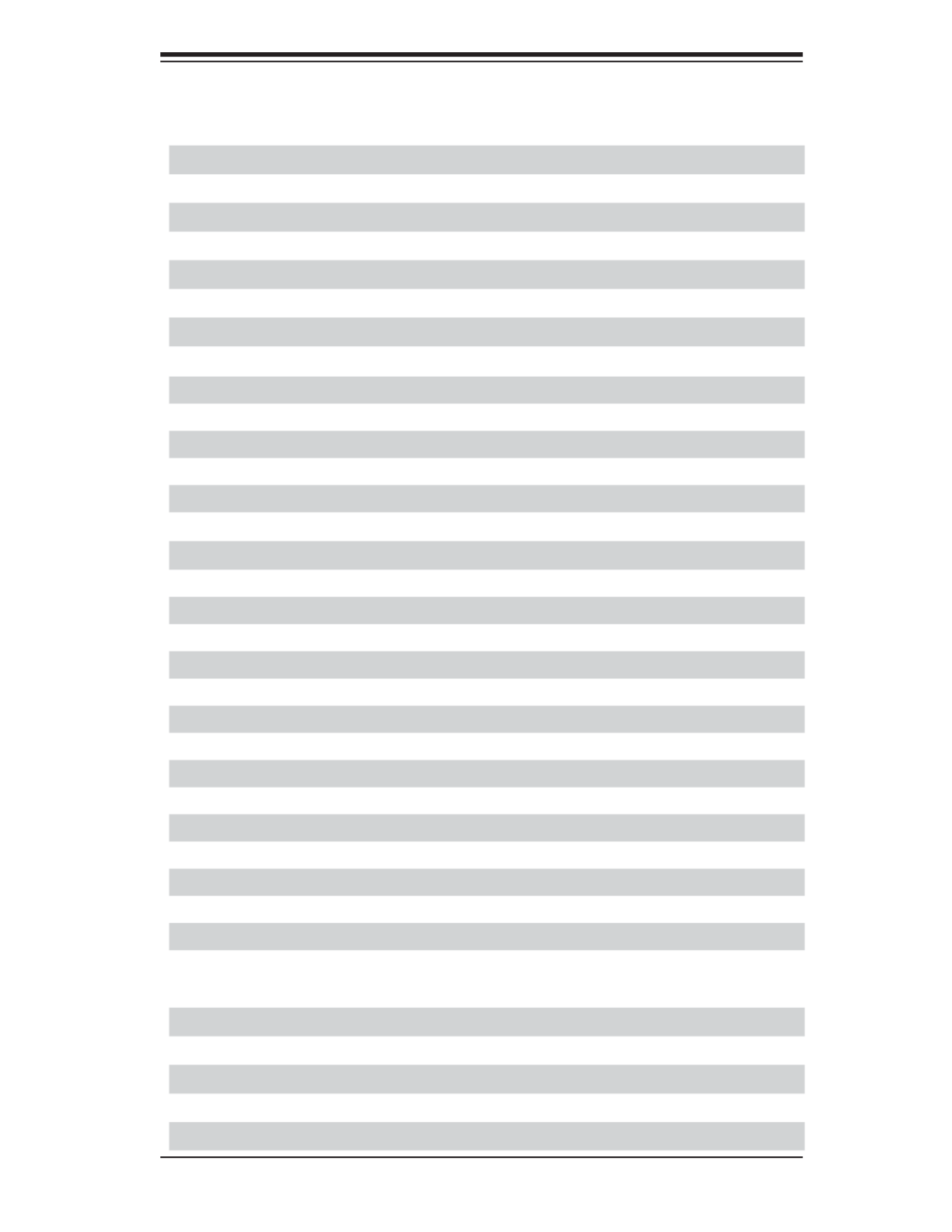
Chapter 1: Introduction
1-5
X8DTL-6/X8DTL-6F/X8DTL-L/X8DTL-6L Quick Reference
Jumper Description Default Setting
JBT1 CMOS Clear Open (Normal)
JI2C1/JI2C2 SMB to PCI/PCI-E Slots Open/Open (Disabled)
JPG1 VGA Enable Pins 1-2 (Enabled)
JPL1/JPL2 LAN1/2 Enable Pins 1-2 (Enabled)
JPRST1 Alarm Reset Enable Pins 1-2 (Enabled)
JPS1 SAS Enable Pins 1-2 (Enabled) (X8DTL-6F/6L)
JWD Watch Dog Pins 1-2 (Reset)
Connector Description
COM1/COM2 COM1/COM2 Serial Port/Header
FAN 1~FAN6 System/CPU Fan Headers (Fans 1~2: CPU Fans)
IPMB IPMB I2C Header (for an IPMI card) (X8DTL-6F)
JD1 PWR LED/Speaker Header (Pins 4~7: Speaker)
JF1 Front Panel Connector
JIBTN1 RAIDKey Header
JL1 Chassis Intrusion Header
JOH1 Overheat LED Header
JPI2C Power Supply SMBbus I2C Header
JPW1, JPW2/JPW3 24-pin ATX PWR, 8-pin Secondary PWR (Warning P. 1-4)
JWOL Wake-On-LAN Header
JWOR Wake-On-Ring Header
KB/Mouse Keyboard/Mouse
LAN1/2, IPMI_LAN G-LAN (RJ45) Ports (IPMI_Dedicated LAN: X8DTL-6F/6)
I-SATA0 ~ I-SATA5 (Intel South Bridge) SATA Ports
SAS 0~7 SAS Ports 0~7 (X8DTL-6F/-6L only)
3-SGPIO-1/3-SGPIO-2 Serial General Purpose I/O Headers for SAS (X8DTL-6F/6)
T-SGPIO-1/T-SGPIO-2 Serial General Purpose I/O Headers for SATA
SP1 Internal Speaker/Buzzer
USB 0/1, 2/3, 4/5, 6 Universal Serial Bus (USB) Ports
UID Rear Unit Identify Switch
VGA VGA Connector
LED Description
D20 BMC Heartbeat LED (Green, Blinking: IPMI Normal) (X8DTL-6F/6)
DS6/DS7 SAS Error LED/SAS Heartbeat LED (Green, Blinking: Normal) (-6 models)
LE1 Onboard Standby LED Indicator
LE2 Rear UID LED
LED1 Reserved

1-6
X8DTL-6/X8DTL-6F/X8DTL-L/X8DTL-6L User's Manual
Motherboard Features
CPU
Two Intel• ® 5500/5600 Series (LGA 1366) processors with each processor sup-
porting two full-width Intel QuickPath Interconnect (QPI) @6.4 GT/s with a total
of up to 51.2 GB/s Data Transfer Rate (6.4 GB/s per direction)
Memory
Six 240-pin DIMM sockets support up to 24 GB of DDR3 Reg. ECC or up to •
12 GB of DDR3 Unbuffered ECC/Non-ECC 1333 MHz/1066 MHz/800 MHz
memory (with max. 4 GB of Registered ECC and 2 GB of Unbuffered memory
per DIMM slot.)
(See Section 2-4 in Chapter 2 for DIMM Slot Population.)
•
Chipset
Intel 5500 chipset, including: the 5500 (North Bridge) and the ICH10R (South •
Bridge).
Expansion Slots
One PCI-E 2.0 x8 (in x16) slot (Slot 6)•
Two PCI-E 2.0 p14-x4 (in x8) slots (Slots 4/5) •
One PCI-E 1.0 p14-x4 (in x8) (Slot 3)•
Two 32-bit PCI MHz 33 slot (Slot 1 and Slot 2) (X8DTL-6/6F only)•
BIOS
4 GB AMI SPI Flash ROM•
PCI 2.2, ACPI 1.0/2.0/3.0, DMI 2.3, Plug and Play (PnP), DMI 2.3, USB Keyboard •
support, and SMBIOS 2.3
PC Health Monitoring
Onboard voltage monitors for CPU0 Vcore, CPU1 Vcore, 1.5V, 5V, 5VSB, 12V, •
-12V, 3.3Vcc, 3.3VSB, VBAT and Vtt
Fan status monitor with fi rmware control and CPU fan auto-off in sleep mode
•
Platform Environment Control Interface (PECI) ready and Thermal Monitor 2 •
(TM2) support
CPU/chassis temperature monitors and CPU slow-down on overheat
•
Pulse Width Modulation (PWM) Fan Control •
CPU thermal trip support for processor protection, power LED•
Power-up mode control for recovery from AC power loss•
Auto-switching voltage regulator for CPU cores•
System overheat/Fan Fail LED Indicator and control•
Chassis intrusion detection•

1-8
X8DTL-6/X8DTL-6F/X8DTL-L/X8DTL-6L User's Manual
Block Diagram of the 5500 Chipset
Note: This is a general block diagram. Please see the previous Mother-
board Features pages for details on the features of each motherboard.
Intel
82574L
RJ45
X1
82574L
RJ45
X1
DDR3 DIMM
E
F
C
A
B
D
E
F
3
LSI
SAS2008/
SATA #2
SATA #3
SATA #4
SATA #5
SATA #6
ESI
SATA #1
SATA
SIO
W83527HG
LPC
PS2 KB/MS
CLINK
4-1 TROPKNILC
X4
X8
ICH10R
PORT
9,10
DMI
IOH-24D
Intel 5500
PORT1 PORT0
PORT
PORT 1,2
7,8
PORT
CPU1
CSI
PORT 5
PORT 6
DDR3 DIMM
DDR3 DIMM
DDR3 DIMM
DDR3 DIMM
DDR3 DIMM
B
C
BMC
VGA CONN
COM1
COM2
USB
PCI-E X16 Slot6 PCI-E X8 Slot5
X8
PCI-E X8 Slot4
X4
RJ45
Gen2
Gen2
Gen2
Gen2
B0
LGA1366 LGA1366
CPU2
USB #0/1
USB #2/3
USB #4/5
USB #6
Rear
Header
Header
Type A
PCI32/33 Slot1
PCI32/33 Slot2
PCI 32bits 33MHz
SAS #1
SAS #2
SAS #3
SAS #4
SAS #5
SAS #0
SAS #6
SAS #7
SPI
ATMEL
AT25DF321
PCI-E X8 Slot3
X4Gen1
TPM
SLB9635TT_1.2
LPC
Intel
(Optional for OEM)

1-10
X8DTL-6/X8DTL-6F/X8DTL-L/X8DTL-6L User's Manual
1-4 Special Features
Recovery from AC Power Loss
BIOS provides a setting for you to determine how the system will respond when
AC power is lost and then restored to the system. You can choose for the system
to remain powered off (in which case you must hit the power switch to turn it back
on) or for it to automatically return to a power- on state. See the Advanced BIOS
Setup section to change this setting. The default setting is Last State.
1-5 PC Health Monitoring
This section describes the PC health monitoring features of the X8DTL-6/X8DTL-6F/
X8DTL-L/X8DTL-6L. All have an onboard System Hardware Monitor chip that sup-
ports PC health monitoring. An onboard voltage monitor will scan these onboard volt-
ages continuously: CPU0 Vcore, CPU1 Vcore, 1.5V, 5V, 5VSB, 12V, -12V, 3.3Vcc,
3.3VSB, VBAT and Vtt. Once a voltage becomes unstable, a warning is given or
an error message is sent to the screen. Users can adjust the voltage thresholds
to defi ne the sensitivity of the voltage monitor.
Fan Status Monitor with Firmware Control
The PC health monitor can check the RPM status of the cooling fans. The onboard
CPU and chassis fans are controlled by Thermal Management via BIOS (under
Hardware Monitoring in the Advanced Setting).
Environmental Temperature Control
The thermal control sensor monitors the CPU temperature in real time and will turn
on the thermal control fan whenever the CPU temperature exceeds a user-defi ned
threshold. The overheat circuitry runs independently from the CPU. Once it detects
that the CPU temperature is too high, it will automatically turn on the thermal fan
control to prevent any overheat damage to the CPU. The onboard chassis thermal
circuitry can monitor the overall system temperature and alert users when the chas-
sis temperature is too high.
To avoid possible system overheating, be sure to provide adequate airfl ow
to the system.
System Resource Alert
This feature is available when used with Supero Doctor III in the Windows OS
environment or used with Supero Doctor II in Linux. Supero Doctor is used to

Chapter 1: Introduction
1-11
notify the user of certain system events. For example, you can also confi gure
Supero Doctor to provide you with warnings when the system temperature, CPU
temperatures, voltages and fan speeds go beyond a pre-defi ned range.
1-6 ACPI Features
ACPI stands for Advanced Confi guration and Power Interface. The ACPI specifi ca-
tion defi nes a fl exible and abstract hardware interface that provides a standard
way to integrate power management features throughout a PC system, including
its hardware, operating system and application software. This enables the system
to automatically turn on and off peripherals such as CD-ROMs, network cards, hard
disk drives and printers.
In addition to enabling operating system-directed power management, ACPI
provides a generic system event mechanism for Plug and Play and an operating
system-independent interface for confi guration control. ACPI leverages the Plug
and Play BIOS data structures while providing a processor architecture-independent
implementation that is compatible with Windows XP, Windows 2003, Windows 2008
and Windows Vista Operating Systems.
Slow Blinking LED for Suspend-State Indicator
When the CPU goes into a suspend state, the chassis power LED will start blinking
to indicate that the CPU is in suspend mode. When the user presses any key, the
CPU will wake-up and the LED will automatically stop blinking and remain on.
Main Switch Override Mechanism
When an ATX power supply is used, the power button can function as a system
suspend button to make the system enter a SoftOff state. The monitor will be
suspended and the hard drive will spin down. Pressing the power button again
will cause the whole system to wake-up. During the SoftOff state, the ATX power
supply provides power to keep the required circuitry in the system "alive." In case
the system malfunctions and you want to turn off the power, just press and hold
the power button for 4 seconds. This option can be set in the Power section of the
BIOS Setup routine.
Wake-On-LAN (WOL)
Wake-On-LAN is defi ned as the ability of a management application to remotely
power up a computer that is powered off. Remote PC setup, up-dates and asset
tracking can occur after hours and on weekends so that daily LAN traffi c is kept to
a minimum and users are not interrupted. The motherboard has a 3-pin header
(WOL) to connect to the 3-pin header on a Network Interface Card (NIC) that has

1-12
X8DTL-6/X8DTL-6F/X8DTL-L/X8DTL-6L User's Manual
WOL capability. In addition, an onboard LAN controller can also support WOL
without any connection to the WOL header. The 3-pin WOL header is to be used
with a LAN add-on card only.
Note: Wake-On-LAN requires an ATX 2.01 (or above) compliant power
supply.
1-7 Power Supply
As with all computer products, a stable power source is necessary for proper and
reliable operation. It is even more important for processors that have high CPU
clock rates.
The X8DTL-6/X8DTL-6F/X8DTL-L/X8DTL-6L can accommodate 24-pin ATX power
supplies. Although most power supplies generally meet the specifi cations required
by the CPU, some are inadequate. In addition, the two 12V 8-pin power connections
are also required to ensure adequate power supply to the system. Also your power
supply must supply 1.5A for the Ethernet ports.
Warning: To prevent damage to the power supply or motherboard, please
use a power supply that contains a 24-pin and two 8-pin power connectors.
Be sure to connect these connectors to the 24-pin (JPW1) and the two
8-pin (JPW2,JPW3) power connectors on the motherboard for adequate
power supply to your system. Failure in doing so will void the manufacturer
warranty on your power supply and motherboard.
It is strongly recommended that you use a high quality power supply that meets ATX
power supply Specifi cation 2.02 or above. It must also be SSI compliant (For more
information, please refer to the website at http://www.ssiforum.org/). Additionally, in
areas where noisy power transmission is present, you may choose to install a line
fi lter to shield the computer from noise. It is recommended that you also install a
power surge protector to help avoid problems caused by power surges.
1-8 Super I/O
The Super I/O supports 360 K, 720 K, 1.2 M, 1.44 M or 2.88 M disk drives and data
transfer rates of 250 Kb/s, 500 Kb/s or 1 Mb/s. It also provides two high-speed,
16550 compatible serial communication ports (UARTs). Each UART includes a
16-byte send/receive FIFO, a programmable baud rate generator, complete modem
control capability and a processor interrupt system. Both UARTs provide legacy
speed with baud rate of up to 115.2 Kbps as well as an advanced speed with baud
rates of 250 K, 500 K, or 1 Mb/s, which support higher speed modems.
The Super I/O provides functions that comply with ACPI (Advanced Confi guration
and Power Interface), which includes support of legacy and ACPI power manage-

Chapter 1: Introduction
1-13
ment through an SMI or SCI function pin. It also features auto power management
to reduce power consumption.
1-9 Overview of the Winbond WPCM450R Controller
(For X8DTL-6F Only)
The Winbond WPCM450R Controller is a Baseboard Management Controller
(BMC) that supports the 2D/VGA-compatible Graphics Core with the PCI interface,
Virtual Media, and Keyboard/Video/Mouse Redirection (KVMR) modules. With
blade-oriented Super I/O capability built-in, the WPCM450R Controller is ideal for
legacy-reduced server platforms.
The WPCM450R interfaces with the host system via a PCI interface to commu-
nicate with the Graphics core. It supports USB 2.0 and 1.1 for remote keyboard/
mouse/virtual media emulation. It also provides LPC interface to control Super IO
functions. The WPCM450R is connected to the network via an external Ethernet
PHY module.
The WPCM450R communicates with onboard components via six SMBus inter-
faces, fan control, and Platform Environment Control Interface (PECI) buses.
Note: For more information on IPMI confi guration, please refer to the IPMI
user guide posted on our website @ http://www.supermicro.com/support/
manuals/

1-14
X8DTL-6/X8DTL-6F/X8DTL-L/X8DTL-6L User's Manual
Notes

Chapter 2: Installation
2-1
Chapter 2
Installation
2-1 Static-Sensitive Devices
Electrostatic Discharge (ESD) can damage electronic com ponents. To prevent dam-
age to your system board, it is important to handle it very carefully. The following
measures are generally suffi cient to protect your equipment from ESD.
Precautions
Use a grounded wrist strap designed to prevent static discharge.•
Touch a grounded metal object before removing the board from the antistatic •
bag.
Handle the board by its edges only; do not touch its components, peripheral
•
chips, memory modules or gold contacts.
When handling chips or modules, avoid touching their pins.
•
Put the motherboard and peripherals back into their antistatic bags when not •
in use.
For grounding purposes, make sure your computer chassis provides excellent
•
conductivity between the power supply, the case, the mounting fasteners and
the motherboard.
Use only the correct type of onboard CMOS battery as specifi ed by the
•
manufacturer. Do not install the onboard battery upside down to avoid possible
explosion.
Unpacking
The motherboard is shipped in antistatic packaging to avoid static damage. When
unpacking the board, make sure the person handling it is static protected.

2-2
X8DTL-6/X8DTL-6F/X8DTL-L/X8DTL-6L User's Manual
JPW3
JPW2
JBT1
JPI2C
COM1
I-SATA0
JPS1
JWD
JPL2 JPL1
JF1
SP1
1
JWOL
LE1
D20
JBAT1
3
JL1
JOH1
JPB JP5
J16
JD1
CPU1 FAN
Slot3 PCI-E 1.0 p24-x4 (in p24-x8 Slot)
7HG
5ADG
7TN100C
W8379
W8352
Slot6 PCI-E 2.0 p24-x8 (in p24-x16 Slot)
JI2C2
SAS6
SAS5
SAS4
SAS3
SAS2
SAS1
Slot4 PCI-E 2.0 p24-x4 (in p24-x8 Slot)
BMC CTRL
WPCM450R
LC4128ZE-
ICH10R
(South Bridge)
5500
(IOH-24D)
P1-DIMM3A
P1-DIMM1A
P2-DIMM3A
P1-DIMM2A
P2-DIMM2A
P2-DIMM1A
KB/Mouse
USB0/1
VGA
LAN1
UID
LE2
Slot2 PCI 33MHz
Slot1 PCI 33MHz
COM2
IPMB
USB4/5
USB6
USB2/3
I-SATA5
T-SGPIO1
-SATA3
I-SATA2
-SATA4
3-SGPIO2
3-SGPIO1
LSI SAS2 2008
SAS0
FAN5
A
N4
FAN6
FAN1/
CPU2
LAN2
IPMI LAN
LAN
CTRL
SAS7
JI2C1
LAN
CTRL
PHY
Chip
CPU1
Intel
Intel
JPW1
CPU2FAN
FAN2 /
BIOS
Slot5 PCI-E 2.0 p24-x4 (in p24-x8 Slot)
X8DTL-6F Series
Flash ROM
BMC
Battery
Buzzer
1
FAN3
JPG1
JIBTN1
-SATA1
LED1
DS7
DS6
JWOR
JPRST1
Rev. 2.01
Locate the matching mounting holes on the chassis. Align the mounting holes 3.
on the motherboard against the mounting holes on the chassis.
Install standoffs in the chassis as needed.4.
Install the motherboard into the chassis carefully to avoid damage to mother-5.
board components.
Warning: To avoid damaging the motherboard and its components, please
do not apply any force greater than 8 lb/sq.in (8 lbs. per square inch) when
installing a screw into a mounting hole.
Insert a Pan head #6 screw into a mounting hole on the motherboard and its 6.
matching mounting hole on the chassis, using a Phillips screwdriver.
Repeat Step 4 to insert #6 screws to all mounting holes.7.
Make sure that the motherboard is securely placed on the chassis.8.
Tools Needed
1. Phillips Screwdriver
2. Pan head #6 screws
Installation Instructions
Install the IO shield into the chassis. 1.
Locate the mounting holes on the moth-2.
erboard. Refer to the layout above for
mounting hole locations.
2-2 Motherboard Installation
All motherboards have standard mounting holes to fi t different types of chassis.
Make sure that the locations of all the mounting holes for both motherboard and
chassis match. Although a chassis may have both plastic and metal mounting
fasteners, metal ones are highly recommended because they ground the mother-
board to the chassis. Make sure that the metal standoffs click in or are screwed in
tightly. Then use a screwdriver to secure the motherboard onto the motherboard
tray. Note: Some components are very close to the mounting holes. Please take
precautionary measures to prevent damage to these components when installing
the motherboard to the chassis.
Locations of Mounting Holes

Chapter 2: Installation
2-3
2-3 Processor and Heatsink Installation
When handling the processor package, avoid placing direct pressure on
the label area of the fan.
Notes:
Always connect the power cord last and always remove it before adding, re-1.
moving or changing any hardware components. Make sure that you install the
processor into the CPU socket before you install the CPU heatsink.
Make sure to install the motherboard into the chassis before you install the 2.
CPU heatsink and heatsink fans.
When purchasing a motherboard without a 5500/5600 Series processor pre-3.
installed, make sure that the CPU socket plastic cap is in place, and none of
the CPU socket pins are bent; otherwise, contact the retailer immediately.
Refer to the MB Features Section for more details on CPU support.4.
Installing an LGA 1366 Processor
Press the socket clip to release 1.
the load plate, which covers the
CPU socket, from its locking
position.
Socket Clip
!
Load Plate
Gently lift the socket clip to 2.
open the load plate.
Hold the plastic cap at its north 3.
and south center edges to re-
move it from the CPU socket.
Plastic Cap
Hold the north & south edges of
the plastic cap to remove it

2-4
X8DTL-6/X8DTL-6F/X8DTL-L/X8DTL-6L User's Manual
Socket Keys
After removing the plastic cap, 1.
using your thumb and the index
fi nger, hold the CPU at the
north and south center edges.
Align the CPU key, the semi-2.
circle cutout, against the socket
key, the notch below the gold
color dot on the side of the
socket.
Once both the CPU and the 3.
socket are aligned, carefully
lower the CPU straight down
into the socket. (Do not rub the
CPU against the surface of the
socket or its pins to avoid dam-
aging the CPU or the socket.)
With the CPU inside the socket, 4.
inspect the four corners of the
CPU to make sure that the CPU
is properly installed.
Once the CPU is securely 5.
seated on the socket, lower the
CPU load plate to the socket.
Use your thumb to gently push 6.
the socket clip down to the clip
lock.
Warning: Please save the
plastic cap. The mother-
board must be shipped
with the plastic cap prop-
erly installed to protect the
CPU socket pins. Ship-
ment without the plastic
cap properly installed will
cause damage to the sock-
et pins.
CPU CPU SocketLoad Plate CPU Keys

Chapter 2: Installation
2-5
Installing a CPU Heatsink
Screw#1 Screw#2
Do not apply any thermal 1.
grease to the heatsink or the
CPU die because the required
amount has already been ap-
plied.
Screw#1 Screw#2
Install Screw#1
Place the heatsink on top of the 2.
CPU so that the four mounting
holes are aligned with those on
the retention mechanism.
3. Install two diagonal screws (ie
the #1 and the #2 screws) and
tighten them until just snug (-do
not fully tighten the screws to
avoid possible damage to the
CPU.)
4. Finish the installation by fully
tightening all four screws.

2-6
X8DTL-6/X8DTL-6F/X8DTL-L/X8DTL-6L User's Manual
Removing the Heatsink
Warning: We do not recommend that the CPU or the heatsink be re-
moved. However, if you do need to remove the heatsink, please follow
the instructions below to uninstall the heatsink and prevent damage to
the CPU or other components.
Unplug the power cord from the 1.
power supply.
Disconnect the heatsink fan 2.
wires from the CPU fan header.
Using a screwdriver, loosen and 3.
remove the heatsink screws
from the motherboard in the se-
quence as show in the picture
on the right.
Hold the heatsink as shown 4.
in the picture on the right and
gently wriggle the heatsink to
loosen it from the CPU. (Do not
use excessive force when wrig-
gling the heatsink.)
Once the CPU is loosened, 5.
remove the heatsink from the
CPU socket.
To reinstall the CPU and the 6.
heatsink, clean the surface of
the CPU and the heatsink to get
rid of the old thermal grease.
Reapply the proper amount of
thermal grease on the surface
before reinstalling them on the
motherboard.
Using a screwdriver to
remove Screw#1
Remove Screw#2

Chapter 2: Installation
2-7
X8DTL-6F Series
Rev. 2.01
2-4 Installing and Removing the Memory Modules
Note: Check the Supermicro website for recommended memory modules.
CAUTION
Exercise extreme care when installing or removing DIMM
modules to prevent any possible damage.
Installing & Removing DIMMs
Insert the desired number of DIMMs into the memory slots, starting with P1-1.
DIMM1A. When populating multiple DIMM modules within a channel, always
start with Bank1 fi rst. (For best performance, please use the memory modules
of the same type and same speed in the same bank.)
Press down the release tabs on the ends of a memory slot. Insert each DIMM 2.
module vertically into its slot. Pay attention to the notch along the bottom of
the module to prevent inserting the DIMM module incorrectly.
Gently press down on the DIMM module until it snaps into place in the slot. 3.
Repeat for all modules.
Reverse the steps above to remove the DIMM modules from the mother-4.
board.
Note: Notch
should align
with the
receptive point
on the slot
N
otch
Release
Tab
Release
Tab
DIMM DDR3
Notch
To Install: Insert module vertically and press
down until it snaps into place. Pay attention to the
alignment notch at the bottom.
To Remove:
Use your thumbs
to gently push the
release tabs near both
ends of the module.
This should release it
from the slot.
3
Release Tab Release Tab

2-8
X8DTL-6/X8DTL-6F/X8DTL-L/X8DTL-6L User's Manual
Memory Support
The X8DTL-6F Series motherboard 96 GB Registered ECC or up to 24 GB Unbuf-
fered ECC/Non-ECC DDR3 1333 MHz/1066 MHz/800 MHz in six DIMMs.
Note: Memory Speed support depends on the type(s) of CPU(s) installed
on the motherboard.
DIMM Module Population Confi guration
For memory to work properly, follow the tables below for memory installation:
Memory Population for Optimal Performance
-For a motherboard with One CPU (CPU1) installed
(To Populate P1-DIMM slots)
Branch 0 Branch 1 Branch 2
3 DIMMs P1-1A P1-2A P1-3A
Memory Population for Optimal Performance
-For a motherboard with One CPU (CPU2) installed
(To Populate P2-DIMM slots)
Branch 0 Branch 1 Branch 2
3 DIMMs P2-1A P2-2A P2-3A
Memory Population for Optimal Performance
-For a motherboard with Two CPUs installed
CPU1 (To populate P1-
DIMMs)
CPU2 (To populate P2-
DIMMs)
Branch 0 Branch 1 Branch 2 Branch 0 Branch 1 Branch 2
6 DIMMs P1-1A P1-2A P1-3A P2-1A P2-2A P2-3A
Memory Support for a Motherboard w/ the 5500 Processors Installed
Memory Population Table
DIMM
Slots per
Channel
DIMMs
Populated
per Channel
DIMM Type (Reg.=
Registered)
Speeds (in MHz) Ranks per DIMM
(any combination;
SR=Single Rank,
DR=Dual Rank,
QR=Quad Rank)
1 1 Reg. DDR3 ECC 800,1066,1333 SR, DR
1 1 Reg. DDR3 ECC 800,1066 QR
Unbuffered DIMM (UDIMM) Population Table
DIMM
Slots per
Channel
DIMMs
Populated
per Channel
DIMM Type
(Unb.= Unbuffered)
Speeds (in MHz) Ranks per DIMM
(SR=Single Rank,
DR=Dual Rank,
QR=Quad Rank)
1 1 Unb. DDR3 ECC/
Non-ECC 800,1066, 1333 SR or DR

Chapter 2: Installation
2-9
Memory Support for the Motherboard w/5600 Processors Installed
1.5V Registered DIMMs (for the PCB R2.01 or a later version board only)•
1.5V RDIMM Population for a motherboard w/5600 Processors Installed
DIMM
Slots per
Channel
DIMMs
Populated
per Channel
DIMM Type
(Reg.=Registered)
Speeds (in MHz) Ranks per DIMM
(any combination;
SR=Single Rank,
DR=Dual Rank,
QR=Quad Rank)
1 1 Reg. DDR3 ECC 800,1066,1333 SR or DR
1 1 Reg. DDR3 ECC 800,1066 QR
Note 1: 1333 MHz RDIMMs will run at 1066 MHz (-BIOS automatic downgrading).
1.5V Unbuffered DIMMs (for the PCB R2.01 or a later version board only)•
1.5V UDIMM Population for for a motherboard w/5600 Processors Installed
DIMM
Slots per
Channel
DIMMs
Populated
per Channel
DIMM Type (Unb.=
Unbufered)
Speeds (in MHz) Ranks per DIMM
(any combination;
SR=Single Rank,
DR=Dual Rank,
QR=Quad Rank)
1 1 Unb. DDR3 ECC/Non-ECC 800,1066,1333 SR, DR, Mixing
SR, DR
Note 1: MIxing of 1.35V and 1.5V DIMMs is not recommended.
1.35V Registered DIMMs (for the PCB R2.01 or a later version board only)•
1.35V RDIMM Population a Motherboard w/5600 Processors Installed
DIMM
Slots per
Channel
DIMMs
Populated
per Channel
DIMM Type
(Reg.=Registered)
Speeds (in MHz) Ranks per DIMM (any
combination; SR=Single
Rank,
DR=Dual Rank,
QR=Quad Rank)
1 1 Reg. DDR3 ECC 800,1066,1333 SR, DR, Mixing SR, DR
1 1 Reg. DDR3 ECC 800 (Note 1) QR
Note 1: 1333/1066 MHz QR RDIMMs will run at 800 MHz (-BIOS automatic downgrading).
Note 2: MIxing of 1.35V and 1.5V DIMMs is not recommended.
1.35V Unbuffered DIMMs (for the PCB R2.01 or a later version board only)•
1.35V UDIMM Population for a motherboard w/5600 Processors Installed
DIMM
Slots per
Channel
DIMMs
Populated
per Channel
DIMM Type (Unb.=
Unbufered)
Speeds (in MHz) Ranks per DIMM
(any combination;
SR=Single Rank,
DR=Dual Rank,
QR=Quad Rank)
1 1 Unb. DDR3 ECC 800,1066,1333 SR or DR
Note 1: 1333 MHz for two DIMMs per channel is supported when Unbuf./ECC DIMMs are used.
Note 2: MIxing of 1.35V and 1.5V DIMMs is not recommended.

2-10
X8DTL-6/X8DTL-6F/X8DTL-L/X8DTL-6L User's Manual
Note 1: Due to OS limitations, some operating systems may not show
more than 4 GB of memory.
Note 2: Due to memory allocation to system devices, the amount of
memory that remains available for operational use will be reduced when
4 GB of RAM is used. The reduction in memory availability is dispropor-
tional. (See the following Table.)
Possible System Memory Allocation & Availability
System Device Size Physical Memory
Remaining (-Available)
(4 GB Total System Memory)
Firmware Hub ash memory (System BIOS) 1 MB 3.99 GB
Local APIC 4 KB 3.99 GB
Area Reserved for the chipset 2 MB 3.99 GB
I/O APIC (4 Kbytes) 4 KB 3.99 GB
PCI Enumeration Area 1 256 MB 3.76 GB
PCI Express (256 MB) 256 MB 3.51 GB
PCI Enumeration Area 2 (if needed) -Aligned on
256-MB boundary-
512 MB 3.01 GB
VGA Memory 16 MB 2.85 GB
TSEG 1 MB 2.84 GB
Memory available for the OS & other applications 2.84 GB

Chapter 2: Installation
2-11
X8DTL-6F Series
Rev. 2.01
2-5 Control Panel Connectors/IO Ports
The I/O ports are color coded in conformance with the PC 99 speci cation. See
the picture below for the colors and locations of the various I/O ports.
1. Back Panel Connectors/IO Ports
Back Panel I/O Port Locations and De nitions
Back Panel Connectors
Keyboard (Purple)1.
PS/2 Mouse (Green)2.
Back Panel USB Port 03.
Back Panel USB Port 14.
Dedicated LAN (X8DTL-6F/6 only)5.
COM Port 1 (Turquoise)6.
VGA (Blue) 7.
Gigabit LAN 18.
Gigabit LAN 29.
UID Switch10.
1
2
3
4
5
6
7
8
9
10

2-12
X8DTL-6/X8DTL-6F/X8DTL-L/X8DTL-6L User's Manual
ATX PS/2 Keyboard and PS/2
Mouse Ports
The ATX PS/2 keyboard and PS/2
mouse are located next to the Back
Panel USB Ports 0~1 on the moth-
erboard. See the table at right for pin
de nitions.
PS/2 Keyboard/Mouse Pin
De nitions
PS2 Keyboard PS2 Mouse
Pin# De nition Pin# De nition
1 KB Data 1 Mouse Data
2 No Connection 2 No Connection
3 Ground 3 Ground
4 Mouse/KB VCC
(+5V)
4 Mouse/KB VCC
(+5V)
5 KB Clock 5 Mouse Clock
6 No Connection 6 No Connection
VCC: with 1.5A PTC (current limit)
1. Keyboard (Purple)
2. Mouse (Green)
1
2
X8DTL-6F Series
Rev. 2.01

Chapter 2: Installation
2-13
X8DTL-6F Series
Rev. 2.01
1. Backpanel USB 0
2. Backpanel USB 1
3. Front Panel USB 2/3
4. Front Panel USB 4/5
5. Front Panel USB 6
Universal Serial Bus (USB)
Two Universal Serial Bus ports (USB
0 and USB 1) are located on the I/O
back panel. Additionally, ve USB con-
nections (USB 2/3, 4/5, 6) are on the
motherboard to provide front chassis
access. (Cables are not included).
See the tables on the right for pin
de nitions.
Back Panel USB
(USB 0/1)
Pin# De nitions
1 +5V
2 PO-
3 PO+
4 Ground
5 N/A
Front Panel USB
Pin De nitions
USB 2/3
Pin # De nition
USB 4/5
Pin # De nition
1 +5V 1 +5V
2 PO- 2 PO-
3 PO+ 3 PO+
4 Ground 4 Ground
5 Key 5 No connection
Front Panel USB
(USB 6)
Pin# De nition
1 Vcc
2 Data-
3 Data+
4 Ground
5 NA
1
2
3
4
5

2-14
X8DTL-6/X8DTL-6F/X8DTL-L/X8DTL-6L User's Manual
Serial Ports
Two COM connections (COM1 &
COM2) are located on the motherboard.
COM1 is located on the Backplane IO
panel. COM2 is located next to the
onboard buzzer to provide additional
serial connection support. See the table
on the right for pin de nitions.
Serial Ports-COM1/COM2
Pin De nitions
Pin # De nition Pin # De nition
1 DCD 6 DSR
2 RXD 7 RTS
3 TXD 8 CTS
4 DTR 9 RI
5 Ground 10 N/A
1. COM1
2. COM2
3. VGA
COM1
COM2
2
1
1
2
Video Connector
A Video (VGA) connector is located
next to COM Port1 on the IO back-
plane. This connector is used to pro-
vide video display. Refer to the board
layout below for the location.
3
X8DTL-6F Series
Rev. 2.01

Chapter 2: Installation
2-15
X8DTL-6F Series
Rev. 2.01
1. LAN1
2. LAN2
3. LAN5 (X8DTL-6F/6 only)
Ethernet Ports
Two Ethernet ports (LAN 1/LAN2) are
located at on the IO backplane. In ad-
dition, an IPMI_Dedicated LAN is also
located on the X8DTL-6F/-6 to provide
KVM support for IPMI 2.0. All these
ports accept RJ45 type cables. (Note:
Please refer to the LED Indicator Sec-
tion for LAN LED information.)
LAN Ports
Pin De nition
Pin# De nition
1 P2V5SB 10 SGND
2 TD0+ 11 Act LED
3 TD0- 12 P3V3SB
4 TD1+ 13 Link 100 LED
(Yellow, +3V3SB)
5 TD1- 14 Link 1000 LED
(Yellow, +3V3SB)
6 TD2+ 15 Ground
7 TD2- 16 Ground
8 TD3+ 17 Ground
9 TD3- 88 Ground
(NC: No Connection)
1
2
3
1
2

2-16
X8DTL-6/X8DTL-6F/X8DTL-L/X8DTL-6L User's Manual
JPW3
JPW2
JBT1
JPI2C
COM1
I-SATA0
JPS1
JWD
JPL2 JPL1
JF1
SP1
1
JWOL
LE1
D20
JBAT1
JP3
JL1
JOH1
JPB JP5
J16
JD1
CPU1 FAN
Slot3 PCI-E 1.0 p38-x4 (in p38-x8 Slot)
7HG
5ADG
7TN100C
W8379
W8352
Slot6 PCI-E 2.0 p38-x8 (in p38-x16 Slot)
JI2C2
SAS6
SAS5
SAS4
SAS3
SAS2
SAS1
Slot4 PCI-E 2.0 p38-x4 (in p38-x8 Slot)
BMC CTRL
WPCM450R
LC4128ZE-
ICH10R
(South Bridge)
5500
(IOH-24D)
P1-DIMM3A
P1-DIMM1A
P2-DIMM3A
P1-DIMM2A
P2-DIMM2A
P2-DIMM1A
KB/Mouse
USB0/1
VGA
LAN1
UID
LE2
Slot2 PCI 33MHz
Slot1 PCI 33MHz
COM2
IPMB
USB4/5
USB6
T-SGPIO2
USB2/3
I-SATA5
T-SGPIO1
I-SATA3
I-SATA2
I-SATA4
3-SGPIO2
3-SGPIO1
LSI SAS2 2008
SAS0
FAN5
FAN4
FAN6
FAN1/
CPU2
LAN2
IPMI LAN
LAN
CTRL
SAS7
JI2C1
LAN
CTRL
PHY
Chip
CPU1
Intel
Intel
JPW1
CPU2FAN
FAN2/
BIOS
Slot5 PCI-E 2.0 p38-x4 (in p38-x8 Slot)
X8DTL-6F Series
Flash ROM
BMC
Battery
Buzzer
1
FAN3
JPG1
JIBTN1
I-SATA1
LED1
DS7
DS6
JWOR
JPRST1
Rev. 2.01
2. Front Control Panel
JF1 contains header pins for various buttons and indicators that are normally lo-
cated on a control panel at the front of the chassis. These connectors are designed
speci cally for use with Supermicro server chassis. See the gure below for the
descriptions of the various control panel buttons and LED indicators. Refer to the
following section for descriptions and pin de nitions.
JF1 Header Pins
Power Button
OH/Fan Fail LED
1
NIC1 LED
Reset Button
2
Power Fail LED
HDD LED
Power LED
Reset
PWR
Vcc
Vcc
Vcc
Vcc/Front UID LED
Ground
Ground
1920
Vcc
X
Ground NMI
X
Vcc
NIC2 LED
Produktspecifikationer
| Varumärke: | Supermicro |
| Kategori: | moderkort |
| Modell: | MBD-X8DTL-6-B |
| Typ av operation: | Knoppen |
| Färg på produkten: | Zwart |
| Håll varm funktion: | Ja |
| Tillgångar: | 750 W |
| Automatisk avstängning: | Ja |
| Antal skivor: | 2 snede(n) |
| Självcentrerande brödmekanism: | Ja |
| Avtagbar smulbricka: | Ja |
| Sladdförvaring: | Ja |
| Antal lås: | 2 |
| Smulbricka: | Ja |
Behöver du hjälp?
Om du behöver hjälp med Supermicro MBD-X8DTL-6-B ställ en fråga nedan och andra användare kommer att svara dig
moderkort Supermicro Manualer

16 Februari 2025

15 Februari 2025

19 December 2024

5 December 2024

27 Oktober 2024

27 Oktober 2024

21 Oktober 2024

7 Oktober 2024

25 September 2024

24 September 2024
moderkort Manualer
- moderkort Asus
- moderkort Sharkoon
- moderkort Gigabyte
- moderkort Asrock
- moderkort Evga
- moderkort Intel
- moderkort MSI
- moderkort ECS
- moderkort NZXT
- moderkort Foxconn
- moderkort Advantech
- moderkort Elitegroup
- moderkort EPoX
- moderkort Biostar
Nyaste moderkort Manualer

8 April 2025

8 April 2025

3 April 2025

3 April 2025

3 April 2025

3 April 2025

2 April 2025

2 April 2025

1 April 2025

30 Mars 2025