Supermicro SuperServer 1028U-E1CRTP+ Bruksanvisning
Supermicro
Server
SuperServer 1028U-E1CRTP+
Läs nedan 📖 manual på svenska för Supermicro SuperServer 1028U-E1CRTP+ (130 sidor) i kategorin Server. Denna guide var användbar för 15 personer och betygsatt med 4.5 stjärnor i genomsnitt av 2 användare
Sida 1/130

USER’S MANUAL
Revision 1.0d
S SUPER ERVER®
1028U-E1CR4+
1028U-E1CRTP+
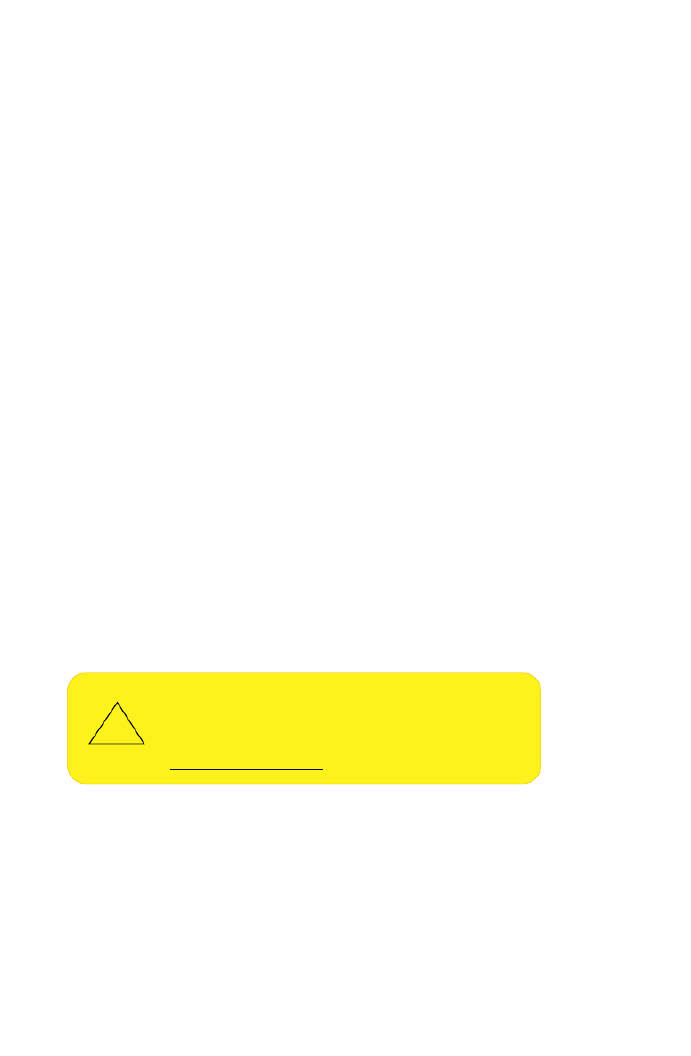
The information in this User’s Manual has been carefully reviewed and is believed to be accurate.
The vendor assumes no responsibility for any inaccuracies that may be contained in this document,
makes no commitment to update or to keep current the information in this manual, or to notify any
person or organization of the updates. Please Note: For the most up-to-date version of this
manual, please see our web site at www.supermicro.com.
Super Micro Computer, Inc. ("Supermicro") reserves the right to make changes to the product
described in this manual at any time and without notice. This product, including software and
documentation, is the property of Supermicro and/or its licensors, and is supplied only under a
license. Any use or reproduction of this product is not allowed, except as expressly permitted by
the terms of said license.
IN NO EVENT WILL SUPERMICRO BE LIABLE FOR DIRECT, INDIRECT, SPECIAL, INCIDENTAL,
SPECULATIVE OR CONSEQUENTIAL DAMAGES ARISING FROM THE USE OR INABILITY TO
USE THIS PRODUCT OR DOCUMENTATION, EVEN IF ADVISED OF THE POSSIBILITY OF
SUCH DAMAGES. IN PARTICULAR, SUPERMICRO SHALL NOT HAVE LIABILITY FOR ANY
HARDWARE, SOFTWARE, OR DATA STORED OR USED WITH THE PRODUCT, INCLUDING THE
COSTS OF REPAIRING, REPLACING, INTEGRATING, INSTALLING OR RECOVERING SUCH
HARDWARE, SOFTWARE, OR DATA.
Any disputes arising between manufacturer and customer shall be governed by the laws of Santa
Clara County in the State of California, USA. The State of California, County of Santa Clara shall
be the exclusive venue for the resolution of any such disputes. Super Micro's total liability for all
claims will not exceed the price paid for the hardware product.
FCC Statement: This equipment has been tested and found to comply with the limits for a Class
A or Class B digital device pursuant to Part 15 of the FCC Rules. These limits are designed to
provide reasonable protection against harmful interference when the equipment is operated in
industrial environment for Class A device or in residential environment for Class B device. This
equipment generates, uses, and can radiate radio frequency energy and, if not installed and used
in accordance with the manufacturer’s instruction manual, may cause harmful interference with
radio communications. Operation of this equipment in a residential area is likely to cause harmful
interference, in which case you will be required to correct the interference at your own expense.
California Best Management Practices Regulations for Perchlorate Materials: This Perchlorate
warning applies only to products containing CR (Manganese Dioxide) Lithium coin cells. “Perchlorate
Material-special handling may apply. See www.dtsc.ca.gov/hazardouswaste/perchlorate”
WARNING: This product can expose you to chemicals including
lead, known to the State of California to cause cancer and birth
defects or other reproductive harm. For more information, go
to www.P65Warnings.ca.gov.
!
Manual Revision 1.0d
Release Date: May 13, 2021
Unless you request and receive written permission from Super Micro Computer, Inc., you may not
copy any part of this document.
Information in this document is subject to change without notice. Other products and companies
referred to herein are trademarks or registered trademarks of their respective companies or mark
holders.
Copyright © 2021 by Super Micro Computer, Inc.
All rights reserved.
Printed in the United States of America

iii
Preface
Preface
About this Manual
This manual is written for professional system integrators and PC technicians.
It provides information for the installation and use of the SuperServer
1028U-E1CR(4/TP)+. Installation and maintenance should be performed by
experienced technicians only.
Please refer to the server specications page on our Web site for updates on
supported memory, processors and operating systems (www.supermicro.com).
Notes
For your system to work properly, please follow the links below to download all
necessary drivers/utilities and the user’s manual for your server.
• Supermicro product manuals: http://www.supermicro.com/support/manuals/
• Product drivers and utilities: https://www.supermicro.com/wdl
• Product safety info: http://super-dev/about/policies/safety_information.cfm
If you have any questions, please contact our support team at:
support@supermicro.com
This manual may be periodically updated without notice. Please check the
Supermicro Web site for possible updates to the manual revision level.
Secure Data Deletion
A secure data deletion tool designed to fully erase all data from storage devices
can be found on our website: https://www.supermicro.com/about/policies/disclaimer.
cfm?url=/wftp/utility/Lot9_Secure_Data_Deletion_Utility/
Warnings
Special attention should be given to the following symbols used in this manual.
Warning! Indicates high voltage may be encountered when performing
a procedure.
Warning! Indicates important information given to prevent equipment/
property damage or personal injury.

iv
S SUPER ERVER 1028U-E1CR(4/TP)+ Manual
Contents
Chapter 1 Introduction
1-1 Overview ......................................................................................................... 1-1
1-2 Motherboard Features ..................................................................................... 1-2
Processors 1-2 .....................................................................................................
Memory 1-2 ...........................................................................................................
Onboard Serial ATA ......................................................................................... 1-2
Input/Output 1-2 .....................................................................................................
1-3 Server Chassis Features ................................................................................ 1-4
System Power ................................................................................................. 1-4
Drives 1-4 ..............................................................................................................
PCI Expansion Slots ....................................................................................... 1-4
Front Control Panel ......................................................................................... 1-4
Cooling System ............................................................................................... 1-4
1-4 Contacting Supermicro .................................................................................... 1-5
Chapter 2 Server Installation
2-1 Overview ......................................................................................................... 2-1
2-2 Unpacking the System .................................................................................... 2-1
2-3 Preparing for Setup ......................................................................................... 2-1
Choosing a Setup Location ............................................................................. 2-1
2-4 Warnings and Precautions .............................................................................. 2-2
Rack Precautions ............................................................................................ 2-2
Server Precautions .......................................................................................... 2-2
Rack Mounting Considerations ....................................................................... 2-3
2-5 Installing the System into a Rack ................................................................... 2-4
Identifying the Sections of the Rack Rails ...................................................... 2-4
Installing the Optional Inner Rail Extensions .................................................. 2-5
Assembling the Outer Rails ............................................................................ 2-6
Installing the Outer Rails onto the Rack ......................................................... 2-7
Installing and Removing the Chassis From a Rack ....................................... 2-8
Installing the Server into a Telco Rack ........................................................... 2-9
Chapter 3 System Interface
3-1 Overview ......................................................................................................... 3-1
3-2 Control Panel Buttons ..................................................................................... 3-2
3-3 Control Panel LEDs ........................................................................................ 3-2
Overheating 3-3 .....................................................................................................
Overheat Temperature Setting ................................................................... 3-3
Responses 3-3 ..................................................................................................

v
Preface
3-4 Drive Carrier LEDs .......................................................................................... 3-4
3-5 Power Supply LEDs ........................................................................................ 3-4
Chapter 4 Standardized Warning Statements for AC Systems
Warning Denition ........................................................................................... 4-1
Installation Instructions .................................................................................... 4-4
Circuit Breaker ................................................................................................ 4-5
Power Disconnection Warning ........................................................................ 4-6
Equipment Installation ..................................................................................... 4-8
Restricted Area ................................................................................................ 4-9
Battery Handling ............................................................................................ 4-10
Redundant Power Supplies (if applicable to your system) ........................... 4-12
Backplane Voltage (if applicable to your system) ......................................... 4-13
Comply with Local and National Electrical Codes ........................................ 4-14
Product Disposal ........................................................................................... 4-15
Hot Swap Fan Warning ................................................................................. 4-16
Power Cable and AC Adapter ...................................................................... 4-18
Chapter 5 Advanced Serverboard Setup
5-1 Handling the Serverboard ............................................................................... 5-1
Precautions 5-1 .....................................................................................................
Unpacking 5-1 .......................................................................................................
5-2 Installing the Processor and Heatsink ............................................................ 5-2
Installing an LGA 2011 Processor ................................................................... 5-2
Installing a CPU Heatsink ............................................................................... 5-5
Removing the Heatsink .................................................................................. 5-5
5-3 Connecting Cables .......................................................................................... 5-6
Connecting Data Cables ................................................................................. 5-6
Connecting Power Cables .............................................................................. 5-6
Connecting the Control Panel ......................................................................... 5-6
5-4 I/O Ports .......................................................................................................... 5-7
LAN Ports ........................................................................................................ 5-7
5-5 Installing Memory ............................................................................................ 5-8
Memory Support .............................................................................................. 5-9
Processor & Memory Module Population Conguration ............................ 5-9
5-6 Serverboard Details ...................................................................................... 5-10
X10DRU-i+ Quick Reference .........................................................................5-11
5-7 Connector Denitions .................................................................................... 5-13
5-9 Jumper Settings ............................................................................................ 5-18
5-10 Onboard Indicators ........................................................................................ 5-20
5-11 SATA Ports .................................................................................................... 5-21

vi
S SUPER ERVER 1028U-E1CR(4/TP)+ Manual
5.12 Microsoft Windows OS Installation ............................................................... 5-22
5-13 Installing Software ......................................................................................... 5-24
SuperDoctor ® 5 ............................................................................................. 5-25
5.14 IPMI ............................................................................................................... 5-26
BMC ADMIN User Password ........................................................................5-26
5-15 Onboard Battery ............................................................................................ 5-27
Chapter 6 Advanced Chassis Setup
6-1 Static-Sensitive Devices .................................................................................. 6-1
Precautions 6-1 .....................................................................................................
6-2 Removing Power from the System ................................................................. 6-2
6-3 Control Panel .................................................................................................. 6-2
6-4 Chassis Cover ................................................................................................. 6-3
6-5 Installing Drives ............................................................................................... 6-4
6-6 Installing PCI Expansion Cards ..................................................................... 6-6
Internal Expansion Card ................................................................................. 6-9
6-7 Removing the Ultra Riser Card ..................................................................... 6-10
6-8 System Cooling ..............................................................................................6-11
Optional Fans ................................................................................................6-11
System Fan Replacement ............................................................................. 6-12
Installing the Air Shroud ................................................................................ 6-13
6-9 Power Supply ................................................................................................ 6-14
Chapter 7 BIOS
7-1 Introduction ...................................................................................................... 7-1
Starting BIOS Setup Utility .............................................................................. 7-1
How To Change the Conguration Data ......................................................... 7-1
Starting the Setup Utility ................................................................................. 7-2
7-2 Main Setup ...................................................................................................... 7-2
7-3 Advanced Setup Congurations...................................................................... 7-4
7-4 Event Logs .................................................................................................... 7-25
7-5 IPMI ............................................................................................................... 7-27
7-6 Security ......................................................................................................... 7-29
7-7 Boot ............................................................................................................... 7-30
7-8 Save & Exit ................................................................................................... 7-31
Appendix A BIOS Error Beep Codes
Appendix B UEFI BIOS Recovery Instructions
Appendix C System Specications

Chapter 1
Introduction
1-1 Overview
A SuperServer 1028U-E1CR(4/TP)+ is a high-end server comprised of two main
subsystems: the SC119UE1C-R751-T 1U chassis and the X10DRU-i+ dual
processor motherboard. It can be benecial as a general purpose server, a storage
head node, in virtualization environments, and HPC. Refer to the Supermicro web
site (www.supermicro.com) for information on operating systems that have been
certied for use with the system.
Each of the models oer slightly dierent capabilities by means of the pre-installed
Ultra riser card.
1028U-E1CR(4/TP)+ Models
System NVMe BackplaneLAN Ports Ultra Riser Card
1028U-E1CR4+ no AOC-UR-i4G BPN-SAS3-116EL1 Four GbE
1028U-E1CRTP+
Two 10GBase-T
SFP+
and two GbE
no AOC-UR-i4GXS BPN-SAS3-116EL1
In addition to the above components, the server includes:
•Four sets of 4-cm counter-rotating fans (FAN-0101L4)
•Air shroud (MCP-310-81902-0B)
•Two passive CPU heatsinks (SNK-P0047PS)
•Riser Cards
One RSC-R1UW-2E16
One RSC-R1UW-E8R
•Ten hard disk drive carriers (MCP-220-00047-0B)
Note: For your system to work properly, please follow the links below to download
all necessary drivers/utilities and the user’s manual for your server.
•Pr oduct manuals: http://www.supermicro.com/support/manuals/
•Product drivers and utilities: https://www.supermicro.com/wdl
•Product safety information:
http://www.supermicro.com/about/policies/safety_information.cfm
For support, email support@supermicro.com.
Chapter 1: Introduction
1-1

1-2
S SUPER ERVER 1028U-E1CR(4/TP)+ User's Manual
1-2 Motherboard Features
At the heart of the SuperServer 1028U-E1CR(4/TP)+ lies the X10DRU-i+, a dual
processor motherboard based on the Intel PCH C612 chipset. Below are the main
features of the motherboard. (See Figure 1-1 for a block diagram of the chipset).
Processors
The server supports single or dual Intel E5-2600 v3/v4 Series processors in R3
LGA 2011 sockets (Socket R3). Refer to the Supermicro web site for a complete
listing of supported processors.
Memory
The server features 24 DIMM slots that can support up to 3TB of ECC Load
Reduction (LRDIMM) or up to 768 GB of ECC Registered (RDIMM) DDR4-
2400/2133/1866/1600/1333 SDRAM.
Onboard Serial ATA
A SATA controller is integrated into the chipset to provide a ten-port SATA sub-
system. Six of the ports are supported by the Intel PCH and four of the ports are
supported by the Intel SCU. The SATA 3.0 ports are connected to the backplane
by default. RAID 0, 1, 5 and 10 are supported by Intel RSTe Software RAID.
Input/Output
The system comes with basic I/O ports for VGA, COM, two USB 3.0, and one
IPMI connection. In addition, there are several possible networking congurations
depending on the pre-installed Ultra riser card. See the table in Section 1-1.

1-3
Chapter 1: Introduction
Figure 1-1. Intel PCH C612 Chipset:
System Block Diagram
Note: This is a general block diagram. See Chapter 5 for details.
x8
x8
x8
x8
x8
Port A Port B Port B NCSI Port C Port C
NIC
Port A
0~7
Port B
0~7
Port B
8~15
Port C
0~10
Port C
11~15
Port 0, 1 Port 3
Type ARear
A
BD
CE
F
G
H
#1 #1 #1 #1 #1 #1 #1 #1
#2 #2 #2 #2 #2 #2 #2 #2
#3 #3 #3 #3 #3 #3 #3 #3
DDR4 DIMM
DDR4 DIMM
DDR4 DIMM
DDR4 DIMM
DDR4 DIMM
DDR4 DIMM
DDR4 DIMM
DDR4 DIMM
x8
x4
x16
x16
PE1 PE2 PE3 PE1 PE2 PE3 QPI1 QPI0QPI1 QPI0
DMI
DMI
Upper
Upper
Lower
Lower
Processor
Processor
VGA
DDR3 NCSI
LAN
UART
Onboard TPM (Optional)

1-4
S SUPER ERVER 1028U-E1CR(4/TP)+ User's Manual
1-3 Server Chassis Features
The 1028U-E1CR(4/TP)+ server is built upon the SC119UE1C-R751-T chassis. The
following is a general outline of the main features.
System Power
The chassis features a redundant 750 W high-eciency Platinum-level digitial power
supply consisting of two hot-plug power modules, so one may be removed without
powering down the system.
Drives
The default chassis supports ten hot-swap 2.5" SATA hard disk drives. Using
expansion cards, the drive bays can be congured to support ten SAS3.
PCI Expansion Slots
The system supports two full-height, full-length PCI-Express expansion cards,
and one low prole card. The pre-installed Ultra riser card oers another internal
low prole card slot. Riser cards and brackets are required. Additional fans are
recommended; see Section 6-7.
Front Control Panel
The chassis front control panel provides system monitoring lights and power control
buttons.
Cooling System
The system has an innovative cooling design that features four to eight sets of
4-cm counter-rotating fans located in the middle section of the chassis. Fan speed
may be controlled by IPMI to respond to uctuations in system temperature. An air
shroud directs air ow to components the need cooling. The power supply module
also includes a cooling fan.

1-5
Chapter 1: Introduction
1-4 Contacting Supermicro
Headquarters
Address: Super Micro Computer, Inc.
980 Rock Ave.
San Jose, CA 95131 U.S.A.
Tel: +1 (408) 503-8000
Fax: +1 (408) 503-8008
Email: marketing@supermicro.com (General Information)
support@supermicro.com (Technical Support)
Web Site: www.supermicro.com
Europe
Address: Super Micro Computer B.V.
Het Sterrenbeeld 28, 5215 ML
's-Hertogenbosch, The Netherlands
Tel: +31 (0) 73-6400390
Fax: +31 (0) 73-6416525
Email: sales@supermicro.nl (General Information)
support@supermicro.nl (Technical Support)
rma@supermicro.nl (Customer Support)
Web Site: www.supermicro.nl
Asia-Pacic
Address: Super Micro Computer, Inc.
3F, No. 150, Jian 1st Rd.
Zhonghe Dist., New Taipei City 235
Taiwan (R.O.C)
Tel: +886-(2) 8226-3990
Fax: +886-(2) 8226-3992
Email: support@supermicro.com.tw
Web Site: www.supermicro.com.tw
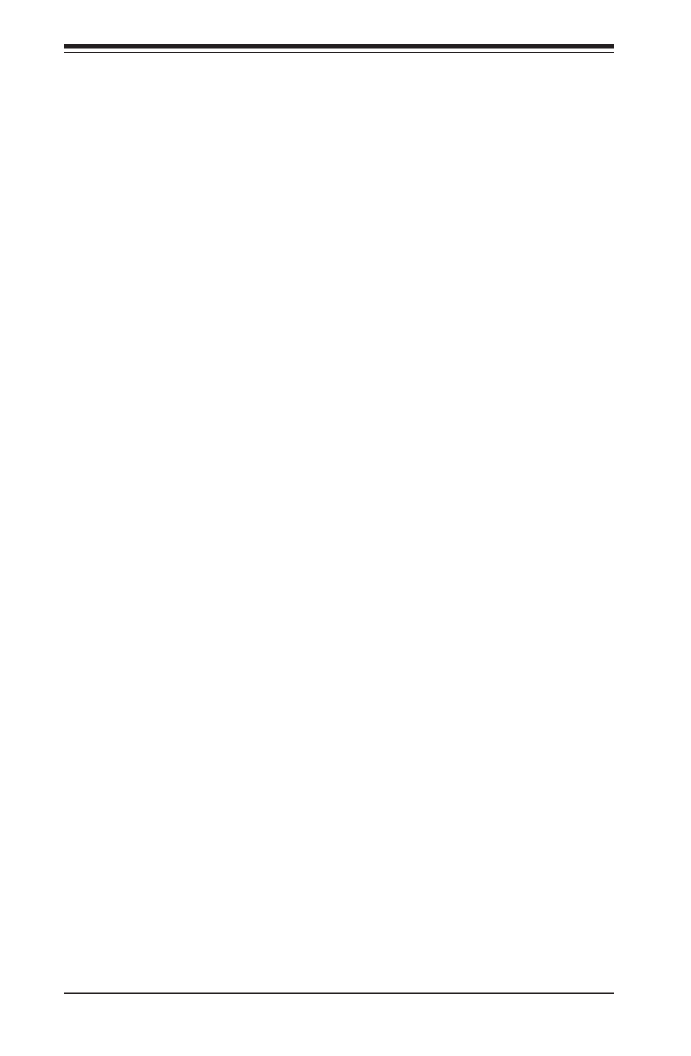
1-6
S SUPER ERVER 1028U-E1CR(4/TP)+ User's Manual
Notes

Chapter 2: Server Installation
2-1
Chapter 2
Server Installation
2-1 Overview
This chapter provides a quick setup checklist to get your system up and running.
This quick setup assumes that your system has come to you with the processors
and memory preinstalled. If your system is not already fully integrated with a
serverboard, processors, system memory etc., please turn to the chapter or section
noted in each step for details on installing specic components.
2-2 Unpacking the System
You should inspect the box the chassis was shipped in and note if it was damaged
in any way. If the chassis itself shows damage, le a damage claim with the carrier
who delivered it.
2-3 Preparing for Setup
Decide on a suitable location for the rack unit that will hold your chassis. It should
be a clean, dust-free area that is well ventilated. Avoid areas where heat, electrical
noise and electromagnetic elds are generated. A nearby grounded power outlet.
is required
The box your chassis was shipped in should include two sets of rail assemblies, two
rail mounting brackets and the mounting screws to mount the system into the rack.
Please read this chapter in its entirety before beginning the installation procedure.
Choosing a Setup Location
• Leave enough clearance in front of the rack to enable you to open the front door
completely (~25 inches) and approximately 30 inches of clearance in the back
of the rack to allow for sucient airow and ease in servicing.This product is for
installation only in a Restricted Access Location (dedicated equipment rooms,
service closets and the like).
• This product is not suitable for use with visual display work place devices
acccording to §2 of the the German Ordinance for Work with Visual Display Units.

2-2
SUPERSERVER 1028U-E1CR(4/TP)+ User's Manual
2-4 Warnings and Precautions
Rack Precautions
• Ensure that the leveling jacks on the bottom of the rack are fully extended to
the oor with the full weight of the rack resting on them.
• In single rack installation, stabilizers should be attached to the rack. In multiple
rack installations, the racks should be coupled together.
• Always make sure the rack is stable before extending a component from the
rack.
• You should extend only one component at a time - extending two or more
simultaneously may cause the rack to become unstable.
• Rack-mounted equipment should not be used as a shelf or work space.
Server Precautions
• Review the electrical and general safety precautions in Chapter 4.
• Determine the placement of each component in the rack you install the before
rails.
• Install the heaviest server components on the bottom of the rack rst, and then
work up.
• Use a regulating uninterruptible power supply (UPS) to protect the server from
power surges, voltage spikes and to keep your system operating in case of a
power failure.
• Allow the hot plug SATA drives and power supply modules to cool before
touching them.
• Always keep the rack's front door and all panels and components on the servers
closed when not servicing to maintain proper cooling.

Chapter 2: Server Installation
2-3
Rack Mounting Considerations
Ambient Operating Temperature
If installed in a closed or multi-unit rack assembly, the ambient operating
temperature of the rack environment may be greater than the ambient temperature
of the room. Therefore, consideration should be given to installing the equipment
in an environment compatible with the manufacturer’s maximum rated ambient
temperature (Tmra).
Reduced Airow
Equipment should be mounted into a rack so that the amount of airow required
for safe operation is not compromised.
Mechanical Loading
Equipment should be mounted into a rack so that a hazardous condition does not
arise due to uneven mechanical loading.
Circuit Overloading
Consideration should be given to the connection of the equipment to the power
supply circuitry and the eect that any possible overloading of circuits might have
on overcurrent protection and power supply wiring. Appropriate consideration of
the equipment nameplate ratings should be used when addressing this concern.
Reliable Ground
A reliable ground must be maintained at all times. To ensure this, the rack
itself should be grounded. Particular attention should be given to power supply
connections other than the direct connections to the branch circuit (i.e. the use of
power strips, etc.).
Warning! To prevent bodily injury when mounting or servicing this unit in a
rack, you must take special precautions to ensure that the system remains
stable. The following guidelines are provided to ensure your safety:
• This unit should be mounted at the bottom of the rack if it is the only unit in
the rack.
• When mounting this unit in a partially lled rack, load the rack from the bottom
to the top with the heaviest component at the bottom of the rack.
• If the rack is provided with stabilizing devices, install the stabilizers before
mounting or servicing the unit in the rack.
• Slide rail mounted equipment is not to be used as a shelf or a work space.

2-4
SUPERSERVER 1028U-E1CR(4/TP)+ User's Manual
2-5 Installing the System into a Rack
This section provides information on installing the chassis into a rack unit with the
rails provided. There are a variety of rack units on the market, which may mean
that the assembly procedure diers slightly. You should also refer to the installation
instructions that came with the rack unit you are using.
Note: This rail will t a rack between 26" and 33.5" deep.
Stability hazard. The rack stabilizing mechanism must be in place, or the
rack must be bolted to the oor before you slide the unit out for servicing.
Failure to stabilize the rack can cause the rack to tip over.
Identifying the Sections of the Rack Rails
The chassis package includes two sets of rack rails, one set for the right side of the
chassis and one for the left. Each set consists of an inner rail that is xed directly
to the chassis and an outer rail that attaches to the rack.
The inner rails are pre-attached and do not interfere with normal use of the chassis
if you decide not to install it into a rack.
Figure 2-1. Identifying the Sections of the Rack Rails
Inner Rail
Extension--
attach to the
chassis
Outer Rails--
slide together
Inner Rail--
pre-attached to the
chassis
Front and Rear
Brackets--
attach to the rack

Chapter 2: Server Installation
2-5
Figure 2-2. Installing the Inner Rail Extensions
Installing the Optional Inner Rail Extensions
Attaching the optional inner rail extensions allows you to pull the server farther out
of the rack. Do not put downward force on the chassis when it is fully extended.
Installing the Inner Rail Extensions
1. Place the inner rail extensions at the side of the chassis. Align the holes of the
inner rail extension with the hooks on the side of the chassis. Make sure the
extension faces outward like the inner rail.
2. Slide the extension toward the front of the chassis and under the hooks until the
quick release bracket snaps into place, securing the extension to the chassis.
3. If desired, you can install a screw to further secure the extention to the chassis.
4. Repeat for the other inner rail extension.
Chassis Front
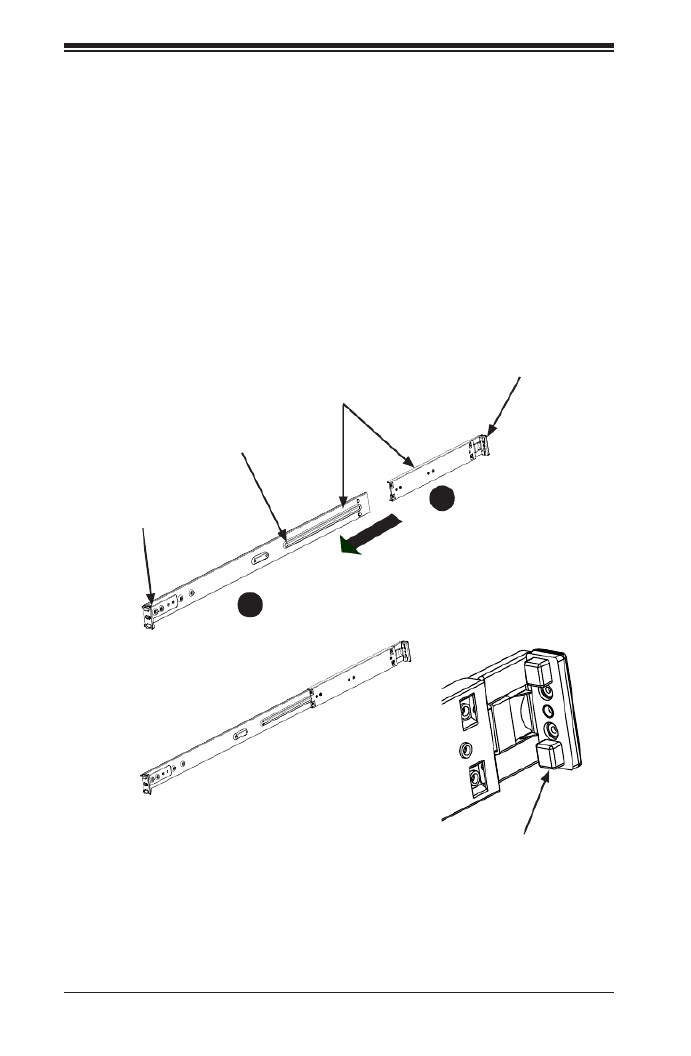
2-6
SUPERSERVER 1028U-E1CR(4/TP)+ User's Manual
Figure 2-3. Assembling the Outer Rails
Assembling the Outer Rails
Each outer rail comes in two sections that must be assembled before mounting
onto the rack.
Assembling the Outer Rails
1. Identify the left and right outer rails by examining the ends, which bend outward.
Match the left front outer rail with the left rear outer rail and the same for the
right rails.
2. Align the round post in the rear rail (B) with the round hole at the end of the slot
in the front rail (A), and slide the front section into the rear section.
Outer rail assembled
Secure to the
front of the rack
Secure to the
rear of the rack
Slide outer rails
together
Assembling the sections of
the outer rail
1
A
1
B
Round Hole
Bracket with
Square Pegs

Chapter 2: Server Installation
2-7
Figure 2-4. Installing the Outer Rails to the Rack
Installing the Outer Rails onto the Rack
Each end of the assembled outer rail includes a bracket with square pegs to t into
your rack holes. If you have an older rack with round holes, these brackets must be
removed, and you must use screws to secure the rail to the rack.
Outer Rail Installation
1. Align the square pegs on the front end of the rail with the square holes on the
front of the rack (C). Push the rail into the rack until the quick release bracket
snaps into place, securing the rail to the rack. Keep the rail horizontal.
2. Adjust the rail to reach just past the full depth of your rack.
3. Align the square pegs on the rear end of the rail to the holes on the rack (D)
and push the rail into the rack until the quick release bracket snaps into place,
securing the rail to the rack.
4. Repeat the procedure for the other outer rail assembly.
Note: The gure above is for illustrative purposes only. Always install servers at
the bottom of the rack rst.
Stability hazard. The rack stabilizing mechanism must be in place, or the
rack must be bolted to the oor before you slide the unit out for servicing.
Failure to stabilize the rack can cause the rack to tip over.
1
C
1
D

2-8
SUPERSERVER 1028U-E1CR(4/TP)+ User's Manual
Installing and Removing the Chassis From a Rack
Installation into a Rack
1. Slide the inner rail extensions into the front of the outer rails.
2. Push the chassis backward into the rack until it clicks into the locked postion.
Removing the Chassis From a Rack
1. Press the outer rail latch to release the chassis.
2. Carefully slide the chassis forward, o the outer rails and out of the chassis.
Figure 2-5. Server Installation and Removal
Outer Rail
Latch
Note: The gure above is for illustrative purposes only. Always install servers at
the bottom of the rack rst.
Warning: Do not pick up the server with the front handles. They are designed
to pull the system from a rack only.

Chapter 2: Server Installation
2-9
Installing the Server into a Telco Rack
Optional brackets are needed to install the server to a telco (open type) rack.
To install the server into a Telco type rack, use the two L-shaped brackets on either
side of the chassis (four total). First, determine how far follow the server will extend
out the front of the rack. Larger chassis should be positioned to balance the weight
between front and back. If a bezel is included on your server, remove it. Then
attach the two front brackets to each side of the chassis, then the two rear brackets
positioned with just enough space to accommodate the width of the telco rack.
Finish by sliding the chassis into the rack and tightening the brackets to the rack.
Figure 2-6. Installing the Server into a Telco Rack
Note: Figures are for illustrative purposes only. Servers should always be installed
into racks starting at the bottom.

2-10
SUPERSERVER 1028U-E1CR(4/TP)+ User's Manual
Notes

Chapter 3: System Interface
3-1
Chapter 3
System Interface
3-1 Overview
The server includes a control panel on the front that houses power buttons and
status monitoring lights. The externally accessible hard drives display status lights.
The power supply displays status lights visible from the back of the chassis.
Figure 3-1. Control Panel

3-2
SUPERSERVER 1028U-E1CR(4/TP)+ User's Manual
2
3-2 Control Panel Buttons
The chassis includes two push-buttons.
UID: Depressing the UID (unit identier) button illuminates an LED on both the front
and rear of the chassis for easy system location in large stack congurations. The
LED will remain on until the button is pushed a second time. Another UID button
on the rear of the chassis serves the same function.
Power: The main power switch applies or removes power from the power supply
to the server system. Turning o system power with this button removes the main
power but standby power is still supplied to the system.
3-3 Control Panel LEDs
There are ve LEDs that provide status information about the system.
Information LED: Alerts operator of several states, as noted in the table below.
Information LED
Status Description
Continuously on and red An overheat condition has occurred.
(This may be caused by cable congestion.)
Blinking red (1Hz) Fan failure, check for an inoperative fan.
Blinking red (0.25Hz) Power failure, check for a non-operational power supply.
Solid blue UID has been activated locally to locate the server in a rack
environment.
Blinking blue UID has been activated using IPMI to locate the server in a
rack environment.
NIC: Indicates network activity on GLAN2 when ashing.

Chapter 3: System Interface
3-3
Power: Indicates power is being supplied to the system power supply units. This
LED should normally be illuminated when the system is operating.
HDD: Indicates activity on the hard drive when ashing.
1
NIC: Indicates network activity on GLAN1 when ashing.
Overheating
There are several possible responses if the system overheats.
Overheat Temperature Setting
Some backplanes allow the overheat temperature to be set at 45, 50, or 55 by
changing a jumper setting. For more information, consult the backplane user manual
at www.supermicro.com. (Click Support, then the Manuals link.)
Responses
If the server overheats:
1. Use the LEDs to determine the nature of the overheating condition.
2. Conrm that the chassis covers are installed properly.
3. Check the routing of the cables and make sure all fans are present and operating
normally.
4. Verify that the heatsinks are installed properly.

3-4
SUPERSERVER 1028U-E1CR(4/TP)+ User's Manual
3-4 Drive Carrier LEDs
The chassis includes externally accessible SAS/SATA drives. Each drive carrier
displays two status LEDs on the front of the carrier.
LED Color Blinking Pattern Behavior for Device
Activity LED Blue Solid On SAS drive installed
Blue Blinking I/O activity
Status LED Red Solid On Failed drive for SAS/SATA with
RSTe support
Red Blinking at 1 Hz Rebuild drive for SAS/SATA with
RSTe support
Red Blinking with two
blinks and one stop
at 1 Hz
Hot spare for SAS/SATA with
RSTe support
Red On for ve
seconds, then o
Power on for SAS/SATA with
RSTe support
Red Blinking at 4 Hz Identify drive for SAS/SATA with
RSTe support
3-5 Power Supply LEDs
On the rear of the power supply module, an LED displays the status.
• Solid Green: When illuminated, indicates that the power supply is on.
• Blinking Green: When blinking, indicates that the power supply is plugged in
and turned o by the system.
• Blinking Amber: When blinking, indicates that the power supply has a warning
condition and continues to operate.
• Solid Amber: When illuminated, indicates that the power supply is plugged in
and in an abnormal state. The server system might need service. Please contact
Supermicro technical support.

4-1
Chapter 4: Warning Statements for AC Systems
Chapter 4
Standardized Warning Statements for AC Systems
About Standardized Warning Statements
The following statements are industry standard warnings, provided to warn the user
of situations which have the potential for bodily injury. Should you have questions
or experience difficulty, contact Supermicro's Technical Support department
for assistance. Only certied technicians should attempt to install or congure
components.
Read this chapter in its entirety before installing or conguring components in the
Supermicro chassis. Some warnings may not apply for your system.
These warnings may also be found on our web site at www.supermicro.com/about/
policies/safety_information.cfm.
Warning!
This warning symbol means danger. You are in a situation that could cause bodily
injury. Before you work on any equipment, be aware of the hazards involved with
electrical circuitry and be familiar with standard practices for preventing accidents.
Warning Denition
警告の定義
この警告サインは危険を意味します。
人身事故につながる可能性がありますので、いずれの機器でも動作させる前に、
電気回路に含まれる危険性に注意して、標準的な事故防止策に精通して下さい。
此警告符号代表危险。
您正处于可能受到严重伤害的工作环境中。在您使用设备开始工作之前,必须充分意
识到触电的危险,并熟练掌握防止事故发生的标准工作程序。请根据每项警告结尾的
声明号码找到此设备的安全性警告说明的翻译文本。
此警告符號代表危險。
您正處於可能身體可能會受損傷的工作環境中。在您使用任何設備之前,請注意觸電
的危險,並且要熟悉預防事故發生的標準工作程序。請依照每一注意事項後的號碼找
到相關的翻譯說明內容。

4-2
SUPERSERVER 1028U-E1CR(4/TP)+ User's Manual
Warnung
WICHTIGE SICHERHEITSHINWEISE
Dieses Warnsymbol bedeutet Gefahr. Sie benden sich in einer Situation, die zu
Verletzungen führen kann. Machen Sie sich vor der Arbeit mit Geräten mit den
Gefahren elektrischer Schaltungen und den üblichen Verfahren zur Vorbeugung
vor Unfällen vertraut. Suchen Sie mit der am Ende jeder Warnung angegebenen
Anweisungsnummer nach der jeweiligen Übersetzung in den übersetzten
Sicherheitshinweisen, die zusammen mit diesem Gerät ausgeliefert wurden.
BEWAHREN SIE DIESE HINWEISE GUT AUF.
INSTRUCCIONES IMPORTANTES DE SEGURIDAD
Este símbolo de aviso indica peligro. Existe riesgo para su integridad física. Antes
de manipular cualquier equipo, considere los riesgos de la corriente eléctrica y
familiarícese con los procedimientos estándar de prevención de accidentes. Al
nal de cada advertencia encontrará el número que le ayudará a encontrar el texto
traducido en el apartado de traducciones que acompaña a este dispositivo.
GUARDE ESTAS INSTRUCCIONES.
IMPORTANTES INFORMATIONS DE SÉCURITÉ
Ce symbole d'avertissement indique un danger. Vous vous trouvez dans une
situation pouvant entraîner des blessures ou des dommages corporels. Avant
de travailler sur un équipement, soyez conscient des dangers liés aux circuits
électriques et familiarisez-vous avec les procédures couramment utilisées pour
éviter les accidents. Pour prendre connaissance des traductions des avertissements
gurant dans les consignes de sécurité traduites qui accompagnent cet appareil,
référez-vous au numéro de l'instruction situé à la n de chaque avertissement.
CONSERVEZ CES INFORMATIONS.
ן
ן
ן
ן
ן
ו
ו
ו
ו
ו
נ
נ
נ
נ
נ
ק
ק
ק
ק
ק
ת
ת
ת
ת
ת
ת
ת
ת
ת
ת
ו
ו
ו
ו
ו
ר
ר
ר
ר
ר
ה
ה
ה
ה
ה
צ
צ
צ
צ
צ
ה
ה
ה
ה
ה
א
א
א
א
א
ה
ה
ה
ה
ה
ר
ר
ר
ר
ר
ה
ה
ה
ה
ה
ז
ז
ז
ז
ז
ןה תואבה תורהצהא ינפמ שמתשמה תא ריהזהל תנמ לע ,היישעתה ינקת יפ לע תורהז הלבח
ה וא תולאש שיו הדימב .תירשפא תיזיפי ,יהשלכ היעבב תולקתרוציל שי הכימת תקלחמ םע רשק
רידגהל וא ןיקתהל םיאשר דבלב םיכמסומ םיאנכט .ורקימרפוס לש תינכט תאה .םיביכר
אורקל שי .ורקימרפוס יזראמב םיביכרה תרדגה וא תנקתה ינפל ואולמב חפסנה תא

4-3
Chapter 4: Warning Statements for AC Systems
4-3
안전을 위한 주의사항
경고!
이 경고 기호는 위험이 있음을 알려 줍니다. 작업자의 신체에 부상을 야기 할 수
있는 상태에 있게 됩니다. 모든 장비에 대한 작업을 수행하기 전에 전기회로와
관련된 위험요소들을 확인하시고 사전에 사고를 방지할 수 있도록 표준
작업절차를 준수해 주시기 바랍니다.
해당 번역문을 찾기 위해 각 경고의 마지막 부분에 제공된 경고문 번호를
참조하십시오
BELANGRIJKE VEILIGHEIDSINSTRUCTIES
Dit waarschuwings symbool betekent gevaar. U verkeert in een situatie die
lichamelijk letsel kan veroorzaken. Voordat u aan enige apparatuur gaat werken,
dient u zich bewust te zijn van de bij een elektrische installatie betrokken risico's
en dient u op de hoogte te zijn van de standaard procedures om ongelukken te
voorkomen. Gebruik de nummers aan het eind van elke waarschuwing om deze te
herleiden naar de desbetreende locatie.
BEWAAR DEZE INSTRUCTIES
. !

4-4
SUPERSERVER 1028U-E1CR(4/TP)+ User's Manual
Installation Instructions
Warning!
Read the installation instructions before connecting the system to the power source.
Warnung
Vor dem Anschließen des Systems an die Stromquelle die Installationsanweisungen
lesen.
¡Advertencia!
Lea las instrucciones de instalación antes de conectar el sistema a la red de
alimentación.
Attention
Avant de brancher le système sur la source d'alimentation, consulter les directives
d'installation.
設置手順書
システムを電源に接続する前に、設置手順書をお読み下さい。
אורקל שי רוקמל תכרעמה רוביח ינפל הנקתה תוארוה תאחתמ.
.
Waarschuwing
Raadpleeg de installatie-instructies voordat u het systeem op de voedingsbron
aansluit.
警告
将此系统连接电源前,请先阅读安装说明。
警告
將系統與電源連接前,請先閱讀安裝說明。

4-5
Chapter 4: Warning Statements for AC Systems
Circuit Breaker
Warning!
This product relies on the building's installation for short-circuit (overcurrent)
protection. Ensure that the protective device is rated not greater than: 250 V, 20 A.
サーキット・ブレーカー
この製品は、短絡(過電流)保護装置がある建物での設置を前提としています。
保護装置の定格が250 V、20 Aを超えないことを確認下さい。
Warnung
Dieses Produkt ist darauf angewiesen, dass im Gebäude ein Kurzschluss-
bzw. Überstromschutz installiert ist. Stellen Sie sicher, dass der Nennwert der
Schutzvorrichtung nicht mehr als: 250 V, 20 A beträgt.
¡Advertencia!
Este equipo utiliza el sistema de protección contra cortocircuitos (o sobrecorrientes)
del edicio. Asegúrese de que el dispositivo de protección no sea superior a: 250
V, 20 A.
Attention
Pour ce qui est de la protection contre les courts-circuits (surtension), ce produit
dépend de l'installation électrique du local. Vériez que le courant nominal du
dispositif de protection n'est pas supérieur à :250 V, 20 A.
לע ךמתסמ הז רצומנגהה תעינמל םינבמב תנקתומה יכ אדוול שי .ילמשח רצק
רצקה ינפמ ןגמה רישכמה ילמשחהמ רתוי אל אוה-250 V, 20 A
20 250A, V :
警告
此产品的短路(过载电流)保护由建筑物的供电系统提供,确保短路保护设备的额定电
流不大于250V,20A。
警告
此產品的短路(過載電流)保護由建築物的供電系統提供,確保短路保護設備的額定電
流不大於250V,20A。

4-6
SUPERSERVER 1028U-E1CR(4/TP)+ User's Manual
Power Disconnection Warning
電源切断の警告
システムコンポーネントの取り付けまたは取り外しのために、シャーシー内部にアクセス
するには、
システムの電源はすべてのソースから切断され、電源コードは電源モジュールから取り
外す必要があります。
警告
在你打开机箱并安装或移除内部器件前,必须将系统完全断电,并移除电源线。
警告
在您打開機殼安裝或移除內部元件前,必須將系統完全斷電,並移除電源線。
Warnung
Warning!
The system must be disconnected from all sources of power and the power cord
removed from the power supply module(s) before accessing the chassis interior to
install or remove system components.
!
()
. 250V(), 20A()
.
Waarschuwing
Dit product is afhankelijk van de kortsluitbeveiliging (overspanning) van
uw electrische installatie. Controleer of het beveiligde aparaat niet groter
gedimensioneerd is dan 220V, 20A.

4-7
Chapter 4: Warning Statements for AC Systems
Das System muss von allen Quellen der Energie und vom Netzanschlusskabel
getrennt sein, das von den Spg.Versorgungsteilmodulen entfernt wird, bevor es
auf den Chassisinnenraum zurückgreift, um Systemsbestandteile anzubringen oder
zu entfernen.
¡Advertencia!
El sistema debe ser disconnected de todas las fuentes de energía y del cable
eléctrico quitado de los módulos de fuente de alimentación antes de tener acceso
el interior del chasis para instalar o para quitar componentes de sistema.
Attention
Le système doit être débranché de toutes les sources de puissance ainsi que de
son cordon d'alimentation secteur avant d'accéder à l'intérieur du chassis pour
installer ou enlever des composants de systéme.
!
!
!
!
!
ה
ה
ה
ה
ה
ר
ר
ר
ר
ר
ה
ה
ה
ה
ה
ז
ז
ז
ז
ז
א
א
א
א
א
למשחה תורוקמ לכמ תכרעמה תא קתנל ריסהל שיו קפסהמ ילמשחה לבכ תא
נקתה ךרוצל זראמה לש ימינפה קלחל השיג ינת רסה ואת .םיביכר
!
.
Waarschuwing
Voordat u toegang neemt tot het binnenwerk van de behuizing voor het installeren
of verwijderen van systeem onderdelen, dient u alle spanningsbronnen en alle
stroomkabels aangesloten op de voeding(en) van de behuizing te verwijderen

4-8
SUPERSERVER 1028U-E1CR(4/TP)+ User's Manual
Equipment Installation
機器の設置
トレーニングを受け認定された人だけがこの装置の設置、交換、またはサービスを許可
されています。
Warning!
Only trained and qualied personnel should be allowed to install, replace, or service
this equipment.
Warnung
Das Installieren, Ersetzen oder Bedienen dieser Ausrüstung sollte nur geschultem,
qualiziertem Personal gestattet werden.
¡Advertencia!
Solamente el personal calicado debe instalar, reemplazar o utilizar este equipo.
Attention
Il est vivement recommandé de confier l'installation, le remplacement et la
maintenance de ces équipements à des personnels qualiés et expérimentés.
!הרהזא
שר דבלב ךמסומ תווצתא ףילחהל ,ןיקתהל יא .דויצה רובע תוריש תתל וא דויצה
!
,
.
警告
只有经过培训且具有资格的人员才能进行此设备的安装、更换和维修。
警告
只有經過受訓且具資格人員才可安裝、更換與維修此設備。

4-9
Chapter 4: Warning Statements for AC Systems
アクセス制限区域
このユニットは、アクセス制限区域に設置されることを想定しています。
アクセス制限区域は、特別なツール、鍵と錠前、その他のセキュリティの手段を用いての
み出入りが可能です。
Warning!
This unit is intended for installation in restricted access areas. A restricted access
area can be accessed only through the use of a special tool, lock and key, or other
means of security. (This warning does not apply to workstations).
Restricted Area
Waarschuwing
Deze apparatuur mag alleen worden geïnstalleerd, vervangen of hersteld door
geschoold en gekwaliceerd personeel.
Warnung
Diese Einheit ist zur Installation in Bereichen mit beschränktem Zutritt vorgesehen.
Der Zutritt zu derartigen Bereichen ist nur mit einem Spezialwerkzeug, Schloss und
Schlüssel oder einer sonstigen Sicherheitsvorkehrung möglich.
¡Advertencia!
Esta unidad ha sido diseñada para instalación en áreas de acceso restringido.
Sólo puede obtenerse acceso a una de estas áreas mediante la utilización de una
herramienta especial, cerradura con llave u otro medio de seguridad.
Attention
Cet appareil doit être installée dans des zones d'accès réservés. L'accès à une
zone d'accès réservé n'est possible qu'en utilisant un outil spécial, un mécanisme
de verrouillage et une clé, ou tout autre moyen de sécurité.
警告
此部件应安装在限制进出的场所,限制进出的场所指只能通过使用特殊工具、锁和
钥匙或其它安全手段进出的场所。
警告
此裝置僅限安裝於進出管制區域,進出管制區域係指僅能以特殊工具、鎖頭及鑰匙
或其他安全方式才能進入的區域。

4-10
SUPERSERVER 1028U-E1CR(4/TP)+ User's Manual
Battery Handling
Warning!
There is the danger of explosion if the battery is replaced incorrectly. Replace the
battery only with the same or equivalent type recommended by the manufacturer.
Dispose of used batteries according to the manufacturer's instructions
ת
ת
ת
ת
ת
ל
ל
ל
ל
ל
ב
ב
ב
ב
ב
ג
ג
ג
ג
ג
ו
ו
ו
ו
ו
מ
מ
מ
מ
מ
ה
ה
ה
ה
ה
ש
ש
ש
ש
ש
י
י
י
י
י
ג
ג
ג
ג
ג
ם
ם
ם
ם
ם
ע
ע
ע
ע
ע
ר
ר
ר
ר
ר
ו
ו
ו
ו
ו
ז
ז
ז
ז
ז
א
א
א
א
א
!
!
!
!
!
ה
ה
ה
ה
ה
ר
ר
ר
ר
ר
ה
ה
ה
ה
ה
ז
ז
ז
ז
ז
א
א
א
א
א
תרזעב תנתינ השיגה .השיג תלבגה םהב שיש םירוזאב הדיחיה תא ןיקתה
.)'דכו לוענמ ,חתפמ( דבלב החטבא ילכ
.
!
. ,
, .
Waarschuwing
Dit apparaat is bedoeld voor installatie in gebieden met een beperkte toegang.
Toegang tot dergelijke gebieden kunnen alleen verkregen worden door gebruik te
maken van speciaal gereedschap, slot en sleutel of andere veiligheidsmaatregelen.
電池の取り扱い
電池交換が正しく行われなかった場合、破裂の危険性があります。 交換する電池はメー
カーが推奨する型、または同等のものを使用下さい。 使用済電池は製造元の指示に従
って処分して下さい。
警告
电池更换不当会有爆炸危险。请只使用同类电池或制造商推荐的功能相当的电池更
换原有电池。请按制造商的说明处理废旧电池。
警告
電池更換不當會有爆炸危險。請使用製造商建議之相同或功能相當的電池更換原有
電池。請按照製造商的說明指示處理廢棄舊電池。

4-11
Chapter 4: Warning Statements for AC Systems
Warnung
Bei Einsetzen einer falschen Batterie besteht Explosionsgefahr. Ersetzen Sie die
Batterie nur durch den gleichen oder vom Hersteller empfohlenen Batterietyp.
Entsorgen Sie die benutzten Batterien nach den Anweisungen des Herstellers.
Attention
Danger d'explosion si la pile n'est pas remplacée correctement. Ne la remplacer
que par une pile de type semblable ou équivalent, recommandée par le fabricant.
Jeter les piles usagées conformément aux instructions du fabricant.
¡Advertencia!
Existe peligro de explosión si la batería se reemplaza de manera incorrecta.
Reemplazar la batería exclusivamente con el mismo tipo o el equivalente
recomendado por el fabricante. Desechar las baterías gastadas según las
instrucciones del fabricante.
!
!
!
!
!
ה
ה
ה
ה
ה
ר
ר
ר
ר
ר
ה
ה
ה
ה
ה
ז
ז
ז
ז
ז
א
א
א
א
א
תנכס תמייקץוציפ .הניקת אל ךרדב הפלחוהו הדימב הללוסה לש ףילחהל שי
גוסב הללוסה תא מ םאותה תרבחלמומ ןרציתצ.
תוללוסה קוליס תושמושמה עצבל שי .ןרציה תוארוה יפל
!
.
.
.
Waarschuwing
Er is ontplongsgevaar indien de batterij verkeerd vervangen wordt. Vervang de
batterij slechts met hetzelfde of een equivalent type die door de fabrikant aanbevolen
wordt. Gebruikte batterijen dienen overeenkomstig fabrieksvoorschriften afgevoerd
te worden.

4-12
SUPERSERVER 1028U-E1CR(4/TP)+ User's Manual
Warnung
Dieses Gerät kann mehr als eine Stromzufuhr haben. Um sicherzustellen, dass
der Einheit kein trom zugeführt wird, müssen alle Verbindungen entfernt werden.
¡Advertencia!
Puede que esta unidad tenga más de una conexión para fuentes de alimentación.
Para cortar por completo el suministro de energía, deben desconectarse todas las
conexiones.
Attention
Cette unité peut avoir plus d'une connexion d'alimentation. Pour supprimer toute
tension et tout courant électrique de l'unité, toutes les connexions d'alimentation
doivent être débranchées.
Redundant Power Supplies (if applicable to your system)
Warning!
This unit might have more than one power supply connection. All connections must
be removed to de-energize the unit.
冗長電源装置
このユニットは複数の電源装置が接続されている場合があります。
ユニットの電源を切るためには、すべての接続を取り外さなければなりません。
ד
ד
ד
ד
ד
ח
ח
ח
ח
ח
א
א
א
א
א
ק
ק
ק
ק
ק
פ
פ
פ
פ
פ
ס
ס
ס
ס
ס
מ
מ
מ
מ
מ
ר
ר
ר
ר
ר
ת
ת
ת
ת
ת
ו
ו
ו
ו
ו
י
י
י
י
י
ם
ם
ם
ם
ם
י
י
י
י
י
י
י
י
י
י
ק
ק
ק
ק
ק
ם
ם
ם
ם
ם
א
א
א
א
א
!
!
!
!
!
ה
ה
ה
ה
ה
ר
ר
ר
ר
ר
ה
ה
ה
ה
ה
ז
ז
ז
ז
ז
א
א
א
א
א
.קפס לש דחא רוביחמ רתוי שי הדחיל תא ריסהל שי
ןקורל תנמ לע םירוביחה לכ
חיה תאי.הד
警告
此部件连接的电源可能不止一个,必须将所有电源断开才能停止给该部件供电。
警告
此裝置連接的電源可能不只一個,必須切斷所有電源才能停止對該裝置的供電。

4-13
Chapter 4: Warning Statements for AC Systems
Backplane Voltage (if applicable to your system)
バックプレーンの電圧
システムの稼働中は危険な電圧または電力が、バックプレーン上にかかっています。
修理する際には注意ください。
警告
当系统正在进行时,背板上有很危险的电压或能量,进行维修时务必小心。
警告
當系統正在進行時,背板上有危險的電壓或能量,進行維修時務必小心。
Warnung
Wenn das System in Betrieb ist, treten auf der Rückwandplatine gefährliche
Spannungen oder Energien auf. Vorsicht bei der Wartung.
¡Advertencia!
Cuando el sistema está en funcionamiento, el voltaje del plano trasero es peligroso.
Tenga cuidado cuando lo revise.
Attention
Lorsque le système est en fonctionnement, des tensions électriques circulent sur
le fond de panier. Prendre des précautions lors de la maintenance.
Warning!
Hazardous voltage or energy is present on the backplane when the system is
operating. Use caution when servicing.
.
!
.
.
Waarschuwing
Deze eenheid kan meer dan één stroomtoevoeraansluiting bevatten. Alle
aansluitingen dienen verwijderd te worden om het apparaat stroomloos te maken.

4-14
SUPERSERVER 1028U-E1CR(4/TP)+ User's Manual
Comply with Local and National Electrical Codes
Warning!
Installation of the equipment must comply with local and national electrical codes.
地方および国の電気規格に準拠
機器の取り付けはその地方および国の電気規格に準拠する必要があります。
Warnung
Die Installation der Geräte muss den Sicherheitsstandards entsprechen.
¡Advertencia!
La instalacion del equipo debe cumplir con las normas de electricidad locales y
nacionales.
!
(Backplane)
. .
Waarschuwing
Een gevaarlijke spanning of energie is aanwezig op de backplane wanneer het
systeem in gebruik is. Voorzichtigheid is geboden tijdens het onderhoud.
י
י
י
י
י
ר
ר
ר
ר
ר
ו
ו
ו
ו
ו
ח
ח
ח
ח
ח
א
א
א
א
א
ה
ה
ה
ה
ה
ל
ל
ל
ל
ל
נ
נ
נ
נ
נ
פ
פ
פ
פ
פ
ב
ב
ב
ב
ב
ח
ח
ח
ח
ח
ת
ת
ת
ת
ת
מ
מ
מ
מ
מ
זא!הרה
ךלהמב רהזיהל שי .תכרעמה לועפת ןמזב ירוחאה לנפב חתמ תנכס
.הדובעה
警告
设备安装必须符合本地与本国电气法规。
警告
設備安裝必須符合本地與本國電氣法規。

4-15
Chapter 4: Warning Statements for AC Systems
Product Disposal
Warning!
Ultimate disposal of this product should be handled according to all national laws
and regulations.
י
י
י
י
י
צ
צ
צ
צ
צ
ר
ר
ר
ר
ר
א
א
א
א
א
ה
ה
ה
ה
ה
ל
ל
ל
ל
ל
מ
מ
מ
מ
מ
ש
ש
ש
ש
ש
ח
ח
ח
ח
ח
ה
ה
ה
ה
ה
י
י
י
י
י
ק
ק
ק
ק
ק
ו
ו
ו
ו
ו
ח
ח
ח
ח
ח
ם
ם
ם
ם
ם
ו
ו
ו
ו
ו
א
א
א
א
א
י
י
י
י
י
ת
ת
ת
ת
ת
!הרהזא תנקתה םייצראהו םיימוקמה למשחה יקוחל תמאות תויהל תבייח דויצה.
Attention
L'équipement doit être installé conformément aux normes électriques nationales
et locales.
!
.
Waarschuwing
Bij installatie van de apparatuur moet worden voldaan aan de lokale en nationale
elektriciteitsvoorschriften.
製品の廃棄
この製品を廃棄処分する場合、国の関係する全ての法律・条例に従い処理する必要が
あります。
警告
本产品的废弃处理应根据所有国家的法律和规章进行。
警告
本產品的廢棄處理應根據所有國家的法律和規章進行。
Warnung
Die Entsorgung dieses Produkts sollte gemäß allen Bestimmungen und Gesetzen
des Landes erfolgen.

4-16
SUPERSERVER 1028U-E1CR(4/TP)+ User's Manual
Waarschuwing
De uiteindelijke verwijdering van dit product dient te geschieden in overeenstemming
met alle nationale wetten en reglementen.
¡Advertencia!
Al deshacerse por completo de este producto debe seguir todas las leyes y
reglamentos nacionales.
Attention
La mise au rebut ou le recyclage de ce produit sont généralement soumis à des
lois et/ou directives de respect de l'environnement. Renseignez-vous auprès de
l'organisme compétent.
Warning!
The fans might still be turning when you remove the fan assembly from the chassis.
Keep ngers, screwdrivers, and other objects away from the openings in the fan
assembly's housing.
Hot Swap Fan Warning
ר
ר
ר
ר
ר
צ
צ
צ
צ
צ
ו
ו
ו
ו
ו
מ
מ
מ
מ
מ
ה
ה
ה
ה
ה
ק
ק
ק
ק
ק
ו
ו
ו
ו
ו
ל
ל
ל
ל
ל
י
י
י
י
י
ס
ס
ס
ס
ס
!הרהזא
ו תויחנהל םאתהב תויהל בייח הז רצומ לש יפוס קוליס.הנידמה יקוח
ファン・ホットスワップの警告
シャーシから冷却ファン装置を取り外した際、ファンがまだ回転している可能性がありま
す。 ファンの開口部に、指、ドライバー、およびその他のものを近づけないで下さい。
警告
当您从机架移除风扇装置,风扇可能仍在转动。小心不要将手指、螺丝起子和其他
物品太靠近风扇
!
.

4-17
Chapter 4: Warning Statements for AC Systems
Warnung
Die Lüfter drehen sich u. U. noch, wenn die Lüfterbaugruppe aus dem Chassis
genommen wird. Halten Sie Finger, Schraubendreher und andere Gegenstände
von den Önungen des Lüftergehäuses entfernt.
¡Advertencia!
Los ventiladores podran dar vuelta cuando usted quite ell montaje del ventilador
del chasis. Mandtenga los dedos, los destornilladores y todos los objetos lejos de
las aberturas del ventilador
Attention
Il est possible que les ventilateurs soient toujours en rotation lorsque vous retirerez
le bloc ventilateur du châssis. Prenez garde à ce que doigts, tournevis et autres
objets soient éloignés du logement du bloc ventilateur.
!הרה
יקלח תא םיריסמ רשאכ
הלועפב ררוואמה יבהלמ קחרתה .םינכ
תא חוטב קחרמל קיחרהל
שי .םידבוע ןיידע םיררוואמהו ןכתי ,זראמ
نأ ﻦﻜﻤﻤﻟا ﻦﻣ
.ﺔﻛﺮﺤﺘﻤﻟا ﺔﺣوﺮﻤﻟا تاﺮﻔﺷ ﻦﻋ ﺪﻌﺘﺑا .ةﺮﻄﺧ ﺔﻛﺮﺤﺘﻣ ءاﺰﺟأ !ﺮ
ﻊﺑﺎﺻﻷا ءﺎﻘﺑإ ﺐﺠﯾ ﻞﻜﯿﮭﻟا ﻦﻣ ﺔﺣوﺮﻤﻟا ﺔﻠﺘﻛ ﺔﻟازإ ﺪﻨﻋروﺪﺗ لاﺰﺗ ﻻ حو
.ﺔﺣوﺮﻤﻟا ﺔﻠﺘﻛ ﻲﻓ تﺎﺤﺘﻔﻟا ﻦﻋ اﺪﯿﻌﺑ ءﺎﯿﺷﻷا ﻦﻣ ﺎھﺮﯿﻏو ﻲﻏاﺮﺒﻟا ت
!
.
,
가 .
Waarschuwing
Het is mogelijk dat de ventilator nog draait tijdens het verwijderen van het
ventilatorsamenstel uit het chassis. Houd uw vingers, schroevendraaiers
en eventuele andere voorwerpen uit de buurt van de openingen in de
ventilatorbehuizing.
警告
當您從機架移除風扇裝置,風扇可能仍在轉動。小心不要將手指、螺絲起子和其他
物品太靠近風扇。

4-18
SUPERSERVER 1028U-E1CR(4/TP)+ User's Manual
Warning!
When installing the product, use the provided or designated connection cables,
power cables and AC adaptors. Using any other cables and adaptors could cause
a malfunction or a re. Electrical Appliance and Material Safety Law prohibits the
use of UL or CSA -certied cables (that have UL/CSA shown on the code) for any
other electrical devices than products designated by Supermicro only.
Power Cable and AC Adapter
Warnung
Bei der Installation des Produkts, die zur Verfügung gestellten oder benannt
Anschlusskabel, Stromkabel und Netzteile. Verwendung anderer Kabel und Adapter
kann zu einer Fehlfunktion oder ein Brand entstehen. Elektrische Geräte und
Material Safety Law verbietet die Verwendung von UL-oder CSA-zertizierte Kabel,
UL oder CSA auf der Code für alle anderen elektrischen Geräte als Produkte von
Supermicro nur bezeichnet gezeigt haben.
¡Advertencia!
Al instalar el producto, utilice los cables de conexión previstos o designados, los
cables y adaptadores de CA. La utilización de otros cables y adaptadores podría
ocasionar un mal funcionamiento o un incendio. Aparatos Eléctricos y la Ley de
Seguridad del Material prohíbe el uso de UL o CSA cables certicados que tienen
UL o CSA se muestra en el código de otros dispositivos eléctricos que los productos
designados por Supermicro solamente.
電源コードとACアダプター
製品を設置する場合、提供または指定された接続ケーブル、電源コードとACアダプター
を使用下さい。 他のケーブルやアダプタを使用すると故障や火災の原因になることがあ
ります。 電気用品安全法は、ULまたはCSA認定のケーブル(UL/CSAマークがコードに表
記)を Supermicroが指定する製品以外に使用することを禁止しています。
警告
安装此产品时,请使用本身提供的或指定的连接线,电源线和电源适配器.使用其它线材
或适配器可能会引起故障或火灾。除了Supermicro所指定的产品,电气用品和材料安
全法律规定禁止使用未经UL或CSA认证的线材。(线材上会显示UL/CSA符号)。
警告
安裝此產品時,請使用本身提供的或指定的連接線,電源線和電源適配器.使用其它線材
或適配器可能會引起故障或火災。除了Supermicro所指定的產品,電氣用品和材料安
全法律規定禁止使用未經UL或CSA認證的線材。(線材上會顯示UL/CSA符號)。

4-19
Chapter 4: Warning Statements for AC Systems
Attention
Lors de l'installation du produit, utilisez les bables de connection fournis ou désigné.
L'utilisation d'autres cables et adaptateurs peut provoquer un dysfonctionnement
ou un incendie. Appareils électroménagers et de loi sur la sécurité Matériel interdit
l'utilisation de UL ou CSA câbles certiés qui ont UL ou CSA indiqué sur le code
pour tous les autres appareils électriques que les produits désignés par Supermicro
seulement.
א
א
א
א
א
ת
ת
ת
ת
ת
מ
מ
מ
מ
מ
ו
ו
ו
ו
ו
ם
ם
ם
ם
ם
י
י
י
י
י
י
י
י
י
י
ל
ל
ל
ל
ל
מ
מ
מ
מ
מ
ש
ש
ש
ש
ש
ח
ח
ח
ח
ח
מ
מ
מ
מ
מ
י
י
י
י
י
AC
!הרהזא
םימאתמו םיקפס ,םילבכב שמתשהל שי ,רצומה תא םיניקתמ AC רשא
וא הלקתל םורגל לוכי רחא םאתמ וא לבכ לכב שומיש .ךכ םשל וקפוס
טב יקוחו למשח ירישכמב שומיש יקוח יפ לע .ילמשח רצ רוסיא םייק ,תוחי
ב םיכמסומה םילבכב שמתשהל- UL ב וא- CSA לש דוק םהילע עיפומ ראשכ(
UL/CSA) רחא ילמשח רצומ לכ רובע.דבלב ורקימקרפוס ידי לע ןיוצ אלש
. .
UL
CSA
Supermicro
(UL/CSA )
!
, AC
.
. (Electrical Appliance and Material Safety
Law)
UL CSA ( UL/CSA가 )
.
Waarschuwing
Bij het installeren van het product, gebruik de meegeleverde of aangewezen kabels,
stroomkabels en adapters. Het gebruik van andere kabels en adapters kan leiden
tot een storing of een brand. Elektrisch apparaat en veiligheidsinformatiebladen wet
verbiedt het gebruik van UL of CSA gecerticeerde kabels die UL of CSA die op
de code voor andere elektrische apparaten dan de producten die door Supermicro
alleen.

4-20
SUPERSERVER 1028U-E1CR(4/TP)+ User's Manual
Notes
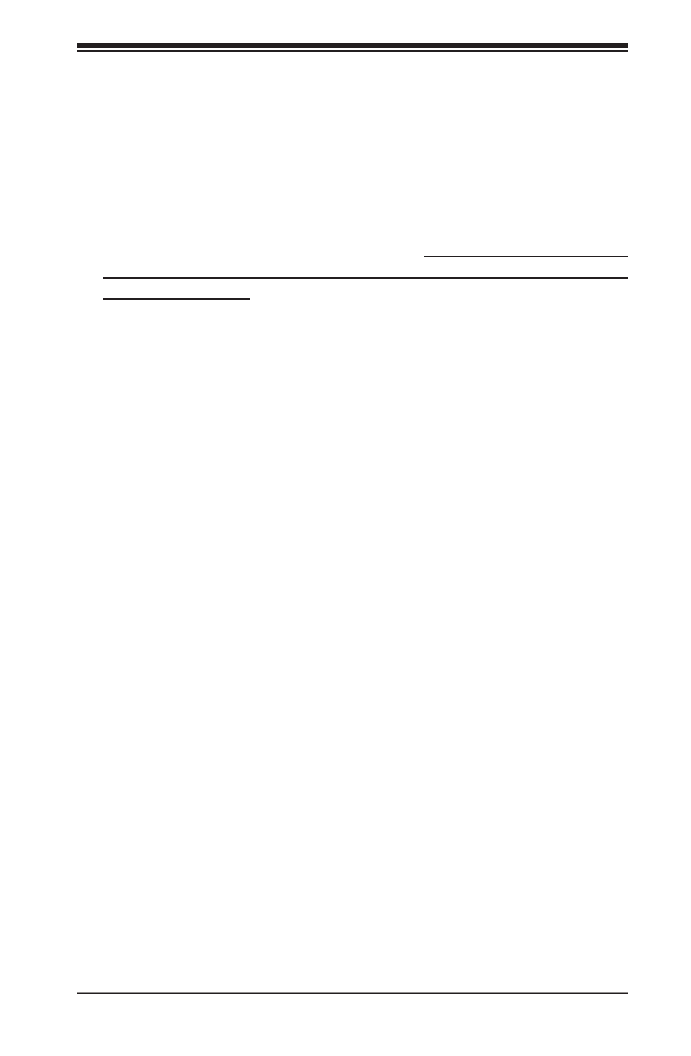
Chapter 5: Advanced Serverboard Setup
5-1
Chapter 5
Advanced Serverboard Setup
This chapter covers the steps required to install processors and heatsinks to the
X10DRU-i+ serverboard, connect the data and power cables and install add-on
cards. All serverboard jumpers and connections are described and a layout and
quick reference chart are included in this chapter. Remember to close the chassis
completely when you have nished working on the serverboard to protect and cool
the system suciently.
5-1 Handling the Serverboard
Static electrical discharge can damage electronic com ponents. To prevent damage
to printed circuit boards, it is important to handle them very carefully (see Chapter
4). Also note that the size and weight of the serverboard can cause it to bend if
handled improperly, which may result in damage. To prevent the serverboard from
bending, keep one hand under the center of the board to support it when handling.
The following measures are generally sucient to protect your equipment from
electrostatic discharge.
Precautions
• Use a grounded wrist strap designed to prevent electrostatic discharge.
• Touch a grounded metal object before removing any board from its antistatic bag.
• Handle a board by its edges only; do not touch its components, peripheral chips,
memory modules or gold contacts.
• When handling chips or modules, avoid touching their pins.
• Put the serverboard, add-on cards and peripherals back into their antistatic
bags when not in use.
Unpacking
The serverboard is shipped in antistatic packaging to avoid static damage. When
unpacking the board, make sure the person handling it is static protected.

5-2
S SUPER ERVER 1028U-E1CR(4/TP)+ User's Manual
5-2 Installing the Processor and Heatsink
Notes:
• Always remove the power cord before adding, removing or changing a CPU.
• When receiving a serverboard without a processor pre-installed, make sure that
the plastic CPU socket cap is in place and none of the socket pins are bent;
otherwise, contact your retailer immediately.
• If you buy a CPU separately, use only an Intel-certied, multi-directional heatsink.
• Avoid placing direct pressure to the top of the processor package.
• Install the processor into the CPU socket before installing the heatsink.
• Refer to the Supermicro web site for updates on CPU support.
Installing an LGA 2011 Processor
Release
the lever labeled "Open 1st"
Installing a CPU
1. There are two levers on the LGA 2011
socket. First press and release the
load lever labeled "Open 1st".
OPEN 1st
OPEN 1st
OPEN 1st
OPEN 1st
OPEN 1st
OPEN 1st
OPEN 1st
OPEN 1st
OPEN 1st
OPEN 1st
Release
the lever labeled "Close 1st"
2. Press the second load lever labeled
"Close 1st" to release the load plate
from its locked position.

Chapter 5: Advanced Serverboard Setup
5-3
3. With the s econd leve r full y
retracted, gently push down on
the "Open 1st" lever to loosen the
load plate. Lift the load plate with
your ngers to open it completely.
4. Pop the plastic c ap mar ked
"Warning" out of the load plate.
5. Holding the CPU carefully above
the socket, orient the CPU so
that all keys and edges will t the
socket.
OPEN 1st
OPEN 1st
OPEN 1st
OPEN 1st
OPEN 1st
IMPORTANT!
Caution: You can only install the CPU into the socket in one direction. Make sure
that the CPU is properly inserted into the socket before closing the load plate. If it
does not close properly, do not force it as it may damage your CPU. Instead, open
the load plate again and double-check that the CPU is aligned properly.
Open the load
plate.
6. Carefully lower the CPU straight
down into the socket. Do not
move the CPU horizontally, and
do not rub the pins of the socket.
This may damage the CPU or the
socket.

5-4
S SUPER ERVER 1028U-E1CR(4/TP)+ User's Manual
8. Make sure the locking mechanism
on the "Close 1st" lever catches the
lip of the load plate. Close and lock
the "Close 1st" lever.
Push down and lock
the
lever labeled "Open 1st"
OPEN 1st
OPEN 1st
OPEN 1st
OPEN 1st
OPEN 1st
OPEN 1st
OPEN 1st
OPEN 1st
OPEN 1st
OPEN 1st
Push down and lock the
lever labeled "Close 1st".
9. Close and lock the "Open 1st" lever.
Engage the lip of
the load plate and
locking portion of
the lever."
7. With the "Close 1st" lever fully
retracted, gently close the load
plate.
Gently close
the load plate.

Chapter 5: Advanced Serverboard Setup
5-5
Removing the Heatsink
Caution: We do not recommend removing the CPU or the heatsink. If you do need
to remove the heatsink, please follow the instructions below to prevent damage to
the CPU or the CPU socket.
1. Unplug the power cord from the power supply.
2. Unscrew and remove the heatsink screws in the opposite sequence shown in
the picture above.
3. gentlyHold the heatsink and wriggle it to loosen it from the CPU. (Do not use
excessive force!)
4. Once the heatsink is loosened, remove it from the CPU.
5. Clean the surface of the CPU and the heatsink to get rid of the old thermal
grease. Reapply the proper amount of thermal grease before re-installing the
heatsink.
Figure 5-1. Heatsink
Screw #1
Screw #3
Screw #2
Screw #4
Installing a CPU Heatsink
1. Place the heatsink on top of the CPU so that the four mounting holes are aligned
with those on the retention mechanism.
2. Screw in two diagonal screws (i.e. the #1 and the #2 screws) until just snug (do
not over-tighten the screws, which may damage the CPU.)
3. Finish the installation by fully tightening all four screws.

5-6
S SUPER ERVER 1028U-E1CR(4/TP)+ User's Manual
5-3 Connecting Cables
Now that the processors are installed, the next step is to connect the cables to the
motherboard. These include the data (ribbon) cables for the peripherals and control
panel and the power cables.
Connecting Data Cables
The cables used to transfer data from the peripheral devices have been carefully
routed in precongured systems to prevent them from blocking the ow of cooling
air that moves through the system from front to back. If you need to disconnect any
of these cables, you should take care to reroute them as they were originally after
reconnecting them and be aware of the pin 1 locations. If you are conguring the
system, keep the airow in mind when routing the cables.
Connecting Power Cables
The X10DRU-i+ has a 4-pin primary power supply connector designated "JPW1"
for connection to the power supply. Connect the appropriate connector from the
power supply to JPW1 to supply power to the motherboard. See the Connector
Denitions section in this chapter for power connector pin denitions.
Connecting the Control Panel
JF1 contains header pins for the front control panel connectors. All JF1 wires have
been bundled into single keyed ribbon cable to simplify their connection. The red
wire in the ribbon cable plugs into pin 1 of JF1. Connect the other end of the cable
to the Control Panel printed circuit board, located just behind the system status
LEDs in the chassis.
See the Connector Denitions section in this chapter for details and pin descriptions
of JF1.
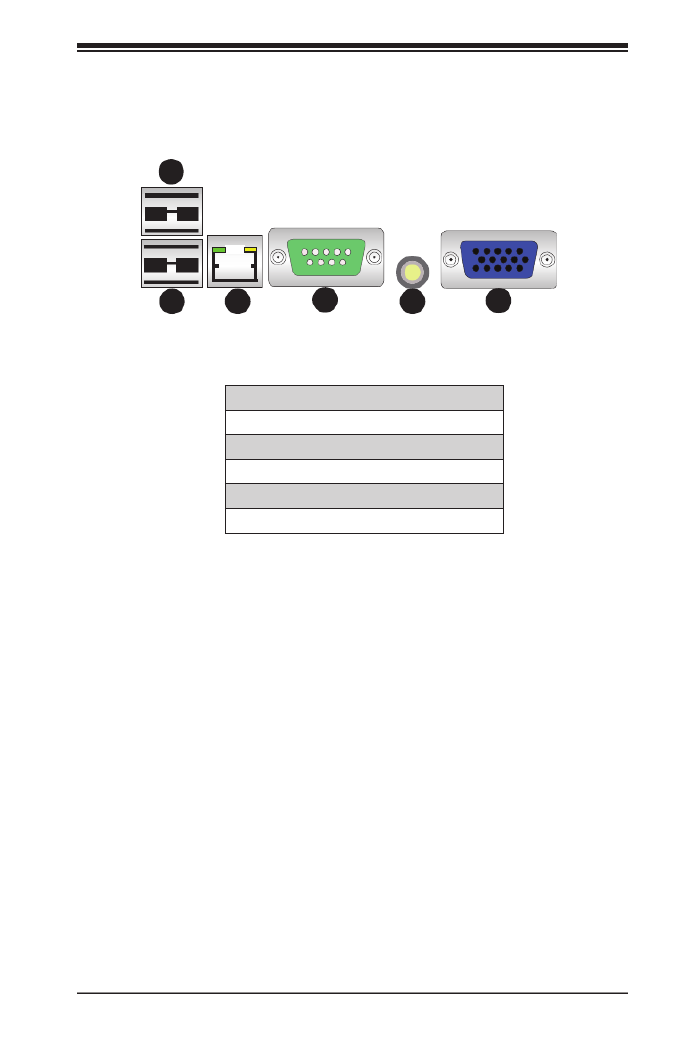
Chapter 5: Advanced Serverboard Setup
5-7
5-4 I/O Ports
The I/O ports at the rear of the server are pictured below.
Figure 5-2. Rear Panel I/O Ports
16
5
4
3
2
1. Back Panel USB 3.0 Port 0
2. Back Panel USB 3.0 Port 1
3. BMC dedicated LAN
4. COM Port 1 (Turquoise)
5. UID Button/UID LED (LED1)
6. Back Panel VGA (Blue)
LAN Ports
The serverboard does not provide LAN ports directly. The server includes two or
four LAN ports, depending on the server model, using a pre-installed Ultra riser card
(expansion card). See Section 1-1 for details.
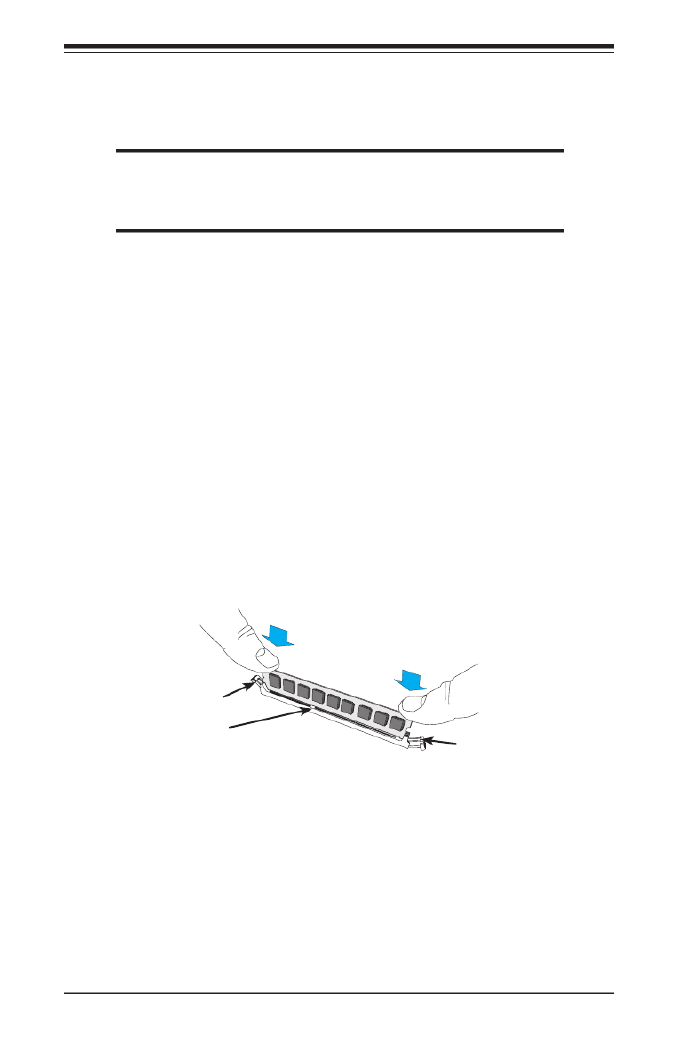
5-8
S SUPER ERVER 1028U-E1CR(4/TP)+ User's Manual
5-5 Installing Memory
Note: Check the Supermicro web site for recommended memory modules.
CAUTION
Exercise extreme care when installing or removing DIMM modules
to prevent any possible damage.
Installing DIMMs
1. Insert the desired number of DIMMs into the memory slots, starting with slot
DIMMA1.
2. Push the release tabs outwards on both ends of the DIMM slot to unlock it.
3. Align the key on the DIMM module with the receptive point on the slot.
4. Use two thumbs together to press on both ends of the module straight down
into the slot until the module snaps into place.
5. Press the release tabs to the lock positions to secure the DIMM module into
the slot. See Figure 5-3.
Figure 5-3. Installing DIMM into Slot
Socket Key
Release Tab
Release Tab

Chapter 5: Advanced Serverboard Setup
5-9
Memory Support
The server features 24 DIMM slots that can support up to 3 TB of Load Reduction
(LRDIMM) or up to 768 GB of Registered (RDIMM)/Non-volatile (NV-DIMM) ECC
DDR4-2400/2133/1866/1600/1333 SDRAM type memory. For the latest memory
updates, refer to the Supermicro website at www.supermicro.com/products/
motherboard.
Processor & Memory Module Population Conguration
For memory to work properly, follow the tables below for memory installation.
Processors and their Corresponding Memory Modules
CPU# Corresponding DIMM Modules
(CPU 1) P1-
DIMM
A1 B1 C1 D1 A2 B2 C2 D2 A3 B3 C3 D3
(CPU 2) P2-
DIMM
E1 F1 G1 H1 E2 F2 G2 H2 E3 F3 G3 H3
Caution: For the memory to work properly, please install DIMMs of the same type
and speed. Mixing of DIMMs of dierent types or speeds is not allowed.
Populating DDR4 Memory Modules
Populating RDIMM/LRDIMM DDR4 Memory Modules
Type
Ranks
Per
DIMM
and
Data
Width
DIMM Capacity
(GB)
Speed (MT/s); Voltage (V); Slots per Channel (SPC) and DIMMs per Channel (DPC)
3 Slots per Channel
1 DPC 2 DPC 3 DPC
E5-2600 V3 E5-2600 V4 E5-2600 V3 E5-2600 V4 E5-2600 V3 E5-2600 V4
4 Gb 8 Gb 1.2 V 1.2 V 1.2 V 1.2 V 1.2 V 1.2 V
RDIMM SRx4 8 GB 16 GB 2133 2400 1866 2133 1600 1600
RDIMM SRx8 4 GB 8 GB 2133 2400 1866 2133 1600 1600
RDIMM DRx8 8 GB 16 GB 2133 2400 1866 2133 1600 1600
RDIMM DRx4 16 GB 32 GB 2133 2400 1866 2133 1600 1600
LRDIMM QRx4 32 GB 64 GB 2133 2400 2133 2400 1600 1866
LRDIMM
3DS 8Rx4 64 GB 128
GB 2133 2400 2133 2400 1600 1866

5-10
S SUPER ERVER 1028U-E1CR(4/TP)+ User's Manual
Figure 5-4. SUPER X10DRU-i+ Layout
5-6 Serverboard Details
IPMI CODE
BIOS
LICENSE
BAR CODE
JF2
L996
JTPM1
PSU2
PSU1
JUIDB2
LED1
JF1
JPME2
DAT JWD1
JPB1
JPG1
FAN1
FAN8
FAN6
FAN7
FAN3
FAN2
I-SGPIO2
JIPMB1
LED_C1
LED_F3
LED_G1
BMC_HB_LED1
LED_B3
LED_B2
LED_B1
LED_A3
LED_A2
LED_A1
SP1
S-UM10
S-UM7 JSD2
JBT1
JBAT1
PLD1
JPP1 JPP0
JITP1
X10DRU-i+
Rev. 1.01
USB 2 (3.0)
I-SATA5
I-SATA0~3
SXB3C
SXB3B
SXB3A
SXB2
SXB1C
SXB1B
GPU PWR2
USB 3/4
(3.0) TPM/PORT80SXB1A
P2-DIMMF2
P2-DIMMF3
P2-DIMME1
P2-DIMME2
P2-DIMME3
P2-DIMMF1
P2-DIMMG1
P2-DIMMG2
P2-DIMMG3
P2-DIMMH1
P2-DIMMH2
P2-DIMMH3
CPU2
I-SATA4
CPU2_
PORT2A
CPU2_
PORT2C
CPU2_PORT1
CPU2_PORT3A
CPU1
P1-DIMMC1
P1-DIMMC2
P1-DIMMC3
P1-DIMMD1
P1-DIMMD3
P1-DIMMD2
CPU1_PORT2C
CPU1_PORT2A
CPU1_PORT3C
CPU1_PORT3A
S-SATA0~3
COM1
CPU1_PORT1
P1-DIMMA1
P1-DIMMA2
P1-DIMMA3
P1-DIMMB1
P1-DIMMB2
P1-DIMMB3
BP PWR2
GPU PWR1
VGA
IPMI_LAN
UID
USB 0/1(3.0)
BP PWR1
JSD1
LED_C2
LED_C3
LED_D1
LED_D2
LED_D3
FAN5
LED_G2
LED_G3
LED_H1
LED_H2
LED_H3
LED_F2
LED_F1
LED_E3
LED_E2
LED_E1
LED2
CPU2_PORT0
HDD_LED1
GPU PWR3GPU PWR4
L995
CLOSE 1st
OPEN 1st
CLOSE 1st
OPEN 1st
PCH
BMC
BIOS
CPU2_PORT3C
CLK
JL1
FAN4
JPW21
JPW19
JPW22
JPW23
JGPW1
SXB3_1
SXB3_2
JGPW2 JGPW3 JGPW4
Notes
• " " indicates the location of "Pin 1".
• Jumpers/LEDs not indicated are for testing purposes only. Also, components
that are not documented in this manual are reserved for internal use only.

Chapter 5: Advanced Serverboard Setup
5-11
X10DRU-i+ Quick Reference
Jumper Default SettingDescription
JBT1 Clear Onboard CMOS Battery See Section 5-8
JPB1 BMC Enable Pins 1-2 (Enabled)
JPME2 ME Manufacturing Mode Select Pins 1-2 (Normal)
JPP0/JTAG SCAN CPU1 JTAG Scan Enable Pins 1-4 (Includes CPU2, 2-3: isolates
CPU1)
JPP1/JTAG SCAN CPU2 JTAG Scan Enable Pins 1-4 (Includes CPU1, 2-3: isolates
CPU2)
JWD1 Watch Dog Timer Enable Pins 1-2 (Reset)
Connectors Description
BP PWR1/2 Backplane power connectors
COM1 COM Port1
Fan1-8 CPU/System Fan Headers
GPU PWR1-PWR4 8-pin Power Connectors (1-4) for GPUs
JF1 Front Control Panel Header
JF2 4-pin Power Connector for LAN 3/4 LED
JL1 Chassis Intrusion Header
JIPMB1 4-pin External BMC I
2C Header (for an IPMI card)
JSD1/JSD2 SATA DOM (Device on Module) Power Connectors
JTPM1 TPM (Trusted Platform Module)/Port 80 Header
IPMI_LAN Dedicated IPMI LAN Support (by the ASpeed controller)
PSU1/PSU2 Power Supply Unit 1/Unit 2 Headers
I-SATA0~3, 4, 5 SATA 3.0 Ports (Intel PCH)
S-SATA 0~3 SATA 3.0 Ports (Intel SCU)
SXB1A/1B/1C Proprietary PCIe Slot used for WIO-Left Devices (supported by CPU2)
SXB2 Proprietary PCIe 3.0x8 Slot for WIO-Right Devices or Add-on Cards (supported
by CPU2)
SXB3A/3B/3C Proprietary PCIe Slot for Ultra Riser Devices (supported by CPU1)
I-SGPIO2 Serial Link General Purpose I/O (SGPIO) header (for S-SATA ports)
USB 0/1 (3.0) Rear USB 3.0 Ports
USB 2 (3.0) Type A USB 3.0 Header
USB 3/4 (3.0) Front Accessible USB 3.0 Headers
VGA VGA Port

5-12
S SUPER ERVER 1028U-E1CR(4/TP)+ User's Manual
LED StatusDescription (State)
BMC_HB_LED1 BMC Heartbeat LED (Green: Blinking) BMC Normal
LED1 Rear UID LED (Blue: On) Unit Identied
HDD_LED1 HDD Heartbeat LED (Blinking) HDD Normal
LED2 Onboard PWR LED (On) System Power On
LED_A1-A3 Memory Fault Detect LED for DIMM slots A1-A3: (Red: On) Memory Error(s)
LED_B1-B3 Memory Fault Detect LED for DIMM slots B1-B3: (Red: On) Memory Error(s)
LED_C1-C3 Memory Fault Detect LED for DIMM slots C1-C3: (Red: On) Memory Error(s)
LED_D1-D3 Memory Fault Detect LED for DIMM slots D1-D3: (Red: On) Memory Error(s)
LED_F1-F3 Memory Fault Detect LED for DIMM slots F1-F3: (Red: On) Memory Error(s)
LED_G1-G3 Memory Fault Detect LED for DIMM slots G1-G3: (Red: On) Memory Error(s)
LED_H1-H3 Memory Fault Detect LED for DIMM slots H1-H3: (Red: On) Memory Error(s)

Chapter 5: Advanced Serverboard Setup
5-13
5-7 Connector Denitions
Power Connectors
The X10DRU-i+ serverboard supports the following power congurations:
• Two proprietary main power supply units (PSU1: for CPU1 platform support,
PSU2: for CPU2 platform support)
• Two backplane power-connector units (each unit comprised of two power 8-pin
connectors) for backplane device use BP PWR1: CPU1 platform support, ( BP
PWR2: for CPU2 platform support)
• Four 8-pin power-connectors (GPU PWR1-4) used for GPU devices
• One 4-pin power connector (JF2) used for LAN 3/4 LED
Caution: To provide adequate power to your system and to avoid damaging the power
supply or the serverboard, be sure to connect all power connectors mentioned above
to the power supply when using the devices mentioned. Failure in doing so may void
the manufacturer warranty on your power supply and serverboard.
8-pin GPU PWR
Pin Denitions
Pins Denition
1 through 3 Ground
4 through 8 +12V
Power LED
The Power LED connection is located
on pins 15 and 16 of JF1. Refer to the
table on the right for pin denitions.
NMI Button
The non-maskable interrupt button
header is located on pins 19 and 20
of JF1. Refer to the table on the right
for pin denitions.
NMI Button
Pin Denitions (JF1)
Pin# Denition
19 Control
20 Ground
Power LED
Pin Denitions (JF1)
Pin# Denition
15 3.3V
16 PWR LED

5-14
S SUPER ERVER 1028U-E1CR(4/TP)+ User's Manual
NIC1/NIC2 LED
The NIC (Network Interface Controller)
LED connections for GLAN port 1 are
located on pins 11 and 12 of JF1, and
the LED connection for GLAN Port 2
are on pins 9 and 10. Attach the NIC
LED cables here to display network
activity. Refer to the table on the right
for pin denitions.
Note: The NIC LED connections for
10G_LAN Ports 3/4 is located on
LED1.
GLAN 1/2 LED
Pin Denitions (JF1)
Pin# Denition
9 NIC 2 Activity LED
10 NIC 2 Link LED
11 NIC 1 Activity LED
12 NIC 1 Link LED
Power Fail LED
The Power Fail LED connection
is located on pins 5 and 6 of JF1.
Refer to the table on the right for pin
denitions.
Overheat (OH)/Fan Fail/PWR Fail/
UID LED
Connect an LED cable to pins 7 and
8 of Front Control Panel to use the
Overheat/Fan Fail/Power Fail and
UID LED co nnections. The Red
LED on pin 8 provides warnings of
overheat, fan failure or power failure.
The Blue LED on pin 7 works as
the front panel UID LED indicator.
Refer to the table on the right for pin
denitions.
PWR Fail LED
Pin Denitions
(JF1)
Pin# Denition
5 3.3V
6 PWR Supply Fail
OH/Fan Fail/ PWR Fail/Blue_UID
LED Pin Denitions (JF1)
Pin# Denition
7 Blue_UID LED
8 OH/Fan Fail/Power Fail
OH/Fan Fail/PWR Fail
LED Status (Red LED)
State Denition
O Normal
On Overheat
Flashing Fan Fail
HDD LED/UID Switch
The HDD LED/UID switch connections
are located on pins 13/14 of JF1.
Attach an LED cable to display HDD
activity. Attach a cable to pin 13 to use
UID button. See the table on the right
for pin denitions.
HDD/UID Switch
Pin Denitions (JF1)
Pin# Denition
13 UID Switch
14 HDD Active

Chapter 5: Advanced Serverboard Setup
5-15
Reset Button
The Reset Button connection is
located on pins 3 and 4 of JF1. Attach
it to the hardware reset switch on the
computer case. Refer to the table on
the right for pin denitions.
Power Button
The Power Button connection is
located on pins 1 and 2 of JF1.
Momentarily contacting both pins will
power on/o the system. This button
can also be congured to function
as a suspend button (see the Power
Button Mode setting in BIOS). To turn
o the power when set to suspend
mode, depress the button for at least
4 seconds. Refer to the table on the
right for pin denitions.
Reset Button
Pin Denitions (JF1)
Pin# Denition
3 Reset
4 Ground
Power Button
Pin Denitions (JF1)
Pin# Denition
1 Signal
2 Ground
Chassis Intrusion
A Chassis Intrusion header is located
at JL1. Attach an appropriate cable
from the chassis to inform you of a
chassis intrusion when the chassis
is opened.
Chassis Intrusion
Pin Denitions
Pin# Denition
1 Intrusion Input
2 Ground
Fan Header
Pin Denitions
Pin# Denition
1 Ground
2 +12V
3 Tachometer
4 Pulse Width Modulation
(PWM)
Fan Headers
The serverboard has eight system/
CPU fan headers (Fan 1~Fan 8). All
are 4-pin fans headers, which are
backward compatible with traditional
3-pin fans. Fan speed control is
available for 4-pin fans only. The
fan speeds are controlled by IPMI.
See the table on the right for pin
denitions.

5-16
S SUPER ERVER 1028U-E1CR(4/TP)+ User's Manual
Internal Speaker
The Internal Speaker, located at
SP1, can be used to provide audible
indications for various beep codes.
See the table on the right for pin
denitions.
Internal Speaker
Pin Denition
Pin# Denitions
Pin 1 Pos. (+) Beep In
Pin 2 Neg. (-) Alarm
Speaker
TPM Header/Port 80
A Trusted Platform Module/Port 80
header is located at JTPM1 to provide
TPM support and Port 80 connection.
Use this header to enhance system
performance and data security. See
the table on the right for pin denitions.
TPM/Port 80 Header
Pin Denitions
Pin # Denition Pin # Denition
1 LCLK 2 GND
3 LFRAME# 4 <(KEY)>
5 LRESET# 6 +5V (X)
7 LAD 3 8 LAD 2
9 +3.3V 10 LAD1
11 LAD0 12 GND
13 SMB_CLK4 14 SMB_DAT4
15 +3V_DUAL 16 SERIRQ
17 GND 18 CLKRUN# (X)
19 LPCPD# 20 LDRQ# (X)
DOM Power Connectors
Two power connectors for SATA
DOM (Disk On Module) devices are
located at JSD1 and JSD2. These
connectors are used with Supermciro
SuperDOMs to provide backward-
compatible power support to non-
Supermicro SATADOMs that require
external power supply.
DOM PWR
Pin Denitions
Pin# Denition
1 +5V
2 Ground
3 Ground
I-SGPIO2 Header
A Serial-Link General Purpose Input/
Output header (I-SGPIO2) supports
onboard I-SATA 4/5. See the table on
the right for pin denitions.
I-SGPIO
Pin Denitions
Pin# Denition Pin Denition
1 NC 2 NC
3 Ground 4 Data
5 Load 6 Ground
7 Clock 8 N
NC = No Connection

Chapter 5: Advanced Serverboard Setup
5-17
Unit Identier Buttons/UID LED
Indicators
A rear unit identier button (JUIDB2)
is located next to the COM port. The
connection for the front UID button
is located on pin 13 of JF1. The rear
UID LED (LED1) is located next to the
rear UID button, and the front UID LED
connection is located on pin 7 of JF1.
When you press the rear UID button,
both front and rear UID LED indicators
will be turned on. Press the UID button
again to turn o the LEDs. The UID
indicators provide easy identication
of a system unit that may be in need
of service.
Note: UID can also be triggered via
IPMI. For more information on IPMI,
please refer to the IPMI User's Guide
posted on our website.
UID Button
Pin# Denition
1 Ground
2 Ground
3 Button In
4 Button In
UID LED
Status
Color/State Status
Blue: On Unit Identied
Universal Serial Bus (USB)
Two USB 3.0 ports (USB 0/1) are located on the rear I/O panel. A Type A USB
connector (USB 2), and a USB header with two USB connections (USB 3/4) provide
onboard three USB 3.0 connections for front access (cables not included). See the
tables below for pin denitions.
USB 3.0 Port (USB0/1, 2)
Pin Denitions
Pin# Denition Pin# Denition
1 +5V 5 +5V
2 USB_PN1 6 USB_PN0
3 USB_PP1 7 USB_PP0
4 Ground 8 Ground
USB 3.0 Header (USB 3/4)
Pin Denitions
Pin# Description Pin# Description
1 USB3.0_Front_VCC
2 USB3_RE_RXN6 19 USB3.0_Front_VCC
3 USB3_RE_RXP6 18 USB3_RE_RXN5
4 Ground 17 USB3_RE_RXP5
5 USB3_RE_TXN6 16 Ground
6 USB3_RE_TXP6 15 USB3_RE_TXN5
7 Ground 14 USB3_RE_TXP5
8 USB2_N8 13 Ground
9 USB2_P8 12 USB2_N9
10 Ground USB2_P911

5-18
S SUPER ERVER 1028U-E1CR(4/TP)+ User's Manual
5-9 Jumper Settings
Explanation of Jumpers
To modify the operation of the
serverboard, jumpers can be used
to choose between optional settings.
Jumpers create shorts between two
pins to change the function of the
connector. Pin 1 is identified with
a square solder pad on the printed
circuit board. See the diagram at right
for an example of jumping pins 1 and
2. Refer to the serverboard layout
page for jumper locations.
Note: On two-pin jumpers, "Closed"
means the jumper is on and "Open"
means the jumper is o the pins.
CMOS Clear
JBT1 is used to clear CMOS and will also clear any passwords. Instead of pins,
this jumper consists of contact pads to prevent accidentally clearing the contents
of CMOS.
To clear CMOS
1. First power down the system and unplug the power cord(s).
2. With the power disconnected, short the CMOS pads with a metal object such
as a small screwdriver.
3. Remove the screwdriver (or shorting device).
4. Reconnect the power cord(s) and power on the system.
Note: Do not use the PW_ON connector to clear CMOS.
Connector
Pins
Jumper
Setting
3 2 1
3 2 1
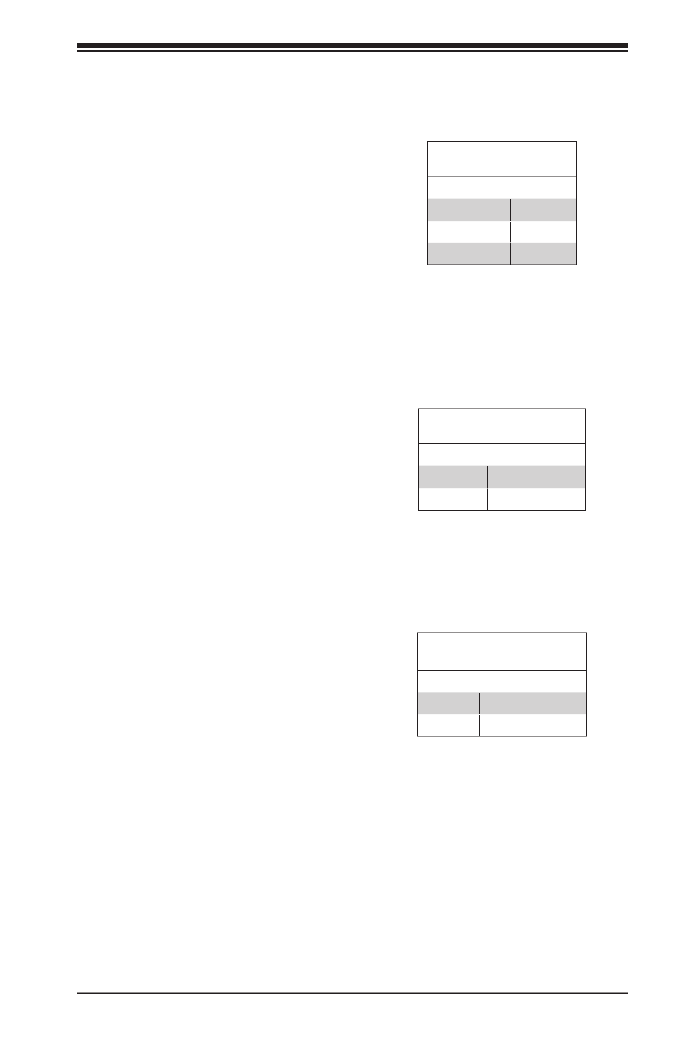
Chapter 5: Advanced Serverboard Setup
5-19
ME Manufacturing Mode Select
Close pin 2 and pin 3 of jumper
JPME2 to bypass SPI ash security
and force the system to operate in
the Manufacturer (ME) mode, allowing
the user to ash the system rmware
from a host server for system setting
modications. See the table on the
right for jumper settings.
ME Mode Select
Jumper Settings
Jumper Setting Denition
Pins 1-2 Normal
Pins 2-3 Manufacture Mode
Watch Dog Enable/Disable
JWD1 controls the Watch Dog
function. Watch Dog is a system
monitor that can reboot the system
when a software application “hangs”.
Pins 1-2 will cause WD to reset the
system if an application hangs. Pins
2-3 will generate a non-maskable
interrupt signal for the application that
has hung. See the table on the right
for jumper settings. Watch Dog must
also be enabled in BIOS.
Watch Dog
Jumper Settings
Jumper Setting Denition
Pins 1-2 Reset
Pins 2-3 NMI
Open Disabled
BMC Enable
Jumper JPB1 allows you to enable the
embedded onboard BMC (Baseboard
Management) controller to provide
IPMI 2.0 support on the serverboard.
See the table on the right for jumper
settings.
BMC Enable
Jumper Settings
Jumper Setting Denition
Pins 1-2 BMC Enable
Pins 2-3 Normal

5-20
S SUPER ERVER 1028U-E1CR(4/TP)+ User's Manual
5-10 Onboard Indicators
LAN Port LEDs
The Ethernet ports have two LEDs.
One LED indicates activity when
blinking while the other LED may be
green, amber or o to indicate the
speed of the connection. See the
table on the right for the functions
associated with the connection speed
LED.
LAN LED
Connection Speed Indicator
LED Color Denition
O No connection, 10 Mb/s, 100 Mb/s
Green 10 Gbps (1028U-E1CRTP+ Only)
Amber 1 Gb/s
Activity LEDLink LED
IPMI LAN Activity Indicator
LED Settings
Color Status Denition
Amber Flashing Active
IPMI Dedicated LAN LEDs
A dedicated IPMI LAN port is located
on the rear I/O panel. The amber LED
on the right indicates activity, while the
LED on the left indicates the speed of
the connection. See the tables at right
for more information.
Onboard Power LED
An Onboard Power LED is located
at LED2 on the serverboard. When
this LED is on, the system is on. Be
sure to turn o the system and unplug
the power cord before removing or
installing components. See the tables
at right for more information.
IPMI LAN Speed LED
LED Color Denition
O 10 Mbps, or No Connection
Green 100 Mbps
Amber 1 Gbps
HDD Heartbeat LED
An HDD heartbeat LED is located next
to the JF1 header. When this green
LED is blink ing, HDD device s are
functioning normally. See the table at
right for more information.
HDD Heartbeat LED
States
Color/State Denition
Green:
Blinking
HDD: Normal
Onboard PWR LED Indicator
LED States
LED Color Denition
O System O (PWR cable
not connected)
Green System On
Green:
Flashing
Quickly
ACPI S1 State

Chapter 5: Advanced Serverboard Setup
5-21
BMC Heartbeat
LED
Status
Color/State Denition
Green:
Blinking
BMC: Normal
BMC Heartbeat LED
A BMC Heartbeat LED is located at
BMC_HB_LED1. When this LED is
blinking, BMC is functioning normally.
5-11 SATA Ports
Ten SATA 3.0 ports are located on the serverboard. Six ports (I-SATA 0~3, 4, 5)
are supported by the Intel PCH C612. I-SATA 4 and I-SATA 5 also support self-
powered Supermcro SuperDOM (Device-on-Module) devices or any 3rd-party
SATA DOM devices that use external power via JSD1 and JSD2. The other four
SATA ports (S-SATA 0~3) are supported by the Intel SCU.
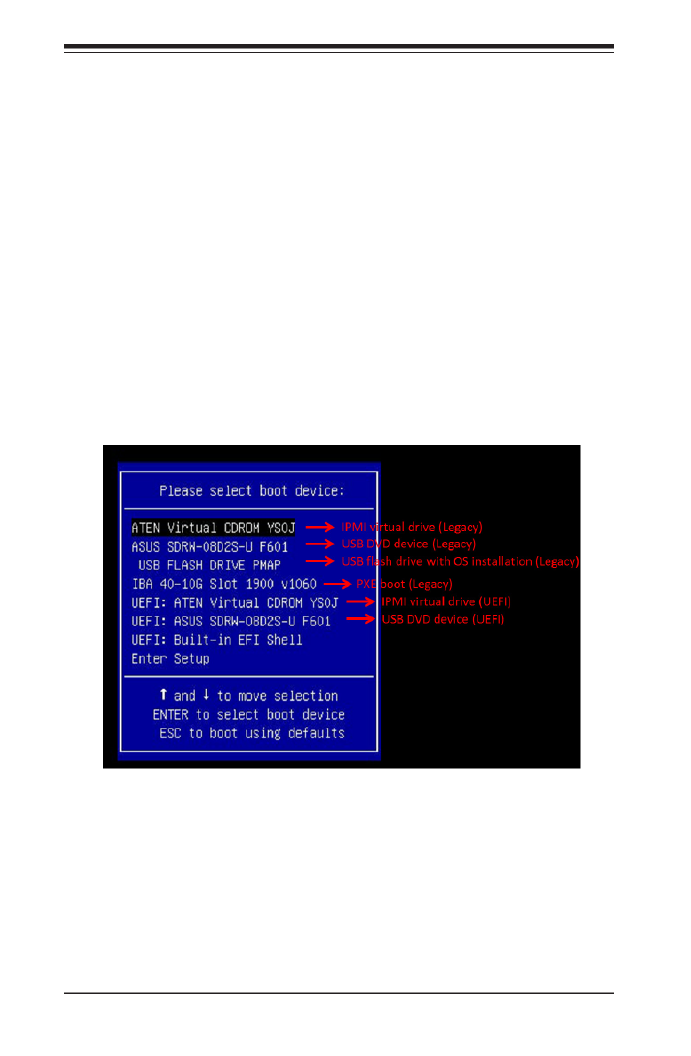
5-22
S SUPER ERVER 1028U-E1CR(4/TP)+ User's Manual
5.12 Microsoft Windows OS Installation
If you will be using RAID, you must congure RAID settings before installing the
Windows OS and the RAID driver. Refer to the RAID Conguration User Guides
posted on our website at www.supermicro.com/support/manuals.
Installing the OS
1. Create a method to access the MS Windows installation ISO le. That might be
a DVD, perhaps using an external USB/SATA DVD drive, or a USB ash drive,
or the IPMI KVM console.
2. Retrieve the proper RST/RSTe driver. Go to the Supermicro web page for your
motherboard and click on "Download the Latest Drivers and Utilities", select the
proper driver, and copy it to a USB ash drive.
3. Boot from a bootable device with Windows OS installation. You can see a
bootable device list by pressing F11 during the system startup.
Figure 5-5. Select Boot Device

Chapter 5: Advanced Serverboard Setup
5-23
4. During Windows Setup, continue to the dialog where you select the drives on
which to install Windows. If the disk you want to use is not listed, click on “Load
driver” link at the bottom left corner.
Figure 5-6. Load Driver Link
To load the driver, browse the USB ash drive for the proper driver les.
• For RAID, choose the SATA/sSATA RAID driver indicated then choose the
storage drive on which you want to install it.
• For non-RAID, choose the SATA/sSATA AHCI driver indicated then choose
the storage drive on which you want to install it.
5. Once all devices are specied, continue with the installation.
6. After the Windows OS installation has completed, the system will automatically
reboot multiple times.

5-24
S SUPER ERVER 1028U-E1CR(4/TP)+ User's Manual
5-13 Installing Software
The Supermicro website contains drivers and utilities for your system at https://
www.supermicro.com/wdl/driver. Some of these must be installed, such as the
chipset driver.
After accessing the website, go into the CDR_Images (in the parent directory of the
above link) and locate the ISO le for your motherboard. Download this le to a USB
ash drive or a DVD. (You may also use a utility to extract the ISO le if preferred.)
Another option is to go to the Supermicro website at http://www.supermicro.com/
products/. Find the product page for your motherboard, and "Download the Latest
Drivers and Utilities".
Insert the ash drive or disk and the screenshot shown below should appear.
Figure 5-7. Driver Installation Display Screen
Note: Click the icons showing a hand writing on paper to view the readme les
for each item. Click the computer icons to the right of these items to install each
item (from top to the bottom) one at a time. After installing each item, you must
re-boot the system before moving on to the next item on the list. The bottom
icon with a CD on it allows you to view the entire contents.
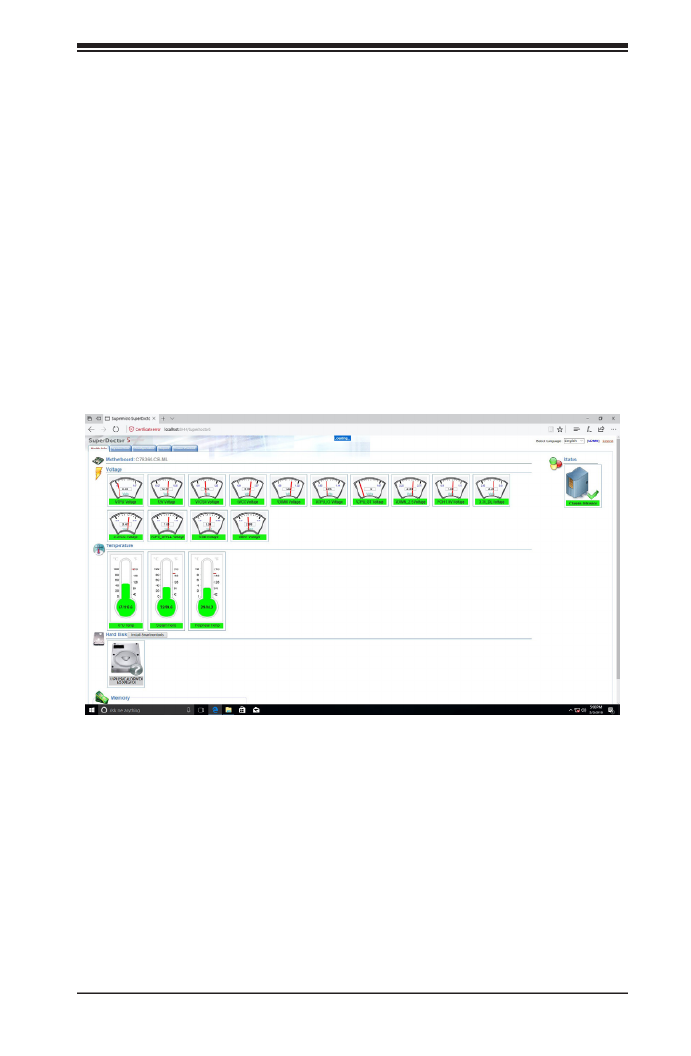
Chapter 5: Advanced Serverboard Setup
5-25
SuperDoctor ® 5
The Supermicro SuperDoctor 5 is a program that functions in a command-line
or web-based interface for Windows and Linux operating systems. The program
monitors such system health information as CPU temperature, system voltages,
system power consumption, fan speed, and provides alerts via email or Simple
Network Management Protocol (SNMP).
SuperDoctor 5 comes in local and remote management versions and can be
used with Nagios to maximize your system monitoring needs. With SuperDoctor 5
Management Server (SSM Server), you can remotely control power on/o and reset
chassis intrusion for multiple systems with SuperDoctor 5 or IPMI. SuperDoctor
5 Management Server monitors HTTP, FTP, and SMTP services to optimize the
eciency of your operation.
Figure 5-8. SuperDoctor 5 Interface Display Screen (Health Information)
Note: The SuperDoctor 5 program and User’s Manual can be downloaded from
the Supermicro web site at http://www.supermicro.com/products/nfo/sms_sd5.cfm.

5-26
S SUPER ERVER 1028U-E1CR(4/TP)+ User's Manual
5.14 BMC
The motherboard provides remote access, monitoring and management through
the baseboard management controller (BMC) and other management controllers
distributed among dierent system modules. There are several BIOS settings that
are related to BMC. For general documentation and information on BMC, visit our
website at:
www.supermicro.com/en/solutions/management-software/bmc-resources
BMC ADMIN User Password
For security, each system is assigned a unique default BMC password for the
ADMIN user. This can be found on a sticker on the chassis and a sticker on the
motherboard. The sticker also displays the BMC MAC address. If necessary, the
password can be reset using the Supermicro IPMICFG tool.
Figure 5-9. BMC Password Label
Figure 5-10. Location of the BMC Password Label
(On later models only.)
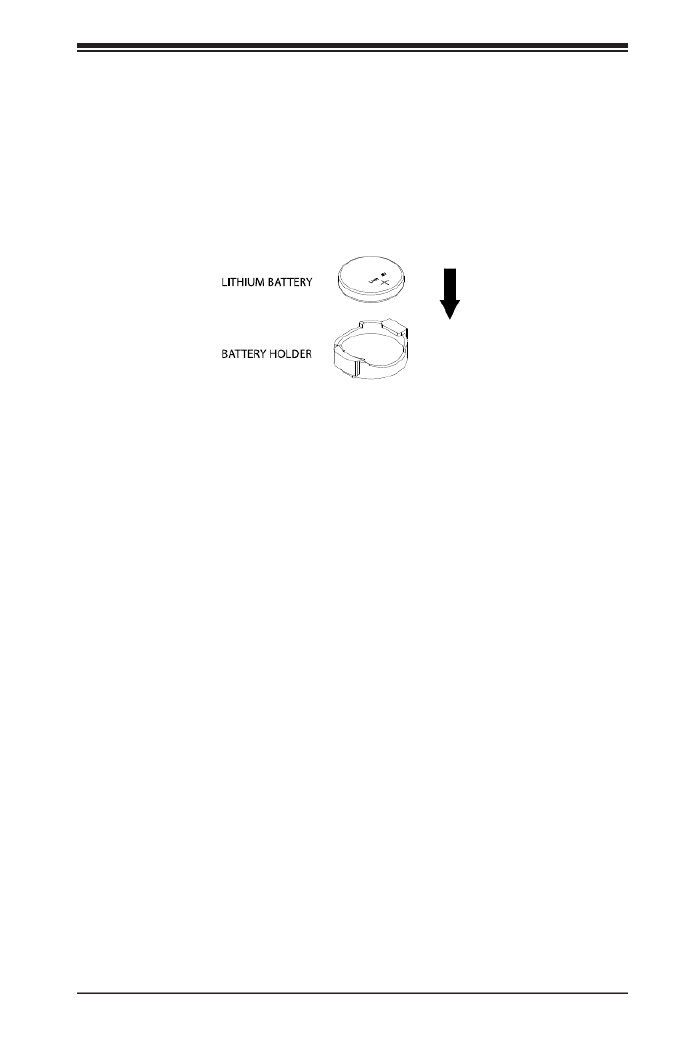
Chapter 5: Advanced Serverboard Setup
5-27
5-15 Onboard Battery
Please handle used batteries carefully. Do not damage the battery in any way; a
damaged battery may release hazardous materials into the environment. Do not
discard a used battery in the garbage or a public landll. Please comply with the
regulations set up by your local hazardous waste management agency to dispose
of your used battery properly.
Figure 5-11. Installing the Onboard Battery
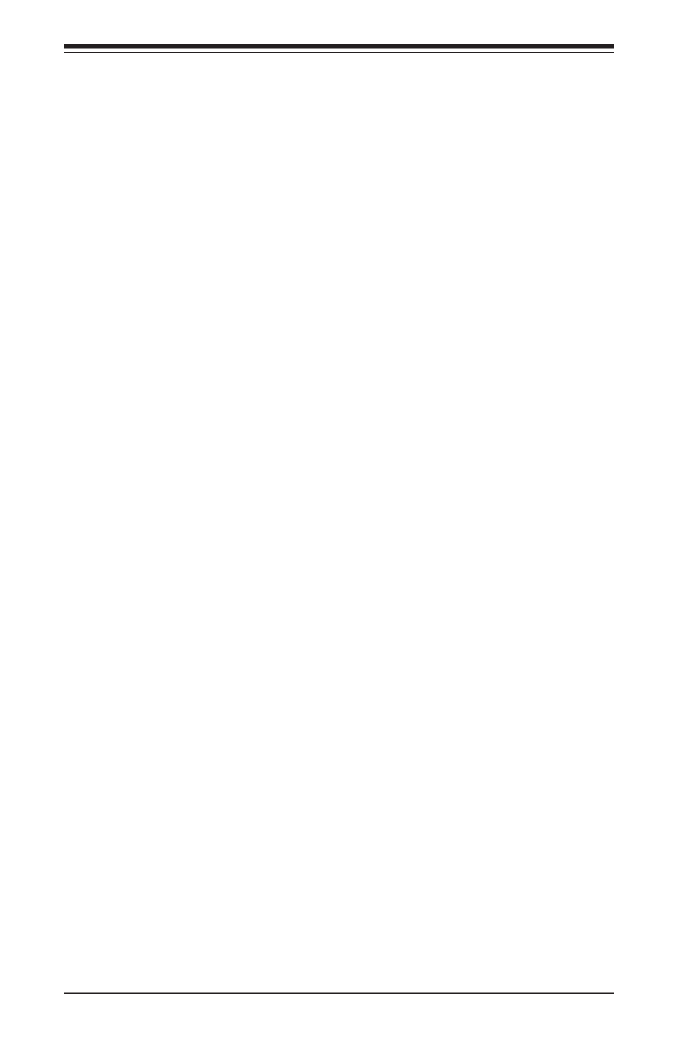
5-28
S SUPER ERVER 1028U-E1CR(4/TP)+ User's Manual
Notes

Chapter 6: Advanced Chassis Setup
6-1
Chapter 6
Advanced Chassis Setup
This chapter covers the steps required to install components and perform
maintenance on the SC119UAC2-R750 chassis. The only tool required is a Phillips
screwdriver.
Your system may require the installation of processors, memory, drives or
expansion cards. Other procedures presented in this chapter are for maintenance
or replacement.
Control Panel
SAS3/SATA Hot-Swap Drive Bays (10) USB
Ports
(2)
6-1 Static-Sensitive Devices
Electrostatic Discharge (ESD) can damage electronic com ponents. To prevent
damage to any printed circuit boards (PCBs), it is important to handle them very
carefully.
The following measures are generally sucient to protect your equipment from
ESD damage.
Precautions
• Use a grounded wrist strap designed to prevent static discharge.
• Touch a grounded metal object before removing any board from its antistatic bag.
• Handle a board by its edges only; do not touch its components, peripheral chips,
memory modules or gold contacts.
Figure 6-1. Chassis Front and Rear Views
Rear I/O Ports
PCI SlotsLAN Ports (4)
Power Supplies
PWS1 PWS2
Slide-out Tray for Asset Tag (later models only)

6-2
SUPERSERVER 1028U-E1CR(4/TP)+ Series User's Manual
• When handling chips or modules, avoid touching their pins.
• Put the serverboard, add-on cards and peripherals back into their antistatic
bags when not in use.
• For grounding purposes, make sure your computer chassis provides excellent
conductivity between the power supply, the case, the mounting fasteners and
the serverboard.
6-2 Removing Power from the System
Before performing most setup or maintenance tasks, use the following procedure
to ensure that power has been removed from the system.
1. Use the operating system to power down the system, following the on-screen
prompts.
2. After the system has completely shut-down, carefully grasp the head of the
power cord and gently pull it out of the back of the power supply. If your system
has dual power supplies, remove the cords from both power supplies.
3. Disconnect the cord from the power strip or wall outlet.
6-3 Control Panel
The control panel (located on the front of the chassis) must be connected to the
JF1 connector on the serverboard to provide you with system status indications. A
ribbon cable has bundled these wires together to simplify the connection. Connect
the cable from JF1 on the serverboard to the appropriate header on the Control
Panel PCB (printed circuit board). Make sure the red wire plugs into pin 1 on both
connectors. Pull all excess cabling out of the airow path.
The control panel LEDs inform you of system status. See "Chapter 3: System
Interface" for details on the LEDs and the control panel buttons. Details on JF1 can
be found in "Chapter 5: Advanced Serverboard Installation."

Chapter 6: Advanced Chassis Setup
6-3
Before operating the system for the rst time, remove the protective lm over the
cover of the chassis, in order to allow for proper ventilation and cooling.
Removing the Chassis Cover and Protective Film
1. Peel o the protective lm covering the top cover and the top of the chassis
2. Press the two release buttons and slide the cover toward the rear.
3. Lift the top cover up.
Check that all ventilation openings on the top cover and the top of the chassis are
clear and unobstructed.
6-4 Chassis Cover
6-2. Removing the Chassis Cover
Release Buttons

6-4
SUPERSERVER 1028U-E1CR(4/TP)+ Series User's Manual
6-5 Installing Drives
Drive bays are accessible from the front of the chassis without removing the chassis
cover or powering down the system. The hard disk drives are mounted in drive
carriers to simplify their installation and removal from the chassis. These carriers
also help promote proper airow for the drive bays. For this reason, even carriers
without drives installed must remain in the chassis during system operation.
Removing Drive Carriers from the Chassis
1. Press the release button on the drive carrier. This extends the drive carrier handle.
2. Use the handle to pull the drive carrier out of the chassis.
Figure 6-2. Removing a Drive Carrier
1
1
1
2
Enterprise level hard disk drives are recommended for use in Supermicro chassis
and servers. For information on recommended HDDs, visit the Supermicro Web site
at http://www.supermicro.com/products/nfo/storage.cfm
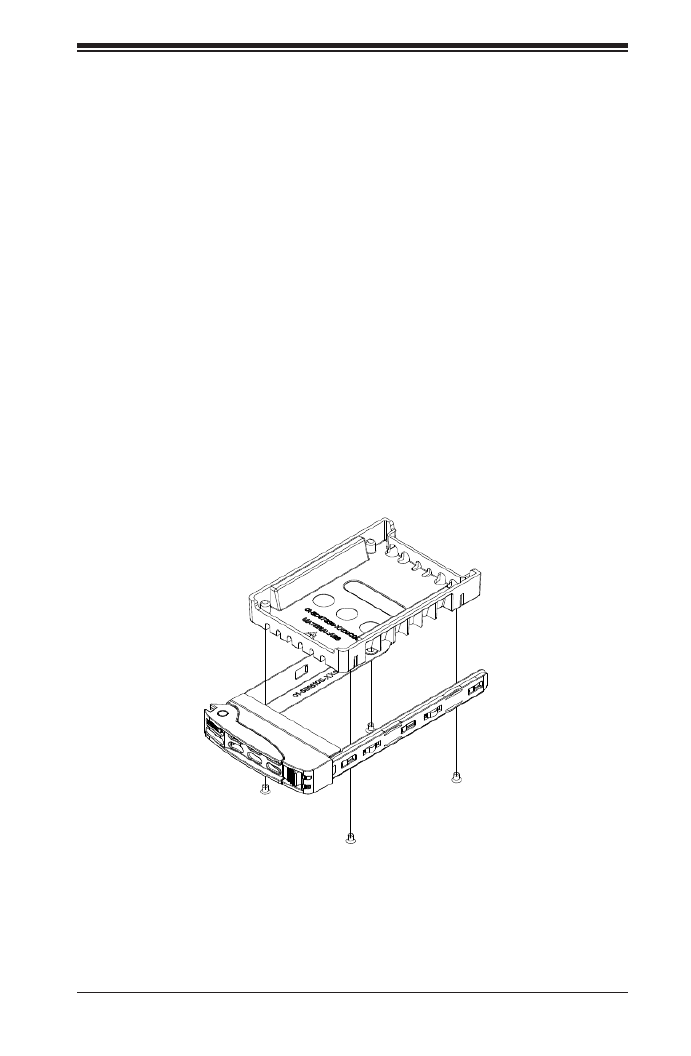
Chapter 6: Advanced Chassis Setup
6-5
Figure 6-3. Removing the Dummy Drive from a Carrier
Installing a Drive
1. Remove the dummy drive, which comes pre-installed in the drive carrier, by
removing the screws securing the dummy drive to the carrier. These screws
are not used to mount the actual hard drive.
2. Insert a drive into the carrier with the PCB side facing down and the connector
end toward the rear of the carrier. Align the drive in the carrier so that the screw
holes of line up. Note that there are holes in the carrier marked “SATA” to aid
in correct installation.
3. Secure the drive to the carrier with four M3 screws as illustrated below. These
screws are included in the chassis accessory box.
4. Insert the drive carrier with the disk drive into its bay, keeping the carrier oriented
so that the hard drive is on the top of the carrier and the release button is on
the right side. When the carrier reaches the rear of the bay, the release handle
will retract.
5. Push the handle in until it clicks into its locked position

6-6
SUPERSERVER 1028U-E1CR(4/TP)+ Series User's Manual
6-6 Installing PCI Expansion Cards
The system accepts two full height full-length expansion cards or one double width
GPU, and one low prole card, mounted on a riser card and riser bracket. There is
also an internal expansion slot in the center of the chassis on some models (see
the table below).
Additional fans are recommended; see Section 6-8.
1
11
3
1
4
1
2
Figure 6-5. PCI Expansion Card Chassis Slots
Expansion Card Congurations
Slot Mechanical Electrical
1* Internal low prole, half length x8 (CPU1)
2Low prole, half length x8 (CPU2)
3 Full Height, full length x16 (CPU2)
4 Full Height, full length x16 (CPU2)
Full height = 4.2", Low prole = 2.5", Full length = 10.5", Half length = 6.6"
* This slot supports only Supermicro SAS Cards listed below.
Supermicro SAS Cards
Part Number Description
AOC-S3008L-L8e
(8-port HBA)
Std LP, 8 internal ports, 12 Gb/s per port, Gen 3, 122HDD,
HBA
AOC-S3008L-L8i
(8-port SW RAID)
Std LP, 8 internal ports, 12 Gb/s per port, Gen 3, 63HDD,
RAID 0, 1, 1E
AOC-S3108L-H8iR
(8-port HW RAID)
Std LP, 8 internal ports, 12 Gb/s per port, Gen 3, 240HDD,
RAID 0, 1, 5, 6, 10, 50 ,60

Chapter 6: Advanced Chassis Setup
6-7
Installing a Full Height or GPU Expansion Card
1. Power down the system as described in section 6-2 and remove the cover.
2. Remove the bracket and sections of the chassis in the rear. Small screwdriver
icons are etched into the chassis pieces to help identify which screws must be
removed.
Figure 6-6. Riser Card Bracket and Expansion Slots
Figure 6-7. Example of Screwdriver Icons
Icons
3. If necessary, attach the riser card to the riser card bracket using screws.
4. Insert the expansion card into a slot on the riser card while aligning the expansion
card backplate with the open slot in the rear of the chassis.

6-8
SUPERSERVER 1028U-E1CR(4/TP)+ Series User's Manual
Figure 6-8. Expansion cards Installed
Expansion Cards
Internal Expansion
Card
8-pin GPU Power Connector
5. Insert the riser card into the motherboard expansion slot while aligning the riser
card bracket with the rear of the chassis. Secure the bracket with screws.
6. Connect the GPU power cables to the power connector.

Chapter 6: Advanced Chassis Setup
6-9
Internal Expansion Card
For most models, the pre-installed Ultra riser card that holds your LAN ports also
oers another internal low prole card slot for Supermicro SAS only.
Installing the Internal Expansion Card
1. Remove the cover.
2. Remove the Ultra riser card (see Section 6-7).
3. Mount a bracket to hold the SAS expansion card onto the Ultra riser card.
(Figure 6-9)
4. Insert the SAS expansion card.
5. Insert the whole assembly back into the system.
Figure 6-9. Installing the Internal Expansion Card

6-10
SUPERSERVER 1028U-E1CR(4/TP)+ Series User's Manual
6-7 Removing the Ultra Riser Card
To remove the Ultra riser card, use two hands. One hand lifts the mylar release tab
and the other hand lifts at the PCI-E x8 slot at the same time. : Lifting at Caution
only one of these may cause damage to connectors on motherboard.
Figure 6-5. Removing the Ultra Riser Card

Chapter 6: Advanced Chassis Setup
6-11
6-8 System Cooling
Four to eight 4-cm counter-rotating fans provide the cooling for the system. Each fan
unit is actually made up of two fans joined back-to-back, which rotate in opposite
directions. This counter-rotating action generates exceptional airow and works to
dampen vibration levels. Four compound fans come standard with the server, and
four more can be added.
Make sure the chassis top cover makes a good seal so the cooling air circulates
properly through the chassis.
Optional Fans
Additional fans are recommended when expansion cards are added. This table
shows the fan positions.
Recommended Optional Fans
Expansion Card Location Fan Position
PCIe x16 Slot 1 FAN 5, FAN 8
PCIe x16 Slot 2 FAN 5, FAN 8
PCIe p85-x8 LP FAN 5
PCIe p85-x8 Internal LP FAN 4
Figure 6-7. Installing a Fan

6-12
SUPERSERVER 1028U-E1CR(4/TP)+ Series User's Manual
System Fan Replacement
Fan speed is controlled by IPMI depending on the system temperature. If a fan
fails, the remaining fans will ramp up to full speed. The system can continue to
run with a failed fan. Replace any failed fan at your earliest convenience with the
same model. Failed fans can be identied through the BIOS. The fan numbers are
printed on the oor of the chassis.
Changing a System Fan
1. If necessary, open the chassis while the system is running to determine which
fan has failed. Never run the server for an extended period of time with the
chassis cover open.
2. Unplug the fan cable from the serverboard and remove the failed fan from the
chassis.
3. Replace the failed fan with an identical 4-cm fan, available from Supermicro.
4. Push the new fan into the vacant space in the housing while making sure the
arrows on the top of the fan (indicating air direction) point in the same direction
as the arrows on the other fans.
5. Reposition the fan housing back over the two mounting posts in the system, then
reconnect the fan wires to the same fan headers on the serverboard.
6. Power up the system and check that the fan is working properly and that the
LED on the control panel has turned o. Finish by replacing the chassis cover.
6-8. Fans in Housing

Chapter 6: Advanced Chassis Setup
6-13
Figure 6-9. Installing the Air Shroud
Installing the Air Shroud
1. Position the air shroud in the chassis as illustrated in Figure 6-9.
2. Align the notch on the air shroud with the pin on the expansion card bracket.
3. Slide the pin into the back of the notch.
4. Lower the front of the air shroud over the fan tray, sliding the front notches over
the pins on the fan tray.
Installing the Air Shroud
Air shrouds concentrate airow to maximize fan eciency. The serverboard air
shroud does not require screws to install.
Shroud

6-14
SUPERSERVER 1028U-E1CR(4/TP)+ Series User's Manual
6-9 Power Supply
The server includes two redundant 750 watt power supply modules. They
automatically sense the input voltage between 100v to 240v, and operate at that
voltage. An amber light on the power supply is illuminated when the power is
switched o. An green light indicates that the power supply is operating.
If either of the power supply modules fail, the other module will support the full
load and allow the system to continue operation without interruption. The PWR Fail
LED will illuminate and remain on until the failed unit has been replaced. Replace
with the same model. Replacement units can be ordered directly from Supermicro.
Replacing the Power Supply
1. Unplug the AC power cord from the failed power supply module.
2. Push in the locking tab at the back of the module to release it.
3. Pull the unit straight out of the chassis.
4. Insert the new unit into the chassis, pushing until it clicks.
5. Reconnect the power cord.
Figure 6-10. Removing the Power Supply

Chapter 7: AMI BIOS
7-1
Chapter 7
BIOS
7-1 Introduction
This chapter describes the AMI BIOS setup utility for the X10DRU-i+ serverboard. It
also provides the instructions on how to navigate the AMI BIOS setup utility screens.
The AMI ROM BIOS is stored in a Flash EEPROM and can be easily updated.
Starting BIOS Setup Utility
To enter the AMI BIOS setup utility screens, press the <Del> key while the system
is booting up.
Note: In most cases, the <Del> key is used to invoke the AMI BIOS setup screen.
There are a few cases when other keys are used, such as <F3>, <F4>, etc.
Each main BIOS menu option is described in this manual. The Main BIOS setup
menu screen has two main frames. The left frame displays all the options that can
be congured. Grayed-out options cannot be congured. Options in blue can be
congured by the user. The right frame displays the key legend. Above the key
legend is an area reserved for informational text. When an option is selected in
the left frame, it is highlighted in white. Often informational text will accompany it.
Note: The AMI BIOS has default informational messages built in. The manufacturer
retains the option to include, omit, or change any of these informational messages.
The AMI BIOS setup utility uses a key-based navigation system called "hot keys."
Most of the AMI BIOS setup utility "hot keys" can be used at any time during setup
navigation. These keys include <F3>, <F4>, <Enter>, <ESC>, arrow keys, etc.
Note 1: Options printed in Bold are default settings.
Note 2: <F3> is used to load optimal default settings. <F4> is used to save the
settings and exit the setup utility.
How To Change the Conguration Data
The conguration data that determines the system parameters may be changed by
entering the AMI BIOS setup utility. This setup utility can be accessed by pressing
<Delete> at the appropriate time during system boot.
Note: For AMI UEFI BIOS Recovery, please refer to the UEFI BIOS Recovery User
Guide posted @ http://www.supermicro.com/support/manuals/.

7-2
SuperServer 1028U-E1CR(4/TP)+ User’s Manual
Starting the Setup Utility
Normally, the only visible Power-On Self-Test (POST) routine is the memory test.
As the memory is being tested, press the <Delete> key to enter the main menu of
the AMI BIOS setup utility. From the main menu, you can access the other setup
screens. An AMI BIOS identication string is displayed at the left bottom corner of
the screen below the copyright message.
Caution: Do not upgrade the BIOS unless your system has a BIOS-related issue.
Flashing the wrong BIOS can cause irreparable damage to the system. In no event
shall the manufacturer be liable for direct, indirect, special, incidental, or consequential
damage arising from a BIOS update. If you have to update the BIOS, do not shut down
or reset the system while the BIOS is being updated to avoid possible boot failure.
7-2 Main Setup
When you rst enter the AMI BIOS setup utility, you will enter the Main setup screen.
You can always return to the Main setup screen by selecting the Main tab on the
top of the screen. The Main BIOS Setup screen is shown below.
The AMI BIOS Main menu displays the following information:

7-4
SuperServer 1028U-E1CR(4/TP)+ User’s Manual
7-3 Advanced Setup Congurations
Select the Advanced tab to access the following submenu items.
Boot Features
Boot Feature
Quiet Boot
Use this item to select bootup screen display between POST messages and the
OEM logo. Select Disabled to display the POST messages. Select Enabled to
display the OEM logo instead of the normal POST messages. The options are
Enabled and Disabled.
AddOn ROM Display Mode
Use this item to set the display mode for the Option ROM. Select Keep Current to
use the current AddOn ROM Display setting. Select Force BIOS to use the Option
ROM display set by the system BIOS. The options are and Keep Force BIOS
Current.
Bootup Num-Lock
Use this item to set the power-on state for the Numlock key. The options are O
and On.

Chapter 7: AMI BIOS
7-5
Wait For 'F1' If Error
Select Enabled to force the system to wait until the 'F1' key is pressed when an
error occurs. The options are Disabled and Enabled.
Interrupt 19 Capture
Interrupt 19 is the software interrupt that handles the boot disk function. When
this item is set to Immediate, the BIOS ROM of the host adaptors will immediately
capture Interrupt 19 at bootup and allow the drives that are attached to these host
adaptors to function as bootable disks. If this item is set to Postponed, the BIOS
ROM of the host adaptors will only capture Interrupt 19 during bootup from a legacy
device. The options are and Postponed. Immediate
Re-try Boot
Select Legacy Boot for the BIOS to continuously attempt to boot from the legacy
boot drive. Select EFI Boot for the BIOS to continuously attempt to boot from the
EFI boot drive. The options are , Legacy Boot, and EFI Boot.Disabled
Power Conguration
Watch Dog Function
If enabled, the Watch Dog timer will allow the system to automatically reboot when
a non-recoverable error that lasts for more than ve minutes occurs. The options
are Enabled and Disabled.
Power Button Function
If this feature is set to Instant O, the system will power o immediately as soon
as the user presses the power button. If this feature is set to 4 Seconds Override,
the system will power o when the user presses the power button for 4 seconds or
longer. The options are and 4 Seconds Override.Instant O
Restore on AC Power Loss
Use this item to set the power state after a power outage. Select Stay O for the
system power to remain o after a power outage. Select Power On to turn on the
system power after a power outage. Select Last State to allow the system to resume
its last power state before a power outage. The options are Power On, Stay O,
and Last State.
CPU Conguration
This screen displays CPU information as detected by the BIOS. It also allows the
user to congure CPU settings.

Chapter 7: AMI BIOS
7-7
DCU (Data Cache Unit) Streamer Prefetcher (Available when supported by
the CPU)
If this item is set to Enable, the DCU Streamer Prefetcher will prefetch data streams
from the cache memory to the DCU (Data Cache Unit) to speed up data accessing
and processing for CPU performance enhancement. The options are Disable and
Enable.
DCU IP Prefetcher
If this feature is set to Enable, the IP prefetcher in the DCU (Data Cache Unit) will
prefetch IP addresses to improve network connectivity and system performance.
The options are and Disable.Enable
Direct Cache Access (DCA)
Select Enable to use Intel DCA (Direct Cache Access) Technology to improve the
eciency of data transferring and accessing. The options are Enable and Disable.
X2APIC
This setting allows you to enable or disable the Extended xAPIC mode that supports
more than 256 interrupts over the local APIC.
AES-NI (New Encryption Standard-New Instructions)
Select Enable to use the Intel Advanced Encryption Standard (AES) New Instructions
(NI) to ensure data security. The options are and Disable.Enable
Intel Virtualization Technology
When enabled, a VMM can utilize the addtional hardware capabilities provided by
Vanderpool Technology.
Advanced Power Management Conguration
Power Technology
This setting allows you to customize power management. The options are
Disabled, Energy Ecient, and Custom. Select Energy Ecient to support
power-saving mode, which might have an impact on system performance.
Select Custom to customize system power settings. Select Disabled to disable
power-saving settings.
If the option is set to Custom, the following items will display:

7-8
SuperServer 1028U-E1CR(4/TP)+ User’s Manual
CPU P State Control
EIST (P-states)
EIST (Enhanced Intel SpeedStep Technology) allows the system to
automatically adjust processor voltage and core frequency to reduce power
consumption and heat dissipation. The options are Disable and Enable.
Turbo Mode
Select Enabled to use the Turbo Mode to boost system performance. The
options are and Disable.Enable
P-state Coordination
This feature is used to change the P-state (Power-Performance State)
coordination type. P-state is also known as "SpeedStep" for Intel processors.
Select HW_ALL to change the P-state coordination type for hardware
components only. Select SW_ALL to change the P-state coordination type for
all software installed in the system. Select SW_ANY to change the P-state
coordination type for a software program in the system. The options are
HW_All, SW_ALL, and SW_ANY.
CPU C State Control (Available when Power Technology is
set to Custom)
Package C State limit
Use this item to set the limit on the C-State package register. The options are
C0/1 state, C2 state, C6 (non-Retention) state, and C6 (Retention) state.
CPU C3 Report
Select Enable to allow the BIOS to report the CPU C3 State (ACPI C2) to
the operating system. During the CPU C3 State, the CPU clock generator is
turned o. The options are Enable and Disable.
CPU C6 Report (Available when Power Technology is set to Custom)
Select Enable to allow the BIOS to report the CPU C6 state (ACPI C3) to the
operating system. During the CPU C6 state, power to all cache is turned o.
The options are and Disable.Enable
Enhanced Halt State (C1E)
Select Enabled to use the "Enhanced Halt State" feature, which will
signicantly reduce CPU power consumption by reducing the CPU's clock
cycle and voltage during a "Halt State." The options are Disable and Enable.

Chapter 7: AMI BIOS
7-9
CPU T State Control
ACPI (Advanced Conguration Power Interface) T-States
Select Enable to support CPU throttling provided by the operating system to
reduce power consumption. The options are and Disable. Enable
Chipset Conguration
Caution: Setting wrong values may cause the system to malfunction.
North Bridge
This section congures the North Bridge settings.
IIO Conguration
(Integrated IO)
EV DFX (Device Function On-Hide) Features
When this feature is set to Enable, the EV_DFX Lock Bits that are located
on a processor will always remain clear during electric tuning. The options
are Disable and Enable.
IIO1 Conguration
IOU2 (IIO1 PCIe Port 1)
The options are: x4x4 sets Function 1/0 visible, x8 sets function 1 visible,
or Auto.
IIO1 Port 1A Link Speed
Select the target link speed. The options are: Gen 1--2.5GT/s, Gen 2--
5GT/s, or Gen 3--8GT/s.
IOU0 (IIO1 PCIe Port 2)
Sets the functions that are visible.
IIO1 Port 2A Link Speed
Select the target link speed. The options are 2.5, 5, or 8GT/s.

7-10
SuperServer 1028U-E1CR(4/TP)+ User’s Manual
IOU1 (IIO1 PCIe Port 3)
Sets the functions that are visible.
AOC-UR-i4XT SLOT1 Link Speed
Select the target link speed. The options are 2.5, 5, or 8GT/s.
IIO2 Conguration
IOU2 (IIO2 PCIe Port 1)
The options are: x4x4 sets Function 1/0 visible, x8 sets function 1 visible,
or Auto.
IOU0 (IIO2 PCIe Port 2)
Sets the functions that are visible.
RSC-R1UW-2E16 SLOT2 Link Speed
Select the target link speed. The options are 2.5, 5, or 8GT/s.
IOU1 (IIO2 PCIe Port 3)
Sets the functions that are visible.
RSC-R1UW-2E16 SLOT3 Link Speed
Select the target link speed. The options are 2.5, 5, or 8GT/s.
IOAT Conguration
Enable IOAT
Enables or disables Intel I/O Acceleration Technology.
No Snoop
Snooping ensures cache coherency in each DMA engine. Choices are
Enable or Disable.
Relaxed Ordering
Enables or disables relaxed ordering for each transaction to main memory
in each DMA engine.
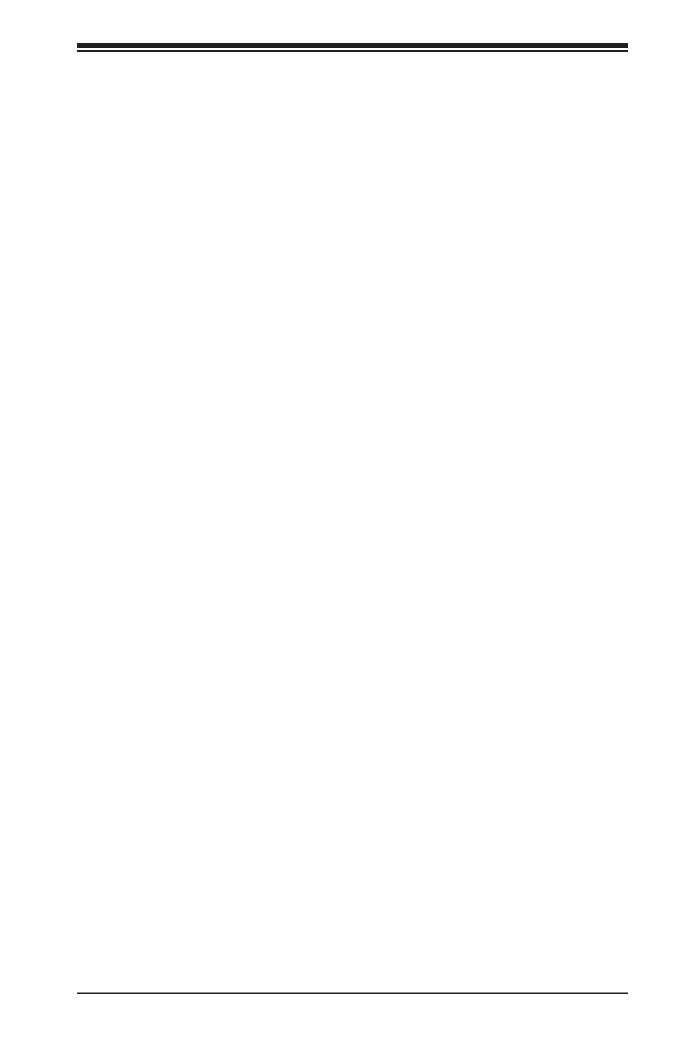
Chapter 7: AMI BIOS
7-11
Intel VT for Directed I/O (VT-d)
Intel VT for Directed I/O
Enable or Disable Intel Virtualization Technology for Directed I/O. This
reports the I/O device assignment to VMM through DMAR ACPI tables.
Interrupt Remapping
Interrupt remapping allows VMM to route device interrupts to the VM that
controls the device.
QPI Conguration QPI General Conguration
(Quick Path Interconnect)
QPI Status
This screen displays the Number of CPUs, Number of IIO, LInk Speed,
Current QPI Link Frequency, QPI Global MMIO Low Base/Limit, QPI Global
MMIO High Base/Limit, and QPI PCI-E Conguration Base/Siz (Size).
Link Frequency Select
Use this feature to select the desired frequency for QPI Link connections. The
options are 6.4GB/s, 8.0GB/s, 9.6GB/s, Auto, and Auto Limited.
Link L0p Enable
Select Enable for Link L0p support. The options are and Disable.Enable
Link L1 Enable
Select Enable for Link L1 support. The options are and Disable.Enable
COD Enable
This setting allows you to cluster on Die mode, which targets NUMA workloads
where sharing across Caching Agents is less important than latency. The
options are Enable and Disable.
Early Snoop
Early Snoop mode is best for workloads with high cache to cache transfers
or for workloads that are not fully NUMA optimized. It requires memory
population on all channels. The options are Enable, Disable, and Auto.

7-12
SuperServer 1028U-E1CR(4/TP)+ User’s Manual
Isoc Mode
Isochronous mode can reduce or increase the credits available for memory
trac. Workstation and HEDT require Isoc enabled for caution and media
performance. The options are Enable and Disable.
Memory Conguration
This section displays the following Integrated Memory Controller (IMC)
information.
Enforce POR
Enforces POR restrictions for DDR4 frequency and voltage programming. The
options are and Disable.Enable
Memory Frequency
Allows you to set the maximum memory frequency below the enforced POR.
The options are frequencies from 1333 to 2400 or Auto.
Data Scrambling
Data scrambling improves detection of DDR address line errors and reduces
the probability of occurrence. The options are Disabled, Enabled and Auto.
DRAM RAPL Baseline
You can control the DRAM power by limiting memory bandwidth. The options
are DRAM RAPL Mode 0, DRAM RAPL Mode 1, and Disable.
Set Throttling Mode
You can utilize the thermal sensors on the DIMMs to derive DRAM temperature
estimation for throttling. The options are CLTT and Disable.
Socket Interleave Below 4GB
When enabled, this setting splits the 1-4GB address space between two
sockets so that both get a chunk of local memory below 4GB. The options
are Enable and Disable.
A7 Mode
A7 (Addressing) mode is recommended for most platform topologies as it is
expected to yield slightly higher memory bandwidth. The options are Enable
and Disable.

Chapter 7: AMI BIOS
7-13
DIMM Information
Select this screen to view specication for your DIMMs
Memory RAS Conguration
Memory RAS Conguration Setup
RAS Mode
Select the mode for memory initialization. For Mirror, writes are sent to
both channels for redundancy. For Lockstep, adjacent channels must be
populated identically. Or this function may be Disabled.
Memory Rank Sparing
Memory rank sparing enhances system performance. The options are
Disable and Enable.
Patrol Scrub
This feature proactively searches the system memory repairing correctable
errors. The options are Disable and Enable.
Patrol Scrub Interval
Select the number of hours (1- ) required to complete a full scrub. A 24
value of zero designate Auto.
Demand Scrub
Demand Scrubbing allows the CPU to correct memory errors found on a
memory module. When the CPU or I/O issues a demand-read command,
and the read data from memory turns out to be a correctable error, the
error is corrected and sent to the requestor (the original source). Memory is
updated as well. Select Enable to use Demand Scrubbing for ECC memory
correction. The options are and Disable.Enable
Device Tagging
Select Enable to support device tagging of a memory device that generates
stuck-bit or hard errors The options are and Enable.Disable
South Bridge
This section congures the South Bridge settings. The initial screen displays
USB information including the USB Module version and the USB devices.

7-14
SuperServer 1028U-E1CR(4/TP)+ User’s Manual
Legacy USB Support
Available when USB Function is not Disabled. Select Enabled to support
legacy USB devices. Select Auto to disable legacy support if USB devices are
not present. Select Disabled to have USB devices available for EFI (Extensive
Firmware Interface) applications only. The settings are Disabled, Enabled and
Auto.
XHCI Hand-O
This feature is a work-around solution for operating systems that do not support
XHCI (Extensible Host Controller Interface) hand-o. The XHCI ownership
change should be claimed by the XHCI driver. The settings are Enabled and
Disabled.
EHCI Hand-O
This item is for operating systems that do not support Enhanced Host Controller
Interface (EHCI) hand-o. When this item is enabled, EHCI ownership change
will be claimed by the EHCI driver. The settings are Enabled and Disabled.
Port 60/64 Emulation
This feature allows I/O port 60h/64h emulation. It should be Enabled for
operating systems that are not USB aware to provide a complete USB keyboard
support. The settings are Enabled and Disabled.
USB 3.0 Support
For USB 3.0 support. The options are:
• Disabled: Force to EHCI mode only
• Auto: Recommended when XHCI Pre-Boot Driver is set to Disabled
• Enabled or Smart Auto: Recommended when XHCI Pre-Boot Driver is set
to Enabled.
EHCI1
Controls the USB 2.0 EHCI functions. On EHCI controller must be Enabled.
EHCI2
Controls the USB 2.0 EHCI functions. On EHCI controller must be Enabled.
XHCI Pre-Boot Driver
Enable this feature to load the Intel XHCI pre-boot driver. The settings are
Enabled and Disabled.

Chapter 7: AMI BIOS
7-15
SATA Conguration
When this submenu is selected, the BIOS automatically detects the presence of the
SATA devices that are supported by the Intel PCH chip and displays the following
items:
SATA Controller
This item enables or disables the onboard SATA controller supported by the Intel
PCH chip. The options are and Disabled. Enabled
Congure SATA as
Select the SATA conguration. The options are IDE, AHCI, and RAID. The items
below dier depending on this choice.
If SATA is congured as IDE:
The SATA ports are listed. For each, you can identify whether the port is
connected to a hard drive or a solid state drive.
If SATA is congured as AHCI, the following items are displayed:
The SATA ports are listed.
Support Aggressive Link Power Management
When this item is set to Enabled, the SATA AHCI controller manages the power
usage of the SATA link. The controller will put the link in a low power mode during
extended periods of I/O inactivity, and will return the link to an active state when
I/O activity resumes. The options are and Disabled.Enabled
SATA Port 0~ Port 5
This item displays the information detected on the installed SATA drive on the
particular SATA port, including the model number of the drive, capacity, and the
Software Preserve Support.
Port 0 ~ Port 5 Spin Up Device
Only devices for which this is Enabled will spin up at boot. The options are
Enabled and . If no devices are Enabled, all will spin up at boot.Disabled
Port 0 ~ Port 5 SATA Device Type
For each port, you can identify whether it is connected to a hard drive or a
solid state drive.
If SATA is congured as RAID, the following items are displayed:
The SATA ports are listed.
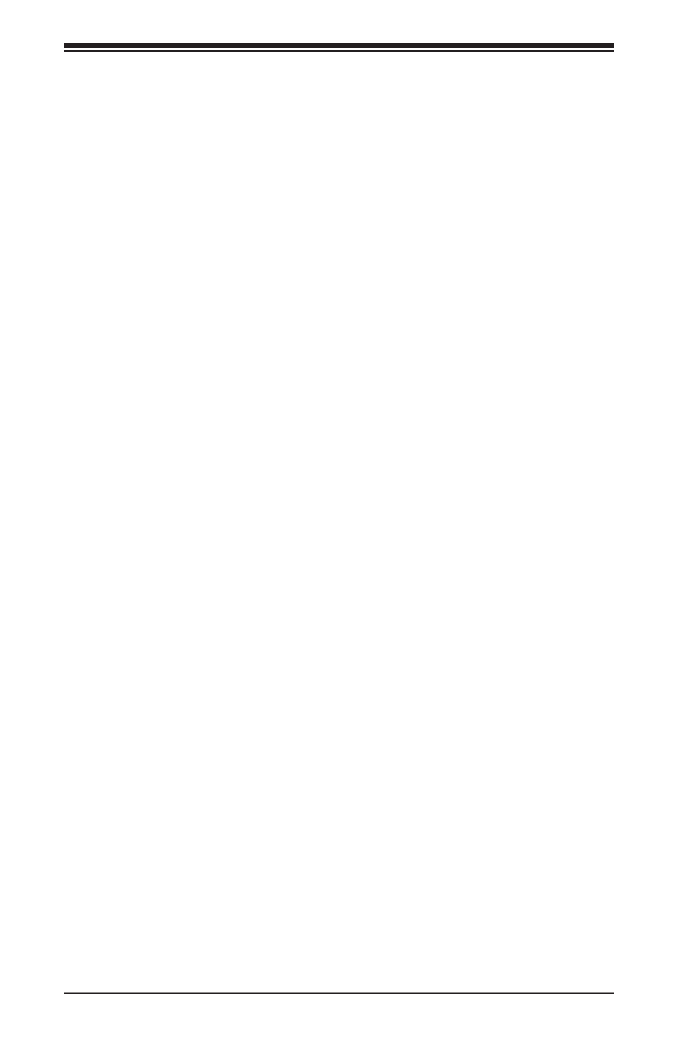
7-16
SuperServer 1028U-E1CR(4/TP)+ User’s Manual
Support Aggressive Link Power Management
When this item is set to Enabled, the SATA AHCI controller manages the power
usage of the SATA link. The controller will put the link in a low power mode during
extended periods of I/O inactivity, and will return the link to an active state when
I/O activity resumes. The options are and Disabled.Enabled
SATA RAID Option ROM/UEFI Driver
Select which SATA RAID rmware type to load. The options are Disabled, EFI,
and Legacy.
SATA/sSATA RAID Boot Select
Select the boot capability for SATA or SATA RAID controllers. This is shared and
presented in the SATA Conguration page and the sSATA Conguration page.
The options are SATA Controller, sSATA Controller and Both. (Note: The Both
option cannot support Windows Server 2012 r2 installation.)
SATA Port 0~ Port 5
This item displays the information detected on the installed SATA drive on the
particular SATA port, including the model number of the drive, capacity, and the
Software Preserve Support.
Port 0 ~ Port 5 Spin Up Device
Only devices for which this is Enabled will spin up at boot. The options are
Enabled and . If no devices are Enabled, all will spin up at boot.Disabled
Port 0 ~ Port 5 SATA Device Type
For each port, you can identify whether it is connected to a hard drive or a
solid state drive.
sSATA Conguration
When this submenu is selected, the BIOS automatically detects the presence
of the sSATA devices that are supported by the Intel PCH chip and displays the
following items:
SATA Controller
This item enables or disables the onboard SATA controller supported by the Intel
PCH chip. The options are and Disabled. Enabled
Produktspecifikationer
| Varumärke: | Supermicro |
| Kategori: | Server |
| Modell: | SuperServer 1028U-E1CRTP+ |
Behöver du hjälp?
Om du behöver hjälp med Supermicro SuperServer 1028U-E1CRTP+ ställ en fråga nedan och andra användare kommer att svara dig
Server Supermicro Manualer

31 Januari 2025

25 Januari 2025

9 Januari 2025

29 December 2024

29 December 2024

29 December 2024

29 December 2024

29 December 2024

29 December 2024

29 December 2024
Server Manualer
- Server Sony
- Server HP
- Server Medion
- Server Toshiba
- Server Abus
- Server Acer
- Server Allnet
- Server Apc
- Server Acti
- Server Hikvision
- Server Asus
- Server SilverStone
- Server Megasat
- Server Maxdata
- Server Lenovo
- Server Black Box
- Server Tripp Lite
- Server Axis
- Server Gigabyte
- Server Nec
- Server Technics
- Server Cisco
- Server AVerMedia
- Server Matrox
- Server Flir
- Server Fujitsu
- Server Digitus
- Server Kathrein
- Server Asrock
- Server Linksys
- Server Buffalo
- Server GeoVision
- Server Netgear
- Server LevelOne
- Server QNAP
- Server LaCie
- Server Dell
- Server Valcom
- Server Asustor
- Server Planet
- Server ZyXEL
- Server Western Digital
- Server Intel
- Server Fantec
- Server MSI
- Server D-Link
- Server Freecom
- Server Eaton
- Server Seagate
- Server Iomega
- Server Synology
- Server Elac
- Server Trendnet
- Server Blackmagic Design
- Server ATen
- Server Veritas
- Server Digi
- Server Revox
- Server Conceptronic
- Server Gefen
- Server Luxman
- Server Quantum
- Server Areca
- Server SEH
- Server Ibm
- Server Provision ISR
- Server Sonnet
- Server Monacor
- Server TAIDEN
- Server Moxa
- Server Smart-AVI
- Server StarTech.com
- Server SIIG
- Server Advantech
- Server Extron
- Server KanexPro
- Server Avocent
- Server Intellinet
- Server Teradek
- Server Vimar
- Server Silex
- Server Kramer
- Server Hanwha
- Server In Win
- Server Lindy
- Server Ernitec
- Server Sun
- Server Atlona
- Server MvixUSA
- Server Dual Bay
- Server Raidsonic
- Server EMC
- Server AMX
- Server Rocstor
- Server Infortrend
- Server Opengear
- Server G-Technology
- Server EXSYS
- Server Raritan
- Server Chenbro Micom
- Server Middle Atlantic
- Server Mr. Signal
- Server Atlantis Land
- Server C2G
- Server Lantronix
- Server Promise Technology
- Server HGST
- Server IStarUSA
- Server NETSCOUT
- Server Mobotix
- Server Origin Storage
Nyaste Server Manualer

9 April 2025

3 April 2025

2 April 2025

2 April 2025

1 April 2025

29 Mars 2025

29 Mars 2025

29 Mars 2025

10 Mars 2025

10 Mars 2025