Vestel 20271083 Bruksanvisning
Läs nedan 📖 manual på svenska för Vestel 20271083 (107 sidor) i kategorin Tv. Denna guide var användbar för 5 personer och betygsatt med 4.5 stjärnor i genomsnitt av 2 användare
Sida 1/107
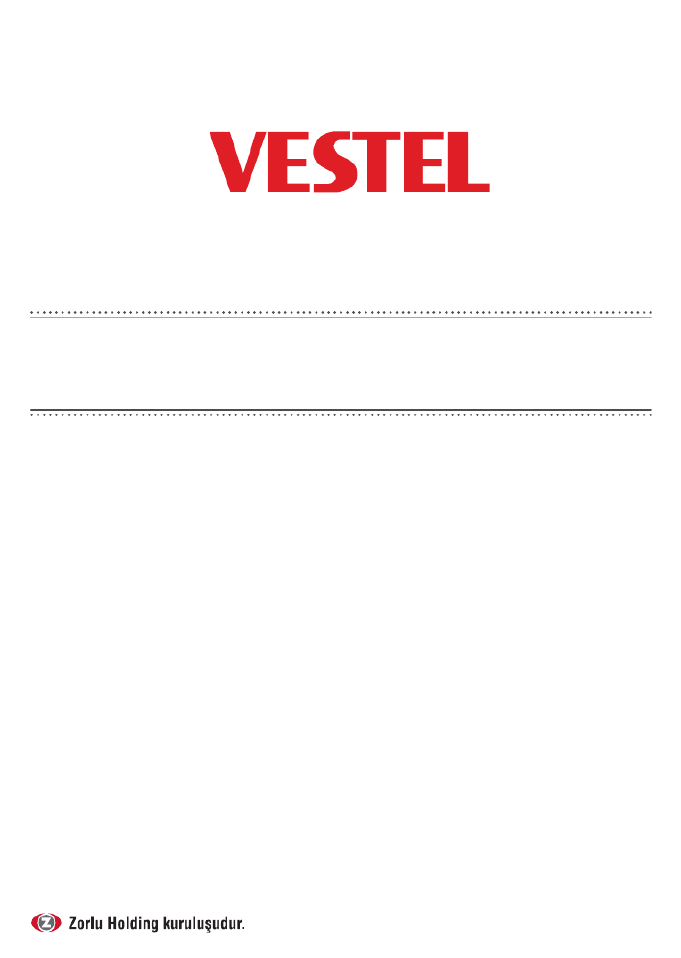
TELEViZYON
KULLANIM KILAVUZU
OPERATING INSTRUCTIONS
4K SMART 55UA8900 55” LED TV

iOS ANDROID
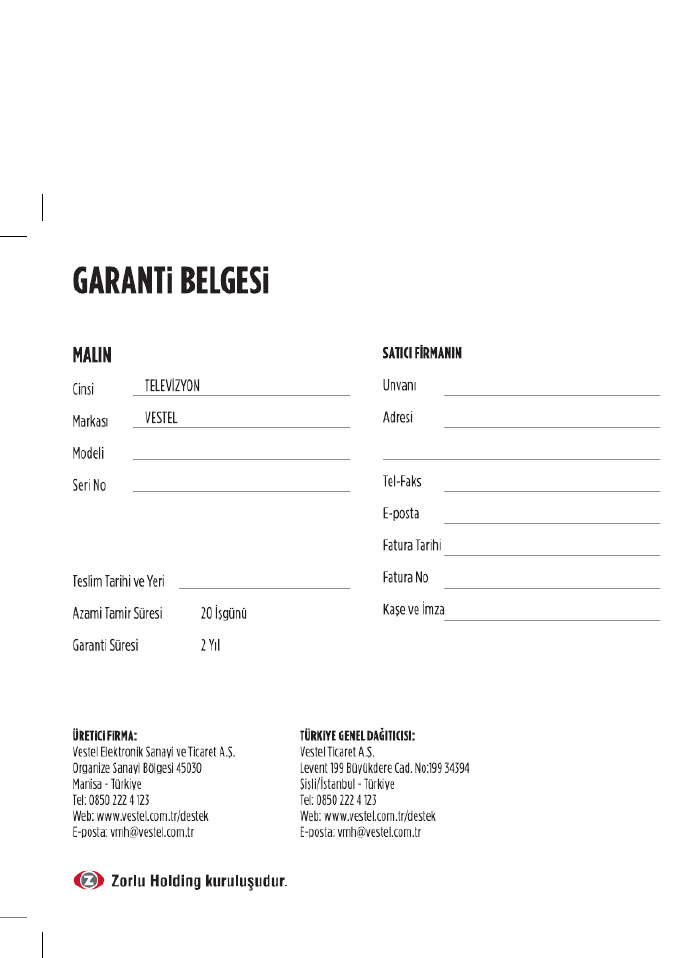
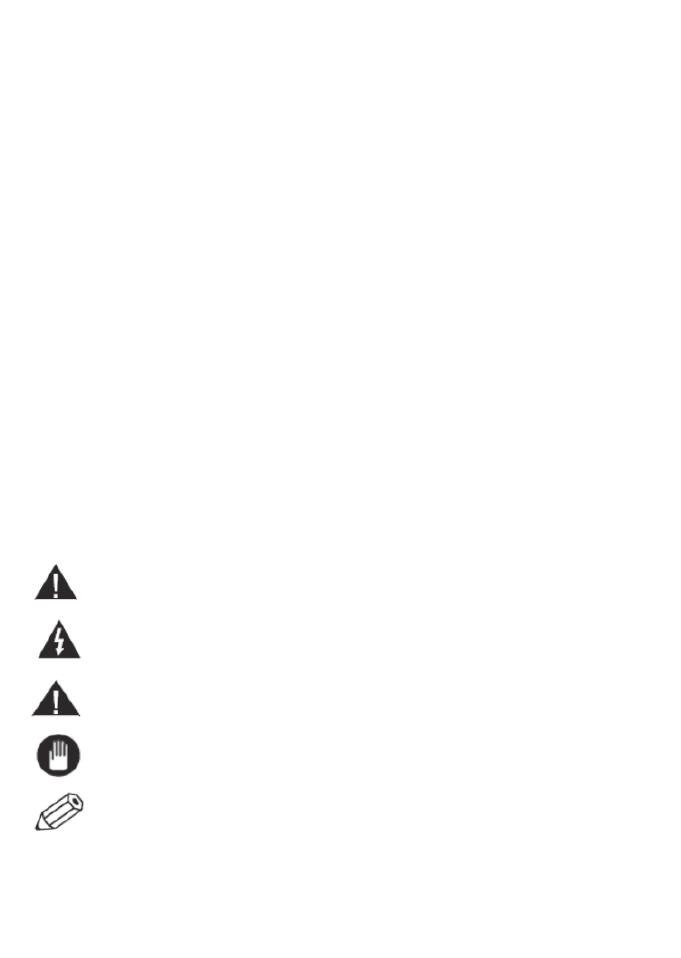
English - 52 -
friend product. Taking it as a goal to oer you products beyond your
expectations, we present the television which is elaborately manufactured
in modern facilities and subjected to strict quality controls for your use.
This user manual will guide you through use of your device; you will reali
that your device includes cutting edge technological solutions and is ve
easy to use.
Your device will serve you for long years as long as you display t
necessary care and maintenance. We hope you enjoy using your devic
Your device will serve you for long years as long as you display t
necessary care and maintenance. We hope you enjoy using your devic
This product was manufactured in environmentally friendly VESTE
ELEKTRONİK A.Ş. facilities with no harm to the nature.
Important Safety-Related Information
Please read the instructions in this manual carefully to know your devi
quickly and make use of all of its functions and keep for future referenc
This user manual includes important information regarding first us
installation, safety, intended uses, cleaning and maintenance a
troubleshooting of your device.
Follow the instructions in the user manual.
WARNING: Risk of serious injury or death.
RISK OF ELECTRIC SHOCK: Dangerous voltage.
Risk of injury or damage to properties.CAUTION:
IMPORTANT: Running the system properly.
WARNING: Additional remarks are highlighted.

English - 55 -
Internet Portal 84 .........................................................................................................................
Internet Browser 84 .....................................................................................................................
Smart Center ..................................................................................................................
Getting Started ..........................................................................................................
Mobile Device screen ..............................................................................................
Detail Page .................................................................................................................
Media Share Page .....................................................................................................
Portal Launcher .........................................................................................................
Smart Remote Feature ..............................................................................................
Voice Recognation ....................................................................................................
Keyboard Page ..........................................................................................................
Quick Standby ...........................................................................................................
Requirements .............................................................................................................
Cleaning and Maintenance .....................................................................................
Troubleshooting .............................................................................................................
Information .............................................................................................................
PC Input Typical Display Modes ..................................................................................
AV and HDMI Signal Compatibility ............................................................................
Supported Video File Formats for USB Mode ............................................................
Supported Picture File Formats for USB Mode ..........................................................
Supported Audio File Formats for USB Mode ............................................................
Supported DVI Resolutions ...........................................................................................
Disposing Of Your Appliance and Battery In An Environment-Friendly Way ...........
Recommendations for Energy Saving ..........................................................................
Dear Customer; .............................................................................................................
IMPORTANT WARNINGS .........................................................................................
1. Rights reserved by the manufacturer: ...................................................................
2. Warnings about Screen Technology: ....................................................................
3. A continuous fixed image on the screen: .............................................................
4. In Full HD products; ..............................................................................................
5. About Working Sound of the Appliance: .............................................................
6. Make sure that the panel (screen) of your appliance is never subjected to any
external mechanical impact: ......................................................................................

English - 57 -
Don’t operate your TV in extreme ambient conditio
as this may cause damage to your TV.
CAUTION
RISK OF ELECTRIC SHOCK
DO NOT OPEN
CAUTION: TO REDUCE THE RISK OF ELECTRIC SHOCK D
NOT REMOVE COVER (OR BACK). NO USER-SERVICEAB
PARTS INSIDE. REFER SERVICING TO QUALIFIED SERVI
PERSONNEL.
Note: Follow the on screen instructions for operating the related featu
In extreme weather (storms, lightning) and long inactivity peri
(going on holiday) disconnect the TV set from the mains. T
mains plug is used to disconnect TV set from the mains a
therefore it must remain readily operable.
This sign is present wherever there is very important informat
on operation and maintenance of the appliance in the literat
accompanying it.
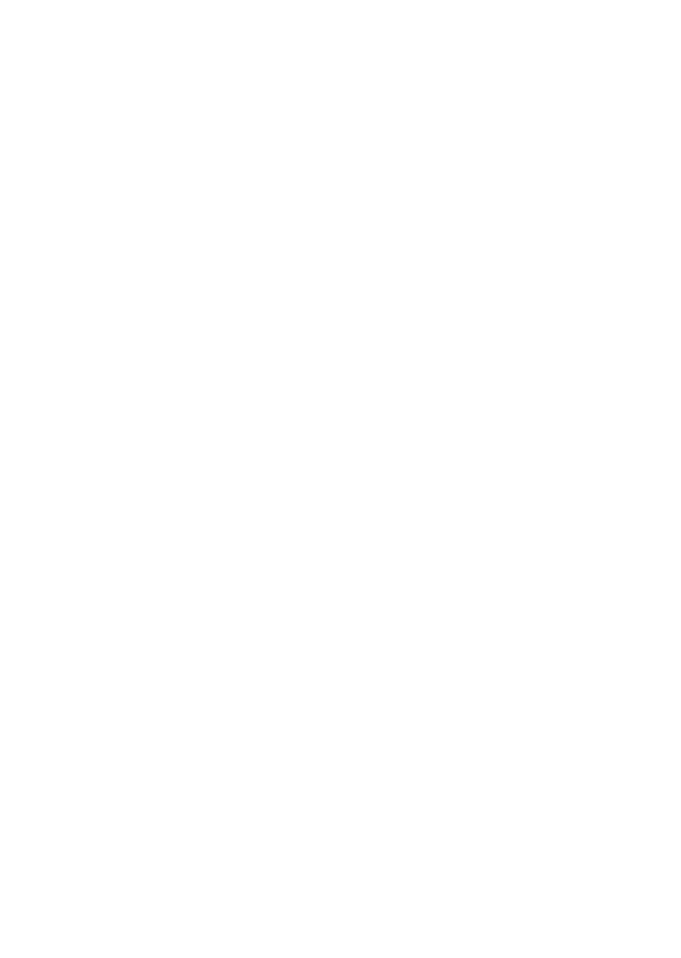
English - 60 -
Transport and Shipping
•Your device must be kept in its original
package to protect from damage to its
accessories during transport and shipping.
Keep the product in normal position during
transport.
Do not drop the device during transport and
protect it against impacts.
Damages and faults that occur during
transport after the delivery of the appliance
to the customer are not included in the
warranty cover.
Batteries
•Do not expose batteries to direct sunlight,
fire etc. factors or extreme temperatures.
•Replace the discharged battery with a
battery in shape and type explained in the
section "installing the batteries to remote".
•Do not use rechargeable batteries.
•Do not use remote if there is a leak from
the battery.
•Do not touch the liquid leaking from battery.
Wash with water in case of contact.
WARNING
•Do not ingest the battery, Risk of Chemical
Burn
•(Accompanying accessories or) This prod-
uct can include a pull/button type battery.
If button type battery is ingested, it may
cause serious burns within your body and
death only within 2 hours.
•Keep new and used batteries away from
children.
•If battery housing doesn't close properly,
do not use the product and keep away from
children.
Liability Limitation
Manufacturing company does not assume
any responsibility for damages and inju
that might be caused due to not observ
the instructions in this user manual,
using the device outside its intend
use, unauthorized repairs, unauthoriz
modifications on the device and using sp
parts not approved by the manufacturer.
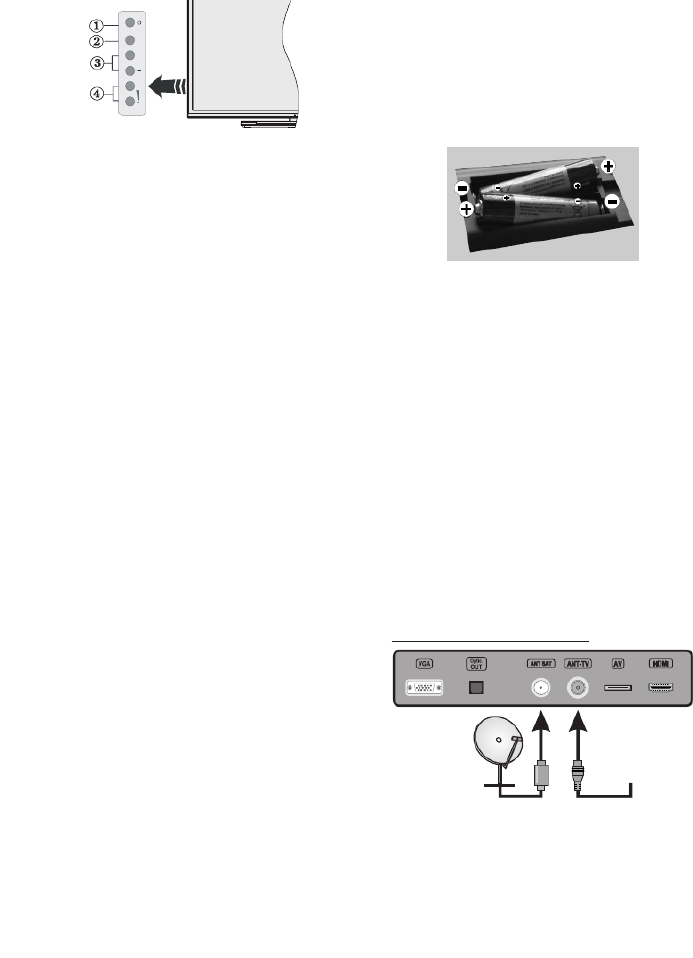
English - 62 -
+
P/CH
+
TV/AV
1. Standby/On button
2. Source button
3. Programme +/- buttons
4. Volume +/- buttons
Press the Volume +/- buttons simultaneously
to view main menu and use Programme +/-
buttons to navigate and Volume +/- buttons
to change value.
NOTE: The position of the control buttons
may dier depending on the model.
Operation with the Remote Control
Press the Menu button on your remote
control to display main menu screen. Use
the directional buttons to select a menu tab
and press to enter. Use the directional OK
buttons again to select or set an item. Press
Return/Back or Menu button to quit a menu
screen.
Input Selection
Once you have connected external systems
to your TV, you can switch to dierent input
sources. Press the Source button on your
remote control consecutively to select the
dierent sources.
Changing Channels and Volume
You can change the channel and adjust
the volume by using the Volume +/- and
Programme +/- buttons on the remote.
Remove the back cover to reveal the battery
compartment. Insert two size batteAAA -
ries. Make sure the (+) and (-) signs match
(observe correct polarity). Do not mix
and new batteries. Replace only with
or equivalent type. Place the cover bac
Connect Power
IMPORTANT: The TV set is designed
operate on 220-240V AC, 50 Hz soc
After unpacking, allow the TV set to
the ambient room temperature before
connect the set to the mains. Plug the po
cable to the mains socket outlet.
Antenna Connection
Connect the aerial or cable TV plug to
AERIAL INPUT (ANT-TV) socket or s
lite plug to the SATELLITE INPUT (
SAT) socket located on the rear bottom
of the TV.
Rear bottom side of the TV
satellite aerial
or
cable

English - 70 -
the current broadcast from your smart TV
using the FollowMe TV feature. Install the
appropriate Smart Center application to your
mobile device. Start the application.
For further information on using this feature
refer to the instructions of the application
you use.
Note: This application may not be compatible
with all mobile devices. Both of the devices
must be connected to the same network.
CEC and CEC RC Passthrough
This function allows to control the CEC-e-
nabled devices, that are connected through
HDMI ports by using the remote control of
the TV.
The CEC option in the System>Options>-
More menu should be set as Enabled at
rst. Press the Source button and select the
HDMI input of the connected CEC device
from the menu. When new CEC Sources List
source device is connected, it will be listed in
source menu with its own name instead of the
connected HDMI ports name(such as DVD
Player, Recorder 1 etc.).
The TV remote is automatically able to per-
form the main functions after the connected
HDMI source has been selected.
To terminate this operation and control the
TV via the remote again, press Quick Menu
button on the remote, highlight the CEC
RC Passthrough and set as O by pressing
Left or Right button. This feature can also be
enabled or disabled under the System>Op-
tions>More menu.
The TV supports also ARC(Audio Return
Channel) feature. This feature is an audio
link meant to replace other cables between
the TV and the audio system (A/V receiver
p y y
need to decrease TV volume to zero manu-
ally, if you want to hear audio from connected
audio device only (same as other optical or
co-axial digital audio outputs). If you w
change connected device’s volume leve
should select that device from the sourc
In that case volume control keys are dir
to connected audio device.
NOTE: ARC is supported only via
HDMI3 input.
System Audio Control
Allows an Audio Amplifier/ Receiv
be used with the TV. The volume ca
controlled using the remote control o
TV. To activate this feature set the Spea
option in the mSystem>Options>More
as Amplier. The TV speakers will be m
and the sound of the watched source w
provided from the connected sound sys
Note: The audio device should support
tem Audio Control feature and opCEC
should be set as Enabled.
E-Manual
You can nd instructions for your TV
tures in the E-Manual.
To use E-Manual, press to the Info bu
while main menu is displayed on the s
or press button, select Quick Menu In
mation Booklet OK and press .
By using the directional buttons sel
desired category. Every category incl
dierent topics. Select a topic and press
to read instructions.
To close the E-Manual screen press the
or button.Menu
Note: The contents of the E-Manual m
vary according to the model.

English - 72 -
V Position
This item shifts the image vertically towards the top or bottom of the screen.
Dot Clock Dot Clock adjustments correct the interference that appear as vertical banding in
dot intensive presentations like spreadsheets or paragraphs or text in smaller fonts.
Phase Depending on the input source(computer etc.) you may see a hazy or noisy
picture on the screen. You can use phase to get a clearer picture by trial and erro
Reset Resets the picture settings to factory default settings (except mode).Game
While in VGA (PC) mode, some items in menu will be unavailable. Instead, VGA mode settings wPicture
be added to the while in PC mode.Picture Settings
System - Sound Menu Contents
Volume
Adjusts the volume level.
Equalizer Selects the equalizer mode. Custom settings can be made only when in User
mode.
Balance
Adjusts whether the sound comes from the left or right speaker.
Headphone
Sets headphone volume.
Please ensure before using headphones that the headphone volume is set to a
level, to prevent damage to your hearing.
Sound Mode
You can select a sound mode (If the viewed channel supports).
Audio Link Press to open the Audio Link menu screen. Using this screen you can OK
discover and connect the sound devices to your TV wirelessly via Bluetooth.
AVL (Automatic
Volume Limiting) Sets the sound to obtain fixed output level between programmes.
Headphone/Lineout
When you connect an external amplifier to your TV using the headphone jack, y
can select this option as . If you have connected headphones to the TLineout
set this option as .Headphone
Please ensure before using headphones that this menu item is set to Headpho
If it is set to , the output from the headphone socket will be set to maximLineout
which could damage your hearing.
Digital Out
Sets digital out audio type.
Surround sound Surround sound mode can be changed as or On O.
Bass Gain Controls the bass gain level. Use Left or Right button to set.

English - 73 -
Language
You may set a dierent language depending on the broadcaster and the country.
Parental
Enter correct password to change parental settings. You can easily adjust Menu
Lock, Maturity Lock, Child Lock or Guidance in this menu. You can also set
a new or change the PIN Default CICAM PIN using the related options.
NOTE: Some menu options may not be available depending on the cou
selection in the First Time Installation. Default PIN can be set to 0000 or 12
you have defined the PIN(is requested depending on the country selection) d
the First Time Installation use the PIN that you have defined.
Timers Sets sleep timer to turn o the TV after a certain time. Sets timers for selected
programmes.
Date/Time
Sets date and time.
Sources
Enables or disables selected source options. There are Regular Enhanced,
Disabled options available for HDMI sources. Regular Enhanced and option
aecting the colour settings of the selected HDMI source. To be able to watc
images from an HDMI source related source setting should be set as Enhanc
the connected device is HDMI 2.0 compatible. Set as Regular if the conne
device is HDMI 1.4 compatible. Set acoordingly or disable the related HDMI so
by setting as .Disabled
Network Settings Displays network settings.
Accessibility
Displays accessibility options of the TV.
Hard of Hearing
Enables any special feature sent from the broadcaster.
Audio
Description
A narration track will be played for the blind or visually impaired audience. Pre
OK Audio Description to see all available menu options. This feature is availa
only if the broadcaster supports it.
More
Displays other setting options of the TV.
Menu Timeout
Changes timeout duration for menu screens.
HBBTV
You can enable or disable this feature by setting it as or .On O
Software
Upgrade Ensures that your TV has the latest firmware. Press to see the menu optioOK
Application
Version
Displays current software version.
Subtitle Mode
This option is used to select which subtitle mode will be on the screen ( subtitDVB
/ Teletext subtitle) if both is available. Default value is subtitle. DVB This feature
available only for the country option of Norway.

English - 86 -
following scenarios can occur.
•The application can continue running.
•The application can be terminated.
•The application can be terminated and
another autostart red button application
can be launched.
HbbTV allows the applications to be
retrie ved both from broa dba nd or
broadcast. The broadcaster may enable
both ways or one of them. If the platfrom
does not have an operational broadband
connection, the platform can still launch
applications transmitted on broadcast.
The autostart red button applications
generally provide links to other applications.
An example of this is shown below. The user
then can switch to other applications by
using the links provided. The applications
should provide a wa y to terminate
themselves, usually button is used Exit
for this.
Figure a: Start bar application
pp y
control to interact with the user. When an
HbbTV application is launched, the control
of some keys are owned by the application.
For example, numeric channel select
may not work on a teletext applicat
where the numbers indicate teletext pag
HbbTV requires AV streaming capabi
for the platform. There are numero
applications providing VOD (video
demand) and catch-up TV services. T
user can use play, pause, stop, forwa
and rewind keys on the remote contro
interact with the AV content.
NOTE: You ca n enable or dis a
this feature from the More menu
System>Options menu.
Smart Center
Smart Center is a mobile application runn
on iOS and Android platforms. With y
tablet or phone, you can easily stream y
favourite live shows and programmes fr
your smart TV. Also; you can launch y
portal applications, use your tablet a
remote control for your TV and share me
files.
NOTE: Being able to use all functions
this application depends on the features
your TV.
Getting Started
To use Smart Center features, connecti
have to be done properly. To get connec
to your network wirelessly, plug in the W
dongle to one of the USB ports if your
doesn’t have internal wifi feature. To be a
to use internet based features, your mode
router must be connected to the internet

English - 89 -
application, it can be turned on again in the
same way. This feature can be enabled or
disabled by changing the Quickstandby
option in the menu Sysem>Options>More
of the TV.
Requirements
1. Smart TV
2. Network connection
3. Mobile Device based on Android or iOS
platform (Android OS 4.0 or higher; IOS
6 or higher version)
4. Smart Center app.(to be found on online
application stores based on Android and
iOS platforms)
5. Router modem
6. USB storage device in FAT32 format
(required for PVR feature, if available)
NOTES:
For Android devices, Normal(mdpi),
Large(hdpi) and Extra Large(xhdpi) screen
sizes are supported. Devices with 3” or smaller
screen sizes are not supported.
For iOS devices, all screen sizes are supported.
User interface of the Smart Center application
is subject to change according to version
installed on your device.
•Always unplug the device before starting
cleaning and maintenance.
•Pay attention to the comments state
“Safety Information to Be Observed Du
Cleaning and Maintenance”.
•Do not apply alcohol, solvent conta
chemicals, surface active agents suc
thinner, pesticides, air freshener, lubr
or cleaning detergent to the product. T
chemicals might cause product to fade
or crack or removal of labels or instruct
•As surface or lenses can crack easily, use
a soft cloth such as super thin fibre or co
cloth to clean the product. As product
be easily scratched by foreign bodies,
out the dust before using the cloth.
Produktspecifikationer
| Varumärke: | Vestel |
| Kategori: | Tv |
| Modell: | 20271083 |
Behöver du hjälp?
Om du behöver hjälp med Vestel 20271083 ställ en fråga nedan och andra användare kommer att svara dig
Tv Vestel Manualer

12 Mars 2025

13 Januari 2025

5 Oktober 2024

23 September 2024

19 September 2024

17 September 2024

14 September 2024

13 September 2024

12 September 2024

10 September 2024
Tv Manualer
- Tv Sony
- Tv Samsung
- Tv Xiaomi
- Tv Casio
- Tv LG
- Tv AEG
- Tv Philips
- Tv Panasonic
- Tv BEKO
- Tv Daewoo
- Tv Grundig
- Tv JVC
- Tv Medion
- Tv Nokia
- Tv Pioneer
- Tv Siemens
- Tv Toshiba
- Tv Abus
- Tv Ag Neovo
- Tv Acer
- Tv Aiwa
- Tv AOC
- Tv Akai
- Tv Alden
- Tv Alphatronics
- Tv Aldi
- Tv Allview
- Tv Airis
- Tv Arcelik
- Tv Aristona
- Tv Apex
- Tv Ziggo
- Tv Strong
- Tv Icy Box
- Tv BenQ
- Tv Lexibook
- Tv Sharp
- Tv Techwood
- Tv Loewe
- Tv Brandt
- Tv Telefunken
- Tv Palsonic
- Tv Silvercrest
- Tv Walker
- Tv Funai
- Tv Hitachi
- Tv Nedis
- Tv Thomson
- Tv Innoliving
- Tv Saba
- Tv Antarion
- Tv Lenco
- Tv Pyle
- Tv Kernau
- Tv Manta
- Tv Tevion
- Tv SereneLife
- Tv OK
- Tv Hisense
- Tv Hyundai
- Tv Vox
- Tv Proscan
- Tv Westinghouse
- Tv ECG
- Tv Bush
- Tv RCA
- Tv Clatronic
- Tv Tucson
- Tv Sencor
- Tv GPX
- Tv Blaupunkt
- Tv Megasat
- Tv Lenovo
- Tv Manhattan
- Tv Svan
- Tv Logik
- Tv Energy Sistem
- Tv Polaroid
- Tv Sagem
- Tv Salora
- Tv Denver
- Tv Optoma
- Tv Finlux
- Tv Citizen
- Tv Schneider
- Tv Sanyo
- Tv Soundmaster
- Tv Sunstech
- Tv Bang And Olufsen
- Tv Philco
- Tv TCL
- Tv Nabo
- Tv Infiniton
- Tv Sylvania
- Tv Mitsubishi
- Tv Aspes
- Tv Schaub Lorenz
- Tv Nec
- Tv Emerson
- Tv Sunny
- Tv Technisat
- Tv GoGEN
- Tv Marquant
- Tv Orima
- Tv Luxor
- Tv Nordmende
- Tv AudioAffairs
- Tv Magnum
- Tv Haier
- Tv Krüger And Matz
- Tv Iiyama
- Tv Oki
- Tv Audiosonic
- Tv Kubo
- Tv Proline
- Tv Coby
- Tv Muse
- Tv Marantz
- Tv Fujitsu
- Tv Seg
- Tv Metz
- Tv Vivo
- Tv Element
- Tv Qilive
- Tv Kuppersbusch
- Tv Continental Edison
- Tv Uniden
- Tv Insignia
- Tv Daitsu
- Tv Peerless-AV
- Tv Dual
- Tv Terris
- Tv AYA
- Tv Dell
- Tv Changhong
- Tv Planar
- Tv Alba
- Tv Naxa
- Tv Technika
- Tv Chiq
- Tv Star-Light
- Tv Fantec
- Tv Nextbase
- Tv Zenith
- Tv Teac
- Tv Mpman
- Tv Sweex
- Tv Trevi
- Tv Vizio
- Tv Tesla
- Tv Cello
- Tv Sogo
- Tv Mx Onda
- Tv Orion
- Tv Wharfedale
- Tv Viewsonic
- Tv Nikkei
- Tv Peaq
- Tv Vivax
- Tv Hannspree
- Tv Nevir
- Tv Yasin
- Tv Jensen
- Tv Roadstar
- Tv Humax
- Tv Newstar
- Tv XD Enjoy
- Tv MT Logic
- Tv Superior
- Tv Kunft
- Tv ITT
- Tv Grunkel
- Tv Avtex
- Tv ILive
- Tv Oppo
- Tv Intenso
- Tv Inovia
- Tv Odys
- Tv NPG
- Tv Furrion
- Tv Cecotec
- Tv Bluesky
- Tv Videocon
- Tv Xoro
- Tv Durabase
- Tv HKC
- Tv Edenwood
- Tv Monster
- Tv Woxter
- Tv Premier
- Tv Onn
- Tv Teleco
- Tv Packard Bell
- Tv Opera
- Tv LTC
- Tv JTC
- Tv Zalman
- Tv Orava
- Tv Horizon
- Tv Ferguson
- Tv Reflexion
- Tv Viewpia
- Tv XS4ALL
- Tv JGC
- Tv Online
- Tv Dyon
- Tv DirecTV
- Tv Tele 2
- Tv Graetz
- Tv Kogan
- Tv Telesystem
- Tv Kemo
- Tv Jay-tech
- Tv Doffler
- Tv EKO
- Tv E-motion
- Tv Mitsai
- Tv Selfsat
- Tv High One
- Tv V7
- Tv Tve
- Tv ISymphony
- Tv Pantel
- Tv Magnavox
- Tv ATYME
- Tv HCI
- Tv Inno-Hit
- Tv Lin
- Tv Engel
- Tv Bang Olufsen
- Tv TechLine
- Tv Elements
- Tv Digihome
- Tv Englaon
- Tv Time
- Tv Reflex
- Tv Astar
- Tv Visco
- Tv Tivax
- Tv H&B
- Tv Norcent
- Tv TELE System
- Tv United
- Tv TIM
- Tv Oyster
- Tv Belson
- Tv Vision Plus
- Tv Sbr
- Tv Bauhn
- Tv Voxx
- Tv Rm 2000
- Tv Hoher
- Tv Majestic
- Tv Felson
- Tv SEIKI
- Tv Mach Power
- Tv Elbe
- Tv MBM
- Tv Axing
- Tv FFalcon
- Tv CGV
- Tv Smart Tech
- Tv SunBriteTV
- Tv Séura
- Tv Mitzu
- Tv Caratec
- Tv JTC24
- Tv Coocaa
- Tv SYLVOX
- Tv Kivi
- Tv Smart Brand
- Tv RevolutionHD
- Tv Voxicon
- Tv QBell Technology
- Tv Aconatic
- Tv Mitchell & Brown
- Tv FOX Electronics
- Tv Mystery
- Tv Linsar
Nyaste Tv Manualer

9 April 2025

9 April 2025

9 April 2025

9 April 2025

9 April 2025

9 April 2025

9 April 2025

9 April 2025

9 April 2025

9 April 2025