Alcatel One Touch 918 Bruksanvisning
Läs nedan 📖 manual på svenska för Alcatel One Touch 918 (160 sidor) i kategorin Mobil. Denna guide var användbar för 29 personer och betygsatt med 4.5 stjärnor i genomsnitt av 2 användare
Sida 1/160



1 2
Table of Contents
Safety and use ...................................................................... 4
General information ........................................................... 9
1 Your mobile .......................................................................12
1.1 Keys and connectors ................................................................................12
1.2 Getting started ..........................................................................................14
1.3 Home screen ..............................................................................................19
2 Text input ...........................................................................29
2.1 Using Onscreen Keyboard ......................................................................29
2.2 Text editing .................................................................................................30
3 Phone call, Call log and Contacts ....................................31
3.1 Phone ...........................................................................................................31
3.2 Call log .........................................................................................................37
3.3 Contacts ......................................................................................................38
4 Google Messaging, Gmail/Email, Google Talk ................46
4.1 Google Messaging .....................................................................................46
4.2 Gmail/Email .................................................................................................52
4.3 Google Talk .................................................................................................57
5 Google Calendar & Clock & Calculator & News & Weather 61
5.1 Google Calendar .......................................................................................61
5.2 Clock ............................................................................................................63
5.3 Calculator ....................................................................................................64
5.4 News & Weather .......................................................................................66
Note:
This is a shared user manual for one touch 918/one touch 918N/one touch
918D specifying Dual SIM information where relevant.
6 Getting connected ............................................................68
6.1 Connecting to the Internet ....................................................................68
6.2 Browser .......................................................................................................72
6.3 Connecting to Bluetooth devices ........................................................81
6.4 Connecting to a computer via USB ......................................................83
6.5 Sharing your phone's mobile data connection ...................................85
6.6 Connecting to virtual private networks ..............................................86
6.7 Configuring Internet (SIP) calling ...........................................................88
7 Android Market ................................................................90
7.1 Locate the item you want to download and install ..........................90
7.2 Download and install ................................................................................91
7.3 Manage your downloads ..........................................................................93
8 Multimedia applications ...................................................95
8.1 Camera ........................................................................................................95
8.2 Gallery .........................................................................................................98
8.3 YouTube .....................................................................................................101
8.4 Music ..........................................................................................................102
9 Google Maps ....................................................................105
9.1 Get My Location .....................................................................................105
9.2 Search for a location ..............................................................................106
9.3 Star a location ..........................................................................................107
9.4 Get driving, public transport or walking directions ........................108
9.5 Arrangement of Layers ..........................................................................110
9.6 Join Latitude to see your friends' locations and share yours with them 111
10 Others ..............................................................................115
10.1 File Manager .............................................................................................115
10.2 Sound Recorder ......................................................................................116
10.3 FM Radio ...................................................................................................116
10.4 Battery Saver ............................................................................................117
10.5 Setup Wizard ...........................................................................................117
10.6 Traffic Manager.........................................................................................118
10.7 Alcatel Help ..............................................................................................118
10.8 Other applications .................................................................................118

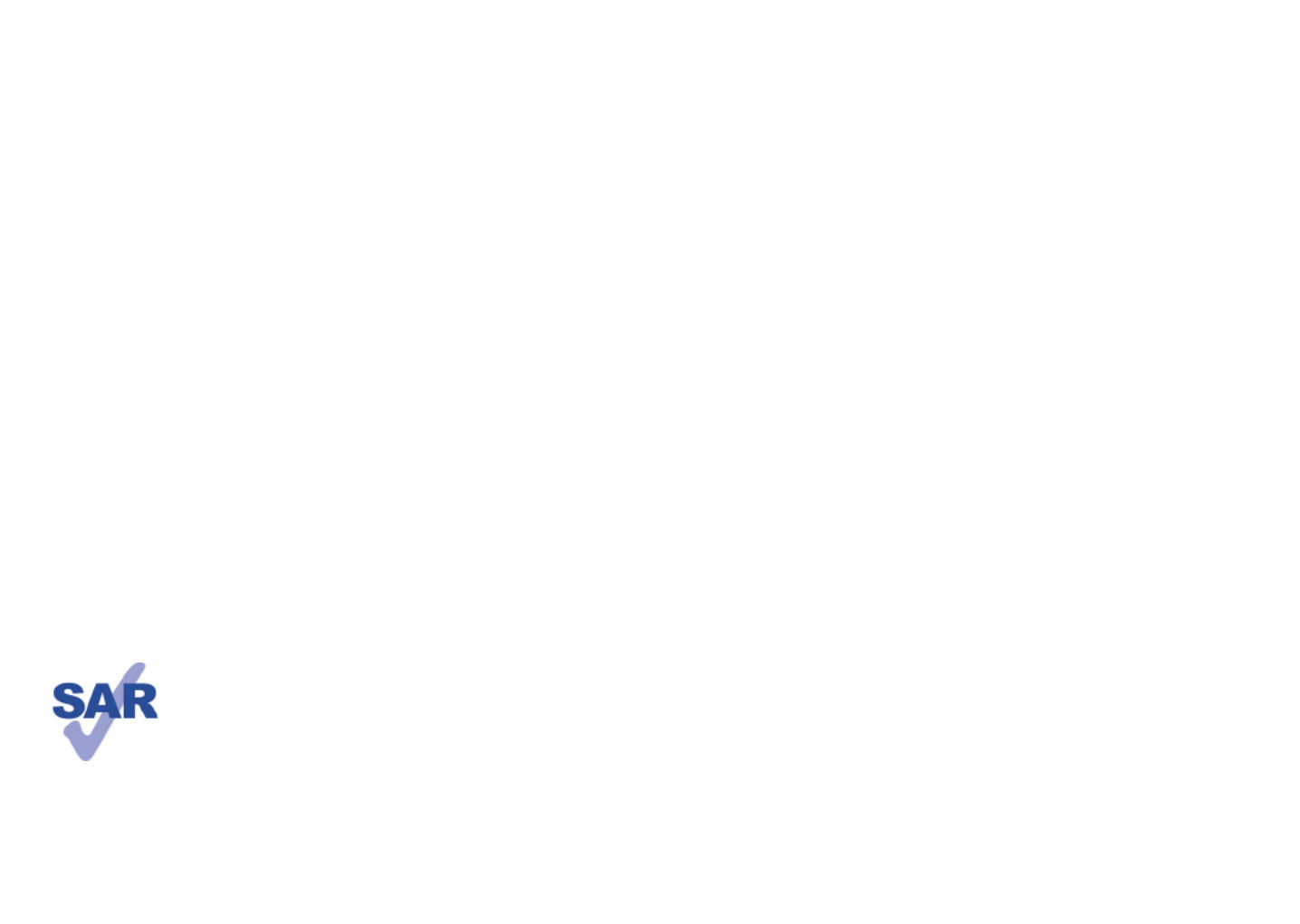
3 4
11 Settings ............................................................................119
11.1 SIM management .....................................................................................119
11.2 Wireless & networks .............................................................................120
11.3 Call settings ..............................................................................................123
11.4 Audio profiles ...........................................................................................126
11.5 Display ........................................................................................................127
11.6 Location .....................................................................................................128
11.7 Applications ..............................................................................................131
11.8 Accounts & sync ......................................................................................134
11.9 Privacy ........................................................................................................135
11.10 SD card & phone storage ......................................................................136
11.11 Language & keyboard .............................................................................137
11.12 Voice input & output ..............................................................................141
11.13 Accessibility .............................................................................................143
11.14 Date & time ..............................................................................................143
11.15 Schedule power on/off ...........................................................................144
11.16 About phone ............................................................................................144
12 Making the most of your phone ....................................146
12.1 Android Manager.....................................................................................146
12.2 One Touch Upgrade................................................................................147
13 Telephone warranty ........................................................148
14 Accessories .....................................................................150
15 Troubleshooting ..............................................................151
16 Specifications ...................................................................156
www.sar-tick.com
This product meets applicable national SAR limits of 2.0 W/kg.
The specific maximum SAR values can be found on page 7 of this
user guide.
When carrying the product or using it while worn on your
body, either use an approved accessory such as a holster or
otherwise maintain a distance of 1.5 cm from the body to
ensure compliance with RF exposure requirements. Note that
the product may be transmitting even if you are not making
a phone call.
Safety and use ..............................
We recommend that you read this chapter carefully before using your phone. The manufacturer
disclaims any liability for damage, which may result as a consequence of improper use or use
contrary to the instructions contained herein.
TRAFFIC SAFETY:•
Given that studies show that using a mobile phone while driving a vehicle constitutes a real risk,
even when the hands-free kit is used (car kit, headset...), drivers are requested to refrain from using
their mobile when the vehicle is not parked.
When driving, do not use your phone and headphone to listen to music or to the radio. Using a
headphone can be dangerous and forbidden in some areas.
When switched on, your phone emits electromagnetic waves that can interfere with the vehicle’s
electronic systems such as ABS anti-lock brakes or airbags. To ensure that there is no problem:
- do not place your phone on top of the dashboard or within an airbag deployment area,
- check with your car dealer or the car manufacturer to make sure that the dashboard is adequately
shielded from mobile phone RF energy.
CONDITIONS OF USE:•
You are advised to switch off the telephone from time to time to optimise its performance.
Switch the phone off before boarding an aircraft.
Switch the phone off when you are in health care facilities, except in designated areas. As with many
other types of equipment now in regular use, mobile telephones can interfere with other electrical
or electronic devices, or equipment using radio frequency.
Switch the phone off when you are near gas or flammable liquids. Strictly obey all signs and
instructions posted in a fuel depot, petrol station, or chemical plant, or in any potentially explosive
atmosphere.
When the phone is switched on, it should be kept at least 15 cm from any medical device such as
a pacemaker, a hearing aid or insulin pump, etc. In particular when using the phone, you should hold
it against the ear on the opposite side to the device, if any.
To avoid hearing impairment, pick up the call before holding your phone to your ear. Also move
the handset away from your ear while using the “hands-free” mode because the amplified volume
might cause hearing damage.
Do not let children use the phone and/or play with the telephone and accessories without
supervision.
When replacing the cover please note that your phone may contain substances that could create
an allergic reaction.
Always handle your phone with care and keep it in a clean and dust-free place.
Do not allow your phone to be exposed to adverse weather or environmental conditions
(moisture, humidity, rain, infiltration of liquids, dust, sea air, etc). The manufacturer’s recommended
operating temperature range is -10°C to +55°C.
At over 55°C the legibility of the phone’s display may be impaired, though this is temporary and
not serious.


5 6
Emergency call numbers may not be reachable on all cellular networks. You should never rely only
on your phone for emergency calls.
Do not open, dismantle or attempt to repair your mobile phone yourself.
Do not drop, throw or bend your mobile phone.
Do not use the phone if the glass made screen, is damaged, cracked or broken to avoid any injury.
Do not paint it.
Use only batteries, battery chargers, and accessories which are recommended by TCT Mobile
Limited and its affiliates and are compatible with your phone model. TCT Mobile Limited and its
affiliates disclaim any liability for damage caused by the use of other chargers or batteries.
Remember to make back-up copies or keep a written record of all important information stored
in your phone.
Some people may suffer epileptic seizures or blackouts when exposed to flashing lights, or when
playing video games. These seizures or blackouts may occur even if a person never had a previous
seizure or blackout. If you have experienced seizures or blackouts, or if you have a family history of
such occurrences, please consult your doctor before playing video games on your phone or enabling
a flashing-lights feature on your phone.
Parents should monitor their children’s use of video games or other features that incorporate
flashing lights on the phones. All persons should discontinue use and consult a doctor if any of
the following symptoms occur: convulsion, eye or muscle twitching, loss of awareness, involuntary
movements, or disorientation. To limit the likelihood of such symptoms, please take the following
safety precautions:
- Do not play or use a flashing-lights feature if you are tired or need sleep.
- Take a minimum of a 15-minute break hourly.
- Play in a room in which all lights are on.
- Play at the farthest distance possible from the screen.
- If your hands, wrists, or arms become tired or sore while playing, stop and rest for several hours
before playing again.
- If you continue to have sore hands, wrists, or arms during or after playing, stop the game and
see a doctor.
When you play games on your phone, you may experience occasional discomfort in your hands,
arms, shoulders, neck, or other parts of your body. Follow the instructions to avoid problems such
as tendinitis, carpal tunnel syndrome, or other musculoskeletal disorders.
Prolonged exposure to music at full volume on the music player may damage the listener's
hearing.
Set your phone volume safely. Use only headphones recommended by TCT Mobile Limited and
its affiliates.
PRIVACY:•
Please note that you must respect the laws and regulations in force in your jurisdiction or other
jurisdiction(s) where you will use your mobile phone regarding taking photographs and recording
sounds with your mobile telephone. Pursuant to such laws and regulations, it may be strictly
forbidden to take photographs and/or to record the voices of other people or any of their personal
attributes, and duplicate or distribute them, as this may be considered to be an invasion of privacy.
It is the user's sole responsibility to ensure that prior authorisation be obtained, if necessary, in
order to record private or confidential conversations or take a photograph of another person;
the manufacturer, the seller or vendor of your mobile phone (including the operator) disclaim any
liability which may result from the improper use of the mobile phone.
BATTERY:•
Before removing the battery from your phone, please make sure that the phone is switched off.
Observe the following precautions for battery use:
- Do not attempt to open the battery (due to the risk of toxic fumes and burns).
- Do not puncture, disassemble or cause a short-circuit in a battery,
- Do not burn or dispose of a used battery in household rubbish or store it at temperatures
above 60°C.
Batteries must be disposed of in accordance with locally applicable environmental regulations. Only
use the battery for the purpose for which it was designed. Never use damaged batteries or those
not recommended by TCT Mobile Limited and/or its affiliates.
This symbol on your telephone, the battery and the accessories means that these
products must be taken to collection points at the end of their life:
- Municipal waste disposal centres with specific bins for these items of equipment
- Collection bins at points of sale.
They will then be recycled, preventing substances being disposed of in the environment,
so that their components can be reused.
In European Union countries:
These collection points are accessible free of charge.
All products with this sign must be brought to these collection points.
In non European Union jurisdictions:
Items of equipment with this symbol are not to be thrown into ordinary bins if your jurisdiction or
your region has suitable recycling and collection facilities; instead they are to be taken to collection
points for them to be recycled.
CAUTION: RISK OF EXPLOSION IF BATTERY IS REPLACED BY AN INCORRECT TYPE.
DISPOSE OF USED BATTERIES ACCORDING TO THE INSTRUCTIONS.
CHARGERS•
Mains powered chargers will operate within the temperature range of: 0°C to 40°C.
The chargers designed for your mobile phone meet with the standard for safety of information
technology equipment and office equipment use. They are also compliant to the ecodesign directive
2009/125/EC. Due to different applicable electrical specifications, a charger you purchased in one
jurisdiction may not work in another jurisdiction. They should be used for this purpose only.


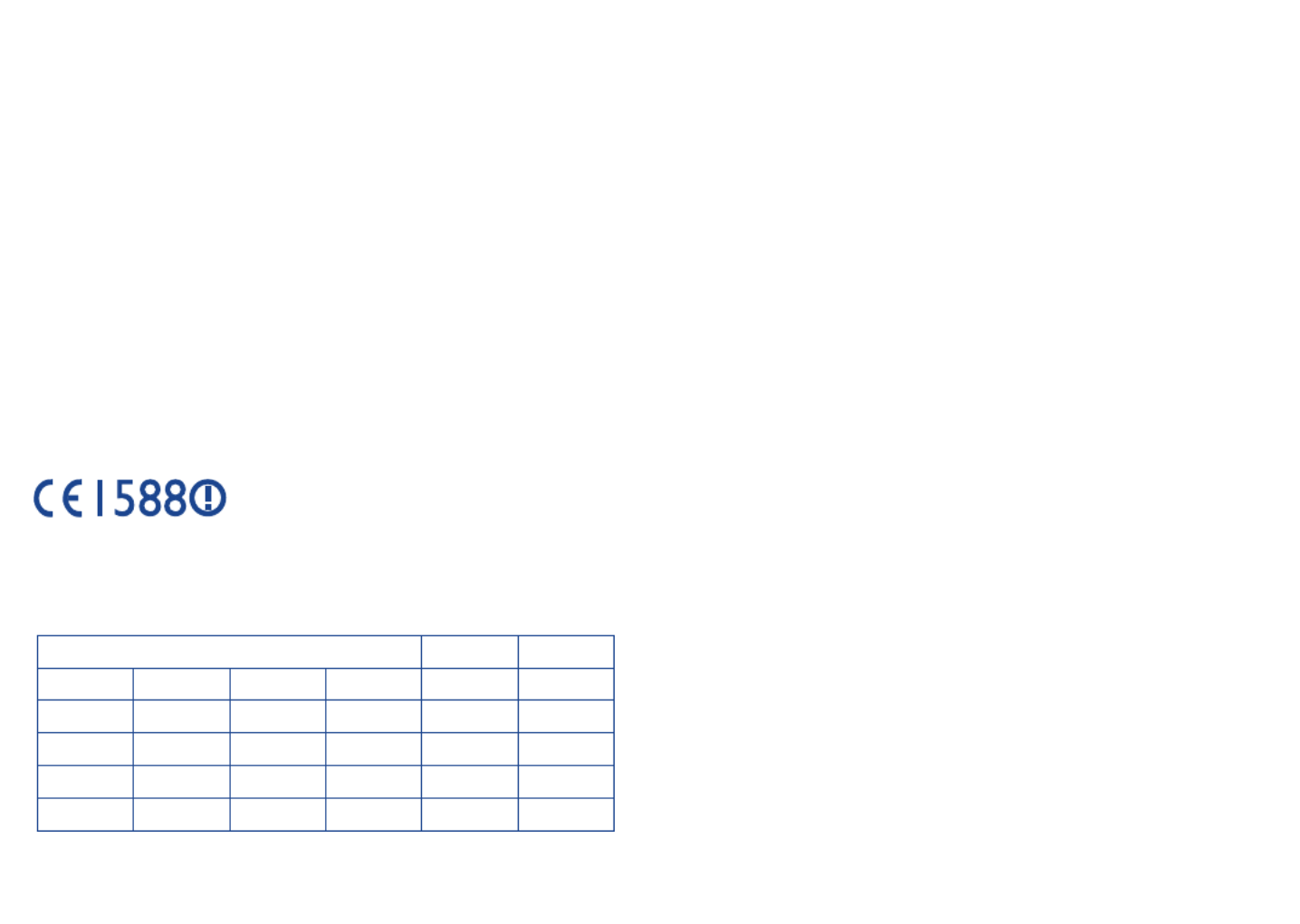
9 10
General information ...................
Internet address:• www.alcatelonetouch.com
Hot Line Number:• see “TCT Mobile Services” leaflet or go to our
website.
On our website, you will find our FAQ (Frequently Asked Questions)
section. You can also contact us by e-mail to ask any questions you may
have.
An electronic version of this user guide is available in English and other
languages according to availability on our server:
www.alcatelonetouch.com
Your telephone is a transceiver that operates on GSM/GPRS/EDGE in
quad-band with 850/900/1800/1900 MHz or UMTS in dual-band with
900/2100MHz (one touch 918/one touch 918D); 850/2100MHz (one touch
918N).
This equipment is in compliance with the essential requirements
and other relevant provisions of Directive 1999/5/EC. The
entire copy of the Declaration of Conformity for your telephone
can be obtained through our website: www.alcatelonetouch.com.
Protection against theft (1)
Your telephone is identified by an IMEI (phone serial number) shown on
the packaging label and in the phone’s memory. We recommend that you
note the number the first time you use your telephone by entering * # 0
6 # and keep it in a safe place. It may be requested by the police or your
operator if your telephone is stolen. This number allows your mobile
telephone to be blocked preventing a third person from using it, even with
a different SIM card.
Disclaimer
There may be certain differences between the user manual description
and the phone’s operation, depending on the software release of your
telephone or specific operator services.
TCT Mobile shall not be held legally responsible for such differences, if any,
nor for their potential consequences, which responsibility shall be borne
by the operator exclusively.
(1) Contact your network operator to check service availability.
This equipment may be operated in: AT BE
CY CZ DK EE FI FR
DE GR HU IE IT LV
LT LU MT NL PL PT
SK SI ES SE GB IS
LI NO CH BG RO TR


11 12
This handset may contain materials, including applications and software
in executable or source code form, which is submitted by third parties
for inclusion in this handset (“Third Party Materials”). All third party
materials in this handset are provided “as is”, without warranty of any
kind, whether express or implied, including the implied warranties
of merchantability, fitness for a particular purpose or use/third party
application, interoperability with other materials or applications of the
purchaser and non-infringement of copyright. The purchaser undertakes
that TCT Mobile has complied with all quality obligations incumbent upon
it as a manufacturer of mobile devices and handsets in complying with
Intellectual Property rights. TCT Mobile will at no stage be responsible
for the inability or failure of the Third Party Materials to operate on this
handset or in interaction with any other devices of the purchaser. To
the maximum extent permitted by law, TCT Mobile disclaims all liability
for any claims, demands, suits or actions, and more specifically – but not
limited to – tort law actions, under any theory of liability, arising out of the
use, by whatever means, or attempts to use, such Third Party Materials.
Moreover, the present Third Party Materials, which are provided free of
charge by TCT Mobile, may be subject to paid updates and upgrades in
the future; TCT Mobile waives any responsibility regarding such additional
costs, which shall be borne exclusively by the purchaser. The availability of
the applications may vary depending on the countries and the operators
where the handset is used; in no event shall the list of possible applications
and software provided with the handsets be considered as an undertaking
from TCT Mobile; it shall remain merely as information for the purchaser.
Therefore, TCT Mobile shall not be held responsible for the lack of
availability of one or more applications wished for by the purchaser, as
its availability depends on the country and the operator of the purchaser.
TCT mobile reserves the right at any time to add or remove Third Party
Materials from its handsets without prior notice; in no event shall TCT
Mobile be held responsible by the purchaser for any consequences that
such removal may have on the purchaser regarding the use or attempt to
use such applications and Third Party Materials.
Your mobile
1 ...........................
Keys and connectors1.1
Volume up
Volume down
Power key
LED light
Menu key
Search key
Back key
Touchscreen
Home key
Front camera (1)
(1) Depending on your model.
micro-USB
connector
Headset connector

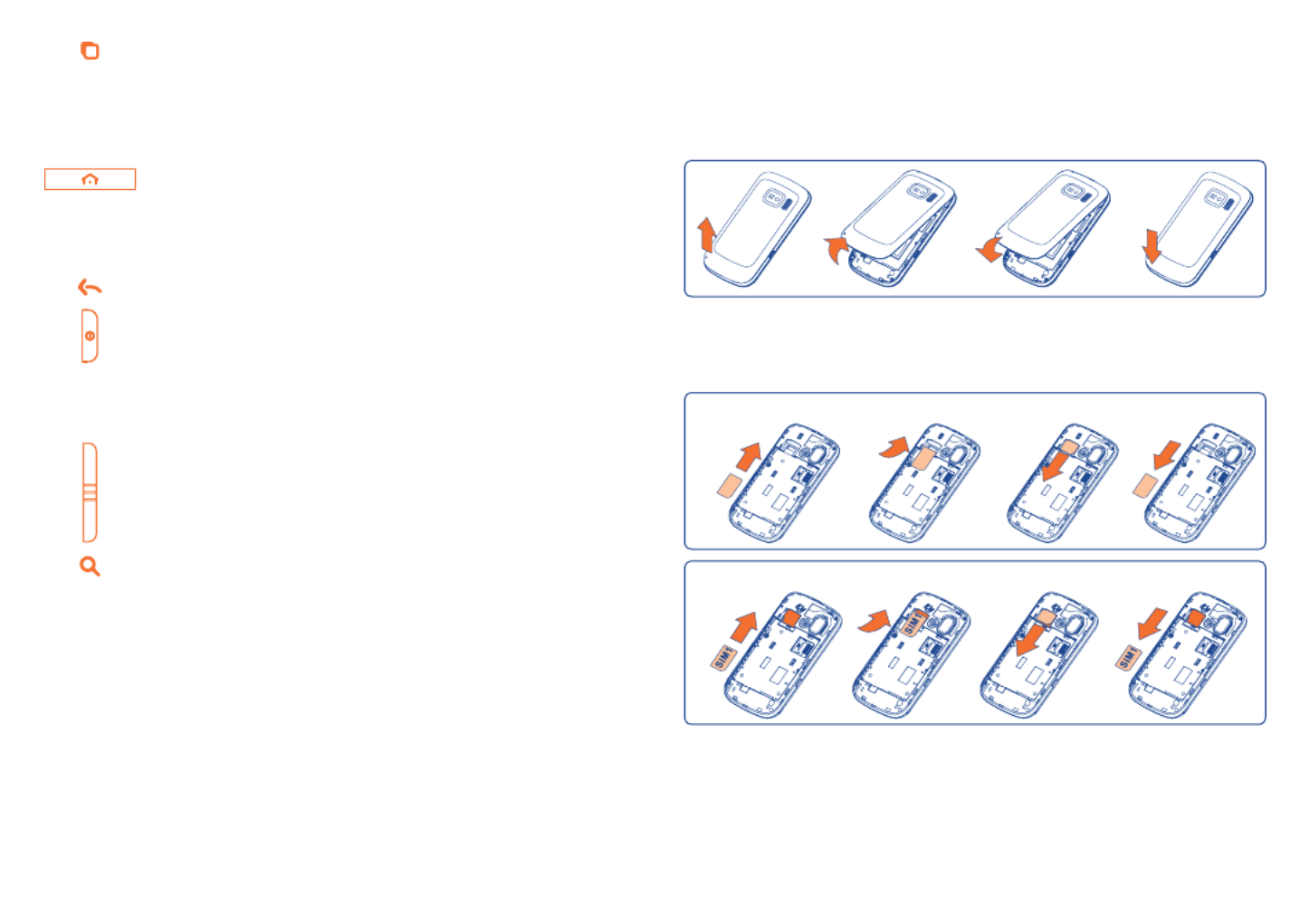
13 14
On Home screen, press to quickly access • Settings
menu or Notification panel; to launch quick search; to
manage applications; to customize your Home screen by
adding applications or changing wallpaper.
On other screens, press to view options list.•
Short press: Light up the screen
Return to the Home screen or back to the
central Home screen if it is extended.
Long press: Enter the recently used applications list.
Go back to the previous menu or screen.
Short press: Lock the screen
Light up the screen
Long press: When phone is off, power on the phone.
When phone is on, enter Phone options:
Silent mode, Airplane mode, Power off.
Press to adjust the Volume (in call/media playing mode)
Open Search bar for searching within an application, the
phone or web.
Getting started1.2
Set-up1.2.1
Removing or installing the back cover
Inserting or removing the SIM card
(1)
You must insert your SIM card to make phone calls. Please power off your
phone and remove battery before inserting or removing the SIM card.
Place the SIM card with SIM1 chip facing downwards and SIM2 chip facing
upwards, and then slide it into its housing. Make sure that it is correctly
inserted. To remove the card, press and slide it out.
(1) Check with your network operator to make sure that your SIM card is 3V or
1.8V compatible. The old 5 volt cards can no longer be used.
one touch 918
one touch 918N/918D

15 16
For dual SIM model, the SIM1 slot can support both 2G and 3G
network, while the SIM2 slot can only support a 2G network.
Installing and removing the microSD card
To release the microSD card holder, slide it in the direction of the
arrow and lift it. Then insert the microSD card with the golden contact
downward. Finally, turn down the microSD holder and slide it in the
opposite direction to lock it.
one touch 918
one touch 918N/918D
Standard charger
UK charger
Installing or removing the battery
Insert and click the battery into place, then close the phone cover.•
Unclip the cover, then remove the battery.•
Charging the battery
Connect the battery charger to your phone and mains socket
respectively.
The LED light will be lit up during battery charging.•
Be careful not to force the plug into the socket.•
Make sure the battery is correctly inserted before connecting the •
charger.



19 20
Home screen1.3
You can bring all the items (applications, shortcuts, folders and widgets) you
love or use most frequently to your Home screen for quick access. Press
Home key to switch to Home screen.
Status bar
Status/Notification indicators •
Touch and Drag down to open •
notification panel.
Application tab
Touch to open applications list.
Long press to display thumbnails.
Touch to access Messaging
Touch to access if you have missed call(s).Call log
Search bar
Touch to enter Search options: All,
Web, Apps, Contacts, etc.
Touch to enter text search screen.
Touch to enter voice search screen.
Touch an icon to open an application,
folder, etc.
Home screen is provided in an extended format to allow more space for
adding applications, shortcuts etc. Slide the Home screen horizontally left
and right to get a complete view of the Home screen. Small dots at the
lower left and right of the screen indicate which screen you are viewing.
Using the touchscreen1.3.1
Touch
To access an application, touch it with your finger.
Touch and Hold
To enter the available options for an item, touch and hold the item. For
example, select a contact in Contacts, touch and hold this contact, options
list will then appear on screen.
Drag
Place your finger on the screen to drag an object to another location.
Slide/Swipe
Slide the screen to scroll up and down the applications, images, web
pages… at your convenience. You could slide the screen horizontally too.
Flick
Similar to swiping, but flicking makes it move quicker.
Pinch/Spread
Place your fingers of one hand on the screen surface and draw them apart
or together to scale an element on the screen.
Rotate
Automatically change the screen orientation from portrait to landscape by
turning the phone sideways to have a better screen view.
Status bar1.3.2
From status bar, you can view both phone status (to the right side) and
notification information (to the left side). When the status bar is full, “ ” icon
will appear, touch to display hidden icons.


21 22
Status icons
For dual SIM model, status icons referring to either SIM1 or SIM2 will be
identified by a colour which you have defined.
GPRS connected Receiving location data from
GPS
GPRS in use Speakerphone is on
EDGE connected Roaming
EDGE in use No signal
3G connected Vibrate mode
3G in use Ringer is silenced
HSPA (3G+) connected Phone microphone is mute
HSPA (3G+) in use Battery is very low
Connected to a Wi-Fi network Battery is low
Bluetooth is on Battery is partially drained
Connected to a Bluetooth
device Battery is full
Airplane mode Battery is charging
Alarm is set Headset connected
GPS is on Signal strength
Notification icons
New Gmail message Call in progress (green)
New text or multimedia
message
Call in progress using
Bluetooth headset (blue)
Problem with text or
multimedia message delivery Missed call
New Google Talk message Call on hold
New voicemail Call forwarding is on
Upcoming event Uploading data
Data is synchronizing Downloading data
Problem with sign-in or
synchronization
An open Wi-Fi network is
available
microSD card is full Phone is connected via USB
cable
Connected to or disconnected
from VPN Radio is on
Song is playing System update available
USB tethering is on Portable Wi-Fi hotspot is on
Both USB tethering and
portable hotspot are on Application update available
More notifications are hidden



25 26
Draw your unlock pattern
Touch to confirm by drawing
pattern again
To create a screen unlock PIN/Password
Press • Menu key from the home screen, touch , then touch Settings
Security\Set up screen lock\PIN Password.or
Set your PIN or password.•
To lock phone screen
Press Power key once to lock the screen.
To unlock phone screen
Draw the unlock pattern you have created or enter PIN or password to wake
up the screen. If you did not set the unlock screen, drag down the lock icon
to unlock it.
Personalize your home screen1.3.5
Add
Touch and hold an empty area or press Menu key and touch on the Add
Home screen. The Add to Home screen will appear, offering a range of
options.
Shortcuts• To add a shortcut to Home screen, such as
applications, bookmark, contact, etc.
Widgets• To add a widget to Home screen, such as clock,
music player, etc.
Folders• To add a folder to Home screen, such as new
folder, contact folder, etc.
To improve the organization of the Home screen items (shortcuts,
widgets), you can add them to a folder by touching and dragging them onto
the folder of your choice. To rename a folder, open it, touch and hold the
folder’s title bar to open the Rename folder dialog box, then enter the new
folder name and confirm with OK.
Reposition
Touch and hold the item to be repositioned to activate the Move mode,
drag the item to the desired position and then release. Hold the icon on
the left or right edge of the screen to drag the item to another Home
screen page.
Remove
Touch and hold the item to be removed to activate the Move mode, drag
the item to the bottom trash can, which will then turn red, and release.

35 36
Conference calls (1)
You can set up a conference call.
Place a call to the first participant of the conference call. •
Touch • to add another call.
Enter the phone number of the person you want to add to conference •
and touch icon . You can also add participants from Contacts Call ,
log Favourites or .
Touch • Merge calls to start the conference call.
During a conference call, touch • Manage to drop a participant or to talk
privately to one of the participants. Touch End to drop the participant
from the conference, touch to talk privately to the participant Private
and hold on other participants.
Touch • to end the conference call and disconnect all callers.
(1) Depending on your network operator.
During a video call 3.1.6 (1)
When a call is in progress, press Menu key to open the call options.
Touch to take a picture.
Touch to switch between front camera and back camera.
Touch to turn off local video.
Touch to mute the current call. Touch this icon again to
unmute the call.
Touch to activate the speaker during the current call. Touch
this icon again to deactivate the speaker.
Touch to end the current call.
(1) Depending on your model and network operator.
Produktspecifikationer
| Varumärke: | Alcatel |
| Kategori: | Mobil |
| Modell: | One Touch 918 |
Behöver du hjälp?
Om du behöver hjälp med Alcatel One Touch 918 ställ en fråga nedan och andra användare kommer att svara dig
Mobil Alcatel Manualer

22 December 2024

24 Juli 2024

24 Juli 2024

24 Juli 2024

20 Juli 2024
Mobil Manualer
- Mobil Samsung
- Mobil Casio
- Mobil AEG
- Mobil Huawei
- Mobil Brondi
- Mobil HP
- Mobil Panasonic
- Mobil Fysic
- Mobil Garmin
- Mobil Motorola
- Mobil Medion
- Mobil Nokia
- Mobil Siemens
- Mobil Toshiba
- Mobil Acer
- Mobil Aligator
- Mobil Allview
- Mobil Amplicomms
- Mobil Qtek
- Mobil Ecom
- Mobil Kruidvat
- Mobil Sharp
- Mobil Telefunken
- Mobil Hisense
- Mobil Hyundai
- Mobil Sony Ericsson
- Mobil RCA
- Mobil Sonim
- Mobil Sencor
- Mobil Festool
- Mobil Lenovo
- Mobil Polaroid
- Mobil Doro
- Mobil Sagem
- Mobil Lava
- Mobil Blu
- Mobil ZTE
- Mobil Sanyo
- Mobil Sunstech
- Mobil Nec
- Mobil Swissvoice
- Mobil HTC
- Mobil Olympia
- Mobil NGM
- Mobil Profoon
- Mobil Vodafone
- Mobil Pantech
- Mobil Eten
- Mobil Hagenuk
- Mobil Peaq
- Mobil Palm
- Mobil Emporia
- Mobil Phicomm
- Mobil Crosscall
- Mobil Iget
- Mobil T-Mobile
- Mobil Geemarc
- Mobil ITT
- Mobil Avus
- Mobil Beafon
- Mobil Teleline
- Mobil BenQ Siemens
- Mobil Ulefone
- Mobil Swisstone
- Mobil Benefon
- Mobil STK
- Mobil Multi Care Systems
- Mobil Energizer
- Mobil Kdi
- Mobil Mobistel
- Mobil Itel
- Mobil KhoCell
- Mobil Jablotron
- Mobil Elson
- Mobil Sydney
- Mobil O2
- Mobil AT-T
- Mobil Maxcom
- Mobil AT Mobile
- Mobil Black-Berry
- Mobil Real Phone
- Mobil Auro
- Mobil Simvalley
- Mobil Binom
- Mobil Elliptik 8
- Mobil Orange
- Mobil Ubiquio
- Mobil I-mate
- Mobil Telme
- Mobil GoldGMT
- Mobil Matsunichi
- Mobil Meizu
- Mobil Gionee
- Mobil Ericsson
- Mobil Hi
- Mobil WayteQ
- Mobil Utano
- Mobil Siswoo
- Mobil Tecmobile
- Mobil Uniwa
- Mobil Raytac
- Mobil Sendo
Nyaste Mobil Manualer

8 Januari 2025

7 Januari 2025

7 Januari 2025

19 December 2024

21 Oktober 2024

18 Oktober 2024

5 Oktober 2024

5 Oktober 2024

5 Oktober 2024

5 Oktober 2024