Antec Sonata III 500 Bruksanvisning
Antec
Computerbehuizing
Sonata III 500
Läs nedan 📖 manual på svenska för Antec Sonata III 500 (7 sidor) i kategorin Computerbehuizing. Denna guide var användbar för 8 personer och betygsatt med 4.5 stjärnor i genomsnitt av 2 användare
Sida 1/7

Sonata III 500
User’s Manual
Manuel de l’utilisateur
Anwenderhandbuch
Manuale per l’operatore
Manual del usuario
পᡅ䂀ᯢ

1
At Antec, we continually refine and improve our products to ensure the highest
quality. As such it’s possible that your new case may differ slightly from the
descriptions in this manual. This isn’t a problem; it’s simply an improvement. As
of the date of publication, all features, descriptions, and illustrations in this manual
are correct.
SONATA III 500 USER’S MANUAL
The Sonata III 500 comes with a 500 Watt EarthWatts™ power supply unit (PSU)
which is built to be compatible with the ATX12V version 2.2 specification. This
PSU features higher energy efficiency which reduces power consumption by up to
25%, saving you money on your electricity bill. EarthWatts power supplies have
achieved 80 PLUS® Certification, the latest independent standard in power supply
efficiency. In addition EarthWatts includes a variety of protective circuitry:
OPP (over power protection), OVP (Over Voltage Protection), and SCP (Short
Circuit Protection).
EarthWatts also includes Universal Input with Active Power Factor Correction
(PFC). Universal Input allows you to connect your Antec EarthWatts power supply
to any AC power outlet between 100~240V without having to worry about setting
a voltage switch. Active PFC reduces electrical waste by improving the power factor
value to the power supply, helping the power plant to provide power to users
more efficiently.
Power Switch: This power supply comes with a main power switch. Make sure
you turn the switch to the ON (I) position before you boot up your computer for
the first time. In normal operation there is no need to turn the switch to the OFF
(O) position since the power supply is equipped with a soft on/off feature, which
turns your computer on and off through the soft switch on your computer case.
You may need to turn the switch to the OFF position occasionally should your
computer crash and you cannot shut it down through use of the soft switch.
SETTING UP
Place the case upright on a flat, stable surface. The power supply fan should be
at the back, facing you. Remove the thumbscrews from the panel with the latch.
Unlock the side panel, swing the panel out, and remove it. Set the panel safely
aside.
Note: Please do not try to use your fingernails to pry or lift the panel. Inside the
case you should see the power supply, a 120mm TriCool™ fan (preinstalled), some
wiring with marked connectors (USB, PWR etc.), an installed I/O panel, and a
power cord. You will also find a bag of hardware (screws, brass standoffs,
plastic stands, etc.)
Disclaimer
This manual is intended only as a guide for Antec’s Computer Enclosures. For more
comprehensive instructions on installing the motherboard and peripherals, please
refer to the user’s manuals that come with those components.
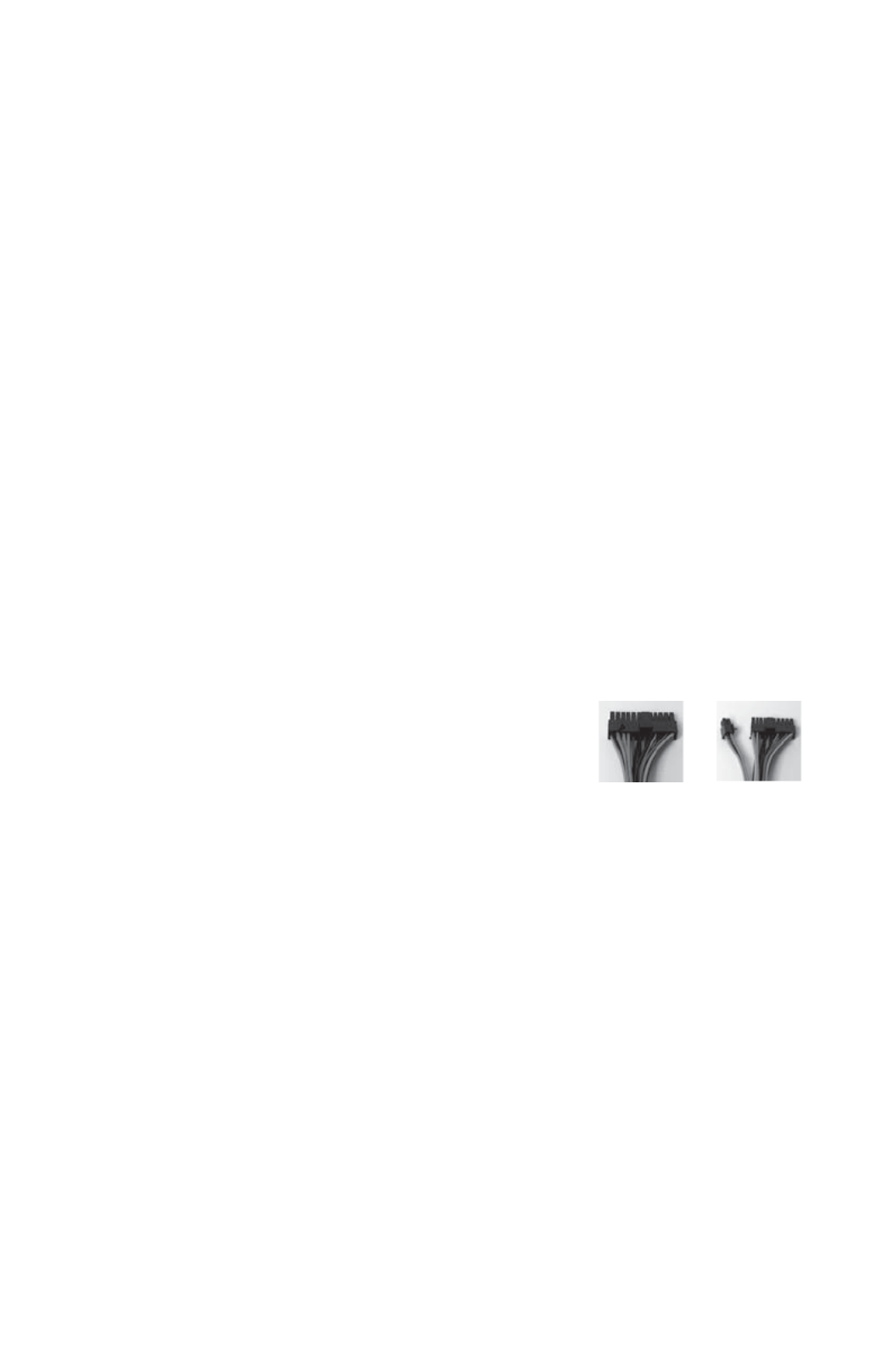
2
INSTALLING THE MOTHERBOARD
This manual does not cover CPU, RAM, or expansion card installation. Please consult
your motherboard manual for specific mounting instructions and troubleshooting.
1. Lay the case down, with the open side facing up. The drive cages and power
supply should be visible.
2. Make sure you have the correct I/O panel for your motherboard. If the panel
provided with the case isn’t suitable, please contact your motherboard
manufacturer for the correct I/O panel.
3. Line up your motherboard with the standoff holes, and remember which holes
are lined up. Not all motherboards will match with all the provided holes; this
is normal, and won’t affect functionally. (In other words, there will likely be
extra holes.)
4. Remove your motherboard by lifting it up.
5. Screw the brass standoffs into the threaded holes that line up with your
motherboard. Do not over-tighten the standoffs. Some standoffs may be
pre-installed for your convenience.
6. Place your motherboard on the brass standoffs.
7. Screw in your motherboard to the standoffs with the provided Philips-head
screws. Your motherboard is now installed.
Connecting the Power and LED
If the motherboard has a 20-pin power receptacle, detach the 4-pin attachment on
the 24-pin power connector, see pictures 1 and 2. Before you connect the power
supply to any of the devices, please consult the appropriate user manuals for the
motherboard and other peripherals.
1. Connect the 24-pin Main Power Connector and
the 4-pin or 8-pin 12V connector to the motherboard
as needed. If the motherboard uses a 20-pin
connector, detach the 4-pin attachment on the
24-pin power connector (see pictures 1 and 2).
Note: the detachable 4-pin section cannot be
used in place of a 4-pin +12V connector.
2. Connect the Reset switch (labeled RESET SW) to
the motherboard at the RST connector. Polarity (positive and negative) does
not matter for switches.
3. The Power Switch (labeled POWER SW) connects to the PWR connector on
the motherboard.
4. The Power LED (labeled POWER LED) connector is located behind the Reset
connector. For LEDs, colored wires are positive (+). White or black wires are
negative (–). If the LED does not light up when the system is powered on, try
reversing the connection. For more info on connecting LEDs to your motherboard,
see your motherboard manual.
5. The Hard Drive LED (labeled HDD LED) connects to the hard drive activity header.
CONNECTING THE USB PORTS
You will find a single 10-pin connector on a cable attached to the front USB ports.
This is an Intel standard connector that is keyed so that it can’t be accidentally
reversed when connected to a proper Intel® standard motherboard header. Connect
the 10-pin connector to your motherboard headers so that the blocked pin fits over
the missing header pin.
Picture 1 Picture 2
For 24-pin
motherboards
For 20-pin
motherboards
Produktspecifikationer
| Varumärke: | Antec |
| Kategori: | Computerbehuizing |
| Modell: | Sonata III 500 |
Behöver du hjälp?
Om du behöver hjälp med Antec Sonata III 500 ställ en fråga nedan och andra användare kommer att svara dig
Computerbehuizing Antec Manualer

27 December 2024

15 September 2024

15 September 2024

15 September 2024

15 September 2024

15 September 2024

15 September 2024

15 September 2024

15 September 2024

15 September 2024
Computerbehuizing Manualer
- Computerbehuizing Akasa
- Computerbehuizing Icy Box
- Computerbehuizing Asus
- Computerbehuizing SilverStone
- Computerbehuizing Sharkoon
- Computerbehuizing ZOTAC
- Computerbehuizing Thermaltake
- Computerbehuizing Gigabyte
- Computerbehuizing Techly
- Computerbehuizing Be Quiet!
- Computerbehuizing Supermicro
- Computerbehuizing Genesis
- Computerbehuizing Dell
- Computerbehuizing Intel
- Computerbehuizing MSI
- Computerbehuizing Cooler Master
- Computerbehuizing Corsair
- Computerbehuizing ADATA
- Computerbehuizing XPG
- Computerbehuizing NZXT
- Computerbehuizing Monoprice
- Computerbehuizing Cougar
- Computerbehuizing Zalman
- Computerbehuizing StarTech.com
- Computerbehuizing Advantech
- Computerbehuizing Lian Li
- Computerbehuizing ModeCom
- Computerbehuizing Savio
- Computerbehuizing Evnbetter
- Computerbehuizing Xigmatek
- Computerbehuizing Akyga
- Computerbehuizing Enermax
- Computerbehuizing Joy-it
- Computerbehuizing Rosewill
- Computerbehuizing AeroCool
- Computerbehuizing Krux
- Computerbehuizing 3R System
- Computerbehuizing SilentiumPC
- Computerbehuizing Logic
- Computerbehuizing Fractal Design
- Computerbehuizing Chieftec
- Computerbehuizing Chenbro Micom
- Computerbehuizing DeepCool
- Computerbehuizing AZZA
- Computerbehuizing Middle Atlantic
- Computerbehuizing FSP
- Computerbehuizing CoolerMaster
- Computerbehuizing HYTE
- Computerbehuizing Phanteks
- Computerbehuizing Montech
- Computerbehuizing IStarUSA
- Computerbehuizing Jonsbo
- Computerbehuizing Kolink
- Computerbehuizing Leba
- Computerbehuizing Hoffman
Nyaste Computerbehuizing Manualer

9 April 2025

7 April 2025

5 April 2025

3 April 2025

1 April 2025

1 April 2025

1 April 2025

30 Mars 2025

30 Mars 2025

29 Mars 2025