BeeWi BBM200 Bruksanvisning
Läs nedan 📖 manual på svenska för BeeWi BBM200 (20 sidor) i kategorin gå. Denna guide var användbar för 13 personer och betygsatt med 4.5 stjärnor i genomsnitt av 2 användare
Sida 1/20

1
- Wireless Bluetooth Mouse -
User’s guide
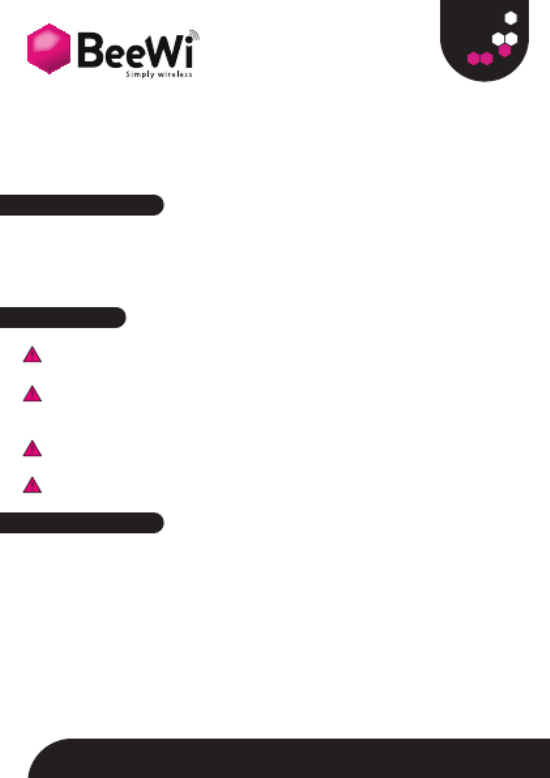
2
1. Before you Begin
1.1.If the computer does not have built in Bluetooth, install a Bluetooth USB
adapter (not included in this product)
1.2. Keep an old PS/2 mouse as a back-up device
2. Precaution
- Optical mouse cannot work on a glass or a mirror surface. Avoid glossy
surface, otherwise the mouse may not operate normally.
- It is strongly recommended to operate an optical mouse on a clear surface
with fine texture to obtain lower power consumption of the Agilent high illumi-
nation LED. A very dark surface will cause higher power consumption.
- For a better transmission distance, do not use the mouse on a metal plate or
desktop. Operating on a metallic plan may cause the transmission distance shorter.
Warning: DO NOT charge non-rechargeable batteries!
3. Installation Guide
3.1. Step 1: Inserting Batteries
- Remove the battery cover.
- Insert 2 AAA alkaline batteries (respect the polarity of the batteries).
- Replace back the battery cover.
- To turn on the mouse, use on the on/off switch at the bottom of the mouse
3.2. Step 2: Connecting the Mouse to the computer.
- Before connecting the mouse, make sure the computer is Bluetooth enabled
- Press the connection button at the bottom until the red LED light turns on (chan-
Thank you for purchasing the BBM200 wireless mouse from
BEEWI. Please read the following instructions to learn how
to configure and use more effectively your product.

3
ges among high light, low light and off, ready for pairing)
- Pairing: launch the Bluetooth utility software on the computer and follow the
instructions to discover and pair devices.
- Note: the mouse does not require any pairing code to be entered, if requested by
the Bluetooth utility software juste disable the pairing code in the utility window.
4. Operations
- The mouse will switch to battery save mode if it is not in use after 10 minutes,
the Bluetooth link is disconnected or the computer is switched off. It will be
reactivated by double clicking on the left button.
- If the mouse is disconnected during use or the connection button is acci-
dentally pressed, the mouse will have to be reconnected using the Bluetooth
utility software.
- When connected to the USB port for charging, the mouse scrolling wheel will
illuminate in blue color.
5. Troubleshooting
Here are a few hints in case the Bluetooth mouse cannot connect to the compu-
ter, or it does not work properly:
- Make sure a Bluetooth modem is installed on the computer and the Bluetooth
modem is turned on.
- If the mouse has been previously paired and it does not connect automatically
after double clicking the left button, delete the pairing relationship and redo
pairing in the computer.
- Make sure that the mouse is within the effective range of less than 10 meters.
- Make sure that there has been no modification in the Bluetooth utility software.
If anything has been changed, try to pair again.
- Make sure that the Bluetooth modem is not connected to another mouse or too
many other Bluetooth peripherals as this can affect the speed of the connection.
- Check the batteries and recharge or replace them if needed.
- Warning: charging non-rechargeable batteries might cause explosion.
ENGLISH
Produktspecifikationer
| Varumärke: | BeeWi |
| Kategori: | gå |
| Modell: | BBM200 |
Behöver du hjälp?
Om du behöver hjälp med BeeWi BBM200 ställ en fråga nedan och andra användare kommer att svara dig
gå BeeWi Manualer

19 September 2024

19 September 2024
gå Manualer
- gå Xiaomi
- gå LG
- gå HP
- gå Philips
- gå Medion
- gå Acer
- gå Alienware
- gå Apple
- gå Anker
- gå A4tech
- gå ACME
- gå Prestigio
- gå Icy Box
- gå BenQ
- gå Lexibook
- gå Silvercrest
- gå Nedis
- gå Gembird
- gå Livoo
- gå Asus
- gå Eminent
- gå SilverStone
- gå Renkforce
- gå Cherry
- gå Rapoo
- gå LC-Power
- gå Sharkoon
- gå Targus
- gå 3M
- gå Vivanco
- gå Niceboy
- gå Logitech
- gå Lenovo
- gå Manhattan
- gå Exibel
- gå Logik
- gå Thermaltake
- gå Energy Sistem
- gå Trust
- gå Denver
- gå Hama
- gå Kensington
- gå Gigabyte
- gå Microsoft
- gå BlueBuilt
- gå Marquant
- gå Ednet
- gå Haier
- gå Connect IT
- gå Steren
- gå Steelseries
- gå Speedlink
- gå Sandberg
- gå Bigben Interactive
- gå Genius
- gå Adj
- gå Digitus
- gå Belkin
- gå Razer
- gå Buffalo
- gå Nacon
- gå Genesis
- gå Fellowes
- gå NGS
- gå Dell
- gå Speed-Link
- gå Sven
- gå Konig
- gå Sweex
- gå MSI
- gå Vakoss
- gå KeySonic
- gå Natec
- gå Cooler Master
- gå T'nB
- gå Tracer
- gå Corsair
- gå Creative
- gå Maxxter
- gå Basetech
- gå Saitek
- gå Turtle Beach
- gå JLab
- gå Kunft
- gå Ewent
- gå BakkerElkhuizen
- gå Evoluent
- gå ADATA
- gå XPG
- gå Conceptronic
- gå Watson
- gå Adesso
- gå Ducky
- gå Man & Machine
- gå Satechi
- gå Mad Catz
- gå NZXT
- gå ILive
- gå Krom
- gå Vorago
- gå Mousetrapper
- gå Roccat
- gå HyperX
- gå Cougar
- gå Mediacom
- gå INCA
- gå Arctic Cooling
- gå SPC
- gå X9 Performance
- gå Ozone
- gå Tesoro
- gå Gamdias
- gå Logilink
- gå Verbatim
- gå Zalman
- gå SIIG
- gå IOGEAR
- gå Contour Design
- gå Konix
- gå Typhoon
- gå Goldtouch
- gå Gyration
- gå Silvergear
- gå ModeCom
- gå Madcatz
- gå Penclic
- gå Kogan
- gå Bakker Elkhuizen
- gå R-Go Tools
- gå Savio
- gå SureFire
- gå EVOLVEO
- gå Mitsai
- gå InLine
- gå V7
- gå ISY
- gå Posturite
- gå ThunderX3
- gå X-Zero
- gå Silver Eagle
- gå Media-tech
- gå Sygonix Connect
- gå Kondator
- gå White Shark
- gå IRIS
- gå NPLAY
- gå Canyon
- gå G-Cube
- gå Spartan Gear
- gå UGo
- gå Sanwa
- gå GMB Gaming
- gå Hamlet
- gå Equip
- gå Glorious
- gå Raidsonic
- gå Approx
- gå Gamesir
- gå ENDORFY
- gå Mars Gaming
- gå I-Tec
- gå Fractal Design
- gå Vultech
- gå TEKLIO
- gå Mad Dog
- gå Raspberry Pi
- gå Perixx
- gå Urban Factory
- gå KeepOut
- gå Keychron
- gå Humanscale
- gå Seal Shield
- gå DeepCool
- gå Best Buy
- gå Swiftpoint
- gå Wortmann AG
- gå CoolerMaster
- gå 3Dconnexion
- gå IOPLEE
- gå Atlantis Land
- gå Xtrfy
- gå CSL
- gå Defender
- gå Xcellon
- gå Bluestork
- gå Balam Rush
- gå SMK-Link
- gå Getttech
Nyaste gå Manualer

8 April 2025

3 April 2025

30 Mars 2025

30 Mars 2025

30 Mars 2025

28 Mars 2025

28 Mars 2025

28 Mars 2025

28 Mars 2025

27 Mars 2025