Bintec-elmeg S530 Bruksanvisning
Bintec-elmeg
Telefon
S530
Läs nedan 📖 manual på svenska för Bintec-elmeg S530 (2 sidor) i kategorin Telefon. Denna guide var användbar för 10 personer och betygsatt med 4.5 stjärnor i genomsnitt av 2 användare
Sida 1/2
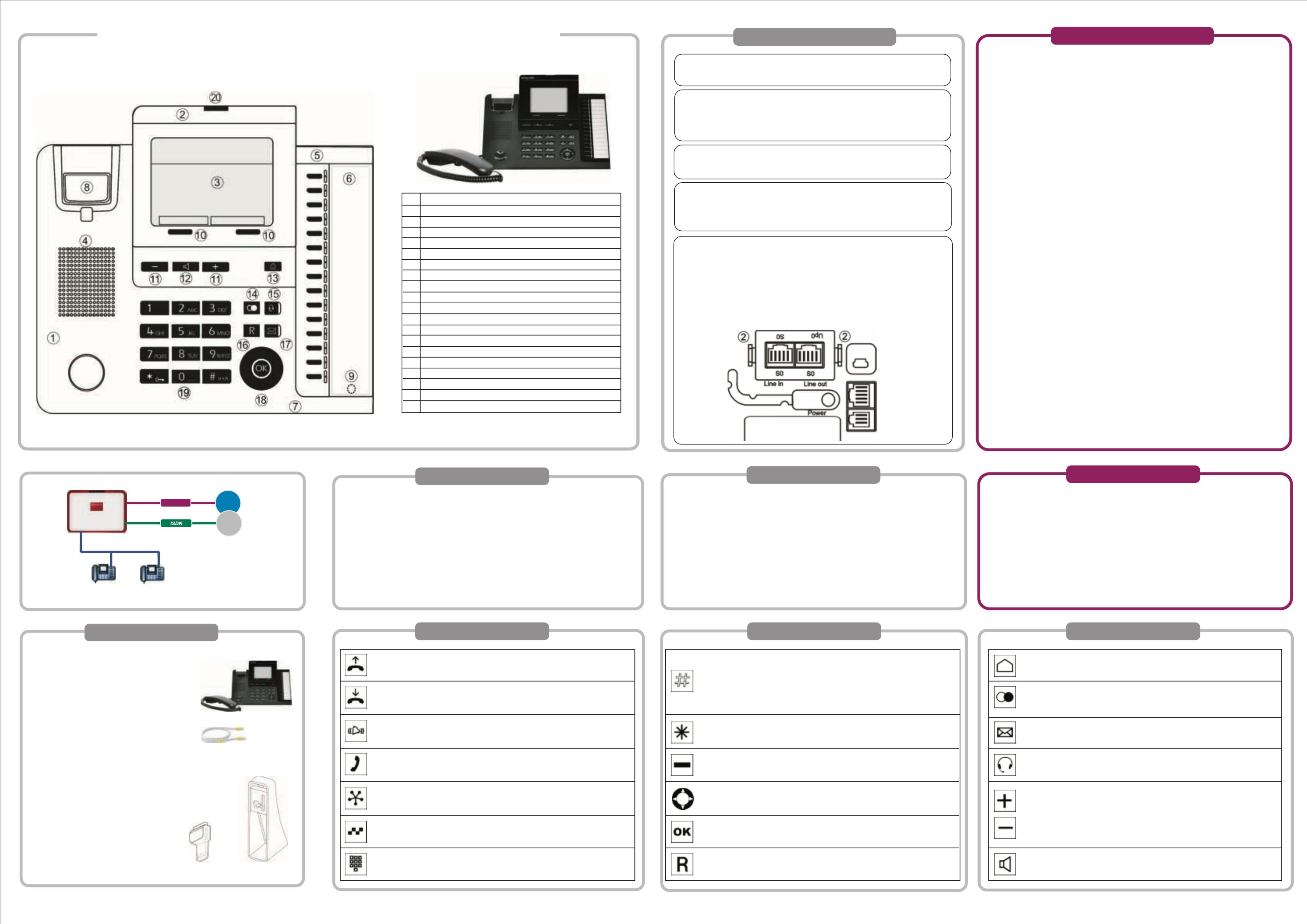
xDSL
elmeg hybird System
Internet
Public
network
5500001619 - V. 1.4
The connectors for the receiver and the headset must be inserted prior to fixing
the wall bracket.
Fix the unit to a flat wall. It is important that you get the distances between the drill
holes absolutely accurate.
The wall brackets are screwed on underneath, at the back of the system telephone.
The system telephone is supplied without the receiver brackets for wall mounting.
To mount the system telephone on the wall, the receiver bracket needs to be
replaced by the receiver bracket from the assembly kit. To change it over, it can
be pulled gently upwards and out.
Refer to the manual for information on installation.
Wall mounting
Note the ambient temperature for storing and operating the device in the specifications.
The device must only be connected once the permissible ambient operating temperature
is reached.
Please note that condensation may form on or within the device during transitions from
cold to warm temperatures . Only remove the device from the packaging when the
permissible ambient operating temperature has been reached.
During a storm, you should not connect or disconnect any cables and do not make
any calls.
Only connect the cords to the connectors provided.
Position the cords where they will not cause accidents.
Avoid the following influencing factors:
- Direct sunlight
- Heat sources (e. g. heating elements)
- Electronic devices (e. g. sound systems, office equipment or microwaves)
- Penetration of humidity or liquids
- Corrosive liquids or vapours
- High levels of dust
Do not use the device in humid or explosive areas.
Only open those parts of the unit which are shown in the assembly/operating instructions.
Do not touch the plug contacts with sharp, metal or damp objects.
If the device is not permanently mounted, position the device or the accessory on a
non-slip surface.
Only clean the device with the antistatic cloth provided.
Use approved accessories only.
Only terminals that offer SELV (safety extra low voltage) and/or comply with ETS
300047 may be connected to the device. Proper use of approved terminals complies
with this directive.
Plug power supply unit
Only use the plug power supply unit which is available as an accessory.
Do not use any plug power supply units that show signs of damage (breaks or cracks
in the casing).
Electrostatic charges (ESD protection)
The ESD protection that the supplied system telephone has against the effects of
electrostatic charges is greater than certification values. Nonetheless, you should avoid
excessive static charges. Various causes can result in the electrostatic charge achieving
values that far exceed the permissible values required and that exceed the system
telephone's interference immunity. Such causes or circumstances, such as low humidity
and carpets, must be eliminated. The manufacturer of the system telephone accepts
no liability for damages resulting from these causes.
Mount and connect
The system telephone can be used as a desk or wall unit.
An assembly kit (not supplied) is required to attach it to a wall.
Connection sockets for S0 / Up0: The socket for selecting the connection is
located on the underside of the system telephone. Here you can select between
the S0 and Up0 connection. To do this, you press the module's two (2) clips
together, take the module out and, depending on the connection type, turn it
round and put it back in.
The picture shows the connector for S0.
The external S0 connector is connected to the »Line in« socket.
Another ISDN system telephone or ISDN telephone can be connected to the
"Line out" socket.
The maximum length of the cable to the telephone here is 10 metres.
In order to operate your system telephone, you must insert the cords for the
telephone connector and the receiver.
Connect your telephone to the S0 or Up0 connector.elmeg hybird system's
Label strips: Two hooks are used to put the cover into the holder for label
strips, and a magnet is used to secure it on the underside
Headset: You can connect a headset to the system telephone (not supplied).
Connect the headset to the headset socket on the system telephone. Then
insert the headset cable into the cable guide and secure it beneath the cable
retainers.
Line-in connection socket: Either S0 or Up0
Line-out connection socket: S0 in every mode
Mini USB connection (latest release)
Receiver port (handset)
Headset connector
Socket for the plug power supply unit (accessory)
Required for the 1st and subsequent T500 key extension on
the elmeg S530 / elmeg S560 and for installations for which
the existing power supply is insufficient.
Available connections
Receiver bracket Wall bracket
System telephones
elmeg S560 / elmeg S530
system telephoneelmeg S560 / S530
Receiver with cord
Base
One connector cord with RJ45 plugs
Installation instructions
Antistatic cloth
Assembly kit (not supplied)
10 wall brackets
5 receiver brackets
20 screws for connecting the
system telephone to the wall brackets
10 wood screws 3x30
10 dowels for 5 mm holes
1 drilling template
*elmeg S530 has a 4-line graphic display with LED backlight
1 System telephone
2 Display
3 8-line graphic display with LED backlight*
4 Loudspeaker port
5 Function keys with LED
6 Label field
7 Microphone
8 Cradle switch
9 Magnetic clamp in label field
10 Softkeys
11 + / - keys for settings
12 Key for loudspeaker / hands-free
13 Home key
14 Redial key
15 Headset key
16 Hold key
17 Mail key
18 Navigator with OK key
19 Dialling keys
20 Blue status LED
Safety information
Contact
Scope of supply
elmeg S560 / S530 System Telephone - Installation
Functions
Lift receiver, turn on Hands-free, turn on headset, or start preparatory
dialling. When you enter a number to dial via an SIP provider, the output is only dialled
around 5 seconds after entering the last digit. If you end the call number
with the hash key, the system dials automatically. The terminal must be able
to dial the hash key in to the telephone system.
Use the Home key to go back to the Idle menu.
When idle, the device info is displayed.
Keys Keys
Replace receiver, turn off hands-free or turn off headset.
The system telephone is in idle status
A call is signalled. The call melody sounds.
You are in a call.
You hear the positive or negative acknowledge tone.
A conference call is initiated.
Key 0-9, * or #: Choose call number, code, character or text.
You can use this key to protect the system telephone from
certain types of use.
You can use the Navigator to navigate in the display.
Softkeys. The softkeys' available functions are shown in the bottom row in
the display.
The OK key is used to confirm and save inputs.
From the Idle menu, pressing twice opens the phone book.
You can use the hold key to go from a call to a hold for enquiry.
Pressing the key again terminates the hold and you are once more connected
with the person you were first speaking to.
When the receiver is hung up:
Use the Redial Last Number key to dial the last number dialled again.
When the receiver is off the hook:
Use the Redial Last Number key to display the last 30 numbers dialled.
Use the Mail key to query the system's voicebox.
When the key's blue LED flashes, it means there are new messages.
The Headset key is used to switch the headset on and off.
These keys are used to adjust the volume and the display.
The Loudspeaker key is used to switch the hands free
or loudspeaker on and off.
Manual, software and workshops:
You will find the latest manual, the Dime Manager and additional information on our website
at www.bintec-elmeg.com.
Contact:
If you have any questions about your new product, or if you require further information,
the bintec elmeg GmbH Support Centre can be reached Monday to Friday, between the
hours of 9 am and 5 pm, at
Telephone: +49 911 9673 0
Fax: +49 911 688 0725
For detailed information about our support and service offers please visit our website
at www.bintec-elmeg.com.
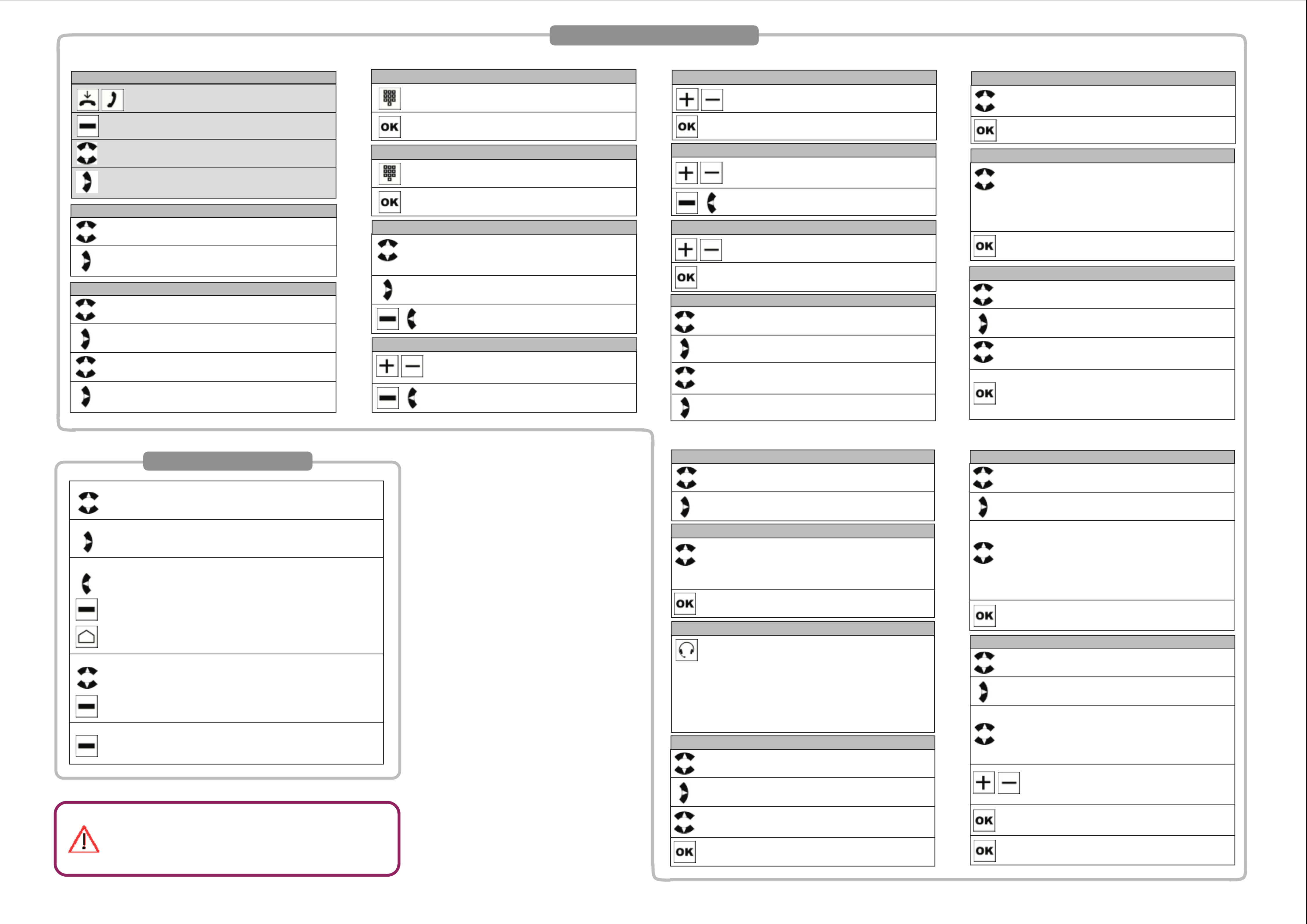
Navigation
Use the "Up" and "Down" Navigator to select a row in the display.
This row is highlighted.
Select the highlighted row
If there is a + sign to the left of the row, the next menu for the selected
row will appear if you press the "Right" Navigator.
Return to the previous menu
Use the "Left" Navigator
or
the "Back" softkey to skip back to the previous display.
If you press the "Home" key you return to the initial menu (the system
telephone's idle status). Any existing function is aborted.
Delete contents
You can use the Navigator to select a row in the display.
Use the "Delete"softkey to delete the content of the selected row and
return to the previous display.
View options
Use the "Options" softkey to go to the next menu. Special functions or
information items are provided here.
Status LED
If the two blue LEDs in the status display are flashing fast, data is being saved
in the system telephone or shared with the .elmeg hybird
While this is happening, it is important that the power supply
to the system telephone is not cut off.
The receiver is hung up or lifted.
Select "Settings" with the Navigator.
Select "Menu" with the softkey.
Use the "Right" Navigator to display the next menu
for the selected row.
Entering settings
Select "Call numbers" with the Navigator.
Use the "Right" Navigator to display the next menu
for the selected row.
Call numbers
Use the Navigator to select the number of your system
telephone which you wish to view.
Use the "Right" Navigator to display the next menu
for the selected row.
Enter call number 1
Use the Navigator to select the row you wish to view.
Use the "Right" Navigator to display the next menu
for the selected row.
Use the dialling keys to enter the name for the system
telephone's internal number.
The OK key is used to save the name, and you go
back to the "1st call number" menu.
Name
Use the Navigator to select the entry you wish to edit.
Ring tone internal / external,
Sound volume internal / Sound volume external.
Use the "Right" Navigator to display the next menu
for the selected row.
Melody
Use the dialling keys to enter the system telephone's
internal number.
The OK key is used to save the number, and you go
back to the "1st call number" menu.
View the call number
Use the "Back" softkey or the "Left" Navigator to return to
the "1st call number" menu.
Select the melody you want (1 - 20) using the +/- keys.
The melody you select is shown, as a number, on the
right.
Ring tone internal
Use the "Back" softkey or the "Left" Navigator to return to
the "Melody" menu.
Press the +/- keys to set the desired volume.
The settings range from 1 - 10.
Sound volume internal
The OK key is used to save the volume, and you go back
to the "Melody" menu.
Select "Call waiting" with the Navigator.
Use the "Right" Navigator to display the next menu
for the selected row.
Call waiting
Use the Navigator to select the function you wish to edit:
Internal calls, external calls, repeat.
Use the "Right" Navigator to display the next menu
for the selected row.
Use the Navigator to select the function you wish
to switch on.
On: The call waiting tone sounds for any call,
for the duration of the call.
Off: The call waiting is signalled once.
The tick at the end of the row indicates which function
is enabled.
The OK key is used to save the function, and you
go back to the "Call waiting" menu.
Repeat
Select "Headset" with the Navigator.
Use the "Right" Navigator to display the next menu
for the selected row.
Headset
Use the Navigator to select the headset you wish to use:
No headset, Standard headset, DSHG/EHS headset.
The tick at the end of the row indicates which function is
enabled.
Headset
The OK key is used to save the function, and you go
back to the "Headset" menu.
If you have connected a headset to your system telephone,
you can use Auto Answer so that the headset is automatically
used for certain operations .
Off: The connection via the headset is not automatically
accepted, only after the headset has been switched on.
On: The connection via the headset is accepted immediately.
Delayed: The connection via the headset is accepted after
the time specified.
Use automatically
Select "Quick-Dial" with the Navigator.
Use the "Right" Navigator to display the next menu
for the selected row.
Quick-Dial
Select "On" or "Off" with the Navigator.
The tick at the end of the row indicates which setting is
enabled.
The OK key is used to save the function, and you
go back to the "Settings" menu.
Acknowledge tone
Select "Auto answer" with the Navigator.
Use the "Right" Navigator to display the next menu
for the selected row.
Auto answer
Use the Navigator to select the row you wish to edit.
Off: Auto answer is switched off.
On: The call is immediately accepted.
Delay: You do not wish to accept the call immediately, but
rather after a little time.
The OK key is used to save the setting, and you go back
to the "Settings" menu.
Press the +/- keys to specify the delay you want in 5
second increments. The value set is displayed to the
right in the row. The settings range from 0 - 20.
The OK key is used to save the setting, and you go back
to the "Auto answer" menu.
Important menu settings
Use the Navigator to select the row you wish to edit.
On: The acknowledge tone is always switched on.
Off: The acknowledge tone is switched off.
Error tone only: The acknowledge tone is only switched on
for incorrect entries.
The tick at the end of the row indicates which setting is
enabled.
The OK key is used to save the setting, and you go back
to the "Settings" menu.
Select "Acknowledge tone" with the Navigator.
Use the "Right" Navigator to display the next menu
for the selected row.
Use the Navigator to select the function you wish to
switch (on / off). The tick at the end of the row indicates
which function is enabled.
The OK key is used to save the function, and you
go back to the "Call waiting" menu.
Call waiting (internal calls / external calls)
Press the +/- keys to set the desired volume.
The settings range from 1 - 10.
Sound volume external
The OK key is used to save the volume, and you go back
to the "Melody" menu.
Select the melody you want (1 - 20) using the +/- keys.
The melody you select is shown, as a number, on the
right.
Ring tone external
Use the "Back" softkey or the "Left" Navigator to return to
the "Melody" menu.
Select "Suppress call number" with the Navigator.
Use the "Right" Navigator to display the next menu
for the selected row.
Suppress call number
Select "On" or "Off" with the Navigator. The tick at the
end of the row indicates which function is enabled.
The OK key is used to save the setting, and you go back
to the "Settings" menu. Before the row with your
telephone's name, you will see the symbol for the
suppressed number (the number combination "123",
crossed out).
Advanced functions
Produktspecifikationer
| Varumärke: | Bintec-elmeg |
| Kategori: | Telefon |
| Modell: | S530 |
Behöver du hjälp?
Om du behöver hjälp med Bintec-elmeg S530 ställ en fråga nedan och andra användare kommer att svara dig
Telefon Bintec-elmeg Manualer

17 September 2024

17 September 2024

17 September 2024

17 September 2024

17 September 2024

17 September 2024
Telefon Manualer
- Telefon Samsung
- Telefon Xiaomi
- Telefon LG
- Telefon AEG
- Telefon Huawei
- Telefon Philips
- Telefon Panasonic
- Telefon Fysic
- Telefon Grundig
- Telefon Gigaset
- Telefon JBL
- Telefon Motorola
- Telefon Nokia
- Telefon Pioneer
- Telefon Siemens
- Telefon Topcom
- Telefon VTech
- Telefon Wiko
- Telefon Yamaha
- Telefon Yealink
- Telefon Alcatel
- Telefon Aastra
- Telefon Allview
- Telefon Apple
- Telefon Amplicomms
- Telefon Airlive
- Telefon Anker
- Telefon AGFEO
- Telefon Airis
- Telefon Amplicom
- Telefon Archos
- Telefon Alcatel-Lucent
- Telefon Prestigio
- Telefon Proximus
- Telefon GE
- Telefon Lexibook
- Telefon Loewe
- Telefon Telefunken
- Telefon Silvercrest
- Telefon Hitachi
- Telefon Thomson
- Telefon Tristar
- Telefon Pyle
- Telefon Asus
- Telefon BeeWi
- Telefon GPO
- Telefon RCA
- Telefon Sencor
- Telefon Overmax
- Telefon Blaupunkt
- Telefon Logik
- Telefon Audio-Technica
- Telefon Trust
- Telefon Fortinet
- Telefon Doro
- Telefon Sagem
- Telefon Avaya
- Telefon Roland
- Telefon ZTE
- Telefon Hama
- Telefon Sunstech
- Telefon Bang And Olufsen
- Telefon Sennheiser
- Telefon AVM
- Telefon Infiniton
- Telefon Sylvania
- Telefon Patton
- Telefon Nec
- Telefon Swissvoice
- Telefon Marquant
- Telefon Bogen
- Telefon Jacob Jensen
- Telefon Cisco
- Telefon Nordmende
- Telefon Krüger And Matz
- Telefon Binatone
- Telefon Blackberry
- Telefon Steren
- Telefon Engenius
- Telefon Plantronics
- Telefon KPN
- Telefon HTC
- Telefon Crosley
- Telefon Envivo
- Telefon Belgacom
- Telefon Olympia
- Telefon Linksys
- Telefon Auerswald
- Telefon Audioline
- Telefon Uniden
- Telefon Netgear
- Telefon BT
- Telefon MXL
- Telefon Profoon
- Telefon Oricom
- Telefon ArtDio
- Telefon Teledex
- Telefon Marshall
- Telefon Valcom
- Telefon Switel
- Telefon Xblitz
- Telefon Jabra
- Telefon Planet
- Telefon ZyXEL
- Telefon Honor
- Telefon RugGear
- Telefon CAT
- Telefon Innovaphone
- Telefon AT&T
- Telefon Sweex
- Telefon Trevi
- Telefon Hagenuk
- Telefon D-Link
- Telefon Essentiel B
- Telefon Logicom
- Telefon Flex
- Telefon Peaq
- Telefon Emporia
- Telefon Marmitek
- Telefon Kyocera
- Telefon Ubiquiti Networks
- Telefon XD Enjoy
- Telefon MT Logic
- Telefon Trendnet
- Telefon OnePlus
- Telefon Mikrotik
- Telefon Mitel
- Telefon Ranex
- Telefon T-Mobile
- Telefon Geemarc
- Telefon Scosche
- Telefon MyPhone
- Telefon Fanvil
- Telefon Oppo
- Telefon Spectralink
- Telefon VXi
- Telefon Tiptel
- Telefon SPC
- Telefon Crestron
- Telefon Unify
- Telefon Sagemcom
- Telefon Yeastar
- Telefon Edenwood
- Telefon Telstra
- Telefon JPL
- Telefon Snom
- Telefon OpenVox
- Telefon Grandstream
- Telefon Gamdias
- Telefon HUMANTECHNIK
- Telefon Polycom
- Telefon Realme
- Telefon Primare
- Telefon Oregon Scientific
- Telefon Edge-Core
- Telefon ClearOne
- Telefon Clarity
- Telefon Syco
- Telefon SMC
- Telefon Vimar
- Telefon Pixel
- Telefon Maxcom
- Telefon Akuvox
- Telefon Legrand
- Telefon Digium
- Telefon Davolink
- Telefon EVOLVEO
- Telefon KONFTEL
- Telefon Mitsai
- Telefon Clear Sounds
- Telefon ALLO
- Telefon Oukitel
- Telefon Lindy
- Telefon On-Q
- Telefon Canyon
- Telefon Lewitt
- Telefon Tecno
- Telefon Vogtec
- Telefon Olitech
- Telefon Dopod
- Telefon Hamlet
- Telefon Sedna
- Telefon Cubot
- Telefon AudioCodes
- Telefon 3Com
- Telefon British Telecom
- Telefon CyberData Systems
- Telefon Cortelco
- Telefon CTA Digital
- Telefon Wantec
- Telefon Neat
- Telefon Algo
- Telefon Future Call
- Telefon 4family
- Telefon Tador
- Telefon CSL
- Telefon POCO
- Telefon Tecdesk
- Telefon Dnake
- Telefon Liam&Daan
- Telefon Ooma
- Telefon FlyingVoice
- Telefon HMD
- Telefon EMeet
- Telefon Cyber Acoustics
Nyaste Telefon Manualer

2 April 2025

30 Mars 2025

29 Mars 2025

18 Mars 2025

5 Mars 2025

5 Mars 2025

5 Mars 2025

5 Mars 2025

5 Mars 2025

4 Mars 2025