Brother DCP-T226 Bruksanvisning
Läs nedan 📖 manual på svenska för Brother DCP-T226 (4 sidor) i kategorin Skrivare. Denna guide var användbar för 15 personer och betygsatt med 4.5 stjärnor i genomsnitt av 2 användare
Sida 1/4

You must follow steps 1 to 5 to complete the setup.
1 5
Anda harus mengikuti tahap 1 hingga 5 untuk menyelesaikan pengaturan.
Quick Setup Guide
Panduan Cepat
Read the first, then read this guide for the correct installation procedure.Product Safety Guide
Keep this guide next to your machine for quick reference.
Bacalah Panduan Keselamatan Produk (Product Safety Guide) terlebih dahulu, kemudian bacalah panduan
ini untuk langkah-langkah pemasangan yang benar.
Simpanlah panduan ini di dekat mesin Anda untuk referensi cepat.
Remove the protective tape
and the film covering the
machine.
Buka pita dan film pelindung
yang menutupi mesin.
en th id
1Unpack the machine and check the components
Mengeluarkan mesin dari kemasan dan memeriksa komponennya
DCP-T220 / DCP-T225
DCP-T226 / DCP-T420W
DCP-T425W / DCP-T426W
NOTE
• The components may differ depending on your country.
• Save all packing materials and the box in case you must ship your machine.
• We recommend using a USB 2.0 cable (Type A/B) that is no more than
2 metres long (included in some countries).
•
•
•
CATATAN
• Komponen mungkin berbeda tergantung negara Anda.
• Simpan semua bahan dan kotak kemasan jika sewaktu-waktu Anda harus
mengirimkan mesin Anda.
• Kami merekomendasikan penggunaan kabel USB 2.0 (Jenis A/B) yang
panjangnya tidak lebih dari 2 meter (sudah disertakan di beberapa negara).
2Fill the ink tanks with inbox ink
Isi tangki tinta dengan kotak tinta
IMPORTANT
Check the ink bottle model name on the label.
Using the incorrect ink may cause damage to the
machine.
PENTING
Periksa nama model botol tinta pada label.
Penggunaan tinta yang tidak benar dapat
mengakibatkan kerusakan pada mesin.
Open the ink tank cover , a
remove the cap , and place b
it on the back of the cover .c
a
b
c
Buka penutup tangki tinta , a
lepaskan tutupnya b, dan
letakkan di bagian belakang
penutup c.
Remove the film and tighten the cap firmly.
Lepaskan film dan kencangkan tutup
dengan kuat.
The bottle is self-standing and
the ink fills automatically until
the bottle is empty. To fill the
ink tank faster, squeeze the
bottle on both sides.
Botol tinta dapat berdiri sendiri
dan tinta terisi secara otomatis
sampai botol kosong. Untuk
mengisi tangki tinta lebih
cepat, remas kedua sisi botol.
Remove the nozzle cap and insert the bottle nozzle firmly into the ink tank so
that the ink does not spill.
Buka penutup nosel dan masukkan nosel botol dengan kuat ke dalam tangki
tinta agar tinta tidak tumpah.
When finished, remove the bottle,
pointing the nozzle upward so the ink
does not spill.
Setelah selesai, keluarkan botol,
arahkan nosel ke atas agar tinta
tidak tumpah.
Replace the ink tank cap. Repeat
step 2 for the other ink tanks, and
then close the ink tank cover.
2
Pasang kembali tutup tangki tinta.
Ulangi langkah 2 untuk tangki-
tangki tinta yang lain, dan kemudian
pasang penutup tangki tinta.
Video setup instructions:
Video petunjuk pengaturan:
support.brother.com/videos
BTD60BK
BT5000CMY
BT5001CMY
BT5009CMY
BT6000BK
BT6001BK
BT6009BK
1
2
3
D02A0V001-00
ASA/SAF/THA/IDN
Version/ /Versi A
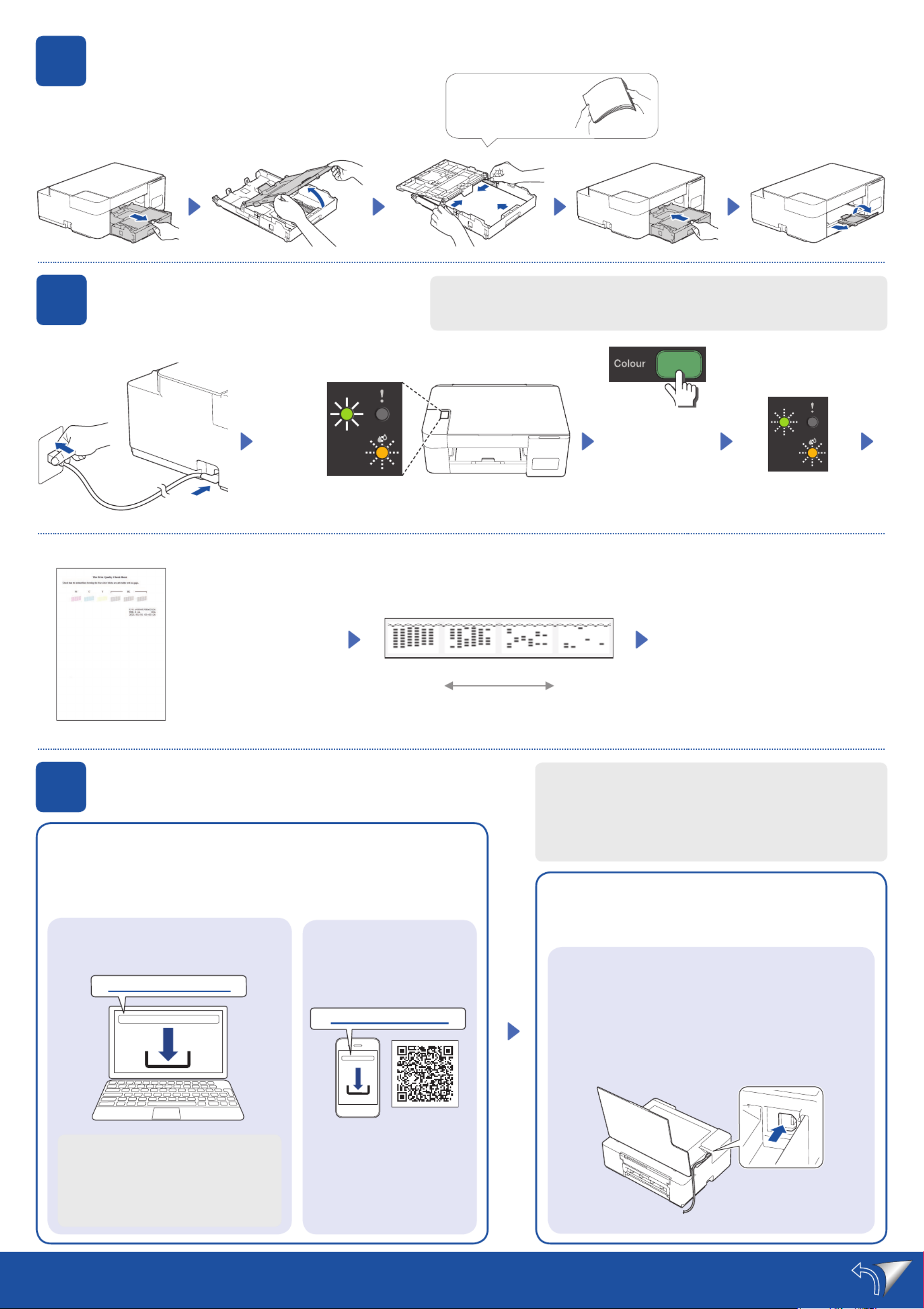
Setup Complete / / Pengaturan Selesai
3
Load plain A4 paper in the paper tray
Masukkan kertas A4 biasa ke dalam baki kertas
4Start the initial cleaning
Mulai pembersihan awal
The machine prints the
Print Quality Check Sheet.
Printer akan mencetak
Lembar Pemeriksaan
Kualitas Cetak.
Check the Print Quality Check Sheet.
Periksa Lembar Pemeriksaan Kualitas
Cetak.
To improve the print quality, clean the print
head. See Improve Print Quality in this
guide.
Untuk meningkatkan kualitas cetakan,
bersihkan print head. Lihat Meningkatkan
Kualitas Cetak pada panduan ini.
Good
Baik
Poor
Buruk
Lit
Menyala
Blinking
Berkedip
Initial cleaning begins
Pembersihan awal dimulai
5Connect your computer or mobile device
Sambungkan komputer atau perangkat bergerak Anda
Connect your Brother machine and computer/mobile device to
the same network.
Sambungkan mesin Brother dan komputer/perangkat bergerak
Anda ke jaringan yang sama.
Install Brother software to use your machine. Visit one of the following websites:
Pasang perangkat lunak Brother untuk menggunakan mesin Anda. Kunjungi
salah satu situs web berikut:
For Computers:
Untuk Komputer:
For Windows only, CD installation is also
available (for some countries).
Khusus untuk Windows, pemasangan melalui
CD juga tersedia (untuk beberapa negara).
For Mobile Devices:
Untuk Perangkat Bergerak:
(DCP-T420W/DCP-T425W/
DCP-T426W)
Install the Brother iPrint&Scan
application.
Pasang aplikasi
Brother iPrint&Scan.
Press and hold for
3 seconds
Tekan dan tahan
selama 3 detik
Follow the on-screen instructions.
Ikuti petunjuk di layar.
For USB Connection:
Use the USB port inside the machine, as shown.
Untuk Koneksi USB:
Gunakan port USB di dalam mesin, seperti yang
ditunjukkan.
Fan the paper well.
Kibas-kibaskan kertas
dengan sempurna.
setup.brother.com
brother.com/apps
Blinking
Berkedip
(Berwarna)
In this guide, the illustrations of the DCP-T420W are used unless otherwise specified.
Dalam Panduan ini, ilustrasi DCP-T420W digunakan kecuali dinyatakan lain.

Control Panel Overview / / Gambaran Umum Panel Kontrol
LED Indications / / Indikasi LED
Copy / / Fotokopi
1
Power / Stop button
Tombol daya / Stop
5
Colour Start button
Tombol Mulai Berwarna
2
Power LED
LED Daya
6
Mono Start button
Tombol Mulai Mono
3
Warning LED
LED Peringatan
7
Copy Shortcut button
Tombol Pintasan Salin
4
Ink LED
LED Tinta 8
Wi-Fi button / LED
Tombol Wi-Fi / LED
(DCP-T420W/DCP-T425W/
DCP-T426W)
• Standby
•
• Siaga
• Busy (blinking)
• Sleep (blinking slowly and faintly)
•
•
• Sibuk (berkedip)
• Tidur (berkedip perlahan dan redup)
• See Check Ink Volume in this guide. When finished, press .Stop
•
• Lihat Memeriksa Volume Tinta pada panduan ini. Setelah selesai,
tekan .Stop
• Paper jam (blinking simultaneously): See Remove Jammed Paper in
this guide.
•
• Kertas macet (berkedip serentak): Lihat Mengeluarkan Kertas Macet
pada panduan ini.
• No paper loaded: Load paper in the tray, and then press or .Mono Start Colour Start
• Tray not detected: Slowly push the paper tray completely into the machine.
•
•
• Tidak ada kertas yang dimuat:
Masukkan kertas di baki, dan kemudian tekan atau Mono Start (Mulai Mono)
Colour Start (Mulai Berwarna).
• Baki tidak terdeteksi: Perlahan-lahan, dorong baki kertas sepenuhnya ke dalam mesin.
• Wrong paper size
•
• Ukuran kertas salah
• Out of memory
•
• Memori habis
• Machine error
•
• Kesalahan mesin
For solutions, see the :Online User's Guide
Untuk solusi, baca Panduan Pengguna Online:
support.brother.com/manuals
Wi-Fi
(DCP-T420W/DCP-T425W/DCP-T426W)
• Off
•
• Nonaktif
• Connecting
•
• Menghubungkan
• Connected
•
• Terhubung
1. Load the paper in the paper tray.
Muat kertas di baki kertas.
2. Place the document in the lower right
corner of the scanner glass.
Letakkan dokumen pada sudut kanan
bawah kaca pemindai.
3. Press or .Mono Start Colour Start
Tekan atau Mono Start (Mulai Mono)
Colour Start (Mulai Berwarna).
n Multiple Copy / / F otokopi Ganda
In step 3 at left, press or Mono Start Colour Start once for each additional copy.
Pada langkah 3 di kiri, tekan atau Mono Start (Mulai Mono) Colour Start (Mulai Berwarna) satu kali untuk
setiap salinan tambahan.
n Best Quality Copy / / Fotokopi Kualitas Terbaik
In step 3 at left, press and hold or for two seconds.Mono Start Colour Start
Pada langkah 3 di kiri, tekan dan tahan selama Mono Start (Mulai Mono) Colour Start (Mulai Berwarna) atau
dua detik.
n Other Copy / / Fotokopi Lain
Use the Brother iPrint&Scan application on a computer or mobile device. See the .Online User’s Guide
Gunakan aplikasi Brother iPrint&Scan pada komputer atau perangkat bergerak. Lihat Panduan Pengguna
Online.
Machine Settings / / Pengaturan Mesin
The machine's settings are set from the application (Brother iPrint&Scan or Brother Utilities) on your computer or mobile device.
Important Notice for Network Security: The default password to manage this machine’s settings is located on the back of the machine and marked “ ”. We Pwd
recommend immediately changing the default password to protect your machine from unauthorised access. See the Online User’s Guide.
Pengaturan mesin disetel dari aplikasi (Brother iPrint&Scan atau Brother Utilities) di komputer atau perangkat bergerak Anda.
Pemberitahuan Penting untuk Keamanan Jaringan: Kata sandi standar untuk mengelola pengaturan mesin ini tertera di belakang mesin dan bertanda “Pwd”.
Sebaiknya segera ubah kata sandi standar untuk melindungi mesin Anda dari akses yang tidak sah. Lihat Panduan Pengguna Online.
2
3
4
1
8
7
6
5
Lit
Menyala
Blinking
Berkedip
For detailed machine operation
including scanning and
troubleshooting tips, see the
Online User’s Guide:
Untuk pengoperasian mesin
secara lengkap, termasuk
petunjuk pemindaian dan
solusi, lihat Panduan Pengguna
Online:
support.brother.com/
manuals
Reference and Troubleshooting / / Referensi dan Solusi
Press to turn the machine on. Press and hold to turn the machine
off.
Tekan untuk menyalakan mesin. Tekan dan tahan untuk mematikan
mesin.
D02A0V001-00
Produktspecifikationer
| Varumärke: | Brother |
| Kategori: | Skrivare |
| Modell: | DCP-T226 |
Behöver du hjälp?
Om du behöver hjälp med Brother DCP-T226 ställ en fråga nedan och andra användare kommer att svara dig
Skrivare Brother Manualer

2 April 2025

11 Mars 2025

11 Mars 2025

10 Mars 2025

3 Mars 2025

11 Februari 2025

11 Februari 2025

11 Februari 2025

10 Februari 2025

10 Februari 2025
Skrivare Manualer
- Skrivare Sony
- Skrivare Samsung
- Skrivare Xiaomi
- Skrivare LG
- Skrivare Huawei
- Skrivare HP
- Skrivare Panasonic
- Skrivare Epson
- Skrivare Honeywell
- Skrivare Olympus
- Skrivare Toshiba
- Skrivare Xerox
- Skrivare Canon
- Skrivare Agfaphoto
- Skrivare Sharp
- Skrivare Renkforce
- Skrivare Kodak
- Skrivare Lenovo
- Skrivare Polaroid
- Skrivare Sagem
- Skrivare Roland
- Skrivare Citizen
- Skrivare Nilox
- Skrivare Fujifilm
- Skrivare AVM
- Skrivare Konica Minolta
- Skrivare Mitsubishi
- Skrivare Velleman
- Skrivare Seiko
- Skrivare Argox
- Skrivare Oki
- Skrivare Royal Sovereign
- Skrivare Fujitsu
- Skrivare Digitus
- Skrivare Olympia
- Skrivare Dymo
- Skrivare Bixolon
- Skrivare Ricoh
- Skrivare Lexmark
- Skrivare Dell
- Skrivare Olivetti
- Skrivare Intermec
- Skrivare MSI
- Skrivare Zebra
- Skrivare D-Link
- Skrivare Kyocera
- Skrivare Minolta
- Skrivare DNP
- Skrivare GoDEX
- Skrivare Triumph-Adler
- Skrivare Oce
- Skrivare Testo
- Skrivare Metapace
- Skrivare Ultimaker
- Skrivare Pantum
- Skrivare Ibm
- Skrivare Tomy
- Skrivare StarTech.com
- Skrivare Toshiba TEC
- Skrivare Frama
- Skrivare Builder
- Skrivare Kern
- Skrivare Kogan
- Skrivare Brady
- Skrivare ZKTeco
- Skrivare Star Micronics
- Skrivare Posiflex
- Skrivare Datamax-O'neil
- Skrivare Panduit
- Skrivare Dascom
- Skrivare HiTi
- Skrivare GG Image
- Skrivare Vupoint Solutions
- Skrivare Elite Screens
- Skrivare Primera
- Skrivare DTRONIC
- Skrivare Phoenix Contact
- Skrivare Videology
- Skrivare TSC
- Skrivare Star
- Skrivare EC Line
- Skrivare Colop
- Skrivare Equip
- Skrivare Approx
- Skrivare Fichero
- Skrivare Raspberry Pi
- Skrivare Epson 7620
- Skrivare Unitech
- Skrivare Middle Atlantic
- Skrivare IDP
- Skrivare Evolis
- Skrivare Fargo
- Skrivare Microboards
- Skrivare Tally Dascom
- Skrivare Custom
- Skrivare CSL
- Skrivare Nisca
- Skrivare Sawgrass
- Skrivare Mutoh
Nyaste Skrivare Manualer

9 April 2025

9 April 2025

9 April 2025

9 April 2025

9 April 2025

3 April 2025

3 April 2025

3 April 2025

2 April 2025

2 April 2025