Brother IntelliFAX 5750e Bruksanvisning
Läs nedan 📖 manual på svenska för Brother IntelliFAX 5750e (156 sidor) i kategorin Skrivare. Denna guide var användbar för 17 personer och betygsatt med 4.5 stjärnor i genomsnitt av 2 användare
Sida 1/156

FAX-4100
FAX-4750e
FAX-5750e
OWNER’S MANUAL

If You Need to Call Customer Service
Please complete the following information for future reference:
Model Number: FAX-4100, FAX-4750e, FAX-5750e
(Circle your model number)
Serial Number*: ______________________________________
Date of Purchase: ______________________________________
Place of Purchase: ______________________________________
* The serial number is on the back of the unit. Retain this manual with
your
sales receipt
as a permanent record of your purchase, in the
event of theft, fire or warranty service.
© 1996–2002 Brother Industries, Ltd.

i
Brother Numbers
Brother fax-back system (USA Only)
Brother Customer Service has installed an easy-to-use fax-back system, so you can get instant
answers to common technical questions and product information for all Brother products. This
system is available 24 hours a day, 7 days a week. You can use the system to send faxes to any
fax machine.
If you can’t resolve a difficulty with your Brother machine using this manual,
call our fax-back system, and follow the voice prompts to receive faxed
instructions about using the system and an index of fax-back subjects.
The Brother fax-back system number has been preprogrammed on One Touch
key
01
.
Frequently Asked Questions (FAQs)
The Brother Solutions Center is our one-stop resource for all your Fax Machine/
Multi-Function Center needs. You can download the latest software and
utilities, read FAQs and troubleshooting tips, and go to the “Solutions” section
to learn how to get the most from your Brother product.
For Customer Service
Dealers/Service Centers (USA Only)
For the name of a Brother authorized dealer or service center, call 1-800-284-4357.
Service Centers (Canada Only)
For service center addresses in Canada, call
1-877-BROTHER
.
IMPORTANT
For technical and operational assistance, you must call the country where you
purchased the machine. Calls must be made
from within
that country.
In USA Only:
1-800-521-2846
You can check here for Brother Printer Driver updates.
In USA:
1-800-284-4329 (voice)
1-908-575-8790 (fax)
1-800-284-3238 (TTY service for the hearing-impaired)
In Canada:
1-877-BROTHER (voice)
(514) 685-4898 (fax)
(514) 685-6464 (voice) (
In Montreal
)
http://solutions.bro ther.com
O R D E R I N G A C C E S S O R I E S A N D S U P P L I E S

ii
Ordering Accessories and Supplies
For best quality results use only genuine Brother accessories, available at most
Brother retailers. If you cannot find the accessory you need and you have a Visa,
MasterCard, Discover or American Express credit card, you can order
accessories directly from Brother. (In the USA, you can visit us online for a
complete selection of Brother accessories and supplies available for purchase.)
* Multi-Function Link
®
Pro Suite is NOT available on floppy disks.
IMPORTANT
For technical and operational assistance, you must call the country where you
purchased the machine. Calls must be made
from within
that country.
In USA:
1-888-879-3232 (voice)
1-800-947-1445 (fax)
http://www.brothermall.com
In Canada:
1-877-BROTHER (voice)
Description Item
Laser Fax Toner TN-430 (Able to print 3000 pages)
TN-460 (Able to print 6000 pages)
Laser Fax Drum DR400
16 MB Expandable Memory Board (Option for FAX-4750e and 5750e)
See chapter Optional Accessories
32 MB Expandable Memory Board(Option for FAX-4750e and 5750e)
See chapter Optional Accessories
Telephone Line Cord LG3077001
Telephone Handset UF6857010
Handset Curled Cord UF7204008
Document Tray and Extension UU2069008
Document Support UU2080008
Paper Cassette #2 (Option for FAX-4100 and FAX-4750e) LT400
Power Protector for A/C Power and Phone Line Surges and
Voltage Spikes (2 Outlets)
QPD120
Power Protector for A/C Power and Phone Line Surges and
Voltage Spikes (8 Outlets)
FX 120
Network (LAN) Board
Brother Print/Fax Server (10/100 BaseTX Ethernet Network)
(Not available for FAX-4100. Optional for FAX-4750e. Standard
for FAX-5750e.)
NC-8100h
Owner’s Manual LE8118001
Printer Cable-Bi-Directional (10 feet) Parallel Cable with Gold
Plated Contacts and IEEE-1284 Approved
F2A046-10
*MFL-Pro software on CD-ROM
(Not available for FAX-4100and FAX-4750e)
PCI-3CD (For CD-ROM Drive)
O R D E R I N G A C C E S S O R I E S A N D S U P P L I E S

iii
Notice – Disclaimer of Warranties
(For USA and Canada)
BROTHER’S LICENSOR(S), AND THEIR DIRECTORS, OFFICERS, EMPLOYEES OR AGENTS
(COLLECTIVELY BROTHER’S LICENSOR) MAKE NO WARRANTIES, EXPRESS OR IMPLIED,
INCLUDING WITHOUT LIMITATION THE IMPLIED WARRANTIES OF MERCHANTABILITY AND
FITNESS FOR A PARTICULAR PURPOSE, REGARDING THE SOFTWARE. BROTHER’S LICENSOR(S)
DOES NOT WARRANT, GUARANTEE OR MAKE ANY REPRESENTATIONS REGARDING THE USE OR
THE RESULTS OF THE USE OF THE SOFTWARE IN TERMS OF ITS CORRECTNESS, ACCURACY,
RELIABILITY, CURRENTNESS OR OTHERWISE. THE ENTIRE RISK AS TO THE RESULTS AND
PERFORMANCE OF THE SOFTWARE IS ASSUMED BY YOU. THE EXCLUSION OF IMPLIED
WARRANTIES IS NOT PERMITTED BY SOME STATES IN THE USA AND SOME PROVINCES IN
CANADA. THE ABOVE EXCLUSION MAY NOT APPLY TO YOU.
IN NO EVENT WILL BROTHER’S LICENSOR(S) BE LIABLE TO YOU FOR ANY CONSEQUENTIAL,
INCIDENTAL OR INDIRECT DAMAGES (INCLUDING DAMAGES FOR LOSS OF BUSINESS PROFITS,
BUSINESS INTERRUPTION, LOSS OF BUSINESS INFORMATION, AND THE LIKE) ARISING OUT OF THE
USE OR INABILITY TO USE THE SOFTWARE EVEN IF BROTHER’S LICENSOR HAS BEEN ADVISED OF
THE POSSIBILITY OF SUCH DAMAGES. BECAUSE SOME STATES IN THE USA AND SOME PROVINCES
IN CANADA DO NOT ALLOW THE EXCLUSION OR LIMITATION OF LIABILITY FOR CONSEQUENTIAL
OR INCIDENTAL DAMAGES, THE ABOVE LIMITATIONS MAY NOT APPLY TO YOU. IN ANY EVENT
BROTHER’S LICENSOR’S LIABILITY TO YOU FOR ACTUAL DAMAGES FROM ANY CAUSE
WHATSOEVER, AND REGARDLESS OF THE FORM OF THE ACTION (WHETHER IN CONTRACT, TORT
(INCLUDING NEGLIGENCE), PRODUCT LIABILITY OR OTHERWISE), WILL BE LIMITED TO $50.
Compilation and Publication Notice
Under the supervision of Brother Industries Ltd., this manual has been compiled and
published, covering the latest product descriptions and specifications.
The contents of this manual and the specifications of this product are subject to
change without notice.
Brother reserves the right to make changes without notice in the specifications and
materials contained herein and shall not be responsible for any damages (including
consequential) caused by reliance on the materials presented, including but not
limited to typographical and other errors relating to the publication.
Disclaimer–User Installation of
Memory Board(s)
In some cases, product may be modified by adding and/or replacing the memory board(s) with
approved replacements. Any damage to the product, the memory board(s) to be inserted therein
or otherwise, caused as a result of improper installation (including installation of other than
approved memory boards(s)) is not covered by the Limited Warranty. If you do not feel
comfortable with the installation of approved memory board(s), contact a Brother Authorized
Service Center to perform the installation of the memory board(s) for you. If you elect to use a
Brother Authorized Service Center, you will be responsible for a moderate service charge. For
the name and location of a convenient Authorized Service Center, please call 1-800-521-2846.
N O T I C E – D I S C L A I M E R O F W A R R A N T I E S

iv
BROTHER ONE YEAR LIMITED WARRANTY and EXCHANGE SERVICE
(For USA Only)
This warranty gives you certain rights and
you may also have other rights that may
vary from state to state.
This warranty is given only to the first end-
use purchaser of the accompanying
product (referred to in this warranty as
“this Product”).
What is covered:
Brother warrants to you
for the Warranty Period that there are no
defects in the materials, workmanship or
Year 2000 compliance of this Product.
The “Warranty Period” is 1 year from the
date you purchased this product. The
“Warranty Period” for consumable items,
such as Print Heads, Toner, Drums, Ink
Cartridges, Print Cartridges, Refill
Ribbons, Therma PLUS Paper and
Thermal Paper, etc. is 90 days from the
date of purchase, or the rated life of the
Consumable item, whichever is shorter.
What is NOT covered:
Warranty WILL BE
VOID by Brother for repairs or replacements
made necessary due to the following: (1) If
the Product was not purchased from an
authorized Brother reseller within the United
States, (2) The Product has been serviced or
modified by anyone other than an Authorized
Service Representative of Brother, (3) The
serial number has been modified, defaced or
removed from this Product, (4) Non-Brother
®
-
brand or non-Brother approved parts,
supplies, power supplies or other accessories
have been used with this Product, (5) Any
damage caused by accident, neglect, abuse
or misuse or, the recommended monthly
volume has been exceeded, (6) Damages
caused as a result of modification, alteration
or repairs performed by anyone other than a
Brother Authorized Service Representative.
(7) NOT COVERED UNDER WARRANTY
ARE: Consumable items, for example
(including, but not limited to): ribbons, ink or
toner cartridges, toner drum units, print
heads, cleaning and/or instances where no
defects in material or workmanship are found
in the Product, etc. (8) Damage caused by
improper connection and/or disconnection of
the Product; failure of the operator to follow
operational instructions, improper set up of
the Product.
What to do if you think your Product is
defective:
Call our Customer Service Hotline at
1-800-284-4329, or if you suspect a defect in
materials or workmanship in this Product, you
can report it to a Brother Authorized Service
Center. During the Warranty Period, supply
Brother’s representative with a copy of your
dated bill of sale showing that this Product
was purchased within the United States.
For the name of your Brother Authorized
Service Center, call 1-800-521-2846. After
contacting the Brother Authorized Service
Center, you may be required to deliver or
send the Product properly packaged, freight
prepaid, to the Authorized Service Center
together with a photocopy of your bill of sale.
What Brother will do:
Brother (or its
Authorized Service Center) will evaluate
your report of a possible defect to determine
whether a defect exists, and if it does exist,
Brother (or its Authorized Service Center)
will repair or (at Brother’s option) replace
the Product with a product that performs the
same functions and performs as well as the
original Product. Brother reserves the right
to supply refurbished or remanufactured
replacement parts provided that the
replacement parts conform to the
manufacturer’s specifications for new
products. The repaired or replacement
product will be returned to you at no cost.
Exchange Service:
When an exchange is authorized, Brother
will exchange of your non working Product
with a refurbished or remanufactured
product that conforms to the manufacturer’s
specifications for new products. The
refurbished or remanufactured Product you
receive will be covered by the balance of the
limited warranty period remaining on the
original Product, plus an additional thirty (30)
days. You will keep the replacement
Product that is sent to you and must return
(or be billed up to the cost of a new product)
your original non working product, which
shall become the property of Brother. You
must call Brother Customer Service and if
the representative cannot correct the
product’s malfunction over the telephone
and you elect the exchange service, you
must provide information pertaining to this
Product and you must also provide a valid
major credit card number. Your credit card
will be charged up to the cost of a new
Product if: (i) you do not return your original
Product to Brother within five (5) business
days; (ii) the malfunctions of your original
Product are not covered by the limited
warranty; (iii) the proper packaging
instructions are not followed and has caused
damage to the product; or (iv) the warranty
period on your
original Product has expired or
has not been sufficiently validated with a copy
of the proof of purchase (bill of sale).
M F C L I M I T E D W A R R A N T Y ( U S A )
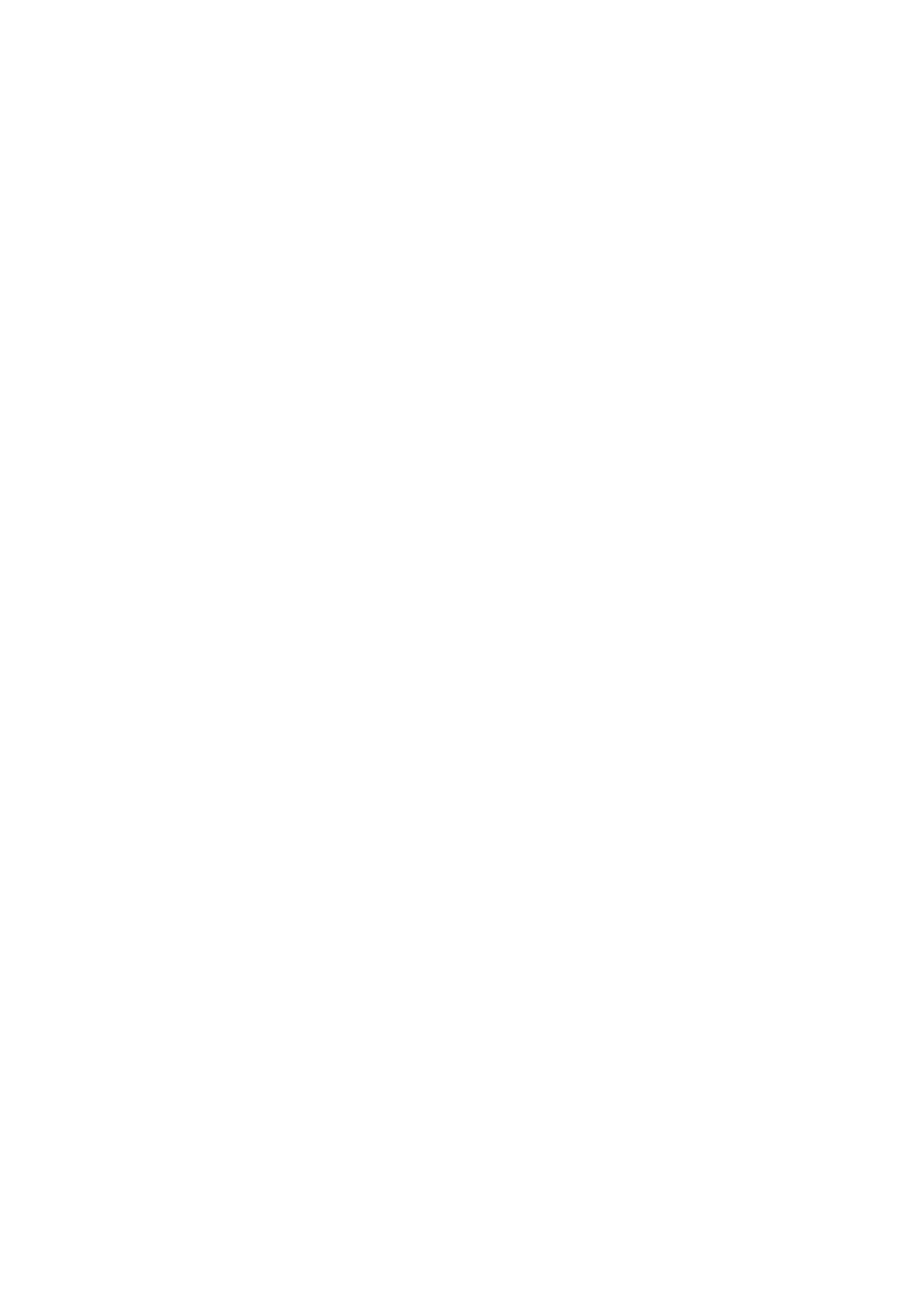
v
BROTHER ONE YEAR LIMITED WARRANTY and EXCHANGE SERVICE
(For USA Only)
The Brother Customer Service Representative
will ship the exchange Product via next
business day delivery courier service, with
return instructions and prepaid return air bill.
Follow the return instructions. You must
return the original Product in the same
shipping carton in which the exchanged
Product was received and include a copy of
proof of purchase (bill of sale). Retain your
original accessory items and a copy of the
return air bill, signed by the courier.
Limitations:
Repair or replacement as described above is
your sole and exclusive (that is, your only)
remedy if this Product is defective. Brother is
not responsible for damage to or loss of any
equipment, media, programs or data related
to the use of this Product. Except for that
repair or replacement,
Brother shall not be
liable for any direct, indirect, incidental or
consequential damages or specific relief.
Because some states do not allow the
exclusion or limitation of consequential or
incidental damages, the above limitation
may not apply to you.
THIS WARRANTY IS GIVEN IN LIEU OF
ALL OTHER WARRANTIES, WRITTEN OR
ORAL, WHETHER EXPRESSED BY
AFFIRMATION, PROMISE,
DESCRIPTION, DRAWING, MODEL OR
SAMPLE. ANY AND ALL WARRANTIES
OTHER THAN THIS ONE, WHETHER
EXPRESS OR IMPLIED, INCLUDING
IMPLIED WARRANTIES OF
MERCHANTABILITY AND FITNESS FOR A
PARTICULAR PURPOSE, ARE HEREBY
DISCLAIMED.
This Limited Warranty is the only warranty
that Brother is giving for this Product. It is the
final expression and the exclusive and only
statement
of Brother’s obligations to you. It
replaces all other agreements and
understandings that you may have with
Brother or its representatives.
This Limited Warranty (and Brother’s
obligation to you) may not be changed in any
way unless you and Brother sign the same
piece of paper in which we (1) refer to this
Product and your bill of sale date, (2)
describe the change to this warranty and (3)
agree to make that change.
Product Support:
Toll-free Customer Service
and technical support is available for hardware
operational assistance at
1-800-284-4329. At any time, free technical
support in the form of Frequently Asked
Questions, troubleshooting tips and service
center locator is available through our fax back
system at 1-800-521-2846 or Brother’s Internet
Web Site (www.brother.com). Now you can
visit us on-line (www.brothermall.com), your
complete source for genuine Brother
Accessories and Supplies.
BROTHER INTERNATIONAL CORPORATION
100 SOMERSET CORPORATE BLVD.
BRIDGEWATER, NEW JERSEY 08807-0911
Please record your model and serial number
and your date and location of Purchase
below for your records. Keep this information
with your proof of purchase (bill of sale) in
case your Product is lost, stolen or requires
service.
Model #___________________________
Serial # ___________________________
Date of purchase: ___________________
Store where purchased: ______________
Location of store: ___________________
Important:
We recommend that you keep all
original packing materials, in the event that
you ship this product.
M F C L I M I T E D W A R R A N T Y ( U S A )

vi
BROTHER MULTIFUNCTION CENTER/FACSIMILE MACHINE
LIMITED WARRANTY
(For Canada Only)
Pursuant to this limited warranty of 1 year from the date of purchase for labour and parts,
Brother International Corporation (Canada) Ltd. (“Brother”), or its Authorized Service
Centers, will repair this MFC/Facsimile machine free of charge if defective in material or
workmanship. This Limited Warranty does not include cleaning, consumables
(including, without limitation, print cartridges, print head, toner and drum) or damage
caused by accident, neglect, misuse or improper installation or operation, any damage
caused from service, maintenance, modifications, or tampering by anyone other than a
Brother Authorized Service Representative, or from the use of supplies or consumable
items that are non-Brother products. Operation of the MFC/Facsimile machine in excess
of the specifications or with the Serial Number or Rating Label removed shall be deemed
abuse and all repairs thereafter shall be the sole liability of the end-user/purchaser. In
order to obtain warranty service, the MFC/Facsimile machine must be delivered or
shipped freight prepaid by the end user/purchaser to a “Brother” Authorized Service
Center, together with your Proof of Purchase in the form of a Sales Receipt.
For laser products: Failure to remove the Toner Cartridge (and Toner Drum Unit on
applicable models) during shipping will cause severe damage to the MFC/Facsimile and
will VOID the Warranty. (Refer to your Operation Manual for proper packaging.)
For ink-jet products: Do not remove the ink cartridges during shipping. Damage to your
print head resulting from packing without the ink cartridges will VOID your warranty.
(Refer to your Operation Manual for proper packaging.)
BROTHER DISCLAIMS ALL OTHER WARRANTIES EXPRESSED OR IMPLIED
INCLUDING, WITHOUT LIMITATION, ANY IMPLIED WARRANTIES OF
MERCHANTABILITY OR FITNESS FOR A PARTICULAR PURPOSE, EXCEPT TO
THE EXTENT THAT ANY WARRANTIES IMPLIED BY LAW CANNOT BE VALIDLY
WAIVED.
No oral or written information, advice or representation provided by Brother, its
Authorized Service Centers, Distributors, Dealers, Agents or employees, shall create
another warranty or modify this warranty. This warranty states Brother’s entire liability
and your exclusive remedy against Brother for any failure of the MFC/Facsimile machine
to operate properly.
Neither Brother nor anyone else involved in the development, production, or delivery of
this MFC/Facsimile machine shall be liable for any indirect, incidental, special,
consequential, exemplary, or punitive damages, including lost profits, arising from the
use of or inability to use the product, even if advised by the end user/purchaser of the
possibility of such damages. Since some Provinces do not allow the above limitation of
liability, such limitation may not apply to you.
This Limited Warranty gives you specific legal rights and you may also have other rights
which vary from Providence to Providence.
Warranty Service is available at Brother Authorized Service Centers throughout
Canada. For Technical Support or for the name and location of your nearest
Authorized Service Center call 1-877-BROTHER. Within Montreal, please call
(514) 685-6464. Internet support: support@brother.ca or browse
Brother’s Web Site: www.brother.com
Brother International Corporation (Canada) Ltd.
1 Rue Hôtel de Ville
Dollard-Des-Ormeaux, QC H9B 3H6
L I M I T E D W A R R A N T Y ( C A N A D A )

vii
Quick Reference Guide
Sending Faxes
Automatic Transmission
1
Place the original face down in the ADF.
2
Enter the fax number using One Touch,
Speed Dial, Search or the dial pad.
3
Press
Fax Start
.
Sending a Cover Page
1
Place the original face down in the ADF.
2
Press
Menu
,
2
,
2
,
8
.
3
When
NEXT FAX ONLY
appears,
press
Set
.
4
Press
or
to select
ON
(or
OFF
), and then press
Set
.
5
Press
or
to select a comment,
and then press
Set
.
6
Enter two digits to indicate the number
of pages being sent, and then press
Set
.
7
Press
1
to select additional settings
—
OR
—Press
2
if you are ready to
fax.
8
Enter the fax number.
9
Press
Fax Start
.
Real Time Transmission
You can send faxes in real time.
1
Place the original face down in the
ADF.
2
Press
Menu 2 2 6, , , .
3
Press
or
to select
ON
, and
then press
Set
—
OR
—For the next
transmission only press
or
to
select
NEXT FAX ONLY
, and
then press
Set
.
4
For the next fax only, press
or
to select
ON
, and then press
Set
.
5
Press
1
to select additional settings
—
OR
—Press
2
to fax.
6
Enter the fax number.
7
Press
Fax Start
.
Receiving Faxes
Select Receive Mode
There are three Receive modes:
FAX
,
TAD
, and
FAX/TEL
.
Press until the LCD shows Mode
your selection. After two seconds
the LCD returns to the Data and
Time prompt and shows the new
mode.
Brother fax-back system:
In USA: 1-800-521-2846
Brother Global Web Site:
http://www.brother.com
Frequently Asked Questions (FAQs)
and Product Support:
http://solutions.brother.com
Brother Accessories & Supplies
:
In USA:
1-888-879-3232 (voice)
1-800-947-1445 (fax)
http://www.brothermall.com
In Canada: 1-877-BROTHER
(voice)
Q U I C K R E F E R E N C E G U I D E

ix
For FAX-5750e Only
How to Access the Complete Owner's Manual
This Owner's Manual does not contain the information for the Printer, Scanner
and PC Fax. When you are ready to learn detailed information about these
operations, read the complete Owner's Manual that is included on the CD-ROM.
To View On-Line Documentation
(For Windows®):
1
Turn on your PC. Insert the CD-ROM into your CD-ROM drive.
2
If the model name screen appears, click your model name.
The CD-ROM main menu will appear.
3
Click .On-Line Documentation
4
Click the documentation you want to read.
To View On-Line Documentation
(For Macintosh®):
1
Turn on your Macintosh. Insert the
CD-ROM into your CD-ROM drive.
The following window will appear.
2
Double-click the icon.Documents
3
If you see and folders, English French
double-click your language.
4
Double-click the icon for the documentation you want to read.
Note If this window does not appear, use Windows® Explorer to run the setup.exe
program from the root directory of the Brother CD-ROM.
H O W T O A C C E S S T H E C O M P L E T E O W N E R ' S M A N U A L

x
For FAX-5750e Only
How to Access Brother Support (For Windows
®
Only)
You can find all the contacts you will need, such as Web support (Brother
Solutions Center), Customer Service and Brother Authorized Service Centers.
• Click on the main menu.Brother Support
The following screen will appear:
■To access our web site (www.brother.com), click Brother Home Page.
■To view all Brother Numbers, including Customer Service numbers for the USA
and Canada, click .Support Information
■To access the USA Brother online shopping mall (www.brothermall.com) for
additional product and services information, click Brother Mall.com.
■
For the latest news and product support information (http://solutions.brother.com),
click
Brother Solutions Center
.
■To return to the main page, click Back OR— —If you have finished your setup,
click .Exit
H O W T O A C C E S S B R O T H E R S U P P O R T ( F O R W I N D O W S
®
O N L Y )

xi
Table of Contents
1
Introduction..................................................................................... 1-1
Using This Manual..................................................................... 1-1
Finding Information............................................................. 1-1
Conventions Used in this Manual........................................ 1-1
Test Sheet Procedure and Product Registration (For USA Only) ....1-2
To Complete Your FAX-4100, FAX-4750e or
FAX-5750e Registration On-Line (For USA Only) ....... 1-2
Control Panel Overview............................................................. 1-3
About Fax Machines .................................................................. 1-5
Custom Features .................................................................. 1-5
Do You Have Voice Mail on the Phone Line? ............... 1-5
Why Should There Be Trouble? ..................................... 1-5
How Can You Avoid Possible Problems? ...................... 1-5
Fax Tones and Handshake................................................... 1-6
ECM (Error Correction Mode)............................................ 1-6
2
Assembly and Connections............................................................. 2-1
Packing List................................................................................ 2-1
Choosing a Location................................................................... 2-2
Assembly.................................................................................... 2-3
Installing the Drum Unit Assembly (with Toner Cartridge) .....2-3
Attaching the Trays ............................................................. 2-4
Connecting Paper Cassette #2
(Option for FAX-4100 and FAX-4750e)........................ 2-4
Manual Feed Slot................................................................. 2-5
Paper........................................................................................... 2-6
Acceptable Paper ................................................................ 2-6
Paper Capacity of Paper Cassette........................................ 2-6
Paper Specification for the Cassette.................................... 2-6
Manual Feed Slot ............................................................ 2-7
Loading Paper in Paper Cassette ......................................... 2-7
Connections................................................................................ 2-9
Connecting the Machine...................................................... 2-9
Connecting an External Telephone ................................... 2-10
Connecting an External TAD
(Telephone Answering Device) .................................... 2-10
Sequence ....................................................................... 2-10
Connections................................................................... 2-10

xii
Recording Outgoing Message (OGM) on
External TAD ........................................................... 2-11
Special Line Considerations .............................................. 2-12
Roll Over Phone Lines.................................................. 2-12
Two-Line Phone System............................................... 2-12
Converting Telephone Wall Outlets ............................. 2-12
Installing Machine, External Two-Line TAD, and
Two-Line Telephone ................................................ 2-13
Multi-Line Connections (PBX) ......................................... 2-14
If you are installing the machine to work with a PBX:... 2-14
Custom Features on Your Phone Line............................... 2-14
3
On-Screen Programming................................................................ 3-1
User-Friendly Programming....................................................... 3-1
Menu Mode ......................................................................... 3-1
Menu Selection Table.......................................................... 3-3
4
Initial Setup...................................................................................... 4-1
Getting Started............................................................................ 4-1
Setting Paper Size................................................................ 4-1
Turning on Cassette #2 (Option for FAX-4100 and
FAX-4750e) .................................................................... 4-1
Setting Cassette Usage ........................................................ 4-2
Setting Date and Time ......................................................... 4-2
Setting Station ID ................................................................ 4-3
Entering Text................................................................... 4-4
Inserting Spaces .............................................................. 4-4
Making Corrections......................................................... 4-4
Repeating Letters ............................................................ 4-4
Special Characters and Symbols .................................... 4-4
Setting the Ring Volume ..................................................... 4-5
Setting the Beeper Volume.................................................. 4-5
Setting the Speaker Volume ................................................ 4-5
Setting the Handset Volume................................................ 4-6
Choosing the Handset Volume (For Volume Amplify) ...... 4-6
Setting Volume Amplify (For the Hearing-Impaired)......... 4-7
Memory Storage (Not avilable for FAX-4100)................... 4-7
Turning On Automatic Daylight Savings Time .................. 4-7
Toner Save........................................................................... 4-8
Sleep Mode.......................................................................... 4-8
Setting Tone/Pulse Dialing Mode ....................................... 4-8

xiii
5
Setup Receive................................................................................... 5-1
Basic Receiving Operations ....................................................... 5-1
Select Your Receive Mode.................................................. 5-1
Setting Ring Delay .............................................................. 5-2
Setting F/T Ring Time (For FAX/TEL Mode Only)........... 5-2
Easy Receive ....................................................................... 5-3
Printing a Reduced Incoming Document ............................ 5-3
Setting the Print Density...................................................... 5-4
Advanced Receiving Operations................................................ 5-5
Operation from Extension Telephone or External
Telephone ................................................................... 5-5
For FAX/TEL Mode Only .............................................. 5-5
Changing Remote Codes................................................. 5-5
Printing a Fax in Memory.................................................... 5-6
Memory Security (Not available for FAX-4100)................ 5-6
Setting Up the Password ................................................. 5-6
Turning Memory Security ON ............................................ 5-6
Turning Memory Security OFF........................................... 5-7
Polling.................................................................................. 5-7
Setting Up Polling Receive............................................. 5-7
Setting Up Sequential Polling Receive ........................... 5-8
Canceling a Scheduled Job.................................................. 5-8
6
Setup Send ....................................................................................... 6-1
Before You Begin....................................................................... 6-1
Using the ADF (Automatic Document Feeder)................... 6-1
Sending Faxes with Multiple Settings................................. 6-2
Manual Transmission .......................................................... 6-2
Automatic Transmission...................................................... 6-2
Manual and Automatic Fax Redial...................................... 6-2
Dual Access ......................................................................... 6-3
Real Time Transmission...................................................... 6-3
Checking the Jobs Status ..................................................... 6-4
Canceling a Job While Scanning the Original..................... 6-4
Canceling Jobs in Memory.................................................. 6-4
Basic Sending Operations .......................................................... 6-5
Contrast................................................................................ 6-5
Fax Resolution..................................................................... 6-5
Composing Electronic Cover Page...................................... 6-6
Composing Your Own Comments.................................. 6-7
Cover Page for the Next Fax Only.................................. 6-7
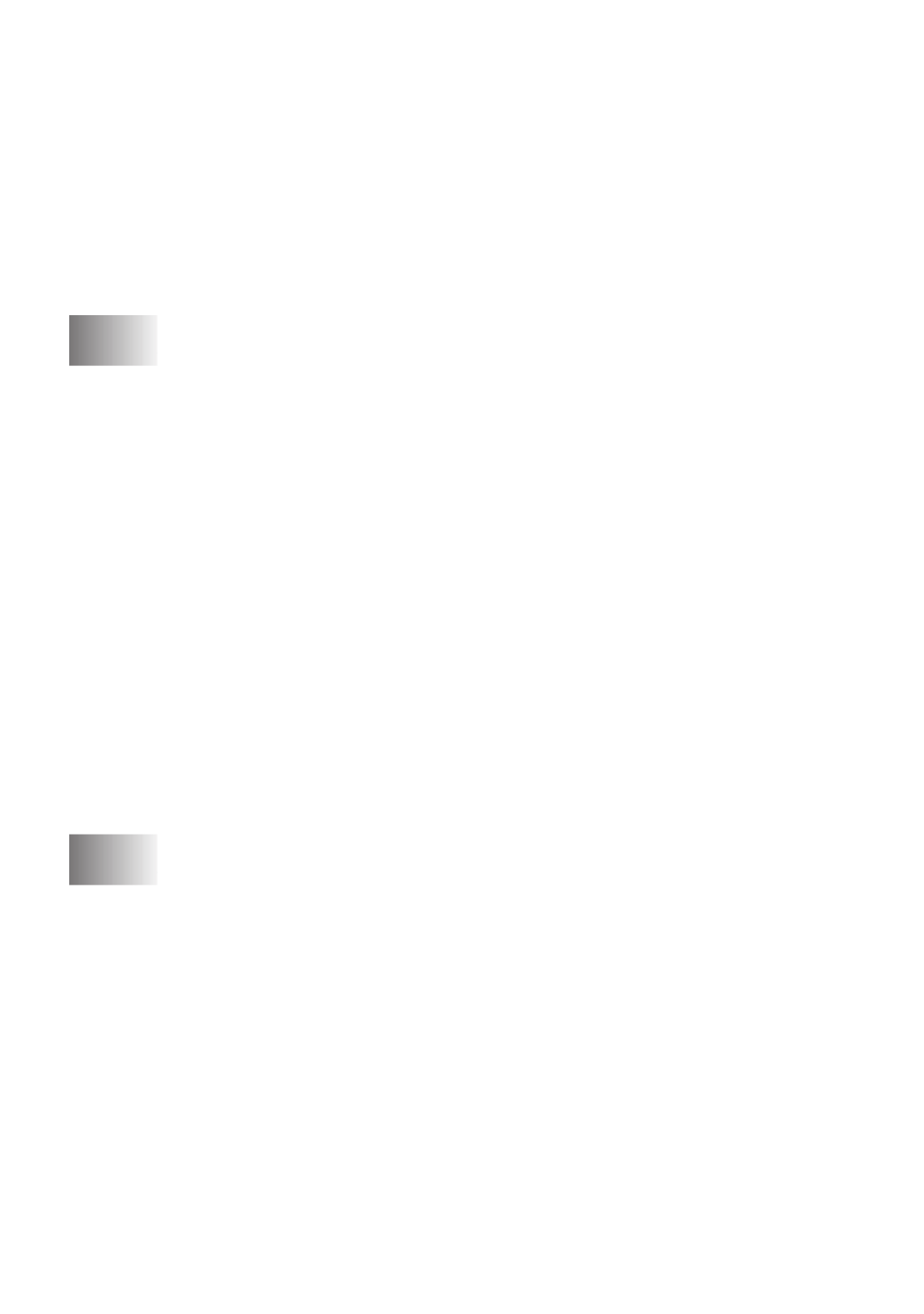
xiv
Always Send Cover Page................................................ 6-8
Using a Printed Cover Page ............................................ 6-8
Advanced Sending Operations ................................................... 6-9
Overseas Mode .................................................................... 6-9
Delayed Timer ..................................................................... 6-9
Delayed Fax....................................................................... 6-10
Delayed Batch Transmission ........................................ 6-10
Setting Up Polling Transmit.............................................. 6-11
7
Auto Dial Numbers and Dialing Options ...................................... 7-1
Storing Numbers for Easy Dialing ............................................. 7-1
Storing One Touch Dial Numbers....................................... 7-1
Storing Speed Dial Numbers ............................................... 7-2
Changing One Touch and Speed Dial Numbers.................. 7-2
Setting Up Groups for Broadcasting ................................... 7-3
Dialing Options .......................................................................... 7-4
Manual Dialing.................................................................... 7-4
Search .................................................................................. 7-4
Speed Dialing ...................................................................... 7-5
One Touch Dialing ............................................................. 7-5
Broadcasting ........................................................................ 7-6
Access Codes and Credit Card Numbers............................. 7-7
Pause.................................................................................... 7-7
Hold ..................................................................................... 7-7
Redial................................................................................... 7-7
Tone/Pulse (For Canada Only)............................................ 7-7
8
Telephone Services .......................................................................... 8-1
Custom Features ......................................................................... 8-1
Distinctive Ring................................................................... 8-1
What Does Your Telephone Company’s
“Distinctive Ring” Do?............................................... 8-1
What Does Brother’s “Distinctive Ring” Do? ................ 8-1
Do You Have Voice Mail?.............................................. 8-2
Before You Choose the Ring Pattern to Register ........... 8-2
Very Important .................................................................... 8-3
Registering the Distinctive Ring Pattern......................... 8-3
Caller ID .............................................................................. 8-3
Viewing Caller ID List.................................................... 8-4
Clearing a Caller ID Stored in Memory.......................... 8-4
Printing Caller ID List..................................................... 8-4

xv
9
Remote Fax Options........................................................................ 9-1
Fax Forwarding/Paging .............................................................. 9-1
Programming a Fax Forwarding Number............................ 9-1
Programming Your Pager Number...................................... 9-2
Setting Fax Storage .................................................................... 9-3
Backup Print Setting (Not available for FAX-4100)........... 9-3
Changing Remote Retrieval Access Code ................................. 9-4
Remote Retrieval........................................................................ 9-4
Using Remote Retrieval Access Code................................. 9-4
Remote Commands ............................................................. 9-5
Retrieving Fax Messages..................................................... 9-6
Changing Fax Forwarding Number..................................... 9-6
10
Printing Reports ............................................................................ 10-1
Machine Settings and Activity ................................................. 10-1
Customizing the Transmission Verification Report .......... 10-1
Setting the Fax Activity Report Interval ........................... 10-1
Using the Reports Key....................................................... 10-2
11
Making Copies............................................................................... 11-1
Using Your Machine as a Copier ............................................. 11-1
Making a Single Copy ....................................................... 11-1
Making Multiple Copies.................................................... 11-1
Out of Memory Message ................................................... 11-2
Temporary Copy Settings......................................................... 11-2
Copying Using Multiple Settings ...................................... 11-2
Using the Enlarge/Reduce Key ......................................... 11-3
Copy Contrast.................................................................... 11-4
Using the Options Key ...................................................... 11-4
Number of Copies ......................................................... 11-4
Sorting Multiple Copies................................................ 11-5
Special Layout Options................................................. 11-5
Paper Type......................................................................... 11-6
Changing Default Copy Settings.............................................. 11-7
Copy Mode (Type of Original).......................................... 11-7
Copy Contrast.................................................................... 11-8
Paper Type......................................................................... 11-8
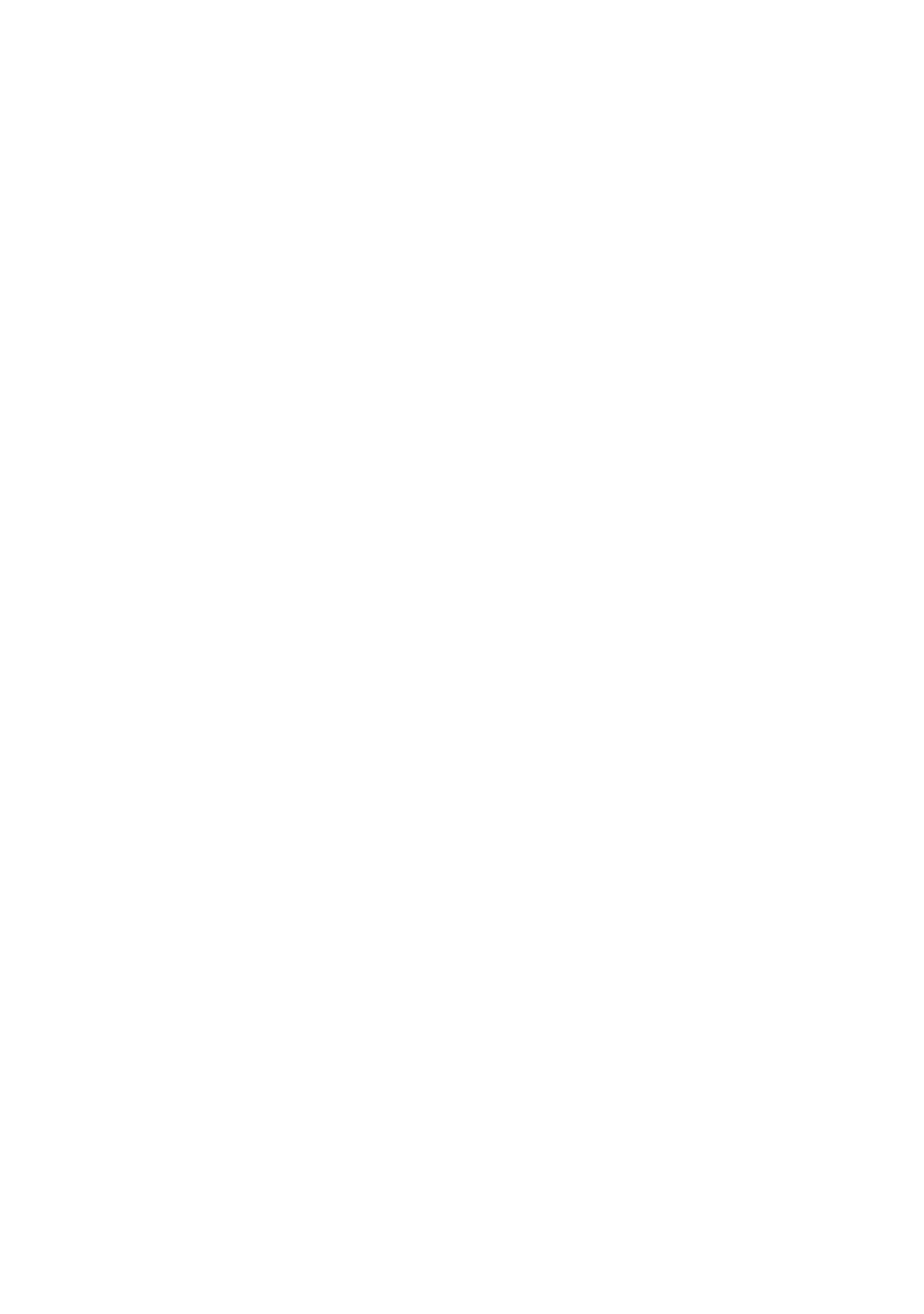
xvii
15
Glossary........................................................................................... G-1
16
Specifications ................................................................................... S-1
Product Description.................................................................... S-1
General ....................................................................................... S-1
Paper........................................................................................... S-1
Paper Specifications for the Cassette .................................. S-1
Manual Feed Slot................................................................. S-1
Copy ........................................................................................... S-1
Fax.............................................................................................. S-2
Scanner (Not available for FAX-4100.
Option for FAX-4750e. Standard for 5750e.)......................... S-3
Consumable Items ...................................................................... S-3
Electrical and Environment........................................................ S-3
Printer ......................................................................................... S-4
TrueType Fonts on CD-ROM ............................................. S-5
Computer Requirements...................................................... S-5
Parallel Interface Specifications .......................................... S-6
USB (Universal Serial Bus) Interface Specifications.......... S-6
Resident Fonts (For FAX-5750e Only)............................... S-7
Symbol Sets/Character Sets ............................................ S-7
17
Index..................................................................................................I-1
Remote Retrieval Access Card............................................R-1

xviii

I N T R O D U C T I O N 1 - 1
1
1
Introduction
Using This Manual
Thank you for purchasing a Brother fax machine.
This machine has been designed to be simple to use, with LCD screen prompts
to guide you through programming your machine. However, you can use your
machine to its fullest potential by taking a few minutes to read this manual.
Finding Information
All chapter headings and subheadings are listed in the Table of Contents. You
will be able to find information about a specific feature or operation by checking
the Index in the back of this manual.
Conventions Used in this Manual
Throughout this manual you’ll see special symbols alerting you to important
information, warnings, and actions to perform. For clarification, and to help you
choose the correct key presses, we’ve added illustrations of some of the LCD
messages.
boldface Bold typeface identifies a specific key on the machine control panel.
italics Italics typeface emphasize an important point, or refer you to related
topic.
bubble dot Bubble Dot typeface identifies the messages on the LCD of the
machine.
Additionally, your machine has a Key. Press Reports Reports 1, to print a
list of basic step instructions and explanations.
Warnings detail precautions you must take to avoid possible
personal injury.
Cautions specify procedures you must follow or avoid to prevent
possible damage to the machine.
Note Notes tell you the proper response for a situation that may
occur.
FYI tips provide details about how the current operation
interacts with other features.
Improper Setup alerts you to devices and procedures that are
not compatible with the machine.
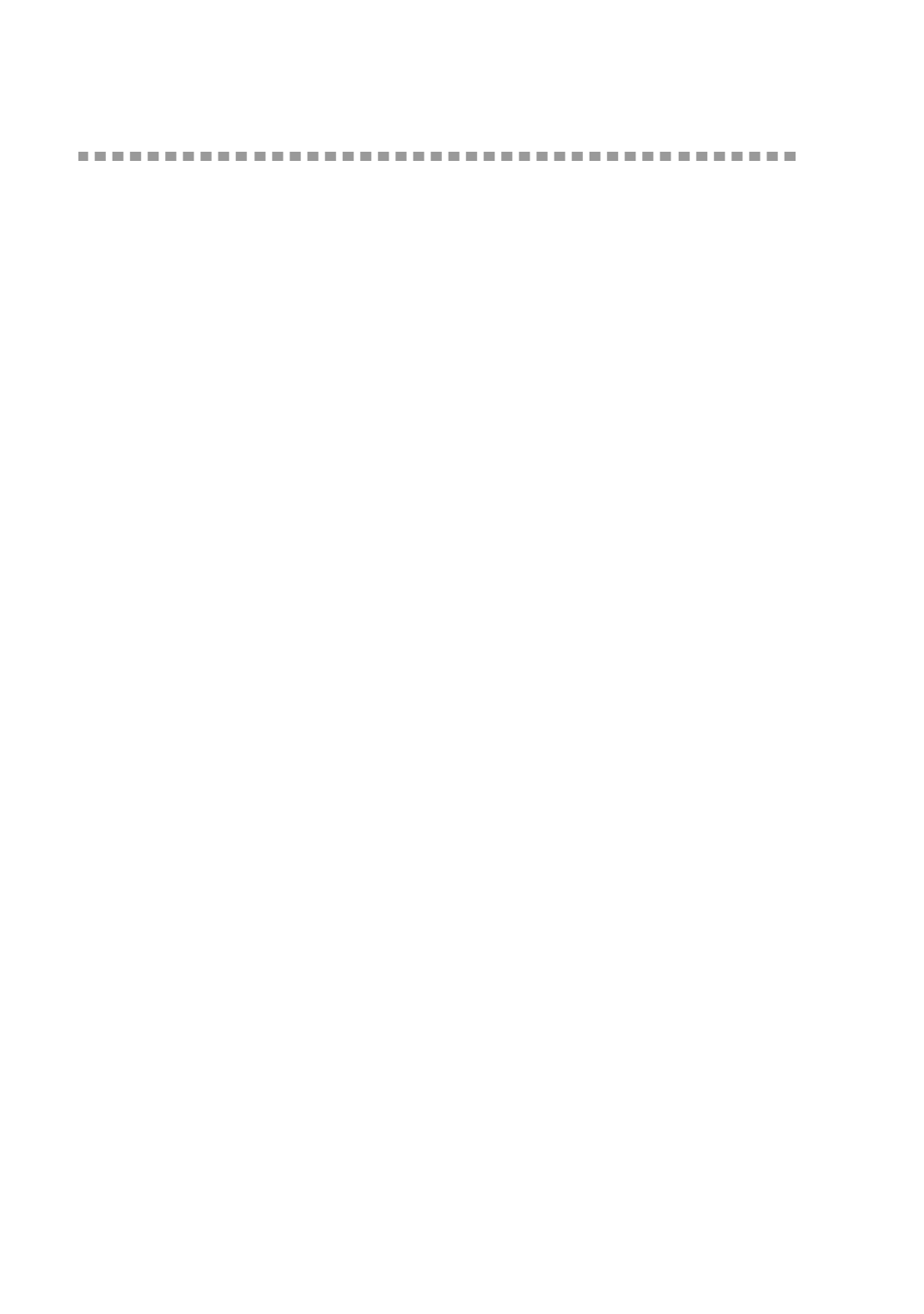
1 - 2 I N T R O D U C T I O N
Test Sheet Procedure and Product Registration
(For USA Only)
After programming your Station ID, please fill out the TEST SHEET included
with your machine and then fax it to Brother’s Automated Fax Response System
as your first transmission. This will verify that your machine is properly
installed. To receive a response, you must set up your Station ID. (See Setting
Station ID, Page 4-3.)
When this document is received, a confirmation sheet and Product Registration
form will be sent back to your machine. Please fill out the form and return it to
complete your registration.
To Complete Your FAX-4100, FAX-4750e or FAX-5750e
Registration On-Line (For USA Only)
1
Insert the MFL Pro CD-ROM into your CD-ROM drive.
2
Click to register your product on-line from the main On-Line Registration
menu.
In USA: 1-877-268-9575 (fax)

I N T R O D U C T I O N 1 - 3
Control Panel Overview
FAX-4100, FAX-4750e and FAX-5750e have the same control panel keys.
1Toner Empty Icon
The Toner icon flashes on and off when
toner is low, so you’ll know to order
another toner cartridge. You will be
able to print until the indicator stays on.
2LCD (Liquid Crystal Display)
Displays messages to help you set up
and operate your machine.
3Programming Keys:
Menu
Lets you access the Menu and
Programming mode.
Set
Stores a menu setting in the machine.
Also use for sending one fax to multiple
numbers.
(Left Arrow) (Right Arrow)
Moves the LCD cursor through text and
options.
Clear
Deletes entered data or backs up one
step in Menu table.
4One Touch Dial Keys
These 16 keys give you instant access to
previously stored phone numbers.
5Shift
To access memory locations 17 through
32 in the One Touch keys, hold down
the Shift key.
6Telephone Keys:
Hook
Lets you dial telephone and fax numbers
without lifting the handset.
Hold
Lets you place calls on hold.
Redial/Pause
Redials the last number called. Also
inserts a pause in autodial numbers.
7Search/Speed Dial
Lets you look up numbers stored in the
dialing memory. Also lets you dial
stored phone numbers by pressing # and
a three-digit (two-digit for FAX-4100)
number.
123
12
4 5 10
13 14 15 16
118 96 7

1 - 4 I N T R O D U C T I O N
8Dial Pad
Dials phone and fax numbers, and can
be used as a keyboard for entering
information into the machine.
(For Canada only) The key lets you #
switch the dialing type during a
telephone call from PULSE TONE to .
9Volume High/Low Keys
Lets you adjust speaker, ring and
handset volume.
0Stop/Exit
Stops a fax, cancels an operation or exits
from Menu mode.
AFax Start
Starts an operation, such as sending a
fax.
BCopy Keys:
Enlarge/Reduce
Lets you enlarge or reduce copies
depending upon the ratio you select.
Contrast
Let you make a copy that is lighter or
darker than the original.
Options
You can quickly and easily change your
temporary settings (for the next copy
only).
Copy Mode
Select the copy resolution for your type
of original document.
Copy
Makes a copy.
CBroadcast
Use this key when you send the same
fax to many different locations
(maximum of 282 locations, 182
locations for FAX-4100 at once).
DResolution and Indicator Lights
These LEDs show the Resolution you
selected.
EMode and Indicator Lights
These LEDs show the Receive Mode
you selected.
FReports
Accesses the Reports menu so you can
select reports to print: Help List, Auto
Dial, Fax Activity, Transmission
Verification, and User Settings.

I N T R O D U C T I O N 1 - 5
About Fax Machines
If you’re a first-time fax machine user, fax operation might seem a little
mysterious. Soon, you’ll recognize the unusual fax tones on your phone line,
and be able to send and receive faxes easily.
Custom Features
Do You Have Voice Mail on the Phone Line?
If you have Voice Mail on the phone line on which you will install your new fax
machine, there is a strong possibility that Voice Mail and the fax machine will
conflict with each other while receiving incoming calls.
Why Should There Be Trouble?
Since both fax machines and Voice Mail pick up the line at the number of rings
you have set, each of them has the ability to keep the other from receiving calls.
For example, if your Voice Mail is set to answer after two rings and your fax
machine is set to answer after four, your Voice Mail will keep your fax machine
from receiving faxes. If you set Voice Mail and the Brother machine to answer
at the same number of rings, there is no way of knowing which one will answer
first. It is important to remember that neither Voice Mail nor the fax machine
can pass the call back to the other after the call has been answered.
How Can You Avoid Possible Problems?
A very good way to avoid a problem like the one mentioned previously is to get
a second phone number on your present phone line. Many people with Voice
Mail opt for this choice, which is called “Distinctive Ring”, and they are very
satisfied with it. For details about this type of custom service, please see
Distinctive Ring, page 8-1.
Another way to avoid a possible problem is to replace your Voice Mail with an
answering machine. Your Brother fax machine is designed to work in tandem
with an answering machine or TAD (telephone answering device).
(See Connecting an External TAD (Telephone Answering Device), Page 2-10.)

1 - 6 I N T R O D U C T I O N
Fax Tones and Handshake
When someone is sending a fax, the machine sends fax calling tones (CNG
tones)—soft, intermittent beeps at 4-second intervals. You’ll hear them when
you dial and press ; they continue for about 60 seconds after dialing. Fax Start
During that time, the sending machine must begin the “handshake” with the
receiving machine. Each time you use automatic procedures to send a fax, you
are sending CNG tones over the phone line. You’ll soon learn to listen for these
soft beeps each time you answer a phone on your fax line, so you can know if
you are receiving a fax message.
The receiving fax responds with fax receiving tones-loud, chirping sounds. A
receiving fax chirps for about 60 seconds over the phone line, and the LCD
shows . If your machine is set to the FAX mode, it will answer RECEIVING
every call automatically with fax receiving tones. Even if the other party hangs
up, your machine continues to send the “chirps” for about 60 seconds, and the
screen continues to display . To cancel the receiving mode, press RECEIVING
Stop/Exit.
When your machine answers in FAX/TEL mode, the machine listens for CNG
tones and then responds with receiving tones.
The fax “handshake” is the time in which the sending machine’s CNG tones and
the receiving machine’s “chirps” overlap. This must be for at least 2 to 4
seconds, so the machines can understand how each is sending and receiving the
fax. The handshake cannot begin until the call is answered, and the CNG tones
only last for about 60 seconds after the number is dialed. Therefore, it’s
important for the receiving machine to answer the call in as few rings as
possible.
ECM (Error Correction Mode)
The Error Correction Mode (ECM) is a way for the machine to check the
integrity of a fax transmission while it is in progress. ECM transmissions are
possible only between machines that both have the ECM feature. If they do, you
may send and receive fax messages that are continuously checked for their
integrity. Sufficient memory must be available in your machine for this feature
to work.
When you have an external telephone answering device (TAD) on your fax
line, your TAD will determine the number of rings before the call is answered.
Pay special attention to the directions in the Assembly and Connections chapter
for connecting a TAD to your machine.

A S S E M B L Y A N D C O N N E C T I O N S
2 - 1
2
2
Assembly and Connections
Packing List
Make sure you have the following items:
Note If an item is missing, call Brother Customer Service at 1-800-284-4329 (in
USA in Canada), 1-877-BROTHER ( ) or (514) 685-6464 (in Montreal). See
Ordering Accessories and Supplies, Page ii for the correct item numbers.
Whenever you transport the machine, use the packing materials that came with
your machine. If you do not pack the machine correctly, you may void your
warranty.
Document Tray
with Extension
Telephone
Wire Cord
Power Cord
Handset
Curled Cord
Telephone Handset
Document
Support
Drum Unit Assembly
(With free
Standard
Toner Cartridge up–
to 3,000 pages)
Owner’s
Manual
Quick Setup
Guide
Paper Cassette
CD-ROM
(For FAX-5750e Only)
Software
License
Agreement
(For FAX-5750e
Only)
Accessory
Order Form
Paper Cassette #2
(Option for FAX-4100
and FAX-4750e)

2 - 2
A S S E M B L Y A N D C O N N E C T I O N S
Choosing a Location
Place your machine on a flat, stable surface, such as a desk. Select a place that
is free of vibration and shocks. Locate the machine near a telephone jack and a
standard, grounded power outlet.
WARNING
■Never install telephone wiring during a lightning storm.
■We recommend that this product be used with a surge protection device to protect the
product against lightning storms.
■Never install a telephone jack in a wet location unless the jack is specifically designed
for a wet location.
■Never touch telephone wires or terminals that are not insulated unless the telephone
line has been disconnected at the network interface.
■Use caution when installing or modifying telephone lines.
■Avoid using a telephone (other than a cordless type) during an electrical storm. There
may be a remote risk of electric shock from lightning.
■Do not use the telephone to report a gas leak in the vicinity of the leak.
■For PLUGGABLE EQUIPMENT, the socket-outlet should be installed near the
equipment and should be easily accessible.
■To reduce the risk of shock or fire, use only a No. 26 AWG or larger
telecommunications line cord.
Avoid placing your machine in a high-traffic area. Do not place near heaters,
air conditioners, water, chemicals or refrigerators. Do not expose the machine
to direct sunlight, excessive heat, moisture or dust. Make sure nothing blocks
the flow of air from the fan on the sides of the machine. Do not connect your
machine to electrical outlets controlled by wall switches or automatic timers.
Disruption of power can wipe out information in the unit’s memory. Do not
connect your machine to electrical outlets on the same circuit as large
appliances or other equipment that might disrupt the power supply. Avoid
interference sources, such as speakers or the base units of cordless phones.
NO !NO ! NO !

A S S E M B L Y A N D C O N N E C T I O N S
2 - 3
Assembly
Installing the Drum Unit Assembly
(with Toner Cartridge)
1
Unpack the drum unit assembly,
including the toner cartridge, and
gently rock it from side to side five or
six times to distribute the toner evenly
inside the cartridge.
2
Open the front cover of the machine.
3
Insert the drum unit assembly into the
machine.
4
Close the front cover.
To prevent damage to the drum, do not expose it to light for longer
than a few minutes.

2 - 4
A S S E M B L Y A N D C O N N E C T I O N S
Attaching the Trays
1
Attach the
Document
Support and
Document Tray
with Extension.
Unfold the
extension, which
holds documents
in place.
2
Unfold the Front
Output Bin Extension, which holds
printed pages in place.
Connecting Paper Cassette #2
(Option for FAX-4100 and FAX-4750e)
1
Carefully pick up the machine
and place it on top of Paper
Cassette #2.
Document
Support
Document Tray
with Extension
Front
Output Bin
Extension

A S S E M B L Y A N D C O N N E C T I O N S
2 - 5
2
Plug the modular cable from
Cassette #2 into the modular
jack on the Brother machine.
Manual Feed Slot
Use the manual feed slot to print or copy on envelopes, labels,
transparencies, card stock or thicker paper:
The manual feed slot is above the paper cassette. Load paper or envelopes one
at a time. You do not have to remove paper from the paper cassette.
You do not have to choose Manual Feed in the Setup dialog box of your printer
driver. Insert the sheet of paper for Portrait (vertical) or Landscape (horizontal),
with the side you wish to print on face up in the manual feed slot.
1
Align the paper at the center of the manual feed slot and insert the paper into the
manual feed slot until the front edge of the paper touches the paper feed roller.
2
Adjust the paper guides to the width of the paper.
To select which cassette will be used for printing, see , Setting Cassette Usage
Page 4-2.
If you move the machine after connecting Cassette #2, be sure to carefully lift
Cassette #2 with the machine because they are not attached.
Manual
Feed
Slot

2 - 6
A S S E M B L Y A N D C O N N E C T I O N S
Paper
Acceptable Paper
Paper Capacity of Paper Cassette
Paper Specification for the Cassette
Paper Type Paper Size
Paper Cassette
#1 & #2:
cut sheet Letter, Legal, A4, A5, ISO B5, Executive
Manual Feed
Slot:
cut sheet
envelopes
post cards
labels and
transparencies
Letter, Legal, A4, A5, B5 (JIS/ISO), Executive,
2.75–8.5 × 4.57–14 inches (70–216 × 116–356 mm)
COM-10, Monarch, C5, DL
–
Letter, A4
We Recommend:
Cut sheet:
Labels:
Transparencies:
Xerox 4200DP 20 lb, Champion Paper One 20 lb,
Hammermill Laser Paper 24 lb
Avery label #5160laser
3M CG3300 for printers or equivalentlaser
Paper Cassette
#1 & #2:
Max. paper height is 1.06 inches (27 mm) (use the
guides) or approx. 250 sheets of 20 lb. (75 g/m2)
Letter/A4 paper, 10 transparencies.
Front Output Bin: Approx. 150 sheets of 20 lb. (75 g/m2)
Letter/A4 paper
Cut Sheet
Basis Weight: 16 to 28 lb. (60 to 105 g/m2)
Caliper: 0.003 to 0.005 inches. (0.08 to 0.13 mm)
Moisture Content: 4% to 6% by weight

A S S E M B L Y A N D C O N N E C T I O N S
2 - 7
Manual Feed Slot
Loading Paper in Paper Cassette
1
Pull the paper cassette completely out of the machine.
2
Slide the paper width and length adjusters for the paper size you want.
Cut Sheet Envelopes
Basis Weight: 16 to 43 lb.
(60 to 161 g/m2)
20 to 24 lb.
(75 to 90 g/m2)
Caliper: 0.003 to 0.008 inches.
(0.08 to 0.2 mm)
0.003 to 0.005 inches.
(0.084 to 0.14 mm)
Moisture Content: 4% to 6% by weight 4% to 6% by weight
Fax messages can be received on only Letter, Legal and A4 size paper.
If you use legal or A4, change the Paper Size setting: (Menu 1 1, , .)

2 - 8
A S S E M B L Y A N D C O N N E C T I O N S
3
Fan the paper well. Load paper
in the paper cassette. Press
down on the paper to flatten it
in all four corners, keeping the
paper level below the guide.
The cassette can hold up to 250
sheets of 20 lb (75g/m2) paper.
4
Slide the paper cassette into the machine until it locks into place.
Maximum
Paper
Height
Guide

2 - 10
A S S E M B L Y A N D C O N N E C T I O N S
Connecting an External Telephone
Your machine is equipped with a handset that you can use as a regular phone.
However, you can also connect a separate telephone (or telephone answering
device) directly to your machine.
Connect the modular plug on the telephone’s line cord to the jack labeled EXT.
on the left side of the machine.
Whenever this phone (or TAD) is in use, the LCD shows EXT. TEL IN USE,
and, if the machine handset is lifted, an alarm sounds. To disconnect a call on
the external phone and switch to the machine, press Hook.
Connecting an External TAD
(Telephone Answering Device)
Sequence
You might choose to connect an answering system. When you have an external
TAD on the same telephone line as the machine, the TAD answers all calls. The
machine “listens” for fax calling (CNG) tones. If it hears them, the machine
takes over the call and receives the fax. If it doesn’t hear CNG tones, the
machine lets the TAD continue playing your outgoing message so your caller
can leave you a voice message.
The TAD must answer within four rings (the recommended setting is two rings).
The machine cannot hear CNG tones until the TAD has answered the call, and
with four rings there are only 8–10 seconds of CNG tones left for the fax
“handshake.” Make sure you carefully follow the instructions in this manual for
recording your outgoing message. We do not recommend using the toll saver
feature on your external answering machine if it exceeds 4 rings.
Connections
The external TAD must be plugged into the left side of the machine in the jack
labeled EXT. Your machine cannot work properly if you plug the TAD into a
wall jack.
If You Subscribe to your Telephone Company’s Distinctive Ring Service:
You may connect an external TAD to a separate wall jack only if you subscribe
to your telephone company’s Distinctive Ring service, have registered the
distinctive ring pattern on your machine, use that number as a fax number and
have set your machine’s Receive mode to MANUAL. The recommended
setting is three or four rings on the external TAD when you have the telephone
company’s Distinctive Ring service.
If You Do Not Subscribe to Distinctive Ring Service:
You must plug your TAD into the EXT. jack of your Brother machine. If your
TAD is plugged into a wall jack, both your machine and the TAD will try to
control the phone line. (See illustration on Page 2-11.)

2 - 12
A S S E M B L Y A N D C O N N E C T I O N S
Special Line Considerations
Roll Over Phone Lines
A roll over phone system is a group of two or more separate telephone lines that
pass incoming calls to each other if they are busy. The calls are usually passed
down or “rolled over” to the next available phone line in a preset order.
Your machine can work in a roll over system as long as it is the last number in
the sequence, so the call cannot roll away. Do not put the machine on any of the
other numbers; when the other lines are busy and a second fax call is received,
the fax call would be transferred to a line that does not have a fax machine. Your
machine will work best on a dedicated line.
Two-Line Phone System
A two-line phone system is nothing more than two separate phone numbers on
the same wall outlet. The two phone numbers can be on separate jacks (RJ11)
or combined into one jack (RJ14). Your machine must be plugged into an RJ11
jack. RJ11 and RJ14 jacks may be equal in size and appearance and both may
contain four wires (black, red, green, yellow). To test the type of jack, plug in a
two-line phone and see if it can access both lines. If it can, you must separate the
line for your machine.
Converting Telephone Wall Outlets
There are three ways to convert to an RJ11 receptacle. The first two ways may
require assistance from the telephone company. You can change the wall outlets
from one RJ14 jack to two RJ11 jacks. Or, you can have an RJ11 wall outlet
installed and slave or jump one of the phone numbers to it.
The third way is the easiest: Buy a triplex adapter. You can plug a triplex adapter
into an RJ14 outlet. It separates the wires into two separate RJ11 jacks (Line 1,
Line 2) and a third RJ14 jack (Lines 1 and 2). If your machine is on Line 1, plug
the machine into L1 of the triplex adapter. If your machine is on Line 2, plug it
into L2 of the triplex adapter.
RJ14
RJ11
Triplex Adapter
RJ14

A S S E M B L Y A N D C O N N E C T I O N S
2 - 13
Installing Machine, External Two-Line TAD, and Two-Line
Telephone
When you are installing an two-line telephone answering device external
(TAD) and a two-line telephone, your machine must be isolated on one line at
both the wall jack and at the TAD. The most common connection is to put the
machine on Line 2, which is our assumption in the following steps. The back of
the two-line TAD must have two telephone jacks: one labeled L1 or L1/L2, and
the other labeled L2. You will need at least three telephone line cords, the one
that came with your machine and two for your external two-line TAD. You will
need a fourth line cord if you add a two-line telephone.
1
Place the two-line TAD and the two-line telephone next to your machine.
2
Plug one end of the telephone line cord for your fax machine into the L2 jack of
the triplex adapter. Plug the other end into the LINE jack on the left side of the
machine.
3
Plug one end of the first telephone line cord for your TAD into the L1 jack of
the triplex adapter. Plug the other end into the L1 or L1/L2 jack of the two-line
TAD.
4
Plug one end of the second telephone line cord for your TAD into the L2 jack
of the two-line TAD. Plug the other end into the EXT. jack on the left side of
the machine.
You can keep two-line telephones on other wall outlets as always. There are two
ways to add a two-line telephone to the machine’s wall outlet. You can plug the
telephone line cord from the two-line telephone into the L1+L2 jack of the
triplex adapter. Or, you can plug the two-line telephone into the TEL jack of the
two-line TAD.
Triplex Adapter
Two Line Phone
Two Line
External TAD
FAX/MFC

2 - 14
A S S E M B L Y A N D C O N N E C T I O N S
Multi-Line Connections (PBX)
Most offices use a central telephone system. While it is often relatively simple
to connect the machine to a key system or a PBX (Private Branch Exchange),
we suggest that you contact the company that installed your telephone system
and ask them to connect the machine for you. It is advisable to have a separate
line for the machine. You can then leave the machine in FAX mode to receive
faxes any time of day or night.
If the machine is to be connected to a multi-line system, ask your installer to
connect the unit to the last line on the system. This prevents the unit from being
activated each time a telephone call is received.
If you are installing the machine to work with a PBX:
1
It is not guaranteed that the unit will operate correctly under all circumstances
with a PBX. Any cases of difficulty should be reported first to the company that
handles your PBX.
2
If all incoming calls will be answered by a switchboard operator, it is
recommended that the Receive Mode be set to MANUAL. All incoming calls
should initially be regarded as telephone calls.
3
The machine may be used with either pulse or tone dialing telephone service.
Custom Features on Your Phone Line
If you have Voice Mail, Call Waiting, Call Waiting/Caller ID, RingMaster, an
answering service, or an alarm system, or other custom feature on one phone
line, it may create a problem with the operation of your fax machine. (See I have
difficulty with custom features on a single line, Page 13-8.)
As with all fax units, this machine must be connected to a two wire system. If
your line has more than two wires, proper connection of the machine cannot be
made.

O N - S C R E E N P R O G R A M M I N G
3 - 1
3
3
On-Screen Programming
User-Friendly Programming
We have designed your machine with on-screen programming and a Reports
key. User-friendly programming helps you take full advantage of all the menu
selections your machine has to offer.
Since your fax programming is done on the LCD, we created step-by-step on-
screen prompts to help you program your machine. All you need to do is follow
the prompts as they guide you through the menu selections and programming
options.
Menu Mode
You can access the Menu by pressing Menu. The LCD shows:
Then
For FAX-4100:
Press for General Setup— —1OR
Press for Fax Operations— —2OR
Press for Copy Operations— —3OR
For FAX-4750e:
Press for General Setup— —1OR
Press for Fax Operations— —2OR
Press for Copy Operations— —3OR
Press for Network Operations.4
(Option for FAX-4750e.)
1 . GE N E R A L S E T U P
2.FAX
3.COPY
1. G E N E R A L S E T U P
2. F A X
3. C O P Y
4. L A N

3 - 2
O N - S C R E E N P R O G R A M M I N G
For FAX-5750e:
Press for General Setup— —1OR
Press for Fax Operations— —2OR
Press for Copy Operations— —3OR
Press for Print Operations— —4OR
Press for Network Operations.5
You can scroll more quickly by pressing . (Use to scroll backward and
see all options, in the opposite order.)
Before you press after entering information in a field using the dial pad, you Set
can correct a mistake. Use to back up and then type over the incorrect
characters.
When you finish a setting, the LCD shows ACCEPTED.
If you want to exit the Menu Mode, press Stop/Exit.
1.GENERAL SETUP
2.FAX
3.COPY
4.PRINTER
5.LAN

O N - S C R E E N P R O G R A M M I N G
3 - 3
Menu Selection Table
You can probably perform most of these programming operations without the
Owner’s Manual. To help you understand the menu selections and options that
are found in the machine programs, use the Menu Selection Table below.
Main Menu Submenu Menu
Selections Options Descriptions Page
1. GENERAL
SETUP
1. PAPER SIZE
—
LETTER
LEGAL
A4
Selects size of
paper for received
faxes. 4-1
These settings
appear if
Cassette #2
was installed
and set to ON.
CASSETTE #1 —LETTER/
LEGAL/A4
4-2
CASSETTE #2 —
CASSETTE
USAGE
FOR FAX AUTO/
CASSETTE #1
ONLY/
CASSETTE #2
ONLY
FOR COPY
2. DATE/TIME
——
Enter date and time
for the LCD display
and heading on fax
transmissions.
4-2
3. STATION ID
—
FAX
TEL
NAME
Program your
name, fax number
and telephone
number to appear
on each transmitted
page.
4-3
4. VOLUME 1. RING OFF
LOW
MED
HIGH
Adjusts ring
volume. 4-5
2. BEEPER OFF
LOW
HIGH
Adjusts beeper
volume. 4-5
3. SPEAKER OFF
LOW
MED
HIGH
Adjusts speaker
volume. 4-5
4. HANDSET LOW
HIGH
Adjusts handset
volume. 4-6
5. VOLUME
AMPLIFY ON
(PERMANENT/
TEMPORARY)
OFF
For the hearing-
impaired, you can set
the volume to the
VOL AMPLIFY:ON
setting on a permanent
or temporary basis.
4-7
Note The factory setting (option) is shown in bold.
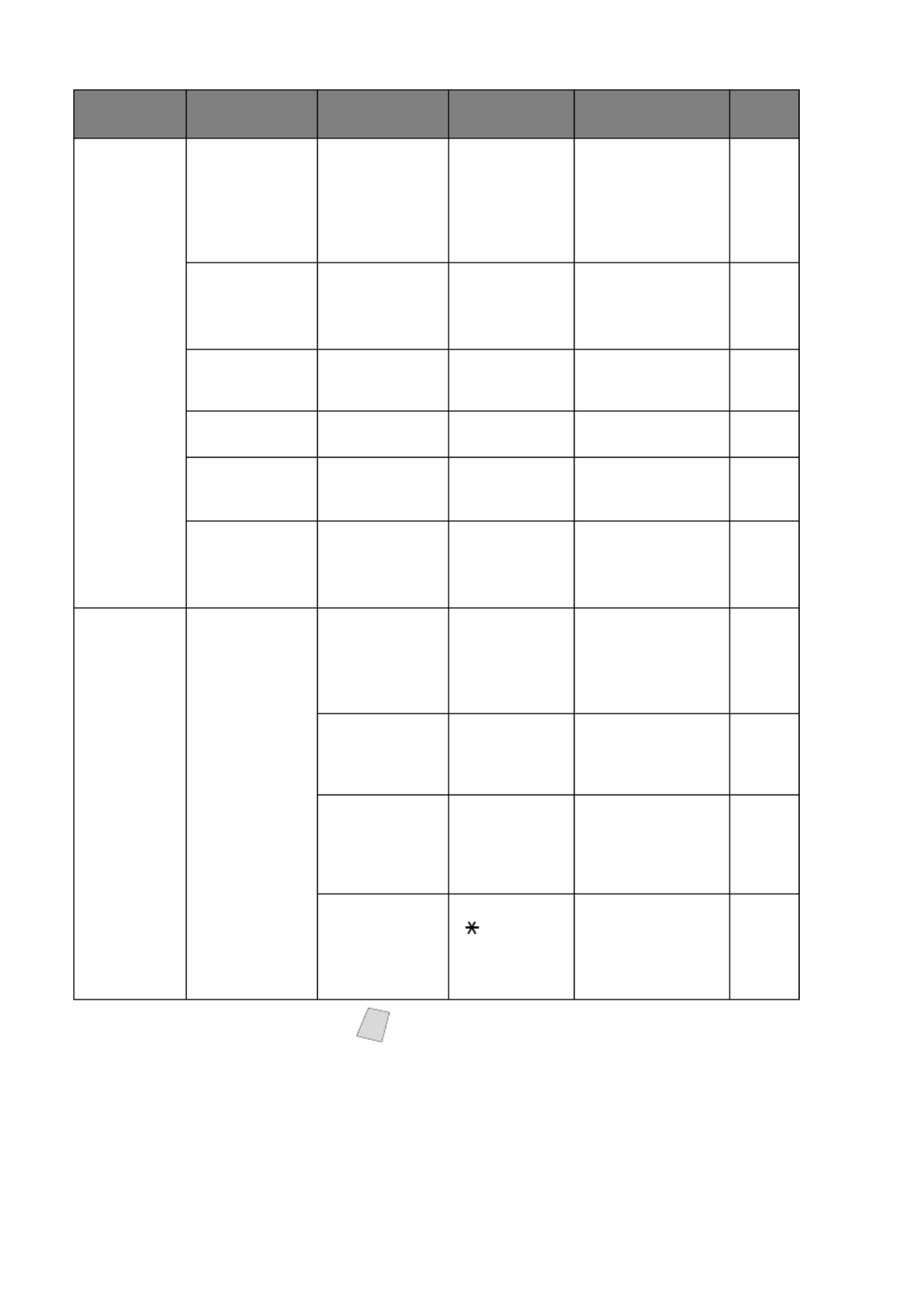
3 - 4
O N - S C R E E N P R O G R A M M I N G
Main Menu Submenu Menu
Selections Options Descriptions Page
1. GENERAL
SETUP
(continued)
5. CASSETTE
#2
—
ON
(FAX-5750e)
OFF
(FAX-4100 and
FAX-4750e)
Turn CASSETTE
#2 ON if you
purchased the
optional Cassette
#2 for FAX-4100
and FAX-4750e.
5-3
6. AUTO
DAYLIGHT —
ON
OFF
Changes for
Daylight Savings
Time
automatically.
4-7
7. TONER
SAVE —
ON
OFF
Increases life of
toner cartridge. 4-8
8. SLEEP
MODE — — Conserves power 4-8
9. TONE/
PULSE —
TONE
PULSE
Selects dialing
mode 4-8
0. LOCAL
LANGUAGE
(Canada Only)
—
ENGLISH
FRENCH
Allows you to
change the LCD
Language to
French.
See
French
Manual
2. FAX 1. SETUP
RECEIVE
1. RING DELAY 00
01
02
03
04
Number of rings
before the machine
answers in FAX,
TAD, FAX/TEL or
MANUAL mode.
5-2
2. F/T
RING TIME
20
30
40
70
Sets the time for
“double-ring” in
FAX/TEL mode. 5-2
3. EASY
RECEIVE
ON
SEMI
OFF
Receive fax
messages without
pressing the
Fax Start key.
5-3
4. REMOTE
CODE
ON
( 51, #51)
OFF
Activate or deactivate
the machine from a
remote location.
You can type in new
codes.
5-5
Note The factory setting (option) is shown in bold.

3 - 6
O N - S C R E E N P R O G R A M M I N G
Main Menu Submenu Menu
Selections Options Descriptions Page
2. FAX
(continued)
2. SETUP
SEND
(continued)
0. OVERSEAS
MODE
ON
OFF
Adjusts for
sometimes difficult
overseas
transmissions.
6-9
3. SET
AUTO DIAL
1. ONE-TOUCH
DIAL
—
Store One-Touch
numbers so you can
dial by pressing
only one key (and
Fax Start).
7-1
2. SPEED-DIAL
—
Store 200 (100 for
FAX-4100) Speed
Dial numbers so you
can dial by pressing
only four keys (and
Fax Start).
7-2
3. SETUP
GROUPS —
Sets up a Group
number for
Broadcasting.
7-3
4. SETUP
REPORTS
1. TRANSMISSION
ON
ON+IMAGE
OFF
OFF+IMAGE
Initial setup for
Transmission
Verification Report
and FAX Activity
Report.
10-1
2. ACT.
INTERVAL
EVERY 50 FAXES
6/12/24 Hours
2/7 Days
OFF
10-1
5. REMOTE
FAX OPT
1. FAX FWD/
PAGING
OFF
FAX
FORWARD
PAGING
Sets the machine to
forward fax
messages– –to OR
call your pager.
9-1
2. FAX
STORAGE
ON
OFF
Stores incoming
faxes in memory
for remote
retrieval.
9-3
3. REMOTE
ACCESS 159 Personalizes code
for retrieving faxes. 9-4
4. PRINT FAX
—
Prints incoming
faxes stored in the
memory.
5-6
5. BACKUP
PRINT
(FAX-4750e
and FAX-5750e
only)
ON
OFF
Prints a copy of
faxes as they are
received into
memory.
9-3
Note The factory setting (option) is shown in bold.

I N I T I A L S E T U P
4 - 1
4
4
Initial Setup
Getting Started
Setting Paper Size
You can use three sizes of paper for printing your faxes: letter, legal and A4.
When you change the size of paper you have loaded in the machine, you will
need to change the setting for the paper size, so your machine will know how to
fit the incoming fax on the page.
After you connect the optional Cassette #2, you can select the paper size for each
cassette. (See Turning on Cassette #2 (Option for FAX-4100 and FAX-4750e))
1
Press , , .Menu 1 1
2
If you have the , press or Cassette #2
to select or CASSETTE #1
CASSETTE #2, and then press .Set
3
Press or to select , LETTER
LEGAL A4 or (for the cassette you
selected in Step 2), and then press .Set
4
Press .Stop/Exit
Turning on Cassette #2 (Option for FAX-4100 and
FAX-4750e)
When the optional is set to CASSETTE #2 ON, you can set paper size and the
cassette usage. (See Printing a Reduced Incoming Document, Page 5-3 and Setting
Paper Size above.)
1
Press , , .Menu 1 5
2
Use or to select (or ), ON OFF
and then press .Set
3
Press .Stop/Exit
1 . P A P E R S I Z E
5.CASSETTE #2

I N I T I A L S E T U P
4 - 3
Setting Station ID
You should store your name or (company name) and fax number to be printed
on all fax pages you send. The telephone number you enter will be printed only
on your cover pages and call back messages. (See Composing Electronic Cover
Page, Page 6-6.)
1
Press , , .Menu 1 3
2
Enter your fax number (up to 20
digits), and then press . You must Set
enter a fax number to proceed.
3
Enter your telephone number (up) to
20 digits), and then press . Set
If your telephone number and fax
number are the same, enter the same
number again. The number appears
on Cover pages.
4
Use the dial pad to enter your name
(up to 20 characters), and then press
Set.
(See Entering Text.)
5
Press .Stop/Exit
The LCD returns to the date and time.
If your Station ID has already been programmed, the LCD prompts “1” to make
a change, or “2” to exit without changing.
3.STATION ID
FAX:
ENTER & SET KEY
T E L :
ENTER & SET KEY
N A M E :
ENTER & SET KEY
NOTICE
The Telephone Consumer Protection Act of 1991 makes it unlawful
for any person to use a computer or electronic device to send any
message via a telephone machine unless such messages clearly
contain, in a margin at the top or bottom of each transmitted page,
or on the first page of the transmission, the date and time it is sent
and an identification of the business or other entity or other
individual sending the message and the telephone number of the
sending machines or such business, other entity, or individual.
In order to program this information into your machine, you should
complete the steps described on pages 4-2 and 4-3.
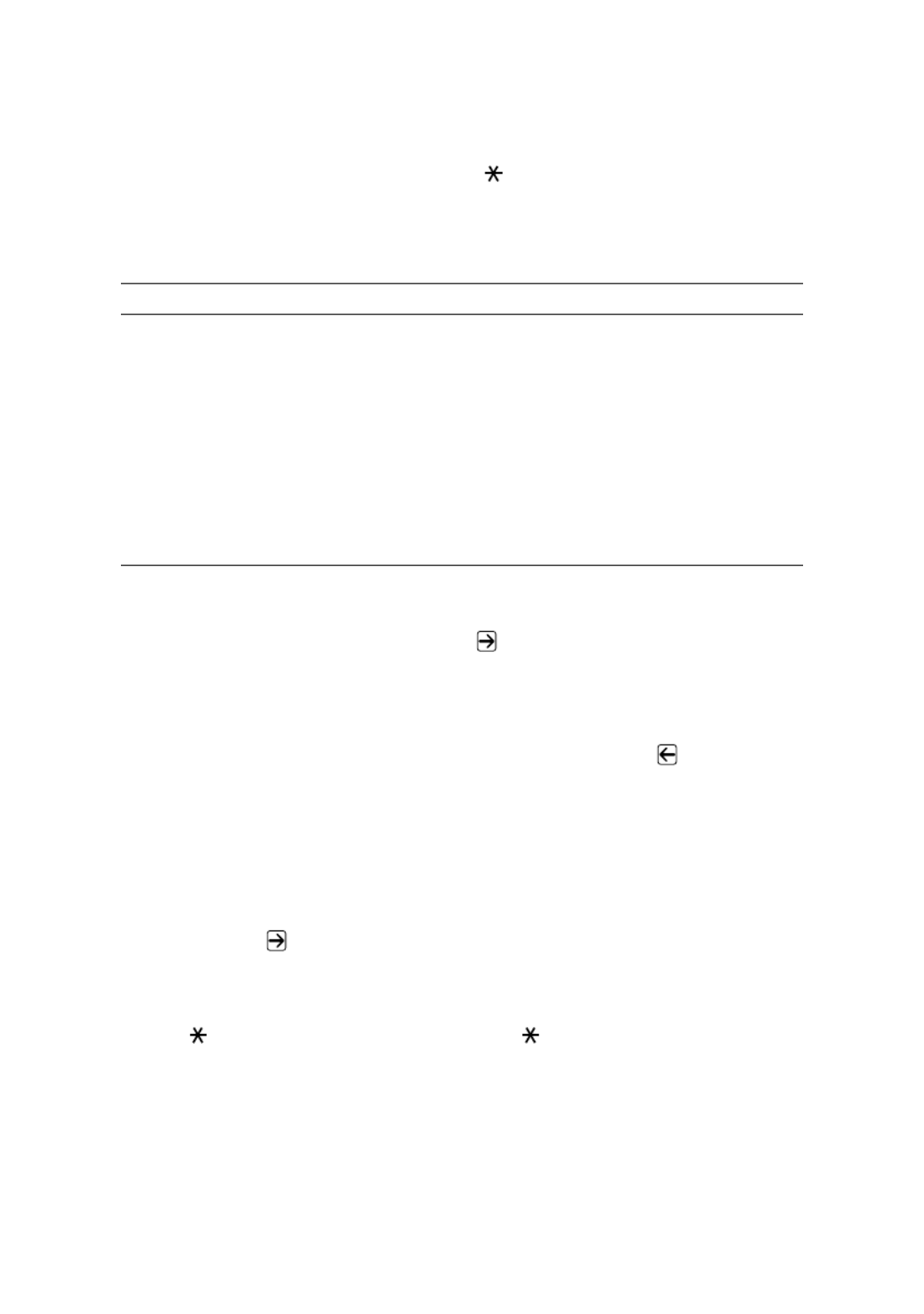
4 - 4
I N I T I A L S E T U P
Entering Text
When you are setting certain functions, such as the Station ID, you may need to
type text into the machine. Most keys on the dial pad have three or four letters
printed above them. The keys for 0, and don’t have printed letters because #
they are used for special characters.
By pressing the appropriate number key repeatedly you can access the character
you want.
Inserting Spaces
If you want to enter a blank space, press once between numbers and twice
between characters.
Making Corrections
If you entered a letter incorrectly and want to change it, press to move the
cursor after the last correct letter. Then press Clear; all letters above and to the
right of the cursor will be deleted. Re-enter the correct characters. Also, you can
back up and type over incorrect letters.
Repeating Letters
If you need to enter a character that is assigned to the same key as the previous
character, press to move the cursor to the right.
Special Characters and Symbols
Key once twice three times four times five times
2 A B C 2 A
3 D E F 3 D
4G H I 4 G
5 J K L 5 J
6M N O 6 M
7 P Q R S 7
8 T U V 8 T
9W X Y Z 9
Press for (space) ! “ # $ % & ’ ( ) + , - . /
Press for : ; < = > ? @ [ ] ^ _#
Press for É À È Ê Î Ç Ë Ö 00

I N I T I A L S E T U P
4 - 5
Setting the Ring Volume
1
Press , , , .Menu 1 4 1
2
Press
or
to select (OFF, LOW,
MED HIGH, or ) and press . Set
3
Press . Stop/Exit
— —OR
You can adjust the ring volume when your machine is idle. You can turn the ring
OFF or you can select a ring volume level.
Press High Low or to adjust the volume level. With each key press, your
machine rings so you can hear the active setting as the LCD shows it. Each key
press changes the volume to the next setting. The new setting will remain until
you change it again.
Setting the Beeper Volume
You can set the beeper to , or LOW HIGH OFF. The default setting is . LOW
When the beeper is set to or , the machine beeps every time you LOW HIGH
press a key or make an error and when fax sending or receiving is finished.
1
Press , , , .Menu 1 4 2
2
Press or to select your setting.
3
When the LCD shows the setting you want, press Set.
4
Press .Stop/Exit
Setting the Speaker Volume
1
Press , , , .Menu 1 4 3
2
Press or to select your setting
( , , or ), and LOW MED HIGH OFF
then press .Set
3
Press . Stop/Exit
— —OR
If you are using , you can adjust the speaker volume while dialing. You Hook
can turn the speaker off or you can select a speaker volume level. The default
setting is the lowest volume.
Press High Low or to adjust the volume level. With each key press, the volume
changes as the LCD shows the active setting. The new setting will remain until
you change it again.
1.RING
3.SPEAKER
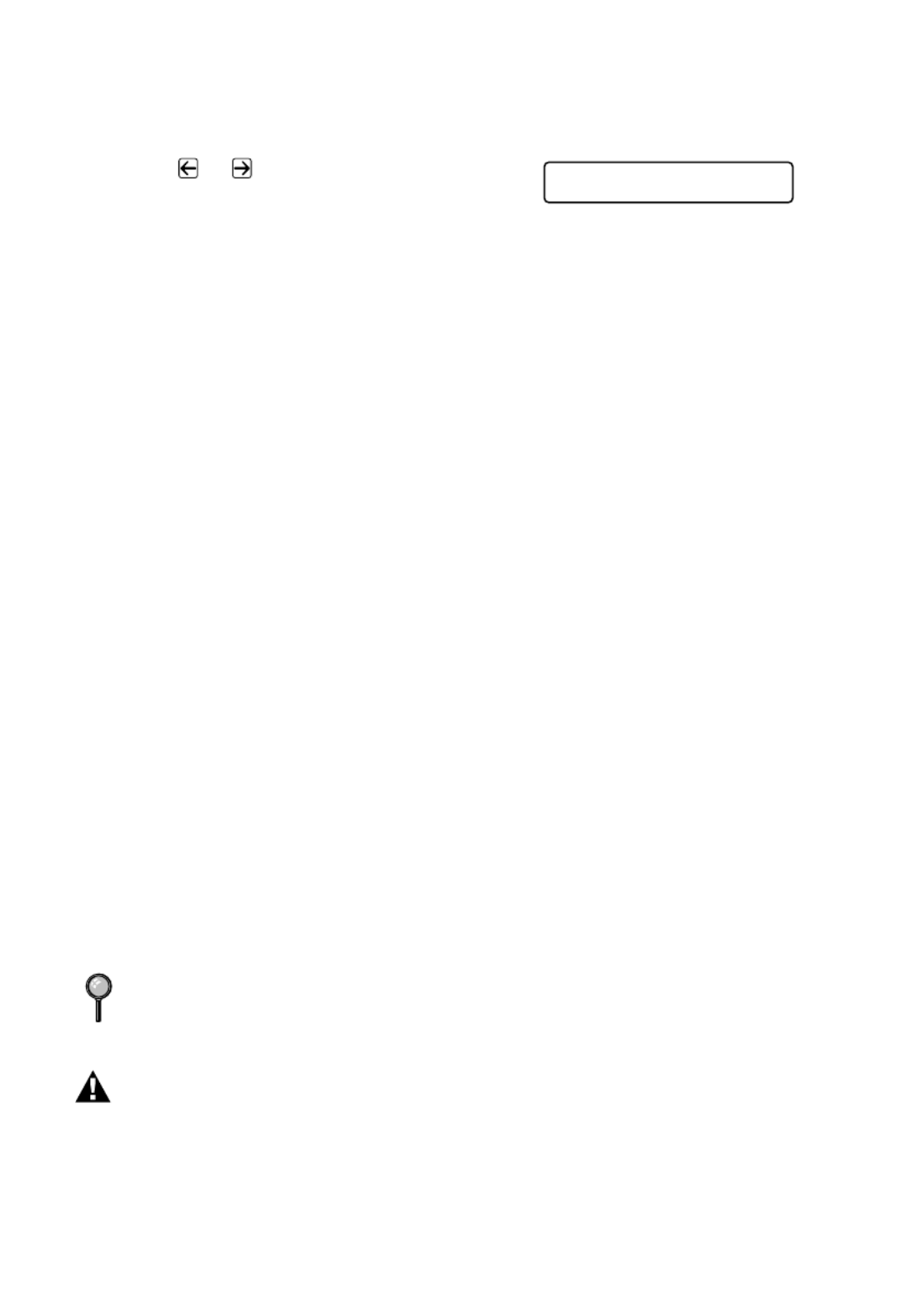
4 - 6
I N I T I A L S E T U P
Setting the Handset Volume
1
Press , , , .Menu 1 4 4
2
Press or to select your setting
( . LOW or HIGH), and then press Set
The default setting is .LOW
3
Press .Stop/Exit
— —OR
Any time you are talking on the telephone, you can adjust the handset volume
by pressing the volume or keys on the control panel. The LCD shows High Low
the setting you are choosing.
The new setting will remain until you change it again.
Choosing the Handset Volume (For Volume Amplify)
Before you begin to use the machine, you must decide if you need to set the
handset volume to for a user who is hearing-impaired. The AMPLIFY:ON
AMPLIFY:ON volume level complies with FCC standards.
VOLUME AMPLIFY: OFF
This default setting is appropriate if of the users are hearing-impaired. none
During a conversation, users can press Volume High Low or on the control
panel to adjust the volume to or LOW HIGH. When the handset is replaced, the
handset volume will remain until you change it again.
VOLUME AMPLIFY: ON—TEMPORARY
This setting is appropriate if of the users are hearing-impaired. During a some
conversation, users can press Volume High or on the control panel to Low
adjust the volume to , or LOW HIGH AMPLIFY. When the handset is
replaced, the handset volume returns to the default setting of LOW.
VOLUME AMPLIFY:ON—PERMANENT
Choose VOL AMPLIFY:ON—PERMANENT if all of the users are hearing-
impaired. During a conversation, users can press Volume High Low or on the
control panel to adjust the volume to , LOW HIGH AMPLIFY or . When the
handset is replaced, the handset volume returns to the default setting of
AMPLIFY.
WARNING
It is important that you do choose PERMANENT unless all the users not
are hearing-impaired. Otherwise, the default setting of AMPLIFY may
damage the hearing of some users.
When you press Volume or on the control panel to adjust the High Low
volume, the display shows the setting you are choosing. Each key press changes
the volume to the next setting.
4.HANDSET

I N I T I A L S E T U P
4 - 7
Setting Volume Amplify (For the Hearing-Impaired)
Please carefully read Choosing the Handset Volume (For Volume Amplify), on page
4-6 before you do the following steps:
1
Press , , , .Menu 1 4 5
2
If none of the users are hearing-impaired,
press or to select
VOL AMPLIFY:OFF? and then press
Set, and then go to Step 4— —OR
If or of the users are hearing-some all
impaired, select VOL AMPLIFY:ON?
and then press .Set
3
If the users are hearing-impaired, all
press or to select
PERMANENT? and then press Set
— —If only of the users are OR some
hearing-impaired, select
TEMPORARY? and then press .Set
4
Press . Stop/Exit
Memory Storage (Not avilable for FAX-4100)
In the event of a power failure, all menu settings are stored permanently:
GENERAL SETUP SETUP RECEIVE SET AUTO DIAL, , , REMOTE
FAX OPT COVERPG SETUP plus the
and
COVERPG MSG (from SETUP
SEND). You may have to reset the date and time.
FAX-4750e and FAX-5750e have a Memory Backup feature;
after a power failure all faxes in memory will be saved for several days.
Turning On Automatic Daylight Savings Time
You can set the machine to change automatically for Daylight Savings Time.
It will reset itself forward one hour in the Spring and back one hour in the Fall.
1
Press , , .Menu 1 6
2
Press or to select (or ), ON OFF
and then press .Set
3
Press .Stop/Exit
5 . V O L U M E A M P L I F Y
VOL AMPLIFY:ON?
S E L E C T <- -> & S E T
P E R M A N E N T ?
S E L E C T <- -> & S E T
T E M P O R A R Y ?
S E L E C T <- -> & S E T
6.AUTO DAYLIGHT

S E T U P R E C E I V E
5 - 1
5
5
Setup Receive
Basic Receiving Operations
Select Your Receive Mode
There are four different receive modes for your machine. You may choose the
mode that best suits your needs by pressing the Mode button repeatedly until
you have changed the FAX and FAX/TEL lights to the setting you want to use.
NOTE: The lighted indicators mean = not selected = is selected and lit.
*In FAX/TEL mode you must set the Ring Delay and F/T Ring Time. If you have
extension phones on the line, set the Ring Delay to 4 rings.
Mode Light How it works When to use it
FAX
(automatic
receive)
The machine
automatically answers
every call as a fax.
For dedicated fax lines.
You cannot receive a
voice call but you can
call out.
TAD
(External
Telephone
Answering
Device)
The external TAD
automatically answers
every call. Voice
messages are stored on
the external TAD. Fax
messages are printed.
Use this mode if you
have an answering
machine on your phone
line.
FAX/TEL*
(fax and
telephone)
The machine controls
the line and
automatically answers
every call. If the call is
a fax it will receive the
fax. If the call is not a
fax it will ring (double-
ring) for you to pick up
the call.
You cannot have an
answering machine on
the same line, even if it
is on a separate jack on
the same line. You
cannot use the
telephone company’s
Voice Mail in this
mode.
MANUAL
(manual
receive)
You control the phone
line and must answer
every call yourself.
Use this mode when
you are using a
computer modem on
the same line or if you
receive very few fax
messages. You can also
use this mode with
Distinctive Ring.
FAX
TAD
FAX/TEL
FAX
TAD
FAX/TEL
FAX
TAD
FAX/TEL
FAX
TAD
FAX/TEL

5 - 2
S E T U P R E C E I V E
Setting Ring Delay
The Ring Delay setting determines the number of times the machine rings
before it answers. If you have extension phones on the same line as the machine,
keep the Ring Delay default setting of 4. (See Easy Receive, Page 5-3 and
Operation from Extension Telephone or External Telephone
and
For FAX/TEL Mode
Only, Page 5-5.)
1
Press , , , .Menu 2 1 1
2
Press or to select how many times
the line rings before the machine answers
(00 – 04), and then press . (If you Set
select 00, the line doesn’t ring at all.)
3
Press .Stop/Exit
Setting F/T Ring Time (For FAX/TEL Mode Only)
If you set the receive mode to FAX/TEL, you’ll need to determine how long the
machine will send you its special double-ring when you have a voice call. This
ringing happens the initial ringing from the phone company. Only the after
machine rings, for 20, 30, 40 or 70 seconds; no other phones on the same line
ring the special double-ring. However, you can answer the call on any extension
phone (in a separate wall jack) on the same line as the machine. (See Operation
from Extension Telephone, page 5-5.)
1
Press , , , .Menu 2 1 2
2
Press or to select how long the
machine will ring to alert you that you have a voice call, and then press Set.
3
Press .Stop/Exit
Now, when a call comes in and the
machine is set to FAX/TEL mode, all
phones on this line will ring the number of times you selected in Ring Delay.
You can let the machine pick up and detect if it’s a fax or voice call. If it’s a fax
call, the machine prints the fax. If it’s a voice call, the machine signals you with
a double-ring for the length of time you selected in F/T Ring Time.
Even if the caller hangs up during the double-ringing, the machine continues
for the set time.
1 . R I N G D E L A Y
2 . F / T R I N G T I M E
RING TIME:20 SEC
SELECT <- -> & SET
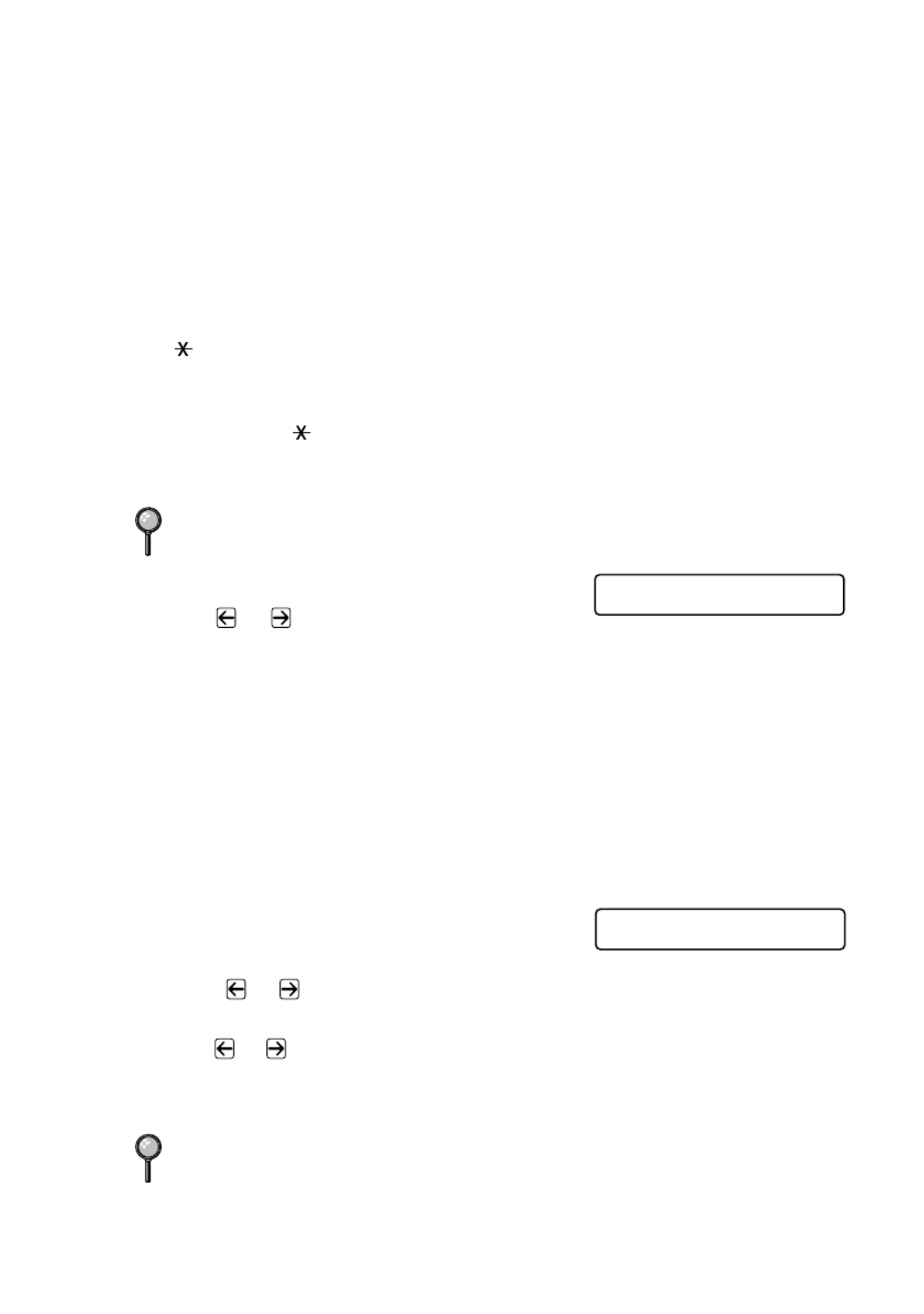
S E T U P R E C E I V E
5 - 3
Easy Receive
When you use this feature, you don’t have to press Fax Start when you answer
a fax call and hear calling beeps. Just hold the handset and wait a few seconds.
When you see on the LCD or when you hear “chirps” through the RECEIVING
handset of an extension phone connected to another wall jack, just replace the
handset. Your machine does the rest. Selecting ON allows the machine to
receive fax calls automatically, even if you lift the handset of an extension or
external phone. Selecting lets the machine receive the call only if you’ve SEMI
answered it at the Brother machine. Selecting OFF means you’ll have to
activate the machine yourself, by pressing Fax Start— —by pressing OR
5 1 if you are not at the machine.
If you’ve set this feature to ON, but your machine doesn’t automatically connect
a fax call when you lift an external or extension phone handset, press the Fax
Receive code . At the machine, lift the handset and then press 5 1 Fax Start.
(See
Operation from Extension Telephone or External Telephone
and
For FAX/TEL
Mode Only, Page 5-5.)
1
Press , , , .Menu 2 1 3
2
Use or to select , or ON SEMI
OFF, and then press .Set
3
Press .Stop/Exit
Printing a Reduced Incoming Document
Your machine can reduce the size of an incoming fax to fit the size of the paper
in your machine. Select to turn on this feature.ON
After you connect Cassette #2, you can turn on Automatic Reduction for each
cassette. (See Turning on Cassette #2 (Option for FAX-4100 and FAX-4750e), Page
4-1)
1
Press , , , .Menu 2 1 5
2
If you have the optional Cassette #2,
press or to select CASSETTE #1
or .CASSETTE #2, and then press Set
3
Use or to select (or ), and ON OFF
then press .Set
4
Press .Stop/Exit
If you send faxes from a computer on the same phone line and your Brother
machine intercepts them, set Easy Receive to OFF.
Cassette #2 can be purchased.
3 . E A S Y R E C E I V E
5.AUTO REDUCTION

5 - 4
S E T U P R E C E I V E
Setting the Print Density
If your machine is printing too light or too dark, you can adjust print density,
making your printed documents darker or lighter. The new setting will remain
until you change it again.
1
Press , , , .Menu 2 1 6
2
Press to make print lighter, or to
make print darker.
3
Press .Stop/Exit
6 . P R I N T D E N S I T Y
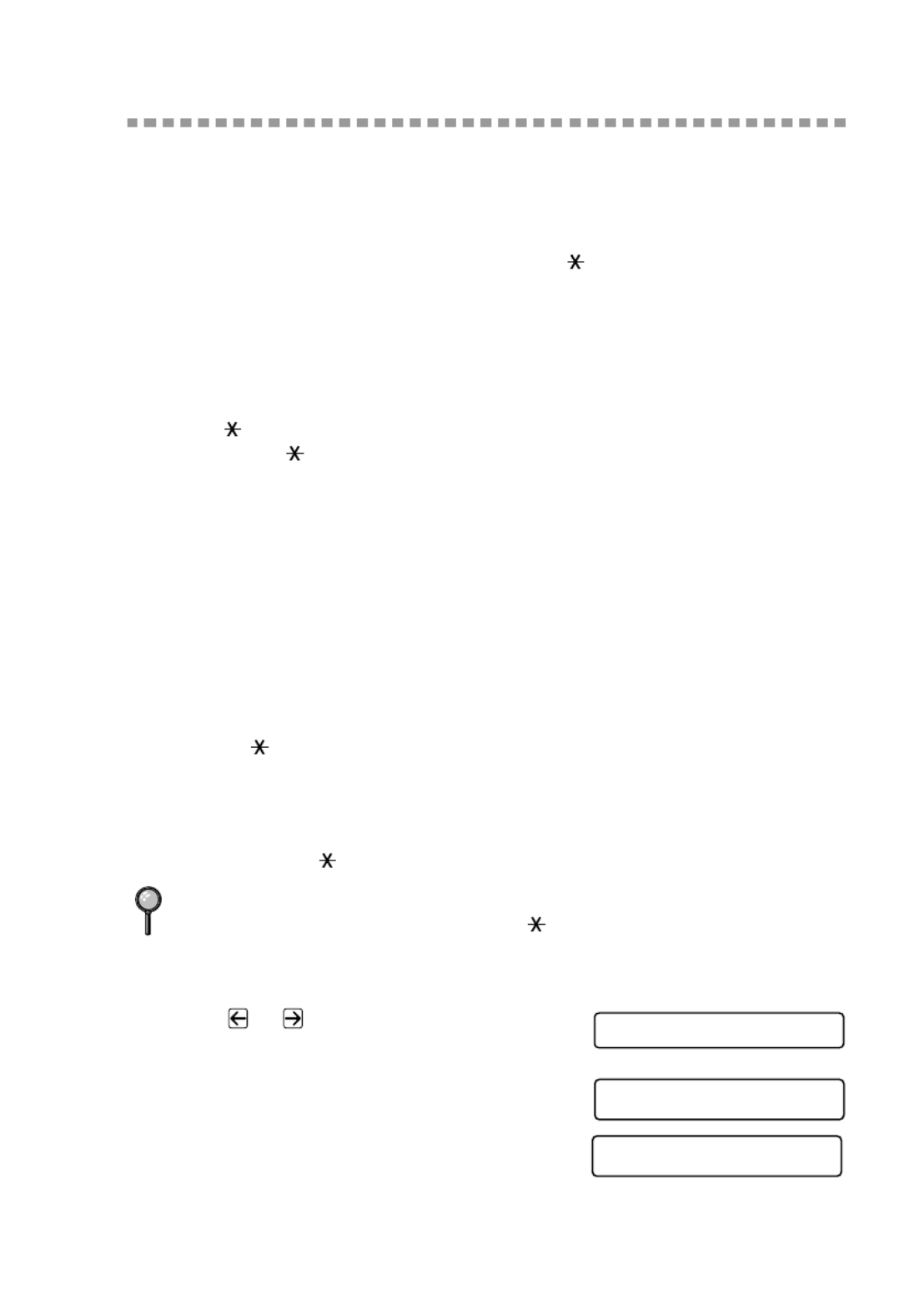
S E T U P R E C E I V E
5 - 5
Advanced Receiving Operations
Operation from Extension Telephone or External Telephone
If you answer a fax call on an extension phone (or on an external phone in the
EXT. jack), you can make your machine take over by using the Fax Receive
Code. When you press the Fax Receive Code , the machine starts to 5 1
receive a fax. (See Setting Ring Delay Easy Receive, Page 5-2 and , Page 5-3.)
If the machine answers a voice call and double-rings for you to take over, use
the Telephone Answer Code # 5 1 to take the call at an extension phone.
If you answer a call, and no one is on the line, assume you’re receiving a fax. At
the machine’s phone, press , then hang up. At an extension phone, Fax Start
press 5 1, wait for fax receiving tones (chirps), then hang up. At an external
phone, press and wait for the phone to be disconnected (the LCD shows 5 1
RECEIVING) before you hang up. (Your caller will have to press Fax Start
to send the fax.)
For FAX/TEL Mode Only
When the machine is in FAX/TEL mode, it will use the F/T Ring Time (double-
ringing) to alert you to pick up a voice call. If you’re at the machine, you can lift
the handset to answer.
If you’re at an extension phone, you’ll need to lift the handset during the F/T
Ring Time and then press between the double rings. If no one is on the # 5 1
line, or if someone wants to send you a fax, send the call back to the machine by
pressing . 5 1
Changing Remote Codes
Remote Codes might not work with some telephone systems. The preset Fax
Receive Code is . 5 1. The preset Telephone Answer Code is # 5 1
1
Press , , , .Menu 2 1 4
2
Press or to select (or ) ON OFF
and then press .Set
3
If you want to, type a new Fax Receive
Code, and then press . Set
4
If you want to, type a new Telephone
Answer Code, and then press . Set
5
Press .Stop/Exit
If you are always disconnected when accessing your external TAD remotely,
try changing the Fax Receive Code from to and the Telephone 5 1 # # #
Answer Code from to .# 5 1 9 9 9
4.REMOTE CODE
FAX RECEIVE:*5 1
ENTER & SET KEY
TEL ANSWER:#51
ENTER & SET KEY
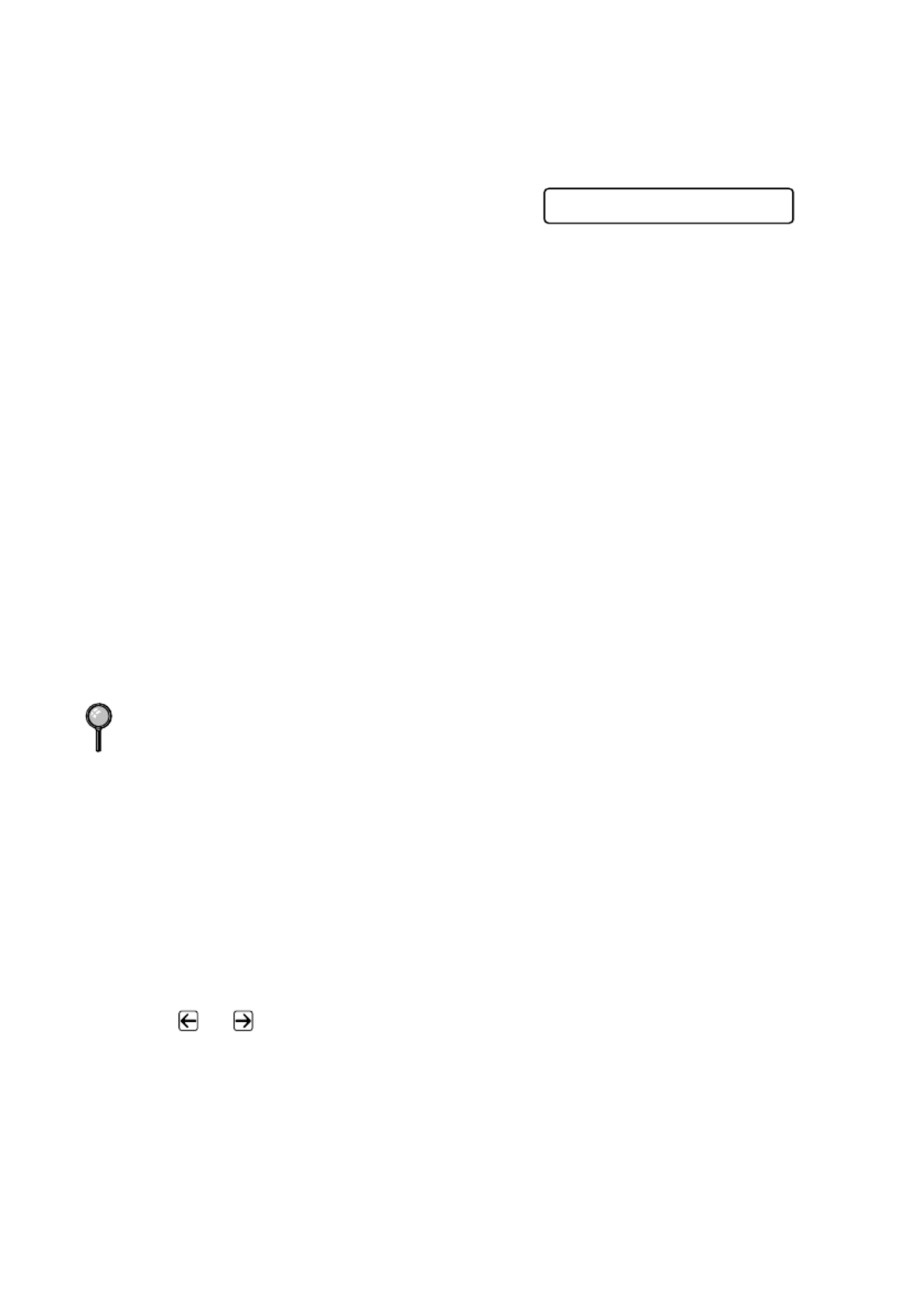
5 - 6
S E T U P R E C E I V E
Printing a Fax in Memory
If you have Fax Storage ON for Remote Retrieval you can still print a fax in the
memory when you are at your machine. (See Setting Fax Storage, Page 9-3.)
1
Press , , , .Menu 2 5 4
2
Press .Fax Start
3
After printing is finished, and then press
Stop/Exit.
Memory Security (Not available for FAX-4100)
Memory Security lets you prevent unauthorized access to the machine. The
machine will not send faxes or print received faxes without the password. You
cannot continue to schedule Delayed Faxes or Polling jobs. However, any pre-
scheduled Delayed Faxes will be sent when you turn Memory Security ON so
they won’t be lost.
If Fax Storage is ON you turn Memory Security ON, then Fax before
Forwarding and Remote Retrieval will continue to work.
While Memory Security is ON the following operations are available:
■Receiving faxes into memory (limited by memory capacity)
■Fax Forwarding (If Fax Storage was already ON)
■Remote Retrieval
Setting Up the Password
1
Press , , , .Menu 2 0 4
2
Enter a 4-digit number for the password, and then press Set.
If you are entering the password for the first time, the LCD shows VERIFY.
3
Re-enter the password, and then press .Set
Turning Memory Security ON
1
Press or to select , and then press SET SECURITY Set.
2
Enter the registered 4-digit password, and then press Set.
The machine goes and the LCD shows OFFLINE SECURE MODE.
To print the faxes in memory, turn Memory Security OFF.
4.PRINT FAX
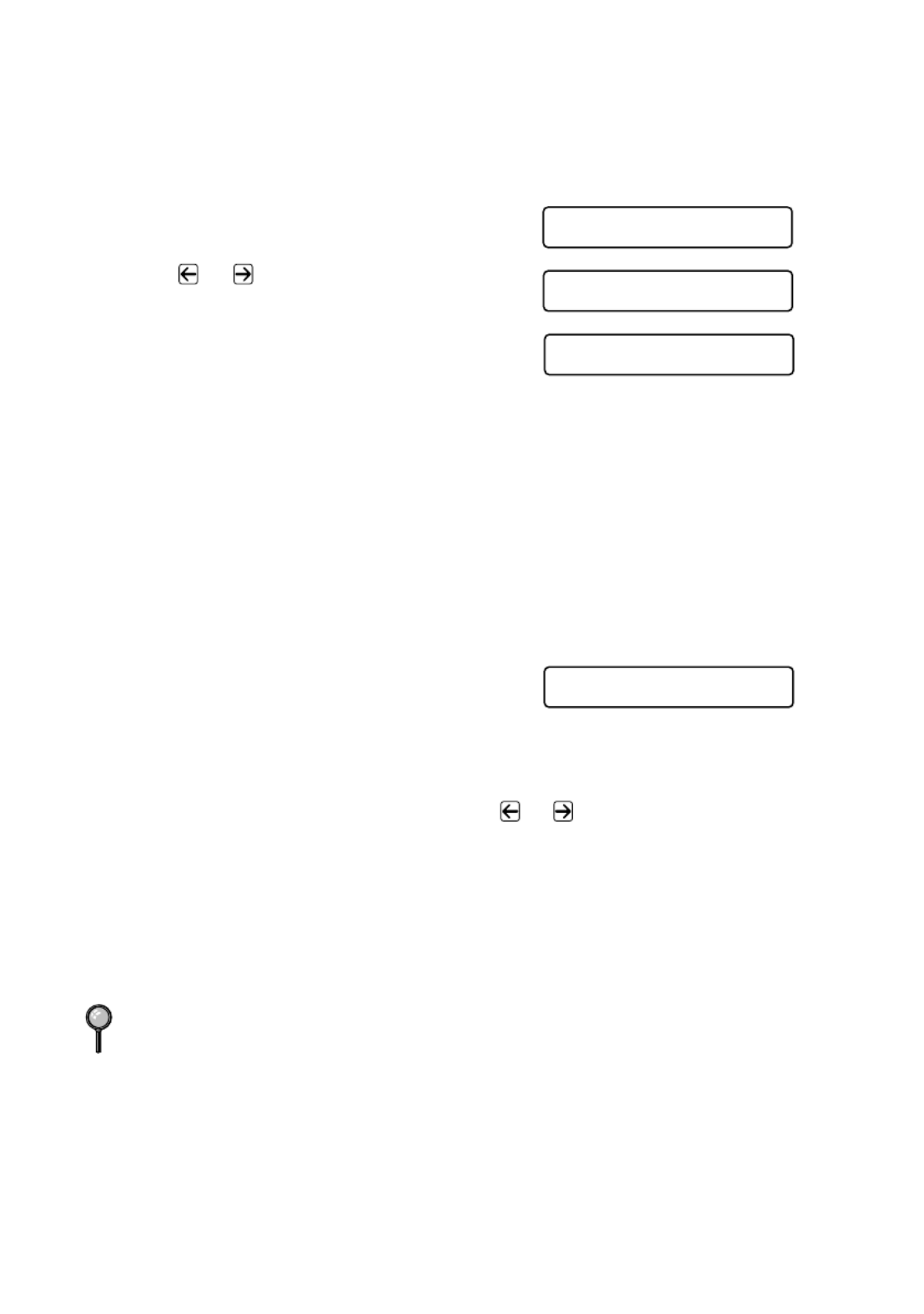
5 - 8
S E T U P R E C E I V E
Setting Up Sequential Polling Receive
Your machine can request documents from several fax units in a single
operation. Afterward, a Sequential Polling Report will be printed. (See
Canceling a Scheduled Job, Page 5-8.)
1
Press , , , .Menu 2 1 7
2
Press or to select Polling (or ON
OFF), and then press .Set
3
Specify the destination fax machines you
wish to poll using One Touch, Speed
Dial, a Group or the dial pad. You must
press between each location. Broadcast
4
Press .Fax Start
The LCD shows .DIALING
Your machine will poll each number or
group member in turn for a document.
Canceling a Scheduled Job
You can cancel tasks you’ve scheduled, such as Delayed Fax or Polling
Transmit.
1
Press , , .Menu 2 6
Any waiting jobs will appear on the
LCD. If no jobs are waiting, the LCD
shows .NO JOB WAITING
2
If you have more than two jobs waiting, use or to select the job you want
to cancel, and then press .Set
— —OR
If you have only one job waiting, go to Step 3.
3
Press to cancel— —Press to exit without canceling. 1OR 2
To cancel another job, return to Step 2.
4
Press .Stop/Exit
You can check which jobs are waiting in memory by following Steps 1 and 2
above.
7 . P O L L I N G R X
POLLING RX:OFF?
S E L E C T <- -> & S E T
ENTER FAX NO.
PRESS FAX START
6.REMAINING JOBS

S E T U P S E N D
6 - 1
6
6
Setup Send
Before You Begin
Before you begin sending faxes, please be sure to read all the instructions and
cautions listed below for placing originals in the automatic document feeder.
Using the ADF (Automatic Document Feeder)
■Documents must be between 5.8 and 8.5 inches wide between 3.9 and 14.1
inches long. Your machine can scan an image only 8.15 inches wide, regardless
of how wide the paper is.
■Fan the pages before
placing them in the ADF.
■Make sure you insert
documents face down, top
edge first.
■Adjust the paper guides to
fit the width of your
document.
■The (automatic ADF
document feeder) can hold up to 30 Pages, feeding each one individually
through the machine. If you “Stagger” the pages, the ADF can hold up to 50
pages. Use standard (17 lb–24 lb) paper when using the ADF. If you’re using
heavier paper, feed each sheet individually to prevent paper jams.
■Make sure documents written in ink are completely dry.
■Before you send a fax press to select the resolution for the Resolution
document you’re sending. (See Fax Resolution, Page 6-5.)
DO NOT use curled, wrinkled, folded or ripped paper, or paper with staples,
paper clips, paste or tape attached. DO NOT use cardboard, newspaper or fabric.
If you send faxes from a computer on the same phone line and your Brother
machine intercepts them, set Easy Receive to OFF.

6 - 2
S E T U P S E N D
Sending Faxes with Multiple Settings
When you send a fax you can choose any
combination of these settings: add a coverpage
and select a comment; set the contrast or
resolution; send using overseas mode, call
reservation or delayed fax timer, polling
transmission or real time transmission. After each menu selection is accepted,
the LCD will ask if you want to enter other settings:
Press if you want to select additional settings. The LCD returns to the 1
SETUP SEND menu— —OR
Press if you are finished choosing settings, and then go to the next step.2
Manual Transmission
Manual transmission lets you hear the dial tone, ringing and fax receiving tones
while sending a fax.
1
Place the original face down in the ADF.
2
Pick up the handset and listen for a dial tone—OR—
Press and listen for a dial tone.Hook
3
Dial the fax number you want to call (you can enter the digits using the dial pad,
or you can enter a One Touch or Speed Dial number or you can call from the
Search).
(See One Touch Dialing, Page 7-5.)
4
When you hear the fax tone, press Fax Start.
5
If you’re using the handset, hang up.
Automatic Transmission
This is the easiest way to send a fax. IMPORTANT: Do pick up the not
handset, or press to listen for a dial tone.Hook
1
Place the original face down in the ADF.
2
Enter the fax number using One Touch, Speed Dial, Search or the dial pad. (See
Speed Dialing, Page 7-5.)
3
Press .Fax Start
Manual and Automatic Fax Redial
If you’re sending a fax manually and the line is busy, after you disconnect the
call press to retry the number.Redial/Pause
If you’re sending a fax automatically and the line is busy, the machine will redial
automatically redial (up to three times at 5 minute intervals).
A C C E P T E D
OTHER SETTINGS?
1 . Y E S 2 . N O

6 - 6
S E T U P S E N D
Composing Electronic Cover Page
The cover page is generated at the receiving party’s machine. Your cover page
includes the name stored in the One Touch or Speed Dial memory. If you’re
dialing manually, the name is left blank. (See One Touch Dialing, Page 7-5 and
Speed Dialing, Page 7-5.)
The cover page indicates your Station ID, and the number of pages you’re
sending. If you have Cover Page Setup set to ON, the number of pages remains
blank. ( , , , Menu 2 2 8.) (See Setting Station ID, Page 4-3.)
You can select a comment to include on your cover page.
Instead of using one of the comments above, you can enter up to two customized
messages, each 27 characters long. Use the chart on Page 4-4 to help enter
characters. (See Composing Your Own Comments, Page 6-7.)
Most of the menu selections are temporary settings that allow SETUP SEND
you to make adjustments for each document you send. However, so you can set
up your cover page and cover page comments in advance, the Cover Page Setup
and Cover Page Message menu selections change the default settings.
1.COMMENT OFF
2.PLEASE CALL
3 . U R G E N T
4.CONFIDENTIAL
5.(USER DEFINED)
6.(USER DEFINED)
Produktspecifikationer
| Varumärke: | Brother |
| Kategori: | Skrivare |
| Modell: | IntelliFAX 5750e |
Behöver du hjälp?
Om du behöver hjälp med Brother IntelliFAX 5750e ställ en fråga nedan och andra användare kommer att svara dig
Skrivare Brother Manualer

2 April 2025

11 Mars 2025

11 Mars 2025

10 Mars 2025

3 Mars 2025

11 Februari 2025

11 Februari 2025

11 Februari 2025

10 Februari 2025

10 Februari 2025
Skrivare Manualer
- Skrivare Sony
- Skrivare Samsung
- Skrivare Xiaomi
- Skrivare LG
- Skrivare Huawei
- Skrivare HP
- Skrivare Panasonic
- Skrivare Epson
- Skrivare Honeywell
- Skrivare Olympus
- Skrivare Toshiba
- Skrivare Xerox
- Skrivare Canon
- Skrivare Agfaphoto
- Skrivare Sharp
- Skrivare Renkforce
- Skrivare Kodak
- Skrivare Lenovo
- Skrivare Polaroid
- Skrivare Sagem
- Skrivare Roland
- Skrivare Citizen
- Skrivare Nilox
- Skrivare Fujifilm
- Skrivare AVM
- Skrivare Konica Minolta
- Skrivare Mitsubishi
- Skrivare Velleman
- Skrivare Seiko
- Skrivare Argox
- Skrivare Oki
- Skrivare Royal Sovereign
- Skrivare Fujitsu
- Skrivare Digitus
- Skrivare Olympia
- Skrivare Dymo
- Skrivare Bixolon
- Skrivare Ricoh
- Skrivare Lexmark
- Skrivare Dell
- Skrivare Olivetti
- Skrivare Intermec
- Skrivare MSI
- Skrivare Zebra
- Skrivare D-Link
- Skrivare Kyocera
- Skrivare Minolta
- Skrivare DNP
- Skrivare GoDEX
- Skrivare Triumph-Adler
- Skrivare Oce
- Skrivare Testo
- Skrivare Metapace
- Skrivare Ultimaker
- Skrivare Pantum
- Skrivare Ibm
- Skrivare Tomy
- Skrivare StarTech.com
- Skrivare Toshiba TEC
- Skrivare Frama
- Skrivare Builder
- Skrivare Kern
- Skrivare Kogan
- Skrivare Brady
- Skrivare ZKTeco
- Skrivare Star Micronics
- Skrivare Posiflex
- Skrivare Datamax-O'neil
- Skrivare Panduit
- Skrivare Dascom
- Skrivare HiTi
- Skrivare GG Image
- Skrivare Vupoint Solutions
- Skrivare Elite Screens
- Skrivare Primera
- Skrivare DTRONIC
- Skrivare Phoenix Contact
- Skrivare Videology
- Skrivare TSC
- Skrivare Star
- Skrivare EC Line
- Skrivare Colop
- Skrivare Equip
- Skrivare Approx
- Skrivare Fichero
- Skrivare Raspberry Pi
- Skrivare Epson 7620
- Skrivare Unitech
- Skrivare Middle Atlantic
- Skrivare IDP
- Skrivare Evolis
- Skrivare Fargo
- Skrivare Microboards
- Skrivare Tally Dascom
- Skrivare Custom
- Skrivare CSL
- Skrivare Nisca
- Skrivare Sawgrass
- Skrivare Mutoh
Nyaste Skrivare Manualer

9 April 2025

9 April 2025

9 April 2025

9 April 2025

9 April 2025

3 April 2025

3 April 2025

3 April 2025

2 April 2025

2 April 2025