Brother P-touch PT-1280SN Bruksanvisning
Läs nedan 📖 manual på svenska för Brother P-touch PT-1280SN (2 sidor) i kategorin Skrivare. Denna guide var användbar för 8 personer och betygsatt med 4.5 stjärnor i genomsnitt av 2 användare
Sida 1/2

USER'S GUIDE
USER'S GUIDE
USER'S GUIDE
USER'S GUIDE
USER'S GUIDE
1
1
2
2
3
3
Printed in China
LN7629001A
www.brother.com
With your PT-1280, you can create labels for any application. Select from the
many frames, character sizes and styles to design beautiful custom labels. In
addition, the variety of tape cartridges available allows you to print labels with
different widths and exciting colours.
Read this manual carefully before starting and keep the manual in a handy
place for future reference.
• Use only Brother TZ tapes with this machine. Do not use tapes that do
not have the mark.
• Do not clean the machine with alcohol or other organic solvents. Only use
a soft, dry cloth.
• Do not touch the print head mechanism. Use a soft wipe (e.g. a cotton
swab) when cleaning the print head.
• To avoid injuries, do not touch the cutter's edge.
• To prevent damage or breakage of the glass, do not press hard on the LCD
display.
• Do not put any foreign objects into or heavy objects on the machine.
• Do not leave any rubber or vinyl on the machine for an extended period of
time, otherwise the machine may be stained.
• Do not get the machine wet, such as by touching with wet hands or spilling
beverages on to the machine.
• Do not expose the machine to extremely high temperatures or high
humidity. Never leave it on the dashboard, in the back of your car, near
heaters or other hot appliances. Keep it out of both direct sunlight and rain.
• Avoid using the machine in extremely dusty places.
• Do not pull on the tape being fed from the P-touch, otherwise the tape
cassette may be damaged.
• Do not attempt to cut the tape while printing or feeding since this will
damage the tape.
• Do not try to print labels using an empty tape cassette set in the P-touch.
Doing so will damage the print head.
• Remove the batteries and disconnect the AC adaptor if you do not intend
to use the machine for an extended period of time. (Note: When power is
disconnected for more than three minutes, all text shown in the display and
any text files stored in the memory will be lost. Language and unit settings
will also be cleared.)
• Do not use old and new batteries together or mix alkaline batteries with
other type batteries, or set the positive and negative end in the wrong
position. Otherwise, the batteries may leak or be damaged.
• Use only the suggested AC adaptor for this machine to prevent any
damage or failure.
INTRODUCTION
GENERAL PRECAUTIONS
Power Supply & Tape Cassettes
Make sure that the power is turned off when replacing batteries or tape cassette.
Open the back cover by pressing in the rough area at the top end of the
machine.
If a tape cassette is already
installed, remove it by pulling it
straight up. Also, if batteries are
already installed, remove them.
Insert six new AAA-size alkaline batteries (LR03), making sure that their
poles point in the correct directions. Always replace all six batteries at the
same time using brand new ones.
Insert a tape cassette, making sure that it snaps into place.
• Make sure that the end of the tape feeds under the tape guides.
• If the ink ribbon is loose, use your finger to wind the toothed wheel in the
direction of the arrow on the cassette.
• Use only Brother TZ tapes with this machine.
Securely close the back cover, making sure that it snaps into place.
After you have installed the tape,
feed the tape (see Feeding)
once and then push in the tape
cutter lever to cut the tape.
When using optional AC adaptor (model
AD-5000)
Insert the plug on the adaptor cord into
the adaptor jack on the top end of the
machine.
Insert the plug into the nearest standard
electrical outlet.
For memory back up, we recommend using
AAA-size alkaline batteries (LR03) together
when using the AC adaptor.
Print head
Tape cutter lever
End of tape
Tape guide
Cutter's edge
Tape exit slot
Toothed Wheel
Keyboard & LCD
Initial Setting
Start your machine
Supply power by using six AAA batteries or the optional AC adaptor, and then
press .
Set the language (English/Spanish/French/Portuguese)
Choose a language with and press / .
Set the unit (inch/mm)
Choose a unit with and press / .
Creating Labels
• The LCD shows one row of 15 characters; however, the text that
you enter can be up to 80 characters in length.
• Use Cursor key while holding down Shift key to go to beginning/
end of the text.
• The machine automatically turns off if no key is pressed within 5
minutes.
• To cancel operations, press .
• To initialize the settings, turn off the machine and then while
holding down and , press to turn the machine back on.
Finally, release and .
Size
Cursor
Caps
Power key
Function key
Favourite keys
Character key
Tab key
Caps key
Shift key
Symbol key
Auto Format key
Width
Style
Underline/Frame
Label Length
Print key
Cursor key
Preview key
OK key
ESC key
Backspace key
Enter key
Shift key
Accent key
Space key
See the reverse side for steps of creating labels.
Troubleshooting
Error message
What to do when...
Specifications
Accessories (Supplies may differ by distribution.)
If the cutter blade becomes blunt after repetitive use and the tape cannot be
cut cleanly, replace with new cutter unit (stock no. TC-5) by obtaining from an
authorised brother reseller.
Message Cause/Remedy
Battery Weak! The batteries are weak.
Check Battery! The installed batteries are about to run out.
Invalid! • There is no text above the cursor when you set Number-
ing.
• Invalid character is selected for Numbering.
• Invalid number is selected for Tab Length or Label Length.
No Text! • You tried to print a text file when there is no data stored in
the memory.
• The Print key is pressed when no text is entered.
• You tried to set Copies, Numbering or Mirror when no text
is entered.
Line Limit! • You tried to enter a 3rd line by pressing Enter key.
• You tried to print a 2 line text when 3.5 mm or 6 mm tape is
installed.
No Cassette! You tried to print a label when there is no cassette installed.
Cutter Error! Tape cutter lever is used in the middle of printing process.
Full! The maximum number of characters (80 characters) have
already been entered.
Text Too Long! The text length exceeds the selected label length or the
selected Auto Format setting length.
No Frame OK? Printing on 3.5 mm tape with invalid Frame setting ON.
(Select to print with no Frame, to cancel.)
Problem Solution
The display stays blank
after you have turned on
the machine.
• Check that the batteries are correctly inserted.
• If the batteries are weak, replace them.
• Check that the suggested adaptor is correctly connected.
The machine does not
print, or the printed
characters are blurred.
• Check that the tape cassette has been inserted correctly.
• If the tape cassette is empty, replace it.
The printed characters
are not formed properly.
• The batteries may be weak. Replace them.
The memory has
cleared on its own.
• The batteries may be weak. Replace them.
A blank horizontal line
appears through the
printed label.
• There may be some dust on the print head. Remove the
tape cassette and use a dry cotton swab to gently wipe the
print head with an up-and-down motion.
• The print head can be cleaned more easily if the optional
print head cleaning cassette (TZ-CL3) is used.
The machine has
"locked up" (i.e., nothing
happens when a key is
pressed, even though
the machine is on).
• Turn off the machine, and then while holding
down and , press to turn the machine back on.
Finally, release and .
• Note: The text and formats in the display and all text files
stored in the memory are erased. Also, the language and
unit settings will be cleared.
Item Specification
Dimensions 160 mm (W) × 151 mm (D) × 60 mm (H)
Weight 470 g (without batteries and tape cassette)
Power supply Six AAA-size alkaline batteries (LR03 : not included) or
optional AC adaptor (model AD-5000)
Tape cassette Brother TZ tape (width) :
3.5 mm, 6 mm, 9 mm, 12 mm
Accessories Stock No.
Tape Cassettes See the attached TZ Tape Catalogue.
AC adaptor model AD-5000
Cutter Unit TC-5 (replacement)
Be sure to use scissors to cut the fabric tapes. The built-in cutter can-
not completely cut the fabric tapes.
PREPARATION OPERATION REFERENCE
[GETTING STARTED]
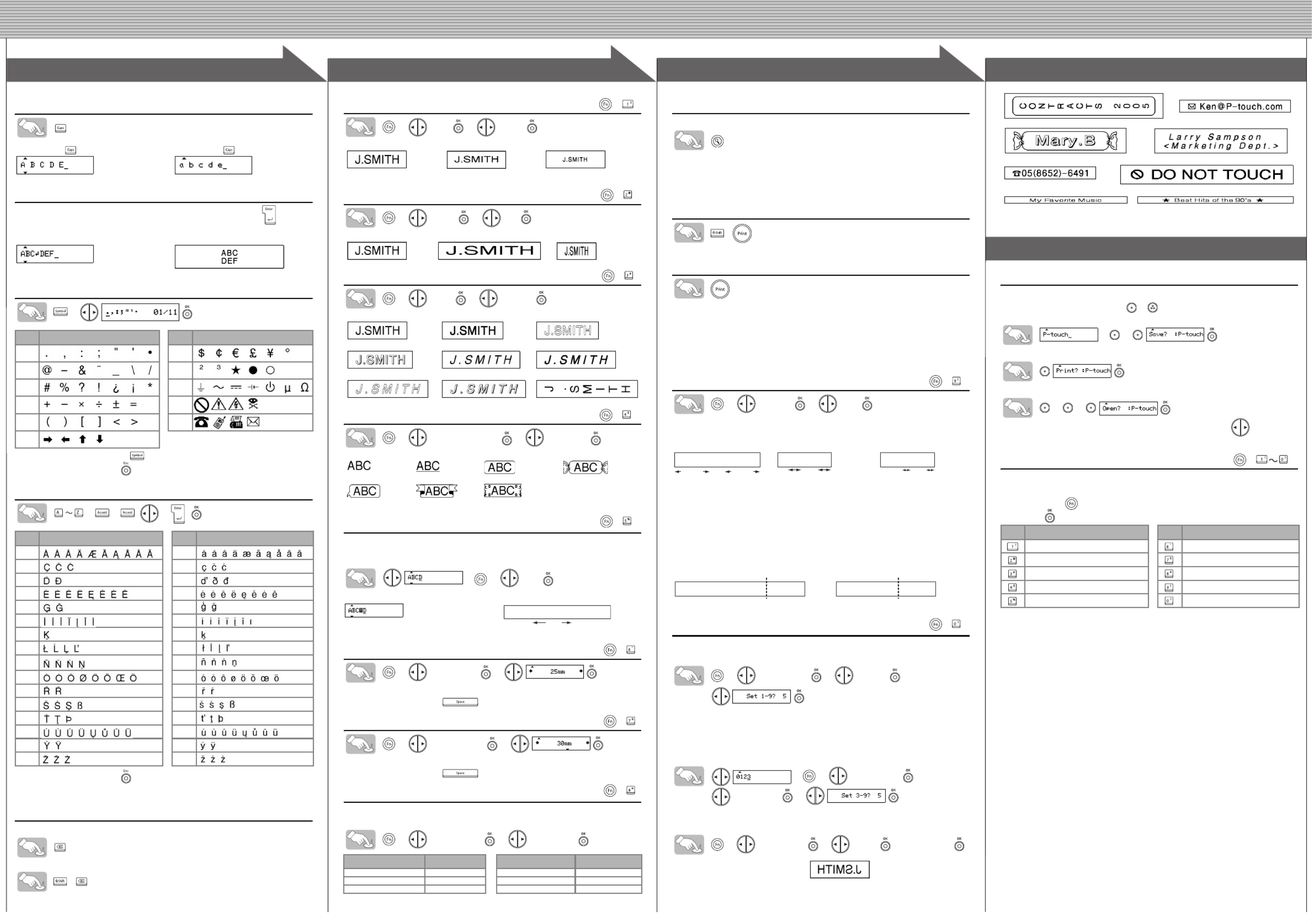
4
4
1
1
2
2
3
3
Switching Upper Case/Lower Case
Making Two Line Text
Move the cursor to where the second line starts and press .
Use either 9 mm or 12 mm wide tape for two line text.
Entering Symbols
>
• To go to the next group, press .
• To cancel operations, press .
Entering Accented Characters
> > />/
• To cancel operations, press .
• The order of accented characters differ by the selected LCD language.
To Clear
By pressing the Backspace Key, the letters will be deleted one by one.
All text and settings will be cleared.
+
Group
Symbols
Group
Symbols
1 7
2 8
3 9
4 10
5 11
6
Accented Characters Accented Characters
A a
C c
D d
E e
G g
I i
K k
L l
N n
O o
R r
S s
T t
U u
Y y
Z z
Upper case ( ON) Lower case ( OFF)
Display Label image
[CREATING LABELS]
MAKING TEXT DESIGNING LABELS PRINTING LABELS COMPLETED LABELS
USEFUL FUNCTIONS
Setting [Size]
> >[ ]Size [Large]
Automatically adjusts the text size according to the tape width.
Setting [Width]
> >[ ]Width [ ]×2
Setting [Style] (Vertical)
> >[ ]Style [ ]Vertical
Setting [Underline/Frame]
> >[ ]Underline/Frame [ ]Underline
Frames can not be printed on 3.5 mm tape.
Setting [Tab]
You can make aligned texts by setting tabs.
Example: To set a tab between "ABC" and "D"
The cursor should be positioned where you set a tab.
> > [ ]Tab
• You can also set a tab by using the Tab Key on the keyboard.
Setting [Tab Length]
(
Auto / 0
- 100 mm)
> >[ ]Tab Length
• You can also select the length by entering the length with Num keys.
• To return to [Auto], press .
Setting [Label Length]
(Auto /
30
- 300 mm)
> >[ ]Label Length
• You can also select the length by entering the length with Num keys.
• To return to [Auto], press .
Setting [Auto Format]
You can choose label length from six formats to create labels for various ap-
plications.
> >[ ]Auto Format [VHS Spine]
Text Preview
You can preview the text before printing.
• The LCD shows the whole text and the label length (inch/mm), then returns to the
original text.
• Only the text can be previewed, not the font, style, size, underline/frame or any
additional features.
Feeding (Tape Feed)
+
Printing
• To cut off the label, push in the tape cutter lever on the upper-right corner of the
machine.
• To prevent damage to the tape, do not try to cut while the message "Print" or "Feed"
is displayed.
• Be sure to use scissors to cut the fabric tapes. The built-in cutter cannot completely
cut the fabric tapes.
Setting [Margin] (Tape Margin)
> >[Margin] [Full]
[Full]/[Half]/[Narrow] is for leaving equal margins on both sides of the text.
NOTE: Cut along the printed dots (:) with scissors so the text is centered in the label.
[Chain Print] is for printing more than 1 copy of a label with minimum margin
<e.g. 1>. You can also create a label containing texts in various styles; print
a text in one style, and before feeding, enter the second text in another style
<e.g. 2>.
FEED THE TAPE BEFORE USING THE CUTTER (see Feeding/Printing).
Otherwise A PART OF THE TEXT MAY BE CUT OFF. Do not try to pull the
tape since this may damage the tape cassette.
Using [Print Option]
[Copies]
You can print up to 9 copies of each label.
> > >[ ]Print Option [ ]Copies
You can also select the number of copies by entering with Num keys.
[Numbering]
You can print many copies of the same text while increasing a selected
number by 1 after each label is printed.
Example: To print copies of a label containing a serial number (0123, 0124 and 0125)
> > [ ]Print Option >
[ ]Numbering >
Select the highest number you wish to be printed when setting the number.
[Mirror]
>
[
Print Option
]
>
[
Mirror
]
>
[Mirror Print?]
Use clear tape in [Mirror], so the labels can be read correctly from the oppo-
site side when attached on glass, windows or other transparent surfaces.
Peel the printed label from backing and apply the label.
Memory (Favourite keys)
You can save and print your favourite label in seconds at the touch of a button.
There are three Favourite Keys ( ~ ) to store your three favourite labels.
To Save:
> >
To Print:
To Open:
> >
When the saved text contains more than 8 characters, use to scroll
through the text.
Function Shortcuts
In addition to the basic steps to search for a function, PT-1280 provides you
with function shortcuts so you can easily jump to a frequently used function
just by pressing and the shortcut key shown in the table below. To con-
firm, press .
[Large] [Medium] [Small]
[Normal] [× ×2] [ 1/2]
[Normal] [Bold] [Outline]
[Shadow] [Italic] [Italic Bold]
[Italic Outl](Italic Outline)
[Italic Shadow] [Vertical]
[Off] [Underline] [Round] [Candy]
[Callout] [Banner] [Wooden]
Application Length LengthApplication
VHS Spine 140 mm CD Case Spine 113 mm
MiniDV Spine 42 mm File Tab 82 mm
Audio Tape 89 mm Divider Tab 42 mm
( + )
( + )
( + )
( + )
( + )
Display Label image
ABC D
Tab
( + )
( + )
( + )
( + )
25mm
12mm 12mm 4mm4mm
25mm
ABC ABC: ABC:
Full Half Narrow
ABC ABC ABC ABC
ABC
DEF
<e.g. 1> <e.g. 2>
(feed & cut) (feed & cut)
Chain Print
( + )
Key Function Key Function
[Size] [Tab Length]
[Width] [Label Length]
[Style] [Auto Format]
[Underline/Frame] [Margin]
[Tab] [Print Option]
( + )
Produktspecifikationer
| Varumärke: | Brother |
| Kategori: | Skrivare |
| Modell: | P-touch PT-1280SN |
Behöver du hjälp?
Om du behöver hjälp med Brother P-touch PT-1280SN ställ en fråga nedan och andra användare kommer att svara dig
Skrivare Brother Manualer

2 April 2025

11 Mars 2025

11 Mars 2025

10 Mars 2025

3 Mars 2025

11 Februari 2025

11 Februari 2025

11 Februari 2025

10 Februari 2025

10 Februari 2025
Skrivare Manualer
- Skrivare Sony
- Skrivare Samsung
- Skrivare Xiaomi
- Skrivare LG
- Skrivare Huawei
- Skrivare HP
- Skrivare Panasonic
- Skrivare Epson
- Skrivare Honeywell
- Skrivare Olympus
- Skrivare Toshiba
- Skrivare Xerox
- Skrivare Canon
- Skrivare Agfaphoto
- Skrivare Sharp
- Skrivare Renkforce
- Skrivare Kodak
- Skrivare Lenovo
- Skrivare Polaroid
- Skrivare Sagem
- Skrivare Roland
- Skrivare Citizen
- Skrivare Nilox
- Skrivare Fujifilm
- Skrivare AVM
- Skrivare Konica Minolta
- Skrivare Mitsubishi
- Skrivare Velleman
- Skrivare Seiko
- Skrivare Argox
- Skrivare Oki
- Skrivare Royal Sovereign
- Skrivare Fujitsu
- Skrivare Digitus
- Skrivare Olympia
- Skrivare Dymo
- Skrivare Bixolon
- Skrivare Ricoh
- Skrivare Lexmark
- Skrivare Dell
- Skrivare Olivetti
- Skrivare Intermec
- Skrivare MSI
- Skrivare Zebra
- Skrivare D-Link
- Skrivare Kyocera
- Skrivare Minolta
- Skrivare DNP
- Skrivare GoDEX
- Skrivare Triumph-Adler
- Skrivare Oce
- Skrivare Testo
- Skrivare Metapace
- Skrivare Ultimaker
- Skrivare Pantum
- Skrivare Ibm
- Skrivare Tomy
- Skrivare StarTech.com
- Skrivare Toshiba TEC
- Skrivare Frama
- Skrivare Builder
- Skrivare Kern
- Skrivare Kogan
- Skrivare Brady
- Skrivare ZKTeco
- Skrivare Star Micronics
- Skrivare Posiflex
- Skrivare Datamax-O'neil
- Skrivare Panduit
- Skrivare Dascom
- Skrivare HiTi
- Skrivare GG Image
- Skrivare Vupoint Solutions
- Skrivare Elite Screens
- Skrivare Primera
- Skrivare DTRONIC
- Skrivare Phoenix Contact
- Skrivare Videology
- Skrivare TSC
- Skrivare Star
- Skrivare EC Line
- Skrivare Colop
- Skrivare Equip
- Skrivare Approx
- Skrivare Fichero
- Skrivare Raspberry Pi
- Skrivare Epson 7620
- Skrivare Unitech
- Skrivare Middle Atlantic
- Skrivare IDP
- Skrivare Evolis
- Skrivare Fargo
- Skrivare Microboards
- Skrivare Tally Dascom
- Skrivare Custom
- Skrivare CSL
- Skrivare Nisca
- Skrivare Sawgrass
- Skrivare Mutoh
Nyaste Skrivare Manualer

9 April 2025

9 April 2025

9 April 2025

9 April 2025

9 April 2025

3 April 2025

3 April 2025

3 April 2025

2 April 2025

2 April 2025