Brother PDS-6000F Bruksanvisning
Läs nedan 📖 manual på svenska för Brother PDS-6000F (137 sidor) i kategorin Scanner. Denna guide var användbar för 2 personer och betygsatt med 4.5 stjärnor i genomsnitt av 2 användare
Sida 1/137

PDS-5000F
PDS-6000F
Version 0
ENG
User’s Guide PDS-5000F/PDS-6000F

i
Using the guide
Thank you for buying a Brother machine! Reading the documentation will help you make the most of your
machine.
Symbols and conventions used in this guide
The following symbols and conventions are used throughout this guide:
CAUTION CAUTION indicates a potentially hazardous situation which, if not avoided,
may result in minor or moderate injuries.
IMPORTANT IMPORTANT indicates a potentially hazardous situation which, if not avoided,
may result in damage to property or loss of product functionality.
NOTE Notes tell you how you should respond to a situation that may arise or give tips
about other scanning features.
Bold Bold style identifies keys on the machine or computer screen.
Italics Italicised style emphasises an important point or refers you to a related topic.
Courier New Text in Courier New font identifies messages on the LCD screen of the machine.
NOTE
• For PDS-5000F users: This guide uses PDS-6000F screen images, unless otherwise indicated.
• If you use a tablet running Windows ®, you can make your selections either by tapping the screen or by
clicking with your mouse.
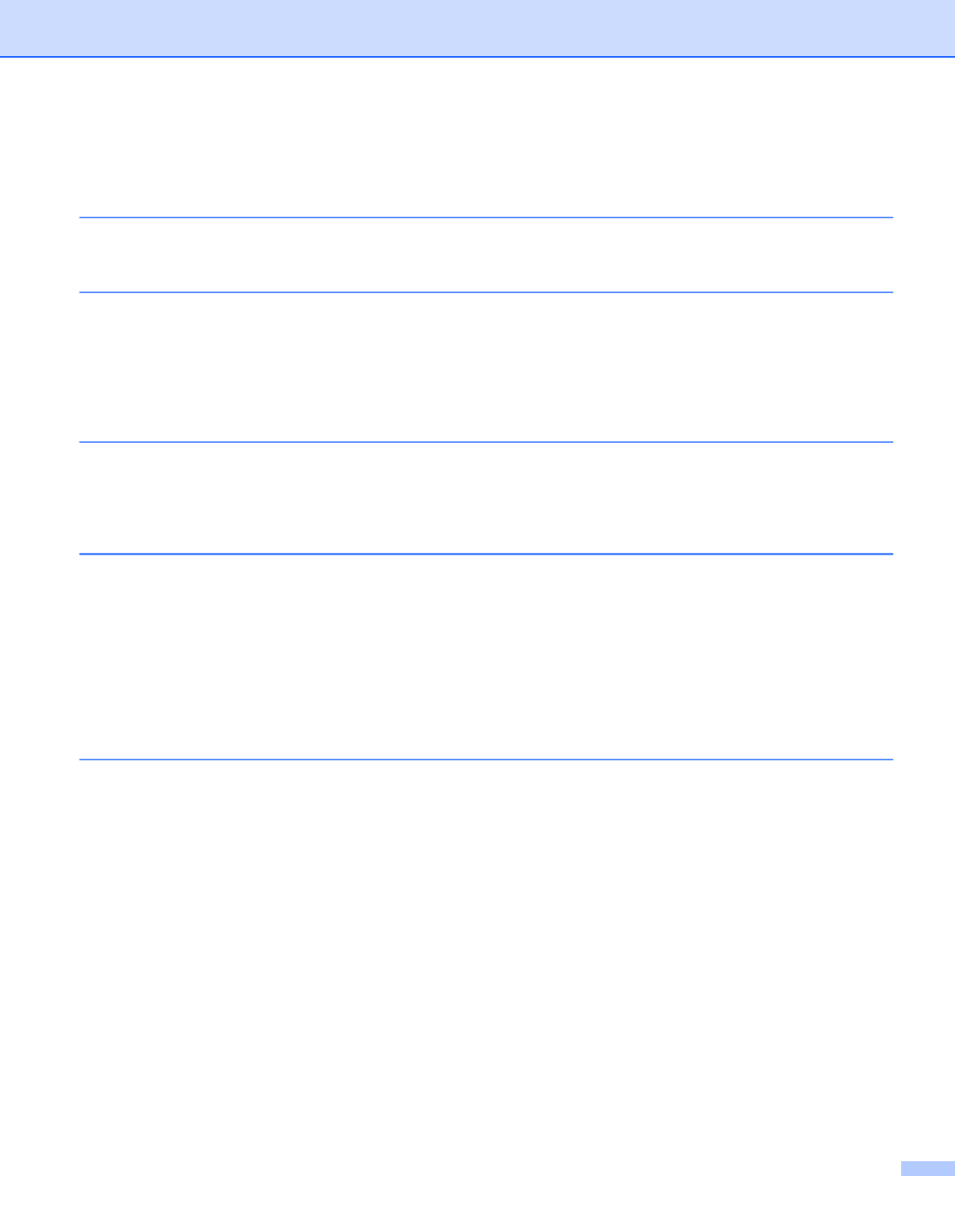
ii
Table of Contents
1 Scanning Software 1
Choose your scanning software ...............................................................................................................1
2 General Information 2
Scanner overview .....................................................................................................................................2
Control panel ............................................................................................................................................3
Control panel overview .......................................................................................................................3
LED indications ...................................................................................................................................4
Machine status messages ..................................................................................................................4
3 Document Information 5
Acceptable documents .............................................................................................................................5
Unacceptable documents .........................................................................................................................6
Documents recommended for use with the Carrier Sheet (for ADF Scan) ...............................................7
4 Scan Preparation 8
Set up your machine for Automatic Document Feeder (ADF) use ...........................................................8
Set up your machine for Flatbed use ........................................................................................................9
Load documents .....................................................................................................................................10
Loading documents in the ADF ........................................................................................................10
Loading documents on the Flatbed’s scanner glass ........................................................................13
Loading multiple different-size documents in the ADF .....................................................................14
Loading documents using the Carrier Sheet in the ADF ..................................................................16
Loading documents wider than Letter/A4 size ..................................................................................18
5 Scan (Windows ®) 20
Scan using the control panel ..................................................................................................................20
Assign a scanning application to the Scan button ............................................................................20
Scan a document ..............................................................................................................................24
Scan using your computer ......................................................................................................................25
Scan with DS Capture ......................................................................................................................25
Change scan settings using the TWAIN driver .......................................................................................27
Functional overview ..........................................................................................................................27
DS Capture home screen .................................................................................................................28
Scanner Properties dialog box .........................................................................................................30
Image tab ..........................................................................................................................................31
Compression tab ..............................................................................................................................37
Color Dropout tab .............................................................................................................................38
Paper tab ..........................................................................................................................................40
Multi-Feed Detection tab ..................................................................................................................45
Preview tab .......................................................................................................................................47
Rotation tab ......................................................................................................................................50
Enhancement tab .............................................................................................................................52
Produktspecifikationer
| Varumärke: | Brother |
| Kategori: | Scanner |
| Modell: | PDS-6000F |
Behöver du hjälp?
Om du behöver hjälp med Brother PDS-6000F ställ en fråga nedan och andra användare kommer att svara dig
Scanner Brother Manualer

15 December 2024

15 December 2024

13 September 2024

10 September 2024

10 September 2024

9 September 2024

9 September 2024

8 September 2024

2 September 2024

28 Augusti 2024
Scanner Manualer
- Scanner Braun
- Scanner HP
- Scanner Panasonic
- Scanner Epson
- Scanner Honeywell
- Scanner Medion
- Scanner Xerox
- Scanner Canon
- Scanner Agfaphoto
- Scanner Albrecht
- Scanner Agfa
- Scanner Reflecta
- Scanner Avision
- Scanner Silvercrest
- Scanner Nedis
- Scanner Lenco
- Scanner Tevion
- Scanner Renkforce
- Scanner Kodak
- Scanner Trust
- Scanner Sagem
- Scanner Easypix
- Scanner Kensington
- Scanner Maginon
- Scanner Konica Minolta
- Scanner AVerMedia
- Scanner Steren
- Scanner Fujitsu
- Scanner Genius
- Scanner Dymo
- Scanner Uniden
- Scanner Ion
- Scanner Rollei
- Scanner Ricoh
- Scanner Lexmark
- Scanner Cobra
- Scanner Zebra
- Scanner Technaxx
- Scanner Minolta
- Scanner Veho
- Scanner Dnt
- Scanner Hella
- Scanner Blackmagic Design
- Scanner Ipevo
- Scanner Eurolite
- Scanner Jobo
- Scanner Plustek
- Scanner Zolid
- Scanner Martin
- Scanner Traveler
- Scanner Mustek
- Scanner Antec
- Scanner Elmo
- Scanner RadioShack
- Scanner ICarsoft
- Scanner Kenko
- Scanner Kogan
- Scanner Jay-tech
- Scanner Panduit
- Scanner Yupiteru
- Scanner Newland
- Scanner Vupoint Solutions
- Scanner DTRONIC
- Scanner Ross-Tech
- Scanner DENSO
- Scanner Perfect Choice
- Scanner IRIS
- Scanner Soundsation
- Scanner CDVI
- Scanner Scan Dimension
- Scanner Dyka
- Scanner Matter And Form
- Scanner Pacific Image
- Scanner Doxie
- Scanner CZUR
- Scanner Cartrend
- Scanner 3DMAKERPRO
- Scanner Neat
- Scanner Ambir
- Scanner Creality
- Scanner Visioneer
- Scanner Microtek
Nyaste Scanner Manualer

30 Mars 2025

22 Februari 2025

19 Februari 2025

15 Februari 2025

28 Januari 2025

17 Januari 2025

9 Januari 2025

8 Januari 2025

7 Januari 2025

31 December 2025