Canon Pixma MG3122 Bruksanvisning
Läs nedan 📖 manual på svenska för Canon Pixma MG3122 (4 sidor) i kategorin Skrivare. Denna guide var användbar för 9 personer och betygsatt med 4.5 stjärnor i genomsnitt av 2 användare
Sida 1/4
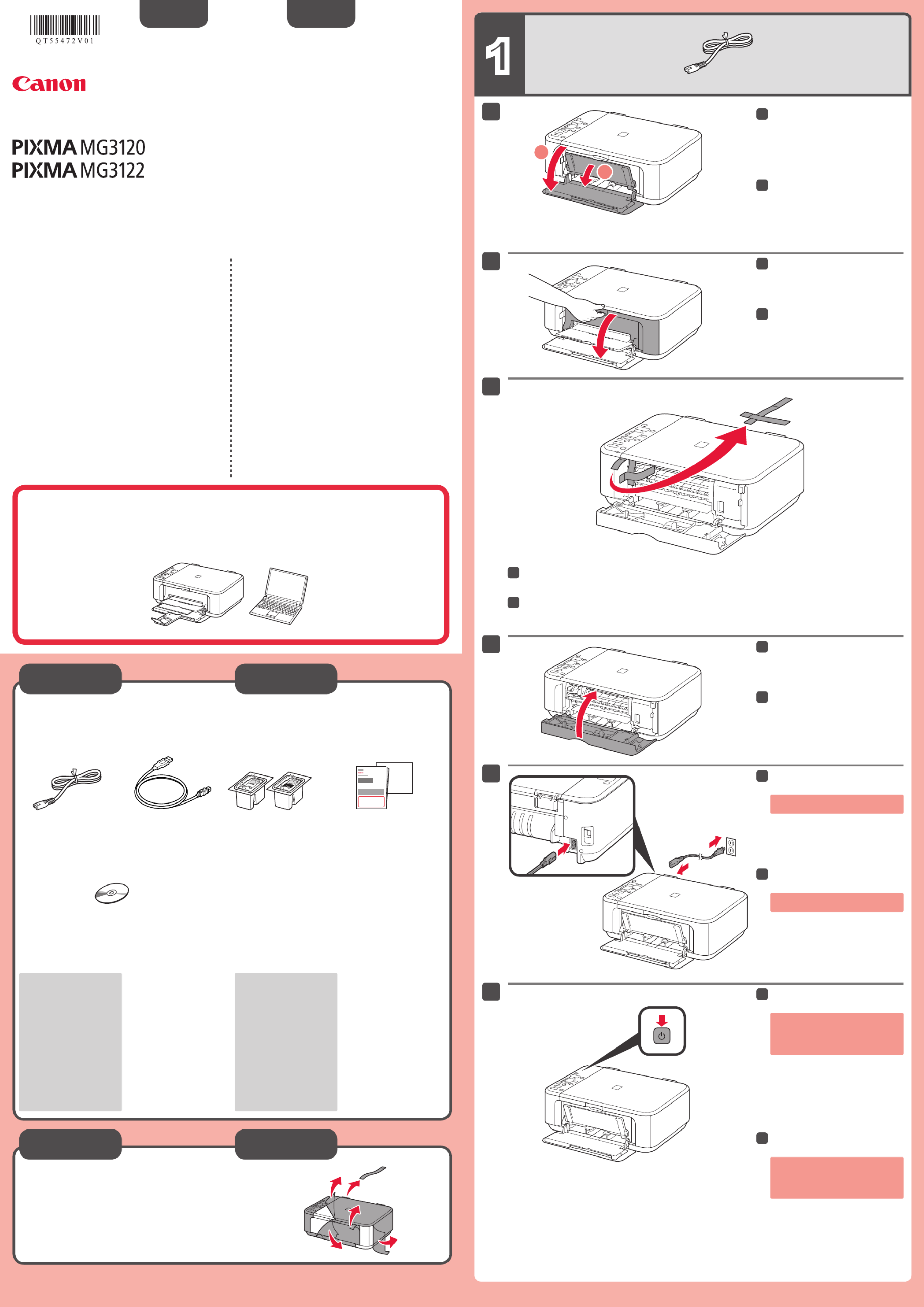
1
XXXXXXXX ©CANON INC.2011
5
6
(Color/Black)
1
3
4
2
1
2
series
series
Retire las hojas y la cinta (tape) protectoras.
Compruebe que se le han suministrado los siguientes elementos.
Cable de alimentación
Cartuchos FINE
(FINE Cartridges)
Cable USB
CD-ROM de instalación
(Setup CD-ROM)
Manuales y otros documentos
Conexión de red:
Prepare los dispositivos
de red, como el router o el
punto de acceso, según
convenga.
El cable USB suministrado
se necesita temporalmente
para la configuración
inalámbrica.
Conexión USB:
Use el cable USB
suministrado.
•
•
Aún no conecte el cable USB.
Conecte el cable de alimentación.
5
Pulse el botón ACTIVADO (ON).
6
Abra la cubierta delantera (Front
Cover) y la bandeja de salida del
papel (Paper Output Tray).
1
Retire la cinta naranja (orange tape).
3
Cierre la tapa de salida del papel
(Paper Output Cover).
4
Preparación
Elementos
suministrados
Abra la tapa de salida del papel
(Paper Output Cover).
2
Si aparece > > en la pantalla E 4 0
LED, pulse el botón ACTIVADO (ON)
para apagar el equipo y repita desde
el paso 2.
ESPAÑOL
Guía de inicio Léame en primer lugar
Consérvelo a mano para utilizarlo
como referencia en el futuro.
Para llevar a cabo la instalación, coloque el equipo cerca del
punto de acceso (LAN inalámbrica) y del ordenador.
Windows es una marca comercial o una marca comercial registrada de Microsoft
Corporation en EE. UU. y/u otros países.
Windows Vista es una marca comercial o una marca comercial registrada de Microsoft
Corporation en EE. UU. y/u otros países.
Macintosh, Mac, Mac OS, AirPort y Bonjour son marcas registradas de Apple Inc.,
registradas en EE. UU. y/u otros países.
•
•
•
Número de modelo: K10372 (MG3120)
Número de modelo: K10372 (MG3122)
Equipo multifunción fotográco Canon Inkjet
Solicitar ayuda a Canon
Correo electrónico del servicio técnico:
www.usa.canon.com/support
Teléfono gratuito del servicio técnico:
1-800-OK-CANON
Este servicio ofrece asistencia técnica telefónica gratuita, de lunes
a viernes (excepto festivos), .durante el período de garantía
El soporte mediante dispositivo telefónico para decientes
auditivos (TDD) está disponible en el 1-866-251-3752.
Remove the protective sheets and tape.
Check the included items.
Network connection:
Prepare network devices
such as a router or an
access point as necessary.
The supplied USB cable
is temporarily required for
wireless setup.
USB connection:
Use the supplied USB cable.
•
•
Manuals and other documentsPower cord FINE Cartridges
Setup CD-ROM
USB cable
Do not connect the USB cable yet.
Connect the power cord.
5
Press the button.ON
6
Open the Front Cover and the
Paper Output Tray.
1
Remove the orange tape.
3
Close the Paper Output Cover.
4
Preparation
Included Items
Open the Paper Output Cover.
2
If > > are displayed on the LED, E 4 0
press the button to turn OFF the ON
machine, then redo from step 2.
Getting Started Read me rst!
Keep me handy for future reference.
Windows is a trademark or registered trademark of Microsoft Corporation in the U.S.
and/or other countries.
Windows Vista is a trademark or registered trademark of Microsoft Corporation in the
U.S. and/or other countries.
Macintosh, Mac, Mac OS, AirPort and Bonjour are trademarks of Apple Inc., registered
in the U.S. and other countries.
•
•
•
Model Number: K10372 (MG3120)
Model Number: K10372 (MG3122)
To perform setup, place the machine near the access point
(wireless LAN) and computer.
ENGLISH
Canon Inkjet Photo All-In-One
Getting Help from Canon
Email Tech Support — www.usa.canon.com/support
Toll-Free Tech Support— 1-800-OK-CANON
This option provides live telephone technical support, free of
service charges, Monday-Friday (excluding holidays), during the
warranty period.
Telephone Device for the Deaf (TDD) support is available at
1-866-251-3752.
QT5-5472-V01 PRINTED IN XXXXXXXX
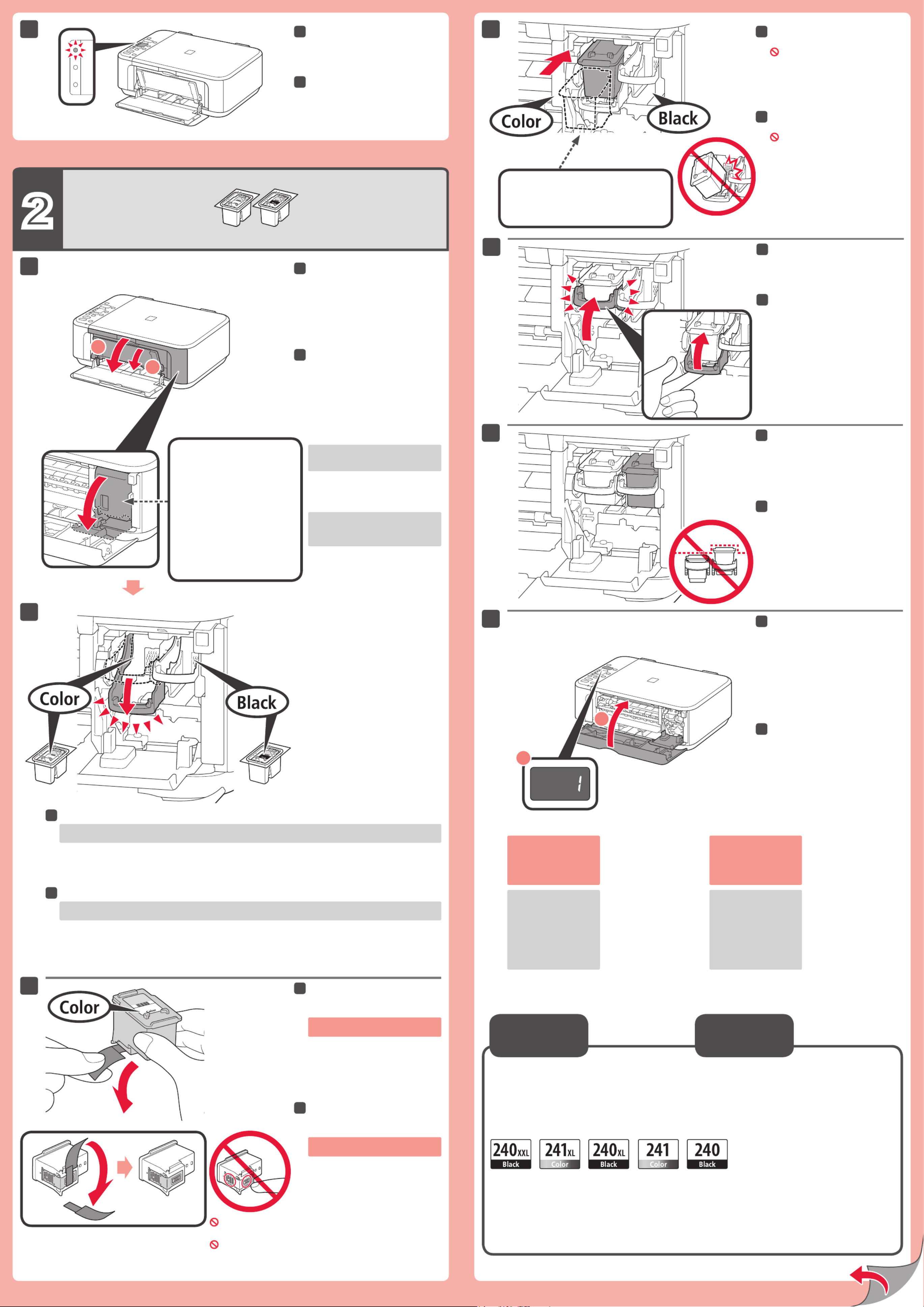
2
1
2
7
1
3
4
6
7
1
2
5
2
Black: PG-240XXL 5204B001
Color: CL-241XL 5208B001
Black: PG-240XL 5206B001
Color: CL-241 5209B001
Black: PG-240 5207B001
Inserte el cartucho FINE (FINE
Cartridge) hasta que se detenga.
¡No lo golpee contra los lados!
4
Repita los pasos 2 a 5 para instalar
el otro Cartucho FINE (FINE
Cartridge).
6
Si la luz de Alarma
(Alarm) está encendida
en naranja, compruebe
que el cartucho FINE
(FINE Cartridge) esté
instalado correctamente.
Cierre la tapa de salida del papel
(Paper Output Cover).
Al cabo de aproximadamente
20 segundos, compruebe que en
la pantalla aparece 2 y continúe.
7
Tenga cuidado con la tinta de la cinta
protectora.
Desembale el cartucho FINE
(FINE Cartridge) y retire la cinta
protectora.
3
Asegúrese de que la cubierta
del cabezal (Head Cover) se
ha abierto automáticamente.
Asegúrese de que la lámpara de
Papel (Paper) está encendida.
7
Si la cubierta del cabezal (Head Cover)
está cerrada, cierre la tapa de salida
del papel (Paper Output Cover) y repita
el paso 1.
Abra la bandeja de salida del papel
(Paper Output Tray) y la tapa de
salida del papel (Paper Output
Cover).
1
Baje la palanca de bloqueo del cartucho de tinta (Ink Cartridge Lock Lever).
2
Instale el cartucho FINE (FINE Cartridge) de color a la izquierda y el negro a la derecha.
Insértelo recto hasta que se detenga.
Levante la palanca de bloqueo del
cartucho de tinta (Ink Cartridge
Lock Lever).
5
¡No tocar!
Cuando el equipo no
se utiliza durante unos
5 minutos, la pantalla
LED se desconecta.
Para reactivarla, pulse
cualquier botón (excepto
el botón ACTIVADO (ON)
en el panel de control
(Operation Panel).
Los cartuchos FINE (FINE Cartridges) siguientes son compatibles con este equipo.
Llame al 1-800-OK-CANON para localizar un distribuidor cercano o visite la tienda
en línea Canon en www.shop.usa.canon.com
N.º de referencia
Información
de pedidos
Insert the FINE Cartridge until it
stops.
Do not knock it against the sides!
4
Repeat step 2 to 5 to install the
other FINE Cartridge.
6
If the lamp is lit Alarm
orange, check that the
FINE Cartridge is installed
correctly.
Close the Paper Output Cover.
After about 20 seconds, check that
screen 2 is displayed, then proceed.
7
Be careful of ink on the protective tape.
Unpack the FINE Cartridge, then
remove the protective tape.
3
Check that the Head Cover has
opened automatically.
Check that the lamp is lit.Paper
7
If the Head Cover is closed, close the
Paper Output Cover, then redo step 1.
Open the Paper Output Tray and
the Paper Output Cover.
1
Lower the Ink Cartridge Lock Lever.
2
Install the Color FINE Cartridge to the left and Black to the right.
Insert it straight until it stops.
Lift the Ink Cartridge Lock Lever.
5
Do not touch!
The LED turns off if the
machine is not operated
for about 5 minutes. To
restore the display, press
any button (except the ON
button) on the Operation
Panel.
The following FINE Cartridges are compatible with this machine.
Call 1-800-OK-CANON to locate a dealer near you, or visit the Canon online store at
www.shop.usa.canon.com
Order #
Ordering
Information
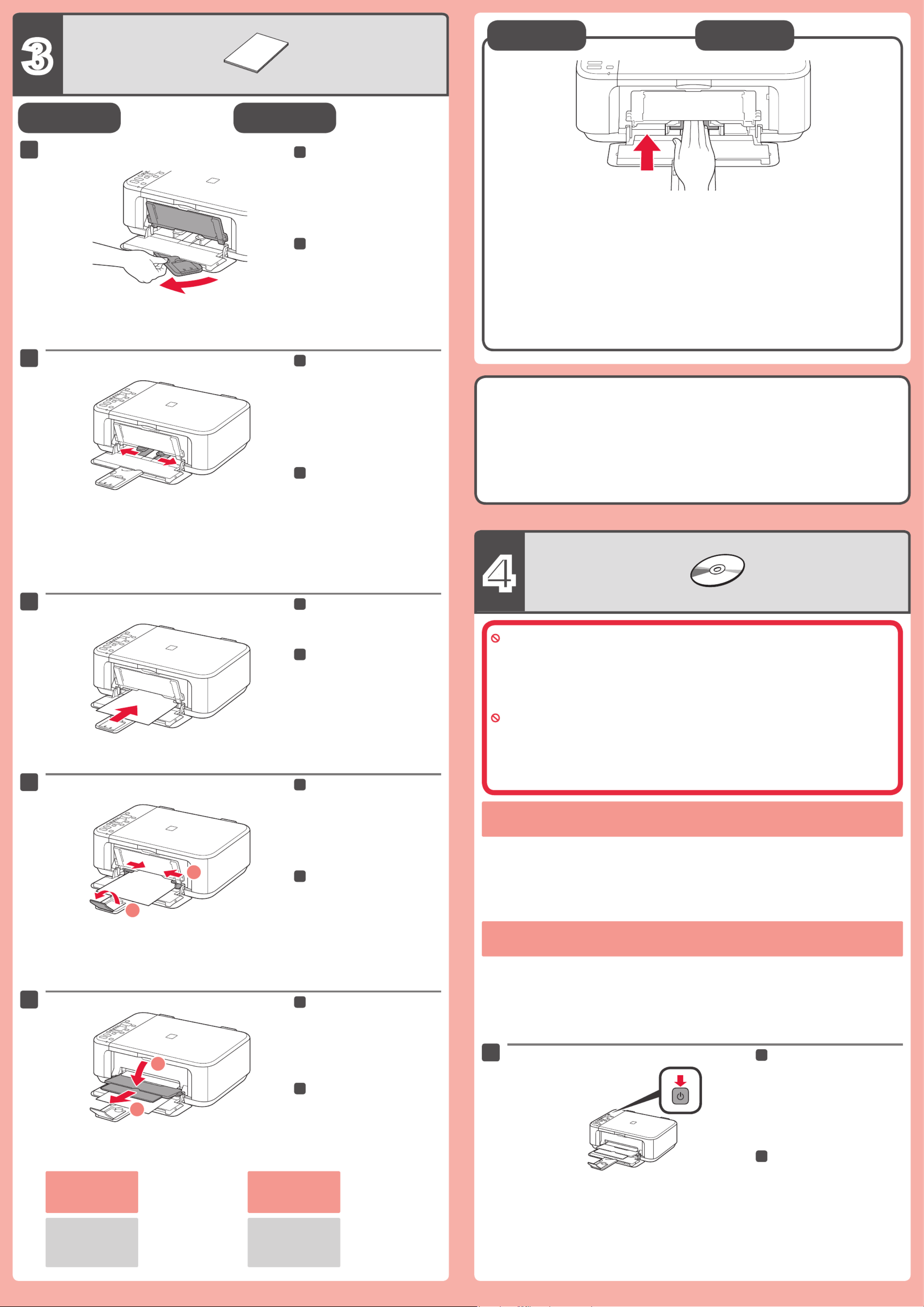
4
3
1
1
2
3
1
2
4
5
1
2
Ya están disponibles la función de copia y otras funciones que no
requieren ordenador.
No conecte aún el cable USB.
El sistema le solicitará que lo conecte durante la instalación utilizando el CD-ROM de instalación
(Setup CD-ROM).
Cierre todas las aplicaciones antes de la instalación.
Inicie una sesión con una cuenta de administrador.
Durante la instalación, es posible que se tenga que conectar a Internet. Esto puede implicar gastos de conexión.
•
•
•
Las pantallas se basan en Windows 7 operating system Home Premium y Mac OS X v.10.6.x. Las pantallas
reales pueden diferir en función de la versión del sistema operativo.
Pulse el botón ACTIVADO (ON)
para apagar el equipo.
El ruido de funcionamiento se detiene al
cabo de aproximadamente 30 segundos.
1
Inserte el papel con la cara imprimible hacia abajo hasta que se detenga. Cuando use papel fotográco,
deberá ajustar la conguración del equipo al tipo y al tamaño del soporte. Para obtener más detalles,
consulte el que se instalará posteriormente.Manual en pantalla
Conguración
para papel normal
Cargar papel
fotográfico
Asegúrese de que la bandeja de
salida del papel (Paper Output
Tray) está cerrada y extraiga el
soporte del papel (Paper Support).
1
Deslice la guía del papel (Paper
Guide) derecha hacia el lado.
La guía del papel (Paper Guide) izquierda
se mueve al mismo tiempo que la derecha.
2
Inserte el papel hasta que
se detenga.
3
Ajuste la guía del papel (Paper
Guide) al tamaño del papel
utilizado y abra la extensión de
la bandeja de salida (Output Tray
Extension).
4
Abra la bandeja de salida del papel
(Paper Output Tray) y el soporte de
la salida del papel (Paper Output
Support).
5
Para obtener más
información sobre el
papel, consulte el Manual
en pantalla que se
instalará posteriormente.
Si imprime sin abrir la
bandeja de salida del
papel (Paper Output Tray),
provocará un error.
Check that the Paper Output Tray
is closed, then pull out the Paper
Support.
1
Slide the right Paper Guide to the
end.
The left Paper Guide moves
simultaneously with the right guide.
2
Insert paper until it stops.
3
Adjust the Paper Guide to t the
paper size used, then open the
Output Tray Extension.
4
Copy and other functions that do not require a computer are now
available.
Do not connect the USB cable yet.
You will be prompted to connect it during the installation using the .Setup CD-ROM
Quit all applications before installation.
Log on using an administrator account.
Internet connection may be required during the installation. Connection fees apply.
•
•
•
Screens are based on Windows 7 operating system Home Premium and Mac OS X v.10.6.x. Actual screens
may differ depending on the OS version.
Press the button to turn off the ON
machine.
Operating noise stops after about 30
seconds.
1
Insert paper . When using photo paper, machine settings for with the printable side down until it stops
media type and size should be adjusted. For details, refer to the which will be installed On-screen Manual
later.
Setting Plai n
Paper
Loading Photo
Paper
Open the Paper Output Tray and
the Paper Output Support.
5
Printing without opening
the Paper Output Tray
causes an error.
For information about
paper, refer to the On-
screen Manual which will
be installed later.
Produktspecifikationer
| Varumärke: | Canon |
| Kategori: | Skrivare |
| Modell: | Pixma MG3122 |
Behöver du hjälp?
Om du behöver hjälp med Canon Pixma MG3122 ställ en fråga nedan och andra användare kommer att svara dig
Skrivare Canon Manualer

16 Februari 2025

13 Februari 2025

8 Februari 2025

2 Februari 2025

14 Januari 2025

14 Januari 2025

14 Januari 2025

14 Januari 2025

13 Januari 2025

13 Januari 2025
Skrivare Manualer
- Skrivare Sony
- Skrivare Samsung
- Skrivare Xiaomi
- Skrivare LG
- Skrivare Huawei
- Skrivare HP
- Skrivare Panasonic
- Skrivare Epson
- Skrivare Honeywell
- Skrivare Olympus
- Skrivare Toshiba
- Skrivare Xerox
- Skrivare Agfaphoto
- Skrivare Brother
- Skrivare Sharp
- Skrivare Renkforce
- Skrivare Kodak
- Skrivare Lenovo
- Skrivare Polaroid
- Skrivare Sagem
- Skrivare Roland
- Skrivare Citizen
- Skrivare Nilox
- Skrivare Fujifilm
- Skrivare AVM
- Skrivare Konica Minolta
- Skrivare Mitsubishi
- Skrivare Velleman
- Skrivare Seiko
- Skrivare Argox
- Skrivare Oki
- Skrivare Royal Sovereign
- Skrivare Fujitsu
- Skrivare Digitus
- Skrivare Olympia
- Skrivare Dymo
- Skrivare Bixolon
- Skrivare Ricoh
- Skrivare Lexmark
- Skrivare Dell
- Skrivare Olivetti
- Skrivare Intermec
- Skrivare Zebra
- Skrivare D-Link
- Skrivare Kyocera
- Skrivare Minolta
- Skrivare DNP
- Skrivare GoDEX
- Skrivare Triumph-Adler
- Skrivare Oce
- Skrivare Testo
- Skrivare Metapace
- Skrivare Ultimaker
- Skrivare Pantum
- Skrivare Ibm
- Skrivare Tomy
- Skrivare StarTech.com
- Skrivare Toshiba TEC
- Skrivare Frama
- Skrivare Builder
- Skrivare Kern
- Skrivare Kogan
- Skrivare Brady
- Skrivare ZKTeco
- Skrivare Star Micronics
- Skrivare Posiflex
- Skrivare Datamax-O'neil
- Skrivare Panduit
- Skrivare Dascom
- Skrivare HiTi
- Skrivare GG Image
- Skrivare Vupoint Solutions
- Skrivare Elite Screens
- Skrivare Primera
- Skrivare DTRONIC
- Skrivare Phoenix Contact
- Skrivare TSC
- Skrivare Star
- Skrivare EC Line
- Skrivare Colop
- Skrivare Equip
- Skrivare Approx
- Skrivare Fichero
- Skrivare Raspberry Pi
- Skrivare Epson 7620
- Skrivare Unitech
- Skrivare Middle Atlantic
- Skrivare IDP
- Skrivare Evolis
- Skrivare Fargo
- Skrivare Microboards
- Skrivare Tally Dascom
- Skrivare Custom
- Skrivare CSL
- Skrivare Nisca
- Skrivare Sawgrass
Nyaste Skrivare Manualer

11 Mars 2025

11 Mars 2025

10 Mars 2025

5 Mars 2025

27 Februari 2025

27 Februari 2025

25 Februari 2025

25 Februari 2025

25 Februari 2025

25 Februari 2025