Canon Pixma MP730 Bruksanvisning
Läs nedan 📖 manual på svenska för Canon Pixma MP730 (8 sidor) i kategorin Skrivare. Denna guide var användbar för 3 personer och betygsatt med 4.5 stjärnor i genomsnitt av 2 användare
Sida 1/8
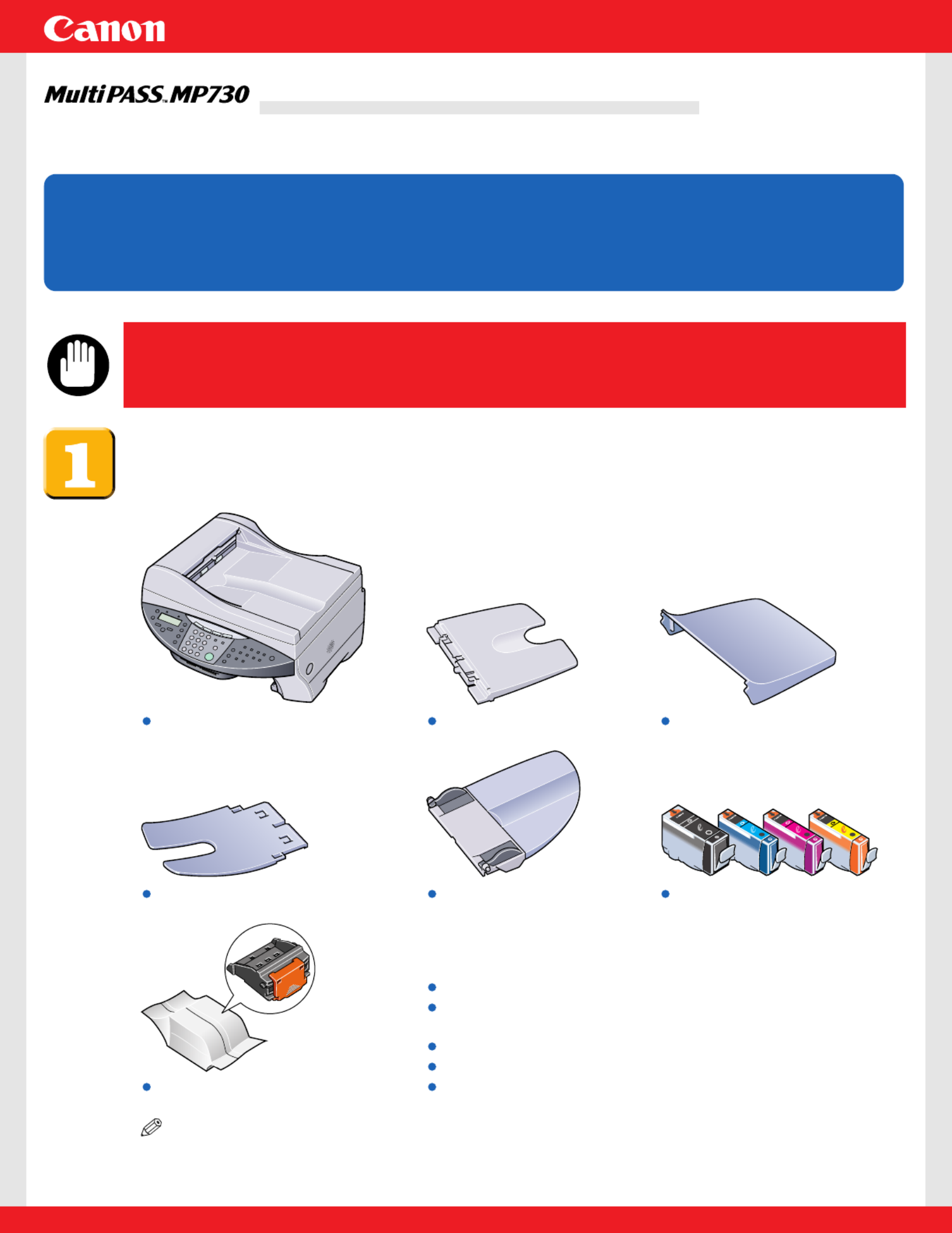
Unpack the machine and its components.
Check that you have the following:
NOTE
• A printer cable is not included.You must purchase a USB cable (less than 16 t./5 m) to# / 8 f
connect your machine to a computer.
Machine Multi-purpose tray Tray cover
Document tray
Printhead
Ink tanks
(Black, cyan, magenta, yellow)
Paper output tray
Power cord
Documentation
(Set-Up Sheet, Quick Reference Guide)
MultiPASS MP730/700 Setup CD-ROM
Telephone line cord
Destination labels
Set-Up Sheet
Set-Up Sheet
Thank you for purchasing the Canon MultiPASS MP730.
To get your machine ready for use, please follow the instructions in this Set-Up Sheet
before referring to any other documentation.
READ
READ
READ
READ READ THIS SHEET FIRST
THIS SHEET FIRST
THIS SHEET FIRST
THIS SHEET FIRSTTHIS SHEET FIRSTREAD THIS SHEET FIRST
• DO NOT assemble the machine or connect the USB cable
before installing the software. You will be instructed when
to assemble and connect the cable.
IMPORTANT

NOTE
• When installing the software in Windows 2000/XP, you must log on as Administrator or
have Administrator privileges.
• If you have previously installed an earlier version of the MultiPASS Suite software (version
4.4 or earlier), you must uninstall it before installing this version. For details on uninstalling
the software, refer to the documentation of the previous version.
Install the software.
1Turn on your computer.
2On your computer, quit any open applications, including virus checkers.
3Insert the MultiPASS MP730/700 Setup CD-ROM into your disk drive.
4In the [MP Setup] screen, click [Install MP Drivers].
• If Set-up screen is not displayed, on the Windows
desktop, double-click [My Computer] (Windows XP: Click
[Start], then click [My Computer]). Open the CD-ROM
icon, then double-click [setup (setup.exe)].
5Follow the on-screen instructions.
Make sure [Yes, I want to restart my computer
now.] is selected and then click [Finish] to
restart your computer. (Do not remove the
CD-ROM at this stage.)
6Click [Finish].
7In the [MP Setup] screen, click [Install MP Toolbox].
• If you had to restart your computer and Set-up screen is
not displayed or you have closed it, on the Windows
desktop, double-click [My Computer] (Windows XP: Click
[Start], then click [My Computer]). Open the CD-ROM
icon, then double-click [setup (setup.exe)].
If you do not need to restart your computer,
the following screen is displayed.
If you need to restart your computer,
the following screen is displayed.

8Follow the on-screen instructions.
9Click [Finish].
IMPORTANT
• Proceed to step below to assemble the machine.
Please keep your computer powered on.
Remove the shipping material from the machine.
1Place the machine on a flat surface.
2Remove all shipping tapes from the exterior of the machine.
3Open the document cover Aand remove the protective sheet B.
4Open the feeder cover Cand remove the shipping material Das shown below.
Assemble the machine.
3Attach the document tray, then lower it.
2Attach the paper output tray
listen for audible click.
1Attach the multi-purpose tray.
D
C
A
B
Produktspecifikationer
| Varumärke: | Canon |
| Kategori: | Skrivare |
| Modell: | Pixma MP730 |
Behöver du hjälp?
Om du behöver hjälp med Canon Pixma MP730 ställ en fråga nedan och andra användare kommer att svara dig
Skrivare Canon Manualer

16 Februari 2025

13 Februari 2025

8 Februari 2025

2 Februari 2025

14 Januari 2025

14 Januari 2025

14 Januari 2025

14 Januari 2025

13 Januari 2025

13 Januari 2025
Skrivare Manualer
- Skrivare Sony
- Skrivare Samsung
- Skrivare Xiaomi
- Skrivare LG
- Skrivare Huawei
- Skrivare HP
- Skrivare Panasonic
- Skrivare Epson
- Skrivare Honeywell
- Skrivare Olympus
- Skrivare Toshiba
- Skrivare Xerox
- Skrivare Agfaphoto
- Skrivare Brother
- Skrivare Sharp
- Skrivare Renkforce
- Skrivare Kodak
- Skrivare Lenovo
- Skrivare Polaroid
- Skrivare Sagem
- Skrivare Roland
- Skrivare Citizen
- Skrivare Nilox
- Skrivare Fujifilm
- Skrivare AVM
- Skrivare Konica Minolta
- Skrivare Mitsubishi
- Skrivare Velleman
- Skrivare Seiko
- Skrivare Argox
- Skrivare Oki
- Skrivare Royal Sovereign
- Skrivare Fujitsu
- Skrivare Digitus
- Skrivare Olympia
- Skrivare Dymo
- Skrivare Bixolon
- Skrivare Ricoh
- Skrivare Lexmark
- Skrivare Dell
- Skrivare Olivetti
- Skrivare Intermec
- Skrivare Zebra
- Skrivare D-Link
- Skrivare Kyocera
- Skrivare Minolta
- Skrivare DNP
- Skrivare GoDEX
- Skrivare Triumph-Adler
- Skrivare Oce
- Skrivare Testo
- Skrivare Metapace
- Skrivare Ultimaker
- Skrivare Pantum
- Skrivare Ibm
- Skrivare Tomy
- Skrivare StarTech.com
- Skrivare Toshiba TEC
- Skrivare Frama
- Skrivare Builder
- Skrivare Kern
- Skrivare Kogan
- Skrivare Brady
- Skrivare ZKTeco
- Skrivare Star Micronics
- Skrivare Posiflex
- Skrivare Datamax-O'neil
- Skrivare Panduit
- Skrivare Dascom
- Skrivare HiTi
- Skrivare GG Image
- Skrivare Vupoint Solutions
- Skrivare Elite Screens
- Skrivare Primera
- Skrivare DTRONIC
- Skrivare Phoenix Contact
- Skrivare TSC
- Skrivare Star
- Skrivare EC Line
- Skrivare Colop
- Skrivare Equip
- Skrivare Approx
- Skrivare Fichero
- Skrivare Raspberry Pi
- Skrivare Epson 7620
- Skrivare Unitech
- Skrivare Middle Atlantic
- Skrivare IDP
- Skrivare Evolis
- Skrivare Fargo
- Skrivare Microboards
- Skrivare Tally Dascom
- Skrivare Custom
- Skrivare CSL
- Skrivare Nisca
- Skrivare Sawgrass
Nyaste Skrivare Manualer

11 Mars 2025

11 Mars 2025

10 Mars 2025

5 Mars 2025

27 Februari 2025

27 Februari 2025

25 Februari 2025

25 Februari 2025

25 Februari 2025

25 Februari 2025