Canon PIXMA MX492 Bruksanvisning
Läs nedan 📖 manual på svenska för Canon PIXMA MX492 (4 sidor) i kategorin Skrivare. Denna guide var användbar för 4 personer och betygsatt med 4.5 stjärnor i genomsnitt av 2 användare
Sida 1/4

3
4 5
1
2
XXXXXXXX © CANON INC. 2016
3
1
1
4
1
a
a
b
4
2
1
6
2
3
2
5
1
2
3
4
5
6
7
b
a
b
b
b
a
a
a
a
b
b
a
a
b
b
a
a
b
b
ES
ES
EN
EN
ES
ES
ES
EN
EN
EN
ES
ES
ES
EN
EN
EN
ES
EN
ES
EN
ESPAÑOL
Guía de inicio 1
Se dispone de tutoriales en vídeo
2 pulgadas (5 cm)
No conecte aún el cable USB.
Tenga cuidado con la tinta de la cinta protectora.
Inserte el cartucho FINE (FINE Cartridge) en ángulo
dentro de la ranura.
Empuje el cartucho FINE (FINE Cartridge)
rmemente hacia dentro y hacia arriba hasta que
encaje en su sitio.
Suena un pitido cuando el cartucho FINE (FINE Cartridge) se
ha instalado correctamente.
Repita de a para instalar el otro cartucho FINE
(FINE Cartridge).
Compruebe que los
cartuchos FINE (FINE
Cartridges) de tinta negra
y de color están instalados
correctamente.
Deslice la guía del papel hasta el nal y cargue
varias hojas de papel normal A4.
Se dispone también de papel tamaño Carta.
Ajuste la guía del papel al borde del papel y presione
la Cassette hasta el nal.
ENGLISH
Getting Started 1
Video Tutorials Available
2 inches (5 cm)
Do not connect the USB cable yet.
Be careful of ink on the protective tape.
Insert the FINE Cartridge into the slot at an angle.
Push the FINE Cartridge in and up rmly until it
snaps into place.
A beep sounds when the FINE Cartridge is installed correctly.
Repeat to to install the other FINE Cartridge.
Check that the both black
and color FINE Cartridges
are installed correctly.
Slide the Paper Guide to the end, then load several
sheets of A4 plain paper.
Letter size paper is also available.
Adjust the Paper Guide to t the edge of the paper,
then push the Cassette all the way.
QT6-1383-V01 PRINTED IN XXXXXXXX
RMC: K10415
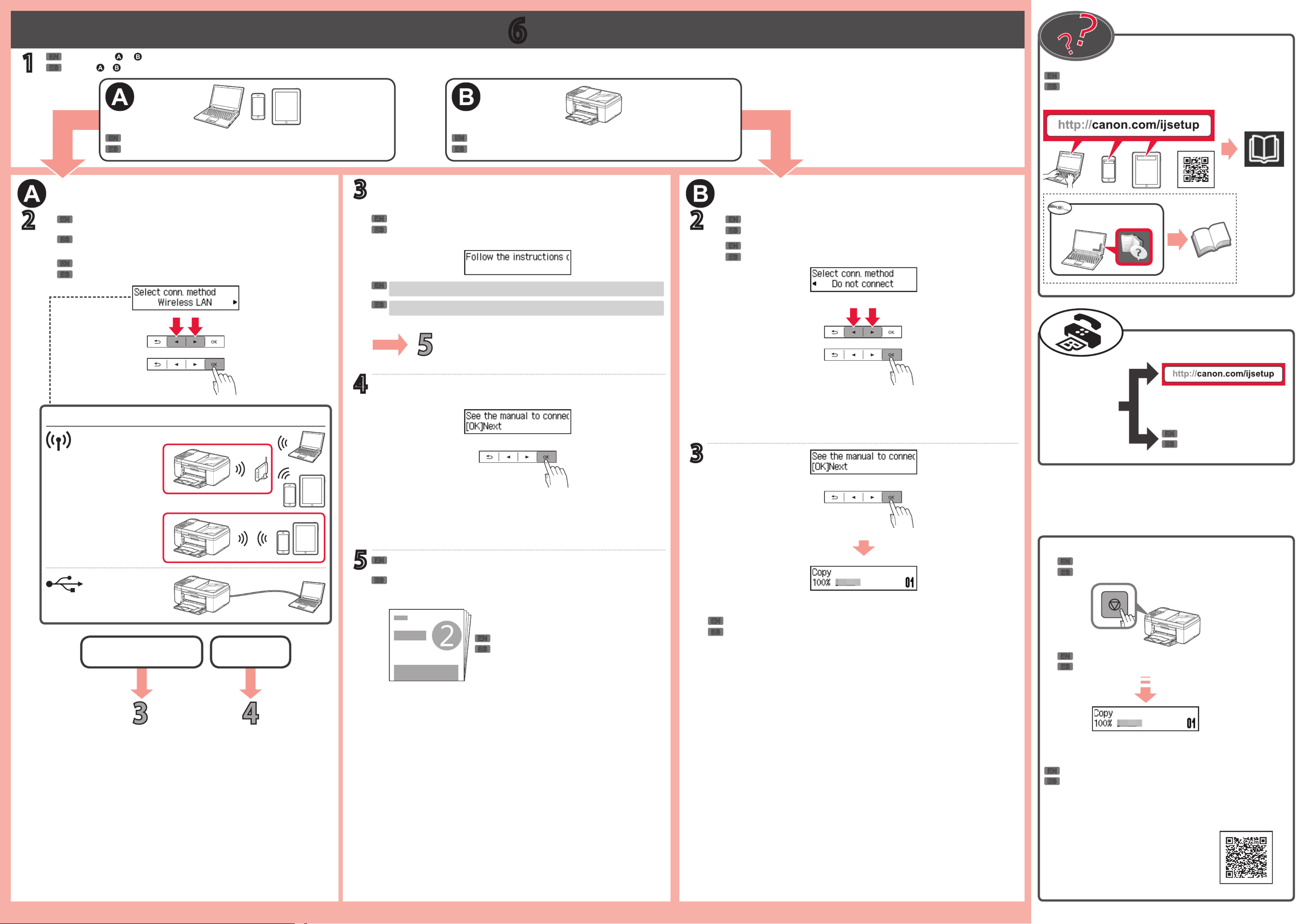
6
Windows PC
1
a
b
AirPrint/Google Cloud Print
2
USB
3
2
3
5
4
a
b
a
b
a
b
b
a
b
b
Google Cloud Print
a
a
ES
EN
ES
EN
ES
EN
ES
EN
ES
ES
ES
EN
EN
EN
ES
EN
ES
EN
ES
EN
ES
ES
EN
EN
ES
EN
ES
ES
ES
EN
EN
EN
ES
EN
Se puede acceder al desde el sitio web.Manual en línea
Para conectar la impresora a un PC, teléfono inteligente o tableta
Siga los pasos de la para realizar las conexiones e instalar Guía de inicio 2
el software y después continúe con la conguración de la impresora.
Guía de inicio 2
Pulse el botón Parar (Stop).
Siga las instrucciones que aparezcan en pantalla.
Si aparece la pantalla anterior, se p2-ha completado la conguración de la
impresora.
Conexión LAN inalámbrica
Conexión LAN inalámbrica
Conexión USB
Conexión USB
Use la impresora sin conectarla a ningún otro dispositivo
LAN inalámbrica
Método de conexión
Asegúrese de que aparezca la siguiente pantalla.
Para usar solo AirPrint o Google Cloud Print AirPrint/Google Cloud Print, vaya a " ".
Utilice el botón para seleccionar un tipo de conexión entre los [ ] o
métodos que se muestran a continuación.
Pulse el botón OK.
Consulte o en función de cómo va a usar la impresora.
Utilice los botones o para seleccionar .[ ] No conectar (Do not connect)
Pulse el botón OK.
La impresora se p2-ha congurado y está lista para su uso.
Cómo
congurar el
FAX
Manual en pantalla instalado
The is accessible from the website.Online Manual
To connect the printer to a PC, smartphone or tablet
Follow the steps in the to make connections and install Getting Started 2
software, and then continue the printer setup.
Getting Started 2
Press the button.Stop
Follow the on-screen instructions.
If the screen above appears, the printer setup is complete.
Wireless LAN connection
Wireless LAN connection
USB connection
USB connection
Use the printer without connecting any other devices
Wireless LAN
Connection method
Make sure the following screen appears.
To use only AirPrint or Google Cloud Print AirPrint/Google Cloud Print, proceed to " ".
Use the or [ ] button to select a connection type from "Connection
method" shown below.
Press the button.OK
Refer to either or depending on how you will use the printer.
Use the or button to select .[ ] Do not connect
Press the button.OK
The printer is set up and ready for use.
How to set up
the FAX
Installed On-screen Manual
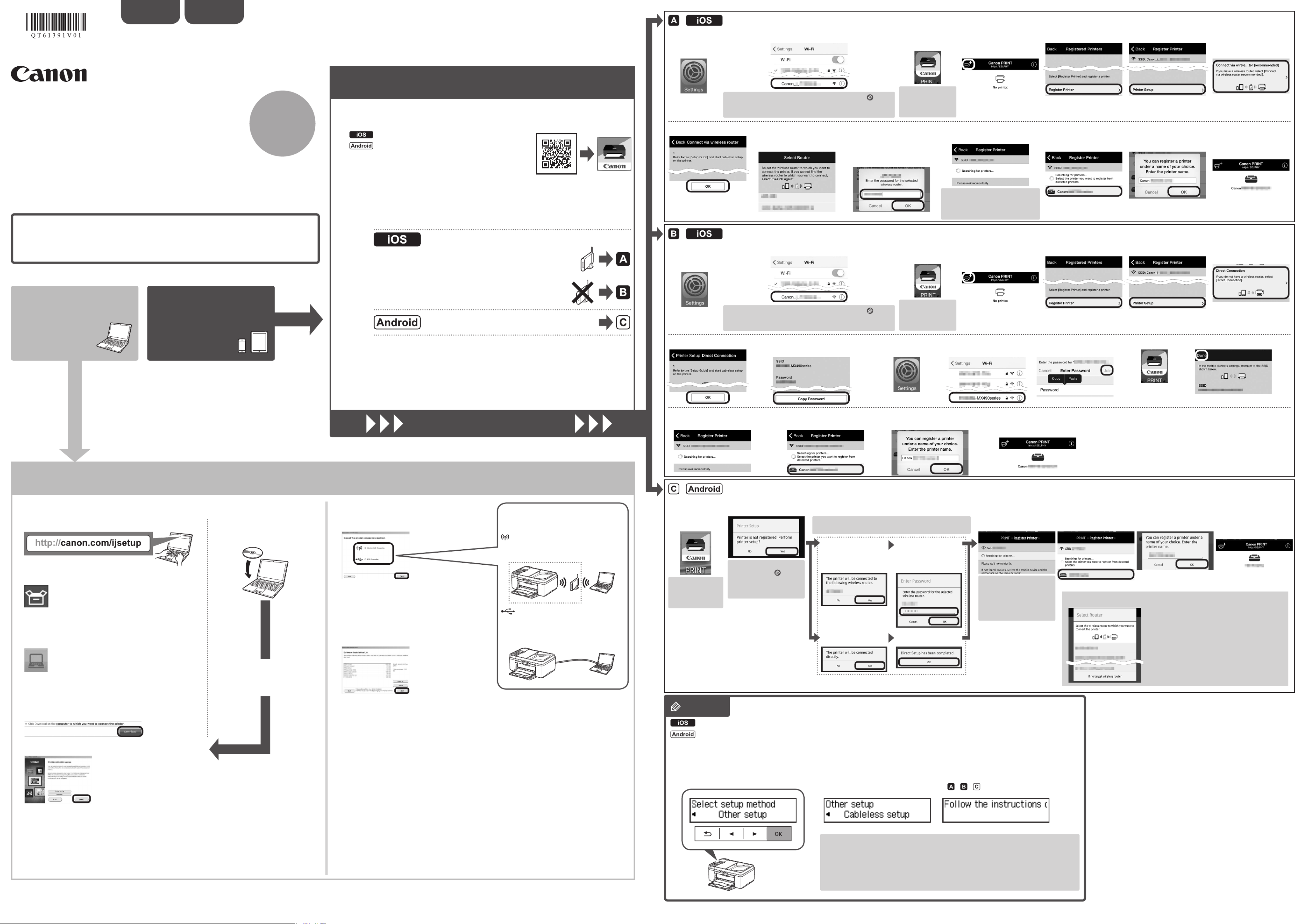
XXXXXXXX © CANON INC. 2016
2
ESPAÑOL
1.Downloadsetuple. 2. Select connection method.
Select a printer connection method and click .Next
Follow the on-screen instructions to proceed the
setting.
3. Install software.
When the screen below appears, select the
software you want to install and click .Next
Follow the on-screen instructions to proceed the
setting.
Now your computer is connected to
printer.
a Access the following URL in your web browser. Windows PC users: you can also
open the le from the setup CD-
ROM.
The screen in will appear when h
you open the le from the CD-
ROM. Perform the remaining steps
in the same way as on the website.
Select the same method as you did in
Getting Started 1.
Wireless LAN Connection
Connect the printer to a network without any
cables.
USB Connection
Connect the printer to your computer with a
USB cable. This is the easiest way. You only
can connect one printer.
b Click Set Up.
c Select the region where you purchased the product.
d Select your product.
e Click Connecting to Computer, Smartphone or Tablet.
f Select your operating system.
g Click Download to download the setup le.
* If a download security warning appears, allow your web
browser to continue downloading.
h Open the downloaded le and click Next.
You can connect the printer to a PC/smartphone/tablet and install software.
Have you nished all the steps in the Getting Started 1?
Please read this manual after completing the printer setup in the
Getting Started 1.
NOTE
ENGLISH Using wireless router
Not using/having wireless router
Proceed to connect printer to
• Using wireless router
• Not using/having wireless router
(Connecting printer to device via wireless LAN
connection directly)
* If you connect your device to the printer via wireless LAN connection directly, you may
be unable to access the Internet with your device or may be charged for an Internet
connection.
Turn on Wi-Fi on your smartphone or tablet before you start.
2.Checkyournetworkconguration.
1. Install Canon PRINT Inkjet/SELPHY to your
smartphone/tablet.
Proceed to right side.
Smartphone or
Tablet
PC
* This procedure is described based on Canon PRINT Inkjet/SELPHY 2.2.0. In other versions, follow
the application instructions to complete the setup.
: Search "Canon PRINT" in App Store.
: Search "Canon PRINT" in Google Play.
Or access the website by scanning the code on the right.
Getting Started 2
a Tap Settings
on the home
screen.
a Tap Settings
on the home
screen.
c
Tap PRINT which
was installed.
c
Tap PRINT which
was installed.
b Tap Canon_ij_XXXX on the Wi-Fi setting.
b Tap Canon_ij_XXXX on the Wi-Fi setting.
If does not appear on the list, see NOTE Canon_ij_XXXX
to setup the printer and wait until appears.Canon_ij_XXXX
XXXX varies depending on your printer.
The extended
survey screen
appears on the
rst startup.
The extended
survey screen
appears on the
rst startup.
If does not appear on the list, see NOTE Canon_ij_XXXX
to setup the printer and wait until appears.Canon_ij_XXXX
XXXX varies depending on your printer.
The license
agreement screen
appears on the
rst startup.
If the screen in does b
not appear, see NOTE
to setup the printer and
wait until the screen
appears.
If none of these screens appears, see "If Select Router
screen appears".
If the printer is not
detected and an error
message appears on
the printer, press the OK
button and start over from
a.
If the printer is not detected and
an error message appears on the
printer, press the button and OK
start over from .a
d Tap the printer icon
on the top left of the
screen.
d Tap the printer icon
on the top left of the
screen.
h Tap OK.i Select the SSID of your
wireless router connected
to your device.
j When a password entry
screen appears, enter
the password for your
wireless router and tap
OK.
k Wait for a while until the
printer is detected.
l When the printer is
detected, tap your
printer's model name.
m Enter the printer name
as needed and tap
OK.
n When the printer
information appears
on the screen, the
setup is complete.
e Tap Register Printer.
e Tap Register Printer.
f Tap Printer Setup.
f Tap Printer Setup.
g Tap Connect via
wireless router
(recommended).
g Tap Direct
Connection.
j Tap Settings on
the home screen.
m Tap PRINT.h Tap OK.i Check the SSID and password
and tap .Copy Password
o Wait for a while until the
printer is detected.
n Tap Done.k Tap the same SSID as
checked in .i
l Paste the password
and tap .Join
p When the printer is detected, tap
your printer's model name.
q Enter the printer name as
needed and tap .OK
r When the printer information
appears on the screen, the
setup is complete.
If does not appear:Canon_ij_XXXX
If a message saying " " does not appear at Canon PRINT Printer is not registered. Perform printer setup?
Inkjet/SELPHY startup:
Do the following on the printer.
a Select Other setup OK and press the
button.
c Go back to Canon PRINT Inkjet/
SELPHY and start over from in a
/ / .
b Select Cableless setup and
press the button.OK
a Tap PRINT
which was
installed.
b Tap Yes.
Make sure the SSID
of the desired wireless
router appears and tap
Yes.
Enter the password of
the wireless router and
tap .OK
Tap . Tap .Yes OK
Do the following if this screen appears.
• When the SSID of the desired wireless router
appears, tap it.
Make sure your device is connected to the
same SSID.
• If the SSID of the desired wireless router does
not appear or you are not sure, tap If no target
wireless router.
If Select Router screen appears:
c d Follow the on-screen instruction. Wait for a while
until the printer is
detected.
e When the printer is
detected, tap your
printer's model name.
f Enter the printer
name as needed and
tap .OK
g When the printer
information appears
on the screen, the
setup is complete.
PC ( Mac OSWindows/ )
Smartphone/Tablet (iOS/Android)
Do the following if the screen in a does not appear.
1. Press the button to display the screen.Setup Setup menu
2. Select Wireless LAN setup OK and press the button.
3. When a message asking you to press the WPS button appears, press the button.Stop
4. Select Other setup OK and press the button.
5. Select Cableless setup OK and press the button, and then proceed to above.c
QT6-1391-V01 PRINTED IN XXXXXXXX
Produktspecifikationer
| Varumärke: | Canon |
| Kategori: | Skrivare |
| Modell: | PIXMA MX492 |
Behöver du hjälp?
Om du behöver hjälp med Canon PIXMA MX492 ställ en fråga nedan och andra användare kommer att svara dig
Skrivare Canon Manualer

16 Februari 2025

13 Februari 2025

8 Februari 2025

2 Februari 2025

14 Januari 2025

14 Januari 2025

14 Januari 2025

14 Januari 2025

13 Januari 2025

13 Januari 2025
Skrivare Manualer
- Skrivare Sony
- Skrivare Samsung
- Skrivare Xiaomi
- Skrivare LG
- Skrivare Huawei
- Skrivare HP
- Skrivare Panasonic
- Skrivare Epson
- Skrivare Honeywell
- Skrivare Olympus
- Skrivare Toshiba
- Skrivare Xerox
- Skrivare Agfaphoto
- Skrivare Brother
- Skrivare Sharp
- Skrivare Renkforce
- Skrivare Kodak
- Skrivare Lenovo
- Skrivare Polaroid
- Skrivare Sagem
- Skrivare Roland
- Skrivare Citizen
- Skrivare Nilox
- Skrivare Fujifilm
- Skrivare AVM
- Skrivare Konica Minolta
- Skrivare Mitsubishi
- Skrivare Velleman
- Skrivare Seiko
- Skrivare Argox
- Skrivare Oki
- Skrivare Royal Sovereign
- Skrivare Fujitsu
- Skrivare Digitus
- Skrivare Olympia
- Skrivare Dymo
- Skrivare Bixolon
- Skrivare Ricoh
- Skrivare Lexmark
- Skrivare Dell
- Skrivare Olivetti
- Skrivare Intermec
- Skrivare Zebra
- Skrivare D-Link
- Skrivare Kyocera
- Skrivare Minolta
- Skrivare DNP
- Skrivare GoDEX
- Skrivare Triumph-Adler
- Skrivare Oce
- Skrivare Testo
- Skrivare Metapace
- Skrivare Ultimaker
- Skrivare Pantum
- Skrivare Ibm
- Skrivare Tomy
- Skrivare StarTech.com
- Skrivare Toshiba TEC
- Skrivare Frama
- Skrivare Builder
- Skrivare Kern
- Skrivare Kogan
- Skrivare Brady
- Skrivare ZKTeco
- Skrivare Star Micronics
- Skrivare Posiflex
- Skrivare Datamax-O'neil
- Skrivare Panduit
- Skrivare Dascom
- Skrivare HiTi
- Skrivare GG Image
- Skrivare Vupoint Solutions
- Skrivare Elite Screens
- Skrivare Primera
- Skrivare DTRONIC
- Skrivare Phoenix Contact
- Skrivare TSC
- Skrivare Star
- Skrivare EC Line
- Skrivare Colop
- Skrivare Equip
- Skrivare Approx
- Skrivare Fichero
- Skrivare Raspberry Pi
- Skrivare Epson 7620
- Skrivare Unitech
- Skrivare Middle Atlantic
- Skrivare IDP
- Skrivare Evolis
- Skrivare Fargo
- Skrivare Microboards
- Skrivare Tally Dascom
- Skrivare Custom
- Skrivare CSL
- Skrivare Nisca
- Skrivare Sawgrass
Nyaste Skrivare Manualer

11 Mars 2025

11 Mars 2025

10 Mars 2025

5 Mars 2025

27 Februari 2025

27 Februari 2025

25 Februari 2025

25 Februari 2025

25 Februari 2025

25 Februari 2025