Clarion UG-2176A Bruksanvisning
Läs nedan 📖 manual på svenska för Clarion UG-2176A (2 sidor) i kategorin Dashcam. Denna guide var användbar för 14 personer och betygsatt med 4.5 stjärnor i genomsnitt av 2 användare
Sida 1/2
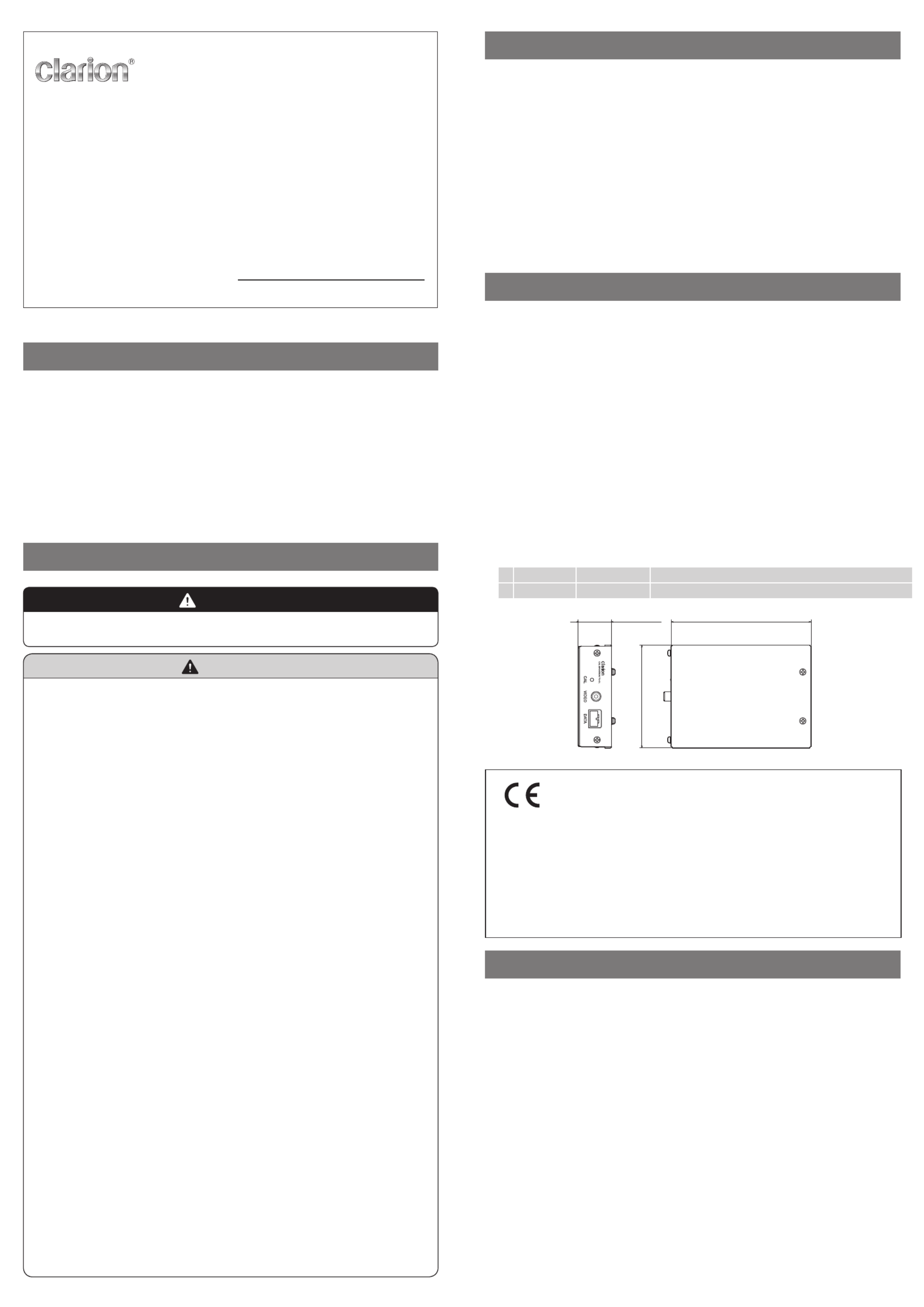
Owner’s manual
UG-2176A
SurroundEye Interface Box
Thank you very much for your purchase of this Clarion product.
Before use, please read this User Manual carefully to ensure correct and safe use.
After reading, keep it in a location where it is easily accessible.
Clarion Co., Ltd.
All Rights Reserved. Copyright2014: Clarion Co., Ltd.
THE SURROUNDEYE INTERFACE BOX
This equipment (SurroundEye Interface Box) performs conversion of the communication
data "between the camera ECU and PC" in order to set the SurroundEye system.
• The camera ECU converts the output camera image signal to a signal that conforms
to UVC standards for communication with a PC.
• The camera ECU converts the input and output serial signal to a USB signal for com-
munication with a PC.
By installing the enclosed application CD in a PC, the camera ECU settings, software
version display, calibration function and fault diagnosis function can be operated with a
PC. Please see the application software PDF manual for details.
”SurroundEye Interface Box”is described as ”OVM Interface Box”in the manual of appli-
cation software.
SAFETY PRECAUTIONS
Make sure you adhere to the following warnings and precautions during use.
WARNING
Do not touch the equipment in case of thunder.
There is a risk of electric shock due to lightning.
CAUTION
When moving the equipment between environments with a large temperature difference,
leave the equipment at the location for a few hours first before use.
Water may condense on the electronic parts inside the equipment, resulting in fire and electric shock.
Do not allow metals such as necklaces and hairpins etc. to contact the connectors.
This may result in fuming, fire outbreak, electric shock and injuries.
Take sufficient note of static electricity.
The electronic parts inside the equipment may get damaged due to static electricity generated during han-
dling, resulting in equipment failure.
Do not expose the equipment to X-ray for a long period of time e.g. during equipment in-
spection, fault analysis etc.
This equipment is not designed to withstand long periods of radiation. The electronic parts inside the
equipment may get damaged due to long exposure to X-ray radiation, resulting in equipment failure.
Do not use power supplies other than the USB bus power.
This may result in fire and faults.
Do not disassemble, modify or repair the equipment.
Never disassemble, modify or repair the equipment under any circumstances. This may result in acci-
dents, fire and electric shock.
Do not use faulty equipment.
Unplug the USB cable immediately, switch off the power supply and make sure you consult your dealer
in case of any fault. Use of faulty equipment may result in fire and electric shock.
Never repair the equipment on your own under any circumstances.
Do not use the equipment when there is smoke, strange odors and when the equipment
gets unusually hot etc.
Unplug the USB cable immediately, switch off the power supply and make sure you consult your dealer
in case of any fault. Use of faulty equipment may result in fire and electric shock.
Never repair the equipment on your own under any circumstances.
Do pour water or place foreign objects inside the equipment.
Unplug the USB cable immediately, switch off the power supply and make sure you consult your dealer
in the event water or foreign objects get into the equipment. Use of faulty equipment may result in fire
and electric shock. Never repair the equipment on your own under any circumstances.
Do not place any objects on top of the equipment.
Do not place flower vases, potted plants, cups, medicine, vessels containing water and small metallic ob-
jects such as setting pins and clips etc. on top of the equipment. This may result in fire and electric shock
when they get inside the equipment.
Do not use the equipment in humid and dusty places.
Please do not use the equipment in humid and dusty places.
This may result in fire and electric shock.
Do not subject the equipment to strong impacts e.g. by dropping or hitting it etc.
The equipment may get damaged, resulting in fire and electric shock.
Do not use the equipment in hot places.
Please do not use the equipment in hot places e.g. near a stove or fire etc.
The interior of the equipment may get hot, resulting in fire.
Do not place the equipment in a location that is subject to a lot of vibration.
The parts may get detached due to vibration, resulting in faults.
Do not use combustible aerosols around the equipment and when cleaning.
Please do not use combustible aerosols (air sprays) around the equipment and when cleaning.
Sparks may result due to static electricity, resulting in fire.
PRECAUTIONS
This equipment has been tested and found to comply with the limits for a Class B digital
device, pursuant to Part 15 of the FCC Rules.
These limits are designed to provide reasonable protection against harmful interference
in a residential installation.
This equipment generates, uses, and can radiate radio frequency energy and, if not in-
stalled and used in accordance with the instructions, may cause harmful interference to
radio communications. However, there is no guarantee that interference will not occur in
a particular installation.
If this equipment does cause harmful interference to radio or television reception, which
can be determined by turning the equipment off and on, the user is encouraged to con-
sult the dealer or an experienced radio/TV technician for help.
INFORMATION FOR USERS:
CHANGES OR MODIFICATIONS TO THIS PRODUCT NOT APPROVED BY THE MAN-
UFACTURER WILL VOID THE WARRANTY AND WILL VIOLATE FCC APPROVAL.
SPECIFICATIONS
Power Supply : 5 V typ. (supplied from USB bus power)
Current : 500 mA or less (power supply voltage based
on USB power supply specifications)
External I/F : RCA - 1 port
Standard NTSC signal for image signal input use
(1 Vp-p / 75 Ω) 30fps
UART - 1 port
Serial communications use 115.2 kbps
USB 2.0 - 1 port
USB communications use USB 2.0 compliant
(B Type socket)
Image capture (output image) : 640 x 480 24 bit full color
Dimensions : 93 mm(w) x 30 mm(H) x 126 mm(D)
3-21/32”(w) x 1-3/16”(H) x 4-31/32”(D)
excluding protrusions (connectors / screws)
Weight : Approx. 170 g (0.37 lbs)
Operating Environment:
1 Temperature 0°C - 60°C Use within the temperature range shown on the left.
2 Humidity 20% - 80 % Rh Use within the humidity range shown on the left.
30 mm
(1-3/16")
126 mm
(4-31/32")
93 mm
(3-21/32")
Declaration of conformity
We Clarion declares that the product UG-2176 is following the provisions of Directive
2014/30/EU and Directive 2011/65/EU.
Authorized Representative
Clarion Europe S.A.S.
244 rue du Pré à Varois, 54670 Custines, France
TEL +33 3 83 49 44 00 FAX +33 3 83 24 17 62
PACKAGE CONTENTS
This equipment comes with the following accessories.
Please contact your dealer if there is anything missing.
1
Owner’s manual 1 ......................................................................................................
2
USB Cable (1 m (3.28 ft)) 1 .........................................................................................
3
RCA Cable (3.6 m (11.81 ft)) 1 ....................................................................................
4
Serial Cable (4 m (13.12 ft)) 1 ......................................................................................
5
Application CD 1 ........................................................................................................
6
SurroundEye Interface Box (Equipment) 1 ...................................................................
Printed in Japan 2016/7 UG-2176A 280-9135-11

NAMES AND FUNCTIONS OF PARTS
Interface Box (Equipment) Front Panel
Calibration Indicator [CAL]
* The indicator will light up in green (for about 5 sec-
onds) during image capture.
UART terminal [DATA]
* Connect the serial cable.
RCA terminal [VIDEO]
* Connect the RCA cable.
Interface Box (Equipment) Rear Panel
Power indicator [POWER]
* The indicator will light up in red when power is ON.
USB terminal [USB]
* Connect the USB cable.
Reset switch [RESET]
* This is used when resetting the equipment.
Use a thin rod to press the switch for two or
more seconds.
CAUTION
Do not use this equipment close to a mobile phone or wireless device.
The radio waves from the mobile phone or wireless device may result in noise
and malfunction.
OPERATING METHOD
Start up the equipment.
5.
Start up a notebook PC and install the software on the enclosed application
CD.
6.
Connect the notebook PC and camera ECU to the equipment using the en-
closed cable.
When the USB cable is connected, power is supplied from the PC and the power
indicator lights up in red.
See the cabling instructions and connect the cables between the equipment cor-
rectly.
Advice
7.
Start up the camera ECU.
8.
Perform the operations with the application software installed in the notebook
PC.
See the application software manual in the notebook PC on how to use the appli-
cation software.
Advice
CAUTION
Do not supply power other than the USB bus power to the equipment.
This may result in fire and faults.
Terminating this equipment
1.
Check that access to the equipment and camera ECU has been stopped.
The checks to be conducted when access is stopped are as follows.
3
Check that the calibration indicator (green) has been turned off.
4
Check that serial communication in the application has been stopped.
Advice
2.
Use the application software to disconnect the camera ECU from the equip-
ment.
See the application software manual in the notebook PC on the shutdown proce-
dure.
Advice
3.
Disconnect the USB cable.
The power of the equipment goes OFF and the power indicator (red) goes off.
4.
Disconnect the RCA cable and serial cable.
CAUTION
When disconnecting the USB cable, check that the calibration indicator (green)
goes off.
WIRING AND CONNECTIONS
Preparations
Equipment Enclosed cables
6Interface Box (Equipment) 1 ......................
Notebook PC (
see below for compatible OS)
1 ......
Camera ECU (Sold Separately) 1 .................
Car-mounted Camera (Sold Separately) 4 ....
2USB Cable 1 .............................................
3RCA Cable 1 ............................................
4Serial Cable 1 ...........................................
* The notebook PC, camera ECU and car-mounted cameras are sold separately.
* Make sure only the enclosed cables are used.
Notebook PC Compatible OS / Display Resolution
Compatible OS
Windows 7
• Professional SP1 32 bit / 64 bit Japanese
version, 32 bit English version
Windows 8.1
• Pro 64 bit Japanese version
Display Resolution
• XGA (1024 x 768) & above
* Compatible OS are operating systems that have been internally verified to work normally. However, opera-
tions may differ depending on the type of PC and the application software installed in the PC.
How to Connect the Cables
6 SurroundEye Interface Box
(Equipment)
Back Panel
Notebook PC
6 SurroundEye Interface Box
(Equipment) Front Panel
Camera ECU and
car-mounted camera
Connect to the RCA terminal [VIDEO]
3 RCA cable
4 Serial Cable
Connect to the RCA terminal [RCA connectors]
Connect to the UART terminal [4 connectors]
Connect to the UART terminal [DATA]
Connect to the USB port [USB]
* USB B MALE CONNECTER
Connecting to a USB port
* USB A MALE CONNECTER
2 USB cable
Yellow Green
Gray
Gray
Yellow
White
Camera
ECU
TROUBLESHOOTING
Please follow the following troubleshooting procedures in case of any problems.
Consult your dealer if you cannot resolve the issue on your own.
Symptom Reason Solution
There is no power.
The power indicator
is not lit.
The USB cable is
not connected cor-
rectly.
Please see the cabling instructions and
connect the cable correctly.
Image cannot be
captured in the note-
book PC.
The captured image
is distorted.
The RCA cable is
not connected cor-
rectly.
Please see the cabling instructions and
connect the cable correctly.
Serial communication
does not work.
The serial cable is
not connected cor-
rectly.
Please see the cabling instructions and
connect the cable correctly.
The application does
not work.
The various cables
are not connected
correctly.
Please see the cabling instructions and
connect the cable correctly.
The application does
not work.
The micro-computer
is malfunctioning
due to noise etc.
Use a thin rod to press the reset switch
for two or more seconds.
Start up the application again.
The equipment gets
abnormally hot.
The internal elec-
tronic parts may be
faulty.
Unplug the USB cable immediately,
switch off the power supply and con-
sult your dealer.
Produktspecifikationer
| Varumärke: | Clarion |
| Kategori: | Dashcam |
| Modell: | UG-2176A |
Behöver du hjälp?
Om du behöver hjälp med Clarion UG-2176A ställ en fråga nedan och andra användare kommer att svara dig
Dashcam Clarion Manualer

3 September 2024

3 September 2024

2 September 2024

2 September 2024

1 September 2024

1 September 2024

30 Augusti 2024

28 Augusti 2024

27 Augusti 2024

27 Augusti 2024
Dashcam Manualer
- Dashcam AEG
- Dashcam HP
- Dashcam Philips
- Dashcam Garmin
- Dashcam JVC
- Dashcam Kenwood
- Dashcam Motorola
- Dashcam Pioneer
- Dashcam Alpine
- Dashcam Prestigio
- Dashcam Hikvision
- Dashcam Nedis
- Dashcam Gembird
- Dashcam Pyle
- Dashcam Asus
- Dashcam Caliber
- Dashcam Sencor
- Dashcam Overmax
- Dashcam Niceboy
- Dashcam Blaupunkt
- Dashcam Salora
- Dashcam Denver
- Dashcam Hama
- Dashcam Brigmton
- Dashcam Maginon
- Dashcam Midland
- Dashcam Dometic
- Dashcam Trebs
- Dashcam Toyota
- Dashcam Ednet
- Dashcam Steren
- Dashcam Pro-User
- Dashcam Genius
- Dashcam Mio
- Dashcam Lamax
- Dashcam Uniden
- Dashcam Audiovox
- Dashcam Ion
- Dashcam Rollei
- Dashcam Transcend
- Dashcam Boss
- Dashcam Cobra
- Dashcam Xblitz
- Dashcam Laser
- Dashcam Naxa
- Dashcam Navitel
- Dashcam Konig
- Dashcam Nextbase
- Dashcam Technaxx
- Dashcam Waeco
- Dashcam Swann
- Dashcam Tracer
- Dashcam Minolta
- Dashcam Navman
- Dashcam Hertz
- Dashcam Veho
- Dashcam Jensen
- Dashcam Mini
- Dashcam Boyo
- Dashcam ADATA
- Dashcam Metra
- Dashcam CRUX
- Dashcam Scosche
- Dashcam Jobo
- Dashcam Cowon
- Dashcam TrueCam
- Dashcam Guardo
- Dashcam Eufab
- Dashcam AZDome
- Dashcam Osram
- Dashcam Roadeyes
- Dashcam Kaiser Baas
- Dashcam Ferguson
- Dashcam Braun Phototechnik
- Dashcam IRoad
- Dashcam ModeCom
- Dashcam Thinkware
- Dashcam Escort
- Dashcam Kogan
- Dashcam BlackVue
- Dashcam Nordval
- Dashcam Innovv
- Dashcam Carmera
- Dashcam EVOLVEO
- Dashcam Skytronic
- Dashcam Lidl
- Dashcam VIOFO
- Dashcam Media-tech
- Dashcam DOD
- Dashcam CamOne
- Dashcam Mobileye
- Dashcam Blow
- Dashcam Kapture
- Dashcam ProUser
- Dashcam Nanocam+
- Dashcam KJB Security Products
- Dashcam Vicovation
- Dashcam Dashmate
- Dashcam EchoMaster
- Dashcam Andatech
- Dashcam Rexing
- Dashcam RIPOON
Nyaste Dashcam Manualer

13 Mars 2025

13 Mars 2025

13 Mars 2025

21 Februari 2025

20 Februari 2025

11 Februari 2025

7 Februari 2025

4 Februari 2025

2 Februari 2025

14 Januari 2025