Digital Yacht WL500 Bruksanvisning
Digital Yacht
Marin
WL500
Läs nedan 📖 manual på svenska för Digital Yacht WL500 (6 sidor) i kategorin Marin. Denna guide var användbar för 11 personer och betygsatt med 4.5 stjärnor i genomsnitt av 2 användare
Sida 1/6

QUICK START WL500-01- VR1
Installation & Quick Start Guide
WL500 Wireless Adaptor/Antenna
www.busse-yachtshop.de | info@busse-yachtshop.de
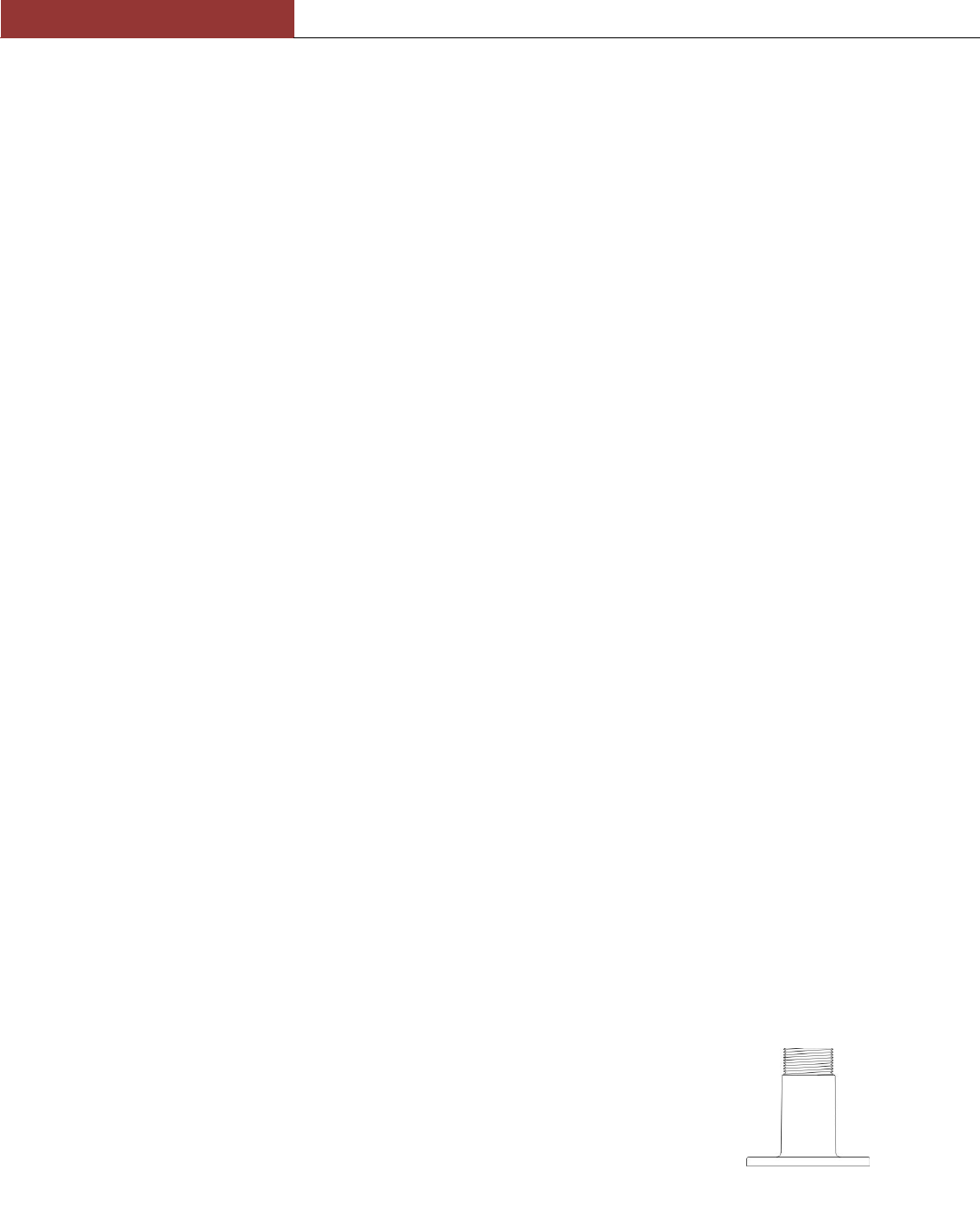
DIGITAL YACHT
WL500 Quick Start Guide
1. Introduction
Congratulations on the purchase of your WL500 Wireless Adaptor/Antenna. This unit is designed for permanent
installation on board a sail or motor boat. The WL500 comprises the following parts;
Cel 24 2.4GHZ external antenna
Cel E179F base for antenna
10M LMR400 coax cable assembly
WL500 Modem unit
CD-Rom and Manual
Before operating the unit you should familiarise yourself with the complete user manual supplied with the
product.
2. Before you start
The WL500 comes complete with a CD-ROM that includes all necessary drivers for the following operating systems;
Microsoft Windows XP®, Windows Vista® and Windows 7®
Apple Mac OS X 10.3 and 10.4
Note: Compatible drivers for the WL500 are also included with some LINUX distributions such as the latest version of
Ubuntu. However, due to the wide variety of LINUX distributions available we cannot guarantee that the WL500
will work on all LINUX computers and suggest that users search for compatibility with the Zydas (ZD1211) or
Atheros (AR5007UG) wireless chipsets that the WL500 uses.
Do not plug in the WL500 to the USB port of your computer until you have inserted the driver CD-ROM.
3. Mounting the WL500 Antenna
The WL500 should be mounted in line of sight with the wireless router that you wish to connect to. Unlike VHF antennas,
height is not critical and popular antenna locations include; cockpit guard rail, radar arch or wheel house roof. The WL500
antenna has the popular 1” x 14 TPI thread mount, found in many VHF antennas. The WL500 is supplied with an antenna
mount that is suitable for mounting to a flat horizontal surface (see Fig 1 below). However, if you wish to mount the
WL500 antenna in a different manner, a wide variety of different brackets are available for this type of threaded mount,
consult your local marine electronics dealer or chandlery for more information.
Use of this system may be prohibited in certain localities and territories. Please check with Digital Yacht
prior to operation. It is intended for offshore use only. The WL500 is a high power wifi access system
with an ERP of 1W
Installation
The maximum distance from the antenna to the below deck modem unit is 10m
as per the supplied cable. This is a specialist coax cable assembly and it should
not be cut or lengthened.
Mount the deck base using the supplied fasteners. Drill a clearance hole for the
cable and connector through the deck. Screw the N type connector to antenna and
mount antenna onto base
Power Requirements
The WL500 modem unit has an integral DC power module fitted with regulated cigarette lighter cable. This power module
must not be removed and is external to the modem so RF does not get induced into the power supply. The unit is preset
to 6V - do not change this setting. If there is no cigarette lighter socket available, this connector can be removed and a
connection made direct to a 12V DC source via a 1A fuse. The unit requires 10-16v dc input
Figure 1
www.busse-yachtshop.de | info@busse-yachtshop.de

DIGITAL YACHT
WL500 Quick Start Guide
3. Driver/Software Installation
It is very important that you do not plug the WL500 in to a USB port of your computer unless you the WL500 Drivers CD-
ROM close to hand. By plugging in the WL500 you will initiate the Windows “Found New Hardware Wizard” which will not
be able to complete correctly without the Driver CD-ROM being present. The installation process varies depending upon
which Operating System your computer has, so please ensure that you follow the correct procedure.
Installation for Windows XP
Insert the WL500 Drivers CD-ROM in to your Windows PC. After the
CD-ROM has been detected by Windows, plug in the WL500 in to a
spare USB port.
After a few seconds, Windows should detect the WL500 and display
the Found New Hardware Wizard (see Fig 2).
Windows is asking if you wish to search for the driver on-line using
Windows Updater. Click on the “No, not at this time” option and then
click the “Next” button.
Windows will now ask you if you want to install the software automatically (see Fig 3). Click on the “Install from a list or
specific location (Advanced)” option and then click the “Next” button.
You will now be asked where you want to search for the software (see Fig 4).Click on the “Include this location in the
search;” option and then click on the “Browse” button .
You will be presented with the normal Windows Browse window (see
Fig 5). Scroll down the list of locations until you see the “My
Computer” option, double click on this and you should see the CD-
ROM location appear. Double click on this and then double click on
the “Drivers” folder and then click on the “Windows_XP” folder, at
which point the “OK” button, which was greyed out should now be
active. Click on the “OK” button.
Figure 2
Figure 3
Figure 4
Figure 5
www.busse-yachtshop.de | info@busse-yachtshop.de
Produktspecifikationer
| Varumärke: | Digital Yacht |
| Kategori: | Marin |
| Modell: | WL500 |
Behöver du hjälp?
Om du behöver hjälp med Digital Yacht WL500 ställ en fråga nedan och andra användare kommer att svara dig
Marin Digital Yacht Manualer

15 September 2024

15 September 2024

15 September 2024

15 September 2024
Marin Manualer
- Marin Garmin
- Marin Kenwood
- Marin Lowrance
- Marin Humminbird
- Marin President
- Marin Silva
- Marin Rockford Fosgate
- Marin Polmar
- Marin Eagle
- Marin Icom
- Marin Navman
- Marin Simrad
- Marin Furuno
- Marin Fusion
- Marin Klarfit
- Marin BandG
- Marin Dickinson Marine
- Marin Efoy
- Marin Navionics
- Marin Echotec
- Marin Interphase
- Marin Easy
- Marin WEST SYSTEM
- Marin Lofrans
- Marin Fastnet
- Marin Raymarine
- Marin KVH
- Marin Standard Horizon
- Marin SEAFARER
- Marin IVT
- Marin Nasa
- Marin Katadyn
- Marin Sailtron
- Marin Lorenz
- Marin Raytheon
- Marin Geonav
- Marin Plastimo
Nyaste Marin Manualer

10 Januari 2025

22 Oktober 2024

21 Oktober 2024

18 Oktober 2024

5 Oktober 2024

23 September 2024

21 September 2024

20 September 2024

18 September 2024

15 September 2024