DirecTV R16 Bruksanvisning
Läs nedan 📖 manual på svenska för DirecTV R16 (87 sidor) i kategorin Videobandspelare. Denna guide var användbar för 18 personer och betygsatt med 4.5 stjärnor i genomsnitt av 2 användare
Sida 1/87


WARNING
To reduce the risk of fire or
electric shock, do not expose this
product to rain or moisture. The
apparatus shall not be exposed to
dripping or splashing and that no
objects filled with liquids, such
as vases, shall be placed on the
apparatus.
Safety & Care
Your DIRECTV® Plus DVR has been designed and manufactured to stringent quality and safety standards. You should, however, be
aware of the following important precautions for safe and optimal use of the equipment.
Meaning of symbols printed on the rear panel of the product:
This symbol indicates that dangerous voltage consisting a risk of electric shock is present within this unit.
!This symbol indicates that there are important operating and maintenance instructions in the literature accompanying
this unit.
Important Safety Instructions
1) Read these instructions.
2) Keep these instructions.
3) Heed all warnings.
4) Follow all instructions.
5) Do not use this apparatus near water.
6) Clean only with dry cloth.
7) Do not block any ventilation openings. Install in accordance with the manufacturer’s instructions.
8) Do not install near any heat sources such as radiators, heat registers, stoves, or other apparatus (including amplifiers) that
produce heat.
9) Do not defeat the safety purpose of the polarized or grounding-type plug. A polarized plug has two blades with one wider than
the other. A grounding type plug has two blades and a third grounding prong. The wide blade or the third prong are provided
for your safety. If the provided plug does not fit into your outlet, consult an electrician for replacement of the obsolete outlet.
10) Protect the power cord from being walked on or pinched particularly at plugs, convenience receptacles, and the point where they
exit from the apparatus.
11) Only use attachments/accessories specified by the manufacturer.
12) Use only with the cart, stand, tripod, bracket, or table specified by the manufacturer, or sold with the apparatus. When a cart is
used, use caution when moving the cart/apparatus combination to avoid injury from tip-over.
13) Unplug this apparatus during lightning storms or when unused for long periods of time.
14) Refer all servicing to qualified service personnel. Servicing is required when the apparatus has been damaged in any way, such as
power-supply cord or plug is damaged, liquid has been spilled or objects have fallen into the apparatus, the apparatus has been
exposed to rain or moisture, does not operate normally, or has been dropped.
• CAUTION: Avoid moisture to reduce the risk of fi re or electric shock. e DIRECTV Receiver should not be used near water
(for example, kitchen sink, bathtub, pool, damp basement). Also, never spill liquid on the receiver, and do not place vases or other
vessels containing liquid on top of it.
IMPORTANT: Be sure not to place
your DIRECTV Receiver near any-
thing WET or HOT!
POWER
GUIDE MENU REC ACTIVE INFOSELECT
CAUTION
RISK OF ELECTRIC SHOCK
DO NOT OPEN
CAUTION: To reduce the risk of
electric shock, do not remove
cover (or back).
No user-serviceable parts inside.
Refer servicing to qualified
service personnel.
If this product is used at 240VAC,
a suitable attachment plug should
be used.

This reminder is provided to call your attention to articles 810 and 820 of the 2005 National Electrical Code. Refer to article 810, in particular 810-1 and 810-15, for required
grounding of the metal structure of the dish antenna. Refer also to the 810-2 which, by reference to article 820, requires that the satellite dish coaxial cable shield be
connected to the grounding system of the building as close to the point of cable entry as practical.
Note to Satellite Dish Installer
• Ensure proper ventilation — the vent slots on the DIRECTV Receiver must be left uncovered to allow proper airfl ow to the unit.
Blocking the airfl ow to the unit could impair performance or damage your receiver and other components.
• Do not stack electronic components or other objects on top of the DIRECTV Receiver. Also, do not stack the receiver on top of a
“hot component” such as an audio power amplifi er.
• Protect your components from power surges by connecting all the components before plugging any power cords into the wall outlet.
Use of a surge protector is also recommended.
• Don’t overload power outlets or extension cords, which can result in the risk of fi re or shock. It’s also important to use only the type
of power source indicated on the marking label or in this manual.
• Avoid audio hum or interference by inserting all cable plugs fi rmly into their jacks. Also, place Audio/Video (A/V) cables to the sides
of the TV back panel rather than down the middle once connected. Try not to coil any twin-lead cables and keep them away from
A/V cables as much as possible.
• Never insert objects of any kind into any openings in the DIRECTV Receiver (other than the DIRECTV® Access Card as detailed in this manual).
• Place it on a fl at, hard surface — do not operate the DIRECTV Receiver on a carpet or other padded surface.
• e mains power connector at the back of the unit or at the outlet should be accessible to allow quick shutdown in case of emergency.
• Always unplug your DIRECTV Receiver before moving it.
• Always unplug the DIRECTV Receiver, TV and other equipment before you connect or disconnect any cables.
• e only way to disconnect the the DIRECTV Receiver from the power supply is to remove the power cord. e DIRECTV Receiver unit must therefore be installed next to the
power point which must be easily accessible.
• CAUTION: Electric Shock — never attempt to disassemble the DIRECTV Receiver yourself; always take it to a qualifi ed service person when repair is required. Opening or
removing covers may expose dangerous voltage or other risks, and incorrect reassembly can cause shock when receiver is subsequently used. Attempted self-repair may also void
your warranty. Changes or modifi cations not expressly approved by the party responsible for compliance (by the warranty or by the manufacturer) could void the user’s authority
to operate the equipment.
• Do not drop your DIRECTV Receiver and always move it with care.
• Have your DIRECTV Receiver professionally serviced (do not attempt to service it yourself).
• Any changes or modifi cations in construction of this device which are not expressly approved by the party responsible for compliance could void the user’s authority to operate the
equipment.
• If you move your DIRECTV Receiver between locations at diff erent temperatures, allow it to reach room temperature before you apply power to it.
• Do not pick up or otherwise move your DIRECTV Receiver while it is connected to the AC power supply. If you want to move your set-top box, fi rst disconnect it, then wait at
least 30 seconds before continuing
For your information:
e identifi cation sticker can be located underneath or on the back of your receiver.
e telecommunication network voltage used is the category number 3.
TIP
We highly recommend plugging the
DIRECTV Plus DVR into a surge protector
to prevent damage from fluctuations in
your power supply.
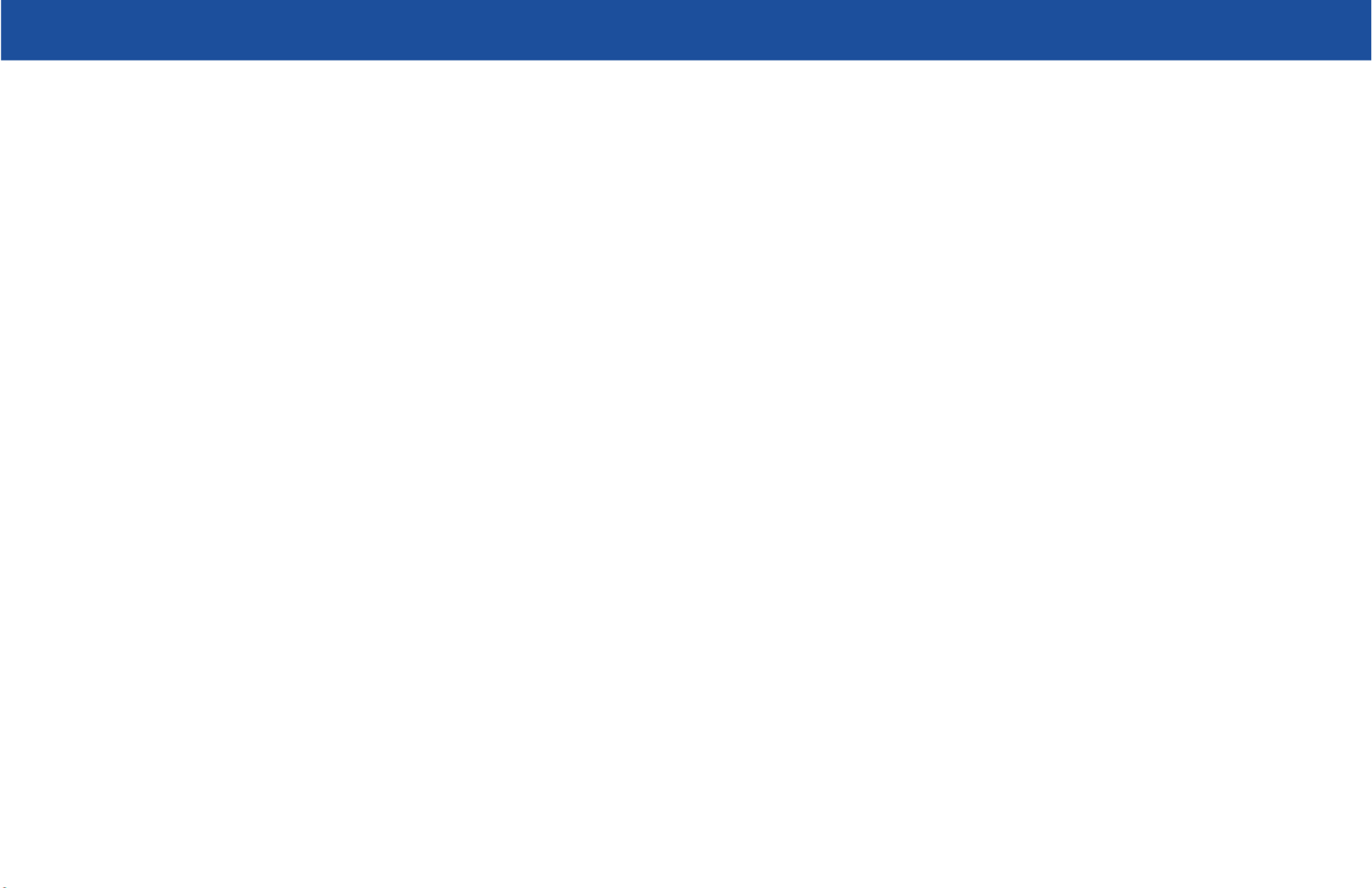
v
DIRECTV Plus® DVR - User Guide
Other Information
Troubleshooting .......................................................................................................................................42
Limited 90-Day Warranty........................................................................................................................50
Product Info ............................................................................................................................................53
DIRECTV PROTECTION PLAN .........................................................................................................54
FCC Customer Information ....................................................................................................................56
Appendix A - Installation
Hardware Reference .................................................................................................................................60
Choose Your Setup ..................................................................................................................................62
Guided Setup & Activation .....................................................................................................................70
Programming Your Remote Control ........................................................................................................72
Index ...................................................................................... 75

vi
This device incorporates an anticopy process technology that is protected by U.S. patents and other intellectual property
rights. The anticopy process is licensed for non-commercial, home use only. Reverse engineering or disassembly is prohibited.
Unauthorized changes or modifi cations to this equipment may void the user’s authority to operate it.
Important

Getting Started
Welcome 2
About Your DIRECTV Plus DVR 2
Making the Right Connections 3
Getting Familiar 4

Getting Started
2
Welcome
With its astounding variety of channels and choices, crisp digital-quality picture and sound and one-of-a-
kind sports and events… DIRECTV® service off ers everything you’d want in your television experience.
With DIRECTV Plus® you can expect more than ever before, with access to over 250 channels, including
over 30 premium movie channels, with all the convenience of DIRECTV Plus DVR service. DIRECTV
Pay Per View off ers a handy choice in recent hit movies, plus exciting live sports, concerts and specials.
ere are exclusive sports subscriptions for every taste and team. Even access to 68 XM Satellite Music
music channels!
To deliver this unique programming and enhance your entertainment experience, the DIRECTV® System
has been designed to be simple and user-friendly. You’ll fi nd that most features are self-explanatory, with
onscreen directions to lead you through them.
So, welcome to the family.
About Your DIRECTV Plus DVR
e DIRECTV Plus® DVR lets you record up to 100 hours of your favorite programs, and use pause and
other video controls on live TV*. You can select a specifi c program and set it to record once or every time
it’s on, or you can create a “fi nd” to search for and record your favorite shows with your desired name, title
or keywords. You can even record two shows at once**.
• You must subscribe to DIRECTV DVR service in order to use the recording features.
• *Actual recording capacity varies based on type of programming being recorded.
• **For full functionality, DIRECTV Plus DVR requires connection of two (2) satellite inputs from a dual LNB DIRECTV System
dish, and a land-based phone connection.
Important
You can find additional
info and the latest
updates at directv.com.
TIP

3
DIRECTV Plus® DVR - User Guide
Making the Right Connections
Are you ready to connect your DIRECTV Plus® DVR and your other components?
Whether you’re having your system professionally installed or handling it yourself, be sure to read over the
following few pages to familiarize yourself with some important tips for safety and care.
Before You Begin
Your satellite dish antenna must be installed before you can begin following the procedures in this User
Guide. (Professional installation is highly recommended.) Your dish needs to be mounted in a position
where it has access to the satellite signals, and RG-6 coaxial cables must be run into the room(s) where your
receiver(s) will be located. If you choose to install the dish yourself, see the separate instruction manual that
came with your satellite dish antenna.
Package Contents
e following items are included with your DIRECTV Plus DVR:
A/V cables (RCA type) Access card
S-Video cable User Guide
Phone cord Remote Control & batteries
Power cord

Getting Started
4
Getting Familiar
DIRECTV Plus DVR Front Panel
1) DOOR PANEL, USB PORT – For future use.
2) POWER – Turns your DIRECTV Plus DVR on or off . Your DIRECTV Plus DVR still records and
receives messages when powered off .
3) REMOTE SENSOR – e infrared sensor picks up commands from the remote control.
4) GUIDE – Displays the onscreen program guide.
5) MENU – Brings up the Menu to access settings and services.
6) RECORD – In live TV, records current program; in the Guide sets one-touch record for highlighted
program.
7) ARROWS – Move the onscreen highlight up, down, left or right.
GUIDE MENU REC ACTIVE INFOSELECT
POWER
2
1
4 5 6 10
11
3 7 98
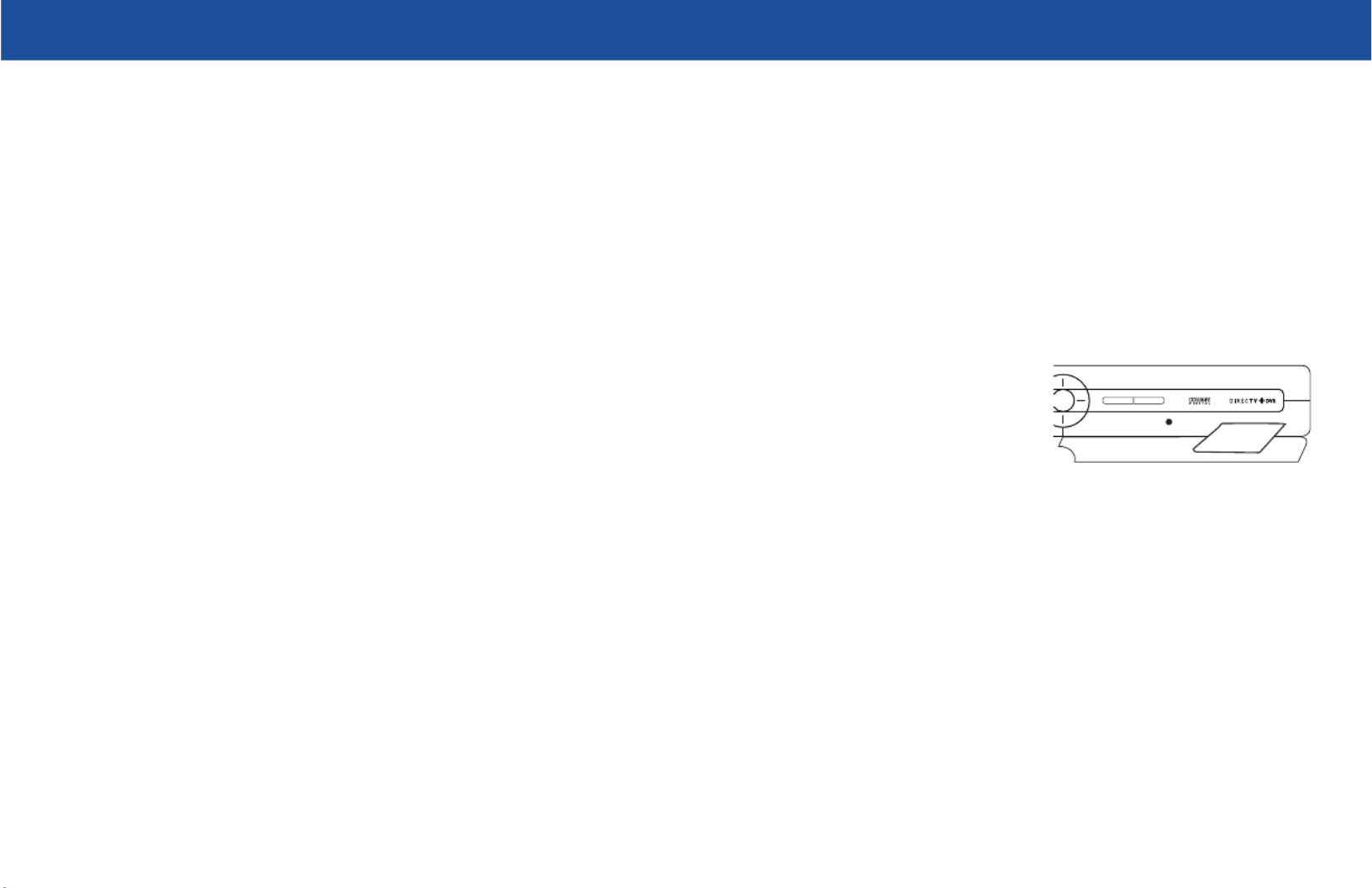
5
DIRECTV Plus® DVR - User Guide
8) SELECT – Selects the item highlighted.
9) ACTIVE – Displays the DIRECTV Active™ Channel—local weather and more!
10) INFO – Displays channel banner or info to a highlighted program or channel cell.
11) DOOR PANEL – e access card slot and RESET key are located behind the door panel.
Insert your DIRECTV Access Card
Locate the access card that came packed with your DIRECTV Plus DVR materials and insert the card,
facing upward, fully into the slot.
ACTIVE INFOSELECT
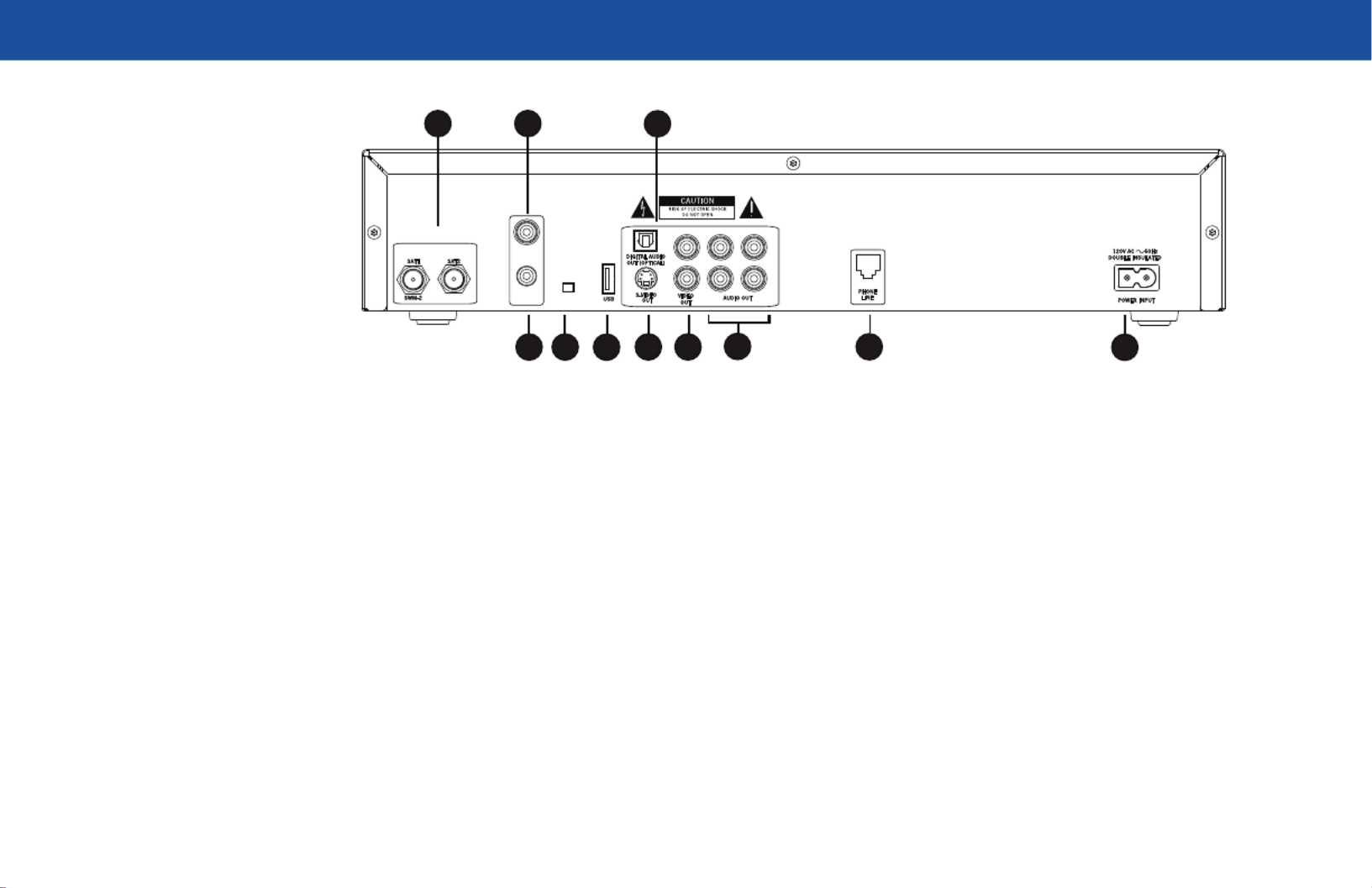
Getting Started
6
DIRECTV Plus DVR Rear Panel
1) SATELLITE IN – (2 inputs) Use to connect the DIRECTV Plus DVR to the satellite dish antenna.
Both inputs must be used to get the full range of DIRECTV Plus DVR features.
2) OFF-AIR IN – Connect a standard TV antenna or cable feed to the DIRECTV Plus DVR using this
jack, then connect the OUT TO TV to your TV’s antenna input. To watch from your off -air antenna
signal, turn off the DIRECTV Plus DVR. Note that you will not be able to record programs received
off the air on your DIRECTV Plus DVR.
3) OUT TO TV – Connects the DIRECTV Plus DVR to your TV or VCR using RF coaxial cable. is
jack provides the most basic connection, carrying good sound and video quality.
4) 3/4 CHANNEL SWITCH – Allows you to choose the channel that is not used in your area (3 or 4)
when the receiver is connected to TV using RF coaxial cable from the DIRECTV Plus DVR’s OUT
TO TV.
5) USB PORT – For future use.
OFF -AIR
IN
OUT
TO TV CHA NNEL
SAT EL LITE IN
10
6
21
84 973 5 11
Your equipment may not look exactly like the model illustrated.
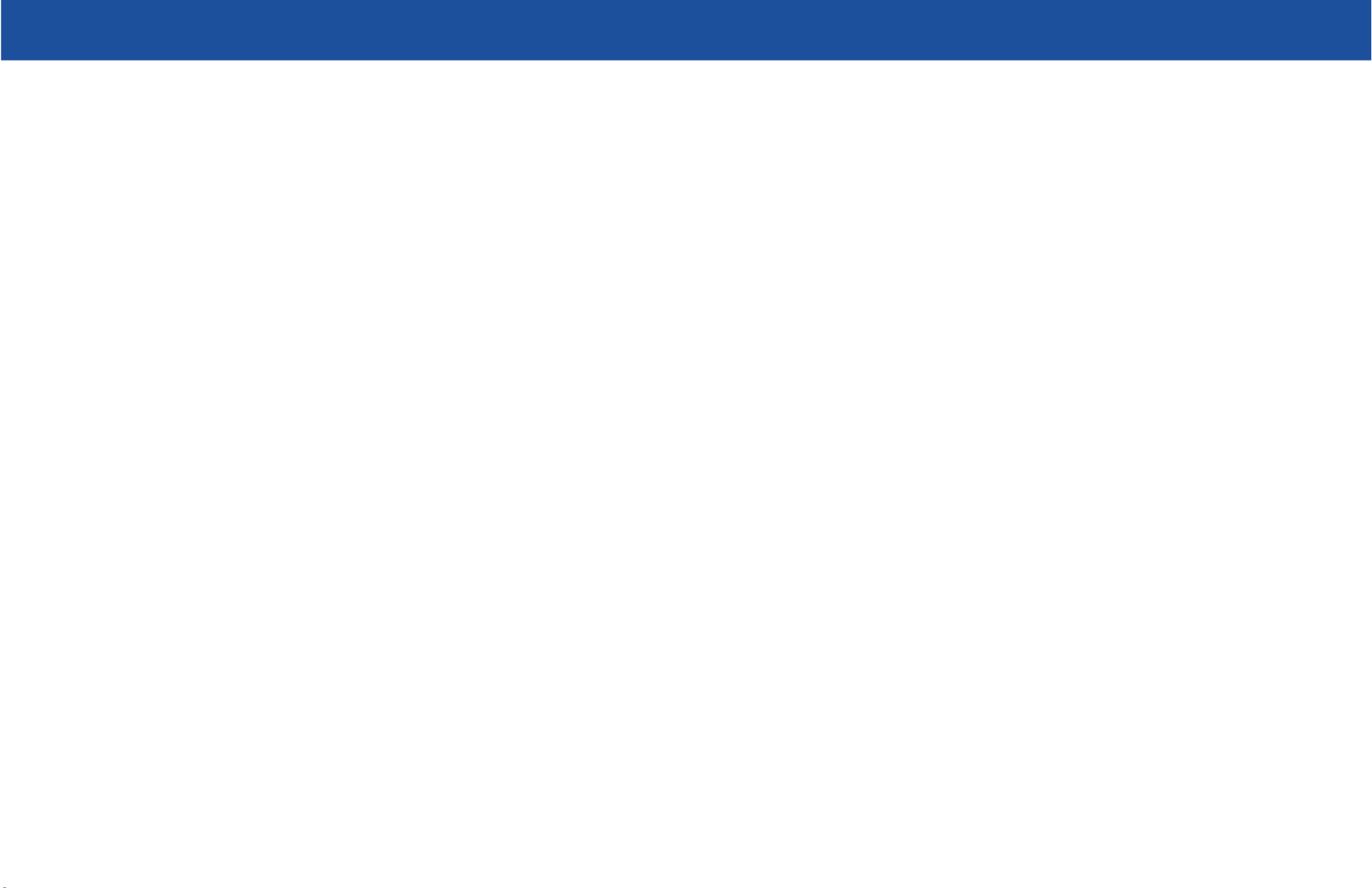
7
DIRECTV Plus® DVR - User Guide
6) DIGITAL AUDIO OPTICAL – Provides the best digital-quality audio signal.
7) S-VIDEO – Provides the best picture quality, better than VIDEO RCA-type or RF coaxial cable
jacks. If your TV has an S-Video jack, use it along with the audio jacks (S-Video only carries picture
information, not sound) to connect to your TV.
8) VIDEO (Yellow) – Provides better picture quality than the OUT TO TV jack. Connect the second
RCA-type composite VIDEO jack to another device, such as a VCR. You must also connect the
AUDIO cables when using the VIDEO connection.
9) AUDIO (R-Red and L-White) – Audio cables off er better sound quality than RF coaxial cables. You
can connect a second set of audio cables to another component, such as a VCR or stereo.
10) PHONE – Connects the DIRECTV Plus DVR to a telephone wall jack. We require a land-based
telephone connection to communicate periodically with your DIRECTV Plus DVR.
11) AC POWER INLET – Connects the DIRECTV Plus DVR to an electrical outlet. We recommend
you use a surge protector to safeguard your DIRECTV Plus DVR from power spikes.

Getting Started
8
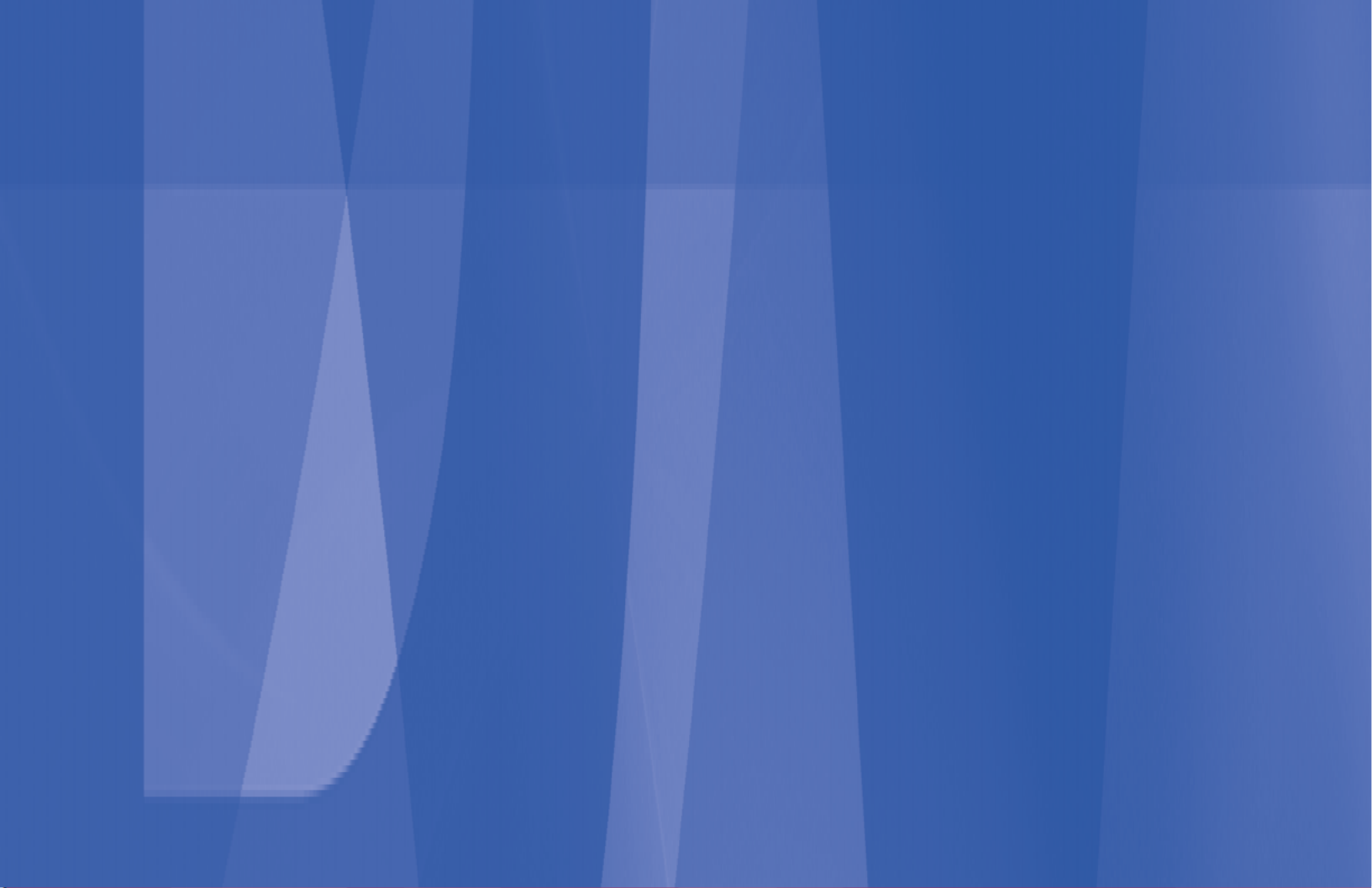
What’s On
Watching TV 11
The Guide 17
The Mini Guide 19
Recording Programs 20
Pay Per View 23
The Playlist 24

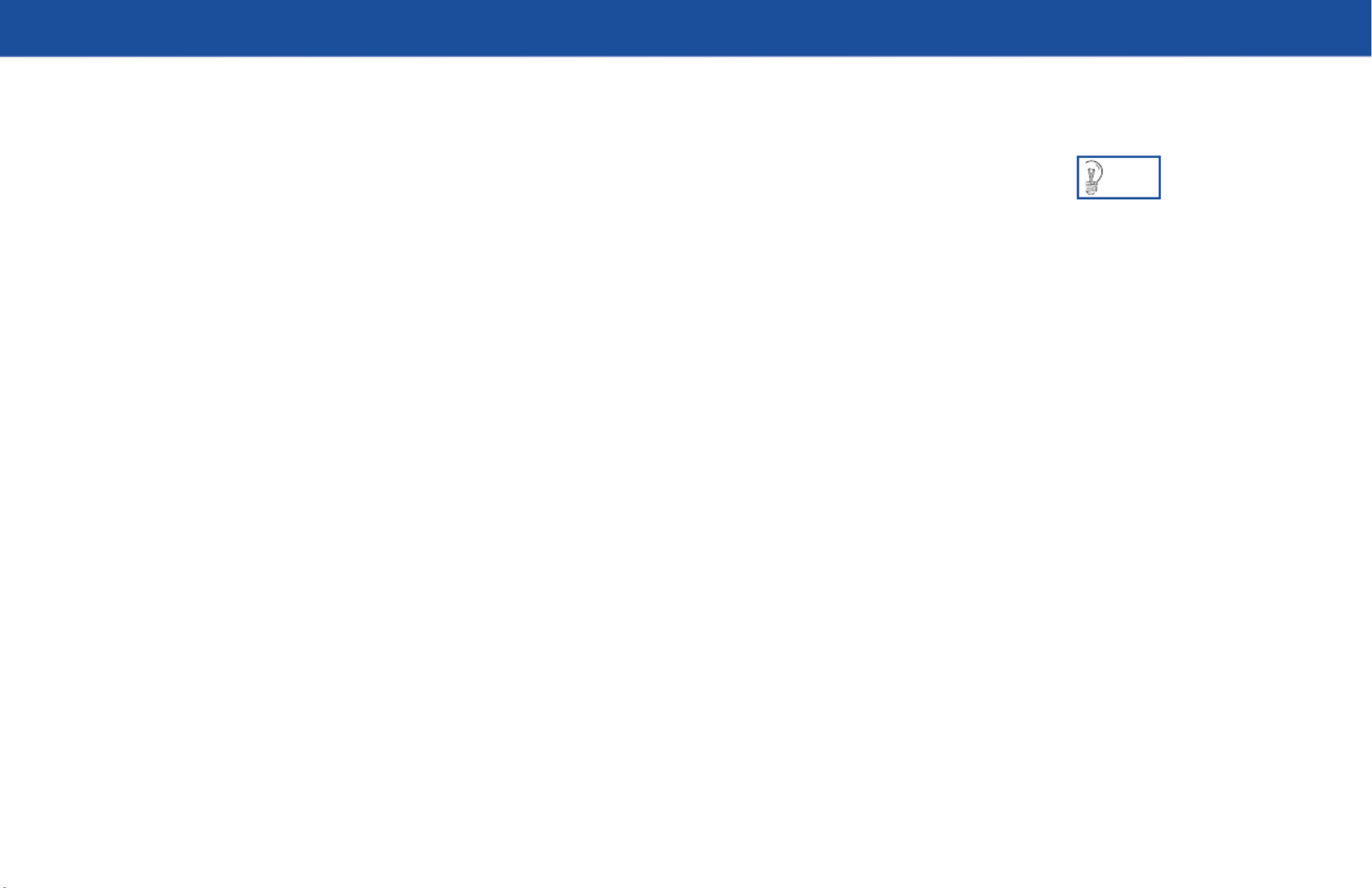
11
DIRECTV Plus® DVR - User Guide
Watching TV
Now that everything’s set up, you’re ready to grab your remote and start surfi ng!
With the MODE SWITCH to the left (under the DIRECTV logo), press TV POWER ON. To access the
channel of your choice, simply key in its numbers on your remote (the channel will appear in a few seconds,
or press ENTER after the numbers and it will appear right away). You can also navigate to diff erent
channels through the Guide, covered in detail starting on page 17. Keep in mind, either way, you’ll only be
able to access those channels in your chosen DIRECTV® programming package.
Use the black keys on the left side of your remote control to adjust volume up or down (VOL) or mute the
sound ( MUTE). e black keys on the right side can take you to the next channel numerically up or down
(CHAN), or jump to the previous channel you watched (PREV).
DIRECTV Active™ Channel
e DIRECTV Active™ Channel provides a variety of interactive services, including daily and extended
weather forecasts, daily horoscopes, lottery results, pay per view and broadcast TV recommendations, and
special DIRECTV promotions.
Press the ACTIVE key to access these features.
Use the Channel Lineup
(included in your Wel-
come package) to get
familiar with our channel
numbers.
TIP

15
DIRECTV Plus® DVR - User Guide
The Channel Banner
Any time you tune to a channel, you’ll see the channel banner appear across the top of the screen. is
banner displays the following useful information and options:
1) Current date & time
2) DIRECTV Channel – Channel logo, number and call letters of the station you’re currently viewing.
3) Program Info – Program title, stop and start time and rating of the current program.
4) Info Panel – Displayed when you press INFO on your remote. Contains the program description and
other information. Press SELECT on the More Info button to see additional options.
5) Current Favorites – Favorite Channels list currently in use.
6) Audio options – Two states: bright and dim. If displayed brightly, alternate audio options are
available.
7) Messages – Two states: bright and dim. If displayed brightly, there are new DIRECTV messages in
Caller ID & Messages.
8) Parental Controls – Parental Controls lock status. ree states: Locked , unlocked and
temporarily unlocked .
9) Button Hint – Tells you that you can see the Mini Guide by pressing the BLUE key on the remote.
Your DIRECTV service includes dozens of enjoyable, continuous music channels with something for every taste. Tune to
these just as you would to any channel. You’ll see a special Channel Banner that initially displays the channel description (for
example, “The ‘60s,” “US Country”). As each song is played, its info will appear in the banner, including song title, artist and
record company.
Music Channels
TIP
The channel banner gives
you info on the channel
and show you are cur-
rently watching.
To see program details,
at any time press INFO on
your remote (press a sec-
ond time to clear). Select
More Info button to see
additional options.
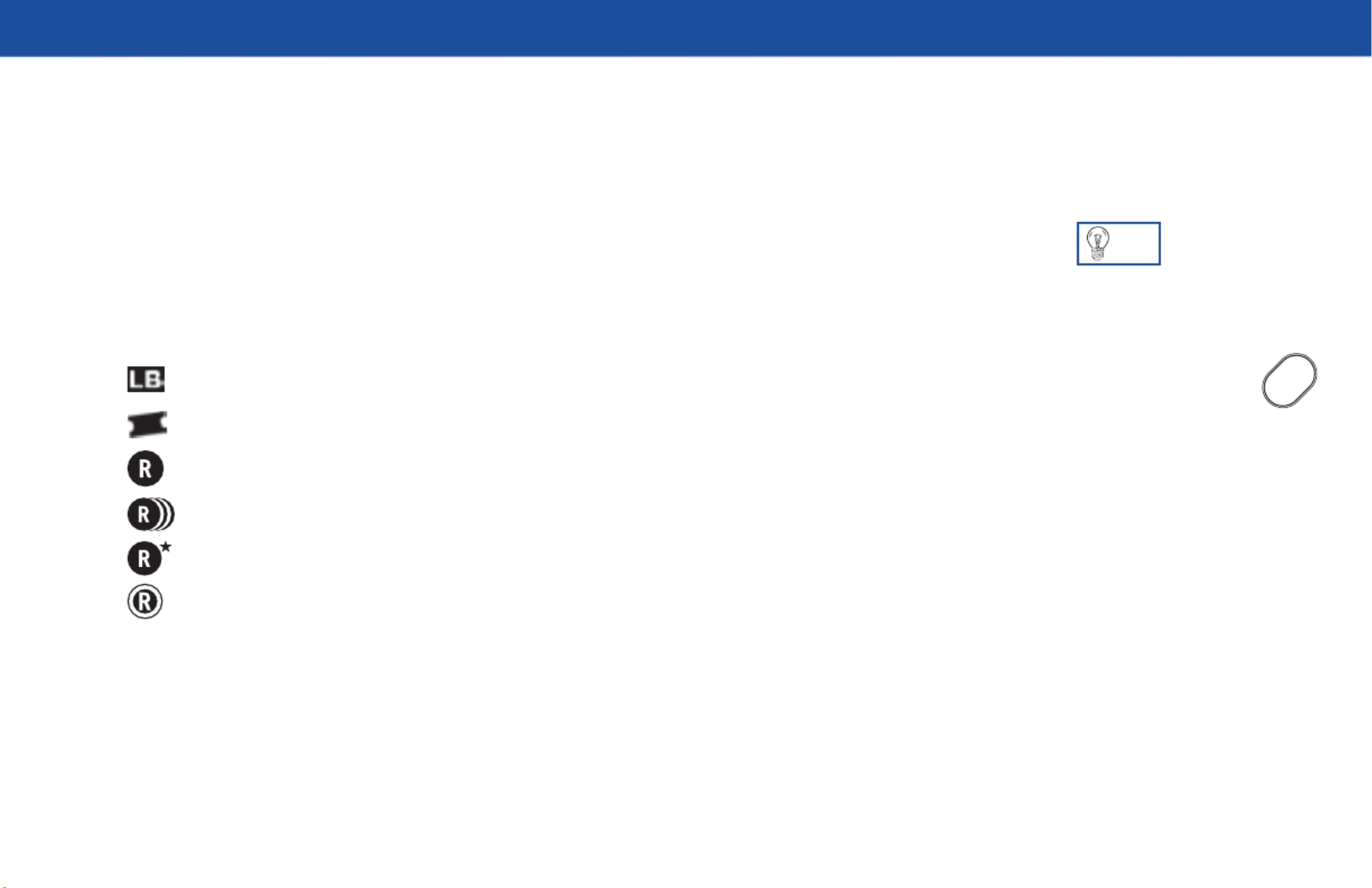
17
DIRECTV Plus® DVR - User Guide
The Guide
Overview of the DIRECTV Advanced Program Guide®
e Guide displays listings of current and upcoming programs for up to 14 days in advance. Find out
what’s on (now or later), change the channel, fi nd and purchase a pay per view movie or event, or search for
a program you’re interested in.
Icons you may see in the Guide:
– Broadcast in letterbox (16:9 or widescreen) format
– All Day Ticket pay per view showings (pay once, watch all day)
– Scheduled to record
– All episodes scheduled to record
– Program matches a Search set to autorecord
– Currently recording
Press the GUIDE key
twice to skip the Guide
Category screen.
GUIDE
TIP

19
DIRECTV Plus® DVR - User Guide
The Mini Guide
Program Listings While You Watch TV
e Mini Guide is a special version of the Guide that displays only one channel at a time, and
appears over full-screen TV. To display the Mini Guide, press the BLUE key on the remote while
watching TV. Just as you can with the Guide, you can scroll through channels and times, set
programs to record, access program info, and other Guide features.
Mini Guide

What’s On
20
Recording Programs
An even better way to catch all your favorites
Recording is a great way to see your favorite programs on your schedule. You won’t miss your favorite series
because it moved to a diff erent day or time, or miss your team’s playoff game because you had to work late.
Just set a program to record and your DIRECTV Plus DVR will save it for you to watch later. To watch
recorded programs, use the Playlist feature. (See e Playlist on page 24.)
To schedule a program for recording with specifi c options:
1) Highlight a program that interests you and press INFO.
2) Highlight and select Record. A screen is displayed where you can set record options for that program.
Follow the onscreen instructions to set the program to record as you wish.
3) Select the Set Record button, then OK on the confi rmation screen.
You can record up to two programs at once if you’ve connected both inputs on your DIRECTV Plus DVR.
However, if a program you select to record confl icts with another recording, you will be notifi ed of the
confl ict at the time and given a choice of which recording to cancel.

What’s On
22
Changing Record Options/Canceling a Record
Once you have scheduled a program to record, you can change the record options or cancel the recording
by selecting the program in the Guide or the To Do List (press LIST, then YELLOW); then, select the
Record item in the left menu, and follow the onscreen instructions to change the program’s options or
cancel recording completely.
You can change the following record options:
• For all programs, you can extend recording start and stop times (for example, start 1 minute before the
program; stop 5 minutes after the scheduled end of the program).
• For programs with multiple episodes, you can select whether to record fi rst run programs and repeats or
just fi rst runs, how many episodes to keep, and how long to save the recorded program.
Recording to VCR
To record a program on your VCR, make sure you’ve connected your VCR properly to your DIRECTV
Plus DVR, then select a recorded program from the My Playlist tab in the Playlist, set your VCR to
record, and play the selected program. See your VCR User’s Guide for information on how to set it up for
scheduled or manual recording.
To obtain optimum picture quality, make sure the receiver is connected directly to the TV. Connecting the receiver to the
TV through a VCR or DVD recorder is known to yield less than optimum picture quality, particularly when viewing copy-
protected programming.
Important

23
DIRECTV Plus® DVR - User Guide
Pay Per View
The Latest Movies, 24 Hours a Day
You don’t have to go out for the best and biggest movies and special events! Recent hits and events like
sports, comedy and more are available 24 hours a day on DIRECTV® Pay Per View. You’ll fi nd them listed
in the Guide in the 100s, with previews on channel 100.
Tune to a pay per view program or press INFO on a highlighted pay per view program. Select a Buy option
and follow the onscreen instructions. As long as your receiver is connected to a land-based phone line, you
can use your remote to order. You’ll get a reminder onscreen a few minutes before the pay per view’s start
time.
To cancel a pay per view order, press LIST, then YELLOW to display the To Do List. Press SELECT on
the Purchase item in the left menu. Select the desired program and follow the onscreen instructions. You
may not be able to cancel your pay per view order if you have viewed—or in some cases recorded—any
portion of it.
You can also order
DIRECTV Pay Per View
movies and events on the
Internet at directv.com
or over the phone at
1-800-531-5000. Keep
in mind, though, there is
an ordering fee for those
purchases placed over
the phone.
TIP
Produktspecifikationer
| Varumärke: | DirecTV |
| Kategori: | Videobandspelare |
| Modell: | R16 |
Behöver du hjälp?
Om du behöver hjälp med DirecTV R16 ställ en fråga nedan och andra användare kommer att svara dig
Videobandspelare DirecTV Manualer

22 Augusti 2024
Videobandspelare Manualer
- Videobandspelare Sony
- Videobandspelare Samsung
- Videobandspelare LG
- Videobandspelare Bosch
- Videobandspelare Philips
- Videobandspelare Panasonic
- Videobandspelare Daewoo
- Videobandspelare Grundig
- Videobandspelare JVC
- Videobandspelare Motorola
- Videobandspelare Medion
- Videobandspelare Toshiba
- Videobandspelare Canon
- Videobandspelare Abus
- Videobandspelare Akai
- Videobandspelare Airlive
- Videobandspelare Acti
- Videobandspelare Hikvision
- Videobandspelare Sharp
- Videobandspelare Loewe
- Videobandspelare Silvercrest
- Videobandspelare Funai
- Videobandspelare Hitachi
- Videobandspelare Blaupunkt
- Videobandspelare TP Link
- Videobandspelare Ezviz
- Videobandspelare Elro
- Videobandspelare DataVideo
- Videobandspelare Axis
- Videobandspelare Sanyo
- Videobandspelare Imou
- Videobandspelare Bang And Olufsen
- Videobandspelare Sylvania
- Videobandspelare Proline
- Videobandspelare Seg
- Videobandspelare Digitus
- Videobandspelare Dahua Technology
- Videobandspelare GeoVision
- Videobandspelare LevelOne
- Videobandspelare QNAP
- Videobandspelare Dual
- Videobandspelare Evga
- Videobandspelare Reolink
- Videobandspelare UniView
- Videobandspelare Planet
- Videobandspelare Foscam
- Videobandspelare Technaxx
- Videobandspelare D-Link
- Videobandspelare Lorex
- Videobandspelare Zoom
- Videobandspelare Seagate
- Videobandspelare Synology
- Videobandspelare Trendnet
- Videobandspelare Kunft
- Videobandspelare Blackmagic Design
- Videobandspelare Vivotek
- Videobandspelare Grandstream
- Videobandspelare Provision ISR
- Videobandspelare Monacor
- Videobandspelare Moxa
- Videobandspelare Digital Watchdog
- Videobandspelare AVer
- Videobandspelare Speco Technologies
- Videobandspelare Skytronic
- Videobandspelare Hanwha
- Videobandspelare Magnavox
- Videobandspelare Inkovideo
- Videobandspelare Pentatech
- Videobandspelare Ernitec
- Videobandspelare Bang Olufsen
- Videobandspelare HiLook
- Videobandspelare Mach Power
- Videobandspelare Avigilon
- Videobandspelare Meridian
- Videobandspelare IDIS
- Videobandspelare Milesight
Nyaste Videobandspelare Manualer

7 April 2025

6 April 2025

5 April 2025

4 April 2025

4 April 2025

4 April 2025

4 April 2025

4 April 2025

4 April 2025

4 April 2025