ELO 15A2 Bruksanvisning
Läs nedan 📖 manual på svenska för ELO 15A2 (2 sidor) i kategorin Skrivbord. Denna guide var användbar för 12 personer och betygsatt med 4.5 stjärnor i genomsnitt av 2 användare
Sida 1/2
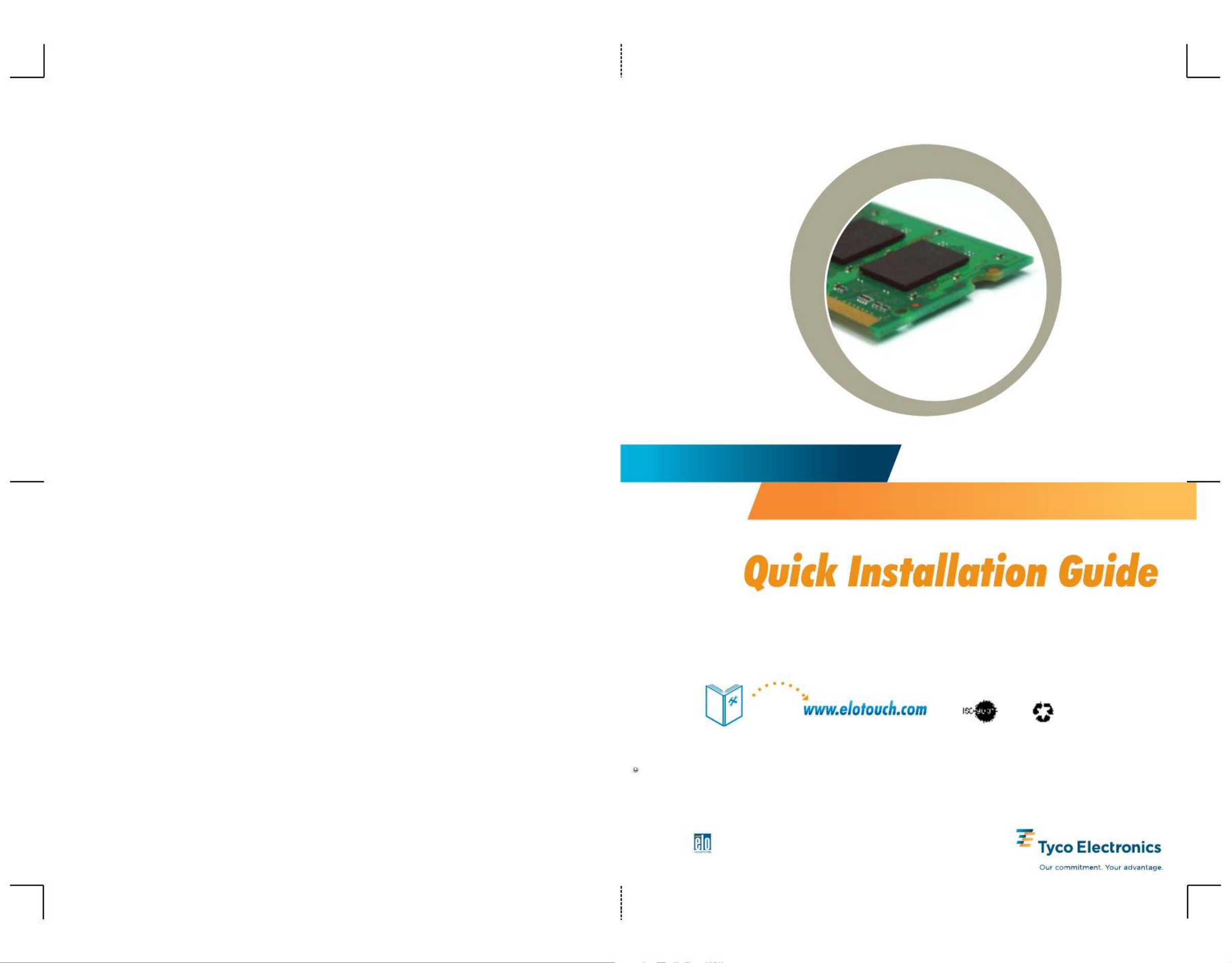
Revision B
P/N E065273
821107901102
Installing additional RAM for the 17A2/15A2
2008 Tyco Electronics.
North America
Elo TouchSystem
301 Constitution Drive,
Menlo Park, CA 94025
www.elotouch.com
Europe
Tel +32 (0)16 35 21 00
Fax +32 (0)16 35 21 01
elosales@elotouch.com
Asia-Pacific
Tel +81 (45) 478-2161
Fax +81 (45) 478-2180
www.tps.co.jp
Latin America
Tel 1-305-428-5210
Fax 1-305-717-4909
www.elotouch.com.ar
Elo Technical Support
:
www.elotouch.com/go/websupport
www.elotouch.com/go/contactsupport
Online self-help
Technical Support contacts in your region:
For current Elo news, product updates and announcements, register to receive our TouchMonitor newsletter
at www.elotouch.com/go/news

4
To remove an existing memory module,
pull the two metal latches away from the
modules until the module is released.
The module should tilt up and then can
be safely removed.
Reconnect the power adapter and
power on the touchcomputer.
You may use the operating system
to verify that the additional memory
was installed properly.
Note on adding/removing memory modules:
Be careful, as improper installation or removal of a memory module can
cause harmful damage to your touchcomputer. Only install memory modules
that are compatible with your touchcomputer. The module packaged with this
accessory kit meets the requirements for this touchcomputer.
Be careful when handling a memory module, as ESD can damage the module.
Remove the four screws connecting the
stand to the chassis. Once these screws
are removed, the stand will come off.
Then remove the four screws on the
chassis.
Align the pins of the memory module
with the connector at an angle and
push it in until the pins are in place.
Then push the memory module down
until it clicks. If it clicks, then it means
the module was installed successfully.
1
Turn touchcomputer upside down and
take off the back cover insert
2
5
8
7
Replace the back cover insert.
6
3
Reinstall the four screws to close
the chassis and then reinstall the
stand using the screws removed
in Step 3.
T ff touchurn o power to the computer
and unplug the power adapter from
the unit.
●
Note: Always handle the component by its edges.
●
Installer must be electrically grounded while performing installation steps.
Produktspecifikationer
| Varumärke: | ELO |
| Kategori: | Skrivbord |
| Modell: | 15A2 |
Behöver du hjälp?
Om du behöver hjälp med ELO 15A2 ställ en fråga nedan och andra användare kommer att svara dig
Skrivbord ELO Manualer

29 December 2024

29 December 2024

29 December 2024

29 December 2024

29 December 2024

29 December 2024

29 December 2024

29 December 2024

29 December 2024

29 December 2024
Skrivbord Manualer
- Skrivbord Sony
- Skrivbord Samsung
- Skrivbord HP
- Skrivbord Medion
- Skrivbord Toshiba
- Skrivbord VTech
- Skrivbord Acer
- Skrivbord AOC
- Skrivbord Alienware
- Skrivbord Apple
- Skrivbord BenQ
- Skrivbord Sharp
- Skrivbord Jysk
- Skrivbord Emachines
- Skrivbord Asus
- Skrivbord Parisot
- Skrivbord LC-Power
- Skrivbord Sharkoon
- Skrivbord Maxdata
- Skrivbord Lenovo
- Skrivbord ZOTAC
- Skrivbord Tripp Lite
- Skrivbord Optoma
- Skrivbord ZTE
- Skrivbord Axis
- Skrivbord Gigabyte
- Skrivbord Nec
- Skrivbord BDI
- Skrivbord Haier
- Skrivbord Fujitsu
- Skrivbord Asrock
- Skrivbord Razer
- Skrivbord Mio
- Skrivbord Woood
- Skrivbord Supermicro
- Skrivbord Wehkamp
- Skrivbord Dell
- Skrivbord InFocus
- Skrivbord Planar
- Skrivbord Intel
- Skrivbord MSI
- Skrivbord Targa
- Skrivbord Viewsonic
- Skrivbord Peaq
- Skrivbord Seagate
- Skrivbord Shuttle
- Skrivbord ECS
- Skrivbord Kobo
- Skrivbord Vorago
- Skrivbord Promethean
- Skrivbord Foxconn
- Skrivbord Ibm
- Skrivbord Packard Bell
- Skrivbord Moxa
- Skrivbord Advantech
- Skrivbord Kogan
- Skrivbord MP
- Skrivbord Elitegroup
- Skrivbord Smart Things
- Skrivbord ONYX
- Skrivbord System76
- Skrivbord Kramer
- Skrivbord Zoostorm
- Skrivbord Bestar
- Skrivbord Pelco
- Skrivbord Cybernet
- Skrivbord Altra
- Skrivbord Dell Wyse
- Skrivbord AOpen
- Skrivbord NComputing
- Skrivbord MvixUSA
- Skrivbord Faytech
- Skrivbord AIS
- Skrivbord Wyse
- Skrivbord Kendall Howard
Nyaste Skrivbord Manualer

9 April 2025

2 April 2025

1 April 2025

1 April 2025

29 Mars 2025

27 Mars 2025

14 Mars 2025

6 Mars 2025

26 Februari 2025

26 Februari 2025