Epson GT-30000 Bruksanvisning
Läs nedan 📖 manual på svenska för Epson GT-30000 (147 sidor) i kategorin Scanner. Denna guide var användbar för 2 personer och betygsatt med 4.5 stjärnor i genomsnitt av 2 användare
Sida 1/147

Color Scanner
User’s Guide
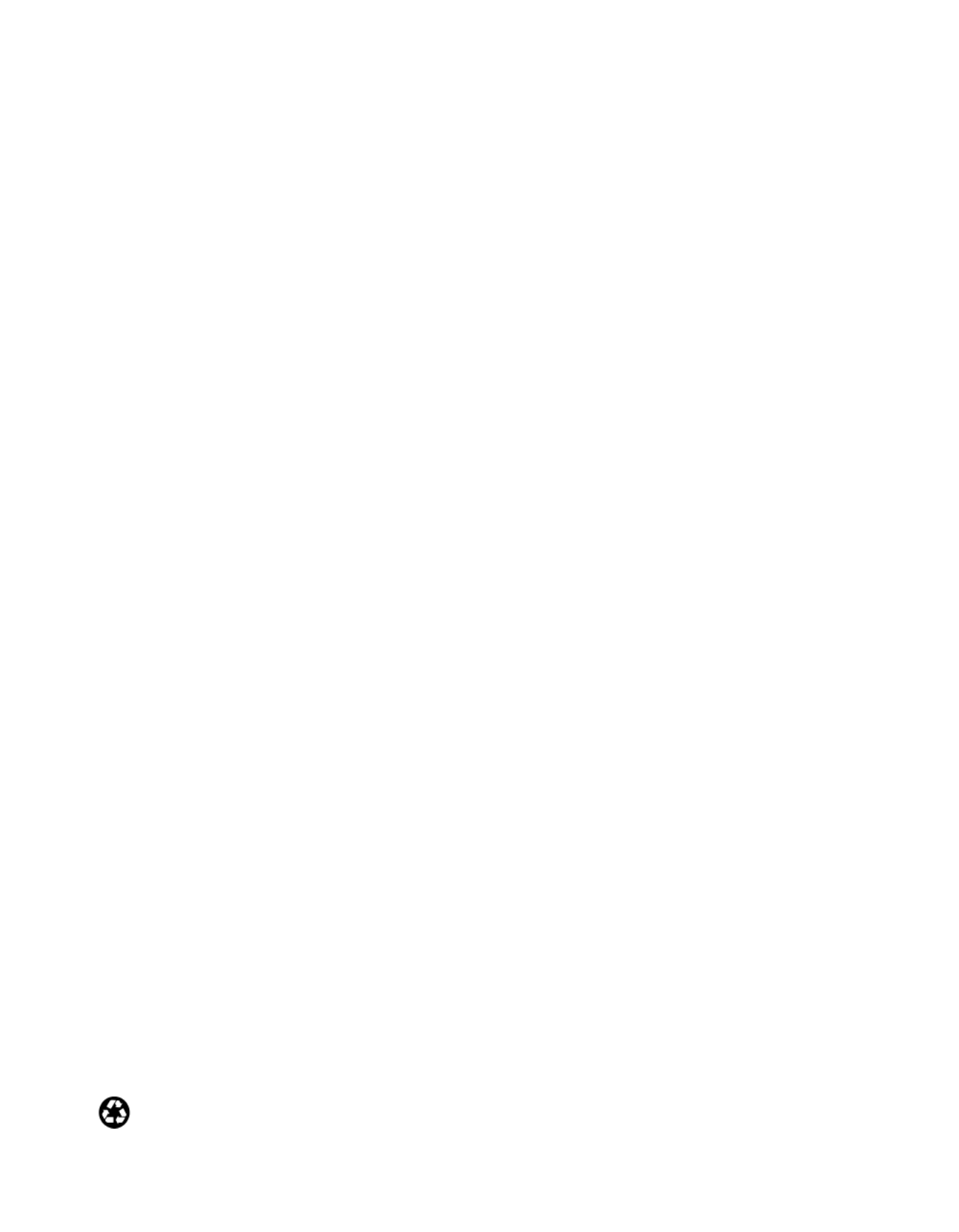
ii
Copyright Notice
All rights reserved. No part of this publication may be reproduced, stored in a retrieval system, or transmitted in
any form or by any means, electronic, mechanical, photocopying, recording, or otherwise, without the prior
written permission of SEIKO EPSON CORPORATION. The information contained herein is designed only for
use with this EPSON scanner. EPSON is not responsible for any use of this information as applied to other
scanners.
Neither SEIKO EPSON CORPORATION nor its affiliates shall be liable to the purchaser of this product or third
parties for damages, losses, costs, or expenses incurred by purchaser or third parties as a result of: accident, misuse,
or abuse of this product or unauthorized modifications, repairs, or alterations to this product, or (excluding the
U.S.) failure to strictly comply with SEIKO EPSON CORPORATION’s operating and maintenance instructions.
SEIKO EPSON CORPORATION shall not be liable for any damages or problems arising from the use of any
options or any consumable products other than those designated as Original EPSON Products or EPSON
Approved Products by SEIKO EPSON CORPORATION.
A Note Concerning Responsible Use of Copyrighted Materials
Digital cameras and scanners, like photocopiers and conventional cameras, can be misused by improper copying of
copyrighted material. While some countries’ laws permit limited copying of copyrighted material in certain
circumstances, those circumstances may not be as broad as some people assume. EPSON encourages each user to
be responsible and respectful of the copyright laws when using digital cameras and scanners.
Trademarks
EPSON and EPSON Stylus are registered trademarks of SEIKO EPSON CORPORATION.
EPSON Store and Micro Step Drive are trademarks, and ColorTrue is a registered trademark of Epson America,
Inc.
General Notice: Other product names used herein are for identification purposes only and may be trademarks of
their respective owners. EPSON disclaims any and all rights in those marks.
Copyright © 2001 by Epson America, Inc. CPD-11739
2/01
Printed on recycled paper

iii
Contents
Welcome! 1
About Your Scanner 1
About Your Software 2
Getting More Information 3
Warnings, Cautions, and Notes 4
Reading the Online Reference Guide 4
Reading Your Other Electronic Manuals 6
Registering 8
Chapter 1 Setting Up Your Scanner 9
Unpacking Your Scanner 10
Choosing a Good Place for Your Scanner 11
Identifying Scanner Parts 12
Unlocking the Scanner 13
Installing the Automatic Document Feeder 14
Testing Your Scanner’s Operation 16
Connecting the Scanner to Your Computer 17
Connecting to a SCSI Interface 17
Connecting to an IEEE 1394 Scanner Interface 21
Chapter 2 Installing the Software 23
Installing the Scanner Software 23
Installing the Software for Windows Me 24
Installing the Software for Windows 2000 30
Installing the Software for Windows 98 36
Installing the Software for Windows 95 41
Installing the Software for Windows NT 4.0 46

iv Contents
Installing Additional Software 49
Installing the ISIS Driver 49
Installing PixTools QuickScan 50
Installing Presto! PageManager 52
Chapter 3 How to Scan 53
Overview 53
Selecting Your Scanner Source 53
Selecting Resolution 54
Scanning Color Images 55
Scaling (Resizing) Images 55
Batch Scanning 55
Step-by-Step Scanning Instructions 56
Loading the Automatic Document Feeder 56
Placing a Single Original Document 57
Scanning with EPSON TWAIN HS 58
Using the a Start Button 60
Setting Up the a Start Button 60
Chapter 4 Network Scanning 63
Setting Up the Scanner Server 65
Installing the Scanner Server Software for Windows Me 66
Installing the Scanner Server Software for Windows 2000 71
Installing the Scanner Server Software for Windows 98 76
Installing the Scanner Server Software for Windows 95 82
Installing the Scanner Server Software for Windows NT 4.0 87
Changing the Scanner Server Start Up Mode 90
Setting Up Client Computers 91
Installing EPSON TWAIN HS Network 91

Contents v
Using a Network Scanner 95
Starting EPSON Scan Server 96
Starting EPSON TWAIN HS Network 97
Starting a Scan 98
Stopping a Scan in Progress 99
Chapter 5 Maintaining and
Transporting Your Scanner 101
Cleaning the Scanner 101
Replacing the Fluorescent Lamp 102
Transporting the Scanner 102
Chapter 6 Solving Problems 103
Scanner Lights 103
Problems and Solutions 105
Setup Problems 105
Scanner Problems 106
Software Problems 108
Scanning Problems 110
Uninstalling the Scanner Software 114
Uninstalling EPSON TWAIN HS 114
Uninstalling EPSON TWAIN HS Network 115
Uninstalling EPSON Scan Server 115
Solving Problems with the Automatic Document Feeder 116
Fixing Paper Jams 116
Changing the Document Feed Speed 117
Where To Get Help 118
EPSON Technical Support 118
Software Technical Support 119
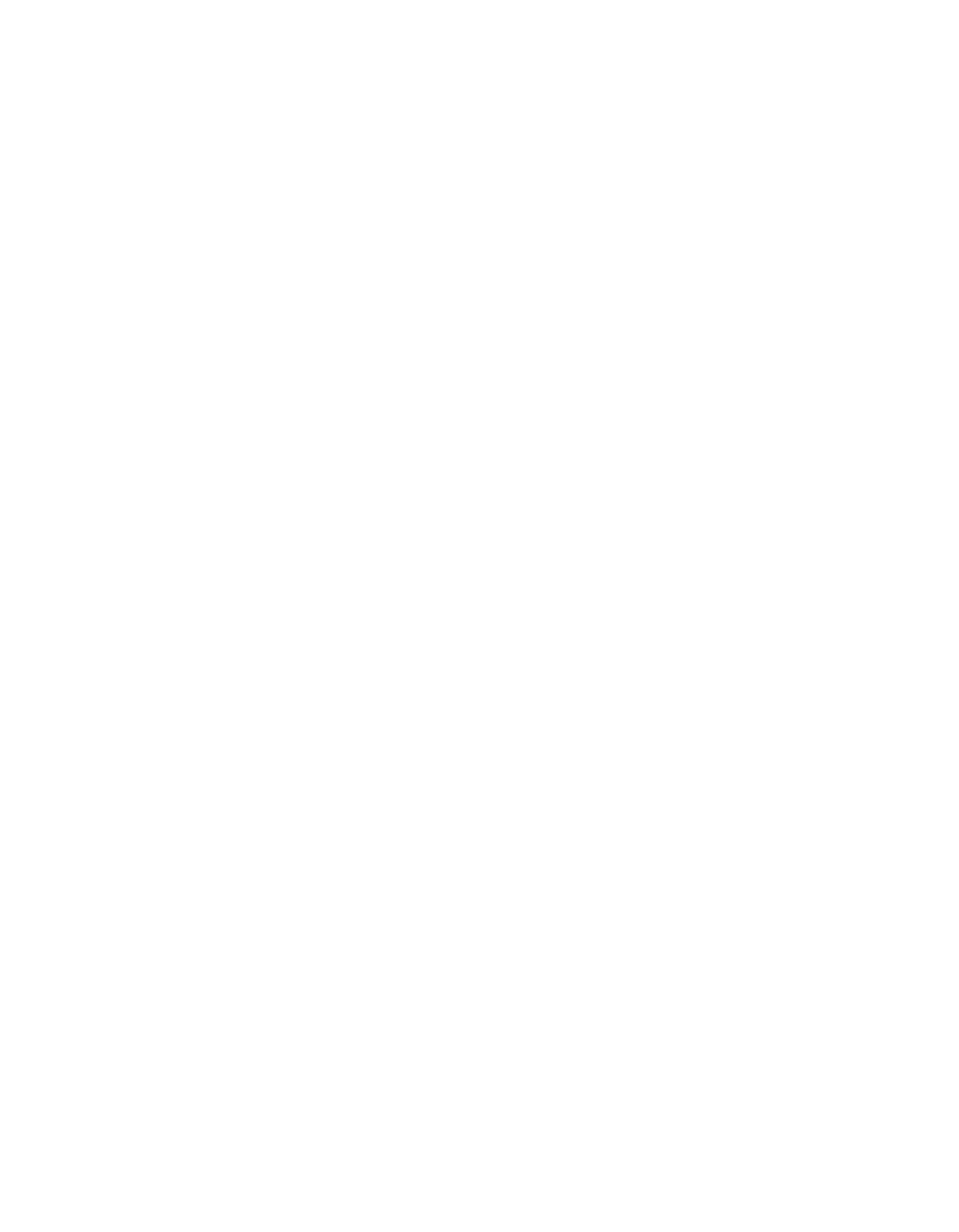
vi Contents
Appendix A Installing the TCP/IP Protocol 121
Installing the TCP/IP Protocol on Windows Me and Windows 2000 122
Installing the TCP/IP Protocol on Windows 98 and Windows 95 123
Assigning an IP Address for Windows 95 and Windows 98 (First Release) 124
Installing the TCP/IP Protocol on Windows NT 4.0 126
Assigning an IP Address on Windows NT 4.0 127
Appendix B Specifications 129
Appendix C Notices 133
System Requirements 133
Important Safety Instructions 134
Declaration of Conformity 135
FCC Compliance Statement 136
ENERGY STAR Compliance 137
Warranty 137
Index 139

1
Welcome!
The EPSON® GT-30000 is a 36-bit, large-format professional scanner that delivers
superior results and versatility for both departments and busy workgroups. Using
EPSON’s ColorTrue® Imaging System, the scanner captures text and images with
amazing detail and accurate colors. Its 600 × 1200 dpi optical resolution and
11.7 × 17-inch scan bed let you quickly capture incredibly sharp images from
practically any size source document.
About Your Scanner
Your EPSON GT-30000 scanner includes these features:
■36-bit color depth and 600 × 1200 optical resolution lets you capture crisp, clean
text and high-quality images with millions of colors and thousands of shades
of gray.
■Speeds through documents with accuracy and detail: letter-sized monochrome up
to 30 ppm, color up to 15 ppm (landscape at 300 dpi, draft mode).
■Large scan bed and auto document feeder let you quickly scan anything from a
two-page book spread to a double-sided, 100-page document.
■Automatic document size recognition with EPSON TWAIN eliminates the need
to preset document settings prior to each scan.
■EPSON scanner software lets stand-alone users or network clients control
scanning directly from their workstation.

2
About Your Software
The EPSON GT-30000 comes with these applications:
EPSON TWAIN HS
General-purpose driver for scanning photographs, artwork, or
text for Optical Character Recognition (OCR). Includes
automatic document size recognition.
EPSON TWAIN HS Network EPSON Scan Serverand
Ideal general-purpose drivers for network scanning from
hundreds of applications.
ISIS Driver
The Image and Scanner Interface Specification (ISIS) is a
flexible, modular standard for acquiring, viewing, converting,
printing, and storing document images.
PixTools® QuickScan™
A high-performance utility that provides an integrated image
acquisition environment allowing you to scan, view, print,
annotate, store, and perform image processing on documents.
NewSoft™ Presto! ™ PageManager for EPSON
After you’ve scanned your paper documents, use this leading
document management software to organize, file, edit, copy,
fax, and e-mail them from one convenient screen.
Adobe® Acrobat® Reader
Lets you read the on-screen manuals for your applications and
any other files you may have in Portable Document Format
(PDF).

3
Getting More Information
There are several ways to learn more about your EPSON GT-30000. Here’s where to
look for help:
■EPSON GT-30000 Reference Guide
Provides detailed information about EPSON TWAIN HS, including additional
troubleshooting tips. You must have a web browser (Netscape Navigator® or
Microsoft® Internet Explorer
,
versions 3.0 or later) on your computer to read this
guide. See page 4 for instructions on viewing your Reference Guide.
■On-Screen Help
Most of the applications that come with your scanner include on-screen help. For
EPSON TWAIN HS, just click the button or select Help from the menu.
■Electronic Documents
Several of the applications that came with your scanner include electronic manuals
in the Adobe Acrobat PDF format. You s guides in the ’ll find electronic user’
Manuals folder on the EPSON GT-30000 Scanning Tools CD-ROM, as well as
in the product folders. See page 6 for instructions on locating and viewing your
Acrobat manuals.
If none of these sources answers your questions, please see “Where To Get Help on ”
page 118.
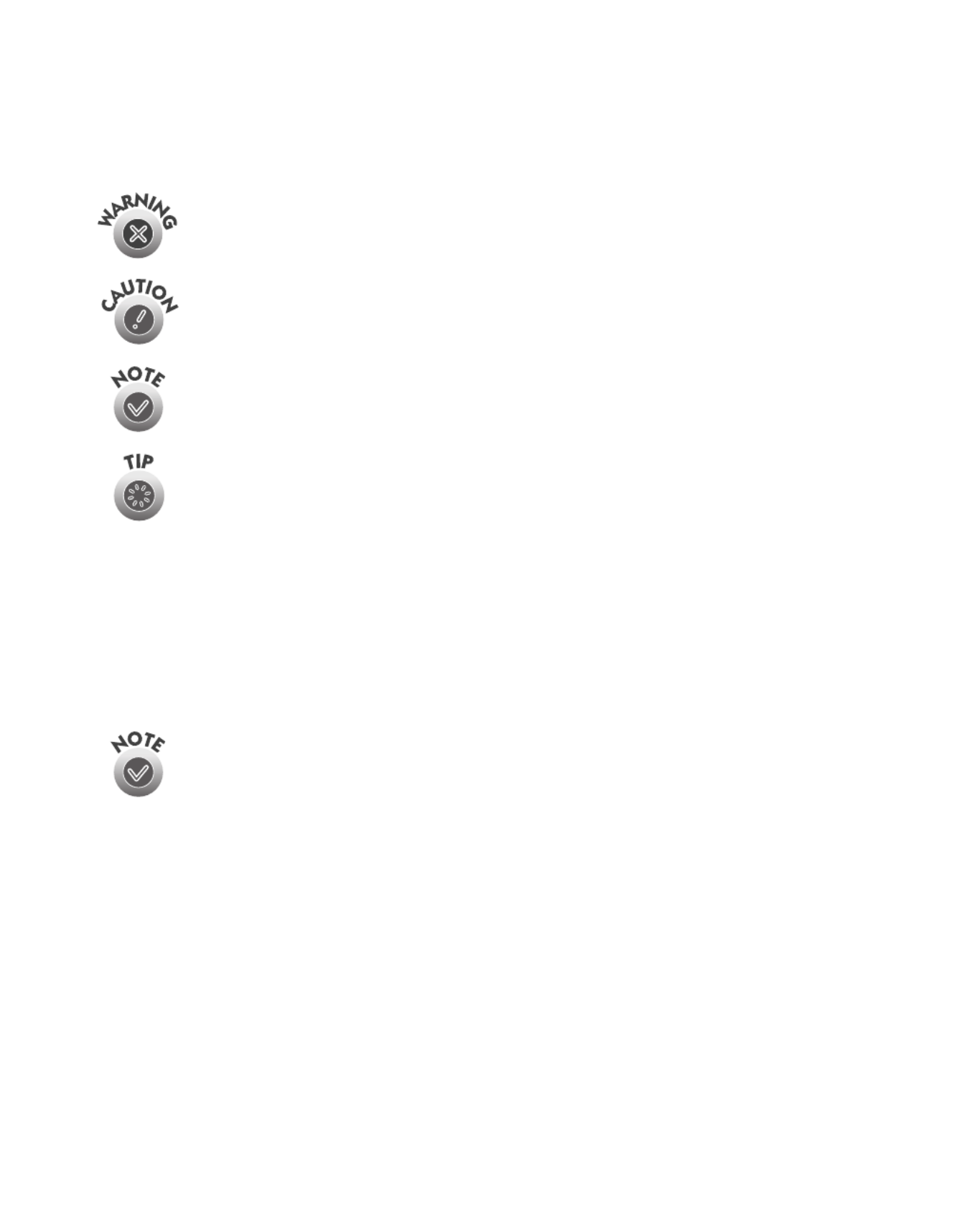
4
Warnings, Cautions, and Notes
Please follow these guidelines as you read your documentation:
Warnings must be followed carefully to avoid bodily injury.
Cautions must be observed to avoid damage to your equipment.
Notes contain important information about your scanner.
Tips offer hints for great scanning.
Reading the Online Reference Guide
The electronic EPSON GT-30000 Reference Guide is on your EPSON GT-30000
Scanner Software CD-ROM. You can view it from the CD-ROM or copy it to your
hard drive and view it from there. You must have a web browser (for example,
Netscape Navigator or Internet Explorer, versions 3.0 or later).
If you copy the manual to your hard drive, you can read it anytime. After
you copy the manual, just click Start, point to Programs, then EPSON, and
select EPSON GT-30000 Reference Guide.
Follow these steps to view the manual:
1. Insert your scanner software CD-ROM. If the Select Language screen doesn’t
appear, double-click the My Computer icon on your desktop. Then double-click
the Epson CD-ROM icon.
2. Make sure English is selected and click OK.
3. When you see the EPSON Software Setup screen, click the
Browse this CD
button.
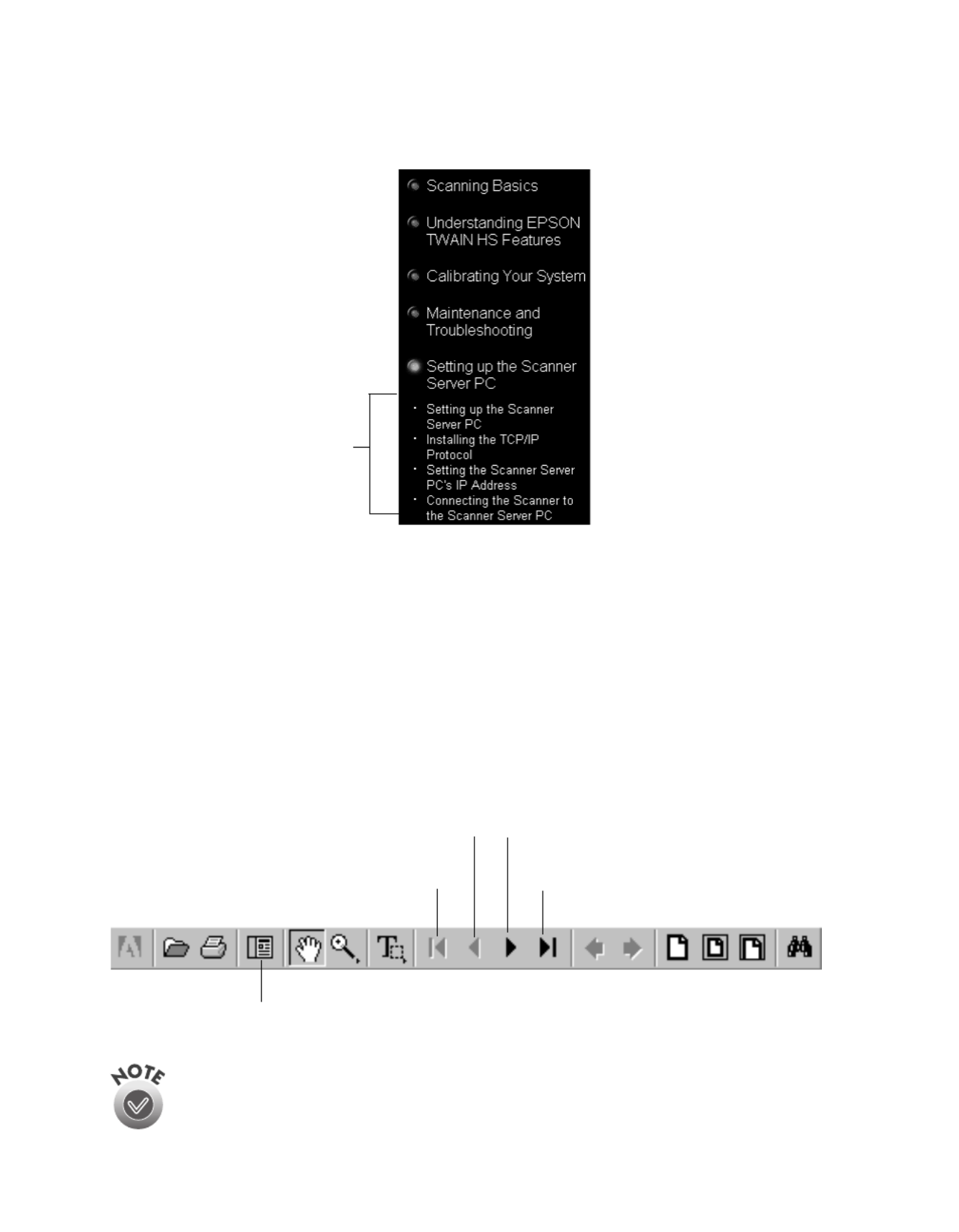
6
6. Click one of the topics on the left to expand its contents. Then click the subtopic
you want to view.
Reading Your Other Electronic Manuals
To read other PDF manuals on your CD-ROM, you’ll use Acrobat Reader. If
Acrobat Reader is not already installed on your computer, you can install it with the
other scanner software. See the software installation instructions for your system in
Chapter 1, “Setting Up Your Scanner.”
When you open an electronic manual, you’ll see this toolbar:
This is the toolbar for Acrobat Reader 4.05. The toolbar for Acrobat Reader
3.0 looks slightly different.
expanded
contents list
previous page next page
last pagefirst page
show bookmarks and page

7
With Acrobat Reader, you have several ways to navigate through text:
■Click on hot topics, which are usually underlined or displayed in a different color.
To find out if a topic is hot, move your cursor over it. If the cursor turns into a
pointing hand, the topic is linked—you can jump to it by clicking once.
■Use the bookmark section of the left side of the screen to move quickly to the
topic of your choice. Click the Show/Hide Navigation Pane icon on the toolbar
to see the bookmark section, if the manual has bookmarks. Some manuals only
have a table of contents, but you can also use this to navigate the manual if the
topics are linked.
■Use the arrow buttons in the toolbar or the vertical scroll bar on the right side of
the document to move through the manual. (The box to the left of the scroll bar
displays the current page number.)
For more information, see your Acrobat Reader online guide.
Locate your PDF manuals as follows:
■ISIS User’s Guide—Insert your scanner software CD-ROM. When the EPSON
Software Setup screen appears, click Browse this CD. Open the ISIS folder, then
the English folder, then double-click GT30000.pdf.
■Presto! PageManager—Click Start, Programs, Presto! PageManager for
EPSON, and select PageManager User’s Manual.
■Acrobat Reader—Select Reader Guide from the Acrobat Reader Help menu.
You can download and view a PDF version of the GT-30000 User’s Guide
from the EPSON support web site at http://support.epson.com.
PixTools QuickScan includes on-screen help. To access it, click Start,
Programs, PixTools Products, Documentation, and select QuickScan Help.

8
Registering
Please take a minute to complete the electronic registration form which appears at the
end of the software installation process (see “Chapter 2, Installing the Software”).
Registering enables you to receive special information on options, new products, and
software upgrades. You’ll get immediate attention if you have a problem with your
scanner.

10 Setting Up Your Scanner
Unpacking Your Scanner
Remove the automatic document feeder and scanner from the box, then remove the
packing material from your scanner. Save the packaging in case you need it later.
The scanner and automatic document feeder are large and heavy, so you
may need to have someone help you unpack and lift them.
Along with this guide, your EPSON GT-30000 comes with these items:
EPSON GT-30000 Scanner
Software CD-ROM
EPSON GT-30000
power cable
automatic document feeder
installation screws screwdriver
knobs

14 Setting Up Your Scanner
Installing the Automatic Document Feeder
The automatic document feeder (ADF) automatically loads multi-page documents
into your scanner.
The ADF is large and heavy. Clear a wide space around the scanner before
installing the ADF. You may need to have someone help you unpack and
lift it.
Make sure you have released the transportation lock before installing the
ADF. For details, refer to page 13.
To install the ADF:
1. Make sure your scanner is turned off, then unplug the scanner’s power and
interface cables, if necessary.
2. Insert the installation screws that came with the ADF into the holes in the back of
the scanner and secure them with the enclosed screwdriver tool, as shown below.
3. Place the two knobs included with the ADF beside the scanner.
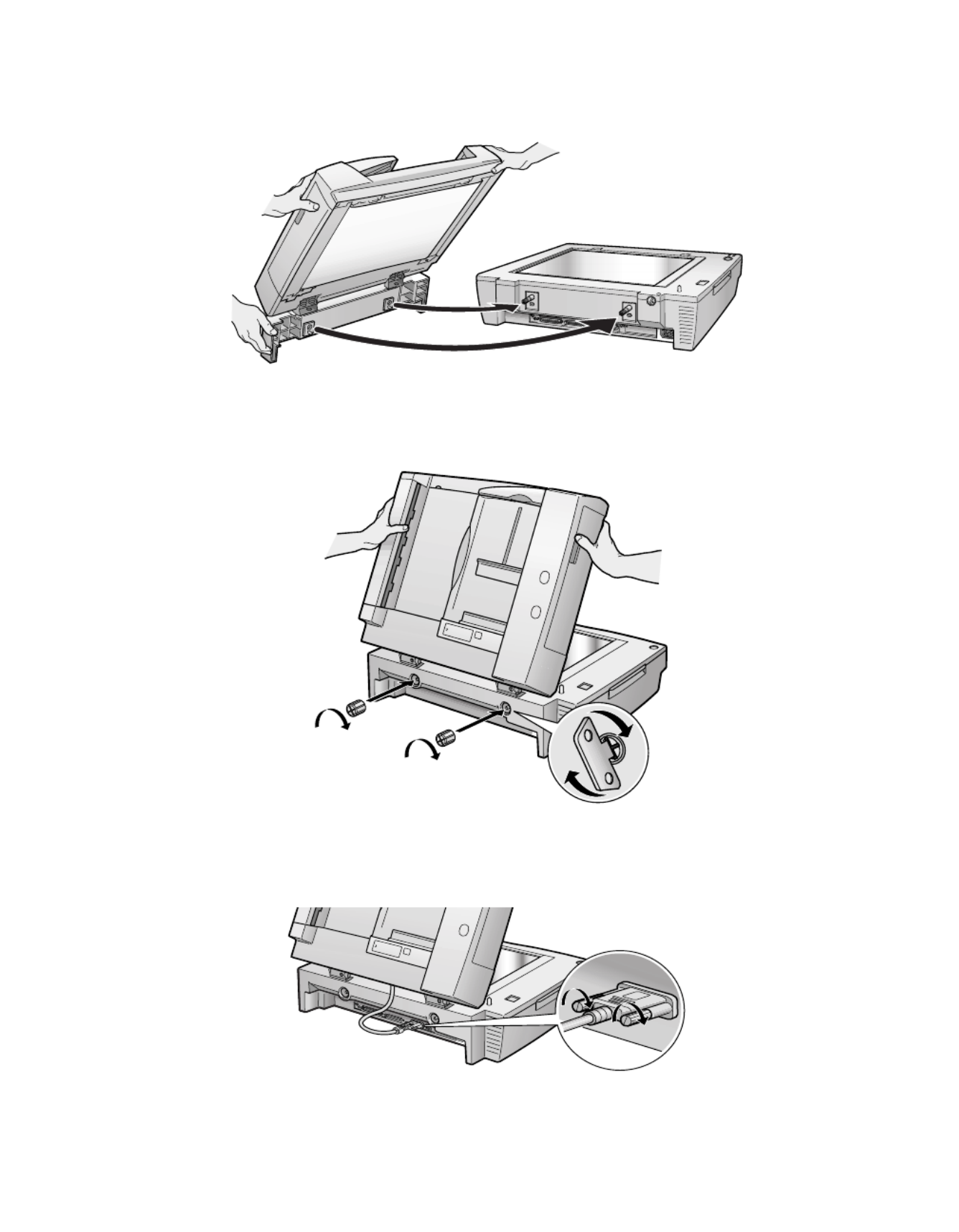
Setting Up Your Scanner 15
4. Slide the ADF onto the scanner, lining up the screws with the holes as shown.
5. Twist the knobs onto the ends of the screws and tighten them using the
screwdriver tool.
6. Attach the ADF’s connector to the scanner’s option interface. Then tighten the
connector screws.
7. Close the ADF.
Produktspecifikationer
| Varumärke: | Epson |
| Kategori: | Scanner |
| Modell: | GT-30000 |
| Färg på produkten: | Zwart |
| Inbyggd display: | Ja |
| Vikt: | 1300 g |
| Blåtand: | Nee |
| Volymkontroll: | Draaiknop |
| Equalizerinställningar: | Ja |
| Uteffekt: | 4 x 18 |
| Impedans: | 4 Ohm |
| Displaybelysning: | Ja |
| Ljudutgångskanaler: | 4.0 kanalen |
| Frekvensomfång: | 20 - 20000 Hz |
| Antal band equalizer: | 3 |
| Signal-brusförhållande: | 94 dB |
| Spela MP3: | Ja |
| AUX ingång: | Ja |
| Typ-av-optisk-enhet: | CD |
| Frekvensband som stöds: | AM, FM |
| Mått (B x D x H): | 188 x 190 x 58 mm |
| USB direktuppspelning: | Nee |
| FM-band: | 87.9 - 107.9 MHz |
| Spela CD-R: | Ja |
| Spela CD-RW: | Ja |
| Fjärrkontroll ingår: | Ja |
| Kan användas med en iPod: | Nee |
| Type beeldscherm: | LCD |
| Maximal effekt per kanal: | 18 W |
| Lågpassfilter: | Ja |
| Fjärrkontroll för styrning: | Ja |
Behöver du hjälp?
Om du behöver hjälp med Epson GT-30000 ställ en fråga nedan och andra användare kommer att svara dig
Scanner Epson Manualer

22 Oktober 2024

11 Oktober 2024

24 September 2024

22 September 2024

21 September 2024

20 September 2024

14 September 2024

14 September 2024

14 September 2024

13 September 2024
Scanner Manualer
- Scanner Braun
- Scanner HP
- Scanner Panasonic
- Scanner Honeywell
- Scanner Medion
- Scanner Xerox
- Scanner Canon
- Scanner Agfaphoto
- Scanner Albrecht
- Scanner Agfa
- Scanner Reflecta
- Scanner Avision
- Scanner Brother
- Scanner Silvercrest
- Scanner Nedis
- Scanner Tevion
- Scanner Renkforce
- Scanner Kodak
- Scanner Trust
- Scanner Sagem
- Scanner Easypix
- Scanner Kensington
- Scanner Maginon
- Scanner Konica Minolta
- Scanner AVerMedia
- Scanner Steren
- Scanner Fujitsu
- Scanner Genius
- Scanner Dymo
- Scanner Uniden
- Scanner Ion
- Scanner Rollei
- Scanner Ricoh
- Scanner Lexmark
- Scanner Cobra
- Scanner Zebra
- Scanner Technaxx
- Scanner Minolta
- Scanner Veho
- Scanner Dnt
- Scanner Hella
- Scanner Blackmagic Design
- Scanner Ipevo
- Scanner Eurolite
- Scanner Jobo
- Scanner Plustek
- Scanner Zolid
- Scanner Martin
- Scanner Traveler
- Scanner Mustek
- Scanner Antec
- Scanner Elmo
- Scanner RadioShack
- Scanner ICarsoft
- Scanner Kenko
- Scanner Kogan
- Scanner Jay-tech
- Scanner Panduit
- Scanner Yupiteru
- Scanner Newland
- Scanner Vupoint Solutions
- Scanner DTRONIC
- Scanner Ross-Tech
- Scanner DENSO
- Scanner Perfect Choice
- Scanner IRIS
- Scanner Soundsation
- Scanner CDVI
- Scanner Scan Dimension
- Scanner Dyka
- Scanner Matter And Form
- Scanner Pacific Image
- Scanner Doxie
- Scanner CZUR
- Scanner Cartrend
- Scanner 3DMAKERPRO
- Scanner Neat
- Scanner Ambir
- Scanner Creality
- Scanner Visioneer
- Scanner Microtek
Nyaste Scanner Manualer

30 Mars 2025

22 Februari 2025

19 Februari 2025

15 Februari 2025

28 Januari 2025

17 Januari 2025

9 Januari 2025

8 Januari 2025

7 Januari 2025

31 December 2025