Epson Perfection 2480 Photo Bruksanvisning
Läs nedan 📖 manual på svenska för Epson Perfection 2480 Photo (8 sidor) i kategorin Scanner. Denna guide var användbar för 8 personer och betygsatt med 4.5 stjärnor i genomsnitt av 2 användare
Sida 1/8

Epson Perfection 2480 Photo
Epson Perfection 2580 Photo
Unpack Your Scanner
1Make sure you have all the parts shown below for your Epson scanner:
2Remove all the packing tape, but leave the large stickers in place until
you are instructed to remove them.
Note: The illustrations on this sheet show the Perfection 2580 Photo scanner,
but the instructions are the same for the Perfection 2480 Photo except
where noted.
Install the Software
Wait! You must install your software before connecting the scanner to
your computer. The installation process may take several minutes. Be sure
to close all open programs and turn off any virus protection programs.
Note: The software works with Windows® 98SE, Me, 2000, and XP, and
Macintosh® OS 9.1 to 9.2.2 and OS X 10.2.x and 10.3.x.
1Insert the scanner software CD-ROM in the CD-ROM or DVD drive. The
installer starts automatically in Windows; on a Macintosh, the EPSON
folder opens.
If it doesn’t start or the folder doesn’t open, do the following:
•Windows XP: Click Start, click My Computer, then
double-click Epson.
•Windows 98, Me, and 2000: Double-click My Computer, then
double-click Epson.
•Macintosh: Double-click the Epson CD-ROM icon.
® ®
® ®
Scanner
CD-ROM with Epson Scan
driver, software, and
on-screen manuals
USB cable Film and slide
holder
AC adapter and
power cord
Perfection 2480 Photo
CD-ROM with Epson Scan
driver, software, and
on-screen manuals
USB cable
Scanner
Slide holder
AC adapter and
power cord
Perfection 2580 Photo
IMPORTANT!
Leave the sticker
in place until you
are instructed to
remove it
Start Here
4048777-00 XXX
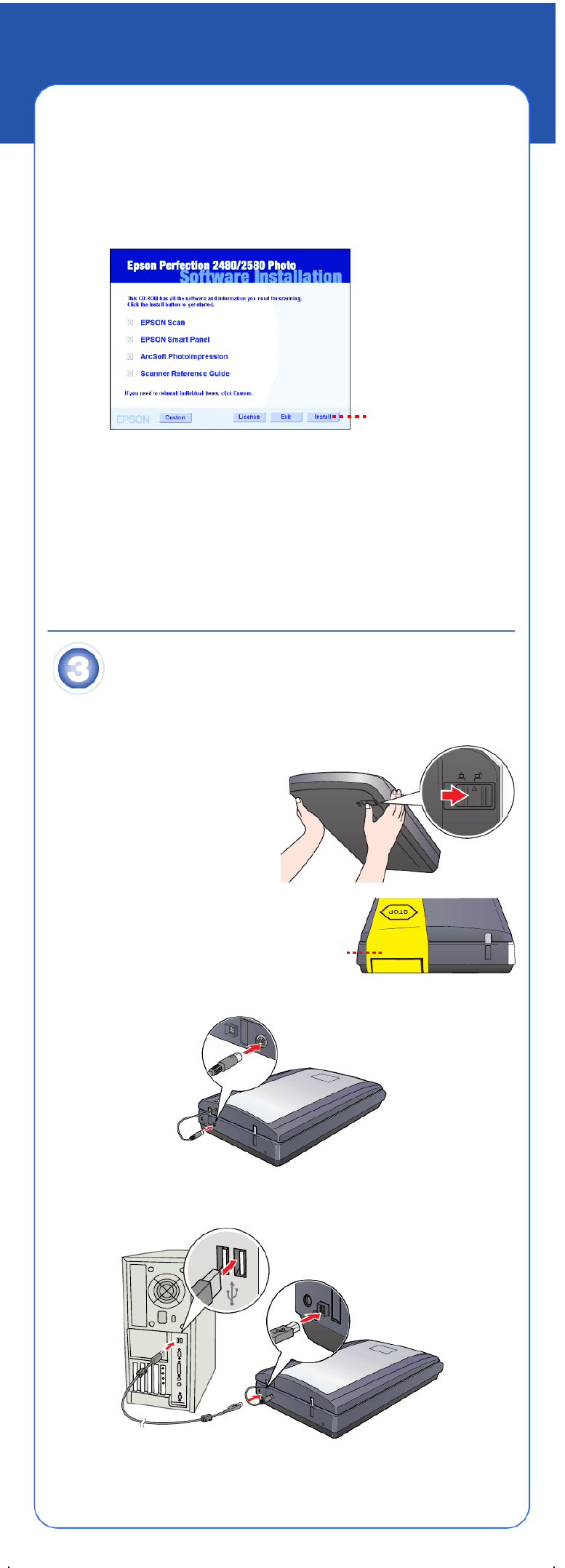
2If you’re using Mac® OS X, double-click the Mac OS X folder, then
double-click the Epson icon.
If you’re using Mac OS 9.x, double-click the Epson icon.
3Click Continue, then read the license agreement and click Agree.
4At the Software Installation screen, click Install. Enter your Macintosh
Administrator name and password as necessary during installation.
5Follow the on-screen instructions to install each program. Click Next or
Finish (Windows) or Install or Quit (Macintosh) as needed. Note that
Epson Smart Panel™ installs in several steps.
Note: If you’re installing on Macintosh OS 9.x, you may see a prompt to
update your Carbon Library. After installing it and restarting your system,
double-click the Epson icon, then click Install to continue.
6At the end of the installation, click Exit.
7At the Product Registration screen, register your scanner as instructed.
Connect the Scanner
After your software is installed, it’s time to connect your scanner.
1Remove the sticker wrapped
around the front of the scanner
covering the transportation lock
on the bottom.
Caution: Don’t turn the scanner
over to access the lock or you
may damage the scanner.
2Slide the transportation lock
to the unlock position.
3Remove the yellow sticker.
4Connect the cable for the built-in transparency unit (scanner cover).
5Plug the square end of the USB cable into the scanner’s USB port. Then
plug the flat end into any available USB port on your computer or hub.
Note: Your scanner may not work correctly if you use a USB cable other
than the one supplied by Epson or connect it through more than one hub.
Click Install
Remove
sticker

6Connect the scanner’s power cord as shown below.
The scanner turns on and the ] Start light flashes green. It stops flashing
and stays on green when the scanner is ready.
Caution: When you unplug the scanner, wait at least 10 seconds before
plugging it back in. Rapidly unplugging and plugging in the scanner can
damage it.
7Remove and store your scanner software CD-ROM.
8Restart your computer.
Scanner Basics
Your First Scan
The ] Start button on your scanner automatically opens Epson Smart Panel,
making it easy for you to scan your images for many different uses. Here’s how
to use the ] Start button to scan photos and save them as files.
1Raise the scanner cover and place your photo
face down on the glass. Make sure the top of
the document is against the front edge of
the scanner glass.
2Close the scanner cover.
3Press the ] Start button on your scanner.
Note: In Windows, if you see a message when you press the ] Start button,
select EPSON Smart Panel, click Always use this program for this
action, then click OK.
Epson Smart Panel opens on your computer.
4Click the Scan and Save button.
1
2
3
Produktspecifikationer
| Varumärke: | Epson |
| Kategori: | Scanner |
| Modell: | Perfection 2480 Photo |
| Färg på produkten: | Zwart |
| Förpackningens bredd: | 75 mm |
| Djuppackning: | 138 mm |
| Förpackningshöjd: | 25 mm |
| Användarmanual: | Ja |
| LED-indikatorer: | Activiteit |
| Antal per paket: | 1 stuk(s) |
| USB: | Ja |
| (Ytter) huvudpaketets höjd: | 185 mm |
| (Ytter) huvudförpackningens bredd: | 520 mm |
| (Ytre) huvudpaketets längd: | 320 mm |
| Kvantitet per (yttre) huvudkartong: | 80 stuk(s) |
| Överföringshastighet: | 5 Gbit/s |
| Harmoniserad systemkod (HS): | 84733020 |
| Anslutning 1: | SATA |
| Anslutning 2: | USB 3.0 |
| Anslutning 1 typ: | Mannelijk |
| Anslutning 2 typ: | Mannelijk |
Behöver du hjälp?
Om du behöver hjälp med Epson Perfection 2480 Photo ställ en fråga nedan och andra användare kommer att svara dig
Scanner Epson Manualer

22 Oktober 2024

11 Oktober 2024

24 September 2024

22 September 2024

21 September 2024

20 September 2024

14 September 2024

14 September 2024

14 September 2024

13 September 2024
Scanner Manualer
- Scanner Braun
- Scanner HP
- Scanner Panasonic
- Scanner Honeywell
- Scanner Medion
- Scanner Xerox
- Scanner Canon
- Scanner Agfaphoto
- Scanner Albrecht
- Scanner Agfa
- Scanner Reflecta
- Scanner Avision
- Scanner Brother
- Scanner Silvercrest
- Scanner Nedis
- Scanner Tevion
- Scanner Renkforce
- Scanner Kodak
- Scanner Trust
- Scanner Sagem
- Scanner Easypix
- Scanner Kensington
- Scanner Maginon
- Scanner Konica Minolta
- Scanner AVerMedia
- Scanner Steren
- Scanner Fujitsu
- Scanner Genius
- Scanner Dymo
- Scanner Uniden
- Scanner Ion
- Scanner Rollei
- Scanner Ricoh
- Scanner Lexmark
- Scanner Cobra
- Scanner Zebra
- Scanner Technaxx
- Scanner Minolta
- Scanner Veho
- Scanner Dnt
- Scanner Hella
- Scanner Blackmagic Design
- Scanner Ipevo
- Scanner Eurolite
- Scanner Jobo
- Scanner Plustek
- Scanner Zolid
- Scanner Martin
- Scanner Traveler
- Scanner Mustek
- Scanner Antec
- Scanner Elmo
- Scanner RadioShack
- Scanner ICarsoft
- Scanner Kenko
- Scanner Kogan
- Scanner Jay-tech
- Scanner Panduit
- Scanner Yupiteru
- Scanner Newland
- Scanner Vupoint Solutions
- Scanner DTRONIC
- Scanner Ross-Tech
- Scanner DENSO
- Scanner Perfect Choice
- Scanner IRIS
- Scanner Soundsation
- Scanner CDVI
- Scanner Scan Dimension
- Scanner Dyka
- Scanner Matter And Form
- Scanner Pacific Image
- Scanner Doxie
- Scanner CZUR
- Scanner Cartrend
- Scanner 3DMAKERPRO
- Scanner Neat
- Scanner Ambir
- Scanner Creality
- Scanner Visioneer
- Scanner Microtek
Nyaste Scanner Manualer

30 Mars 2025

22 Februari 2025

19 Februari 2025

15 Februari 2025

28 Januari 2025

17 Januari 2025

9 Januari 2025

8 Januari 2025

7 Januari 2025

31 December 2025