Ernitec Wolf Pro Bruksanvisning
Ernitec
övervakningskamera
Wolf Pro
Läs nedan 📖 manual på svenska för Ernitec Wolf Pro (4 sidor) i kategorin övervakningskamera. Denna guide var användbar för 15 personer och betygsatt med 4.5 stjärnor i genomsnitt av 2 användare
Sida 1/4

Special Announcement
, For more information please refer to website.
Fully understand this document before using this device, and
strictly o bserve ru les in this document w hen using t his devic e. If
you install this dev ice in public places, provide the tip "You have
entered the area of el ectroni c surveil lance" in a n eye-catching
place. Fa ilure to correctly use electrical products may cause fire
and severe injurie s.
It alerts you to moderate dangers which, if not
avoided , may cause minor or moderate injuries.
It alerts you to risks. Neglect of these risks may
cause devic e damage, data loss, device
perform ance dete rioration, or unpredictable result s.
It provides additi onal information.
ŸStrictly o bserve i nstallation requi rements when installing the
device. The manufacturer shall n ot be held responsib le for
device damage caus ed by users ' non-con formanc e to these
require ments.
ŸStrictl y conform to local electrical sa fety standards and u se
power adapters that are marked with the LPS standard when
install ing and usi ng this dev ice. Otherwise, this device m ay be
damaged.
ŸUse accessories delivered w ith this device. The volt age must
meet inpu t voltage requirements for this device.
ŸIf this devi ce is insta lled in pl aces with un steady voltage, ground
this device to disch arge high energy suc h as electrical surg es in
order to prevent the p ower supp ly from burning out.
ŸWhen this d evice is in u se, ensure t hat no wate r or any liquid
flows int o the devic e. If water or liquid unexpecte dly flows into
the devic e, immediately pow er off the devic e and disconnect all
cables (such as powe r cables and network cables) from this
device.
ŸDo not focu s strong li ght (such as lighted bu lbs or sunl ight) on
ŸAv oid heavy loads, intensive shakes, and s oaking to prevent
damages during transporta tion and s torage. The warranty does
not cover a ny device d amage that is caused d uring sec ondary
packagi ng and transportation after the original packaging is
taken apart.
ŸProtect this device f rom fall-down and i ntensiv e strikes, k eep the
device away from mag netic field interference, and do not ins tall
the devic e in places w ith shaki ng surfac es or under s hocks.
ŸClean the d evice wit h a soft dry cl oth. For stubborn di rt, dip the
cloth int o slight ne utral cleanser, g ently wipe the dirt with the
cloth, an d then dry the device.
ŸDo not jam the ventilation open ing. Foll ow the installatio n
instruc tions provided in th is documen t when installing the device.
ŸKeep the device away from heat sou rces such a s radiato rs,
electric heaters , or other heat equipme nt.
ŸKeep the device away from moist , dusty, extremely hot or cold
places, or places with strong e lectric radiation.
ŸIf the devi ce is installed outdoors, take i nsect- an d moisture-
proof measures to av oid circu it board corrosion that can affect
monitoring.
ŸRemove th e power plug if the devi ce is idle fo r a long time .
ŸBefore unpacking , check whe ther the fragile sti cker is dam aged.
If the fragile sticker is damaged, contac t custome r services or
sales personnel. The manufacturer shall n ot be held responsible
for any artificial damage of the fragile sticker.
ŸAll compl ete produ cts sold by t he manufa cturer are delivered
along with nameplates, quic k setup gui de and acce ssories a fter
strict inspection. The manufacturer shall not be held respons ible
for counterfeit products.
ŸThe manufacturer will update this manual accordi ng to product
functio n enhancement or cha nges and re gularly update the
software and hardw are described in this manual. Update
information will be added to new version s of this man ual without
prior notice.
ŸThis manual may contain mispr ints, tech nology information that
is not accurate enou gh, or prod uct functi on and ope ration
descrip tion that is slightl y inconsistent with the actual product,
the final i nterpretation of c ompany is as a standard.
ŸThis manual is only for reference and does n ot ensure that the
information is totally consistent with the actual product. For
consiste ncy, see the actual product.
Precautions
Open the package, check the appearance of product f or no
obvious damage, and confirm the item list for table 1-1 is
consistent.
Table 1 1- Pack ing list
2.1 Device Ports
Component
Quantity
Remark
Eyeball Network Camera
1
Quick Set up Guide
1
Accesso ry package 1
Locatio n sticker 1
Different devices may have different ports, multi-head cables, and
fill lights; Please refer to the actual product.
Figure 2 1- Hardware ports
Long press the reset button for 5s to restore
the original setti ngs.
1
ID Port Name
Table 2-1 Hard ware ports descrip tion
CVBS video
out
Output an analog vid eo signal . Yo u can
connect the camera to a TV mo nitor through
this port t o view the an alog video.
Descrip tion
NOTE
NOTE
NOTE
this device. Otherwise, the s ervice li fe of the ima ge sensor may
be shortened.
ŸIf this dev ice is insta lled in pl aces wher e thunder a nd lightn ing
frequen tly occur, ground the device nearby to disc harge high
energy such as thunder strikes in order to prevent device
damage.
Reset button
2
3
SD card slot Install a SD card.
NOTE
ŸBefore installing a SD card, make sure the
card not in write protection state.
ŸBefore removing the SD card. make su re
the card not in write protection state.
Otherwise, the data may be lost ,or the SD
card may be damaged.
CAUT ION
WARNING
WARNING
CAUT ION
Open Package Examination
1
Device Structure
2
Reset b utton
SD card slot
CVBS video out
Fill light s ettings
Camera’s fil l light has four modes , they are intellige nt dual light (
current fill light w ill switc h to warm lig ht after an a larm is triggered,
and will switch back t o the original fill light for 30s a fter the al ert is
released.), warm l ight, infrared lam p and none (Close the fill light
and the col or of image w ill stay in p revious mode).
The different cameras c an be set different fill li ght modes , please
set fill li ght modes accordin g to the actual scene.
Day mode: I t can be used in the scene with sufficient ambien t light
fo r 24 hours, d o not turn on the fill lig ht, and the image is in color.
Night mode: it can be used in the scen e where the re is insuffic ient
ambient l ight for 24 hours, turn on the fill l ight (it can be selected
accordi ng to the fou r modes of the fill light).
Auto mode: Automatic ally switch the fill l ight mode according to
the lumin ance of the environment.
Timing mode: S et the start and end tim e of the day, this time
period is d ay mode for c amera.
2 2 Camer a Dimensions.
Figure 2-4 Dimensions Unit: m m
Different devices may have different dimensions; Please refer to
the actual product.
NOTE
φ128
3xφ4.5
120°
120°
φ140
119.24
φ100
1
2
3(Some models
may not have)
Reset
Power
Figure2 2- Multi- head cable 1
Figure 2 3- Multi-head cable 2
Reset
P ro t
2
3
4
5
6
IN
OUT
GG
(Some models may not have)
Table 2-2 Multi-head cable 1 description
1
Table 2-3 Multi-head cable 2 description
ID
Core
Descrip tion
Remark
1
Network
access
interfa ce
Connect to a standard Ethernet
cable or PoE. The green light is on,
the network connection is normal;
The yellow light flashes when the
data is transmitted. Some models
maybe not have the lights; Please
refer to the actual product.
Support PoE
supply.
2
Audio output
Connect t o an external audio
device such as a speak er.
Applied for
camera with
audio
function
3
Audio inp ut
port
Receive an analog audio signa l
from devices such as a sound
pickup device.
4
Power sup ply
(DC 12V)
Connect t o a 12V direct current
(DC) powe r supply.
5
Reset button
Long press the reset button for 5s
to restore the original setti ngs.
Applied for
some models
6
G
Alarm output COM
Applied for
alarm
function
OUT
Alarm output
G
Alarm inp ut COM
IN
Alarm inp ut
2
1Network
access
interfa ce
Connects to a standard Ethernet cabl e or
PoE. The g reen light is on, the network
connection is normal; The yellow light
flashes when the data is transmitted.
Some models maybe not have the lights;
Please refer to the actual product.
Support
PoE
supply.
Connects to a 12V dire ct curren t (DC
)
power supply.
ID Core Descrip tion Remark
3Reset button
Power sup ply
(DC 12V)
Long press the reset button for 5s to
restore the origin al settings.
Wolf Pro Network Camera
5MP Vari-Focal Lens with IR
Quick Setup Guide
Item no.: 0070-08113

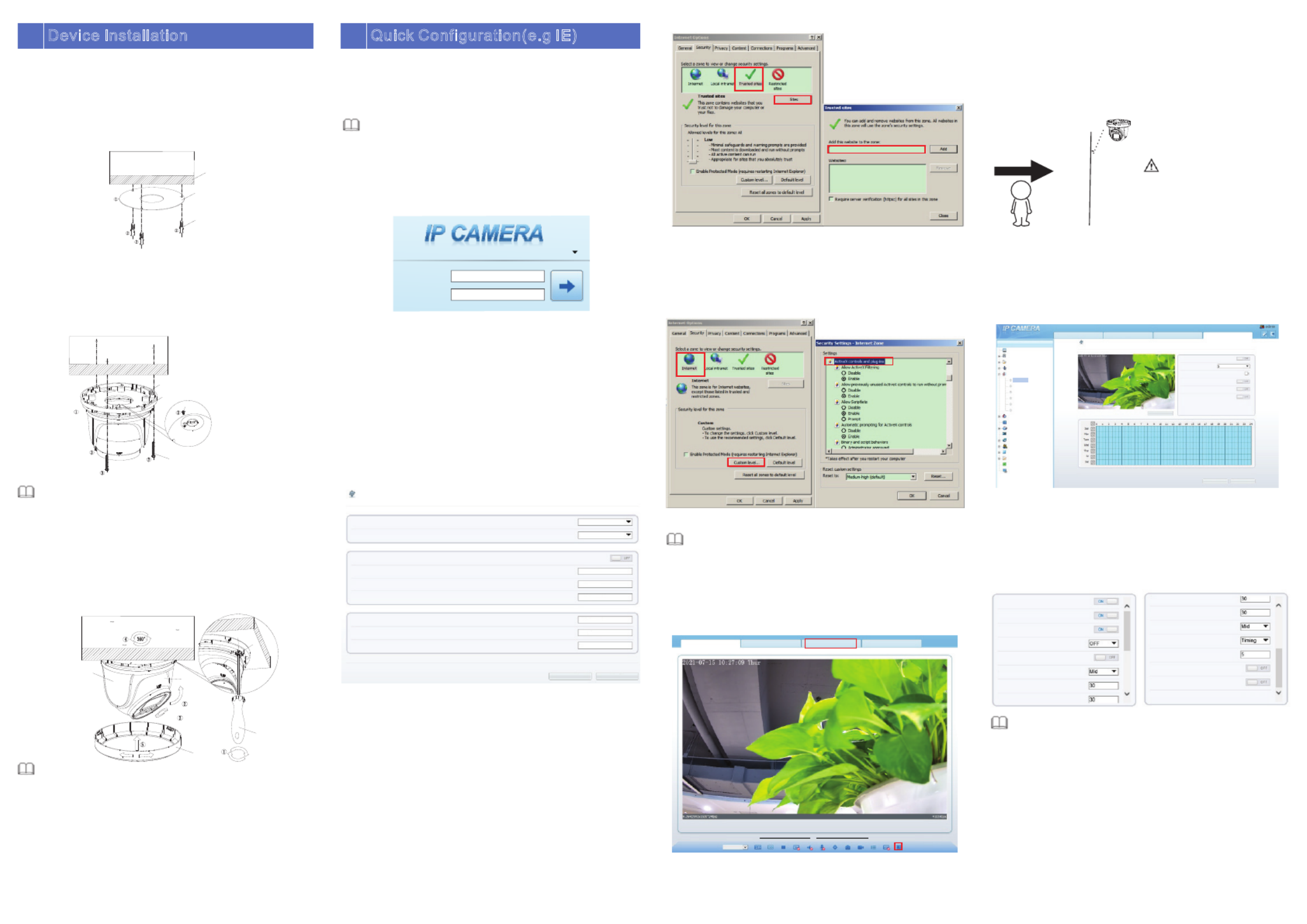
4.3 Browsing Video
To ensure the real-time video can be played properly, you must
perform the following operation when you log in the web for the first
time:
If user can access the web immediately please ignore the of , steps
adding sites trusted .
Figure 4 3 - Adding a trusted site
Step 2 In the Internet Explorer, choose Tool Internet Options > >
Security > Customer level, and set Download unsigned
ActiveX control and initialize and script ActiveX controls not
marked as safe for scripting under ActiveX controls and
plug-ins to Enable, as shown in figure 4-4.
Step 3 Download and install the player control as prompted.
If the repair tips displayed when installing the control, please
ignore the prompt, and continue the installation, the login page is
displayed when the control is loaded.
Step 1 the Internet Explorer. Choose Tools Internet options > >
Security T > rusted sites > , in the display dialog box, click Sites
Add, as shown in figure 4-3.
To browse a real-time video, click Live Video. The Live Vide o
page is displayed, as shown in figure 4-5.
Figure 4 5 - Live Video
Figure 4 4- Configuring ActiveX control and plug-in
NOTE
4.1 Login
Step 1 Open the Internet Explorer, enter the IP address of IP camera
(default value: 192.168.0.120) in the address box, and press
Enter. The login page is displayed as shown in figure 4-1.
Step Input the user name and password.2
Ÿ The default user name is admin. The default password is admin. Modify
the password when user logs into the system for first time to ensure
system security.
Ÿ It is advised to restart the device three minutes later after modifying
password to ensure modified successfully
Ÿ You can change the system display language on the login page.
NOTE
Step3 Click Login, the main page is displayed.
4.2 Modify IP address
Choose , the Configuration > Device > Local Network Local
Network page is displayed.
Enter the IP address in the IP Address box and click as shown Apply
in figure 4-2.
After the IP address is sett successfully, please use the new IP
address to log in the Web interface.
Figure 4 2 - Local Network
User Name
Password
English
Figure 4 1 - Login
Figure 3-1 Drill holes
Figure 3-2 Camera installation
Figure 3 3 - camera installation
Quick Configuration(e.g IE)
4
Installation Steps:
Step 1 Open the package, take out the camera, and disassemble
camera’s base.
Step 2 Stick the installation location sticker on the ceiling or wall,
drill three holes following the marks on the sticker. Push
the plastic anchors into the holes, as shown in figure 3-1.
3Device Installation
L c N w rko al et o
Netwo rk Card ID
IP Protocol
DHCP
IP Add res s
Subnet Mask
Default Gatew ay
Preferr ed D NS Serv er
Alternate DNS Ser v er
MTU(12 0- 1500)8
Re esfr h Appl y
1
IP v4
19 2. 1 6 . 0. 12 08
25 5. 2 5 5. 25 5 . 0
19 2. 1 6 . 0. 18
19 2. 1 6 . 0. 18
19 2. 1 6 . 0. 28
15 00
ht tp :/ /1 92 .1 6 .0 .1 208
Li ve V id eo Pl ay ba ck Pe rs on ne l Co unt Co nf ig ur at io n
Not e: Activ eX is being used t o play liv e video n ow
Swi tch to VL C, then p lay the v ideo
Swi tch to Pl ugin, t hen pla y the vid eo
St ream
str eam 1
1
2
4.4 Intelligent Analysis
At Intelligent Analysis interface user can set the " > Configuration " ,
parameters of Perimeter Single Virtual Fence Double Virtual Fence , , ,
Multi Loiter Converse and Personnel Count as shown in 4 7 , , figure - .
Figure 4 7 - Intelligent Analysis
Li ve Vi deo Pl ayback Personnel Count Confi gu rat ion
Dev ice Inf o
Str eam
Dev ice
Ext ernal D evice
Int ellig ent Anal ysis
Per imete r
Sin gle Vir tua l Fence
Dou ble Virtua l Fence s
Mul ti Loit er
Con verse
Per sonne l Count
Ala rm
AI Mu ltiob ject
Dev ice Rec ord
Pri vacy Ma sking
Net work Se rvice
Pri vileg e Manag er
Pro tocol
Dev ice Log
Loc al Conf ig
Mai ntena nce
Pe rim eter
Ena ble
Sen sitiv ity
Out put Cha nnel
Ala rm Reco rd
SMT P
FTP U plo ad
Cle ar
Ref resh
App ly
Sun
4.5 AI Multi object
At “Configuration > AI Multi object” interface, user can enable face
detection, full body detection, vehicle detection, set the other
parameters of detection, as shown in figure 4- .8
Fac e De t ec tio n
Ful lbo dy Detectio n
Veh icl e D et ection
Display Trace In f o
Sh o w De tectio n Area
Con fi den ce Coe ff icient
Fa ce Pixel Min( 30-300)
Bo dy Pixel Min(30-300)
Bo dy Pixel Min(30-300)
Veh icl e P ixe l Min (3 0 -30 0)
Ima ge Ma tti ng Qu ali ty
Sn apsh ot Mode
Uploa d I ma ge In terval (1-1 0s)
FTP Upload Ima ge Mat tin g
FTP Upload Who le Image
Alg orith ms Libra ry Vers ion
Figure 4 8 - AI Multi-object
1 Personnel Count: User can query the data of personnel count,
through year, month, day. The statistics can be downloaded. The
data can be shown by line chart, histogram, list.
2 AI Live video: Click the icon to view the snapshots of human face
or license plate (click “Face” or “Plate” to switch ).
The bottom page will show the captured images of vehicle and
human .
A
B
Pedestrian direction
15°
If user requires higher accuracy
of personnel count, we
recommend the user to install
camera and draw the line
following a gure 4-6. s fi
Figure 4 6 - Installation of personnel count
CAUTION
Plastic a o snch r 3pc
Locat ion sticke r
Ce li ing
PM4 0 30 self tappin g screw 3pcs. * - *
GND scre w PM3 6MM *
Out line hole
Baseme nt
Step 3 Fix the camera mounting base to the ceiling (or wall) by
using self-tapping screws.
Step 4 Connected the multi-connector cable. If user want the
device be connect to GND, plug ground wire to the GND
screw and tighten it, the location of GND as show in figure.
Step 5 Fix the eyeball to base , as shown in figure 3-2.
You can route cables from the top or from side. If you use the top
routing method, drill a hole in the installation surface first. If you
use the side routing method, please cut the compression ring outlet
as shown in figure 3-2, and route the multi-head cable out from the
side gap at the bottom of the camera.
NOTE
Step 6 Rotate the main body, adjust the position so that the
camera faces the monitored area, then tighten the lock
steel panel with screws and fix the camera, as shown in
figure 3-3.
NOTE
The camera's monitoring angle can be adjusted by three-axis
rotation: Horizontal rotation, up and down rotation, axial rotation of
the lens, adjust the direction of the camera and aim the lens at the
target.
1 Use a Phillips screwdriver to loosen the screw which locks the
steel panel;
2 The hemisphere can rotate up and down range of 0 t 0°; o 8
3 the hemisphere can rotate left and right range of 0 to 360° ;
4 The ball lining can rotate 360° left and right;
5 After adjusting the angle, tighten the screws on the steel panel,
then install the decorative cover to the base along the direction as
shown in Figure 3-3.
80°
360°
Eyeba ll
Decorative
cover
Screw driver
Sc re w
Lo ck ste el pan el
Ball linin g
Ti ghte n
Loosen
NOTE
For better capture performance, it is recommended to use 6mm
focus length lens or above.
Produktspecifikationer
| Varumärke: | Ernitec |
| Kategori: | övervakningskamera |
| Modell: | Wolf Pro |
Behöver du hjälp?
Om du behöver hjälp med Ernitec Wolf Pro ställ en fråga nedan och andra användare kommer att svara dig
övervakningskamera Ernitec Manualer

23 September 2024

22 September 2024

20 September 2024

11 September 2024

11 September 2024

11 September 2024

11 September 2024

10 September 2024

9 September 2024

9 September 2024
övervakningskamera Manualer
- övervakningskamera Sony
- övervakningskamera Samsung
- övervakningskamera Xiaomi
- övervakningskamera Bosch
- övervakningskamera Braun
- övervakningskamera Philips
- övervakningskamera Panasonic
- övervakningskamera Grundig
- övervakningskamera Honeywell
- övervakningskamera JVC
- övervakningskamera Motorola
- övervakningskamera Toshiba
- övervakningskamera VTech
- övervakningskamera Canon
- övervakningskamera Abus
- övervakningskamera Ag Neovo
- övervakningskamera Allnet
- övervakningskamera Alecto
- övervakningskamera Apc
- övervakningskamera Aldi
- övervakningskamera Aluratek
- övervakningskamera Airlive
- övervakningskamera Anker
- övervakningskamera Aritech
- övervakningskamera Acti
- övervakningskamera ACME
- övervakningskamera Edimax
- övervakningskamera Strong
- övervakningskamera Flamingo
- övervakningskamera Hikvision
- övervakningskamera Nedis
- övervakningskamera Thomson
- övervakningskamera Gembird
- övervakningskamera Yale
- övervakningskamera Pyle
- övervakningskamera SereneLife
- övervakningskamera Eminent
- övervakningskamera Avanti
- övervakningskamera Renkforce
- övervakningskamera Kodak
- övervakningskamera Overmax
- övervakningskamera Niceboy
- övervakningskamera Sitecom
- övervakningskamera Blaupunkt
- övervakningskamera TP Link
- övervakningskamera Megasat
- övervakningskamera Logitech
- övervakningskamera Manhattan
- övervakningskamera Exibel
- övervakningskamera Ezviz
- övervakningskamera Trust
- övervakningskamera Fortinet
- övervakningskamera Elro
- övervakningskamera EMOS
- övervakningskamera Extech
- övervakningskamera KlikaanKlikuit
- övervakningskamera Denver
- övervakningskamera DataVideo
- övervakningskamera Schneider
- övervakningskamera Axis
- övervakningskamera Sanyo
- övervakningskamera Vitek
- övervakningskamera Imou
- övervakningskamera Hama
- övervakningskamera Maginon
- övervakningskamera Mitsubishi
- övervakningskamera Velleman
- övervakningskamera Smartwares
- övervakningskamera Profile
- övervakningskamera Marquant
- övervakningskamera Trebs
- övervakningskamera Ednet
- övervakningskamera Cisco
- övervakningskamera AVerMedia
- övervakningskamera Eufy
- övervakningskamera Steren
- övervakningskamera Engenius
- övervakningskamera Burg-Wachter
- övervakningskamera Lumens
- övervakningskamera Flir
- övervakningskamera Netis
- övervakningskamera Genius
- övervakningskamera Adj
- övervakningskamera Digitus
- övervakningskamera Olympia
- övervakningskamera Belkin
- övervakningskamera Linksys
- övervakningskamera Uniden
- övervakningskamera Dahua Technology
- övervakningskamera Ion
- övervakningskamera GeoVision
- övervakningskamera Arlo
- övervakningskamera Netgear
- övervakningskamera Nest
- övervakningskamera LevelOne
- övervakningskamera DIO
- övervakningskamera Boss
- övervakningskamera Siedle
- övervakningskamera Ricoh
- övervakningskamera Hive
- övervakningskamera Netatmo
- övervakningskamera Marshall
- övervakningskamera Switel
- övervakningskamera Chacon
- övervakningskamera InFocus
- övervakningskamera Hombli
- övervakningskamera Reolink
- övervakningskamera First Alert
- övervakningskamera UniView
- övervakningskamera Planet
- övervakningskamera ZyXEL
- övervakningskamera Western Digital
- övervakningskamera Clas Ohlson
- övervakningskamera Naxa
- övervakningskamera Konig
- övervakningskamera Valueline
- övervakningskamera Trevi
- övervakningskamera Foscam
- övervakningskamera BRK
- övervakningskamera Orion
- övervakningskamera Zebra
- övervakningskamera EVE
- övervakningskamera Technaxx
- övervakningskamera D-Link
- övervakningskamera Swann
- övervakningskamera Withings
- övervakningskamera Tenda
- övervakningskamera QSC
- övervakningskamera Xavax
- övervakningskamera Marmitek
- övervakningskamera Minox
- övervakningskamera Delta Dore
- övervakningskamera M-e
- övervakningskamera Lorex
- övervakningskamera Ubiquiti Networks
- övervakningskamera Marshall Electronics
- övervakningskamera Vaddio
- övervakningskamera Gira
- övervakningskamera Jung
- övervakningskamera Interlogix
- övervakningskamera Ring
- övervakningskamera Trendnet
- övervakningskamera DSC
- övervakningskamera Boyo
- övervakningskamera Laserliner
- övervakningskamera Iget
- övervakningskamera CRUX
- övervakningskamera Conceptronic
- övervakningskamera EverFocus
- övervakningskamera Adesso
- övervakningskamera Satel
- övervakningskamera Vivotek
- övervakningskamera Notifier
- övervakningskamera Lanberg
- övervakningskamera Friedland
- övervakningskamera Nexxt
- övervakningskamera Revo
- övervakningskamera Quantum
- övervakningskamera Monoprice
- övervakningskamera Broan
- övervakningskamera Avidsen
- övervakningskamera Furrion
- övervakningskamera Beafon
- övervakningskamera SPC
- övervakningskamera Stabo
- övervakningskamera Crestron
- övervakningskamera Chuango
- övervakningskamera ORNO
- övervakningskamera ETiger
- övervakningskamera INSTAR
- övervakningskamera Grandstream
- övervakningskamera Provision ISR
- övervakningskamera Monacor
- övervakningskamera Logilink
- övervakningskamera Aqara
- övervakningskamera Moxa
- övervakningskamera Advantech
- övervakningskamera Digital Watchdog
- övervakningskamera Ferguson
- övervakningskamera Ganz
- övervakningskamera MEE Audio
- övervakningskamera Kwikset
- övervakningskamera Elmo
- övervakningskamera Intellinet
- övervakningskamera ClearOne
- övervakningskamera Ebode
- övervakningskamera Oplink
- övervakningskamera Kerbl
- övervakningskamera Dorr
- övervakningskamera Sonic Alert
- övervakningskamera Linear PRO Access
- övervakningskamera BirdDog
- övervakningskamera AVer
- övervakningskamera Summer Infant
- övervakningskamera SMC
- övervakningskamera Topica
- övervakningskamera Vimar
- övervakningskamera Kogan
- övervakningskamera Iiquu
- övervakningskamera Speco Technologies
- övervakningskamera Verint
- övervakningskamera ZKTeco
- övervakningskamera Brinno
- övervakningskamera Raymarine
- övervakningskamera Rostra
- övervakningskamera Caddx
- övervakningskamera Spyclops
- övervakningskamera Schwaiger
- övervakningskamera EKO
- övervakningskamera Inovonics
- övervakningskamera Kguard
- övervakningskamera Woonveilig
- övervakningskamera Mobi
- övervakningskamera V-Tac
- övervakningskamera Surveon
- övervakningskamera Hollyland
- övervakningskamera Epcom
- övervakningskamera EVOLVEO
- övervakningskamera Indexa
- övervakningskamera AViPAS
- övervakningskamera Kramer
- övervakningskamera Lutec
- övervakningskamera Whistler
- övervakningskamera Hanwha
- övervakningskamera ClearView
- övervakningskamera VideoComm
- övervakningskamera IMILAB
- övervakningskamera 3xLOGIC
- övervakningskamera Pelco
- övervakningskamera Leviton
- övervakningskamera EtiamPro
- övervakningskamera Inkovideo
- övervakningskamera Pentatech
- övervakningskamera Weldex
- övervakningskamera SecurityMan
- övervakningskamera Brilliant
- övervakningskamera Lindy
- övervakningskamera Canyon
- övervakningskamera CNB Technology
- övervakningskamera Tapo
- övervakningskamera Aigis
- övervakningskamera Exacq
- övervakningskamera Brickcom
- övervakningskamera Laxihub
- övervakningskamera Securetech
- övervakningskamera EFB Elektronik
- övervakningskamera NetMedia
- övervakningskamera Videotec
- övervakningskamera Illustra
- övervakningskamera Atlona
- övervakningskamera AVMATRIX
- övervakningskamera Nivian
- övervakningskamera Arenti
- övervakningskamera E-bench
- övervakningskamera Blow
- övervakningskamera Syscom
- övervakningskamera Tecno
- övervakningskamera Night Owl
- övervakningskamera Guardzilla
- övervakningskamera Astak
- övervakningskamera Blink
- övervakningskamera Milestone Systems
- övervakningskamera Zavio
- övervakningskamera Campark
- övervakningskamera IPX
- övervakningskamera Dedicated Micros
- övervakningskamera Hamlet
- övervakningskamera Equip
- övervakningskamera Annke
- övervakningskamera AVTech
- övervakningskamera Qoltec
- övervakningskamera Approx
- övervakningskamera Digimerge
- övervakningskamera Y-cam
- övervakningskamera Alfatron
- övervakningskamera Feelworld
- övervakningskamera KJB Security Products
- övervakningskamera Wisenet
- övervakningskamera BZBGear
- övervakningskamera WyreStorm
- övervakningskamera Infortrend
- övervakningskamera Epiphan
- övervakningskamera HiLook
- övervakningskamera Mach Power
- övervakningskamera Compro
- övervakningskamera Aida
- övervakningskamera Ikegami
- övervakningskamera Accsoon
- övervakningskamera Vimtag
- övervakningskamera Sonoff
- övervakningskamera Gewiss
- övervakningskamera Alula
- övervakningskamera Insteon
- övervakningskamera Costar
- övervakningskamera ALC
- övervakningskamera Security Labs
- övervakningskamera Comtrend
- övervakningskamera Seneca
- övervakningskamera Avigilon
- övervakningskamera American Dynamics
- övervakningskamera Vosker
- övervakningskamera Sentry360
- övervakningskamera Bea-fon
- övervakningskamera Owltron
- övervakningskamera Petcube
- övervakningskamera Enabot
- övervakningskamera Luis Energy
- övervakningskamera Sir Gawain
- övervakningskamera VisorTech
- övervakningskamera Atlantis Land
- övervakningskamera B & S Technology
- övervakningskamera I3International
- övervakningskamera IDIS
- övervakningskamera Promise Technology
- övervakningskamera Ecobee
- övervakningskamera Turing
- övervakningskamera Qian
- övervakningskamera Wasserstein
- övervakningskamera Qolsys
- övervakningskamera Control4
- övervakningskamera Milesight
- övervakningskamera GVI Security
- övervakningskamera Conbrov
- övervakningskamera HuddleCamHD
- övervakningskamera Setti+
- övervakningskamera Defender
- övervakningskamera Mobotix
- övervakningskamera IOIO
- övervakningskamera BIRDFY
- övervakningskamera I-PRO
- övervakningskamera DVDO
- övervakningskamera TCP
- övervakningskamera Bolin Technology
- övervakningskamera Nextech
Nyaste övervakningskamera Manualer

5 April 2025

5 April 2025

5 April 2025

28 Januari 2025

25 Januari 2025

25 Januari 2025

16 Januari 2025

10 Januari 2025

8 Januari 2025

8 Januari 2025