Extron OCS 100W Bruksanvisning
Extron
Rörelsedetektor
OCS 100W
Läs nedan 📖 manual på svenska för Extron OCS 100W (6 sidor) i kategorin Rörelsedetektor. Denna guide var användbar för 10 personer och betygsatt med 4.5 stjärnor i genomsnitt av 2 användare
Sida 1/6
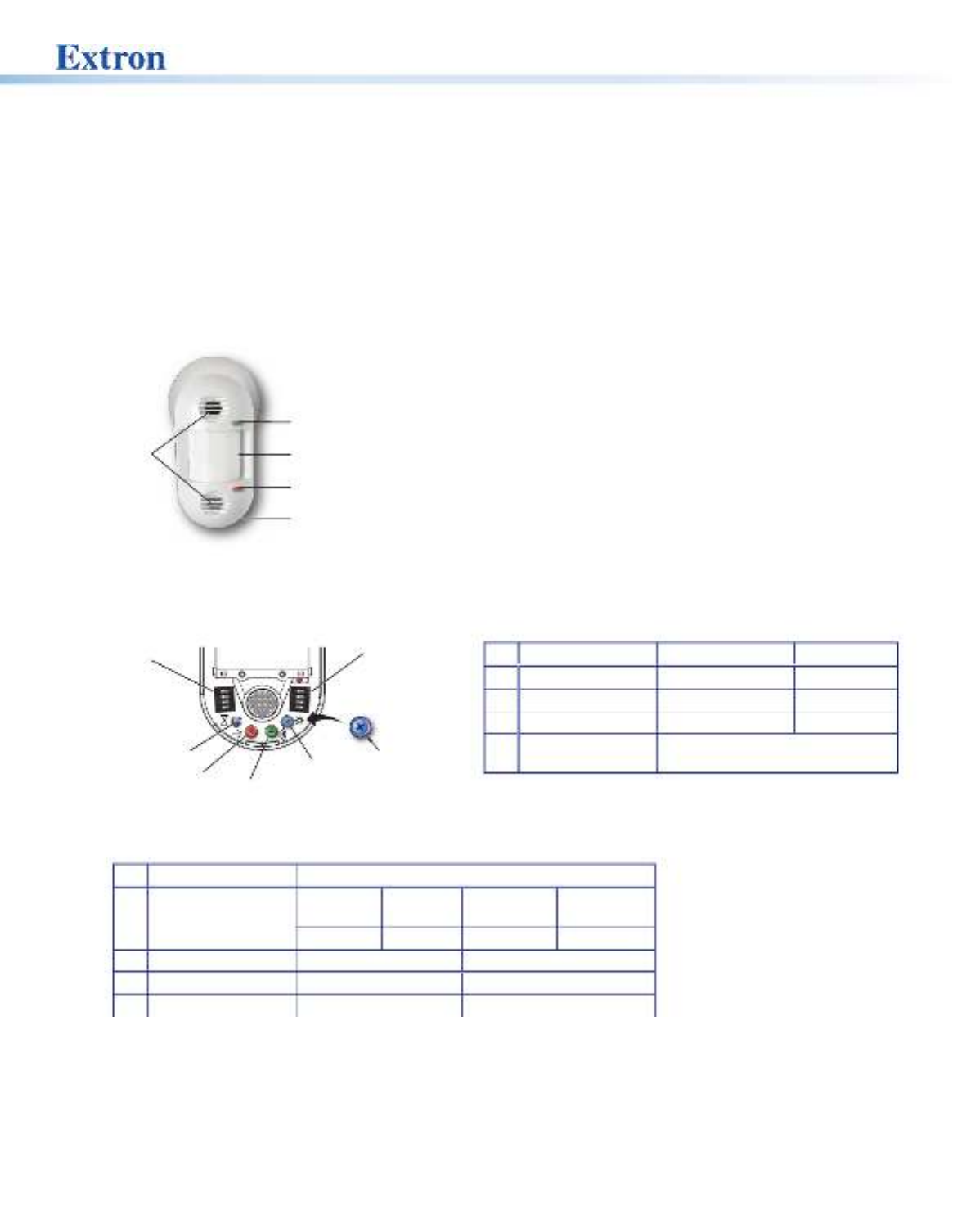
1
Occupancy Sensor OCS 100W • Setup Guide
The OCS 100W is a wall-mounted occupancy sensor that incorporates ultrasonic (US) and passive infrared (PIR) into a
dual-technology sensor. The US sensor emits ultrasonic sound waves into an area and measures the speed of their return to
detect the presence of people. Frequency changes are caused by the movement of people, which is detected by the US waves.
The PIR sensor detects the presence of people based on the difference between the heat generated by moving people versus the
ambient room temperature.
The OCS 100W has a 24 VDC power input, ground/common connection, normally open/closed relay, photocell, and occupancy
output connections.
Front Panel Features
Ultrasonic
Sensors
Green LED
(status indicator)
Red LED
(status indicator)
Infrared/Photocell
Sensor and Lens
Removable Front Cove
r
Figure 1. OCS 100W Front Panel Features
Control
A B
1234
1234
Blue Timer Test Button
Blue Photocell Dial
Notch
Green Ultrasonic Range Dial
Red Infrar
ed Sensitivity Dial
DIP Switches (B)
DIP Switches (A)
Figure 2. OCS 100W Controls
• DIP Switches (B) — (see NOTE on the next page)
B OPERATION Settings
1Timer Setting
(B1 and B2 switches
must be set together)
8 minutes:
OFF*
4 minutes:
OFF
15 minutes:
ON
30 minutes:
ON
2OFF * ON OFF ON
B OPERATION OFF ON
3Timer adjust Automatic Manual*
4Sensitivity adjust Automatic Manual*
*Default
• The settings for DIP Switches B3 (timer adjust) and B4 (sensitivity adjust can be set to Automatic mode or Manual mode.
• Automatic mode — The sensors automatically adjust for changes in usage and seasons, eliminating the need for
manual adjustments and improving system performance.
• Manual mode — The user sets the parameters of the sensors using the DIP Switches B1 and B2 set together, and
the dials.
• Ultrasonic Sensors — Detect movement in the room, based on
ultrasonic waves.
• Green LED (status indicator) — Flashes when the ultrasonic
sensors detect occupancy.
• Infrared/Photocell Sensor and Lens — Diffracts the incoming
light and directs the light to the infrared/photocell sensor.
• Red LED (status indicator) — Flashes when the infrared sensor
detects occupancy.
• Removable Front Cover — Conceals all controls and DIP
switches.
• DIP Switches (A) —
A OPERATION OFF ON
1Not used Not usedNot used*
2Not used Not usedNot used*
3LED indicators LEDs disabledLEDs enabled*
4Automatic adjust
reset
Toggle to reset ( )Default: OFF
*Default

2
Occupancy Sensor OCS 100W • Setup Guide (Continued)
• Timer Setting (B1 and B2) figure2 (see on the previous page) — The occupancy sensor has a built in timer feature.
When the sensor detects motion, it instantly triggers ON (high). Once occupancy is no longer detected, the timer begins.
If no motion is detected and the timer expires, then the sensor triggers OFF (low). In Manual mode, set the B1 and B2
DIP Switches together, as shown in the table above, to set the amount of time before the sensor triggers OFF.
NOTE:
• The B1 and B2 DIP Switches are inactive when the B3 timer adjust DIP Switch is in Automatic Mode.
• The red infrared sensitivity dial and green ultrasonic range dial are inactive when the B4 sensitivity adjust DIP Switch
is set to automatic.
• Blue Timer Test Button —
• To enable an 8 second timer test mode, push the blue button once. The test mode will last for 1 hour, and then
automatically resets to the dip switch settings.
• To cancel the 8 second test mode, push and hold the blue button until the red LED ashes, returning the OCS to the
settings dened by the dip switches.
• Red Infrared Sensitivity Dial — Adjust this dial to increase or decrease infrared sensitivity.
• Turn counter clockwise (CCW) to decrease sensitivity.
• Turn clockwise (CW) to increase sensitivity.
• The factory default setting is at 75%.
• Green Ultrasonic Range Dial — Adjust this dial to increase or decrease ultrasonic sensitivity.
• Turn counter clockwise (CCW) to decrease sensitivity.
• Turn clockwise (CW) to increase sensitivity.
• The factory default setting is at 50%.
NOTE: B4 DIP Switch must be set to ON for Manual mode, in order to adjust the or the Red Infrared Sensitivity Dial Green
Ultrasonic Range Dial manually.
• Blue Photocell Dial — Photocell prevents the sensor from triggering on when the area is adequately lit with natural light and
when motion is detected. The sensor must be mounted directly over an area that is representative of the average, natural
room lighting. Before setting the photocell control, wait until the natural light is brightest (optional). Adjust this dial to increase
or decrease photocell sensitivity.
• Turn counter clockwise to decrease photocell sensitivity.
• Turn clockwise to increase photocell sensitivity.
• Factory default is 100% (full clockwise).
• Full counter clockwise — Photocell is disabled.
• Range — 10 to 1000 LUX

3
Sensor Placement and Installation Options
When placing the sensor in a room, be sure the sensor is not aimed out through a door. The sensor can detect hallway trafc,
causing false triggers. PIR sensors trigger in response to changes in the amount of IR arriving from any of their segments of view
within a direct line of sight from the sensor. US sensors trigger in response to changes in the frequency of reected ultrasonic
waves, caused by movement within the space.
NOTE: See Troubleshooting on page6 if you experience false triggers.
Installation OptionsRotation
60˚
80˚
Ceiling Mount Wall Mount Top View
Cor
ner Mount
Sensor Placement
Wrong
Correct Hallway
Figure 3. Sensor Placement and Installation Diagrams
Sensor Coverage
32'
(10 m)
23'
(7 m)
32'
(10 m)
23'
(7 m)
40'
(12 m)
20'
(6 m)
40' (12 m) Major
Motion Coverage
20' (6 m) Minor
Motion Coverage
10' (3 m)
Mounting
Height
Sensor Coverage
US Minor Motion
US Major Motion
IR Minor Motion
IR Major Motion
Figure 4. Sensor Coverage Diagrams
Produktspecifikationer
| Varumärke: | Extron |
| Kategori: | Rörelsedetektor |
| Modell: | OCS 100W |
Behöver du hjälp?
Om du behöver hjälp med Extron OCS 100W ställ en fråga nedan och andra användare kommer att svara dig
Rörelsedetektor Extron Manualer

25 September 2024

13 Augusti 2024
Rörelsedetektor Manualer
- Rörelsedetektor Philips
- Rörelsedetektor Honeywell
- Rörelsedetektor Abus
- Rörelsedetektor Alecto
- Rörelsedetektor ACME
- Rörelsedetektor Hikvision
- Rörelsedetektor Nedis
- Rörelsedetektor Yale
- Rörelsedetektor Lucide
- Rörelsedetektor Eminent
- Rörelsedetektor Renkforce
- Rörelsedetektor Blaupunkt
- Rörelsedetektor Trust
- Rörelsedetektor KlikaanKlikuit
- Rörelsedetektor ABB
- Rörelsedetektor Optex
- Rörelsedetektor Schneider
- Rörelsedetektor Axis
- Rörelsedetektor Theben
- Rörelsedetektor Chamberlain
- Rörelsedetektor Velleman
- Rörelsedetektor Techly
- Rörelsedetektor Vemer
- Rörelsedetektor Smartwares
- Rörelsedetektor Steren
- Rörelsedetektor Perel
- Rörelsedetektor Steinel
- Rörelsedetektor IFM
- Rörelsedetektor ESYLUX
- Rörelsedetektor Olympia
- Rörelsedetektor Devolo
- Rörelsedetektor Dahua Technology
- Rörelsedetektor Cotech
- Rörelsedetektor Arlo
- Rörelsedetektor Grothe
- Rörelsedetektor Merten
- Rörelsedetektor Goobay
- Rörelsedetektor Hager
- Rörelsedetektor Chacon
- Rörelsedetektor Massive
- Rörelsedetektor Powerfix
- Rörelsedetektor Aqua Joe
- Rörelsedetektor Konig
- Rörelsedetektor Busch-Jaeger
- Rörelsedetektor D-Link
- Rörelsedetektor Swann
- Rörelsedetektor DESQ
- Rörelsedetektor Xavax
- Rörelsedetektor Marmitek
- Rörelsedetektor Orbis
- Rörelsedetektor Niko
- Rörelsedetektor Eaton
- Rörelsedetektor Gira
- Rörelsedetektor Jung
- Rörelsedetektor Interlogix
- Rörelsedetektor DSC
- Rörelsedetektor HQ
- Rörelsedetektor Fibaro
- Rörelsedetektor Iget
- Rörelsedetektor Nexa
- Rörelsedetektor Satel
- Rörelsedetektor Wentronic
- Rörelsedetektor EQ3
- Rörelsedetektor Homematic IP
- Rörelsedetektor Vernier
- Rörelsedetektor Crestron
- Rörelsedetektor Chuango
- Rörelsedetektor ORNO
- Rörelsedetektor Berker
- Rörelsedetektor Maxsa
- Rörelsedetektor Kopp
- Rörelsedetektor Vimar
- Rörelsedetektor Kogan
- Rörelsedetektor XQ-Lite
- Rörelsedetektor Brinno
- Rörelsedetektor Legrand
- Rörelsedetektor Elgato
- Rörelsedetektor Intertechno
- Rörelsedetektor Schwaiger
- Rörelsedetektor Inovonics
- Rörelsedetektor V-Tac
- Rörelsedetektor Bitron
- Rörelsedetektor EQ-3
- Rörelsedetektor InLine
- Rörelsedetektor Suevia
- Rörelsedetektor EtiamPro
- Rörelsedetektor Pentatech
- Rörelsedetektor Joy-it
- Rörelsedetektor RAB
- Rörelsedetektor BEA
- Rörelsedetektor Tellur
- Rörelsedetektor Megatron
- Rörelsedetektor Ledvance
- Rörelsedetektor Gewiss
- Rörelsedetektor ALC
- Rörelsedetektor Avigilon
- Rörelsedetektor GEV
- Rörelsedetektor Pepperl+Fuchs
- Rörelsedetektor Konyks
Nyaste Rörelsedetektor Manualer

8 April 2025

8 April 2025

5 April 2025

1 April 2025

1 April 2025

1 April 2025

1 April 2025

27 Mars 2025

27 Mars 2025

5 Mars 2025