Extron PowerCage FOX Tx DVI Plus Bruksanvisning
Extron
AV extender
PowerCage FOX Tx DVI Plus
Läs nedan 📖 manual på svenska för Extron PowerCage FOX Tx DVI Plus (2 sidor) i kategorin AV extender. Denna guide var användbar för 21 personer och betygsatt med 4.5 stjärnor i genomsnitt av 2 användare
Sida 1/2

This guide provides instructions for an experienced installer to set up and operate an Extron ®
PowerCage™ FOX Tx/Rx DVI Plus ber optic video and audio extenders (transmitter and receiver).
NOTES: The ber optic output signal from a PowerCage FOX Tx DVI Plus transmitter
•
can be received by a PowerCage FOX or FOXBOX DVI Plus receiver.only
• The PowerCage FOX DVI Plus receiver can accept signals from any
PowerCage FOX, FOXBOX, or FOX 500 transmitter, including VGA models.
Installation
Step 1 — Mounting
Install the Tx, Rx, or both in PowerCage enclosures as required.
NOTES: • PowerCage boards are hot-swappable.
• Ensure the boards are ush with the rear of the
enclosure and the screws securely tightened
with a screwdriver before applying power.
Step 2 — Input and Output Connections
a. Connect a DVI video source to the Input connector on the
transmitter and a DVI display to the Output connector on the
receiver.
b. Connect a balanced or unbalanced, stereo or mono audio input to
the transmitter via the Audio Input captive screw connector and
a balanced or unbalanced stereo or mono audio device to the receiver via
the Audio Output captive screw connector. See the drawing below.
Unbalanced Stereo Output Balanced Stereo Output
L R
Ring
Sleeve(s)
Tip
Tip
Ring
L R
Sleeve(s)
L R
L R
Tip
Tip
NO GROUND HERE.
NO GROUND HERE.
Unbalanced Stereo Input Balanced Stereo Input
Ring
Slee (s)ve
Tip
Sleeve
Tip
Sleeve
Tip
Tip
Ring
Do not tin the wires!
CAUTION: For unbalanced audio, connect the sleeves to the ground contact. connect the sleeves to the negative (-) DO NOT
contacts).
c. If you want the PowerCage FOX units to pass serial data or control signals, such as for serial control of a
RS-232
O
VER FIBER
Tx Rx
projector, connect the primary device to the transmitter and the secondary device to the receiver via the rst three poles
of the RS-232 Over Fiber captive screw connectors on units.both
NOTE: For RS-232 responses (from the receiver to the transmitter), you must install the cable in step and leave the receiver in 2c
normal conguration.
d. For serial control of the transmitter and receiver, connect a host device, such as a computer, to the Remote RS-232
1 2
REMOTE
RS-232
Tx Rx
ALARM
port on unit via three poles (Tx, Rx, and either _) of the Remote RS-232/Alarm 5-pole captive screw connector on either
unit. The protocol for these ports is as follows:
• 9600 baud • no parity • 8 data bits
• 1 stop bit • no ow control
Refer to the for detailed information about using the Simple Instruction Set (SIS™) commands and PowerCage FOX Tx/Rx User Guide
the Windows®-based FOX Extender program to set up and operate the transmitter and receiver and to take advantage of the various
adjustments and test patterns available on the PowerCage FOX units.
e. For remote monitoring of the status of the Rx optical link on either the transmitter or receiver, connect a locally
1 2
REMOTE
RS-232
Tx Rx
ALARM
constructed or obtained device to the two Alarm poles of the Remote RS-232/Alarm 5-pole captive screw connector on
that unit. The two poles are shorted together when no light is detected. The shorted pins complete a circuit, allowing the
monitoring device to sense the alarm.
M
AU T
1 2P GAIN
C
INPUT
Pow er
MTP R A
Tx Rx
HD/SDI OUTPUTS
Po we rC age
FOX 3G HD-SDI
1 2x Rx
Tx
LARM
Rx
Po we rC age
FOX Rx AV
5A MAX.
100-2 40V 50/60 Hz
1 2
REM EOTRS-232
RS-232OVER FIBER
Tx Rx
Tx
ALARM
RxOUTPUT
RGB
Po we rC age
FOX T X DVI Plus
Tx Rx
L RAUDIO
16 slots fit either:
16 single slot boards,
8 double slot boards,
or a mix of board sizes.
Power
Supply
Scre
ws
DVI
1
PowerCage FOX Tx/Rx DVI Plus Setup Guide
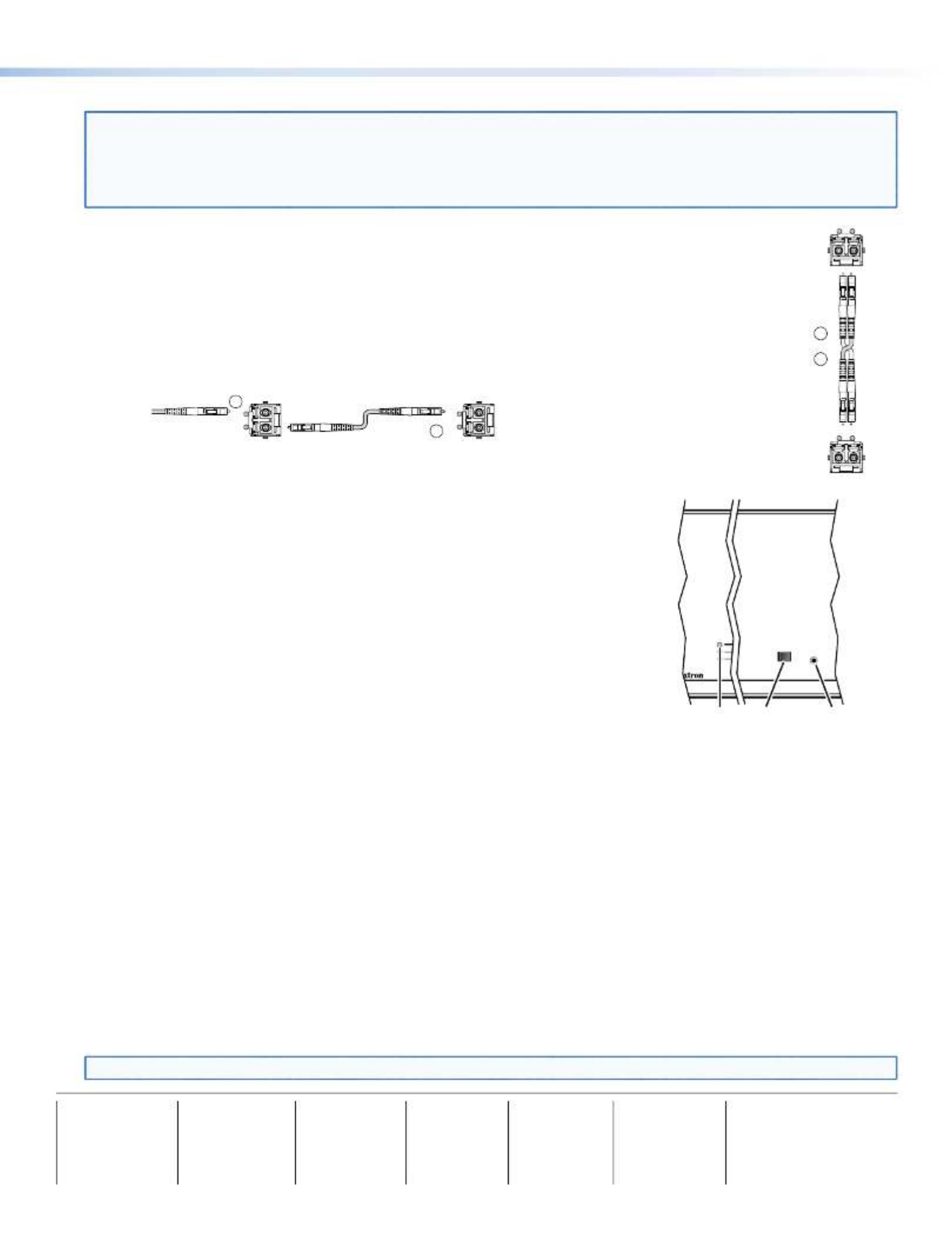
Step 3 — Throughput Connections
NOTE: See the two ber cable connection drawings below. You can connect the transmitter and one or more receivers in one
of three ways:
• One way (transmitter to receiver) only, perform step .3a
• Two way (transmitter to receiver and return), perform steps and .3a 3b
• One way (transmitter to receiver) with daisy chain (receiver to receiver), perform steps and .3a 3c
a. Connect the ber between the Tx port on the transmitter and the Rx port on the receiver.
b. If you want the receiver to send return serial data (such as responses from a controlled device) to the
transmitter, connect a cable between the Tx port on the receiver and Rx port on the transmitter.
c. If you want a receiver to daisy chain the optical signal to another receiver (up to 10 receivers in a daisy
chain):
• Connect the Tx ber cable on the receiver to Rx on another receiver.
• Set each receiver to daisy chain mode. See , below.Normal and Daisy Chain Modes
Fr
om Transmitter
or Daisy-Chained
Receiver
Receiver
Receiver
Tx Rx
Tx Rx
3a
3c
Step 4 — PowerCage Configuration Port
If desired, connect a host device to PowerCage enclosure Conguration connector via
the 9-pin D to 2.5 mm mini jack TRS RS-232 cable that is included with the PowerCage
enclosure or available separately using part #70-335-01. Repeatedly press the Comm Select
button until the Comm LED lights for the slot where the transmitter or receiver is installed.
The protocol for this port is as follows:
• 9600 baud • no parity • 8 data bits
• 1 stop bit • no ow control
Refer to the for detailed information about using the PowerCage FOX Tx/Rx User Guide
SIS commands and the Windows®-based FOX Extender program to set up and operate the
transmitter and receiver and to take advantage of the various adjustments and test patterns
available on the PowerCage FOX units.
Operation
After all receivers, the transmitter, and their connected devices are powered up, the system
is fully operational. If any problems are encountered, verify that the cables are routed and connected properly and that all display
devices have identical resolutions and refresh rates. If your problems persist, call the Extron S3 Sales & Technical Support Hotline
at the number shown below that is closest to you.
Normal and Daisy Chain Modes
The receiver operates on one of two modes:
• Normal mode — The receiver outputs RS-232 and SIS commands and responses on its Tx LC connector.
• Daisy chain mode — The receiver daisy chains its Rx connector input through to its Tx connector output.
Use SIS commands issued to the connected unit to toggle between normal and daisy chain modes. Connect a PC to the
Remote RS-232 port of either unit or to the Conguration port on the PowerCage enclosure and issue the following command:
66*0* #n
where:
n = 2 = enable daisy chain mode
n = 1 or 0 = disable daisy chain mode
NOTE: Up to 10 receivers, each in daisy chain mode, can be connected in a daisy chain to a single transmitter.
Receiver
Tr
ansmitter
Tx Rx
Tx Rx
and
3a
3b
COMM
1
POWER
ALARM
COMM
SELECT
CONFIG
Comm
Select
Button
Configuration
Port
Comm
LED
68-1911-51
Rev B
10 20
Extron USA - West
Headquarters
+800.633.9876
Inside U A / C a OS anad nly
+1.714.491.1500
+1.714.491.1517 FAX
Extron USA - East
+800.633.9876
Inside U A / C a OS anad nly
+1.919.863.1794
+1.919.863.1797 FA X
Extron Europe
+800.3987.6673
Inside Europe Only
+31.33.4 .453 040
+31.33.4 .453 050 FAX
Extron Asia
+800.7339.8766
Inside Asia Only
+65.6383.4400
+65.6383.4664 FAX
Extron Japan
+81.3.3511.7655
+81.3.3511.7656 FAX
Extron China
+400.883.1568
Inside C Ohina nly
+86.21.3760.1568
+86.21.3760.1566 FAX
Extron Middle East
+971.4.2991800
+971.4.2991880 FAX
© 2010 — 2020 Extron Electronics. All rights reserved. www.extron.com
2
PowerCage FOX Tx/Rx DVI Plus Setup Guide (Continued)
Produktspecifikationer
| Varumärke: | Extron |
| Kategori: | AV extender |
| Modell: | PowerCage FOX Tx DVI Plus |
| Enhetsplacering: | Vrijstaand |
| Typ av operation: | Touch |
| Färg på produkten: | Zilver |
| Dörrgångjärn: | Rechts |
| Inbyggd display: | Ja |
| Vikt: | 73000 g |
| Bredd: | 595 mm |
| Djup: | 682 mm |
| Höjd: | 1860 mm |
| Ismaskin: | Nee |
| Ljudnivå: | 35 dB |
| Energie-efficiëntieklasse: | C |
| Årlig-energiförbrukning: | 171 kWu |
| Förpackningens vikt: | 76000 g |
| Förpackningens bredd: | 634 mm |
| Djuppackning: | 745 mm |
| Förpackningshöjd: | 1965 mm |
| Frys nettokapacitet: | 110 l |
| Fryskapacitet: | 10 kg/24u |
| Dörröppningsriktning utbytbar: | Ja |
| Kylskåpets nettokapacitet: | 277 l |
| No Frost (kylskåp): | Ja |
| Kylskåp invändig belysning: | Ja |
| Typ av lampa: | LED |
| Multi-luftvägssystem (kylskåp): | Ja |
| Antal hyllor i kylskåp: | 3 |
| Antal-grönsakslådor: | 2 |
| Frysläge: | Onder |
| No Frost (frys): | Ja |
| Retentionstid vid strömavbrott: | 9 uur |
| Snabbfrysfunktion: | Ja |
| Antal fryshyllor: | 3 |
| antal stjärnor: | 4* |
| Semesterfunktion: | Ja |
| Total nettokapacitet: | 344 l |
| Flaskställ: | Ja |
| Automatisk avfrostning (kylskåp): | Ja |
| Hyllmaterial: | Glas |
| Supercool funktion: | Ja |
| Kylskåpsdörrfickor: | 3 |
| Till fackområdet: | Ja |
| Larm för öppen dörr: | Ja |
| Kylmedium: | R600a |
| Antal kompressorer: | 1 |
| Lägsta drifttemperatur: | 16 °C |
| Maximal temperatur (drift): | 43 °C |
| Klimaatklasse: | T |
| Automatisk avfrostning (frys): | Ja |
| Bulleremissionsklass: | B |
| Färgnamn: | Prime Silver |
| Plats för visning: | Binnenin |
| Kylsystem: | Dynamisch (door de ventilator ondersteund) |
| antal dörrar: | 2 deur(en) |
| Justerbara hyllor: | Ja |
| Vattendispenser: | Nee |
| Mittfack: | Nee |
| Antibakteriellt fack: | Nee |
| Freshness inverter: | Ja |
| Elektronisk styrning: | Ja |
| Ventilation: | Nee |
| Wifi: | Ja |
| Type beeldscherm: | LED |
| Energieffektivitetsskala: | A tot G |
| Infällda handtag: | Ja |
| Garantiperiod: | 2 jaar |
| LG Technologies (matlagring): | DoorCooling+™, FreshConverter™, LINEARCooling™, Multi-Air Flow, Smart Diagnosis, Smart Inverter Compressor™, Total No Frost |
Behöver du hjälp?
Om du behöver hjälp med Extron PowerCage FOX Tx DVI Plus ställ en fråga nedan och andra användare kommer att svara dig
AV extender Extron Manualer

7 Januari 2025

7 Januari 2025

26 September 2024

26 September 2024

25 September 2024

25 September 2024

25 September 2024

25 September 2024

25 September 2024

25 September 2024
AV extender Manualer
- AV extender Philips
- AV extender Ag Neovo
- AV extender Allnet
- AV extender Act
- AV extender Nedis
- AV extender Pyle
- AV extender Eminent
- AV extender Renkforce
- AV extender Manhattan
- AV extender Black Box
- AV extender KEF
- AV extender Tripp Lite
- AV extender Vision
- AV extender Roland
- AV extender DataVideo
- AV extender Techly
- AV extender Bogen
- AV extender Matrox
- AV extender Steren
- AV extender Teufel
- AV extender AJA
- AV extender Digitus
- AV extender Belkin
- AV extender Peerless-AV
- AV extender LevelOne
- AV extender InFocus
- AV extender Planet
- AV extender Konig
- AV extender D-Link
- AV extender One For All
- AV extender Marmitek
- AV extender Marshall Electronics
- AV extender Genexis
- AV extender ATen
- AV extender Kindermann
- AV extender Gefen
- AV extender Vivotek
- AV extender Wentronic
- AV extender Peerless
- AV extender Dynaudio
- AV extender Adder
- AV extender Kopul
- AV extender Monoprice
- AV extender Crestron
- AV extender I3-Technologies
- AV extender Monacor
- AV extender Logilink
- AV extender Smart-AVI
- AV extender StarTech.com
- AV extender SIIG
- AV extender Polycom
- AV extender Advantech
- AV extender IOGEAR
- AV extender Micro Connect
- AV extender KanexPro
- AV extender Intelix
- AV extender ASSMANN Electronic
- AV extender Blustream
- AV extender Avocent
- AV extender Rose
- AV extender Intellinet
- AV extender Ebode
- AV extender Speaka
- AV extender Accell
- AV extender Schwaiger
- AV extender Ecler
- AV extender Rose Electronics
- AV extender Epcom
- AV extender Kramer
- AV extender CYP
- AV extender TV One
- AV extender SmartAVI
- AV extender IMG Stage Line
- AV extender Oehlbach
- AV extender Lindy
- AV extender Atlona
- AV extender AVMATRIX
- AV extender HELGI
- AV extender Liberty
- AV extender Enson
- AV extender Lightware
- AV extender Vivolink
- AV extender Approx
- AV extender Alfatron
- AV extender SWIT
- AV extender Hall Research
- AV extender AMX
- AV extender WyreStorm
- AV extender Rocstor
- AV extender Apantac
- AV extender MuxLab
- AV extender Seco-Larm
- AV extender ConnectPro
- AV extender Kanex
- AV extender TechLogix Networx
- AV extender C2G
- AV extender SEADA
- AV extender Comprehensive
- AV extender Sescom
- AV extender Analog Way
- AV extender PureLink
- AV extender DVDO
- AV extender Camplex
Nyaste AV extender Manualer

26 Februari 2025

25 Februari 2025

20 Februari 2025

20 Februari 2025

7 Februari 2025

2 Februari 2025

30 Januari 2025

14 Januari 2025

14 Januari 2025

14 Januari 2025