Facebook Portal Mini Bruksanvisning
Facebook
Digital fotoram
Portal Mini
Läs nedan 📖 manual på svenska för Facebook Portal Mini (26 sidor) i kategorin Digital fotoram. Denna guide var användbar för 12 personer och betygsatt med 4.5 stjärnor i genomsnitt av 2 användare
Sida 1/26

Portal, Portal Mini and Portal+
This article applies to Portal
See Portal TV article
Before setting up your Portal, make sure to review our . To set up health and safety guidelines
your Portal, you'll need a Facebook or WhatsApp account. If you're having trouble using your
Portal's touchscreen during setup, learn more about turning o accessibility options.
Assemble your Portal:
1. Place your Portal on a stable at surface, like a tabletop or counter.
o Do not place your Portal near sinks, showers, pools or other areas where it might
get wet.
o Do not place your Portal near sources of heat, such as stoves, ovens, or radiators.
o Do not place Portal where it may be tipped over easily.
2. Plug your Portal in with the included power cord.
o Plug the included power cord into Portal rst, then into an appropriate outlet.
Make sure the included power cord is fully plugged into your Portal before
plugging it into an appropriate outlet.
o Your Portal works when connected to a rated AC power source with 100V to
240V AC at 50Hz to 60Hz. Please review our for health and safety guidelines
more information.
o Arrange any cables and cords so that people and pets are not likely to trip over or
accidentally pull on them as they move around or walk near the Portal.
Select your language and connect to Wi-Fi:
Once your Portal is plugged in, follow the on-screen instructions to begin setup.
1. Select your language, then tap . Next
2. Connect to Wi-Fi.
1. Select your Wi-Fi network.
2. Enter your Wi-Fi password and tap . Join
3. Tap . Next
4. Tap . Your Portal may need to download the latest software in order to Continue
complete setup. Once the download is complete, you may be asked to restart your
Portal.
If you have trouble connecting to the Wi-Fi, learn how to check your signal.
Give your Portal a name and log in with Facebook or WhatsApp:

Follow the on-screen instructions to continue setup.
1. Give your Portal a name. Tap an option from the menu or tap to create a , Custom Name
then tap . Next
2. Log in with Facebook or WhatsApp:
1. Tap the box next to Facebook or WhatsApp, then tap . Next
2. Follow the on-screen instructions.
Once you have nished connecting an account, follow the remaining on-screen instructions to
complete setup. You can do things like connect your Portal to music accounts,set up Amazon
Alexa, display your photos and learn more about using Portal.
“Hey Portal” and other functionality is affected by language selection. Some features, including
Facebook Watch, Facebook Gaming, Facebook Live and display settings aren't available when
you set up your Portal with WhatsApp only or when a WhatsApp-only login exists on a shared
device. See for more information. portal.facebook.com/usage
This article applies to Portal
See Portal TV article
During the initial setup of your Portal, you'll choose and connect to a Wi-Fi network. You can
change your Portal's Wi-Fi network at any time.
To change your Portal's Wi-Fi network:
1. From on your Portal, tap . Home Settings
2. Tap . Wi-Fi
3. Select the network you'd like to connect to, enter your Wi-Fi password, and tap . Join
Learn more about what you can do if your . Portal can’t find your Wi-Fi router
This article applies to Portal
See Portal TV article
To mute or unmute the camera and microphone using the touchscreen during a call:
1. Tap the screen to expose the call menu.
2. Tap or to mute or unmute your camera or microphone.

Produktspecifikationer
| Varumärke: | |
| Kategori: | Digital fotoram |
| Modell: | Portal Mini |
Behöver du hjälp?
Om du behöver hjälp med Facebook Portal Mini ställ en fråga nedan och andra användare kommer att svara dig
Digital fotoram Facebook Manualer

11 September 2024
Digital fotoram Manualer
- Digital fotoram Sony
- Digital fotoram Braun
- Digital fotoram Philips
- Digital fotoram Motorola
- Digital fotoram Medion
- Digital fotoram Agfaphoto
- Digital fotoram Agfa
- Digital fotoram Akai
- Digital fotoram Aluratek
- Digital fotoram Lexibook
- Digital fotoram Telefunken
- Digital fotoram Palsonic
- Digital fotoram Hitachi
- Digital fotoram Nedis
- Digital fotoram Gembird
- Digital fotoram Lenco
- Digital fotoram Proscan
- Digital fotoram ECG
- Digital fotoram Kodak
- Digital fotoram Sencor
- Digital fotoram GPX
- Digital fotoram Logik
- Digital fotoram Energy Sistem
- Digital fotoram Sagem
- Digital fotoram Salora
- Digital fotoram Denver
- Digital fotoram Hama
- Digital fotoram Brigmton
- Digital fotoram Sylvania
- Digital fotoram Marquant
- Digital fotoram Binatone
- Digital fotoram Coby
- Digital fotoram Rollei
- Digital fotoram Netgear
- Digital fotoram Sigma
- Digital fotoram TFA
- Digital fotoram Clas Ohlson
- Digital fotoram Naxa
- Digital fotoram Ricatech
- Digital fotoram Sweex
- Digital fotoram Ices
- Digital fotoram Trevi
- Digital fotoram Viewsonic
- Digital fotoram Hannspree
- Digital fotoram Veho
- Digital fotoram XD Enjoy
- Digital fotoram Qmedia
- Digital fotoram Difrnce
- Digital fotoram IHome
- Digital fotoram Jobo
- Digital fotoram Intenso
- Digital fotoram Odys
- Digital fotoram Xoro
- Digital fotoram Maxell
- Digital fotoram SIIG
- Digital fotoram Braun Phototechnik
- Digital fotoram Dorr
- Digital fotoram NIX
- Digital fotoram Kogan
- Digital fotoram Nixplay
- Digital fotoram Promate
- Digital fotoram InLine
- Digital fotoram Micca
- Digital fotoram Digital Foci
- Digital fotoram Vankyo
- Digital fotoram WayteQ
- Digital fotoram Majestic
- Digital fotoram Sungale
Nyaste Digital fotoram Manualer

10 Mars 2025

20 Februari 2025

12 Februari 2025

10 Februari 2025

24 December 2024
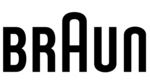
23 December 2024
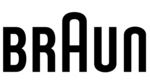
23 December 2024
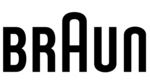
23 December 2024

21 December 2024

21 December 2024