Genius Agama V-2025 Bruksanvisning
Genius
Webbkamera
Agama V-2025
Läs nedan 📖 manual på svenska för Genius Agama V-2025 (27 sidor) i kategorin Webbkamera. Denna guide var användbar för 17 personer och betygsatt med 4.5 stjärnor i genomsnitt av 2 användare
Sida 1/27

English
i
Table of Contents
Agama V-2025 Features 1
Set up the device 2
720P HD Video Recording 3-6
Using Instant Messenger Application 7-8
CrazyTalk CamSuite PRO 9-19
CrazyTalk CamSuite PRO with IM Application 20-25
Trouble shooting for web camera 26
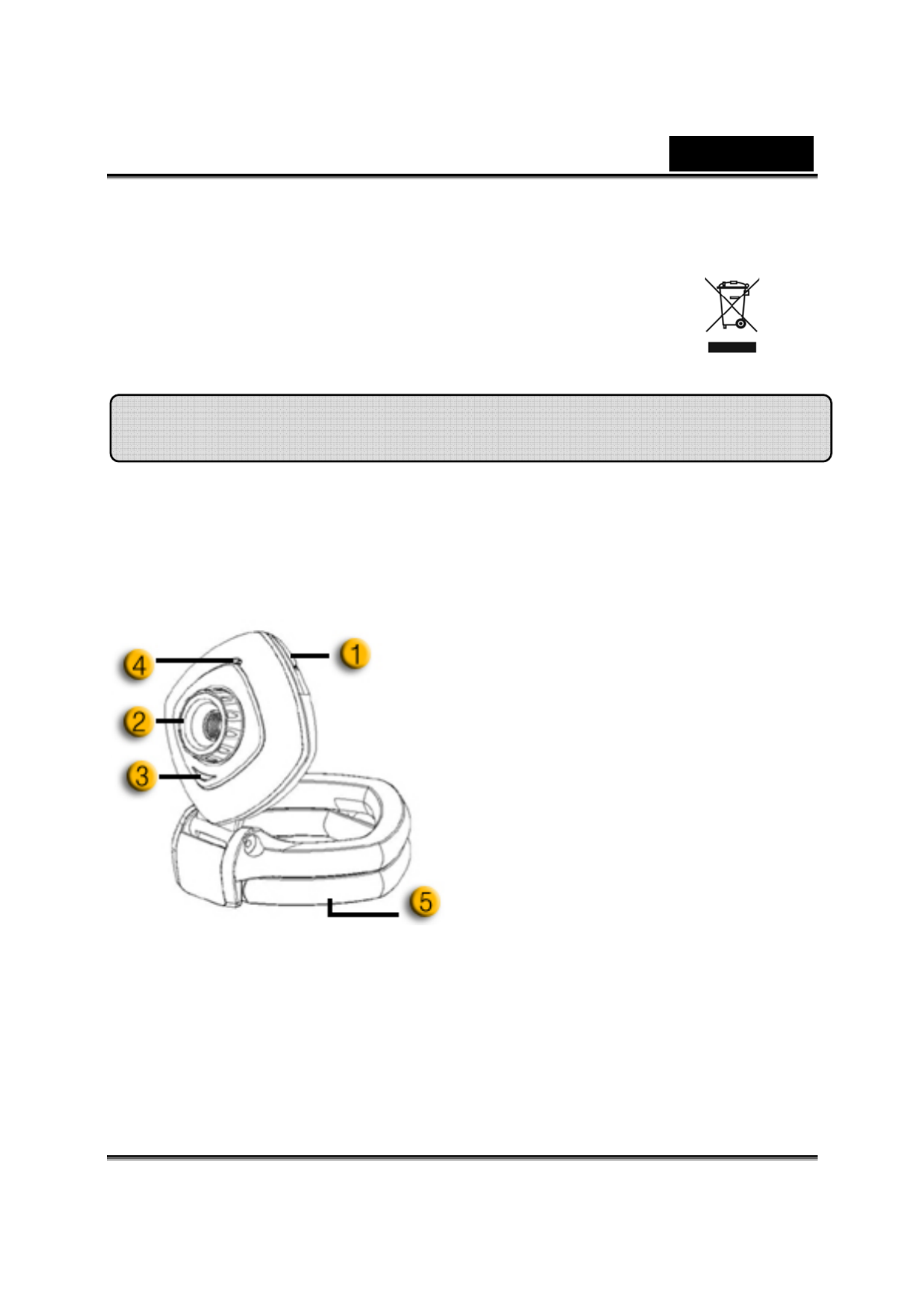
English
-1-
Symbol for Separate Collection in European Countries
This symbol indicates that this product is to be collected separately.
The following apply only to users in European countries:
z This product is designated for separate collection at an appropriate
collection point. Do not dispose of as household waste.
z For more information, contact the retailer or the local authorities in charge
of waste management.
Experience true plug and play with Agama V-2025! Hook it up to a USB
port and start video chatting right away! No drivers are needed for this
USB Video Class web camera.
1.SnapShot Button
You can press the snapshot button
to take images in CrazyTalk
CamSuite PRO after install Agama
Button Manager from the CD.
2. Manual Lens
Adjust the focus by twisting the
lens.
3.LED Indicator
When Agama V-2025 is connected
to the computer's USB port, the
LED will light up when performing
video application.
4.Micro
p
hone
5.Swivel and Clipping Base
The adjustable clipping base fits
easily to almost anything - notebook
panel, CRT, and LCD monitors.
Agama V-2025 Features
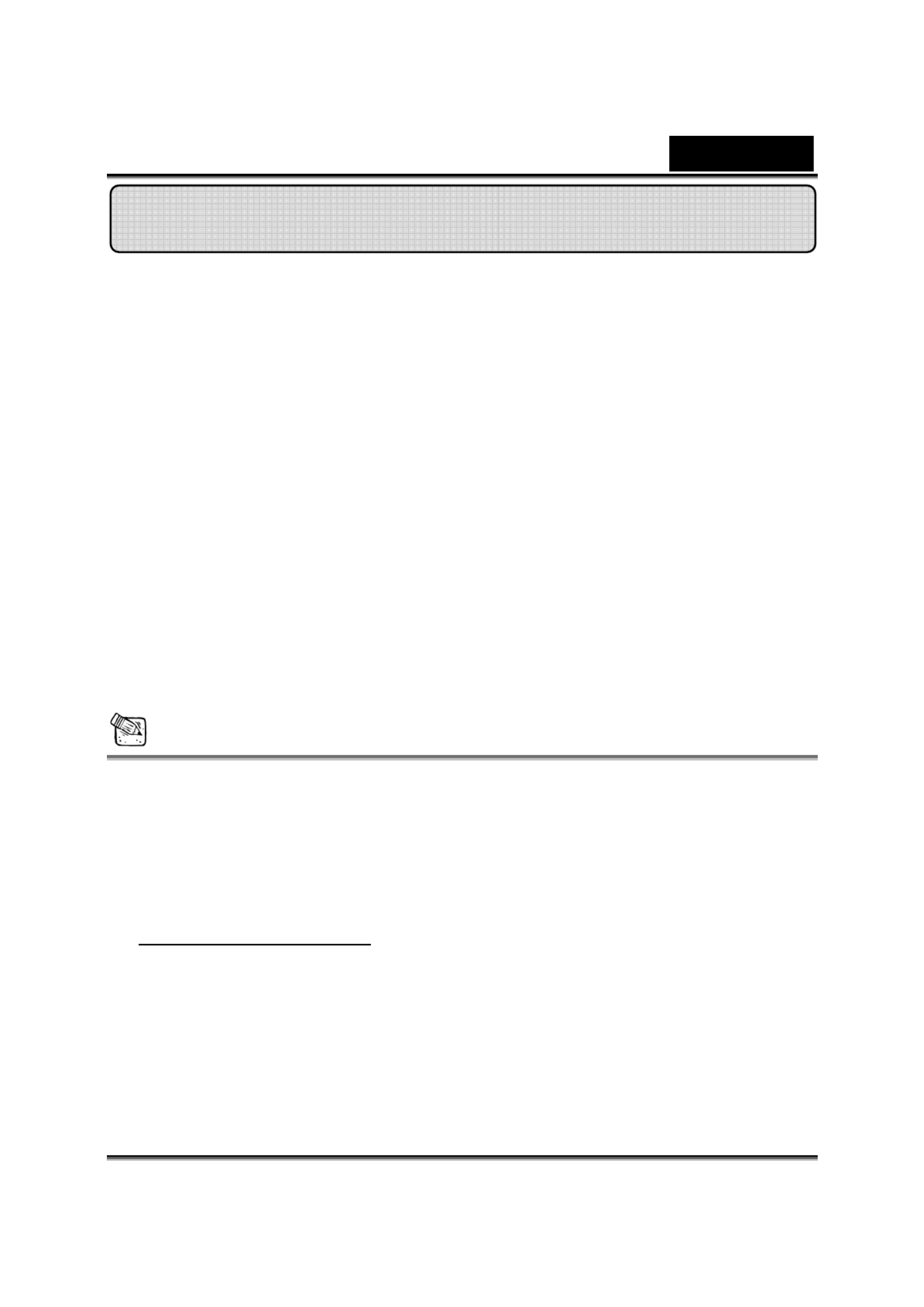
English
-2-
Agama V-2025 supports UVC (USB Video Class) which can plug and
play in Windows 7, Vista, XP SP2 or Mac 10.4.9 and above without
using a device driver.
1. Make sure your PC OS system is Windows 7, Vista, XP SP2 or Mac
10.4.9 and above.
2. Plug in the Agama V-2025 to a USB port.
3. Agama V-2025 is now ready for use with any application. It can work
properly with any video chat software that supports a video feature. If you
use Mac OS, you can use iChat for online chatting.
Image Capture under Windows XP SP2:
1. Double-click on the My Computer icon. Or click Start Æ My Computer
2. Now look for and double-click on “USB Video Device”, then you can start
to capture still images.
NOTE
To check if Windows XP system is SP2 (Service Pack 2).
− Click on the My Computer icon on your desktop or in the Windows
Start menu.
− When the menu appears, click Properties.
If your Windows XP system isn’t SP2 (Service Pack 2), go to the website
http://www.microsoft.com to upgrade your version.
Set up the Device
Produktspecifikationer
| Varumärke: | Genius |
| Kategori: | Webbkamera |
| Modell: | Agama V-2025 |
Behöver du hjälp?
Om du behöver hjälp med Genius Agama V-2025 ställ en fråga nedan och andra användare kommer att svara dig
Webbkamera Genius Manualer

9 September 2024

3 September 2024

31 Augusti 2024

30 Augusti 2024

29 Augusti 2024

29 Augusti 2024

29 Augusti 2024

28 Augusti 2024

27 Augusti 2024

27 Augusti 2024
Webbkamera Manualer
- Webbkamera Sony
- Webbkamera HP
- Webbkamera Philips
- Webbkamera Medion
- Webbkamera Pioneer
- Webbkamera Yealink
- Webbkamera Canon
- Webbkamera Albrecht
- Webbkamera Alecto
- Webbkamera Aluratek
- Webbkamera Airlive
- Webbkamera Anker
- Webbkamera A4tech
- Webbkamera Prestigio
- Webbkamera Icy Box
- Webbkamera Hikvision
- Webbkamera BenQ
- Webbkamera Silvercrest
- Webbkamera Nedis
- Webbkamera Gembird
- Webbkamera Pyle
- Webbkamera Asus
- Webbkamera Eminent
- Webbkamera Renkforce
- Webbkamera Vivanco
- Webbkamera Niceboy
- Webbkamera Sitecom
- Webbkamera TP Link
- Webbkamera Logitech
- Webbkamera Lenovo
- Webbkamera Manhattan
- Webbkamera Exibel
- Webbkamera Trust
- Webbkamera Elro
- Webbkamera Aukey
- Webbkamera Easypix
- Webbkamera Denver
- Webbkamera Axis
- Webbkamera Nilox
- Webbkamera Hama
- Webbkamera Sennheiser
- Webbkamera Microsoft
- Webbkamera AVerMedia
- Webbkamera Steren
- Webbkamera ProXtend
- Webbkamera Plantronics
- Webbkamera Lumens
- Webbkamera Envivo
- Webbkamera Sandberg
- Webbkamera Digitus
- Webbkamera AV:link
- Webbkamera Razer
- Webbkamera Rollei
- Webbkamera NGS
- Webbkamera Dell
- Webbkamera Speed-Link
- Webbkamera Sven
- Webbkamera Konig
- Webbkamera Sweex
- Webbkamera Vizio
- Webbkamera Foscam
- Webbkamera Viewsonic
- Webbkamera D-Link
- Webbkamera T'nB
- Webbkamera Tracer
- Webbkamera Lorex
- Webbkamera Creative
- Webbkamera Basetech
- Webbkamera Kunft
- Webbkamera Ewent
- Webbkamera Day
- Webbkamera Xtorm
- Webbkamera Ipevo
- Webbkamera Wanscam
- Webbkamera Conceptronic
- Webbkamera Adesso
- Webbkamera Vivotek
- Webbkamera Fanvil
- Webbkamera IHome
- Webbkamera Iluv
- Webbkamera Prowise
- Webbkamera Arozzi
- Webbkamera Ozone
- Webbkamera JPL
- Webbkamera Zalman
- Webbkamera Bazoo
- Webbkamera SIIG
- Webbkamera Micro Innovations
- Webbkamera MEE Audio
- Webbkamera ELO
- Webbkamera Mylife
- Webbkamera ModeCom
- Webbkamera AVer
- Webbkamera ITek
- Webbkamera Kogan
- Webbkamera Elgato
- Webbkamera Savio
- Webbkamera Insta360
- Webbkamera KONFTEL
- Webbkamera Mitsai
- Webbkamera InLine
- Webbkamera V7
- Webbkamera J5create
- Webbkamera Media-tech
- Webbkamera Sygonix Connect
- Webbkamera Perfect Choice
- Webbkamera OBSBOT
- Webbkamera Lindy
- Webbkamera Shoplace
- Webbkamera Canyon
- Webbkamera AOpen
- Webbkamera Konig Electronic
- Webbkamera Hamlet
- Webbkamera Webcamxp
- Webbkamera Vivolink
- Webbkamera Approx
- Webbkamera Y-cam
- Webbkamera Acme Made
- Webbkamera Acme United
- Webbkamera WyreStorm
- Webbkamera VisionTek
- Webbkamera ALC
- Webbkamera HuddleCamHD
- Webbkamera PTZ Optics
- Webbkamera Aplic
- Webbkamera Cyber Acoustics
Nyaste Webbkamera Manualer

5 Mars 2025

8 Februari 2025

7 Februari 2025

1 Januari 2025

31 December 2025

30 December 2025

30 December 2025

29 December 2024

22 December 2024

15 December 2024