Griffin AirClick Bruksanvisning
Läs nedan 📖 manual på svenska för Griffin AirClick (2 sidor) i kategorin Ljud. Denna guide var användbar för 23 personer och betygsatt med 4.5 stjärnor i genomsnitt av 2 användare
Sida 1/2
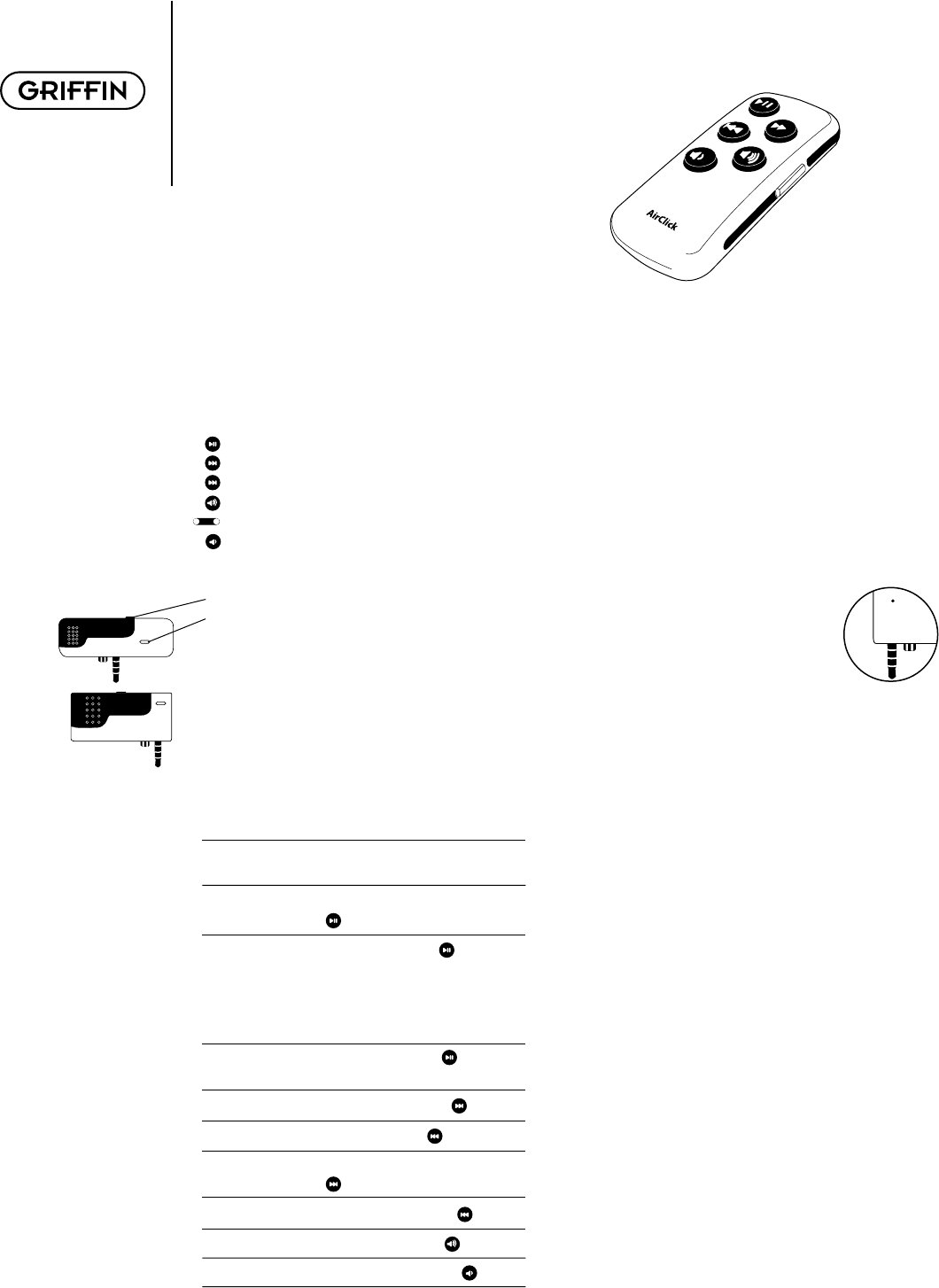
What Do I Need?
To use AirClick, you’ll need either:
• iPod with dock connector (not included); or…
• iPod mini (not included).
What Is All This Stuff?
AirClick features two key pieces: the Remote Control
and the Receiver Module. Let’s take a look:
Remote Control
Play/Pause
Next/Fast Forward
Previous/Rewind
Volume Up
Hold Switch (Orange = Hold)
Volume Down
Receiver Module
• Headphone Jack (connect headphones or speakers)
• LED (illuminates when receiving a command)
• Pairing Switch (Back of unit. See PAIRING)
Let’s Install it!
To install the AirClick, simply plug the receiver module
into the top of your iPod or iPod mini. That’s it!
How Do I Use it?
Controlling your AirClick is as simple as using your
iPod. Here’s how:
Turn iPod On: Press any button on the Remote
Control to wake the iPod.
Turn iPod Off: Press and hold the Play/Pause
( ) Button for two seconds.
Play a Song: Press the Play/Pause( ) Button.
Note: If the iPod is at the Main
Menu, pressing Play/Pause will
cause the iPod to start playing
all of its music.
Pause a Song: Press the Play/Pause( ) Button
while a song is playing.
Go to Next Song: Press the Fast Forward ( ) Button.
Go to Previous Song: Press the Rewind ( ) Button.
Fast Forward Song: Press/Hold the Fast Forward
( ) Button.
Rewind Song: Press/Hold the Rewind ( ) Button.
Increase Volume: Press the Volume Up ( ) Button.
Decrease Volume: Press the Volume Down ( ) Button.
Pairing
By default, all AirClicks work on the same “channel.”
If you have more than one AirClick Remote Control
within range of an AirClick Receiver, the Receiver will
happily take commands from both Remotes.
Since you probably don’t want this to happen (unless
you like your neighbor controlling your iPod), you can
tell the Receiver to accept commands only from a spe-
cifi c AirClick Remote Control through a process called
Pairing. Use Pairing whenever more than one AirClick
Remote Control will be used in the same area.
To Turn Pairing On:
• Press the Pairing Switch on the Receiver
Module by inserting a paper clip or similar device.
The LED on the Receiver will light up.
• Press any button on the Remote within fi ve seconds
• The LED on the Receiver will fl ash rapidly for one
second, indicating that the Pairing was successful
Turn Pairing Off:
To reverse the process, allowing the Receiver Module
to once again be controlled by any Remote Control,
simply use a straightened paper clip or similar device
to press the Pairing Switch on the Receiver Module
and DO NOT press any buttons on the Remote Control.
After fi ve seconds, the LED on the Receiver will turn
off, and it will again respond to any AirClick Remote.
Photo Browsing:
AirClick can be used to display images on your iPod
Photo. To do so, you’ll need to put the AirClick Remote
Control into Photo Mode:
• Set the Hold Switch on the AirClick Remote
(an orange dot will appear).
• Press and hold the Play/Pause button.
• With the Play/Pause button depressed, slide the
Hold Switch to Active.
You can now browse forward or backward through
photographs by pressing the Volume Up and Volume
Down buttons, respectively. (Not enabled for TV out.)
To exit Photo Mode, just slide the Hold Switch from
Active to Hold, then back to Active.
AirClick Quick Start Manual
AirClick
AirClick
You‘ll fi nd the pairing button on the back of your receiver.

Frequently Asked Questions
Will I need to replace the battery? With normal use, the
AirClick Remote’s battery should last for the life of the
product. Should the battery need to be replaced, open
the Remote Control unit by removing the three small
screws, and replace with a CR2032-type battery or
equivalent.
Can I use this AirClick Remote with an AirClickUSB?
Absolutely. The AirClick Remote can control Receiver
Modules for AirClick, AirClick mini, and AirClickUSB.
How Does It Work? The thing that makes the AirClick
unique can be summed up in two little letters: RF. Air-
Click transmits its commands via Radio Frequency. Most
remotes use infrared (IR), requiring the remote to be in
“line of sight” of what you want to control. Since the Air-
Click uses RF, much like a cordless telephone, you don’t
even have to be in the same ROOM to control an iPod!
Can I use multiple AirClicks in the same room/house?
Yes, but you’ll want to “Pair” the AirClicks to prevent
unwanted commands from being sent/received. (See
Pairing.)
Why can’t I adjust the volume? A song must be playing
on the iPod before the volume can be adjusted using
the AirClick Remote Control. If playing through the
dock connector, volume cannot be controlled remotely,
as the line out volume is constant.
Remote Control Technical Specifi cations
• Transmission: Radio Frequency
• Frequency: 433.92MHz
• Operating Range: Up to 60ft
• Battery: CR2032 3V
• Dimensions: 2.75"x 1.25" x 0.5"
(0.75” max depth including belt clip)
• Weight (including battery): 0.8 oz
FCC COMPLIANCE: This device complies with part 15
of the FCC rules. Operation is subject to the following
two conditions: (1) this device may not cause harmful
interference, and (2) this device must accept any interfer-
ence received, including interference that may cause
undesired operation. CAUTION: Changes or modifi ca-
tions not expressly approved by the party responsible
for compliance could void the user’s authority to operate
the equipment.
WARRANTY: Griffi n Technology offers a one year limited
warranty on all products sold. We warrant our retail
hardware products to be free of defects in materials and
workmanship that result in failure during normal usage.
This warranty extends to the original end-user purchaser
from the time of retail purchase. The limited warranty
does not cover misuse, unauthorized modifi cations, and
external causes, such as acts of nature. This limited war-
ranty is the sole and exclusive remedy and is in lieu of
all other warranties, expressed or implied. Griffi n will not
be liable for any indirect, incidental, or punitive damages
arising from use of this product.
Questions?
http://www.griffi ntechnology.com/support/
615-399-7000 (M-F 9-6 CST)
©2005 Griffi n Technology • www.griffi ntechnology.com • Patents Pending • Made in China
Use your Remote Cradle and straps for instant attachment.
Loosen the straps on the Remote Cradle before inserting or removing Remote.
Produktspecifikationer
| Varumärke: | Griffin |
| Kategori: | Ljud |
| Modell: | AirClick |
| Inbyggd display: | Ja |
| Batterikapacitet: | - mAh |
| Blåtand: | Nee |
| Skärm diagonal: | 3 " |
| Intern lagringskapacitet: | - GB |
| Minneskortets maximala kapacitet: | 64 GB |
| Närfältskommunikation (NFC): | Nee |
| Totalt antal megapixlar: | 8 MP |
| Typ av strömkälla: | DC |
| Antal kameror: | 1 |
| Kompatibla minneskort: | MicroSD (TransFlash) |
| Optisk sensorstorlek: | - " |
| Digital zoom: | - x |
| Optisk zoom: | - x |
| HD typ: | Full HD |
| Batteritid/batteritid: | - uur |
| Utström: | 1 A |
| Spännande: | 5 V |
| Minnesplatser: | 1 |
| Typ av anslutning: | Micro-USB |
| Typ-av-optisk-enhet: | Nee |
| Videoinspelningstid: | - uur |
| Medietyp för videokamera: | Geheugenkaart |
| Typ av videokameramedia: | Nee |
| Utbytbar lins: | Nee |
| Wifi: | Nee |
| Sugkopp: | Ja |
Behöver du hjälp?
Om du behöver hjälp med Griffin AirClick ställ en fråga nedan och andra användare kommer att svara dig
Ljud Griffin Manualer

10 September 2024

8 September 2024

Griffin Journi - Personal Mobile Speaker System Bruksanvisning
3 September 2024
2 September 2024

25 Augusti 2024

23 Augusti 2024

21 Augusti 2024
Ljud Manualer
- Ljud JBL
- Ljud Kenwood
- Ljud Nokia
- Ljud Olympus
- Ljud Siemens
- Ljud Topcom
- Ljud Yamaha
- Ljud Advance Acoustic
- Ljud Sony Ericsson
- Ljud Logitech
- Ljud Trust
- Ljud Cardo
- Ljud Roland
- Ljud Sennheiser
- Ljud Gigabyte
- Ljud Nec
- Ljud Korg
- Ljud Bose
- Ljud Speedlink
- Ljud Envivo
- Ljud Ion
- Ljud Profoon
- Ljud Behringer
- Ljud Focusrite
- Ljud Jabra
- Ljud Samson
- Ljud Sweex
- Ljud Fiio
- Ljud Phonak
- Ljud Zoom
- Ljud Mr Handsfree
- Ljud Gear4
- Ljud Geemarc
- Ljud Bluetrek
- Ljud Starkey
- Ljud Iqua
- Ljud Power Dynamics
- Ljud Bellman Symfon
- Ljud HUMANTECHNIK
- Ljud DAP Audio
- Ljud Plawa
- Ljud Native
- Ljud Inakustik
- Ljud Plextor
- Ljud Timewave
- Ljud Gioteck
- Ljud Nxzen
- Ljud MCS
- Ljud Velodyne
- Ljud TC Helicon
- Ljud Datel
- Ljud Bang Olufsen
- Ljud Bellman
- Ljud Konig Electronic
- Ljud Xqisit
Nyaste Ljud Manualer

18 Oktober 2024

15 September 2024

15 September 2024

15 September 2024

15 September 2024

15 September 2024

15 September 2024

15 September 2024

15 September 2024

15 September 2024