Hama AC600 Bruksanvisning
Hama
Nätverkskort/adapter
AC600
Läs nedan 📖 manual på svenska för Hama AC600 (14 sidor) i kategorin Nätverkskort/adapter. Denna guide var användbar för 16 personer och betygsatt med 4.5 stjärnor i genomsnitt av 2 användare
Sida 1/14

F
D
GB
I
Operating Instructions
Bedienungsanleitung
Mode mploid‘e
Istruzioni per l‘uso
”Nano“WLAN USB ick 600 MbpsSt
00
05 0533
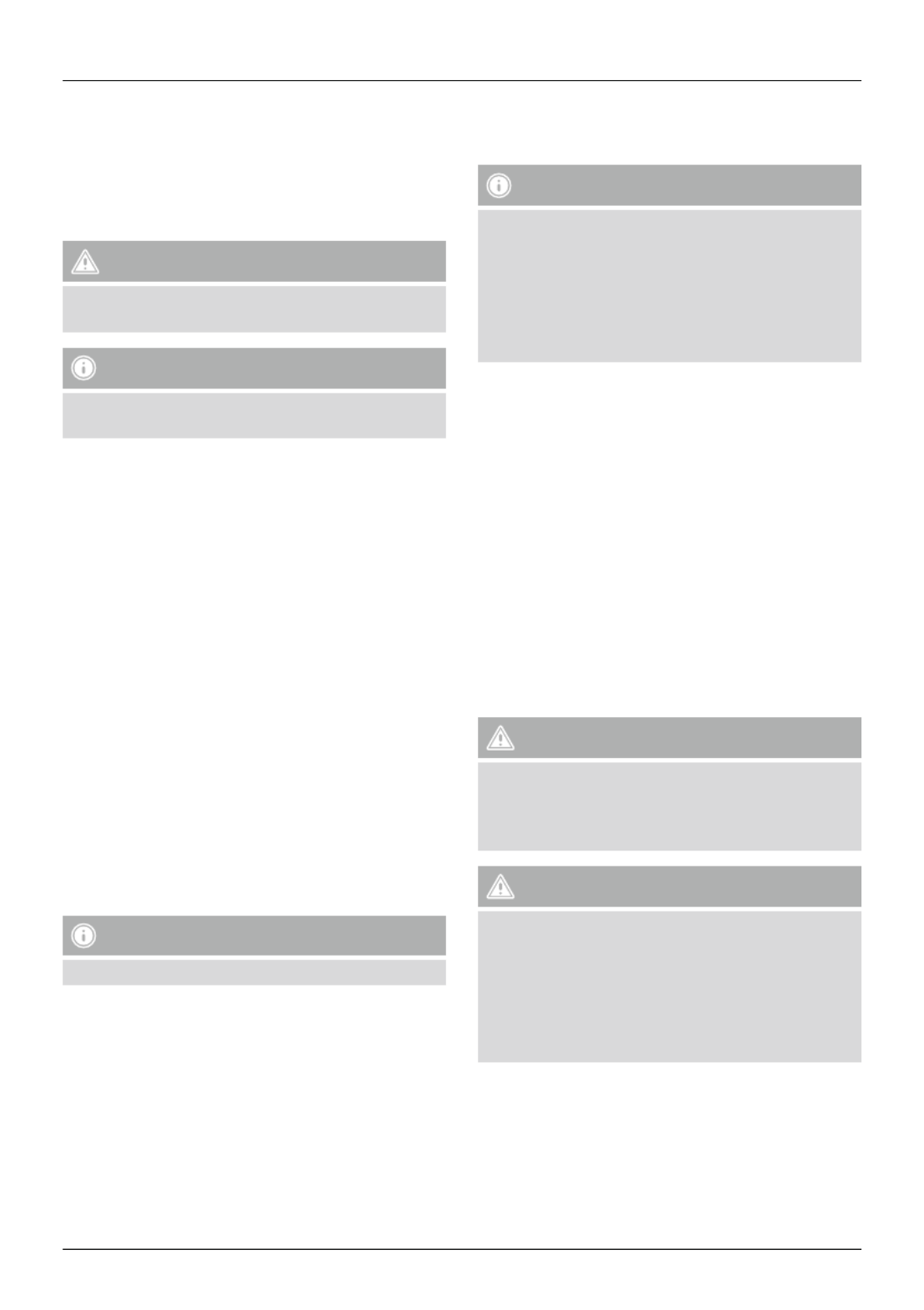
6
G Operating instruction
Thank you for choosing a Hama product.
Take your time and ad the following instructions andre
information completely. Please keep these instructions in a
safe place for future ference. If you sell the device, pleasere
pass these operating instructions on to the new owner.
1. Explanation of Warning Symbols and Notes
Warning
This symbol is used to indicate safety instructions or to
draw your attention to specic hazards and risks.
Note
This symbol is used to indicate additional information or
important notes.
2. Package contents
•1 x WLAN USB stick
•1 set of operating instructions
3. Safety Notes
•The product is intended for private, non-commercial use
only.
•Protect the product from dirt, moisture and overheating, and
only use it in a dry environment.
•Do not open the device or continue to operate it if it
becomes damaged.
•Keep this product, as all electrical products, out of the achre
of children!
•Use the product for its intended purpose only.
•Since the battery is integrated and cannot be moved, youre
will need to dispose of the product as a whole. Do this in
compliance with the legal quirements.re
•Do not modify the product in any way. Doing so voids the
warranty.
4. System requirements
•One available USB port on the computer.
Note
A USB 2.0 port is commended.re
•A computer with one of the following operating systems
installed: Windows 10/8.1/8/7
•Ac rocess to a wireless network (WLAN), e.g. via uters,
(mobile) hotspots, etc.
5. Startup and operation
To install the WLAN USB stick on your computer, you must
perform the following steps in the given order:
Note
Before you begin with the installation, please observe the
following points:
•Use a USB 2.0 port for optimum device performance.
•Save your data in all applications that are open and close
all application programs that are running.
•If another version of the driver is already installed on the
computer, uninstall it before installing the new one.
5.1. Installation with Windows 7
With Windows 7, the driver must be installed manually. uYo
will nd the appropriate driver at www.hama.com
•Enter your product’s item number into the search eld and
start the search.
•On the item’s product page, you will nd the appropriate
driver under Downloads.
5.2. Installation with Windows 8.x / 10
• Switch on your computer and boot the system.
• Insert the WLAN USB stick into an unused USB port on your
computer.
• You do not have to install drivers; the computer will
automatically cognise the WLAN USB stick.re
• If necessary, follow the instructions for your operating
system.
Warning
Do not use force to insert the WLAN USB stick into the
socket. Doing so could damage your computer’s USB port.
•Check whether the USB connector must be inserted the
other way und.ro
Warning
Possible data loss when writing to a network drive.
If the WLAN USB stick is moved during a data transfer,re
data may be lost when writing data to the network drive.
•Close all open programs to ensure that all application
data has been saved.
•Shut down the computer properly before unplugging the
USB WLAN stick.

7
5.3. Supported encryption types
The WLAN USB stick supports the following encryption
processes for preventing unauthorised access to your wireless
network:
•WPA
•WPA2
•WEP (64/ 128 bit)
Note
•WPA and WPA2 (Wi-Fi Protected cess) are the currentAc
standards for encryption of wireless networks and the
data transmitted. Only users who know the set key can
access the wireless network.
•WEP (Wired Equivalent Privacy) is an older encryption
process and is quired whenever a user in the wirelessre
network does not support the newer WPA/WPA2
encryption process.
•We recommend using the WPA or WPA2 encryption
process whenever possible.
5.4. Network configuration
(after successful installation)
Once you have successfully installed the WLAN USB stick on
your computer and inserted it, you can establish a connection
between a wireless network and your computer.
The WLAN USB stick allows both infrastructure mode and
ad-hoc mode.
Infrastructure mode
Wireless connection of one or more computers and other
network users to an access point is called infrastructure mode.
Ac rocess points such as WLAN uters allow functions such as
accessing the Internet or a wired network.
Network configuration via WPS
Note - WPS
•If your access point supports WPS (Wi-Fi Protected
Setup), this standard can simplify conguration of your
wireless network.
•Please fer to the instructions in the operating manualre
of your terminal device.
•WPS can only be used in combination with the WPA/
WPA2 encryption processes (WEP is not supported).
•Press the WPS button at the access point (button may have
a different name) to activate the WPS function at the access
point and on the computer with the inserted WLAN USB
stick.
•The available network is automatically selected in this
process and the security data is transferred.
•You may be prompted to enter a security/network key,
password, etc.
•If necessary, follow the instructions for your operating
system.
Manual network configuration
•Select an available network.
•You may be prompted to enter a security/network key,
password, etc.
•After you have entered it correctly, the connection is
established.
•If no networks have been set up/are available, congure the
appropriate network using the settings and congurations in
the operating system you use.
Note - Conguration
•Note the information in the operating instructions for
your terminal device and operating system.
•If necessary, follow the instructions for your operating
system.
•The function LED integrated into the device ashes when
the network is accessed.
6. Care and Maintenance
• Only clean this product with a slightly damp, lint-free cloth
and do not use aggressive cleaning agents.
• Make sure that water does not get into the product.
7. Warranty Disclaimer
Hama GmbH & Co. assumes no liability and provides noKG
warranty for damage sulting from improper installation/re
mounting, improper use of the product or from failure to
observe the operating instructions and/or safety notes.
Produktspecifikationer
| Varumärke: | Hama |
| Kategori: | Nätverkskort/adapter |
| Modell: | AC600 |
Behöver du hjälp?
Om du behöver hjälp med Hama AC600 ställ en fråga nedan och andra användare kommer att svara dig
Nätverkskort/adapter Hama Manualer

9 December 2024

15 September 2024

20 Augusti 2024

11 Augusti 2024

10 Augusti 2024

9 Augusti 2024

25 Juli 2024
Nätverkskort/adapter Manualer
- Nätverkskort/adapter Sony
- Nätverkskort/adapter HP
- Nätverkskort/adapter Philips
- Nätverkskort/adapter Pioneer
- Nätverkskort/adapter Toshiba
- Nätverkskort/adapter Yamaha
- Nätverkskort/adapter Canon
- Nätverkskort/adapter Abus
- Nätverkskort/adapter Alcatel
- Nätverkskort/adapter Allnet
- Nätverkskort/adapter Alecto
- Nätverkskort/adapter Apc
- Nätverkskort/adapter Allied Telesis
- Nätverkskort/adapter Aluratek
- Nätverkskort/adapter Airlive
- Nätverkskort/adapter Anker
- Nätverkskort/adapter Akasa
- Nätverkskort/adapter Suunto
- Nätverkskort/adapter Edimax
- Nätverkskort/adapter Strong
- Nätverkskort/adapter Icy Box
- Nätverkskort/adapter Nedis
- Nätverkskort/adapter Gembird
- Nätverkskort/adapter Asus
- Nätverkskort/adapter Eminent
- Nätverkskort/adapter Renkforce
- Nätverkskort/adapter Sharkoon
- Nätverkskort/adapter Targus
- Nätverkskort/adapter Vivanco
- Nätverkskort/adapter Sitecom
- Nätverkskort/adapter TP Link
- Nätverkskort/adapter Lenovo
- Nätverkskort/adapter Manhattan
- Nätverkskort/adapter Black Box
- Nätverkskort/adapter Trust
- Nätverkskort/adapter Aukey
- Nätverkskort/adapter Tripp Lite
- Nätverkskort/adapter Axis
- Nätverkskort/adapter Kensington
- Nätverkskort/adapter AVM
- Nätverkskort/adapter Gigabyte
- Nätverkskort/adapter Velleman
- Nätverkskort/adapter Nec
- Nätverkskort/adapter Techly
- Nätverkskort/adapter Emerson
- Nätverkskort/adapter Totolink
- Nätverkskort/adapter Cisco
- Nätverkskort/adapter Steren
- Nätverkskort/adapter Engenius
- Nätverkskort/adapter Iiyama
- Nätverkskort/adapter Netis
- Nätverkskort/adapter Teufel
- Nätverkskort/adapter Digitus
- Nätverkskort/adapter Kathrein
- Nätverkskort/adapter Belkin
- Nätverkskort/adapter Devolo
- Nätverkskort/adapter Linksys
- Nätverkskort/adapter Buffalo
- Nätverkskort/adapter Dahua Technology
- Nätverkskort/adapter Klipsch
- Nätverkskort/adapter Supermicro
- Nätverkskort/adapter GeoVision
- Nätverkskort/adapter Netgear
- Nätverkskort/adapter LevelOne
- Nätverkskort/adapter Terris
- Nätverkskort/adapter Sigma
- Nätverkskort/adapter ICIDU
- Nätverkskort/adapter Valcom
- Nätverkskort/adapter Goobay
- Nätverkskort/adapter Mercusys
- Nätverkskort/adapter Asustor
- Nätverkskort/adapter Planet
- Nätverkskort/adapter Simplecom
- Nätverkskort/adapter ZyXEL
- Nätverkskort/adapter Clas Ohlson
- Nätverkskort/adapter Intel
- Nätverkskort/adapter Konig
- Nätverkskort/adapter Sweex
- Nätverkskort/adapter MSI
- Nätverkskort/adapter Viewsonic
- Nätverkskort/adapter D-Link
- Nätverkskort/adapter Tenda
- Nätverkskort/adapter Audac
- Nätverkskort/adapter Marmitek
- Nätverkskort/adapter ESI
- Nätverkskort/adapter Ubiquiti Networks
- Nätverkskort/adapter Eaton
- Nätverkskort/adapter Thrustmaster
- Nätverkskort/adapter Pinnacle
- Nätverkskort/adapter Elac
- Nätverkskort/adapter Trendnet
- Nätverkskort/adapter Ewent
- Nätverkskort/adapter Mikrotik
- Nätverkskort/adapter ATen
- Nätverkskort/adapter Ipevo
- Nätverkskort/adapter Emtec
- Nätverkskort/adapter Russound
- Nätverkskort/adapter Conceptronic
- Nätverkskort/adapter EverFocus
- Nätverkskort/adapter Paradigm
- Nätverkskort/adapter Vivotek
- Nätverkskort/adapter EQ3
- Nätverkskort/adapter Satechi
- Nätverkskort/adapter Hawking Technologies
- Nätverkskort/adapter Martin Logan
- Nätverkskort/adapter Vantec
- Nätverkskort/adapter SEH
- Nätverkskort/adapter OSD Audio
- Nätverkskort/adapter Arctic Cooling
- Nätverkskort/adapter Crestron
- Nätverkskort/adapter Aeon Labs
- Nätverkskort/adapter OpenVox
- Nätverkskort/adapter Sonnet
- Nätverkskort/adapter UTEPO
- Nätverkskort/adapter Twelve South
- Nätverkskort/adapter Logilink
- Nätverkskort/adapter Moxa
- Nätverkskort/adapter StarTech.com
- Nätverkskort/adapter SIIG
- Nätverkskort/adapter Advantech
- Nätverkskort/adapter IOGEAR
- Nätverkskort/adapter Hercules
- Nätverkskort/adapter Ferguson
- Nätverkskort/adapter Hughes & Kettner
- Nätverkskort/adapter Micro Connect
- Nätverkskort/adapter Extron
- Nätverkskort/adapter SVS
- Nätverkskort/adapter Minute Man
- Nätverkskort/adapter Antec
- Nätverkskort/adapter Intellinet
- Nätverkskort/adapter ELO
- Nätverkskort/adapter Lancom
- Nätverkskort/adapter Motu
- Nätverkskort/adapter SMC
- Nätverkskort/adapter Speco Technologies
- Nätverkskort/adapter Star Micronics
- Nätverkskort/adapter CradlePoint
- Nätverkskort/adapter Digium
- Nätverkskort/adapter Riello
- Nätverkskort/adapter Savio
- Nätverkskort/adapter EQ-3
- Nätverkskort/adapter EVOLVEO
- Nätverkskort/adapter AViPAS
- Nätverkskort/adapter Kramer
- Nätverkskort/adapter Iconbit
- Nätverkskort/adapter InLine
- Nätverkskort/adapter 7inova
- Nätverkskort/adapter Media-tech
- Nätverkskort/adapter Microchip
- Nätverkskort/adapter Oehlbach
- Nätverkskort/adapter Perfect Choice
- Nätverkskort/adapter NUVO
- Nätverkskort/adapter AVPro Edge
- Nätverkskort/adapter Cudy
- Nätverkskort/adapter Lindy
- Nätverkskort/adapter Canyon
- Nätverkskort/adapter Joy-it
- Nätverkskort/adapter Rosewill
- Nätverkskort/adapter Digicom
- Nätverkskort/adapter Ernitec
- Nätverkskort/adapter Ugreen
- Nätverkskort/adapter Tycon Systems
- Nätverkskort/adapter Code Corporation
- Nätverkskort/adapter Hamlet
- Nätverkskort/adapter Vivolink
- Nätverkskort/adapter Atto
- Nätverkskort/adapter Raidsonic
- Nätverkskort/adapter Approx
- Nätverkskort/adapter Cambium Networks
- Nätverkskort/adapter Barox
- Nätverkskort/adapter I-Tec
- Nätverkskort/adapter AMX
- Nätverkskort/adapter Rocstor
- Nätverkskort/adapter Raspberry Pi
- Nätverkskort/adapter Mach Power
- Nätverkskort/adapter Panamax
- Nätverkskort/adapter EtherWAN
- Nätverkskort/adapter EXSYS
- Nätverkskort/adapter Altronix
- Nätverkskort/adapter J5 Create
- Nätverkskort/adapter Ditek
- Nätverkskort/adapter Microsemi
- Nätverkskort/adapter Atlantis Land
- Nätverkskort/adapter CLUB3D
- Nätverkskort/adapter IDIS
- Nätverkskort/adapter Xcellon
- Nätverkskort/adapter Luxul
- Nätverkskort/adapter Vigitron
- Nätverkskort/adapter SMK-Link
- Nätverkskort/adapter Louroe Electronics
- Nätverkskort/adapter ScreenBeam
Nyaste Nätverkskort/adapter Manualer

8 April 2025

3 April 2025

3 April 2025

2 April 2025

2 April 2025

1 April 2025

30 Mars 2025

29 Mars 2025

14 Mars 2025

14 Mars 2025