Honeywell 55-55002A-3 Bruksanvisning
Honeywell
Kablar för PC och kringutrustning
55-55002A-3
Läs nedan 📖 manual på svenska för Honeywell 55-55002A-3 (72 sidor) i kategorin Kablar för PC och kringutrustning. Denna guide var användbar för 3 personer och betygsatt med 4.5 stjärnor i genomsnitt av 2 användare
Sida 1/72

MS5100
Eclipse™ Series
Installation and User’s Guide

Disclaimer
Honeywell International Inc. (“HII”) reserves the right to make changes in
specifications and other information contained in this document without prior
notice, and the reader should in all cases consult HII to determine whether any
such changes have been made. The information in this publication does not
represent a commitment on the part of HII.
HII shall not be liable for technical or editorial errors or omissions contained
herein: nor for incidental or consequential damages resulting from the furnishing,
performance, or use of this manual.
This document contains propriety information that is protected by copyright. All
rights reserved. No part of this document may be photocopied, reproduced, or
translated into another language without the prior written consent of HII.
© 2009 Honeywell International Inc. All rights reserved.
Web Address: www.honeywellaidc.com
Trademarks
Metrologic, MetroSelect, MetroSet2, CodeGate, and CodeSense are trademarks
or registered trademarks of Metrologic Instruments, Inc. or Honeywell
International Inc.
Microsoft, Windows, and Windows 95 are trademarks or registered trademarks of
Microsoft Corporation.
IBM is a trademark of International Business Machines Corporation.
Other product names mentioned in this manual may be trademarks or registered
trademarks of their respective companies and are the property of their respective
owners.
Patents
Please refer to page 41 for a list of patents.

iii
Table of Contents
Introduction .............................................................................................1
Product Overview ............................................................................................. 1
Basic Kit Components ...................................................................................... 2
Optional Accessories........................................................................................ 2
MS5145 Components....................................................................................... 4
Maintenance..................................................................................................... 4
Caution and Serial Number Labels................................................................... 5
Cable Installation and Removal........................................................................ 6
Installation
RS232, Light Pen or Laser Emulation .............................................................. 7
RS485 .............................................................................................................. 8
Keyboard Wedge.............................................................................................. 9
Stand-Alone Keyboard ................................................................................... 10
Low Speed USB (-38)..................................................................................... 11
Full Speed (-40).............................................................................................. 11
Scanner Operation
Two Modes of Operation ................................................................................ 13
Audible Indicators........................................................................................... 14
Visual Indicators ............................................................................................. 15
Failure Modes................................................................................................. 16
Depth of Field ................................................................................................. 17
Troubleshooting Guide.........................................................................19
Design Specifications...........................................................................23
Applications and Protocols..................................................................25
Configuration and Upgrades................................................................27
Configuration Modes ...................................................................................... 27
Upgrading the Firmware ................................................................................. 30

iv
Scanner and Cable Terminations
Scanner Pinout Connections .......................................................................... 31
Cable Connector Configurations .................................................................... 33
Limited Warranty...................................................................................35
Regulatory Compliance
Safety ............................................................................................................. 37
EMC ............................................................................................................... 38
Patents ...................................................................................................41
Index.......................................................................................................43
Customer Support.................................................................................45
Technical Assistance...................................................................................... 45
Product Service and Repair............................................................................ 46

1
Introduction
Product Overview
The MS5145 Eclipse is a single-line, hand-held laser scanner.
Equipped with Honeywell’s patented CodeGate
® technology, Eclipse can be
used in a wide variety of applications. CodeGate technology allows the user to
easily target the desired bar code and complete the data transmission with a
simple press of a button. This combination makes Eclipse a perfect selection for
menu scanning, point-of-sale, document processing and inventory control.
With state-of-the-art scanning technology embedded inside, the MS5145 Eclipse
has a longer working range and a wider scan field than a typical CCD. The width
of the scan line grows as the scanner moves further away from bar codes. In
addition, the laser beam pulses, making lining up bar codes easy and when the
scanner senses a bar code (CodeSense
® Mode), the laser beam automatically
switches to scan mode and activates CodeGate to ensure high-speed scanning
and accuracy.
Many standard features are included such as: user configurable Flash ROM,
PowerLink user-replaceable cables, MetroSet®2 and MetroSelect® configuration,
and data editing (parsing).
Model Number Interface
MS5145 – 00 Laser Emulation
MS5145 – 11 RS485, RS232-TXD, RXD, RTS, CTS
MS5145 – 14 RS232 - TXD, RXD, RTS, CTS, DTR, DSR
MS5145 – 38 TTL RS232 Low Speed USB,
Keyboard Emulation or Serial Emulation*
MS5145 – 40 Full Speed USB
MS5145 – 41 RS232/Light Pen Emulation
MS5145 – 47 Keyboard Wedge, Stand Alone Keyboard and TTL RS232
Transmit/Receive
* Configurable for Keyboard Emulation Mode or Serial Emulation Mode. The default
setting is Keyboard Emulation Mode.
Applicable for IBM® Host applications.

2
Basic Kit Components
Part # Description
MS5145 Eclipse Scanner
00-02544 MetroSelect Single-Line Configuration Guide*
70-79016 MS5100 Eclipse Series Installation and User’s Guide*
* Manuals are available for download from www.honeywellaidc.com.
Optional Accessories
Part # Description
AC to DC Power Transformer- Regulated 5.2VDC @ 1A output.
46-00525 90VAC to 255VAC, United States, Canada and Japan
46-00526 90VAC to 255VAC, Continental European
46-00527 90VAC to 255VAC, United Kingdom
46-00528 90VAC to 255VAC, Australia
46-00529 90VAC to 255VAC, China
46-00530 90VAC to 255VAC, India
Other items may be ordered for the specific protocol being used. To order additional items,
contact the dealer, distributor, or customer service. See page 45 for contact information.

MS5145 Components
Item No. Description
1 Mode Select Button/CodeGate Button (see page 13)
2 Red LED (see page 15)
3 Green LED (see page 15)
4 Pin Hole for Cable Release (see page 6)
5 Red Output Window (Laser Aperture)
6 Speaker (see page 14)
7 10-Pin RJ45, Female Socket (see page 31)
Figure 1. Scanner Components
Maintenance
Smudges and dirt on the unit’s window can interfere with the unit’s performance.
If the window requires cleaning, use only a mild glass cleaner containing no
ammonia. When cleaning the window, spray the cleaner onto a lint free, non-
abrasive cleaning cloth then gently wipe the window clean.
If the unit’s case requires cleaning, use a mild cleaning agent that does not
contain strong oxidizing chemicals. Strong cleaning agents may discolor or
damage the unit’s exterior.
4
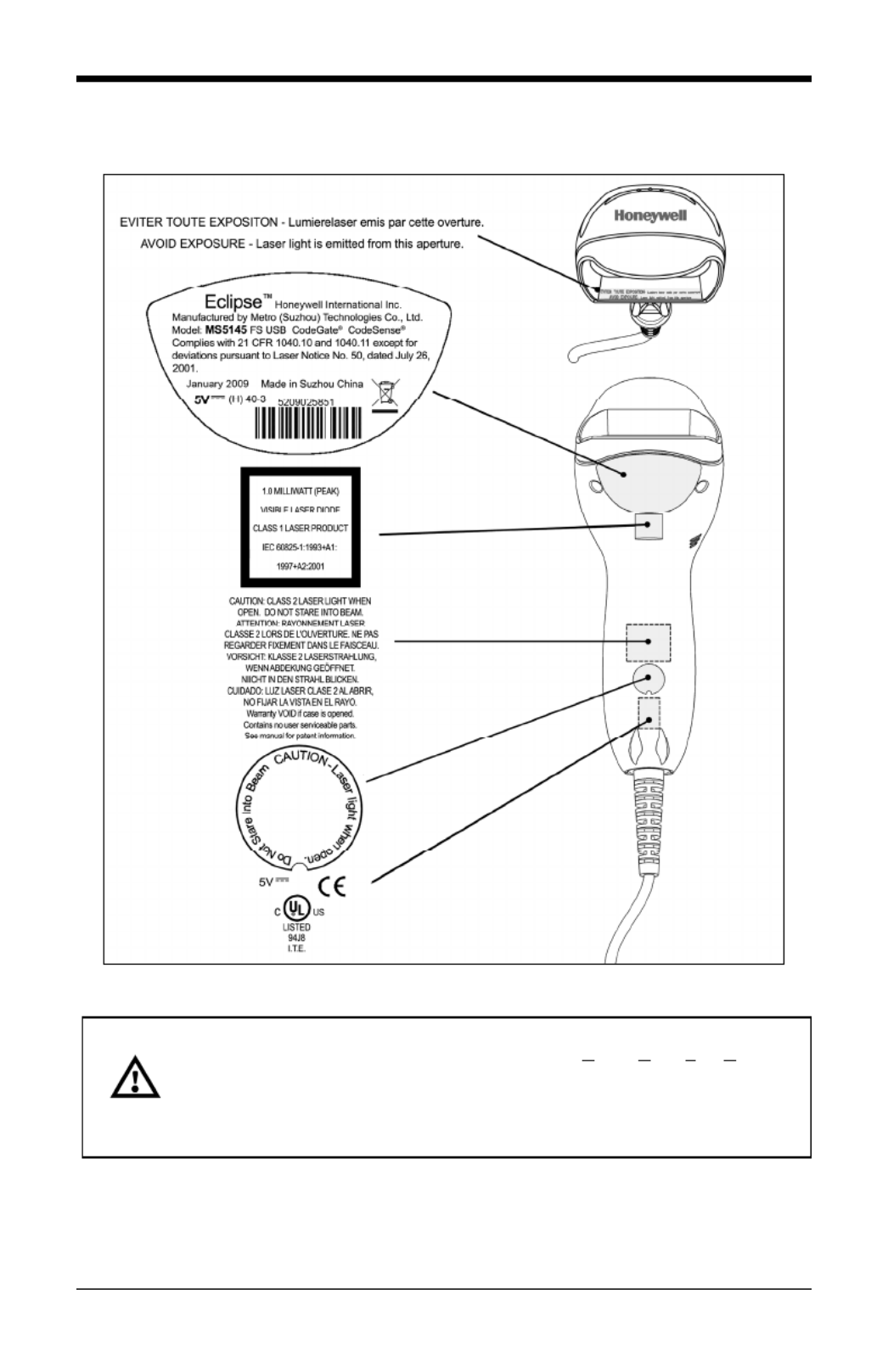
Caution and Serial Number Labels
Figure 2. Label Location on the Bottom of the Scanner with Example
Caution: To maintain compliance with applicable standards, all circuits connected to
the imager must meet the requirements for SELV (Safety Extra Low Voltage)
according to EN/IEC 60950-1.
5
To maintain compliance with standard CSA C22.2 No. 60950-1/UL 60950-1
and norm EN/IEC 60950-1, the power source should meet applicable
performance requirements for a limited power source.

Cable Installation and Removal
Installation
1. Insert the cable’s modular connector into the socket on the scanner.
2. Pull gently on the cable strain relief to ensure the cable is installed.
Note: If the PowerLink cable is not fully latched, the unit can power
intermittently.
Figure 3.
Removal
Disconnect the power supply from the PowerLink cable and turn off power to the
host system before removing the cable from the scanner.
1. Locate the small ‘pin-hole’ on the front
side of the scanner near the end of the
handle.
2. Bend an ordinary paperclip into the shape
shown.
3. Insert the paperclip (or other small metallic
pin) into the small ‘pin-hole’. There will be
a faint ‘click’ when the connector’s lock
releases.
4. Pull gently on the cable’s strain-relief to
remove the cable.
Figure 4.
6

Installation
RS232, Light Pen or Laser Emulation
1. Turn off the host system.
2. Plug the male, 10-pin RJ45 end of the
PowerLink cable into the 10-pin socket
on the MS5145.
3. Connect the 9-pin female end of the
PowerLink cable to the appropriate
communication port on the host device.
4. Plug the external power supply into the
power jack on the PowerLink cable.
5. Check the AC input requirements of the
power supply to make sure eth voltage
matches the AC outlet. The outlet must
be located near the equipment.
6. Connect AC power to the transformer.
7. Turn on the host system.
Figure 5. RS232, Light Pen, or
Laser Emulation
Installation Notes
Plugging the scanner into the serial port of the PC does not guarantee
that scanned information will appear at the PC. A software driver and
correct configuration settings are also required for proper
communications to occur.
Powering the MS5145 directly from the host device can sometimes
cause interference with the operation of the scanner or the computer.
Not all computers supply the same current. For this reason, using an
external power supply is recommended. For additional information,
contact a customer service representative.
All MS5145-00 scanners leave the factory with the Laser Emulation
Mode enabled. If recall defaults is scanned while re-configuring the
scanner the Laser Emulation Mode will no longer be enabled. Refer to
the MS5145-00 Laser Emulation Mode section of the MetroSelect
Single-Line Configuration Guide for information on enabling the Laser
Emulation Mode.
See caution on page 5.
7
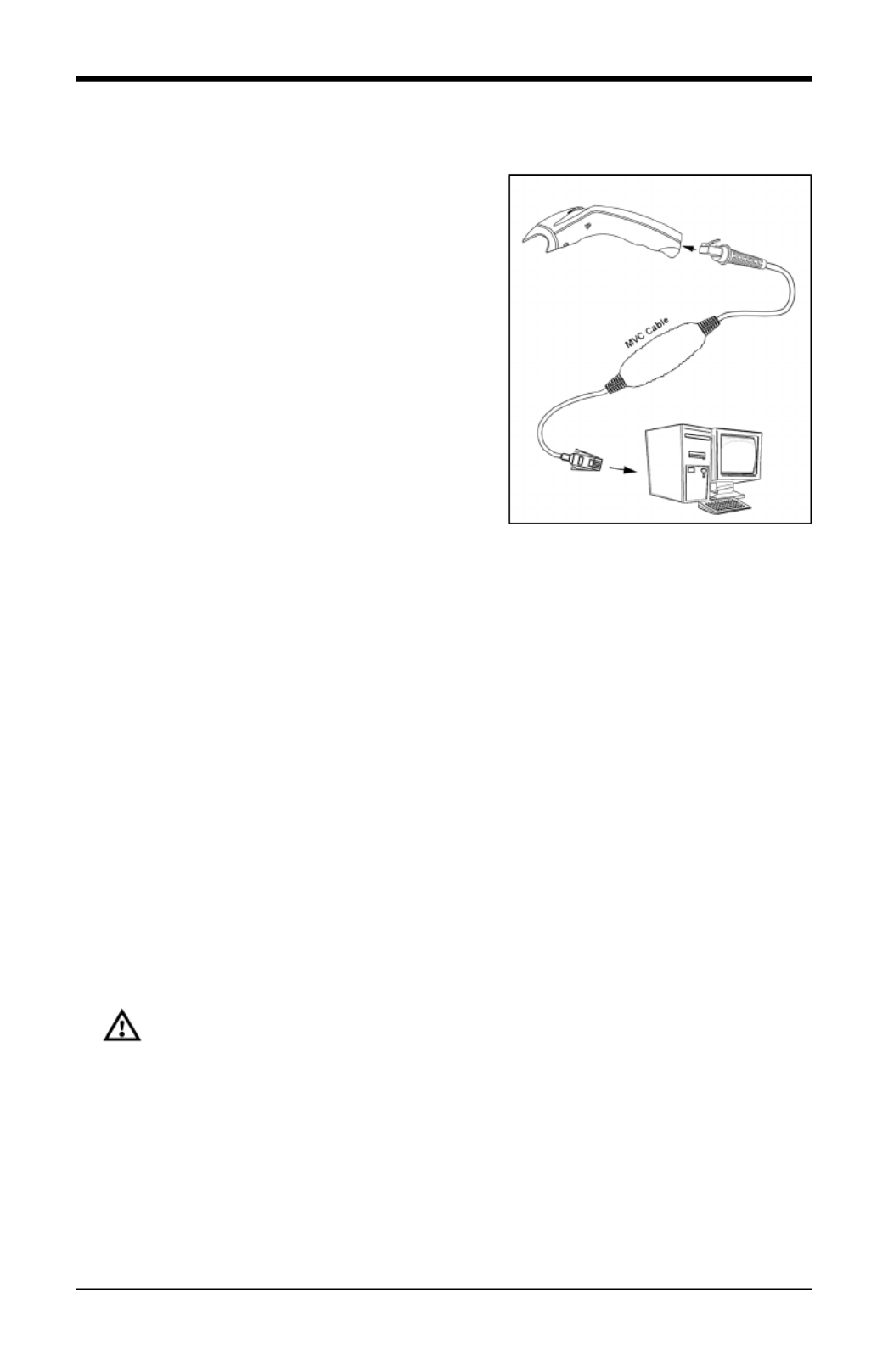
RS485
1. Turn off the host system.
2. Plug the male 10-pin RJ45 end of the
MVC cable into the 10-pin socket on the
MS5145.
3. Connect the other end of the MVC cable
to Port 9 of the host device.
4. Turn on the host device
Figure 6. RS485
See caution on page 5.
8

Keyboard Wedge
1. Turn off the host system.
2. Plug the male, 10-pin RJ45 end of the
PowerLink cable into the 10-pin
socket on the MS5145.
3. Disconnect the keyboard from the
host/PC.
4. Connect the Y ends of the PowerLink
cable to the keyboard and the host’s
keyboard port. If necessary, use the
supplied adapter cable to make the
connections.
5. Plug the external power supply into
the power jack on the PowerLink
cable.
6. Check the AC input requirements of
the power supply to make sure the
voltage matches the AC outlet. The
outlet must be located near the
equipment Figure 7. Keyboard Wedge
7. Connect AC power to the transformer.
8. Turn on the host system.
Installation Note
Powering the MS5145-47 directly from the computer can sometimes cause
interference with the operation of the scanner or the computer. Not all computers
supply the same current through the keyboard port, explaining why a scanner
may work on one computer and not another. Contact a customer service
representative if an external power supply is required.
See caution on page 5.
9

Stand-Alone Keyboard
1. Turn off the host system.
2. Connect the 10-pin RJ45 male
connector into the jack on the Eclipse.
There will be a ‘click’ when the
connection is made.
3. Connect the L-shaped plug of the
power supply into the power jack on
the PowerLink cable.
4. Make sure the AC input requirements
of the power supply match the AC
outlet. Connect the power supply into
an AC outlet. The outlet should be
near the equipment and easily
accessible.
5. Connect the PowerLink cable to the
keyboard port on the host system.
6. Turn on the host system.
Figure 8. Stand-Alone Keyboard
Installation Note
Powering the MS5145-47 directly from the computer can sometimes cause
interference with the operation of the scanner or the computer. Not all computers
supply the same current through the keyboard port, explaining why a scanner
may work on one computer and not another. Contact a customer service
representative if an external power supply is required.
See caution on page 5.
10
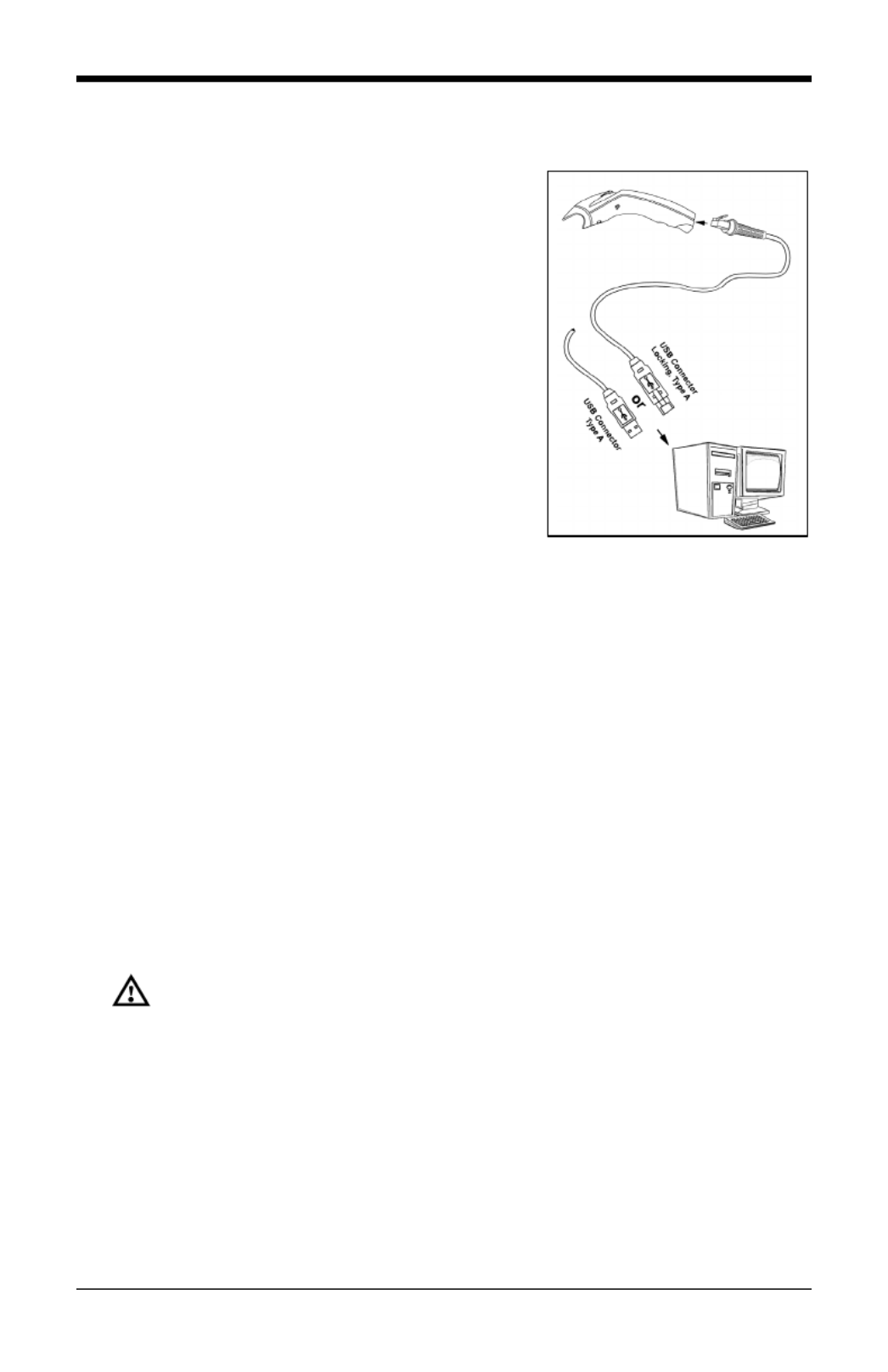
USB: Low Speed USB (-38)
Full Speed USB (-40)
1. Turn off the host system.
2. Connect the 10-pin RJ45 male
connector of the USB cable into the
jack on the Eclipse. There will be a
‘click’ when the connection is made.
3. Connect the other end of the USB
cable to the host USB port.
4. Turn on the host system.
Figure 9. USB
Installation Notes
As a default, the MS5145-38 leaves the factory with USB Keyboard
Emulation Mode enabled.
For information on configuring the MS5145-38 for USB Serial Emulation
Mode, please refer to the USB section of the MetroSelect Single-Line
Configuration Guide..
Plugging the scanner into a port on the host system does not guarantee
that scanned information will be communicated properly to the host
system. All Eclipse’s are shipped already configured with a set of
factory defaults. Please refer to the MetroSelect Single-Line
Configuration Guide or MetroSet2’s help files for instructions on
changing the scanner’s factory default configuration. The scanner and
host system must use the same communication protocols.
See caution on page 5.
11

12

Scanner Operation
Modes of Operation
CodeGate ®, Out-of-Stand
CodeGate activates when removed from the stand
Bar code data is transmitted when the button is pressed
Manual Activation Mode*, Out-of-Stand
Button activates laser
Bar code data is scanned and transmitted while button is held down
CodeGate Manual Activation Mode*
* This feature is not a default
setting. Refer to the MetroSelect
Configuration Guide for
instructions on enabling the
Manual Activation Mode.
Figure 10. CodeGate Enabled Figure 11. Manual Activation Mode
13

14
Audible Indicators
When the MS5145 scanner is operational, the scanner provides audible
feedback to indicate the status of the scanner and the last scan. Eight settings
are available for the tone of the beep (normal, six alternate tones and no tone).
For instructions on how to change the tone of the beeper, refer to the Single-Line
MetroSelect Configuration Guide.
One Beep – On Power Up
The green LED will turn on, then the red LED will flash and the scanner will beep
once. The red LED will remain on for the duration of the beep. The scanner is
now ready to scan.
One Beep – During Operation
When the scanner successfully reads a bar code, the red LED will flash and the
scanner will beep once (if programmed to do so). If the scanner does not beep
once and the red light does not flash, then the bar code has not been
successfully read.
Three Beeps – During Operation
When entering the configuration mode, the red LED will flash while the scanner
simultaneously beeps three times. The red LED will continue to flash until the
unit exits configuration mode. Upon exiting configuration mode, the scanner will
beep three times and the red LED will stop flashing.
When configured for communication timeout, three beeps during operation will
indicate that a communication timeout has occurred.
Three Beeps – On Power Up
This is a failure indicator. Refer to the Failure Modes section of this guide on
page 16.
Razzberry Tone
This is a failure indicator or an invalid code read during configuration mode.
Refer to the Failure Modes section of this guide on page 16.

Depth of Field by Bar Code Element Width
Minimum Bar Code Element Width
A B C D E F
mm .10 .12 .17 .26 .33 .66
mils 4.1 4.8 6.8 10.4 13 26
Figure 13. Depth of Field by Bar Code Element Width
17
Produktspecifikationer
| Varumärke: | Honeywell |
| Kategori: | Kablar för PC och kringutrustning |
| Modell: | 55-55002A-3 |
| Färg på produkten: | Zwart |
| Vikt: | 1000 g |
| Innermått (B x D x H): | 120 x 200 x 170 mm |
| Mått (B x D x H): | 210 x 250 x 190 mm |
Behöver du hjälp?
Om du behöver hjälp med Honeywell 55-55002A-3 ställ en fråga nedan och andra användare kommer att svara dig
Kablar för PC och kringutrustning Honeywell Manualer

2 September 2024

22 Augusti 2024

20 Augusti 2024
Kablar för PC och kringutrustning Manualer
- Kablar för PC och kringutrustning Sony
- Kablar för PC och kringutrustning Xiaomi
- Kablar för PC och kringutrustning IKEA
- Kablar för PC och kringutrustning HP
- Kablar för PC och kringutrustning Philips
- Kablar för PC och kringutrustning Kenwood
- Kablar för PC och kringutrustning Pioneer
- Kablar för PC och kringutrustning Yamaha
- Kablar för PC och kringutrustning Abus
- Kablar för PC och kringutrustning ACV
- Kablar för PC och kringutrustning Apc
- Kablar för PC och kringutrustning Aluratek
- Kablar för PC och kringutrustning Apple
- Kablar för PC och kringutrustning Advance Acoustic
- Kablar för PC och kringutrustning Akasa
- Kablar för PC och kringutrustning Reflecta
- Kablar för PC och kringutrustning Argus
- Kablar för PC och kringutrustning Icy Box
- Kablar för PC och kringutrustning Audison
- Kablar för PC och kringutrustning Nedis
- Kablar för PC och kringutrustning Gembird
- Kablar för PC och kringutrustning Pyle
- Kablar för PC och kringutrustning Eminent
- Kablar för PC och kringutrustning RCA
- Kablar för PC och kringutrustning Targus
- Kablar för PC och kringutrustning Blaupunkt
- Kablar för PC och kringutrustning TP Link
- Kablar för PC och kringutrustning Lenovo
- Kablar för PC och kringutrustning Manhattan
- Kablar för PC och kringutrustning Worx
- Kablar för PC och kringutrustning Energy Sistem
- Kablar för PC och kringutrustning Black Box
- Kablar för PC och kringutrustning Audio-Technica
- Kablar för PC och kringutrustning Trust
- Kablar för PC och kringutrustning EMOS
- Kablar för PC och kringutrustning Tripp Lite
- Kablar för PC och kringutrustning Simplified MFG
- Kablar för PC och kringutrustning Vision
- Kablar för PC och kringutrustning DataVideo
- Kablar för PC och kringutrustning Hama
- Kablar för PC och kringutrustning Kensington
- Kablar för PC och kringutrustning Sennheiser
- Kablar för PC och kringutrustning Velleman
- Kablar för PC och kringutrustning Techly
- Kablar för PC och kringutrustning Cisco
- Kablar för PC och kringutrustning Steren
- Kablar för PC och kringutrustning Plantronics
- Kablar för PC och kringutrustning IFM
- Kablar för PC och kringutrustning Fresh N Rebel
- Kablar för PC och kringutrustning Genius
- Kablar för PC och kringutrustning Digitus
- Kablar för PC och kringutrustning Belkin
- Kablar för PC och kringutrustning Audiovox
- Kablar för PC och kringutrustning Sanus
- Kablar för PC och kringutrustning GeoVision
- Kablar för PC och kringutrustning Netgear
- Kablar för PC och kringutrustning Vogels
- Kablar för PC och kringutrustning LevelOne
- Kablar för PC och kringutrustning McIntosh
- Kablar för PC och kringutrustning Deltaco
- Kablar för PC och kringutrustning Goobay
- Kablar för PC och kringutrustning Festo
- Kablar för PC och kringutrustning Blue Microphones
- Kablar för PC och kringutrustning Simplecom
- Kablar för PC och kringutrustning Speed-Link
- Kablar för PC och kringutrustning Shure
- Kablar för PC och kringutrustning Konig
- Kablar för PC och kringutrustning JL Audio
- Kablar för PC och kringutrustning Fiio
- Kablar för PC och kringutrustning Fluke
- Kablar för PC och kringutrustning Marmitek
- Kablar för PC och kringutrustning Corsair
- Kablar för PC och kringutrustning Eaton
- Kablar för PC och kringutrustning Newstar
- Kablar för PC och kringutrustning CyberPower
- Kablar för PC och kringutrustning Cablexpert
- Kablar för PC och kringutrustning Greenlee
- Kablar för PC och kringutrustning HQ
- Kablar för PC och kringutrustning ATen
- Kablar för PC och kringutrustning Laserliner
- Kablar för PC och kringutrustning Xtorm
- Kablar för PC och kringutrustning Russound
- Kablar för PC och kringutrustning RGBlink
- Kablar för PC och kringutrustning Gefen
- Kablar för PC och kringutrustning Scosche
- Kablar för PC och kringutrustning Wentronic
- Kablar för PC och kringutrustning Terratec
- Kablar för PC och kringutrustning Adder
- Kablar för PC och kringutrustning Infinity
- Kablar för PC och kringutrustning Satechi
- Kablar för PC och kringutrustning 4smarts
- Kablar för PC och kringutrustning Intenso
- Kablar för PC och kringutrustning Vorago
- Kablar för PC och kringutrustning Chief
- Kablar för PC och kringutrustning AudioQuest
- Kablar för PC och kringutrustning Ergotron
- Kablar för PC och kringutrustning Crestron
- Kablar för PC och kringutrustning Monster
- Kablar för PC och kringutrustning Monacor
- Kablar för PC och kringutrustning Logilink
- Kablar för PC och kringutrustning Moxa
- Kablar för PC och kringutrustning StarTech.com
- Kablar för PC och kringutrustning SIIG
- Kablar för PC och kringutrustning IOGEAR
- Kablar för PC och kringutrustning Micro Connect
- Kablar för PC och kringutrustning Extron
- Kablar för PC och kringutrustning Intellinet
- Kablar för PC och kringutrustning Duronic
- Kablar för PC och kringutrustning Vimar
- Kablar för PC och kringutrustning Kogan
- Kablar för PC och kringutrustning Legrand
- Kablar för PC och kringutrustning Panduit
- Kablar för PC och kringutrustning IPort
- Kablar för PC och kringutrustning Elgato
- Kablar för PC och kringutrustning Savio
- Kablar för PC och kringutrustning Platinum
- Kablar för PC och kringutrustning Gioteck
- Kablar för PC och kringutrustning Cables Direct
- Kablar för PC och kringutrustning Nordval
- Kablar för PC och kringutrustning Hobbes
- Kablar för PC och kringutrustning Cabstone
- Kablar för PC och kringutrustning SpeakerCraft
- Kablar för PC och kringutrustning Sonero
- Kablar för PC och kringutrustning Kramer
- Kablar för PC och kringutrustning V7
- Kablar för PC och kringutrustning AudioControl
- Kablar för PC och kringutrustning Apricorn
- Kablar för PC och kringutrustning Media-tech
- Kablar för PC och kringutrustning Nexibo
- Kablar för PC och kringutrustning Leviton
- Kablar för PC och kringutrustning Pyramid
- Kablar för PC och kringutrustning Lindy
- Kablar för PC och kringutrustning On-Q
- Kablar för PC och kringutrustning Inno-Hit
- Kablar för PC och kringutrustning Sunix
- Kablar för PC och kringutrustning Klein Tools
- Kablar för PC och kringutrustning Vantage Point
- Kablar för PC och kringutrustning Opticis
- Kablar för PC och kringutrustning Sabrent
- Kablar för PC och kringutrustning Aim TTi
- Kablar för PC och kringutrustning Kurth Electronic
- Kablar för PC och kringutrustning CommScope
- Kablar för PC och kringutrustning Atlona
- Kablar för PC och kringutrustning Hamlet
- Kablar för PC och kringutrustning Equip
- Kablar för PC och kringutrustning Qoltec
- Kablar för PC och kringutrustning Raidsonic
- Kablar för PC och kringutrustning Approx
- Kablar för PC och kringutrustning Roline
- Kablar för PC och kringutrustning Hall Research
- Kablar för PC och kringutrustning Rittal
- Kablar för PC och kringutrustning I-Tec
- Kablar för PC och kringutrustning Avenview
- Kablar för PC och kringutrustning AMX
- Kablar för PC och kringutrustning Rocstor
- Kablar för PC och kringutrustning Mach Power
- Kablar för PC och kringutrustning Tempo
- Kablar för PC och kringutrustning EXSYS
- Kablar för PC och kringutrustning ICC
- Kablar för PC och kringutrustning J5 Create
- Kablar för PC och kringutrustning ISimple
- Kablar för PC och kringutrustning Axagon
- Kablar för PC och kringutrustning UNITEK
- Kablar för PC och kringutrustning C2G
- Kablar för PC och kringutrustning CLUB3D
- Kablar för PC och kringutrustning EK Water Blocks
- Kablar för PC och kringutrustning Comprehensive
- Kablar för PC och kringutrustning Xcellon
- Kablar för PC och kringutrustning PureLink
- Kablar för PC och kringutrustning Luxul
- Kablar för PC och kringutrustning Wire Technologies
- Kablar för PC och kringutrustning Triplett
Nyaste Kablar för PC och kringutrustning Manualer

3 April 2025

3 April 2025

3 April 2025

3 April 2025

3 April 2025

2 April 2025

2 April 2025

2 April 2025

2 April 2025