HP ENVY 6432 Bruksanvisning
Läs nedan 📖 manual på svenska för HP ENVY 6432 (143 sidor) i kategorin Skrivare. Denna guide var användbar för 12 personer och betygsatt med 4.5 stjärnor i genomsnitt av 2 användare
Sida 1/143
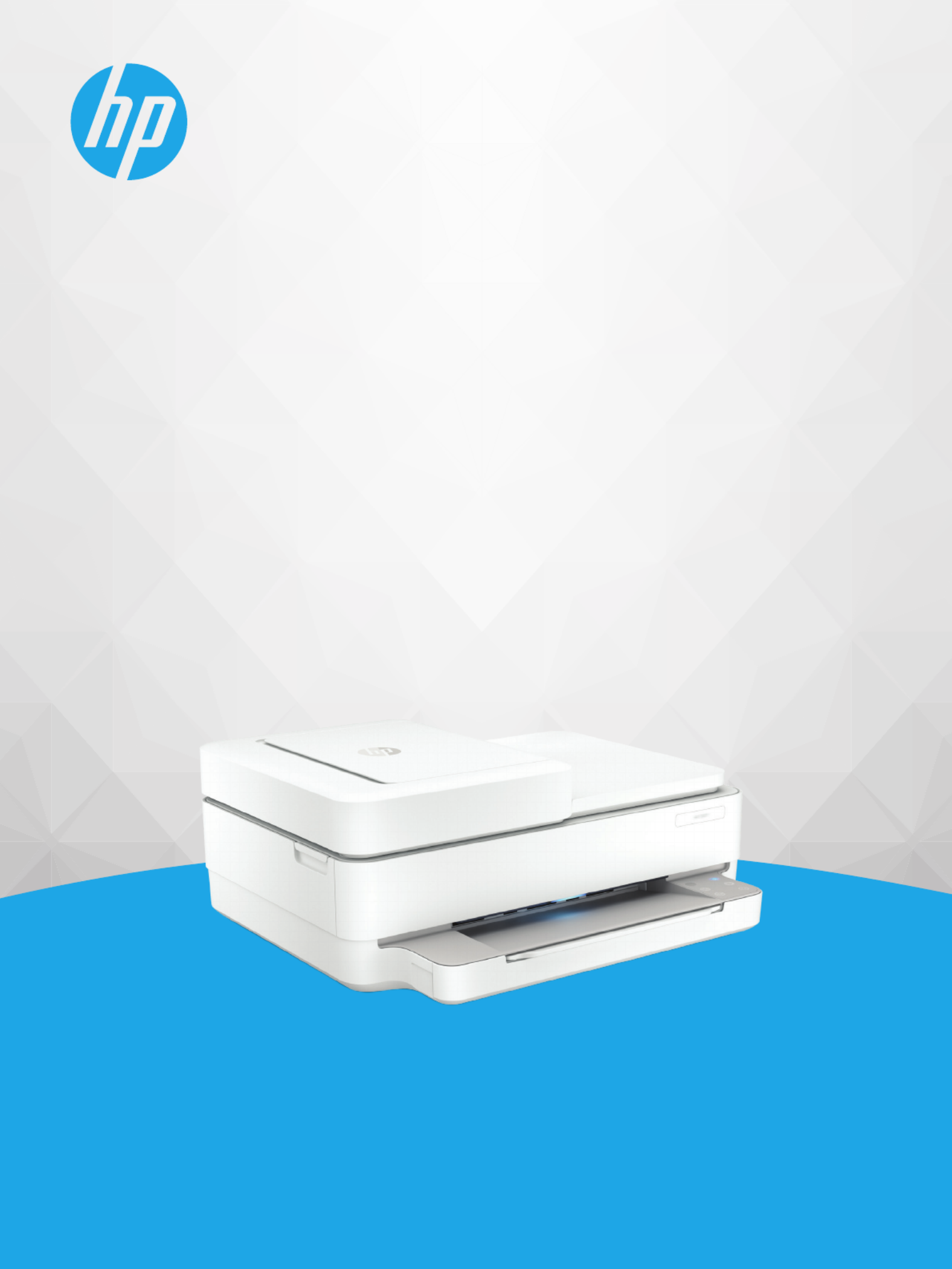
User Guide
HP ENVY Pro 6400 All-in-One series

HP company notices
THE INFORMATION CONTAINED HEREIN IS SUBJECT TO CHANGE WITHOUT NOTICE.
ALL RIGHTS RESERVED. REPRODUCTION, ADAPTATION, OR TRANSLATION OF THIS MATERIAL IS PROHIBITED WITHOUT PRIOR WRITTEN PERMISSION OF
HP, EXCEPT AS ALLOWED UNDER THE COPYRIGHT LAWS. THE ONLY WARRANTIES FOR HP PRODUCTS AND SERVICES ARE SET FORTH IN THE EXPRESS
WARRANTY STATEMENTS ACCOMPANYING SUCH PRODUCTS AND SERVICES. NOTHING HEREIN SHOULD BE CONSTRUED AS CONSTITUTING AN ADDITIONAL
WARRANTY. HP SHALL NOT BE LIABLE FOR TECHNICAL OR EDITORIAL ERRORS OR OMISSIONS CONTAINED HEREIN.
© Copyright 2020 HP Development Company, L.P.
Microsoft and Windows are either registered trademarks or trademarks of Microsoft Corporation in the United States and/or other countries.
Mac, OS X, macOS, and AirPrint are trademarks of Apple Inc., registered in the U.S. and other countries.
ENERGY STAR and the ENERGY STAR mark are registered trademarks owned by the U.S. Environmental Protection Agency.
Android and Chromebook are trademarks of Google LLC.
Amazon and Kindle are trademarks of Amazon.com, Inc. or its ailiates.
iOS is a trademark or registered trademark of Cisco in the U.S. and other countries and is used under license.
Safety information
Always follow basic safety precautions when using this product to reduce risk of injury from re or electric shock.
- Read and understand all instructions in the documentation that comes with the printer.
- Observe all warnings and instructions marked on the product.
- Unplug this product from wall outlets before cleaning.
- Do not install or use this product near water, or when you are wet.
- Install the product securely on a stable surface.
- Install the product in a protected location where no one can step on or trip over the line cord, and the line cord cannot be damaged.
- If the product does not operate normally, see Solve a problem on page 81.
- There are no user-serviceable parts inside. Refer servicing to service personnel.qualied

Table of contents
1 Printer parts ................................................................................................................................................. 1
Printer overview ..................................................................................................................................................... 2
Buttons ................................................................................................................................................................... 4
Print reports from control panel ........................................................................................................................... 7
Edge lighting and status lights .............................................................................................................................. 8
Quiet Mode ........................................................................................................................................................... 13
Auto-O ............................................................................................................................................................... 14
Sleep mode .......................................................................................................................................................... 15
Adjust printer lights and volume ......................................................................................................................... 16
2 Load media and paper basics ........................................................................................................................ 17
Load media .......................................................................................................................................................... 18
Load original ........................................................................................................................................................ 21
Change the default paper size detected by the printer ...................................................................................... 23
Paper basics ......................................................................................................................................................... 24
3 Connect your printer .................................................................................................................................... 25
Connect using the HP Smart app ......................................................................................................................... 26
Connect to a wireless network with a router ...................................................................................................... 27
Connect wirelessly without a router .................................................................................................................... 30
Change the connection type ................................................................................................................................ 34
Wireless settings ................................................................................................................................................. 35
Advanced printer management tools (for wireless printers) ............................................................................. 36
Tips for setting up and using a wireless printer .................................................................................................. 37
4 Printer management tools ........................................................................................................................... 38
Use the HP Smart app to print, copy, scan, and troubleshoot ............................................................................ 39
Open the HP printer software (Windows) ............................................................................................................ 40
Toolbox (Windows) .............................................................................................................................................. 41
Embedded web server ......................................................................................................................................... 42
Update the printer ............................................................................................................................................... 44
ENWW iii
Produktspecifikationer
| Varumärke: | HP |
| Kategori: | Skrivare |
| Modell: | ENVY 6432 |
Behöver du hjälp?
Om du behöver hjälp med HP ENVY 6432 ställ en fråga nedan och andra användare kommer att svara dig
Skrivare HP Manualer

7 Februari 2025

15 Januari 2025

15 Januari 2025

15 Januari 2025

15 Januari 2025

15 Januari 2025

15 Januari 2025

15 Januari 2025

15 Januari 2025

15 Januari 2025
Skrivare Manualer
- Skrivare Sony
- Skrivare Samsung
- Skrivare Xiaomi
- Skrivare LG
- Skrivare Huawei
- Skrivare Panasonic
- Skrivare Epson
- Skrivare Honeywell
- Skrivare Olympus
- Skrivare Toshiba
- Skrivare Xerox
- Skrivare Canon
- Skrivare Agfaphoto
- Skrivare Brother
- Skrivare Sharp
- Skrivare Renkforce
- Skrivare Kodak
- Skrivare Lenovo
- Skrivare Polaroid
- Skrivare Sagem
- Skrivare Roland
- Skrivare Citizen
- Skrivare Nilox
- Skrivare Fujifilm
- Skrivare AVM
- Skrivare Konica Minolta
- Skrivare Mitsubishi
- Skrivare Velleman
- Skrivare Seiko
- Skrivare Argox
- Skrivare Oki
- Skrivare Royal Sovereign
- Skrivare Fujitsu
- Skrivare Digitus
- Skrivare Olympia
- Skrivare Dymo
- Skrivare Bixolon
- Skrivare Ricoh
- Skrivare Lexmark
- Skrivare Dell
- Skrivare Olivetti
- Skrivare Intermec
- Skrivare Zebra
- Skrivare D-Link
- Skrivare Kyocera
- Skrivare Minolta
- Skrivare DNP
- Skrivare GoDEX
- Skrivare Triumph-Adler
- Skrivare Oce
- Skrivare Testo
- Skrivare Metapace
- Skrivare Ultimaker
- Skrivare Pantum
- Skrivare Ibm
- Skrivare Tomy
- Skrivare StarTech.com
- Skrivare Toshiba TEC
- Skrivare Frama
- Skrivare Builder
- Skrivare Kogan
- Skrivare Brady
- Skrivare ZKTeco
- Skrivare Star Micronics
- Skrivare Posiflex
- Skrivare Datamax-O'neil
- Skrivare Panduit
- Skrivare Dascom
- Skrivare HiTi
- Skrivare GG Image
- Skrivare Vupoint Solutions
- Skrivare Elite Screens
- Skrivare Primera
- Skrivare DTRONIC
- Skrivare Phoenix Contact
- Skrivare TSC
- Skrivare Star
- Skrivare EC Line
- Skrivare Colop
- Skrivare Equip
- Skrivare Approx
- Skrivare Fichero
- Skrivare Raspberry Pi
- Skrivare Epson 7620
- Skrivare Unitech
- Skrivare Middle Atlantic
- Skrivare IDP
- Skrivare Evolis
- Skrivare Fargo
- Skrivare Microboards
- Skrivare Tally Dascom
- Skrivare Custom
- Skrivare CSL
- Skrivare Nisca
- Skrivare Sawgrass
Nyaste Skrivare Manualer

11 Mars 2025

11 Mars 2025

10 Mars 2025

5 Mars 2025

27 Februari 2025

27 Februari 2025

25 Februari 2025

25 Februari 2025

25 Februari 2025

25 Februari 2025