HP ErgoSoft RIP Color Edition Bruksanvisning
Läs nedan 📖 manual på svenska för HP ErgoSoft RIP Color Edition (10 sidor) i kategorin Nytta. Denna guide var användbar för 20 personer och betygsatt med 4.5 stjärnor i genomsnitt av 2 användare

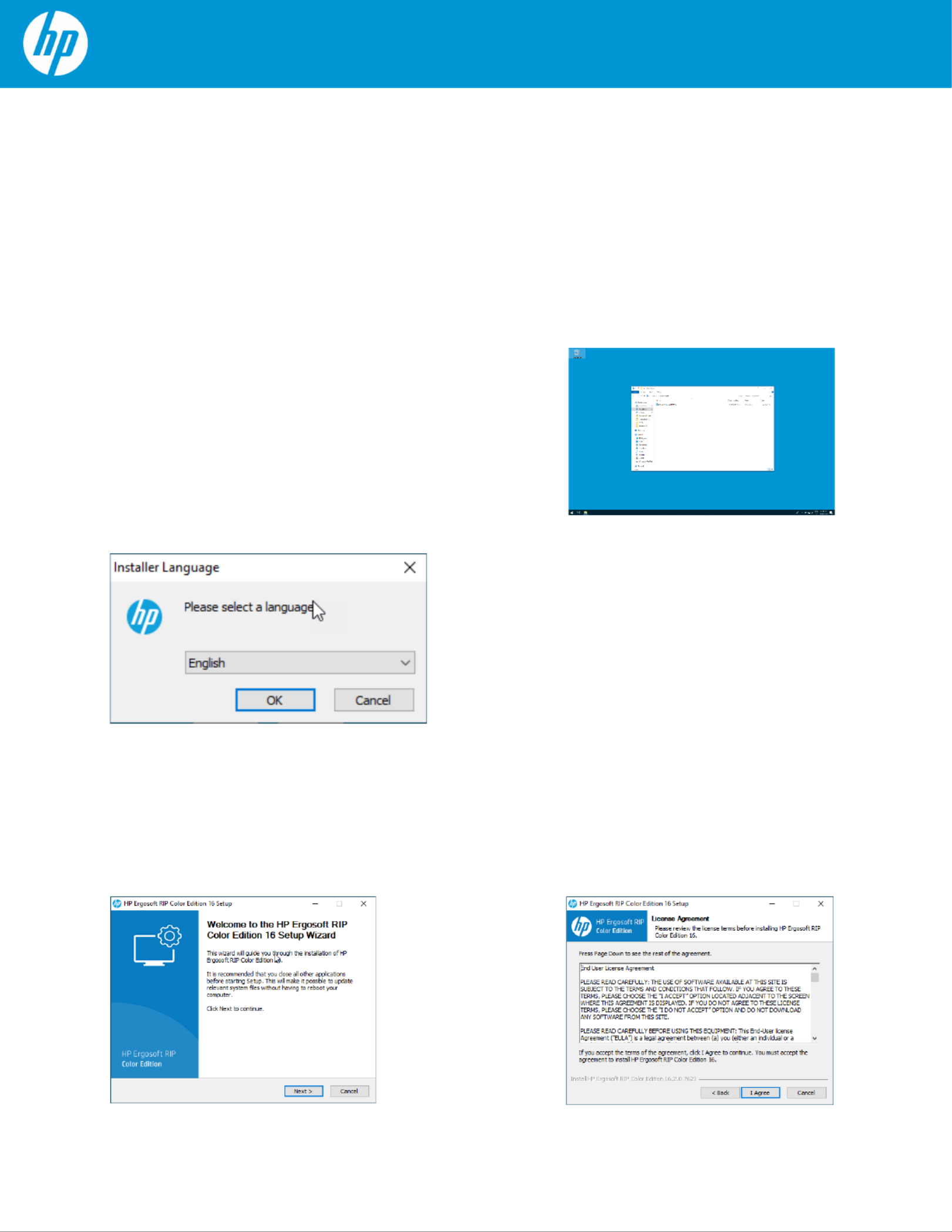
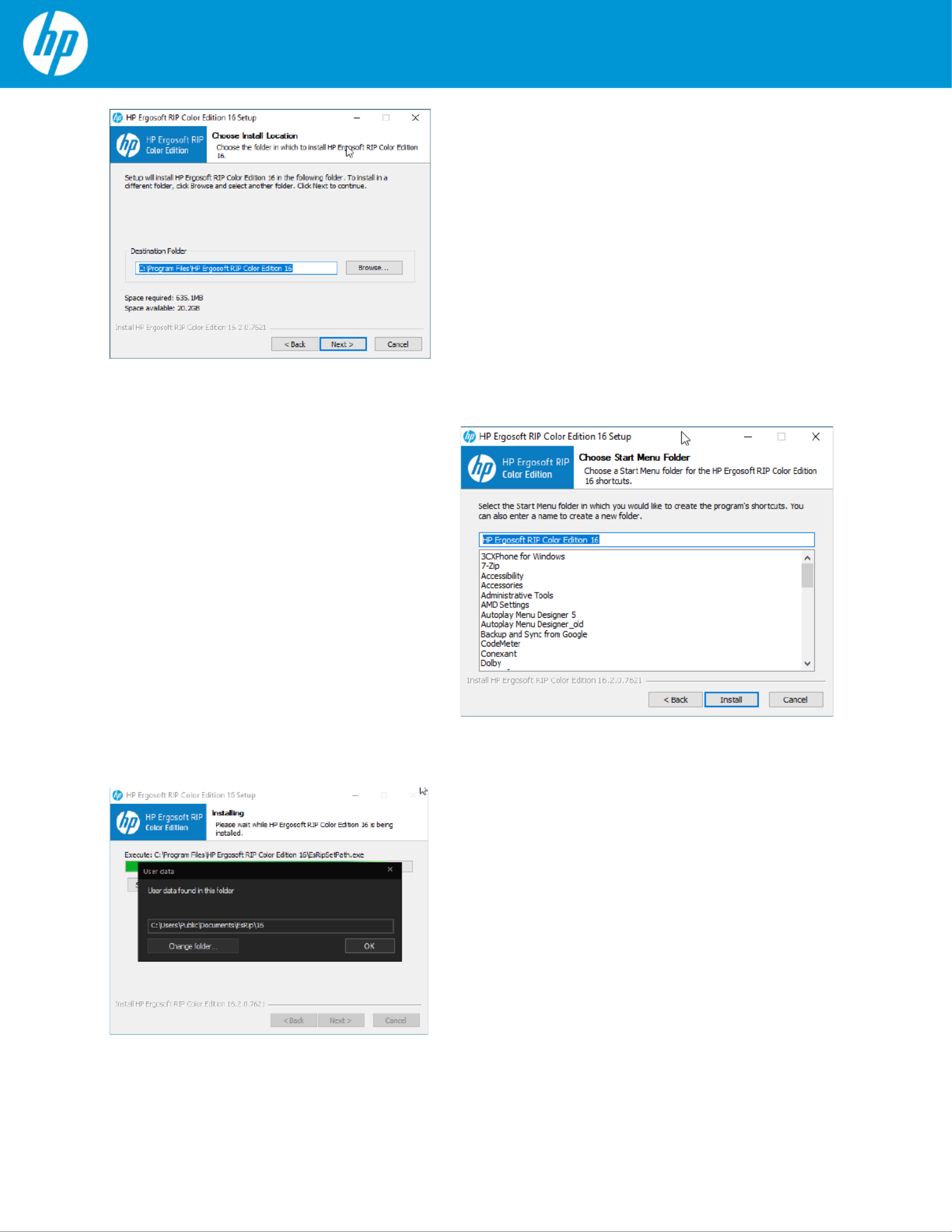
Produktspecifikationer
| Varumärke: | HP |
| Kategori: | Nytta |
| Modell: | ErgoSoft RIP Color Edition |
Behöver du hjälp?
Om du behöver hjälp med HP ErgoSoft RIP Color Edition ställ en fråga nedan och andra användare kommer att svara dig
Nytta HP Manualer

Nytta Manualer
Nyaste Nytta Manualer

O&O Software PartitionManager 3 Professional Edition Bruksanvisning
15 September 2024
Wasp Inventory Control v5 Std Stock Control Software Bruksanvisning
15 September 2024


O&O Software PartitionManager 3 Server Edition Bruksanvisning
15 September 2024



O&O Software Defrag 19 Professional Edition 1U Bruksanvisning
15 September 2024