Huawei E5220 Bruksanvisning
Huawei
Smartphone
E5220
Läs nedan 📖 manual på svenska för Huawei E5220 (5 sidor) i kategorin Smartphone. Denna guide var användbar för 24 personer och betygsatt med 4.5 stjärnor i genomsnitt av 2 användare
Sida 1/5
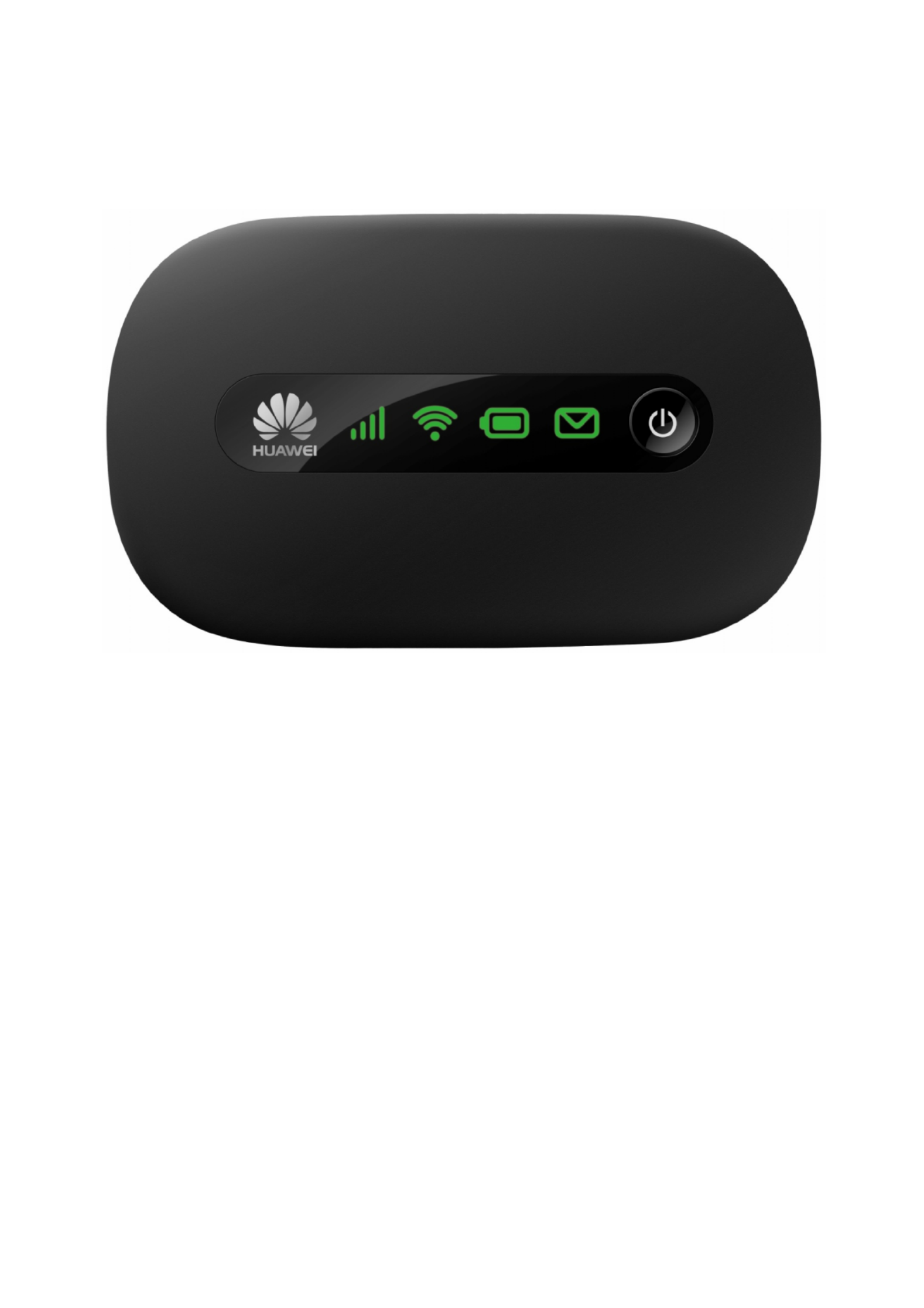
1
Huawei E5220 Mobile Hotspot
User Guide
Contents
Getting to Know Your Mobile WiFi....................................................................................................................................................................2
Application Scenarios .......................................................................................................................................................................................... 2
Appearance.............................................................................................................................................................................................................. 2
Indicator.................................................................................................................................................................................................................... 2
SSID and Wireless Network Encryption Key................................................................................................................................................ 2
Installing a SIM Card and the Battery............................................................................................................................................................ 3
Charging the Battery............................................................................................................................................................................................ 3
Method 1: Use the power adapter to charge the device........................................................................................................... 3
Method 2: Charge the device through a computer connection.............................................................................................. 3
Battery Saving Mode ........................................................................................................................................................................................... 4
Verifying the PIN.................................................................................................................................................................................................... 4
Restoring to Factory Settings............................................................................................................................................................................ 4

2
Thank you for purchasing the Mobile WiFi. This Mobile
WiFi brings you a high speed wireless network
connection.
This document will help you understand your Mobile WiFi
so you can start using it right away. Please read this
document carefully before using your Mobile WiFi.
For detailed information about the functions and
configurations of the Mobile WiFi, refer to the online help
on the web management page that comes with the Mobile
WiFi.
For detailed instructions for logging in to the web
management page, refer to "Logging In to the Web
Management Page".
Getting to Know Your Mobile WiFi
Note:
The Mobile WiFi function descriptions and illustrations in
this document are for your reference only. The product you
have purchased may vary.
Application Scenarios
Wi-Fi devices (such as smartphones, tablet computers, and
game consoles) or computers can all access the Internet
through Mobile WiFi. The specific connection procedure
depends on the operating system of the Wi-Fi device or
computer. Establish a connection according to your device's
specific instructions.
To access the Internet through a USB port connection,
install the driver according to the instructions.
Scenario 1: Connecting multiple
devices through Wi-Fi
Scenario 2: Connecting a single device
through USB
Scenario 3: Connecting multiple devices through Wi-Fi and USB simultaneously
Appearance
Signal indicator
Wi-Fi indicator
Battery indicator
SMS indicator
Power button
Strap hole
Micro USB port
Indicator
Indicator
Status
Description
Signal
Green
Strong signal
Orange
Weak signal
Red
No signal
Wi-Fi
Green
Wi-Fi turned on
Battery
Green
Sufficient battery
Blinking
green
Charging the battery
Red
Low battery
Messages
Green
New message
Blinking
green
Inbox full
SSID and Wireless Network Encryption Key
When a Wi-Fi device establishes a connection to the Mobile
WiFi for the first time, you may need to enter the default
Service Set Identifier (SSID) and wireless network encryption
key. These are printed on the Mobile WiFi label. It is
recommended that you can log in to the web management
page and change your SSID and wireless network
encryption key.
6
1 2 3 4 5
7

3
Getting Started
Installing a SIM Card and the Battery
Caution:
Use a standard SIM card compatible with
the Mobile WiFi, otherwise you will
damage your Mobile WiFi.
Install the SIM card and the battery according to the
illustration.
Charging the Battery
If the Mobile WiFi has not been used for a long time or if
the battery is fully depleted, the Mobile WiFi may not power
on immediately after the charger is plugged in. Please
charge the battery for a while before attempting to power
on the Mobile WiFi.
Method 1: Use the power adapter to charge the device
Note:
Only use the power adapter compatible with the Mobile
WiFi and provided by a designated manufacturer. Use of an
incompatible power adapter or one from an unknown
manufacturer may cause the Mobile WiFi to malfunction,
fail, or could even cause a fire. Such use voids all warranties,
whether expressed or implied, on the product.
The power adapter is an optional accessory. If it is not
included in the package, you may contact an authorized
dealer to buy an adapter compatible with the Mobile WiFi.
The Mobile WiFi’s power adapter model is HW-050100X1W.
X represents U, E, B, A, or J, depending on your region. For
details about the specific adapter model, contact an
authorized dealer.
Method 2: Charge the device through a computer connection
Use the data cable provided with your device to connect the
Mobile WiFi to the computer.
Connecting to the Internet via Wi-Fi
The Mobile WiFi's management parameters have been
preset according to your operator's requirements. You can
quickly connect to the Internet by following these steps:
Step 1: Turn on the Mobile WiFi
Press and hold the button until the indicators light up,
indicating that the Mobile WiFi is turned on.
You can log in to the web management page and turn the
fast boot function on or off. This function greatly reduces
the Mobile WiFi's boot-up time.
Note:
Press and hold the button to turn off the Mobile WiFi.
Please turn the fast boot function off when you are on an
airplane.
Step 2: Establish a Wi-Fi connection (using a computer running the
Windows XP operating system as an example)
1. Ensure that the Mobile WiFi's Wi-Fi function is on.
2. Select > > Start Control Panel Network
Connections Wireless Network Connection> .
Note:
Before establishing a Wi-Fi connection, ensure that the
computer is equipped with a wireless network adapter. If the
computer indicates a wireless network connection, the
wireless network adapter can be used. Otherwise, verify that
your wireless network adapter is working properly.
1. Click to view aView available wireless networks
list of available wireless networks.
2. Select the wireless network connection with the
Mobile WiFi's SSID and click .Connect
Note:
If the wireless network connection is encrypted,
enter the correct wireless network encryption key.
The default SSID and encryption key are printed on
the Mobile WiFi's label.
Wait a moment for the wireless network connection icon to
appear in the system tray in the lower right corner of the
computer screen. The wireless network connection is then
established.
Step 3: Connect to the Internet
If data is transmitted, the Mobile WiFi will automatically
connect to the Internet. If data is not transmitted for a
period of time, the Mobile WiFi will automatically
disconnect from the network connection.
Note:
You can log in to the web management page and enable or
disable the automatic dialing while roaming function. If this
function is turned off, when the Mobile WiFi enters a
roaming network, it will automatically disconnect from the
Internet connection that has already been established. You
will need to manually establish this connection again.
Produktspecifikationer
| Varumärke: | Huawei |
| Kategori: | Smartphone |
| Modell: | E5220 |
| Färg på produkten: | Wit |
| Inbyggd display: | Ja |
| Timer: | Ja |
| Vikt: | 32205 g |
| Bredd: | 465.1 mm |
| Djup: | 397 mm |
| Höjd: | 765.1 mm |
| Nettoskatt: | 1350 W |
| Sladdlängd: | 1.95 m |
| Ljudnivå: | 53.6 dB |
| Förpackningens vikt: | 38555 g |
| Förpackningens bredd: | 528.6 mm |
| Djuppackning: | 465.1 mm |
| Förpackningshöjd: | 887.4 mm |
| Snäll: | Mobiele airconditioner uit één stuk |
| Antal hastigheter: | 3 |
| Nuvarande: | 11.8 A |
| Lämplig för rum upp till: | 51 m² |
| Kylmedium: | R410A |
| Skriv timer: | Digitaal |
| Certifiering: | UL/CUL |
| Variabel effekt: | Ja |
| Luftkonditioneringsfunktioner: | Cooling, Dehumidifying, Fan |
| Årlig energiförbrukning (kylning): | - kWu |
| Luftfilter: | Ja |
| Fjärrstyrd: | Ja |
| Kylkapacitet i watt (specificerat): | - W |
| Energiförbrukning per timme (kylning): | - kWu |
| Energiförbrukning per timme (uppvärmning): | - kWu |
| Viloläge: | Ja |
| Jonisk funktion: | Nee |
| Luftflöde (hög hastighet): | 844.4 m³/uur |
| Luftflöde (medelhastighet): | 764.5 m³/uur |
| Luftflöde (låg hastighet): | 686.4 m³/uur |
| Kylkapacitet (max): | 12000 BTU/h |
| Kylkapacitet i watt (max): | - W |
| Värmekapacitet i watt (max): | - W |
| Värmekapacitet i watt (specificerad): | - W |
| AC-ingångsspänning: | 115 V |
| AC-ingångsfrekvens: | 60 Hz |
| Antibakteriellt-filter: | Ja |
| Timerlängd (max): | 24 uur |
| Komfort sovläge: | Ja |
Behöver du hjälp?
Om du behöver hjälp med Huawei E5220 ställ en fråga nedan och andra användare kommer att svara dig
Smartphone Huawei Manualer

16 Januari 2025

16 Januari 2025

5 Oktober 2024

24 September 2024

19 September 2024

21 Juli 2024

20 Juli 2024

20 Juli 2024

20 Juli 2024
Smartphone Manualer
- Smartphone Sony
- Smartphone Samsung
- Smartphone Xiaomi
- Smartphone LG
- Smartphone AEG
- Smartphone Brondi
- Smartphone HP
- Smartphone Philips
- Smartphone Panasonic
- Smartphone Garmin
- Smartphone Gigaset
- Smartphone Motorola
- Smartphone Medion
- Smartphone Nokia
- Smartphone Toshiba
- Smartphone Wiko
- Smartphone Yarvik
- Smartphone Acer
- Smartphone Aiwa
- Smartphone Alcatel
- Smartphone Alecto
- Smartphone Aligator
- Smartphone Allview
- Smartphone Apple
- Smartphone Amazon
- Smartphone Amplicomms
- Smartphone Amplicom
- Smartphone Archos
- Smartphone Prestigio
- Smartphone Google
- Smartphone Lexibook
- Smartphone Sharp
- Smartphone Telefunken
- Smartphone Silvercrest
- Smartphone Nedis
- Smartphone Thomson
- Smartphone Manta
- Smartphone Asus
- Smartphone OK
- Smartphone Hisense
- Smartphone Hyundai
- Smartphone Sony Ericsson
- Smartphone Micromax
- Smartphone Kodak
- Smartphone Bush
- Smartphone RCA
- Smartphone Sonim
- Smartphone Sencor
- Smartphone Overmax
- Smartphone Blaupunkt
- Smartphone TP Link
- Smartphone Lenovo
- Smartphone Energy Sistem
- Smartphone Polaroid
- Smartphone Doro
- Smartphone Sagem
- Smartphone Lava
- Smartphone Blu
- Smartphone Easypix
- Smartphone Denver
- Smartphone Intex
- Smartphone ZTE
- Smartphone Sanyo
- Smartphone Konrow
- Smartphone Brigmton
- Smartphone Sunstech
- Smartphone TCL
- Smartphone Gigabyte
- Smartphone Mitsubishi
- Smartphone Aspera
- Smartphone Microsoft
- Smartphone Nec
- Smartphone Swissvoice
- Smartphone Sunny
- Smartphone Nordmende
- Smartphone Haier
- Smartphone Krüger And Matz
- Smartphone Binatone
- Smartphone Blackberry
- Smartphone HTC
- Smartphone Vivo
- Smartphone Olympia
- Smartphone Razer
- Smartphone Mio
- Smartphone Wolder
- Smartphone Audioline
- Smartphone NGM
- Smartphone Goclever
- Smartphone Profoon
- Smartphone Vodafone
- Smartphone NGS
- Smartphone Dell
- Smartphone Hammer
- Smartphone Switel
- Smartphone InFocus
- Smartphone GreatCall
- Smartphone XD
- Smartphone Pantech
- Smartphone Honor
- Smartphone RugGear
- Smartphone Umidigi
- Smartphone CAT
- Smartphone Intermec
- Smartphone AT&T
- Smartphone Mpman
- Smartphone Trevi
- Smartphone Tesla
- Smartphone Bury
- Smartphone Logicom
- Smartphone Karbonn
- Smartphone Vivax
- Smartphone Emporia
- Smartphone Hannspree
- Smartphone Phicomm
- Smartphone Nevir
- Smartphone Kyocera
- Smartphone Crosscall
- Smartphone Plum
- Smartphone Infinix
- Smartphone OnePlus
- Smartphone Keneksi
- Smartphone Klipad
- Smartphone Iget
- Smartphone T-Mobile
- Smartphone JCB
- Smartphone CRUX
- Smartphone Geemarc
- Smartphone Unnecto
- Smartphone Wileyfox
- Smartphone ITT
- Smartphone MyPhone
- Smartphone Avus
- Smartphone Wolfgang
- Smartphone Oppo
- Smartphone BQ
- Smartphone ORA
- Smartphone Echo
- Smartphone Primux
- Smartphone Tiptel
- Smartphone UTStarcom
- Smartphone Zipy
- Smartphone Mediacom
- Smartphone Beafon
- Smartphone SPC
- Smartphone Billow
- Smartphone Telstra
- Smartphone Ulefone
- Smartphone ToughGear
- Smartphone Benefon
- Smartphone Doogee
- Smartphone Energizer
- Smartphone Realme
- Smartphone Kurio
- Smartphone Coolpad
- Smartphone TAG Heuer
- Smartphone Mobistel
- Smartphone Itel
- Smartphone Garmin-Asus
- Smartphone Handheld
- Smartphone Fero
- Smartphone AT Telecom
- Smartphone Xtreamer
- Smartphone O2
- Smartphone General Mobile
- Smartphone Mustang
- Smartphone Syco
- Smartphone Kogan
- Smartphone Maxcom
- Smartphone I.safe Mobile
- Smartphone Pharos
- Smartphone Storex
- Smartphone Fairphone
- Smartphone Freeman
- Smartphone HomTom
- Smartphone EVOLVEO
- Smartphone Auro
- Smartphone Maxx
- Smartphone ITTM
- Smartphone Verykool
- Smartphone Cyrus
- Smartphone Posh Mobile
- Smartphone THL
- Smartphone NGM-Mobile
- Smartphone Media-tech
- Smartphone Nothing
- Smartphone Oukitel
- Smartphone Lark
- Smartphone NUU Mobile
- Smartphone Senifone
- Smartphone Tecno
- Smartphone Telme
- Smartphone UMi
- Smartphone Olitech
- Smartphone Mobiola
- Smartphone Meizu
- Smartphone Neffos
- Smartphone Gionee
- Smartphone TIM
- Smartphone Cubot
- Smartphone Leotec
- Smartphone Leagoo
- Smartphone NTech
- Smartphone Majestic
- Smartphone Nubia
- Smartphone LeEco
- Smartphone Best Buy
- Smartphone GSmart
- Smartphone Bea-fon
- Smartphone Opticon
- Smartphone EStar
- Smartphone Saiet
- Smartphone Facom
- Smartphone Bluebird
- Smartphone Jitterbug
- Smartphone Custom
- Smartphone CSL
- Smartphone POCO
- Smartphone Tecdesk
- Smartphone Aplic
- Smartphone HMD
- Smartphone Opis
- Smartphone Volla
- Smartphone Nothing Tech
- Smartphone Maxwest
- Smartphone Krüger&Matz
- Smartphone Kalley
Nyaste Smartphone Manualer

2 April 2025

30 Mars 2025

10 Mars 2025

7 Mars 2025

6 Mars 2025

5 Mars 2025

3 Mars 2025

2 Mars 2025

26 Februari 2025

26 Februari 2025