Ibm IntelliStation E Pro Bruksanvisning
Läs nedan 📖 manual på svenska för Ibm IntelliStation E Pro (162 sidor) i kategorin Skrivbord. Denna guide var användbar för 10 personer och betygsatt med 4.5 stjärnor i genomsnitt av 2 användare
Sida 1/162

Welcome. . .
Thank you for buying an IBM
IntelliStation E Pro computer.
This contains
information for setting up,
installing options, and preparing
computer. This book also contains
information regarding everyday
use and solving problems.
You can find the most current
information about your computer
at http://www.ibm.com/pc/support/
on the IBM Web site.
User’s Guide
applications to run on your
User’s Guide
®
Types 6204 and 6214
IntelliStation E Pro
®
Go to the Solving Problems
chapter
Start the computer
Complete the setup
program
Set up the computer
Did the computer
start correctly?
Install another
operating system
Yes
No
No
System is ready to use.
• Use on your to register
your computer
• Install options and applications
Access IBM
Do you plan to
use Windows 2000 or
Windows XP?
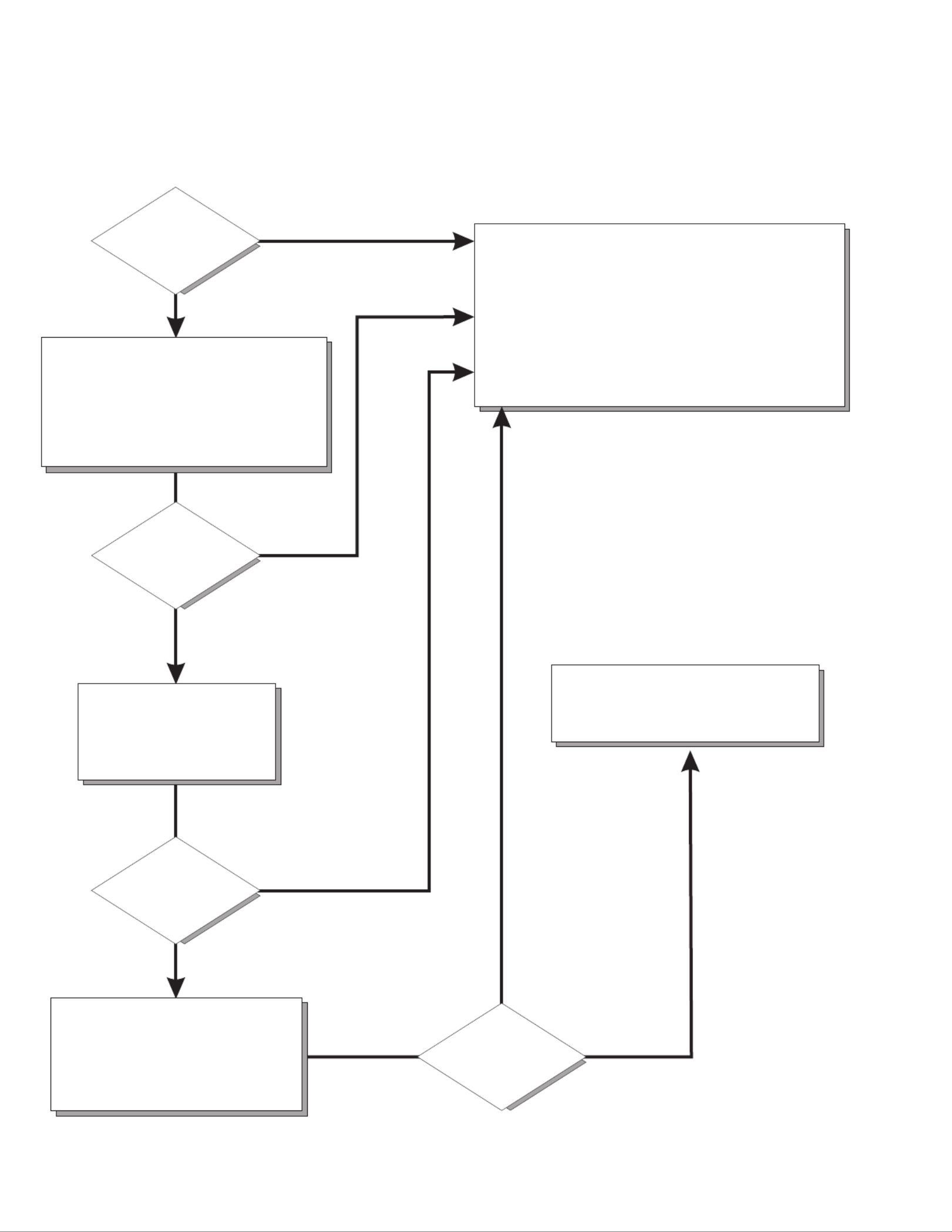
Computer Support
After you register and profile, you will be able to:
• Diagnose problems using the IBM Online Assistant
• Participate in the IBM discussion forum
• Receive e-mail notifications of technical updates
related to your profiled products
Register at:
Profile at:
http://www.ibm.com/pc/register
http://www.ibm.com/pc/support
Register and profile your computer
Yes
No
No
Use the troubleshooting
information provided with
your computer to determine
the cause of the problem
and the action to take.
Flash the latest levels of BIOS
and download the latest level of
diagnostics.You can download
this code at:
http://www.ibm.com/pc/support
No
No
Yes
Yes
Yes
Check all cables for loose connections
and verify that all optional devices you
installed are on the Compatibility Matrix.
You can view the Compatibility Matrix at:
http://www.ibm.com/pc/accessories/
index.html
Computer working
properly?
Problem
solved?
Problem
solved?
Problem
solved?
Phone an IBM HelpCenter .
®
You can view the HelpCenter phone
numbers in the Support Phone list at:
http://www.ibm.com/pc/support

IBM
IBM® IntelliStation® E Pro
User’s Guide

First Edition (October 2001)
© Copyright International Business Machines Corporation 2000, 2001. All rights reserved.
US Government Users Restricted Rights – Use, duplication or disclosure restricted by GSA ADP Schedule Contract with
IBM Corp.

© Copyright IBM Corp. 2000, 2001 iii
Contents
Safety information . . . . . . . . . . . . . . . . . . . . . . . . . . . . . . . . . . . . . . . . . . . . . . . . . vii
Preface . . . . . . . . . . . . . . . . . . . . . . . . . . . . . . . . . . . . . . . . . . . . . . . . . . . . . . . . . . . xiii
Related Information . . . . . . . . . . . . . . . . . . . . . . . . . . . . . . . . . . . . . . . . . . . . . . . . . xiii
Notices and statements used in this book . . . . . . . . . . . . . . . . . . . . . . . . . . . . . . . . xiii
Chapter 1. Introducing the IntelliStation E Pro . . . . . . . . . . . . . . . . . . . . . . . . . . . 1
Features and specifications for the desktop model . . . . . . . . . . . . . . . . . . . . . . . . . . 2
Features and specifications for the tower model . . . . . . . . . . . . . . . . . . . . . . . . . . . . 3
Inventory checklist . . . . . . . . . . . . . . . . . . . . . . . . . . . . . . . . . . . . . . . . . . . . . . . . . . . 3
Software . . . . . . . . . . . . . . . . . . . . . . . . . . . . . . . . . . . . . . . . . . . . . . . . . . . . . . . . . . . 4
Preinstalled software . . . . . . . . . . . . . . . . . . . . . . . . . . . . . . . . . . . . . . . . . . . . . . . 4
Software Selections CD . . . . . . . . . . . . . . . . . . . . . . . . . . . . . . . . . . . . . . . . . . . . . 5
Other software CDs . . . . . . . . . . . . . . . . . . . . . . . . . . . . . . . . . . . . . . . . . . . . . . . . 6
What your IntelliStation E Pro computer offers. . . . . . . . . . . . . . . . . . . . . . . . . . . . . . 6
Reliability, availability, and serviceability features. . . . . . . . . . . . . . . . . . . . . . . . . . . . 7
Computer controls and indicators . . . . . . . . . . . . . . . . . . . . . . . . . . . . . . . . . . . . . . . . 8
Chapter 2. Setting up your computer . . . . . . . . . . . . . . . . . . . . . . . . . . . . . . . . . . 11
Selecting a location for your computer . . . . . . . . . . . . . . . . . . . . . . . . . . . . . . . . . . . 11
Arranging your workspace . . . . . . . . . . . . . . . . . . . . . . . . . . . . . . . . . . . . . . . . . . . . 11
Comfort. . . . . . . . . . . . . . . . . . . . . . . . . . . . . . . . . . . . . . . . . . . . . . . . . . . . . . . . . 11
Glare and lighting . . . . . . . . . . . . . . . . . . . . . . . . . . . . . . . . . . . . . . . . . . . . . . . . . 11
Air circulation . . . . . . . . . . . . . . . . . . . . . . . . . . . . . . . . . . . . . . . . . . . . . . . . . . . . 12
Electrical outlets and cable lengths . . . . . . . . . . . . . . . . . . . . . . . . . . . . . . . . . . . 12
Moving the stabilizing feet . . . . . . . . . . . . . . . . . . . . . . . . . . . . . . . . . . . . . . . . . . 12
Setting the voltage-selection switch . . . . . . . . . . . . . . . . . . . . . . . . . . . . . . . . . . . . . 13
Connecting computer cables . . . . . . . . . . . . . . . . . . . . . . . . . . . . . . . . . . . . . . . . . . 13
Recording important numbers . . . . . . . . . . . . . . . . . . . . . . . . . . . . . . . . . . . . . . . . . 15
Running the operating system setup program . . . . . . . . . . . . . . . . . . . . . . . . . . . . . 15
Registering your computer . . . . . . . . . . . . . . . . . . . . . . . . . . . . . . . . . . . . . . . . . . . . 16
Using Access IBM. . . . . . . . . . . . . . . . . . . . . . . . . . . . . . . . . . . . . . . . . . . . . . . . . . . 16
Installing other operating systems . . . . . . . . . . . . . . . . . . . . . . . . . . . . . . . . . . . . . . 17
Product Recovery Program . . . . . . . . . . . . . . . . . . . . . . . . . . . . . . . . . . . . . . . . . . . 17
Creating emergency diskettes . . . . . . . . . . . . . . . . . . . . . . . . . . . . . . . . . . . . . . . . . 17
Creating a Recovery Repair diskette . . . . . . . . . . . . . . . . . . . . . . . . . . . . . . . . . . 18
Creating a Norton AntiVirus Rescue diskette . . . . . . . . . . . . . . . . . . . . . . . . . . . . 18
Chapter 3. Operating your computer . . . . . . . . . . . . . . . . . . . . . . . . . . . . . . . . . . 19
Turning on your computer. . . . . . . . . . . . . . . . . . . . . . . . . . . . . . . . . . . . . . . . . . . . . 19
Using video features . . . . . . . . . . . . . . . . . . . . . . . . . . . . . . . . . . . . . . . . . . . . . . . . . 19
Video device drivers . . . . . . . . . . . . . . . . . . . . . . . . . . . . . . . . . . . . . . . . . . . . . . . 20
Changing monitor settings . . . . . . . . . . . . . . . . . . . . . . . . . . . . . . . . . . . . . . . . . . 20
Using audio features. . . . . . . . . . . . . . . . . . . . . . . . . . . . . . . . . . . . . . . . . . . . . . . . . 21
Line in . . . . . . . . . . . . . . . . . . . . . . . . . . . . . . . . . . . . . . . . . . . . . . . . . . . . . . . . . . 21
Line out. . . . . . . . . . . . . . . . . . . . . . . . . . . . . . . . . . . . . . . . . . . . . . . . . . . . . . . . . 21
Microphone. . . . . . . . . . . . . . . . . . . . . . . . . . . . . . . . . . . . . . . . . . . . . . . . . . . . . . 21
Managing your computer on a network . . . . . . . . . . . . . . . . . . . . . . . . . . . . . . . . . . 21
Wake on LAN . . . . . . . . . . . . . . . . . . . . . . . . . . . . . . . . . . . . . . . . . . . . . . . . . . . . 21
Intel Boot Agent . . . . . . . . . . . . . . . . . . . . . . . . . . . . . . . . . . . . . . . . . . . . . . . . . . 22
LANClient Control Manager (LCCM) . . . . . . . . . . . . . . . . . . . . . . . . . . . . . . . . . . 22
System Migration Assistant . . . . . . . . . . . . . . . . . . . . . . . . . . . . . . . . . . . . . . . . . 22
Desktop Management Interface . . . . . . . . . . . . . . . . . . . . . . . . . . . . . . . . . . . . . . 22
Using security features . . . . . . . . . . . . . . . . . . . . . . . . . . . . . . . . . . . . . . . . . . . . . . . 22

iv IBM® IntelliStation® E Pro: User’s Guide
Anti-intrusion features . . . . . . . . . . . . . . . . . . . . . . . . . . . . . . . . . . . . . . . . . . . . . 22
Component protection . . . . . . . . . . . . . . . . . . . . . . . . . . . . . . . . . . . . . . . . . . . . . 23
Data protection . . . . . . . . . . . . . . . . . . . . . . . . . . . . . . . . . . . . . . . . . . . . . . . . . . . 23
Locking the keyboard . . . . . . . . . . . . . . . . . . . . . . . . . . . . . . . . . . . . . . . . . . . . . . 23
Shutting down your operating system . . . . . . . . . . . . . . . . . . . . . . . . . . . . . . . . . . . 24
Turning off your computer. . . . . . . . . . . . . . . . . . . . . . . . . . . . . . . . . . . . . . . . . . . . . 24
Chapter 4. Configuring your computer . . . . . . . . . . . . . . . . . . . . . . . . . . . . . . . . 27
Using the IBM Setup Utility program . . . . . . . . . . . . . . . . . . . . . . . . . . . . . . . . . . . . 27
Starting the IBM Setup Utility program . . . . . . . . . . . . . . . . . . . . . . . . . . . . . . . . 27
IBM Setup Utility main menu choices. . . . . . . . . . . . . . . . . . . . . . . . . . . . . . . . . . 28
Using the SCSISelect Utility program (some models) . . . . . . . . . . . . . . . . . . . . . . . 32
Starting the SCSISelect Utility program . . . . . . . . . . . . . . . . . . . . . . . . . . . . . . . . 32
SCSISelect menu choices . . . . . . . . . . . . . . . . . . . . . . . . . . . . . . . . . . . . . . . . . . 32
Using the Intel Boot Agent Utility program . . . . . . . . . . . . . . . . . . . . . . . . . . . . . . . . 33
Starting the Intel Boot Agent Utility program . . . . . . . . . . . . . . . . . . . . . . . . . . . . 34
Intel Boot Agent Utility menu choices. . . . . . . . . . . . . . . . . . . . . . . . . . . . . . . . . . 34
Chapter 5. Installing options . . . . . . . . . . . . . . . . . . . . . . . . . . . . . . . . . . . . . . . . . 37
Before you begin . . . . . . . . . . . . . . . . . . . . . . . . . . . . . . . . . . . . . . . . . . . . . . . . . . . 37
System reliability considerations . . . . . . . . . . . . . . . . . . . . . . . . . . . . . . . . . . . . . 37
Handling static-sensitive devices . . . . . . . . . . . . . . . . . . . . . . . . . . . . . . . . . . . . . 37
Desktop model . . . . . . . . . . . . . . . . . . . . . . . . . . . . . . . . . . . . . . . . . . . . . . . . . . . . . 38
Major components of the desktop model . . . . . . . . . . . . . . . . . . . . . . . . . . . . . . 38
System board . . . . . . . . . . . . . . . . . . . . . . . . . . . . . . . . . . . . . . . . . . . . . . . . . . . . 39
Installing options in a desktop model . . . . . . . . . . . . . . . . . . . . . . . . . . . . . . . . . . 41
Tower model . . . . . . . . . . . . . . . . . . . . . . . . . . . . . . . . . . . . . . . . . . . . . . . . . . . . . . . 54
Major components of the tower model . . . . . . . . . . . . . . . . . . . . . . . . . . . . . . . . 54
System and PCI extender boards . . . . . . . . . . . . . . . . . . . . . . . . . . . . . . . . . . . . 55
Installing options in a tower model . . . . . . . . . . . . . . . . . . . . . . . . . . . . . . . . . . . . 58
Connecting external options . . . . . . . . . . . . . . . . . . . . . . . . . . . . . . . . . . . . . . . . . . . 73
Input/output connector locations . . . . . . . . . . . . . . . . . . . . . . . . . . . . . . . . . . . . . 74
Input/output connectors . . . . . . . . . . . . . . . . . . . . . . . . . . . . . . . . . . . . . . . . . . . . 75
Chapter 6. Solving problems . . . . . . . . . . . . . . . . . . . . . . . . . . . . . . . . . . . . . . . . 83
Diagnostic tools overview. . . . . . . . . . . . . . . . . . . . . . . . . . . . . . . . . . . . . . . . . . . . . 83
Power-on self-test (POST) . . . . . . . . . . . . . . . . . . . . . . . . . . . . . . . . . . . . . . . . . . . . 85
Small computer system interface (SCSI) messages (some models) . . . . . . . . . . . . 85
Diagnostic programs and error messages . . . . . . . . . . . . . . . . . . . . . . . . . . . . . . . . 86
Text messages . . . . . . . . . . . . . . . . . . . . . . . . . . . . . . . . . . . . . . . . . . . . . . . . . . . 86
Starting the diagnostic programs . . . . . . . . . . . . . . . . . . . . . . . . . . . . . . . . . . . . . 87
Viewing the test log . . . . . . . . . . . . . . . . . . . . . . . . . . . . . . . . . . . . . . . . . . . . . . . 88
Diagnostic error message tables . . . . . . . . . . . . . . . . . . . . . . . . . . . . . . . . . . . . . 89
Other diagnostic programs . . . . . . . . . . . . . . . . . . . . . . . . . . . . . . . . . . . . . . . . . . . . 92
Troubleshooting charts . . . . . . . . . . . . . . . . . . . . . . . . . . . . . . . . . . . . . . . . . . . . . . . 92
Software error messages . . . . . . . . . . . . . . . . . . . . . . . . . . . . . . . . . . . . . . . . . . . 96
Troubleshooting the Ethernet controller . . . . . . . . . . . . . . . . . . . . . . . . . . . . . . . . 97
Ethernet controller messages . . . . . . . . . . . . . . . . . . . . . . . . . . . . . . . . . . . . . . . 98
Intel Boot Agent messages. . . . . . . . . . . . . . . . . . . . . . . . . . . . . . . . . . . . . . . . . . . 105
Recovering your operating system and preinstalled software . . . . . . . . . . . . . . . . 106
Recovering or installing device drivers. . . . . . . . . . . . . . . . . . . . . . . . . . . . . . . . 106
Recovering the operating system. . . . . . . . . . . . . . . . . . . . . . . . . . . . . . . . . . . . 106
Using the Recovery Repair diskette. . . . . . . . . . . . . . . . . . . . . . . . . . . . . . . . . . 107
Using ConfigSafe and the Save Our System (SOS) feature . . . . . . . . . . . . . . . 107
Erasing a lost or forgotten password (clearing CMOS) . . . . . . . . . . . . . . . . . . . . . 108
Recovering from a POST/BIOS update failure . . . . . . . . . . . . . . . . . . . . . . . . . . . . 110

Contents v
Replacing the battery . . . . . . . . . . . . . . . . . . . . . . . . . . . . . . . . . . . . . . . . . . . . . . . 110
Getting information, help, and service . . . . . . . . . . . . . . . . . . . . . . . . . . . . . . . . . . 111
Getting information . . . . . . . . . . . . . . . . . . . . . . . . . . . . . . . . . . . . . . . . . . . . . . . 111
Getting help and service. . . . . . . . . . . . . . . . . . . . . . . . . . . . . . . . . . . . . . . . . . . 112
Purchasing additional services . . . . . . . . . . . . . . . . . . . . . . . . . . . . . . . . . . . . . . 114
Appendix A. Using the Software Selections CD . . . . . . . . . . . . . . . . . . . . . . . . 115
Features of the Software Selections CD. . . . . . . . . . . . . . . . . . . . . . . . . . . . . . . . . 115
Starting the Software Selections CD . . . . . . . . . . . . . . . . . . . . . . . . . . . . . . . . . . . 115
Installing software using the Software Selections CD . . . . . . . . . . . . . . . . . . . . . . 116
Appendix B. Caring for your computer . . . . . . . . . . . . . . . . . . . . . . . . . . . . . . . 117
Basics . . . . . . . . . . . . . . . . . . . . . . . . . . . . . . . . . . . . . . . . . . . . . . . . . . . . . . . . . . . 117
Cleaning your computer . . . . . . . . . . . . . . . . . . . . . . . . . . . . . . . . . . . . . . . . . . . . . 117
Computer and keyboard . . . . . . . . . . . . . . . . . . . . . . . . . . . . . . . . . . . . . . . . . . . 117
Monitor screen . . . . . . . . . . . . . . . . . . . . . . . . . . . . . . . . . . . . . . . . . . . . . . . . . . 117
Mouse. . . . . . . . . . . . . . . . . . . . . . . . . . . . . . . . . . . . . . . . . . . . . . . . . . . . . . . . . 117
Moving your computer . . . . . . . . . . . . . . . . . . . . . . . . . . . . . . . . . . . . . . . . . . . . . . 118
Appendix C. Computer records. . . . . . . . . . . . . . . . . . . . . . . . . . . . . . . . . . . . . . 119
Serial numbers and keys . . . . . . . . . . . . . . . . . . . . . . . . . . . . . . . . . . . . . . . . . . . . 119
Appendix D. Viewing the license agreement . . . . . . . . . . . . . . . . . . . . . . . . . . . 121
Appendix E. Warranty information . . . . . . . . . . . . . . . . . . . . . . . . . . . . . . . . . . . 123
Warranty period . . . . . . . . . . . . . . . . . . . . . . . . . . . . . . . . . . . . . . . . . . . . . . . . . . . 123
Warranty service and support . . . . . . . . . . . . . . . . . . . . . . . . . . . . . . . . . . . . . . . . . 123
Before you call for service . . . . . . . . . . . . . . . . . . . . . . . . . . . . . . . . . . . . . . . . . 123
Calling for service. . . . . . . . . . . . . . . . . . . . . . . . . . . . . . . . . . . . . . . . . . . . . . . . 124
IBM Statement of Limited Warranty Z125-4753-06 8/2000 . . . . . . . . . . . . . . . . 125
Part 1 - General Terms . . . . . . . . . . . . . . . . . . . . . . . . . . . . . . . . . . . . . . . . . . . . 125
Part 2 - Country-unique Terms . . . . . . . . . . . . . . . . . . . . . . . . . . . . . . . . . . . . . . 127
Appendix F. Notices . . . . . . . . . . . . . . . . . . . . . . . . . . . . . . . . . . . . . . . . . . . . . . . 133
Edition notice . . . . . . . . . . . . . . . . . . . . . . . . . . . . . . . . . . . . . . . . . . . . . . . . . . . . . 133
Trademarks. . . . . . . . . . . . . . . . . . . . . . . . . . . . . . . . . . . . . . . . . . . . . . . . . . . . . . . 134
Important notes. . . . . . . . . . . . . . . . . . . . . . . . . . . . . . . . . . . . . . . . . . . . . . . . . . . . 134
Electronic emission notices . . . . . . . . . . . . . . . . . . . . . . . . . . . . . . . . . . . . . . . . . . 135
Federal Communications Commission (FCC) statement . . . . . . . . . . . . . . . . . . 135
Industry Canada Class A emission compliance statement. . . . . . . . . . . . . . . . . 135
Australia and New Zealand Class A statement . . . . . . . . . . . . . . . . . . . . . . . . . 135
United Kingdom telecommunications safety requirement . . . . . . . . . . . . . . . . . 136
European Union EMC Directive conformance statement . . . . . . . . . . . . . . . . . . 136
Taiwan electrical emission statement . . . . . . . . . . . . . . . . . . . . . . . . . . . . . . . . . 136
Japanese Voluntary Control Council for Interference (VCCI) statement . . . . . . 136
Power cords . . . . . . . . . . . . . . . . . . . . . . . . . . . . . . . . . . . . . . . . . . . . . . . . . . . . . . 136

vi IBM® IntelliStation® E Pro: User’s Guide

© Copyright IBM Corp. 2000, 2001 vii
Safety information
Before installing this product, read the Safety Information.
Antes de instalar este produto, leia as Informações de Segurança.
Læs sikkerhedsforskrifterne, før du installerer dette produkt.
Lees voordat u dit product installeert eerst de veiligheidsvoorschriften.
Ennen kuin asennat tä äm n tuotteen, lue turvaohjeet kohdasta Safety Information.
Avant d'installer ce produit, lisez les consignes de sé écurit .
Vor der Installation dieses Produkts die Sicherheitshinweise lesen.
Prima di installare questo prodotto, leggere le Informazioni sulla Sicurezza.
Les sikkerhetsinformasjonen (Safety Information) før du installerer dette produktet.
Pred instalací tohoto produktu si prectete prírucku bezpecnostních instrukcí.

viii IBM® IntelliStation® E Pro: User’s Guide
Antes de instalar este produto, leia as Informações sobre Segurança.
Antes de instalar este producto, lea la información de seguridad.
Läs säkerhetsinformationen innan du installerar den här produkten.
Statement 1
DANGER
To connect:
1. Turn everything OFF.
2. First, attach all cables to devices.
3. Attach signal cables to connectors.
4. Attach power cords to outlet.
5. Turn device ON.
To disconnect:
1. Turn everything OFF.
2. First, remove power cords from outlet.
3. Remove signal cables from connectors.
4. Remove all cables from devices.
Electrical current from power, telephone, and communication cables is
hazardous.
To avoid a shock hazard:
• Do not connect or disconnect any cables or perform installation,
maintenance, or reconfiguration of this product during an electrical
storm.
• Connect all power cords to a properly wired and grounded electrical
outlet.
• Connect to properly wired outlets any equipment that will be attached
to this product.
• When possible, use one hand only to connect or disconnect signal
cables.
• Never turn on any equipment when there is evidence of fire, water, or
structural damage.
• Disconnect the attached power cords, telecommunications systems,
networks, and modems before you open the device covers, unless
instructed otherwise in the installation and configuration procedures.

Safety information ix
Statement 2
CAUTION:
When replacing the lithium battery, use only IBM Part Number 33F8354 or an
equivalent type battery recommended by the manufacturer. If your system has
a module containing a lithium battery, replace it only with the same module type
made by the same manufacturer. The battery contains lithium and can explode
if not properly used, handled, or disposed of.
Do not:
•Throw or immerse into water.
•Heat to more than 100 C (212 F)
•Repair or disassemble
Dispose of the battery as required by local ordinances or regulations.
Statement 3
CAUTION:
When laser products (such as CD-ROMs, DVD drives, fiber optic devices, or
transmitters) are installed, note the following:
•Do not remove the covers. Removing the covers of the laser product could
result in exposure to hazardous laser radiation. There are no serviceable
parts inside the device.
•Use of controls or adjustments or performance of procedures other than
those specified herein might result in hazardous radiation exposure.
DANGER
Some laser products contain an embedded Class 3A or Class 3B laser
diode. Note the following. Laser radiation when open. Do not stare into

x IBM® IntelliStation® E Pro: User’s Guide
Statement 4
CAUTION:
Use safe practices when lifting.
Statement 5
CAUTION:
The power control button on the device and the power switch on the power
supply do not turn off the electrical current supplied to the device. The device
also might have more than one power cord. To remove all electrical current
from the device, ensure that all power cords are disconnected from the power
source.
≥18 kg (39.7 lbs) ≥32 kg (70.5 lbs) ≥55 kg (121.2 lbs)
1
2

Safety information xi
Statement 8
CAUTION:
Never remove the cover on a power supply or any part that has the following
label attached.
Hazardous voltage, current, and energy levels are present inside any
component that has this label attached. There are no serviceable parts inside
these components. If you suspect a problem with one of these parts, contact a
service technician.
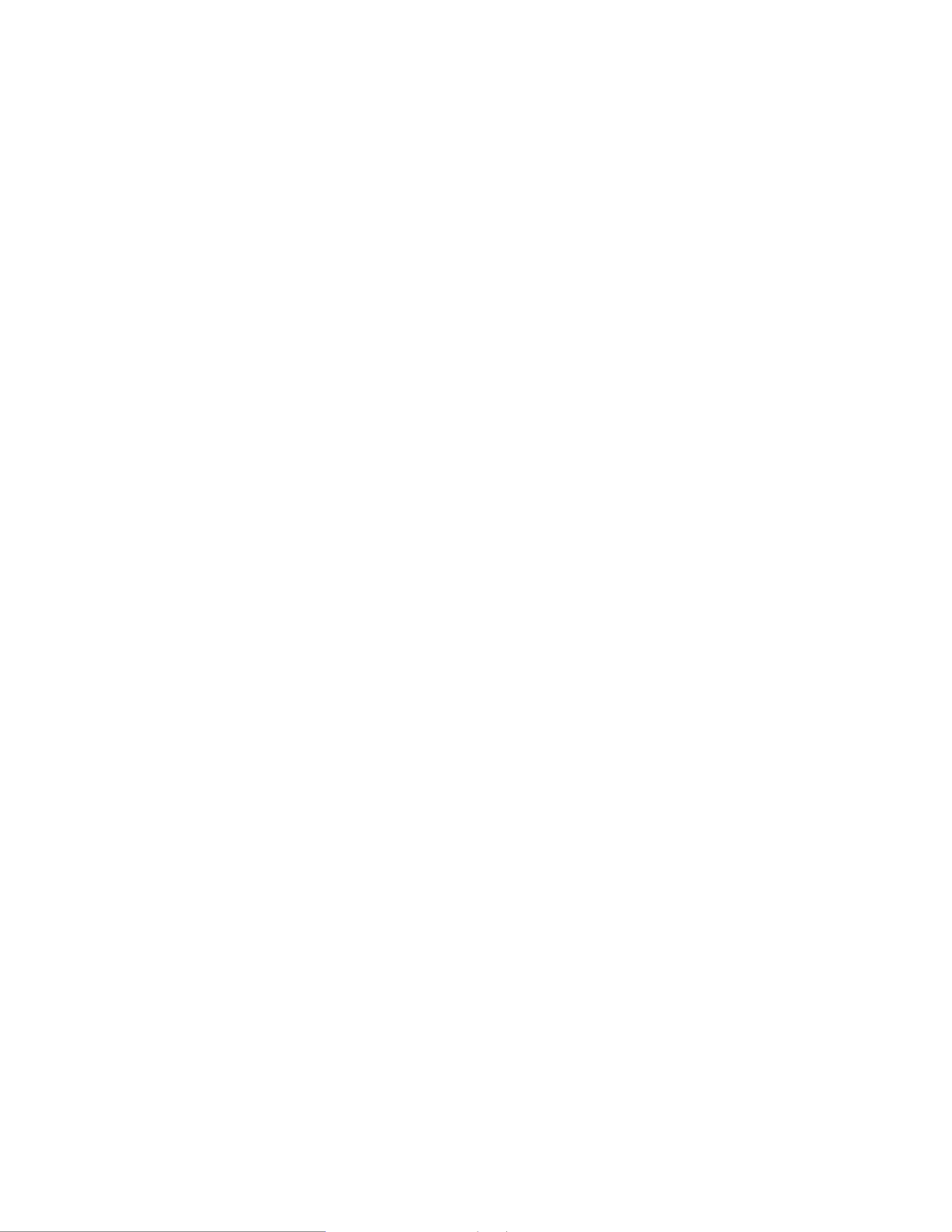
xii IBM® IntelliStation® E Pro: User’s Guide

© Copyright IBM Corp. 2000, 2001 1
Chapter 1. Introducing the IntelliStation E Pro
Thank you for selecting an IBM IntelliStation E Pro computer. Your computer
incorporates many of the latest advances in computing technology and can be
expanded and upgraded as your needs change.
If you have access to the Internet, you can obtain up-to-date information about your
computer and other IBM computer products at http://www.ibm.com/pc/intellistation on
the World Wide Web.
Refer to the following illustrations for the location of the computer model and serial
number labels. You will need these numbers to register your computer with IBM.
Note: The illustrations in this document might differ slightly from your hardware.
Serial number
Desktop model:
Serial number
Tower model:

2 IBM® IntelliStation® E Pro: User’s Guide
Features and specifications for the desktop model
The following table provides a summary of the features and specifications. Some
features and specifications are not available on all models.
Microprocessor:
Intel® Pentium ® 4 with 256 KB
Level-2 cache
Memory:
• Minimum: 128 MB
• Maximum: 1.0 GB
• Type: PC133 DIMMs
• Slots: three dual inline
Internal drives:
• Hard disk drive: IDE
• One of the following:
— CD-ROM: IDE
— DVD-ROM: IDE
— CD-RW: IDE
Expansion bays:
• Two 5.25-in. bays (one CD-
ROM drive installed, one hard
disk drive installed)
• One 3.5-in. bay (one diskette
drive installed)
PCI expansion slots:
Three 33 MHz/32-bit low-
profile slots on the system
board
Power supply:
160 watt (90-240 V ac)
Video adapter:
NVidia Quadro2 EX LP AGP
adapter with 32 MB video
memory
Size and weight:
• Height: 104 mm (4.1 in.)
• Depth: 412 mm (16.2 in.)
• Width: 360 mm (14.2 in.)
• Weight: approximately 9.1 kg (20
lb) when fully configured or 6.8 kg
(15.0 lb) minimum
Integrated functions:
• 10BASE-T/100BASE-TX Ethernet
controller on the system board with
RJ-45 Ethernet port
• Two serial ports
• One parallel port
• Two USB ports
• Keyboard port
• Mouse port
• Audio ports
— Line out
— Line in
— Mic
• Dual-channel bus mastering IDE
controller
Acoustical noise emissions:
• Sound power, idling: 5.1 bel
maximum
• Sound power, operating: 5.2 bel
maximum
Environment:
• Air temperature:
— Computer on: 10° ° to 35 C
(50.0° to 95.0° F). Altitude: 0
to 2133 m (6998.0 ft)
— Computer off: 10° to 43° C
(50.0° to 109.4° F). Maximum
altitude: 2133 m (6998.0 ft)
• Humidity:
— Computer on: 8% to 80%
— Computer off: 8% to 80%
Heat output:
Approximate heat output in British
thermal units (Btu) per hour
• Minimum configuration: 257 Btu
(75 watts)
• Maximum configuration: 686 Btu
(200 watts)
Electrical input:
• Sine-wave input (50-60 Hz)
required
• Input voltage low range:
— Minimum: 90 V ac
— Maximum: 137 V ac
• Input voltage high range:
— Minimum: 180 V ac
— Maximum: 265 V ac
• Input kilovolt-amperes (kVA)
approximately:
— Minimum: 0.08 kVA
— Maximum: 0.52 kVA

4 IBM® IntelliStation® E Pro: User’s Guide
• One power cord (9-ft line cord)
• One compact disc with device drivers
• This User’s Guide
Software
Your IBM IntelliStation E Pro computer comes with either Microsoft ® Windows ® 2000
Professional Workstation 1 or Windows XP ® Professional preinstalled and variety of
software, including application programs, diagnostic tools, and device drivers. Some
software is preinstalled on your computer, and some software is on the Software
Selections CD and on the Device Drivers and IBM Enhanced Diagnostics CD that
come with your computer.
Preinstalled software
In addition to the Microsoft operating system, your preinstalled software includes the
following programs:
• Access IBM provides links to selected IBM Web sites and the IBM Assistant, a
help system for many tasks. Access IBM also provides shortcuts to help
accomplish many of these tasks. Double-click the Access IBM icon on the
desktop to display the Access IBM menu. If this icon is not on your desktop, find
Access IBM in the Start menu.
• Adobe Acrobat Reader is used to display portable document format (PDF) files.
You can download the most current versions of Adobe Acrobat Reader for other
languages and operating systems from the Adobe Web site at
http://www.adobe.com on the World Wide Web.
• ConfigSafe is a comprehensive configuration tracking and recovery tool. It
provides features that you can use to restore your system if your computer
becomes damaged, unusable, or unstartable.
• IBM Backup and Restore provides a link to the Web site from which you can
download the IBM Backup and Restore program. The program creates and
stores a backup image of the primary partition (drive C) of your hard disk drive.
You can recover this backup image in the event that drive C becomes damaged
or unusable.
• IBM Product Registration program can be used to register your computer with
IBM. When you register your computer with IBM, information is entered into an
IBM database, which enables IBM to contact you in case of a recall or other
severe problem. In addition, some locations offer extended privileges and
services to registered users.
• Online Books enables you to access documentation that contains detailed
information about your computer.
• PC-Doctor for Windows is a program to help you locate and resolve some
problems that might occur with your computer.
1.The Microsoft Certificate of Authenticity is your assurance that the Windows software in your computer is legally licensed from
Microsoft Corporation.
The software, other than the Microsoft operating system, is licensed under the
terms of the IBM International License Agreement for Non-Warranted Pro-
grams. Use of your computer signifies acceptance of this license agreement.
For detailed instructions about viewing the license agreement, see Appendix D,
“ ”Viewing the license agreement, on page 121.
Important

Chapter 1. Introducing the IntelliStation E Pro 5
• Device drivers for factory-installed features are preinstalled on your computer.
The latest device drivers are also available at http://www.ibm.com/pc/support on
the World Wide Web.
• Product Recovery Program enables you to recover your operating system,
applications, and device drivers, if necessary.
You must have Internet access to use some of these programs. For more information
about connecting to the Internet, refer to the operating system documentation that
comes with your computer.
See Chapter 3, “Operating your computer,” on page 19 for additional information
about your preinstalled software. For more information about using the recovery
programs and solving problems, see Chapter 6, “Solving problems,” on page 83.
Important:
1. You can reinstall the device drivers and applications that come with your
computer from the directories on your hard disk drive. For more information
about recovering your computer software, see “Recovering your operating system
and preinstalled software” on page 106.
2. The device drivers and some programs are also available at
http://www.ibm/com/pc/support on the World Wide Web and on the Device
Drivers and IBM Enhanced Diagnostics CD.
Software Selections CD
The Software Selections CD contains application programs and support software for
use with your computer, such as:
The Product Recovery Program is on a hidden, hard disk drive partition. Do not
delete or otherwise destroy this partition.
Important
IBM Universal Manageability
(UM) Services
Provides a link to the Web site from which you can
download the IBM Universal Manageability Services
program. UM Services streamline and automate
personal computer (PC) systems management and
support tasks, such as asset deployment and tracking.
IBM Update Connector™ Use IBM Update Connector to download software
programs, software updates, data, and data updates
from the IBM Web site. Update Connector automatically
determines whether your computer needs available
updates, and, if so, it downloads and installs them at your
option.
Norton AntiVirus for IBM Use Norton AntiVirus for IBM to detect and remove
viruses from your computer.
Tivoli
® Management Agent A network administrator can use this program to gather
information about your computer and monitor its
operation.
IBM Backup and Restore You can use this program to create and store a backup
image of the primary partition (drive C) of your hard disk
drive. You can recover this backup image in the event
that drive C becomes damaged or unusable. You can
download the latest version of this program by using the
IBM Backup and Restore link in the preinstalled software.

6 IBM® IntelliStation® E Pro: User’s Guide
Other software CDs
Some IntelliStation models come with additional CDs. These CDs include software
that you can install and programs that you can run to test hardware components of
your computer.
What your IntelliStation E Pro computer offers
Your computer takes advantage of advancements in data storage, memory, systems
management, and network environments. Your computer includes:
• High performance accelerated graphics port (AGP) graphics
Your computer comes with an AGP graphics adapter installed. This high-
performance adapter supports high resolutions and includes many performance-
enhancing features for your operating-system environment.
• Large system memory
The memory bus in your computer supports up to 1.5 GB of system memory. The
memory controller provides error code correction (ECC) support for up to three
industry-standard PC133, 3.3V, 168-pin, 133 Megahertz (MHz), unregistered,
synchronous dynamic random access memory (SDRAM) dual inline memory
modules (DIMMs).
• Systems-management capabilities
Your computer comes with features that a network administrator or file server can
can use to remotely manage and control your computer. Some of the features
include: Wake on LAN ®, Remote Administration, and System Migration
Assistant. See “Managing your computer on a network” on page 21 for more
information.
• Integrated network environment support
Your computer comes with an Ethernet controller on the system board. This
Ethernet controller has an interface for connecting to 10-Mbps or 100-Mbps
networks. The computer automatically selects between 10BASE-T and
100BASE-TX environments. The controller provides full-duplex (FDX) capability,
which enables simultaneous transmission and reception of data on the Ethernet
local area network (LAN).
Lotus ® SmartSuite Lotus SmartSuite contains a package of powerful, award-
winning productivity applications and everything you need
to access the Internet. Your computer comes with either a
Lotus SmartSuite CD or a proof of entitlement to receive
one free CD-ROM version of Lotus SmartSuite. To install
your SmartSuite package, insert the Lotus SmartSuite CD
into your CD-ROM drive, or contact your network
administrator for assistance.
Device Drivers and IBM
Enhanced Diagnostics CD
The diagnostic test programs are stored on the Device
Drivers and IBM Enhanced Diagnostics CD that comes
with your computer. These programs provide the primary
methods of testing system components. Some of the
preinstalled device drivers are also stored on this CD.

Chapter 1. Introducing the IntelliStation E Pro 7
Reliability, availability, and serviceability features
Three important computer design features are reliability, availability, and serviceability
(RAS). The RAS features help to ensure the integrity of the data that is stored on your
computer, the availability of the computer when you need it, and the ease with which
you can diagnose and repair problems.
The following is an abbreviated list of the RAS features that your computer supports.
Many of these features are explained in later chapters of this publication.
• Reliability features
— Boot block recovery
— Cooling fans with speed-sensing capability
— Error code correction (ECC) front-side buses (FSBs)
— ECC L2 cache and system memory
— Parity checking on the small computer system interface (SCSI) and
peripheral component interconnect (PCI) buses
— Advanced configuration and power interface (ACPI)
— Power-on self-test (POST)
— Synchronous dynamic random access memory (SDRAM) with serial
presence detect (SPD)
• Availability features
— Advanced Desktop Management Interface (DMI) features
— Auto-restart initial program load (IPL) power supply
— Automatic error retry or recovery
— Automatic computer restart after power failure
— Built-in, menu-driven configuration and setup programs
— Built-in, menu-driven SCSI configuration programs (some models)
— Monitoring support for temperatures, voltages, and fan speed
— Upgradable basic input/output system (BIOS), diagnostics, and POST
— Wake on LAN (WOL) capability
• Serviceability features
— 24 hours a day, 7 days a week Customer support
— 3-year warranty
— Adaptec built-in self-test (BIST)
— Preinstalled Ethernet adapter
— CD-ROM-based diagnostics programs
— Diagnostic support of Ethernet adapters
— Error codes and messages
— Processor serial number access
— Read-only memory (ROM) checksums
— Vital product data (VPD); includes serial number information and
replacement part numbers, stored in nonvolatile memory, for easier remote
maintenance

8 IBM® IntelliStation® E Pro: User’s Guide
Computer controls and indicators
This section identifies the controls and indicators of the tower and desktop models.
Note: The front bezel door is not shown here so that the drive bays are visible.
CD-ROM drive eject button: opens and closes the CD tray.
CD-ROM drive activity light: indicates when the CD-ROM drive is in use.
Hard disk drive
activity light
Power-on light
Power-control
button
CD eject
button
CD-ROM drive
activity light
Diskette drive
activity light
Diskette
eject button
Ethernet transmit/
receive activity
Ethernet speed
100 Mbs
CD eject
button
CD-ROM drive
activity light
Diskette eject
button
Hard disk drive
activity light
Power-on
light
Power control
button
Diskette drive
activity light
Ethernet speed 100 Mbps
Ethernet transmit
receive activity

Chapter 2. Setting up your computer 15
• Connect the Ethernet cable to the RJ-45 Ethernet connector.
Important:
To operate the computer within FCC Class A limits, use a category 5 Ethernet
cable.
REQTEXT
3. Connect the power cord to the power connector located on the rear of the
computer. If there is a label covering the power connector, remove it.
REQTEXT
4. Connect the power cords into properly grounded electrical outlets.
Note: When the power cord is first plugged in, the computer might turn on for a
few seconds, then turn off. This is normal.
Recording important numbers
Locate the serial, model, and type numbers. Record this information in Appendix C,
“Computer records,” on page 119. You will need these numbers when communicating
with IBM about your computer.
Running the operating system setup program
If you are starting your computer for the first time, the Microsoft Windows setup
program runs automatically when you start the computer. The program will prompt
you to make choices or type information. If you need more detailed information than
is provided in this User’s Guide, see your Microsoft operating-system manual.
Important information to know before you start:
• The setup program might be slightly different from the one described in your
operating-system manual. Some choices do not appear because they are preset.
• During the setup procedure, you must indicate that you accept the license
agreement.
• The Microsoft registration information will already be displayed in the registration
field. If the Product ID number is not already displayed, you must type it. The
Product ID is on a label attached to the computer.
To complete the setup program, you will need the following information.
• The Microsoft documentation that comes with your computer.
• Network information (if applicable) from your network administrator.
Ethernet
Power

Chapter 3. Operating your computer 23
You can also set the chassis-intrusion detector switch inside the computer to alert the
network system administrator each time the computer cover is removed. For more
information about setting the chassis-intrusion alert, see Chapter 4, “Configuring your
computer,” on page 27.
Component protection
Your computer has individual component serial numbers that can be registered with a
third-party security company. You can also register the entire system. By registering
computer components, you can improve the chances of identifying the components if
they are ever stolen and recovered. For more information about component
registration, see the IBM support page at http://www.ibm.com/pc/us/desktop/assetid/
on the World Wide Web.
Data protection
You can lose data from the hard disk for a variety of reasons. Security violations,
viruses, or hard disk drive failures can all contribute to data loss. To help protect
against the loss of valuable information, IBM has incorporated the following data-
saving features in your computer.
SMART hard disk drive
Your computer comes with a SMART hard disk drive that is enabled to report potential
hard disk failures. If an error is detected, a DMI-compliant warning message is sent to
the computer screen and, if the computer is part of a network, to an administrator
console. When an error is detected, the data on the hard disk can be backed up and
the drive replaced.
SMART Reaction ™
To help back up important data, IBM provides SMART Reaction™ software on the
computers with preinstalled software and also on the IBM Software Selections CD.
SMART Reaction is a client/server software application that helps users and
administrators respond effectively to a warning issued by the SMART hard disk drive.
Virus protection
Your computer has built-in virus protection that can be enabled through the IBM Setup
Utility program. This built-in protection checks for viruses in only the boot record.
Also, Norton AntiVirus for IBM is installed on the hard disk and on the IBM Software
Selections CD.
Locking the keyboard
You can lock the keyboard so that others are unable to use it. If a user password is set
using the IBM Setup Utility program, the keyboard is locked when you turn on the
computer. You must type the correct password before the keyboard will unlock. See
Setting Security Passwords in Access IBM or “ ”Security on page 29.
Some operating systems have a keyboard and mouse lock-up feature. See the
documentation that comes with your operating system for more information.
Record the key-code number along with the manufacturer address and phone
number in the space provided in “Appendix C. Computer Records . Because ”
locksmiths are not authorized to duplicate cover-lock keys, you must order
replacement keys from the key manufacturer. You will need the key code when
ordering replacement keys.
Important
Produktspecifikationer
| Varumärke: | Ibm |
| Kategori: | Skrivbord |
| Modell: | IntelliStation E Pro |
Behöver du hjälp?
Om du behöver hjälp med Ibm IntelliStation E Pro ställ en fråga nedan och andra användare kommer att svara dig
Skrivbord Ibm Manualer

4 September 2024

2 September 2024

31 Augusti 2024

27 Augusti 2024

26 Augusti 2024

22 Augusti 2024

21 Augusti 2024
Skrivbord Manualer
- Skrivbord Sony
- Skrivbord Samsung
- Skrivbord HP
- Skrivbord Medion
- Skrivbord Toshiba
- Skrivbord VTech
- Skrivbord Acer
- Skrivbord AOC
- Skrivbord Alienware
- Skrivbord Apple
- Skrivbord BenQ
- Skrivbord Jysk
- Skrivbord Emachines
- Skrivbord Asus
- Skrivbord Parisot
- Skrivbord LC-Power
- Skrivbord Sharkoon
- Skrivbord Maxdata
- Skrivbord Lenovo
- Skrivbord ZOTAC
- Skrivbord Tripp Lite
- Skrivbord Optoma
- Skrivbord ZTE
- Skrivbord Axis
- Skrivbord Gigabyte
- Skrivbord Nec
- Skrivbord BDI
- Skrivbord Haier
- Skrivbord Fujitsu
- Skrivbord Asrock
- Skrivbord Razer
- Skrivbord Supermicro
- Skrivbord Wehkamp
- Skrivbord Dell
- Skrivbord InFocus
- Skrivbord Planar
- Skrivbord Intel
- Skrivbord MSI
- Skrivbord Targa
- Skrivbord Viewsonic
- Skrivbord Peaq
- Skrivbord Seagate
- Skrivbord Shuttle
- Skrivbord ECS
- Skrivbord Kobo
- Skrivbord Vorago
- Skrivbord Promethean
- Skrivbord Foxconn
- Skrivbord Packard Bell
- Skrivbord Moxa
- Skrivbord Advantech
- Skrivbord ELO
- Skrivbord Kogan
- Skrivbord MP
- Skrivbord Elitegroup
- Skrivbord Smart Things
- Skrivbord ONYX
- Skrivbord System76
- Skrivbord Kramer
- Skrivbord Zoostorm
- Skrivbord Bestar
- Skrivbord Pelco
- Skrivbord Cybernet
- Skrivbord Altra
- Skrivbord Dell Wyse
- Skrivbord AOpen
- Skrivbord NComputing
- Skrivbord MvixUSA
- Skrivbord Faytech
- Skrivbord AIS
- Skrivbord Wyse
- Skrivbord Kendall Howard
Nyaste Skrivbord Manualer

2 April 2025

1 April 2025

1 April 2025

29 Mars 2025

27 Mars 2025

14 Mars 2025

6 Mars 2025

26 Februari 2025

26 Februari 2025

26 Februari 2025