Integra DHC-80.6 Bruksanvisning
Läs nedan 📖 manual på svenska för Integra DHC-80.6 (107 sidor) i kategorin mottagare. Denna guide var användbar för 11 personer och betygsatt med 4.5 stjärnor i genomsnitt av 2 användare
Sida 1/107

CONTENTS
AM/FM Radio Receiving Function 2
Tuning into a Radio Station 2
Registering an AM/FM Radio Station 3
Using RDS (Australian and Asian models) 3
Playing Content from a USB Storage Device 5
Listening to Internet Radio 6
About Internet Radio 6
TuneIn 6
Pandora®–Getting Started (U.S., Australia and
New Zealand only) 7
SiriusXM Internet Radio (North American only) 8
Slacker Personal Radio (North American only) 9
Registering Other Internet Radios 10
DLNA Music Streaming 12
About DLNA 12
Configuring the Windows Media® Player 12
DLNA Playback 12
Controlling Remote Playback from a PC 13
Music Streaming from a Shared Folder 14
About Shared Folder 14
Setting PC 14
Playing from a Shared Folder 14
Using Remote Controller for Playing Music Files 16
About the Remote Controller 16
Remote Controller Buttons 16
Icons Displayed during Playback 16
Using the Listening Modes 17
Selecting Listening Mode 17
Contents of Listening Modes 18
Checking the Input Format 21
Advanced Settings 22
How to Set 22
1.Input/Output Assign 23
2.Speaker Setup 26
3.Audio Adjust 33
4.Source Setup 35
5.Listening Mode Preset 39
6.Miscellaneous 40
7.Hardware Setup 50
8.Remote Controller Setup 55
9.Lock Setup 55
Operating Other Components with the Remote
Controller 56
Functions of Remote Mode Buttons 56
Programming Remote Control Codes 56
TV Operation 57
Blu-ray Disc Player/DVD Player/DVD Recorder
Operation 58
VCR/PVR Operation 58
Satellite Receiver/Cable Receiver Operation 59
CD Player Operation 59
Cassette Tape Deck Operation 59
To Operate CEC-compatible Components 60
Assigning Another Device's Remote Controller
Functions to the Unit's Remote Controller 60
Assigning an Operation Sequence to the Remote
Controller (Macro Function) 60
Advanced Speaker Connection 63
Bi-Amping 63
Connecting Dipole Speakers 63
Connecting and Operating Onkyo RI Components 64
About RI Function 64
RI Connection and Setting 64
iPod/iPhone Operation 65
Control Function between the Unit and External
Component 66
Firmware Update 67
About Firmware Update 67
Updating the Firmware via Network 67
Updating the Firmware via USB 68
Troubleshooting 70
Reference Information 76
E
n
DHC-80.6
Advanced Manual

AM/FM Radio Receiving Function
2
AM/FM Radio Receiving Function
Tuning into a Radio Station
Tuning into stations automatically
1. Press Tuner on the main unit several times to select
either "AM" or "FM".
2. Press Tuning Mode so that the "AUTO" indicator on the
display lights.
3. Press Tuning to start automatic tuning.
Searching automatically stops when a station is
found. When tuned into a radio station, the "
TUNED " indicator on the display lights. If FM stereo
broadcasting is tuned, the "FM STEREO" indicator
lights.
No sound is output while the " TUNED " indicator
is off.
When the signal from an FM radio station is weak:
Radio wave may be weak depending on the building
structure and environmental conditions. In that case,
manually tune into the radio station of your choice by
referring to the next section.
Tuning into stations manually
1. Press Tuner on the main unit several times to select
either "AM" or "FM".
2. Press Tuning Mode so that the "AUTO" indicator on the
display goes off.
3. Press Tuning to select the desired radio station.
The frequency changes by 1 step each time
you press the button. The frequency changes
continuously if the button is held down and stops
when the button is released. Tune by looking at the
display.
To return the display to "AUTO": Press Tuning Mode
on the main unit again. A station is automatically tuned.
Normally "AUTO" should be displayed.
Tuning into stations by frequency
It allows you to directly enter the frequency of the radio
station you want to listen to.
1. Press Tuner on the remote controller several times to
select either "AM" or "FM".
2. Press D.TUN.
3. Using the number buttons, enter the frequency of the
radio station within 8 seconds.
To enter 87.5 (FM), for example, press 8, 7, 5, or 8,
7, 5, 0. If you entered a wrong number, press D.TUN
and enter a correct one.
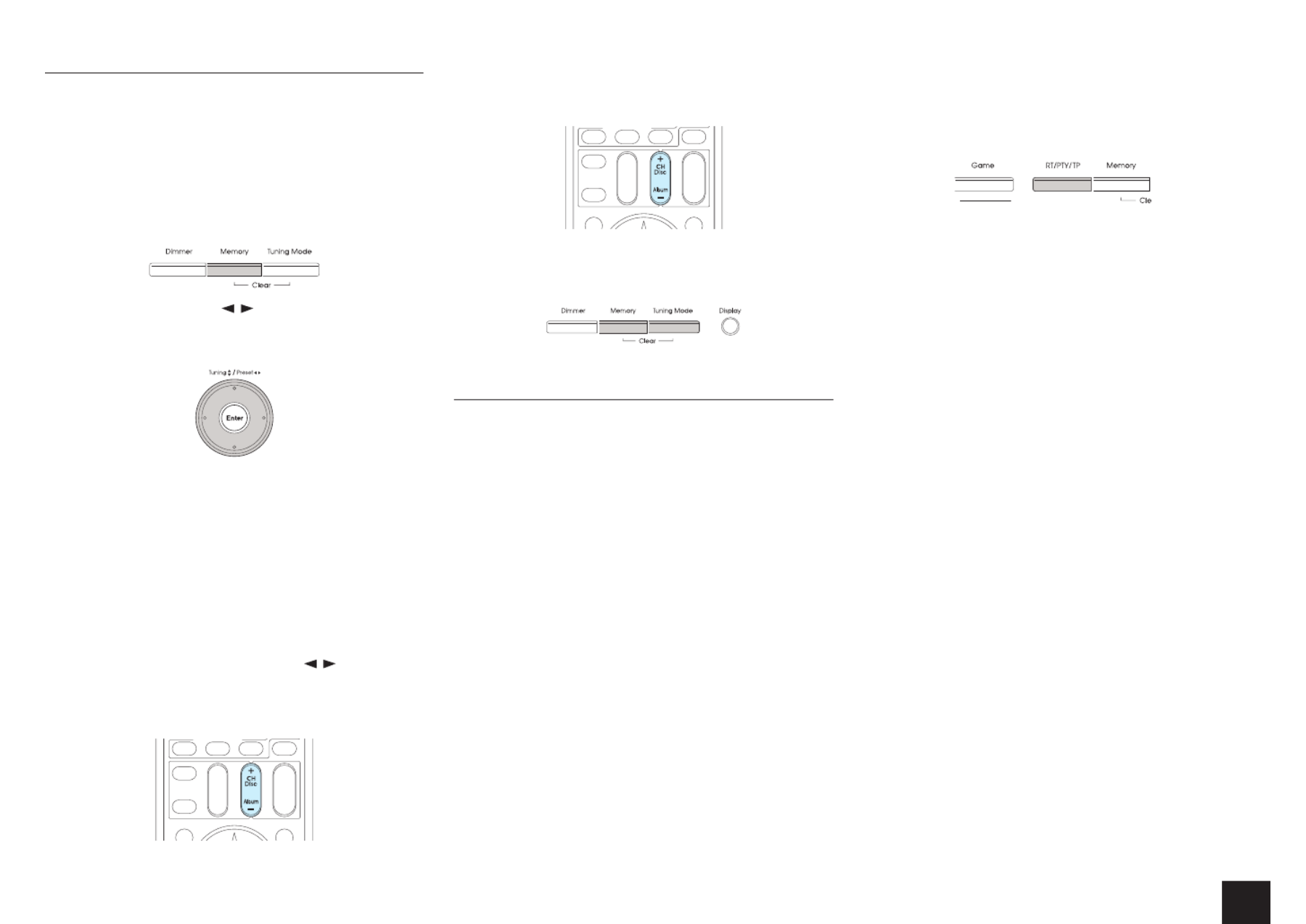
AM/FM Radio Receiving Function
3
Registering an AM/FM Radio Station
It allows you to register up to 40 of your favorite AM/FM
radio stations. Registering radio stations in advance allows
you to tune into your radio station of choice directly.
Registering a Station
1. Tune into the AM/FM radio station you want to register.
2. Press Memory on the unit so that the preset number on
the display flashes.
3. Repeatedly press Preset to select a number
between 1 and 40 while the preset number is flashing
(about 8 seconds).
4. Press Memory again to register the station.
When the station is registered, the preset number
stops flashing.
Repeat this procedure for all of your favorite AM/FM
radio stations.
Selecting a Preset Radio Station
1. Press CH +/- on the remote controller to select a preset
number.
Alternatively you can press Preset on the
main unit. You can also select by directly entering
the preset number with the number buttons on the
remote controller.
Deleting a Preset Radio Station
1. Press CH +/- on the remote controller to select the
preset number to delete.
2. Press and hold Memory on the main unit and press
Tuning Mode to delete the preset number.
When deleted, the number on the display goes off.
Using RDS (Australian and Asian models)
RDS stands for Radio Data System and is a method of
transmitting data in FM radio signals.
rRDS works only in areas where RDS broadcasts are
available.
rIn some cases, the text information appeared on the
display is not identical to the content transmitted by
the RDS station. Furthermore, unexpected characters
may be displayed when the unit receives unsupported
characters. However, this is not a malfunction.
rIf the signal from an RDS station is weak, the RDS data
may be displayed continuously or not at all.
PS (Program Service): Tuning into a radio station
distributing Program Service information displays
the radio station name. Pressing Display displays the
frequency for 3 seconds.
RT (Radio Text): Tuning into a radio station transmitting
Radio Text information displays text on the display of the
unit.
PTY (Program Type): Allows you to search for RDS
stations by program type.
TP (Traffic Program): Allows you to search for radio
stations transmitting traffic information.
Displaying Radio Text (RT)
1. Press RT/PTY/TP on the main unit once.
The Radio Text (RT) is displayed scrolling across
the display. "No Text Data" is displayed when no text
information is available.

AM/FM Radio Receiving Function
4
Searching by Type (PTY)
1. Press RT/PTY/TP on the main unit twice.
The current program type appears on the display.
2. Press Preset to select the type of program to
search for.
The following RDS station types are displayed:
None
News (News reports)
Affairs (Current affairs)
Info (Information)
Sport
Educate (Education)
Drama
Culture
Science (Science and technology)
Varied
Pop M (Pop music)
Rock M (Rock music)
Easy M (Middle of the road music)
Light M (Light classics)
Classics (Serious classics)
Other M (Other music)
Weather
Finance
Children (Children’s programmes)
Social (Social affairs)
Religion
Phone In
Travel
Leisure
Jazz (Jazz music)
Country (Country music)
Nation M (National music)
Oldies (Oldies music)
Folk M (Folk music)
Document (Documentary)
3. Press Enter to search the radio stations of the selected
type.
4. When such a radio station is found, the indication on the
display flashes. Then, press Enter again.
If no stations are found, the message “Not Found” is
displayed.
Listening to Traffic Information (TP)
1. Press RT/PTY/TP on the main unit three times.
"[TP]" will be displayed if traffic information is
transmitted by the radio station you are tuned in.
"TP" only is displayed if no traffic information is
available.
2. Press Enter to search a radio station distributing traffic
information.
3. When such a radio station is found, searching stops and
playing traffic information starts.
"Not Found" is displayed if no radio station
distributing traffic information is found.

Listening to Internet Radio
10
Registering Other Internet Radios
To listen to other Internet radio program, register the
program in the "My Favorites" list on the NET TOP screen
as described below. The unit supports Internet radio stations
stored in the following formats: PLS (URL ending in .pls),
M3U (URL ending in .m3u) and RSS (URL ending in rss/rdf/
xml).
rYou can register up to 40 Internet radio stations.
rDepending on the data type and file format for playback,
you may not be able to play an Internet radio station
even when its format is PLS, M3U or Podcast (RSS).
rAvailable services may vary depending on your area of
residence.
z Operation: You can set up by viewing the guidance
displayed on the TV screen. To display the guidance, you
need to make HDMI connection between the unit and
TV. Select the item with the cursor buttons of the remote
controller and press Enter to confirm your selection. To
return to the previous screen, press Return.
Registering a Station
Before starting the procedure: The name and URL of
the radio station that you want to add are required for
registration. Check them before starting the procedure.
1. Press NET on the remote controller to display NET TOP
screen.
The "NET" indicator on the display stays lit.
2. Select "My Favorites" with the cursors and press Enter
to display the "My Favorites" list screen.
3. Select a blank area of "My Favorites" with the cursors
and press Menu to display the menu screen.
4. Select "Create new station" with the cursors and press
Enter to display the keyboard screen.
5. Enter the name and URL of the radio station to add.
Select "Shift" and press Enter to toggle between
upper and lower case. Select " " or " " and press
Enter to move the cursor to the selected direction.
Select "Back Space" and press Enter to delete the
character at the left of the cursor position.
Registering a Station with PC
Before starting the procedure: The name and URL of
the radio station that you want to add are required for
registration. Check them before starting the procedure.
1. Press Receiver on the remote controller.
Always press Receiver first to change the remote
controller to Receiver mode (the mode to operate
this unit) since its mode may be changed to operate
another component.
2. Press Home to display the HOME menu.
3. Select "Setup" with the cursors, and then press Enter.
4. With the cursors, select "7. Hardware Setup" - "Network"
-" IP Address" to display the IP address.
Write down the IP address since you will need it
later.
5. Open the Internet browser on your PC or smartphone
and enter the IP address of the unit in the URL field.
When using Internet Explorer, you can alternatively
select "Open" in the "File" menu to enter the IP
address.
Information of the unit is displayed on the browser.
("WEB Setup")
6. Click "My Favorites" tab, then enter the name and URL
of the Internet radio station.
7. Click "Save" to register the entered Internet radio station
in "My Favorites".

Listening to Internet Radio
11
To rename the registered radio station: When the radio
station is selected from the "My Favorites" list, press Menu
to display the menu screen. Select "Rename this station"
with the cursors and press Enter to display the keyboard
screen. Rename the station as desired.
rRadio stations can be renamed also from "WEB Setup".
Playing a Registered Radio Station
1.
screen.
The "NET" indicator on the display stays lit.
2. Select "My Favorites" with the cursors and press Enter
to display the registered Internet radio stations.
3. Select a radio station with the cursors and press Enter to
start playing.
Deleting a Registered Radio Station
1.
screen.
The "NET" indicator on the display stays lit.
2. Select "My Favorites" with the cursors and press Enter
to display the registered Internet radio stations.
3. Select the radio station with the corsors to delete and
press Menu to display the menu screen.
4. With the cursors, select "Delete from My Favorites", and
then press Enter. A confirmation screen will appear.
5. With the cursors, select "OK", and then press Enter to
delete the radio station.
Select "Back" if you return to the previous screen.
Radio stations can be deleted also from "WEB
Setup".
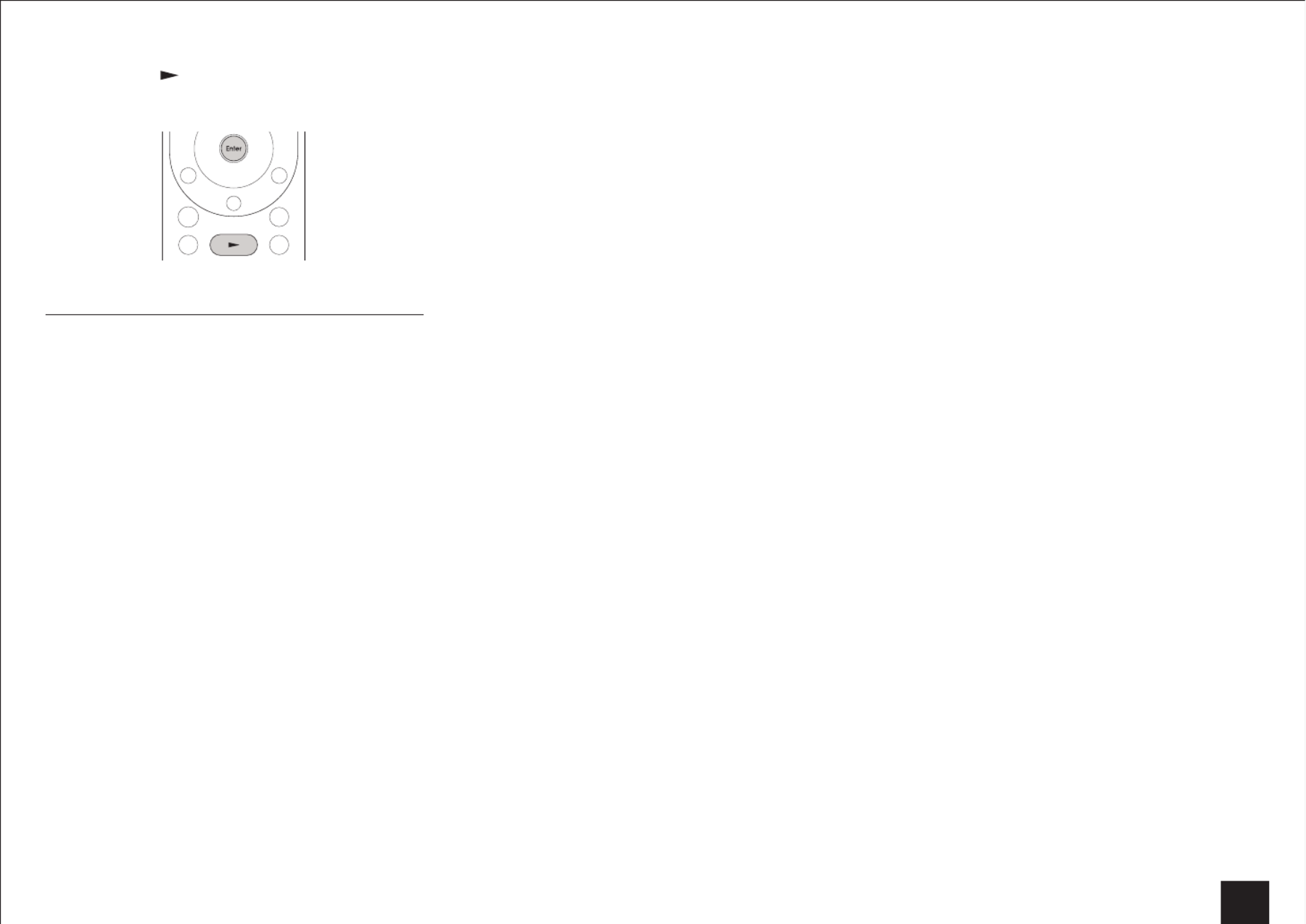
DLNA Music Streaming
13
5. With the cursors, select the music file to play, and then
press Enter or to start playback.
If "No Item." is displayed, check whether the network
is properly connected.
Controlling Remote Playback from a PC
You can use this unit to play music files stored on your PC
by operating the PC inside your home network. The unit
supports remote playback with Windows Media® Player 12.
To use the remote playback function with Windows Media®
Player 12, Windows Media® Player 12 must be configured
in advance.
rUsing a DLNA-compatible controller (such as an
Android application), you can select a music file stored
on Windows Media® Player 12 and stream to this unit
by operating the controller. For information on how to
remotely play using the controller, refer to the controller's
instruction manual.
Setting PC
1. Turn on your PC and start Windows Media® Player 12.
2. In the "Stream" menu, select "Turn on media streaming"
to display a dialog box.
If media streaming is already turned on, select "More
streaming options..." in the "Stream" menu to list
players in the network, and then go to step 4.
3. Click "Turn on media streaming" to list players in the
network.
4. Select this unit in "Media streaming options" and check
that it is set to "Allow".
5. Click "OK" to close the dialog box.
6. Open the "Stream" menu and check that "Allow remote
control of my Player..." is checked.
Remote playback
1. Turn on the power of the unit.
2. Turn on your PC and start Windows Media® Player 12.
3. Select and right-click the music file to play with Windows
Media® Player 12.
To remotely play a music file on another server, open
the target server from "Other Libraries" and select
the music file to play.
4. Select this unit in "Play to" to open the "Play to" window
of Windows Media® Player 12 and start playback on the
unit.
Operations during remote playback are possible from
the "Play to" window on the PC. The playback screen
is displayed on the TV connected to the HDMI output
of the unit. If your PC is running on Windows® 8, click
"Play to", and then select this unit.
5.
Adjust the volume using the volume bar on the "Play to"
window.
Sometimes, the volume displayed on the remote
playback window may differ from that appeared on
the display of the unit.
When the volume is adjusted from the unit, the value
is not reflected in the "Play to" window.
This unit cannot play music files remotely in the
following conditions.
– It is using a network service.
– It is playing a music file on a USB storage device.
– "Agree" was not selected in the "DISCLAIMER"
screen that was displayed when the NET input
was selected on the unit for the first time.
Produktspecifikationer
| Varumärke: | Integra |
| Kategori: | mottagare |
| Modell: | DHC-80.6 |
Behöver du hjälp?
Om du behöver hjälp med Integra DHC-80.6 ställ en fråga nedan och andra användare kommer att svara dig
mottagare Integra Manualer

9 September 2024

8 September 2024

8 September 2024

8 September 2024

8 September 2024

8 September 2024

7 September 2024

7 September 2024

6 September 2024

6 September 2024
mottagare Manualer
- mottagare Sony
- mottagare Bosch
- mottagare Brondi
- mottagare Philips
- mottagare Panasonic
- mottagare Garmin
- mottagare JVC
- mottagare JBL
- mottagare Kenwood
- mottagare Nokia
- mottagare Onkyo
- mottagare Pioneer
- mottagare Yamaha
- mottagare Aiwa
- mottagare Akg
- mottagare Akai
- mottagare Alpine
- mottagare Advance Acoustic
- mottagare Arcam
- mottagare Ampeg
- mottagare Amplicom
- mottagare American Audio
- mottagare Amiko
- mottagare Alto
- mottagare Strong
- mottagare Hirschmann
- mottagare Audison
- mottagare Palsonic
- mottagare Nedis
- mottagare Pyle
- mottagare Audizio
- mottagare Asus
- mottagare Caliber
- mottagare Vox
- mottagare Hilti
- mottagare Renkforce
- mottagare Bush
- mottagare Sencor
- mottagare Vivanco
- mottagare Blaupunkt
- mottagare Megasat
- mottagare Meliconi
- mottagare Logitech
- mottagare Manhattan
- mottagare Exibel
- mottagare NAD
- mottagare Bowers And Wilkins
- mottagare Harman Kardon
- mottagare Audio-Technica
- mottagare Trust
- mottagare Telestar
- mottagare Crunch
- mottagare EMOS
- mottagare Sagem
- mottagare Salora
- mottagare Denver
- mottagare Tripp Lite
- mottagare Optoma
- mottagare Vision
- mottagare Genie
- mottagare Imperial
- mottagare Stinger
- mottagare Toa
- mottagare Roland
- mottagare DataVideo
- mottagare Optex
- mottagare Axis
- mottagare ART
- mottagare Hama
- mottagare Summit Audio
- mottagare Hifonics
- mottagare Musway
- mottagare Brigmton
- mottagare Denon
- mottagare Sunstech
- mottagare Bang And Olufsen
- mottagare Vonyx
- mottagare Sennheiser
- mottagare AVM
- mottagare Elektrobock
- mottagare Chamberlain
- mottagare Avalon
- mottagare Thorens
- mottagare Velleman
- mottagare Sonance
- mottagare Smartwares
- mottagare LD Systems
- mottagare Technisat
- mottagare GoGEN
- mottagare Redline
- mottagare Rockford Fosgate
- mottagare Marquant
- mottagare Bogen
- mottagare Technics
- mottagare Fenton
- mottagare Cisco
- mottagare Krüger And Matz
- mottagare Salus
- mottagare Matrox
- mottagare Steren
- mottagare Polk
- mottagare Plantronics
- mottagare Kicker
- mottagare Bose
- mottagare IFM
- mottagare Clarion
- mottagare Mackie
- mottagare Teufel
- mottagare Marantz
- mottagare Sandberg
- mottagare Mac Audio
- mottagare Galaxy Audio
- mottagare Rega
- mottagare Pro-Ject
- mottagare Kathrein
- mottagare Belkin
- mottagare Neumann
- mottagare DJI
- mottagare Denson
- mottagare RCF
- mottagare Dahua Technology
- mottagare Klipsch
- mottagare Insignia
- mottagare Renegade
- mottagare Yaesu
- mottagare Artsound
- mottagare Peavey
- mottagare MXL
- mottagare Dual
- mottagare Boss
- mottagare McIntosh
- mottagare Behringer
- mottagare PreSonus
- mottagare Roksan
- mottagare MB Quart
- mottagare Godox
- mottagare Marshall
- mottagare Electro-Voice
- mottagare Valcom
- mottagare Goobay
- mottagare Hager
- mottagare Bresser
- mottagare Tascam
- mottagare Focal
- mottagare Focusrite
- mottagare Auna
- mottagare Jabra
- mottagare Samson
- mottagare Maxview
- mottagare Rupert Neve Designs
- mottagare Rocketfish
- mottagare Naxa
- mottagare Shure
- mottagare Sherwood
- mottagare QTX
- mottagare Futaba
- mottagare Zgemma
- mottagare Konig
- mottagare Reloop
- mottagare Valueline
- mottagare Rotel
- mottagare Icom
- mottagare Chandler
- mottagare Teac
- mottagare Trevi
- mottagare Conrad
- mottagare RDL
- mottagare Zehnder
- mottagare Sogo
- mottagare Mx Onda
- mottagare JL Audio
- mottagare Wharfedale
- mottagare Magnat
- mottagare Chord
- mottagare Fredenstein
- mottagare Metronic
- mottagare Harper
- mottagare Fiio
- mottagare Anthem
- mottagare Dynacord
- mottagare QSC
- mottagare Iriver
- mottagare Audac
- mottagare Marmitek
- mottagare Delta Dore
- mottagare Lanzar
- mottagare Hertz
- mottagare Marshall Electronics
- mottagare Hartke
- mottagare Simrad
- mottagare Jensen
- mottagare Omnitronic
- mottagare Humax
- mottagare Vaddio
- mottagare Audiolab
- mottagare Golden Age Project
- mottagare Sangean
- mottagare Apart
- mottagare Saramonic
- mottagare Line 6
- mottagare Pinnacle
- mottagare Elac
- mottagare Audio Pro
- mottagare Cambridge
- mottagare Radial Engineering
- mottagare HQ
- mottagare Max
- mottagare Homecast
- mottagare Graupner
- mottagare ATen
- mottagare Bluesound
- mottagare Metra
- mottagare Revox
- mottagare Russound
- mottagare Comica
- mottagare Fusion
- mottagare Audient
- mottagare Geemarc
- mottagare Hegel
- mottagare Gefen
- mottagare Nexa
- mottagare Scosche
- mottagare Vivotek
- mottagare PAC
- mottagare Mooer
- mottagare Terratec
- mottagare August
- mottagare Skytec
- mottagare Luxman
- mottagare Infinity
- mottagare DBX
- mottagare JETI
- mottagare Homematic IP
- mottagare Jamo
- mottagare Kopul
- mottagare Linn
- mottagare Martin Logan
- mottagare Monitor Audio
- mottagare Monoprice
- mottagare Ibiza Sound
- mottagare Yorkville
- mottagare Axton
- mottagare Fostex
- mottagare Proel
- mottagare FBT
- mottagare MIPRO
- mottagare HQ Power
- mottagare Solid State Logic
- mottagare Tangent
- mottagare Edision
- mottagare Neets
- mottagare HiFi ROSE
- mottagare OSD Audio
- mottagare Mark Levinson
- mottagare Blackstar
- mottagare Crestron
- mottagare RME
- mottagare Black Lion Audio
- mottagare Soundstream
- mottagare Xoro
- mottagare DLS
- mottagare Adastra
- mottagare Konig & Meyer
- mottagare Block
- mottagare PSB
- mottagare Power Dynamics
- mottagare Music Hall
- mottagare Aeon Labs
- mottagare Citronic
- mottagare Mercury
- mottagare Definitive Technology
- mottagare Fender
- mottagare Formuler
- mottagare SPL
- mottagare Monacor
- mottagare Warm Audio
- mottagare Deaf Bonce
- mottagare LTC
- mottagare Logilink
- mottagare JB Systems
- mottagare Dreambox
- mottagare Zalman
- mottagare Orava
- mottagare Smart-AVI
- mottagare StarTech.com
- mottagare James
- mottagare HUMANTECHNIK
- mottagare SIIG
- mottagare PSSO
- mottagare Crest Audio
- mottagare Grace Design
- mottagare Primare
- mottagare Sonifex
- mottagare Xantech
- mottagare Kali Audio
- mottagare Audioengine
- mottagare IFi Audio
- mottagare Revel
- mottagare Ferguson
- mottagare Wet Sounds
- mottagare Televés
- mottagare Hughes & Kettner
- mottagare Manley
- mottagare Audix
- mottagare MEE Audio
- mottagare DAP Audio
- mottagare Extron
- mottagare KanexPro
- mottagare Intelix
- mottagare Ibanez
- mottagare Blustream
- mottagare SVS
- mottagare Ashly
- mottagare HEOS
- mottagare Legamaster
- mottagare Madison
- mottagare Ebode
- mottagare Medeli
- mottagare Reely
- mottagare Nubert
- mottagare Match
- mottagare Vocopro
- mottagare Phonocar
- mottagare Xtrend
- mottagare Scansonic
- mottagare Helix
- mottagare Winegard
- mottagare Laney
- mottagare Devialet
- mottagare Universal Audio
- mottagare ETON
- mottagare Xsarius
- mottagare EA
- mottagare DirecTV
- mottagare Octagon
- mottagare Vimar
- mottagare GOgroove
- mottagare Crown
- mottagare Kogan
- mottagare Ocean Matrix
- mottagare Speco Technologies
- mottagare Kemo
- mottagare Morel
- mottagare SRS
- mottagare Avantree
- mottagare LYYT
- mottagare Antelope Audio
- mottagare CE Labs
- mottagare Panduit
- mottagare Raymarine
- mottagare REL Acoustics
- mottagare Pharos
- mottagare Accell
- mottagare Jolida
- mottagare Intertechno
- mottagare Inovonics
- mottagare Ecler
- mottagare Viscount
- mottagare Ashdown Engineering
- mottagare Naim
- mottagare Triax
- mottagare Synq
- mottagare Mtx Audio
- mottagare Ground Zero
- mottagare Aquatic AV
- mottagare Parasound
- mottagare DB Technologies
- mottagare Roswell
- mottagare Velodyne
- mottagare Epcom
- mottagare Kanto
- mottagare Sunfire
- mottagare Selfsat
- mottagare Kramer
- mottagare InLine
- mottagare Skytronic
- mottagare CYP
- mottagare Topp Pro
- mottagare AudioControl
- mottagare Cyrus
- mottagare Whistler
- mottagare Palmer
- mottagare Astell&Kern
- mottagare Karma
- mottagare TV One
- mottagare Dimavery
- mottagare AMS Neve
- mottagare Powersoft
- mottagare Cranborne Audio
- mottagare LinksPoint
- mottagare Lotronic
- mottagare Esoteric
- mottagare Markbass
- mottagare IMG Stage Line
- mottagare Wireless Solution
- mottagare Leviton
- mottagare Atlas Sound
- mottagare Aurel
- mottagare ESX
- mottagare NUVO
- mottagare Phoenix Audio
- mottagare AVPro Edge
- mottagare Comtek
- mottagare Fishman
- mottagare RetroSound
- mottagare Pyramid
- mottagare Lindy
- mottagare LEA
- mottagare Sound Ordnance
- mottagare Canyon
- mottagare FiveO
- mottagare Planet Audio
- mottagare SureCall
- mottagare Ram Audio
- mottagare Elipson
- mottagare Phonic
- mottagare Koda
- mottagare Atlona
- mottagare AVMATRIX
- mottagare Hotone
- mottagare Trace Elliot
- mottagare Bang Olufsen
- mottagare JTS
- mottagare AER
- mottagare Dynavox
- mottagare Modelcraft
- mottagare Fontastic
- mottagare Klark Teknik
- mottagare Lectrosonics
- mottagare Simaudio
- mottagare TIC
- mottagare Niles
- mottagare Knoll
- mottagare Aguilar
- mottagare Creek
- mottagare Mobile Crossing
- mottagare The T.amp
- mottagare Sound Devices
- mottagare FSR
- mottagare DAP
- mottagare Krell
- mottagare Edwards Signaling
- mottagare GigaBlue
- mottagare Vivolink
- mottagare ANKARO
- mottagare Bugera
- mottagare Alfatron
- mottagare Key Digital
- mottagare CAD Audio
- mottagare Polsen
- mottagare Whirlwind
- mottagare Cabasse
- mottagare Musical Fidelity
- mottagare Triangle
- mottagare Lab Gruppen
- mottagare Majestic
- mottagare Phoenix Gold
- mottagare Wavtech
- mottagare AmpliVox
- mottagare Audiofrog
- mottagare Memphis Audio
- mottagare CyberData Systems
- mottagare AMX
- mottagare BZBGear
- mottagare Rolls
- mottagare WyreStorm
- mottagare Williams Sound
- mottagare Rocstor
- mottagare Lyngdorf
- mottagare SoundTube
- mottagare WesAudio
- mottagare AudioSource
- mottagare Stewart
- mottagare Leema
- mottagare Apantac
- mottagare MuxLab
- mottagare Axing
- mottagare Seco-Larm
- mottagare Camille Bauer
- mottagare Mosconi
- mottagare Crest
- mottagare TechLogix Networx
- mottagare Audibax
- mottagare Classé
- mottagare Meridian
- mottagare AEA
- mottagare Quad
- mottagare Vincent
- mottagare BC Acoustique
- mottagare Gold Note
- mottagare IOTAVX
- mottagare Fosi Audio
- mottagare A-NeuVideo
- mottagare Shinybow
- mottagare S.M.S.L
- mottagare Rexing
- mottagare NuPrime
- mottagare Shanling
- mottagare Inter-M
- mottagare Sinus Live
- mottagare Soundtrack
- mottagare Canor
- mottagare C2G
- mottagare Unison Research
- mottagare Cerwin-Vega
- mottagare Universal Remote Control
- mottagare BMB
- mottagare Inateck
- mottagare Advance
- mottagare Cloud
- mottagare Lumantek
- mottagare Audiotec Fischer
- mottagare Taga Harmony
- mottagare Datapath
- mottagare Antelope
- mottagare PTN-electronics
- mottagare Clare Controls
- mottagare Loxjie
- mottagare Cayin
- mottagare Technical Pro
- mottagare VMV
- mottagare Black Hydra
- mottagare Bellari
- mottagare CSL
- mottagare Evolution
- mottagare GlobalSat
- mottagare Comprehensive
- mottagare Aplic
- mottagare PureLink
- mottagare FoneStar
- mottagare Henry Engineering
- mottagare Glemm
- mottagare ButtKicker
- mottagare Atoll
- mottagare Benchmark
- mottagare VigilLink
- mottagare SmartSystem
- mottagare DARTS
- mottagare Streacom
Nyaste mottagare Manualer

5 April 2025

4 April 2025

2 April 2025

2 April 2025

2 April 2025

2 April 2025

30 Mars 2025

30 Mars 2025

30 Mars 2025

29 Mars 2025