Inventor SMART PORT WI-FI FUNCTION Bruksanvisning
Inventor
Luftkonditionering
SMART PORT WI-FI FUNCTION
Läs nedan 📖 manual på svenska för Inventor SMART PORT WI-FI FUNCTION (144 sidor) i kategorin Luftkonditionering. Denna guide var användbar för 3 personer och betygsatt med 4.5 stjärnor i genomsnitt av 2 användare
Sida 1/144
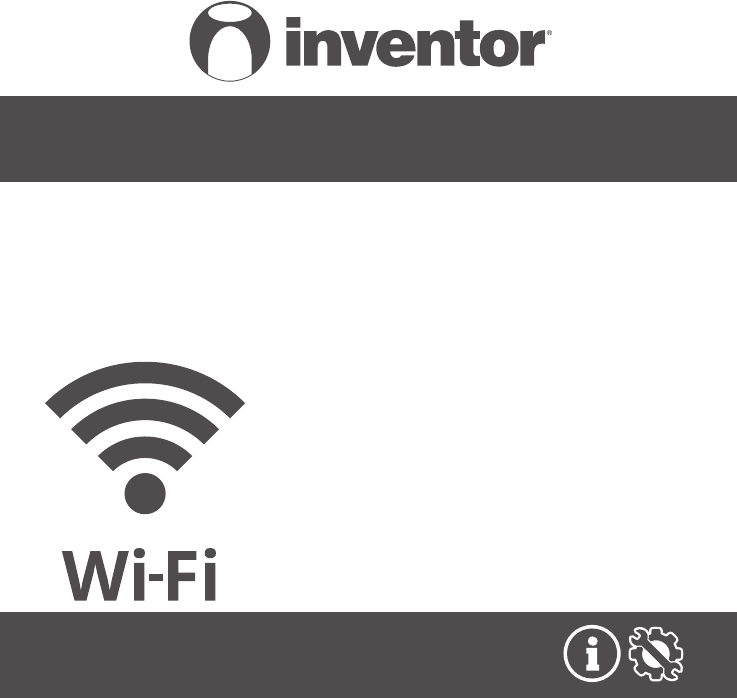
SMART PORT WI-FI FUNCTION
AIR CONDITIONING SYSTEMS
ENGLISH | ΕΛΛΗΝΙΚΑ | ROMANA | DEUTSCH
• USER’S & INSTALLATION MANUAL
• ΕΓΧΕΙΡΙΔΙΟ ΧΡΗΣΗΣ & ΕΓΚΑΤΑΣΤΑΣΗΣ
• MANUAL DE UTILIZARE & INSTALLARE
• INSTALLATIONSHANDBUCH BENUTZERHANDBUCH
3
● This manual gives detailed description of the precautions
that should be brought to your attention during operation.
● In order to ensure correct service of the smart port,
please read this manual carefully before using the unit.
● For convenience of future reference, keep this manual
after reading it.

4
CONTENTS
1. SAFETY PRECAUTION ............................................................ 5
2. DOWNLOAD AND INSTALL APP ........................................... 7
3. INSTALLATION ACCESSORY ................................................. 8
4. INSTALLATION METHOD. ..................................................... 9
5. SPECIFICATION ....................................................................15
6. USER REGISTRATION ..........................................................16
7. NETWORK CONFIGURATION. ............................................17
8. HOW TO USE APP .............................................................. .27
9. SPECIAL FUNCTIONS ...........................................................29
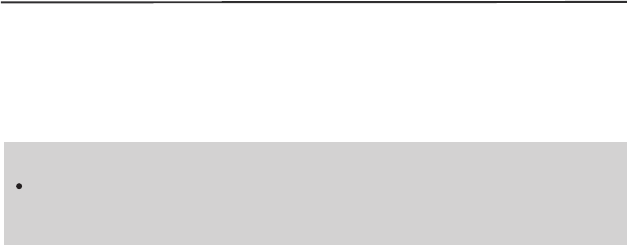
5
1
Read the safety precautions carefully before installing the unit.
Stated below are important safety issues that must be obeyed.
1. SAFETY PRECAUTION
Applicable system: IOS, Android.
APP can not support the lastest software version of
Android and IOS system.
Note:
Wireless safety strategy
Smart kit only support WPA-PSK/WPA2-PSK encryption
and none encryption . WPA-PSK/WPA2-PSK encryption
is recommended.
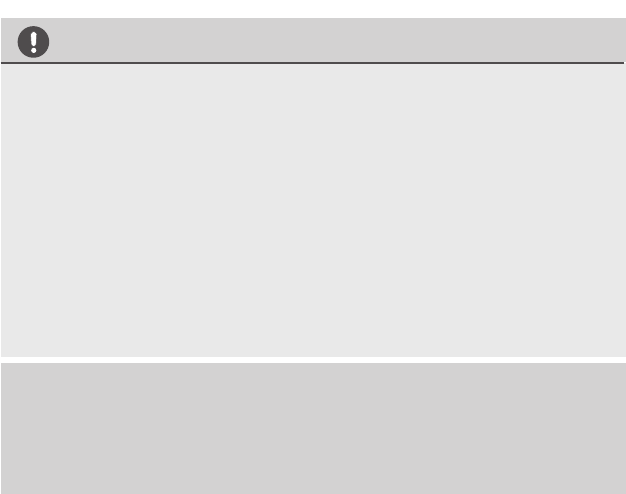
6
2
CAUTION
• Please Check The Service Website For More Information.
• Smart Phone camera needs to be 5 million pixels or above
to make sure scan QR code well.
• Due to different network situation, sometimes, request
time-out could happen, thus, it is necessary to do network
configuration again.
Due to different network situation, control process may
return time-out sometimes. If this situation occurs, the
display between board and App may not be the same,
please do not feel confused.
•
NOTE:Company will not be liable for any issues and
problems caused by Internet, Wi-Fi Router and Smart
Devices. Please contact the original provider to get further
help.
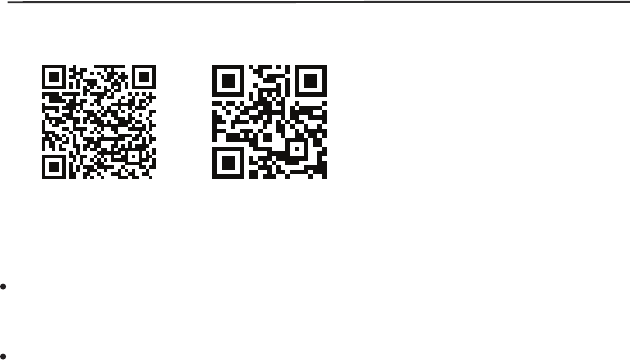
7
3
2. DOWNLOAD AND INSTALL APP
QR Code A QR Code B
Caution: QR Code A and
QR Code B is only available
for downloading APP.
Android Phone users: scan QR Code A or go to google play,
search 'INVmate II' app and download it.
Iphone Users: scan QR Code B or go to App Store, search
'INVmate I
I
' app and download it.

9
Applicable to WF-60A1 only
5
4. INSTALLATION METHOD
Fig 4-1
Fig 4-2
1.Wifi controller structure size figure
2.Wiring Principle Sketch:
red
black
yellow
brown
red
black
yellow
brown
Insert of the
mainboard CN40
Wifi control box Indoor unit mainboard
4-Core Shield Cable, the length
is decided by installation
-----------------------------------
-----------------------------------
-----------------------------------
-----------------------------------
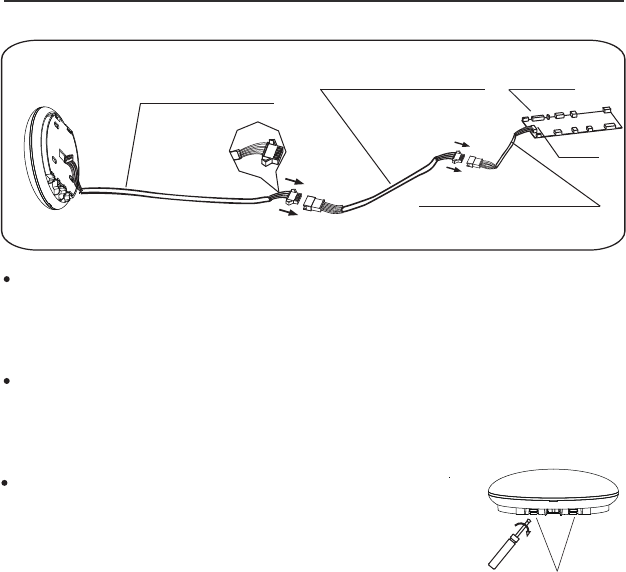
10
4. INSTALLATION METHOD
Fig 4-4
Connect the male joint of the connective wires group-1 to
the mainboard,then connect the other side of the
connective wires group-1 to the 4-core shielding wire of
the smart port.(See Fig.4-3)
If want to extent the wire ,please use extension cord
(purchased separately) . (See Fig.4-3)
Fig 4-3
Mainboard
4-core shielding wire
3.Wiring figure
4.Remove the upper part of the smart port
Extension cord
(purchased separately)
The connective wires group-1
CN40
Slots
Insert a slot screwdriver into the slots in the
lower part of the smart port (2 places), and
remove the upper part of the smart port.
(Fig.4-4)
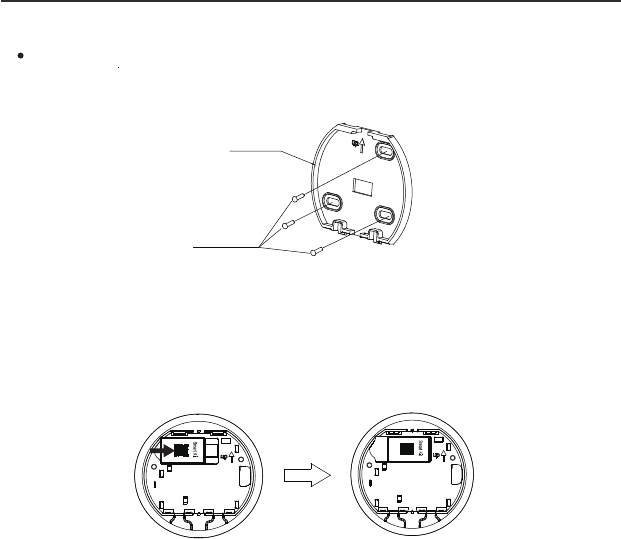
11
7
Fig 4-5
4. INSTALLATION METHOD
For exposed mounting, fasten the back plate on the wall
with the 3 screws (M4×20) and plugs. (Fig.4-5)
6. .Insert the smart kit with slightly strength into the main PCB
of the smart port .(Fig.4-6)
5. Fasten the back plate of the smart port
Back plate
Screws (M4×20)
Fig 4-6
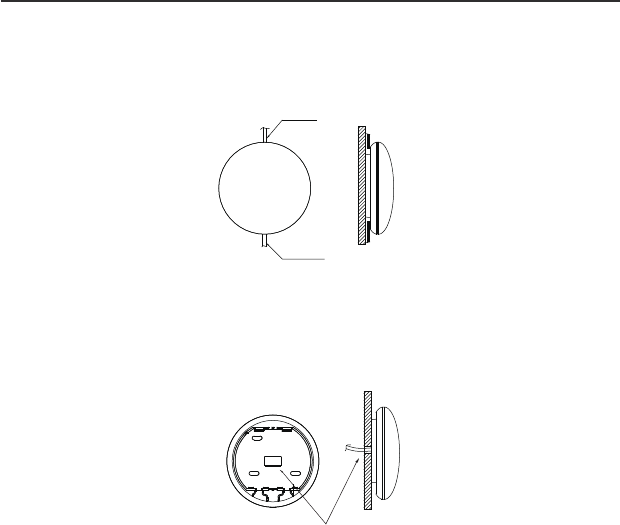
12
8
Fig 4-7
4. INSTALLATION METHOD
7. Wiring
B.Shielded wiring
Top side
wire outlet
Bottom side
wire outlet
Wiring through the wall
Wiring hole and wall hole
Diameter of wall hole:Φ20mm
A. For exposed mounting, two outletting positions.
Fig 4-8
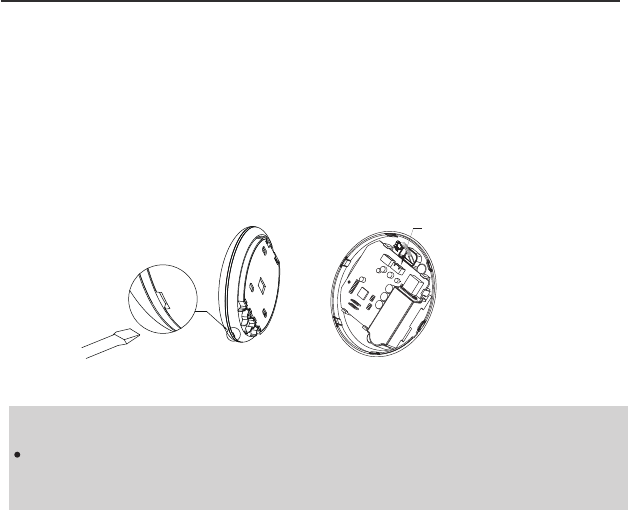
14
10
4. INSTALLATION METHOD
NOTE:
Connection for wired control function by KJR-120C/TF-E
KJR-120G2/TFBG-E
9. Connect the smart port to the wire controller (if needed)
Fig 4-11
① Remove the top cover from the gap between the top
cover and bottom by a tool with flat head. (See Fig.4-11)
② Use the connective cable to connect the wire controller
and CN3 of the smart port. (See Fig.4-12)(refer to the Wire
controller manual for details)
Fig 4-12
CN3
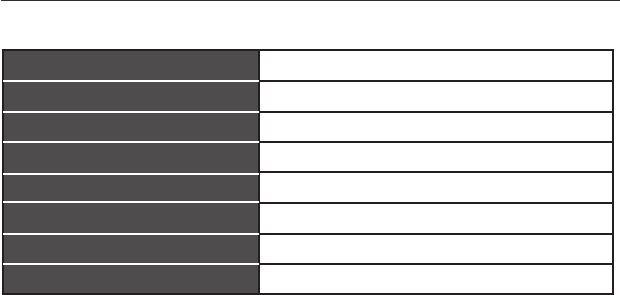
15
5. SPECIFICATION
WF-60A1
IEEE802.11b/g/n
Wxternal omnidirectional Antenna
Model
Standard
Antenna Type
11
Frequency
Maximum Transmitted Power
Operation Temperature
Operation Humidity
Power Input
WIFI:2.4G
15dBm Max
0ºC~45ºC/32ºF~113ºF.
10%~85%
DC 5V/300mA
9. Connect the smart port to the wire controller (if needed)
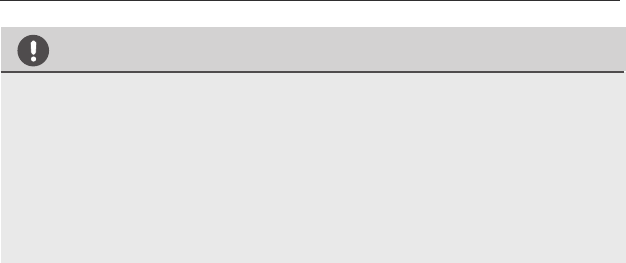
17
13
7. NETWORK CONFIGURATION
CAUTION
• It is necessary to forget any other around network and
make sure the Android or IOS device just connect to the
WIFI network you want to configure.
• Make sure the Android or IOS device WIFI function works
well and can be connected back to your original WIFI
network automatically.
When AC enters into AP mode, the air-conditioning
remote controller can't control it. It is necessary to finish
network configuration or power the AC again in order to
control it. Alternatively, you need to wait 8 minutes to let
the AC quit AP mode automatically.
Kindly reminder:
•

21
17
Using IOS device to do network configuration
7. NETWORK CONFIGURATION
① Make sure your mobile device has already been connected
to the wifi network which you want to use. Also, you need
to forget other irrelative wifi network in case it influences
your cofiguration process.
② Disconnect the power supply of AC(some units).
③ Connect the power supply of AC, and continuously press
the digital display button or do not disturb button seven
times in 3 minutes.
④ When the AC displays AP , it means that the AC WIFI has
already entered into AP Mode.

24
20
7. NETWORK CONFIGURATION
⑨ Choose net_ac_XXXX. ⑩ Type defult password:
12345678 and click
"Join".
Settings WLAN
CHOOSE A NET W ORK.....
ASUS-5GX
ASUS-2.4GX
bdptest1
bdptest1-5G
HIWIFI-22EF60
net_ac_0010
zztest
20:14 61%
Joining net_ac_0010 ....
" "
20:14 61%
Cancel Join
Enter Password
Password
Inventor
Inventor_fc_6865
WiFi_guest
7. NETWORK CONFIGURATION
Select your own WiFi
network, for example
My Home (the picture
is only for reference)
Enter your own WiFi
router password and
click OK;
11 Return to APP and
click Next
12
13
Search and connection
Settings
Airplane Mode
WLAN
Bluetooth
Cellular
On
Off
Connect to WIFI AC hot spot:
Return to the setting page of IOS D evice > Cli ck
WLAN > Sele ct net_ac _xxxx > Ret urn to the
current page.
Passwor d: 12345678
SSID: net_ac_xxxx
My Home
Password
Cisco
Belkin
20:14
Air condition er want to use yo ur WiFi
61%
Network OK
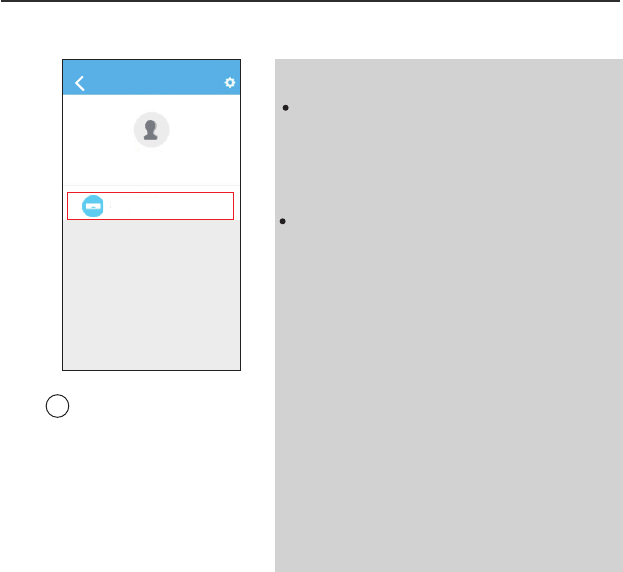
26
22
7. NETWORK CONFIGURATION
Configuration
Success, you can
see the device on
the list.
14
NOTE:
When finishing network con-
figuration, APP will display
success cue words on the
screen.
Due to different internet en-
vironment, it is possible that
the device status still display
”offline“. If this situation occurs,
it is necessary to pull and re-
fresh the device list on the APP
and make sure the device status
become ”online“. Alternatively,
user can turn off the AC power
and turn on it again, the device
status will become ”online“
after a few minutes.
Home
User
+
Add Device
Nemesis
23
8. HOW TO USE APP
Please ensure both your mobile device and air conditioner
are connected to the Internet before using app to control
the air conditioner via internet, please follow the next steps:
① Type your own account
and password, Click
"Sign in ".
② Select the target air
conditioner to enter
into the main control
interface.
08:42
VI50828_a
Creat Accout
Forgot password?
65%
Sign in
User
Add Device
Nemesis
Aria
INVmateIIntw1@inventor.ac
Produktspecifikationer
| Varumärke: | Inventor |
| Kategori: | Luftkonditionering |
| Modell: | SMART PORT WI-FI FUNCTION |
Behöver du hjälp?
Om du behöver hjälp med Inventor SMART PORT WI-FI FUNCTION ställ en fråga nedan och andra användare kommer att svara dig
Luftkonditionering Inventor Manualer

6 Februari 2025

10 September 2024

6 September 2024

6 September 2024

5 September 2024

3 September 2024

29 Augusti 2024

29 Augusti 2024

28 Augusti 2024

27 Augusti 2024
Luftkonditionering Manualer
- Luftkonditionering Zibro
- Luftkonditionering Candy
- Luftkonditionering Electrolux
- Luftkonditionering Samsung
- Luftkonditionering LG
- Luftkonditionering Bosch
- Luftkonditionering AEG
- Luftkonditionering Panasonic
- Luftkonditionering Bauknecht
- Luftkonditionering BEKO
- Luftkonditionering Delonghi
- Luftkonditionering Daewoo
- Luftkonditionering Grundig
- Luftkonditionering Honeywell
- Luftkonditionering Inventum
- Luftkonditionering Karcher
- Luftkonditionering Medion
- Luftkonditionering Siemens
- Luftkonditionering Toshiba
- Luftkonditionering Whirlpool
- Luftkonditionering Zanussi
- Luftkonditionering Vaillant
- Luftkonditionering Adler
- Luftkonditionering Airlux
- Luftkonditionering Aermec
- Luftkonditionering Acson
- Luftkonditionering Airwell
- Luftkonditionering Akai
- Luftkonditionering Apc
- Luftkonditionering Amcor
- Luftkonditionering Amana
- Luftkonditionering Andrews
- Luftkonditionering Argo
- Luftkonditionering Ariston
- Luftkonditionering Arcelik
- Luftkonditionering Airview
- Luftkonditionering Aertesi
- Luftkonditionering Bartscher
- Luftkonditionering OneConcept
- Luftkonditionering Tosot
- Luftkonditionering Eurom
- Luftkonditionering GE
- Luftkonditionering Orbegozo
- Luftkonditionering Princess
- Luftkonditionering Ozito
- Luftkonditionering Sharp
- Luftkonditionering Klarstein
- Luftkonditionering Telefunken
- Luftkonditionering Gorenje
- Luftkonditionering Hitachi
- Luftkonditionering Nedis
- Luftkonditionering Thomson
- Luftkonditionering Korona
- Luftkonditionering Black And Decker
- Luftkonditionering Innoliving
- Luftkonditionering Tristar
- Luftkonditionering Domo
- Luftkonditionering Trisa
- Luftkonditionering Progress
- Luftkonditionering Hotpoint-Ariston
- Luftkonditionering Calor
- Luftkonditionering Rowenta
- Luftkonditionering Tomado
- Luftkonditionering Livoo
- Luftkonditionering Manta
- Luftkonditionering SereneLife
- Luftkonditionering OK
- Luftkonditionering Hisense
- Luftkonditionering Hyundai
- Luftkonditionering Vox
- Luftkonditionering Bestron
- Luftkonditionering Westinghouse
- Luftkonditionering ECG
- Luftkonditionering Melissa
- Luftkonditionering Emerio
- Luftkonditionering RCA
- Luftkonditionering Clatronic
- Luftkonditionering Taurus
- Luftkonditionering Itho
- Luftkonditionering Russell Hobbs
- Luftkonditionering Hotpoint
- Luftkonditionering Sencor
- Luftkonditionering Midea
- Luftkonditionering Lanaform
- Luftkonditionering Blaupunkt
- Luftkonditionering Mabe
- Luftkonditionering Concept
- Luftkonditionering Frigidaire
- Luftkonditionering Svan
- Luftkonditionering Logik
- Luftkonditionering Danby
- Luftkonditionering Anslut
- Luftkonditionering Balay
- Luftkonditionering Stirling
- Luftkonditionering Daikin
- Luftkonditionering Carson
- Luftkonditionering Frilec
- Luftkonditionering Teesa
- Luftkonditionering Mesko
- Luftkonditionering Profilo
- Luftkonditionering Tripp Lite
- Luftkonditionering Truma
- Luftkonditionering Finlux
- Luftkonditionering Heinner
- Luftkonditionering Termozeta
- Luftkonditionering Sanyo
- Luftkonditionering Eldom
- Luftkonditionering Jocca
- Luftkonditionering Einhell
- Luftkonditionering Kenmore
- Luftkonditionering Philco
- Luftkonditionering Theben
- Luftkonditionering TCL
- Luftkonditionering Nabo
- Luftkonditionering Guzzanti
- Luftkonditionering Defy
- Luftkonditionering Infiniton
- Luftkonditionering Buderus
- Luftkonditionering Mitsubishi
- Luftkonditionering Dometic
- Luftkonditionering Aspes
- Luftkonditionering Premium
- Luftkonditionering Dimplex
- Luftkonditionering DCG
- Luftkonditionering Emerson
- Luftkonditionering White Knight
- Luftkonditionering GlobalTronics
- Luftkonditionering Technisat
- Luftkonditionering Suntec
- Luftkonditionering Profile
- Luftkonditionering Orima
- Luftkonditionering Ferroli
- Luftkonditionering Haier
- Luftkonditionering Gree
- Luftkonditionering H.Koenig
- Luftkonditionering Evolar
- Luftkonditionering Ariston Thermo
- Luftkonditionering Kubo
- Luftkonditionering Exquisit
- Luftkonditionering Elba
- Luftkonditionering Proline
- Luftkonditionering Royal Sovereign
- Luftkonditionering Corberó
- Luftkonditionering Meaco
- Luftkonditionering Fujitsu
- Luftkonditionering Ansonic
- Luftkonditionering Ardes
- Luftkonditionering Be Quiet!
- Luftkonditionering Kelvinator
- Luftkonditionering Element
- Luftkonditionering Malmbergs
- Luftkonditionering Soler And Palau
- Luftkonditionering Everglades
- Luftkonditionering Heylo
- Luftkonditionering Bomann
- Luftkonditionering Tatung
- Luftkonditionering ElectriQ
- Luftkonditionering Insignia
- Luftkonditionering Listo
- Luftkonditionering Daitsu
- Luftkonditionering Sanus
- Luftkonditionering Ufesa
- Luftkonditionering Milectric
- Luftkonditionering Wilfa
- Luftkonditionering Carrier
- Luftkonditionering Olimpia Splendid
- Luftkonditionering Trotec
- Luftkonditionering Sigma
- Luftkonditionering Saunier Duval
- Luftkonditionering Camry
- Luftkonditionering Qlima
- Luftkonditionering Challenge
- Luftkonditionering Duux
- Luftkonditionering Alpatec
- Luftkonditionering Jocel
- Luftkonditionering Primo
- Luftkonditionering Comfee
- Luftkonditionering Meireles
- Luftkonditionering Godrej
- Luftkonditionering Sauber
- Luftkonditionering Maiko
- Luftkonditionering MPM
- Luftkonditionering Tectro
- Luftkonditionering Rotel
- Luftkonditionering Becken
- Luftkonditionering Esatto
- Luftkonditionering Bavaria
- Luftkonditionering Igenix
- Luftkonditionering Waeco
- Luftkonditionering Essentiel B
- Luftkonditionering Mestic
- Luftkonditionering Team
- Luftkonditionering Equation
- Luftkonditionering Vivax
- Luftkonditionering Edy
- Luftkonditionering HTW
- Luftkonditionering Prime3
- Luftkonditionering Edgestar
- Luftkonditionering Maxicool
- Luftkonditionering Fuave
- Luftkonditionering KDK
- Luftkonditionering G3 Ferrari
- Luftkonditionering CyberPower
- Luftkonditionering Dantherm
- Luftkonditionering Equator
- Luftkonditionering Thermex
- Luftkonditionering Bimar
- Luftkonditionering Kunft
- Luftkonditionering Day
- Luftkonditionering HQ
- Luftkonditionering Be Cool
- Luftkonditionering Noveen
- Luftkonditionering Master
- Luftkonditionering Koenig
- Luftkonditionering Fakir
- Luftkonditionering MundoClima
- Luftkonditionering Argoclima
- Luftkonditionering Baxi
- Luftkonditionering Easy Home
- Luftkonditionering Proklima
- Luftkonditionering Heller
- Luftkonditionering Sonnenkonig
- Luftkonditionering Lavorwash
- Luftkonditionering Climadiff
- Luftkonditionering Home Electric
- Luftkonditionering Eco-De
- Luftkonditionering REMKO
- Luftkonditionering Fairland
- Luftkonditionering Toyotomi
- Luftkonditionering DEXP
- Luftkonditionering Just Fire
- Luftkonditionering Broan
- Luftkonditionering Avidsen
- Luftkonditionering Teco
- Luftkonditionering Furrion
- Luftkonditionering Cecotec
- Luftkonditionering Livington
- Luftkonditionering Whynter
- Luftkonditionering Chigo
- Luftkonditionering RIDGID
- Luftkonditionering Hokkaido
- Luftkonditionering Kalorik
- Luftkonditionering Gutfels
- Luftkonditionering Telair
- Luftkonditionering Klarbach
- Luftkonditionering MDV
- Luftkonditionering Mobile Airco
- Luftkonditionering Heiko
- Luftkonditionering Firstline
- Luftkonditionering Eden
- Luftkonditionering Qlima - Zibro
- Luftkonditionering Handson
- Luftkonditionering Galanz
- Luftkonditionering Bryant
- Luftkonditionering Duracraft
- Luftkonditionering Klima1stKlaas
- Luftkonditionering Emmeti
- Luftkonditionering Khind
- Luftkonditionering Evapolar
- Luftkonditionering Orava
- Luftkonditionering EcoFlow
- Luftkonditionering Elgin
- Luftkonditionering Tronix
- Luftkonditionering Liebert
- Luftkonditionering Sencys
- Luftkonditionering Oregon Scientific
- Luftkonditionering Frigor
- Luftkonditionering Fronius
- Luftkonditionering TechnoLife
- Luftkonditionering Shinco
- Luftkonditionering Innova
- Luftkonditionering Avalon Bay
- Luftkonditionering SMC
- Luftkonditionering Zymbo
- Luftkonditionering D-Let
- Luftkonditionering Domair
- Luftkonditionering NewAir
- Luftkonditionering Kogan
- Luftkonditionering Braemar
- Luftkonditionering ActronAir
- Luftkonditionering Klimaire
- Luftkonditionering General
- Luftkonditionering Consul
- Luftkonditionering SEEGER
- Luftkonditionering Thermo Comfort
- Luftkonditionering LERAN
- Luftkonditionering General Electric
- Luftkonditionering SPT
- Luftkonditionering Mistral
- Luftkonditionering Mizushi
- Luftkonditionering Friedrich
- Luftkonditionering Simplicity
- Luftkonditionering Sinclair
- Luftkonditionering Starlyf
- Luftkonditionering Aerian
- Luftkonditionering Moa
- Luftkonditionering Fuji Electric
- Luftkonditionering Polocool
- Luftkonditionering Convair
- Luftkonditionering Kibernetik
- Luftkonditionering Fral
- Luftkonditionering Companion
- Luftkonditionering Prem-i-air
- Luftkonditionering Arcoaire
- Luftkonditionering Céliera
- Luftkonditionering Bodin
- Luftkonditionering Magnavox
- Luftkonditionering AFINTEK
- Luftkonditionering Brivis
- Luftkonditionering MRCOOL
- Luftkonditionering Volteno
- Luftkonditionering B-Air
- Luftkonditionering Rinnai
- Luftkonditionering Monzana
- Luftkonditionering Trilec
- Luftkonditionering Kaden
- Luftkonditionering Geist
- Luftkonditionering GoldAir
- Luftkonditionering Sôlt
- Luftkonditionering Avallon
- Luftkonditionering Ravanson
- Luftkonditionering Create
- Luftkonditionering Columbia Vac
- Luftkonditionering TURBRO
- Luftkonditionering BISWIND
- Luftkonditionering House & Luft
- Luftkonditionering Daizuki
- Luftkonditionering Bonaire
- Luftkonditionering Woods
- Luftkonditionering Evapcool
- Luftkonditionering Protector
- Luftkonditionering Vostok
- Luftkonditionering American Comfort
- Luftkonditionering Ocean Breeze
- Luftkonditionering Quirky
- Luftkonditionering Krone
- Luftkonditionering KwiKool
- Luftkonditionering SMD
- Luftkonditionering Big Ass Fans
- Luftkonditionering Arctic King
- Luftkonditionering IFB
- Luftkonditionering Artrom
- Luftkonditionering Senville
- Luftkonditionering Climachill
- Luftkonditionering Commercial Cool
- Luftkonditionering Riffel
- Luftkonditionering Coolix
- Luftkonditionering Heat Controller
- Luftkonditionering Ausclimate
- Luftkonditionering Luma Comfort
- Luftkonditionering Norpole
- Luftkonditionering Kaco
- Luftkonditionering Omega Altise
- Luftkonditionering Middle Atlantic
- Luftkonditionering Goodwe
- Luftkonditionering Swegon
- Luftkonditionering InAlto
- Luftkonditionering JHS
- Luftkonditionering FREONIC
- Luftkonditionering ARCTIC WIND
- Luftkonditionering SHE
- Luftkonditionering Electroline
- Luftkonditionering BLUEPALM
- Luftkonditionering KuulAire
- Luftkonditionering Keystone
- Luftkonditionering Cool-Space
- Luftkonditionering BOSFOR
- Luftkonditionering Aconatic
- Luftkonditionering AireMax
- Luftkonditionering VänEE
- Luftkonditionering Mayer
- Luftkonditionering Perfect Aire
- Luftkonditionering Koldfront
- Luftkonditionering Yamazen
- Luftkonditionering Soler & Palau
- Luftkonditionering Universal Blue
- Luftkonditionering Symphony
- Luftkonditionering Corona
- Luftkonditionering Renus Airjet
- Luftkonditionering Sheffield
- Luftkonditionering Pensonic
- Luftkonditionering Hoffman
Nyaste Luftkonditionering Manualer

9 April 2025

9 April 2025

9 April 2025

9 April 2025

9 April 2025

9 April 2025

9 April 2025

9 April 2025

9 April 2025

9 April 2025