Ipevo CDVU-03IP Bruksanvisning
Ipevo
Dokumentkamera
CDVU-03IP
Läs nedan 📖 manual på svenska för Ipevo CDVU-03IP (28 sidor) i kategorin Dokumentkamera. Denna guide var användbar för 6 personer och betygsatt med 4.5 stjärnor i genomsnitt av 2 användare
Sida 1/28
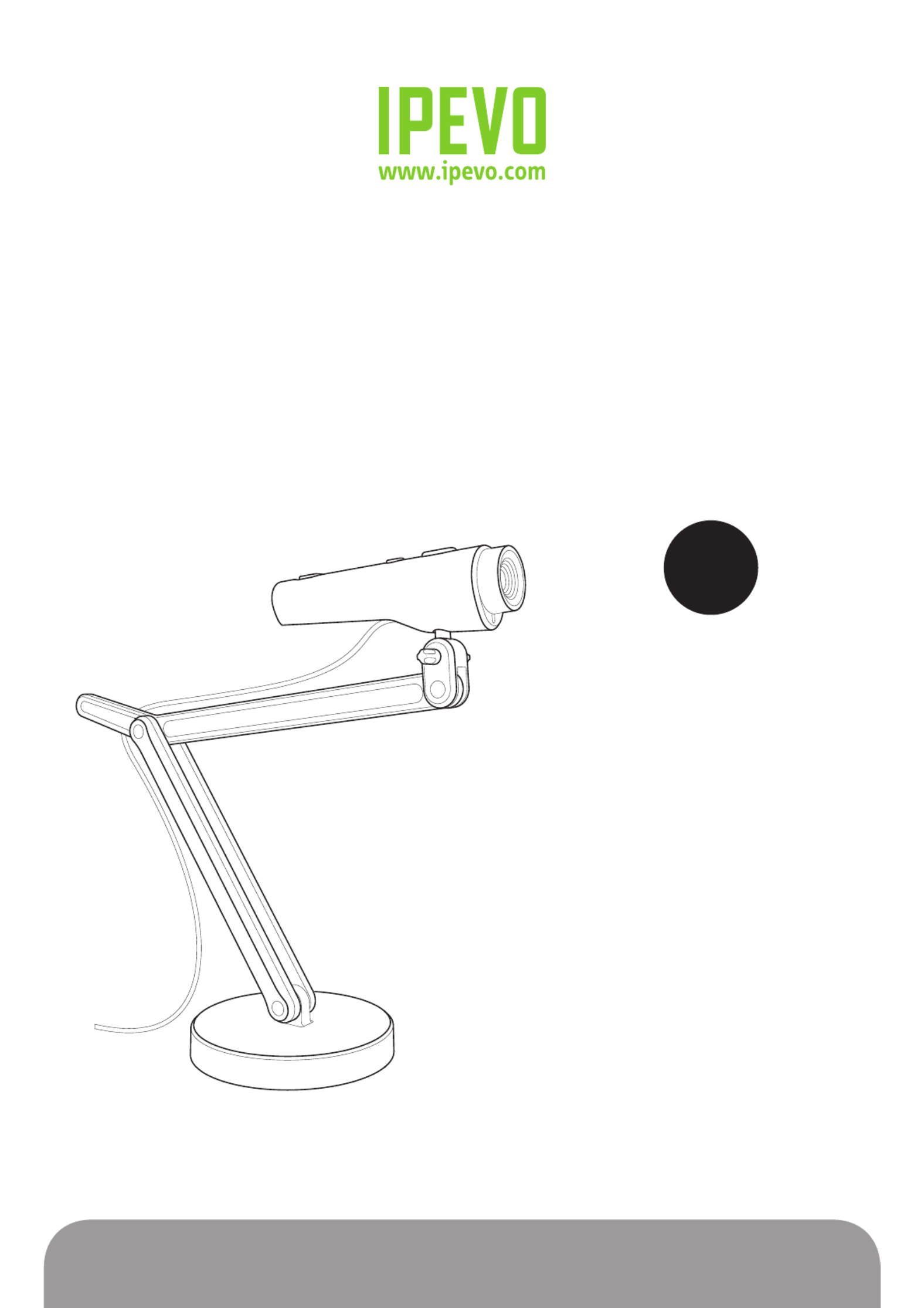
www.ipevo.com
Point 2 View User Manual

6. freeRECTable of Contents
1
1 Getting Started............................................................................ 3
Key benefits of your Point 2 View:............................................................................................... 3
Flexible positioning...................................................................................................................... 3
Easy autofocus.............................................................................................................................. 3
Smart P2V Software......................................................................................................... 3
Installing the P2V Software............................................................................................ 4
System requirements.................................................................................................................... 4
Installing P2V Software................................................................................................... 4
Connecting your Point 2 View....................................................................................................... 4
Reviewing key parts of the Point 2 View Hardware..................................................................... 5
Reviewing key parts of the P2V Software...................................................................... 6
Navigating the P2V Software interface................................................................................... 7
Camera mode: For viewing video and taking snapshots................................................................ 7
Review mode: For reviewing and navigating taken snapshots....................................................... 7
Full Screen mode: For sharing video and images with others....................................................... 7
2 Using Basic Features.................................................................... 8
Seeing how easy it is to stay focused.......................................................................................... 8
Selecting Autofocus (AF) mode on Point 2 View............................................................................8
Bringing Point 2 View into focus................................................................................................... 8
Disabling the “beep” sound (optional)......................................................................................... 9
Taking snapshots........................................................................................................................ 10
Navigating photos in Review mode............................................................................................. 10
Disabling the “snapshot” sound (optional).................................................................................. 10
Modifying or disabling Instant Preview (optional)........................................................................ 11
Using the Timer function............................................................................................................. 11
Positioning Point 2 View............................................................................................................ 12
Viewing objects and the macro capability................................................................................... 12
Sharing documents..................................................................................................................... 13
Using Point 2 View as a standard webcam.................................................................................. 13
3 Working with Video Images........................................................ 14
Zooming images............................................................................................................................... 14
Controlling exposure......................................................................................................................... 14
Flipping images (the Mirror function)................................................................................................ 15
Changing resolution.......................................................................................................................... 15
Changing window size...................................................................................................................... 16

Table of Contents
2
4 Working with Photos.................................................................. 17
Zooming photos................................................................................................................................ 17
Rotating photos................................................................................................................................. 17
Copying photos.................................................................................................................................. 17
Deleting photos................................................................................................................................. 17
Opening photo library folder............................................................................................................ 18
5 Viewing in Full Screen................................................................ 19
Entering Full Screen mode................................................................................................................ 19
Canceling Full Screen mode.............................................................................................................. 19
6 Advanced Features..................................................................... 20
Adjusting the video images............................................................................................................... 20
Changing the photo file name format................................................................................................ 21
Starting P2V Software automatically when your computer starts (Windows)...................................... 21
Selecting language........................................................................................................................... 22
Keeping the Camera mode settings................................................................................................... 22
7 Using Point 2 View in Other Applications.................................. 23
Step 1: Preparing Point 2 View.......................................................................................................... 23
Step 2: Preparing the application...................................................................................................... 24
Step 3: Selecting Point 2 View as the webcam................................................................................... 24
8 Useful Tips.................................................................................. 25
Accessing the Help information......................................................................................................... 25
Viewing version information............................................................................................................. 25
Closing P2V Software........................................................................................................................ 26
List of shortcut keys........................................................................................................................ 26
9 Appendix...................................................................................... 27
FAQ and Troubleshooting.................................................................................................................. 27
User Manual version information...................................................................................................... 27
Safety information............................................................................................................................. 27
Acknowledgement............................................................................................................................ 27
Produktspecifikationer
| Varumärke: | Ipevo |
| Kategori: | Dokumentkamera |
| Modell: | CDVU-03IP |
| Typ av operation: | Schuif |
| Färg på produkten: | Roestvrijstaal |
| Inbyggd display: | Nee |
| Bredd: | 520 mm |
| Djup: | 286 mm |
| Ljudnivå: | 62 dB |
| Energie-efficiëntieklasse: | C |
| Årlig-energiförbrukning: | 37 kWu |
| Snäll: | Inbouw |
| Avgasanslutningsdiameter: | 150 mm |
| Belysningsstyrka: | 109.8 Lux |
| Maximal utsugskapacitet: | 286 m³/uur |
| Extraktionsmetod: | Afvoerend/recirculerend |
| Vätskedynamisk effektivitetsklass: | E |
| Ljuseffektivitetsklass: | B |
| Fettfilter effektivitetsklass: | D |
| Ljudnivå (låg hastighet): | 47 dB |
| Antal lampor: | 2 gloeilamp(en) |
| Typ lampa: | LED |
| Soort vetfilter: | Aluminium |
| Strömlampa: | 2 W |
| Ljudnivå (hög hastighet: | 62 dB |
| Antal hastigheter: | 3 |
| Belysningsläge: | Voorkant |
| Druk (Pa): | 118 |
| Energieffektivitetsskala: | A+++ tot D |
Behöver du hjälp?
Om du behöver hjälp med Ipevo CDVU-03IP ställ en fråga nedan och andra användare kommer att svara dig
Dokumentkamera Ipevo Manualer

31 Augusti 2024

28 Augusti 2024
Dokumentkamera Manualer
- Dokumentkamera Epson
- Dokumentkamera Honeywell
- Dokumentkamera Brother
- Dokumentkamera Renkforce
- Dokumentkamera Optoma
- Dokumentkamera Vision
- Dokumentkamera AVerMedia
- Dokumentkamera Lumens
- Dokumentkamera Adesso
- Dokumentkamera Smart
- Dokumentkamera Plustek
- Dokumentkamera Mustek
- Dokumentkamera Elmo
- Dokumentkamera AVer
- Dokumentkamera Legrand
- Dokumentkamera Celexon
- Dokumentkamera Mimio
Nyaste Dokumentkamera Manualer

8 Mars 2025

29 December 2024

27 December 2024

27 December 2024

15 December 2024

25 September 2024

25 September 2024

24 September 2024

24 September 2024

24 September 2024