IRIS Readiris Corporate 17 Bruksanvisning
IRIS
Mjukvarulicens och förlängning
Readiris Corporate 17
Läs nedan 📖 manual på svenska för IRIS Readiris Corporate 17 (111 sidor) i kategorin Mjukvarulicens och förlängning. Denna guide var användbar för 11 personer och betygsatt med 4.5 stjärnor i genomsnitt av 2 användare
Sida 1/111

No retyping paper. No .
Just . smart documents
for Mac® #1 Conversion Software
Readiris™ 17

i
Table of Contents
Readiris 17 ..................................................................................................................................... 1
Introduction ................................................................................................................................. 1
What's new in Readiris 17 .............................................................................................................. 2
Legal Notices ............................................................................................................................... 3
Section 1: Installation and Activation ................................................................................................. 6
System requirements .................................................................................................................... 6
Installation and Activation ............................................................................................................. 7
Software Registration .................................................................................................................. 10
Search for updates ..................................................................................................................... 11
Uninstalling Readiris ................................................................................................................... 12
Technical Support ....................................................................................................................... 13
Section 2: Getting Started .............................................................................................................. 14
Exploring the interface ................................................................................................................ 14
Changing the user interface language ........................................................................................... 16
Configuring your scanner in Readiris ............................................................................................. 17
Section 3: Basic Document Processing ............................................................................................. 18
Undoing an operation ............................................................................................................... 21
Starting a new project .............................................................................................................. 21
Automatic Processing .................................................................................................................. 22
Saving and loading settings ......................................................................................................... 23
Section 4: Scanning and Opening Documents ................................................................................... 24
Preprocessing Options ................................................................................................................. 24
Page Analysis Options ................................................................................................................. 26
Scanning Documents .................................................................................................................. 28
Scanning with I.R.I.S. scanners .................................................................................................... 30
Opening Image Files ................................................................................................................... 31
Other ways of opening image files ............................................................................................. 32
Opening Digital Camera Images ................................................................................................... 33
Tips for making digital camera images ........................................................................................ 33
Converting Image Files from Finder .............................................................................................. 34
Section 5: Selecting the Document Language ................................................................................... 36
Section 6: Using Training Mode ....................................................................................................... 39
When is it better not to use Training Mode? ................................................................................ 39
Using Training Mode ................................................................................................................. 40
Combining Training Mode with Training Results Sets .................................................................... 41
Section 7: Optimizing the Scanned Documents ................................................................................. 43
Adjusting the Image Quality ......................................................................................................... 46
Section 8: Editing the Recognized Documents ................................................................................... 50
Introduction ............................................................................................................................ 50
Viewing the Recognition Zones .................................................................................................. 50
Modifying the automatic Page Analysis ....................................................................................... 51
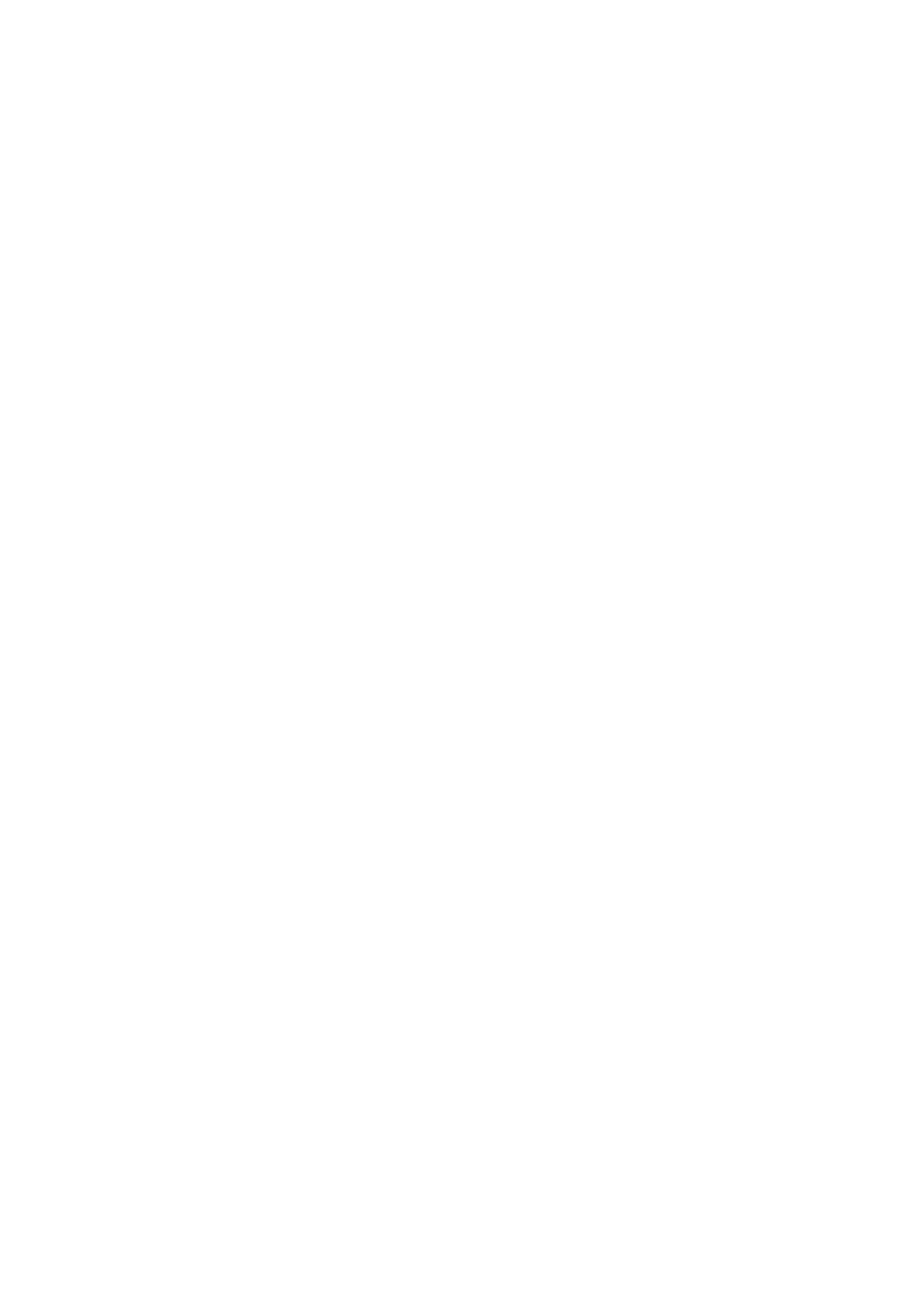
Table of Contents
ii
Using zoning templates ............................................................................................................... 55
Using the Text Corrector .............................................................................................................. 57
Section 9: Adding Annotations for PDF export ................................................................................... 60
Using Annotations ....................................................................................................................... 60
Annotation Types ........................................................................................................................ 63
Watermark ................................................................................................................................ 63
Free text ................................................................................................................................... 65
Sticky Note ................................................................................................................................ 67
Audio Note ................................................................................................................................. 69
Highlight, Underline or Strikethrough Text ..................................................................................... 72
File Attachment .......................................................................................................................... 73
Section 10: Configure the Export ..................................................................................................... 74
Starting a new project .............................................................................................................. 75
Select the Output Format ............................................................................................................ 76
PDF ........................................................................................................................................ 77
DOCX, ODT, RTF ...................................................................................................................... 81
ePub ...................................................................................................................................... 85
HTML ..................................................................................................................................... 86
XLSX ...................................................................................................................................... 87
Plain Text ............................................................................................................................... 88
Audio ..................................................................................................................................... 89
Image .................................................................................................................................... 90
Select the Destination ................................................................................................................. 91
Configure an online Storage System ............................................................................................. 92
Section 11: Processing Batches of Documents ................................................................................... 95
Batch Processing ........................................................................................................................ 95
Watched Folder .......................................................................................................................... 97
How to ......................................................................................................................................... 99
How to configure your scanner in Readiris ..................................................................................... 99
How to recognize barcodes .........................................................................................................100
Recognizing barcodes manually ................................................................................................100
Recognizing a particular barcode ..............................................................................................100
Recognizing barcodes to separate document batches ..................................................................100
How to obtain good recognition results .........................................................................................101
How to process digital camera images ..........................................................................................102
How to save the contents of a particular zone ...............................................................................103
How to separate documents ........................................................................................................104
How to separate paper documents ............................................................................................104
How to separate image files .....................................................................................................105
How to merge documents ........................................................................................................106
How to recognize forms ..............................................................................................................107
How to process low-resolution images ..........................................................................................108
Produktspecifikationer
| Varumärke: | IRIS |
| Kategori: | Mjukvarulicens och förlängning |
| Modell: | Readiris Corporate 17 |
| Färg på produkten: | Zwart |
| Fjärrkontroll: | Standaard |
| Beeldscherm: | LED |
| Skärm diagonal: | 22 " |
| Upplösning: | 1920 x 1080 Pixels |
| Original bildförhållande: | 16:9 |
| Ethernet LAN: | Nee |
| Videolägen som stöds: | 1080p |
| Betraktningsvinkel, horisontell: | 170 ° |
| Betraktningsvinkel, vertikal: | 160 ° |
| Integrerad minneskortläsare: | Nee |
| Ljusstyrka: | 200 cd/m² |
| Antal HDMI-portar: | 1 |
| PC-ljud ingång: | Nee |
| Kompositvideoingång: | 1 |
| Komponenter för video (YPbPr/YCbCr): | 1 |
| S-videoingång: | 1 |
| Monteringsalternativ för kabellås: | Nee |
| Inbyggda högtalare: | Ja |
| Genomsnittlig effekt: | - W |
| Antal högtalare: | 2 |
| Hörlursutgångar: | 1 |
| HDCP: | Nee |
| HD typ: | Full HD |
| 3D: | Nee |
| Respons tid: | 5 ms |
| Grafikupplösningar som stöds: | 1920 x 1080 (HD 1080) |
| Panelmonteringsgränssnitt: | - mm |
| Djup (utan bas): | 25 mm |
| Höjd (utan bas): | 330 mm |
| Bredd (utan bas): | 508 mm |
| Vikt (utan bas): | 5216 g |
| PC-ingang (D-Sub): | Ja |
| Djupenhet (med stativ): | 152 mm |
| Enhetshöjd (med stativ): | 381 mm |
| Vikt (med stativ): | 5579 g |
| På/av timer: | Ja |
| Elektronisk TV-guide: | Ja |
| Antal RF-portar: | 1 |
| Fjärrkontroll ingår: | Ja |
| Wifi: | Nee |
| AC-ingångsfrekvens: | 60 Hz |
| Slaaptimer: | Ja |
Behöver du hjälp?
Om du behöver hjälp med IRIS Readiris Corporate 17 ställ en fråga nedan och andra användare kommer att svara dig
Mjukvarulicens och förlängning IRIS Manualer

7 September 2024
Mjukvarulicens och förlängning Manualer
- Mjukvarulicens och förlängning Sony
- Mjukvarulicens och förlängning Acronis
- Mjukvarulicens och förlängning Apple
- Mjukvarulicens och förlängning Adobe
- Mjukvarulicens och förlängning Avaya
- Mjukvarulicens och förlängning Axis
- Mjukvarulicens och förlängning Nec
- Mjukvarulicens och förlängning LevelOne
- Mjukvarulicens och förlängning Native Instruments
- Mjukvarulicens och förlängning Corel
- Mjukvarulicens och förlängning Zebra
- Mjukvarulicens och förlängning Eizo
- Mjukvarulicens och förlängning Steinberg
- Mjukvarulicens och förlängning Digi
- Mjukvarulicens och förlängning Autodesk
- Mjukvarulicens och förlängning Tandberg Data
- Mjukvarulicens och förlängning FileMaker
- Mjukvarulicens och förlängning Neets
- Mjukvarulicens och förlängning Lancom
- Mjukvarulicens och förlängning Trend Micro
- Mjukvarulicens och förlängning Quark
- Mjukvarulicens och förlängning Avid
- Mjukvarulicens och förlängning ABBYY
- Mjukvarulicens och förlängning Barracuda Networks
- Mjukvarulicens och förlängning Dell Wyse
- Mjukvarulicens och förlängning CyberLink
- Mjukvarulicens och förlängning AMX
- Mjukvarulicens och förlängning Telestream
- Mjukvarulicens och förlängning Symantec
- Mjukvarulicens och förlängning Mobotix
Nyaste Mjukvarulicens och förlängning Manualer

1 Januari 2025

1 Januari 2025

28 December 2024

15 December 2024

26 Oktober 2024

8 Oktober 2024

3 Oktober 2024

3 Oktober 2024

25 September 2024

25 September 2024